Introduction
Regulatory Information
Liability
Trademarks
Safety Precautions
Chapter 1 Before You Start Using the ScanSnap
1.1 Checking the Contents of the Scanner Package
1.2 Names and Functions of Components
Chapter 2 Connecting the ScanSnap
2.1 Installing the Supplied Programs
2.2 Connecting the ScanSnap to your PC
Chapter 3 Using the ScanSnap
3.1 Flow of Operations
3.2 Paper Size of Documents to be Scanned
3.3 Loading Documents
Chapter 4 Setting the ScanSnap
4.1 About the ScanSnap Icon
4.2 Changing Scanning Settings
4.3 Saving Scanning Settings
4.4 Using the ScanSnap Quick Menu
4.5 Changing Carrier Sheet Settings
4.6 About Automatic Interaction with Applications
Chapter 5 About Actions
5.1 About Actions in the Action List
5.2 Saving Data in the Specified Folder
5.3 Sending Files by E-Mail
5.4 Using the ScanSnap as a Copy Machine
5.5 Converting into Word / Excel / PowerPoint Files
Chapter 6 Using the ScanSnap in Various Ways
6.1 Using ScanSnap Manager
6.2 Using Adobe Acrobat
6.3 Scanning Business Cards
6.4 Using ScanSnap Organizer
Chapter 7 Troubleshooting
7.1 Clearing Document Jams
7.2 Troubleshooting Checklist
Chapter 8 Daily Care
8.1 Cleaning Materials
8.2 Cleaning the Scanner Exterior
8.3 Cleaning the Inside of the Scanner
8.4 Cleaning Carrier Sheet
Chapter 9 Replacing Consumables and Carrier Sheet
9.1 Replacing Consumables
9.2 Replacing the Pad ASSY
9.3 Replacing the Pick Roller
9.4 Purchasing the Carrier Sheet
Appendix A Updating ScanSnap Manager
Appendix B Uninstalling ScanSnap
Appendix C Quick Menu Mode / Left-Click Menu Mode
Appendix D Installation Specifications
Repairs
Index
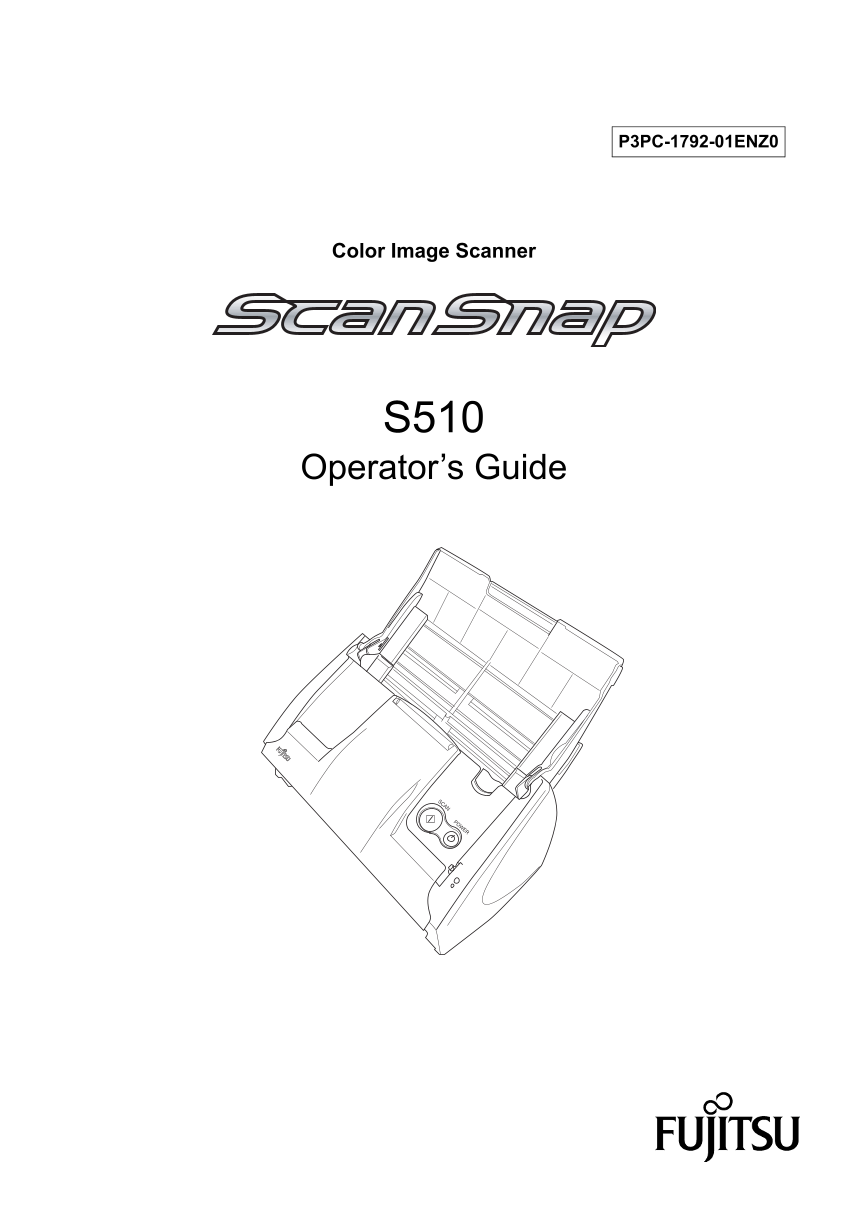
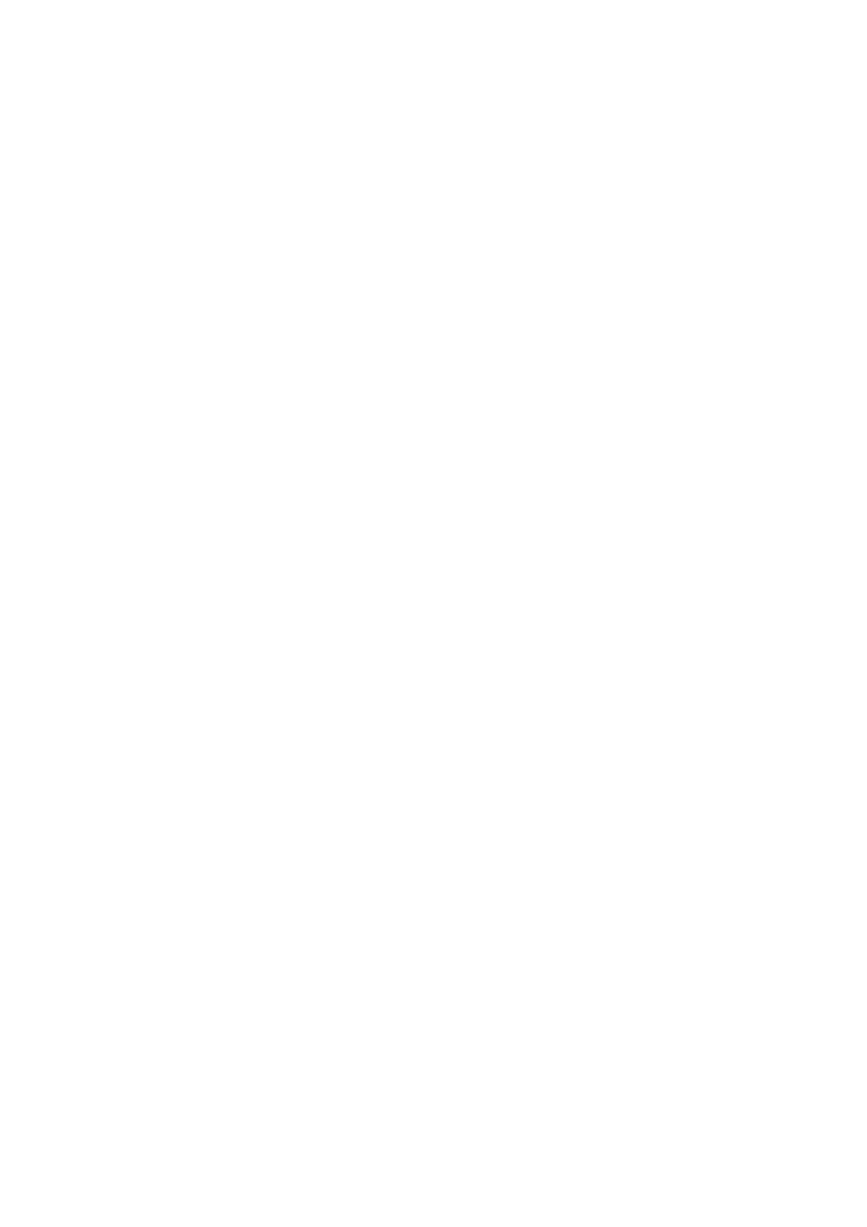
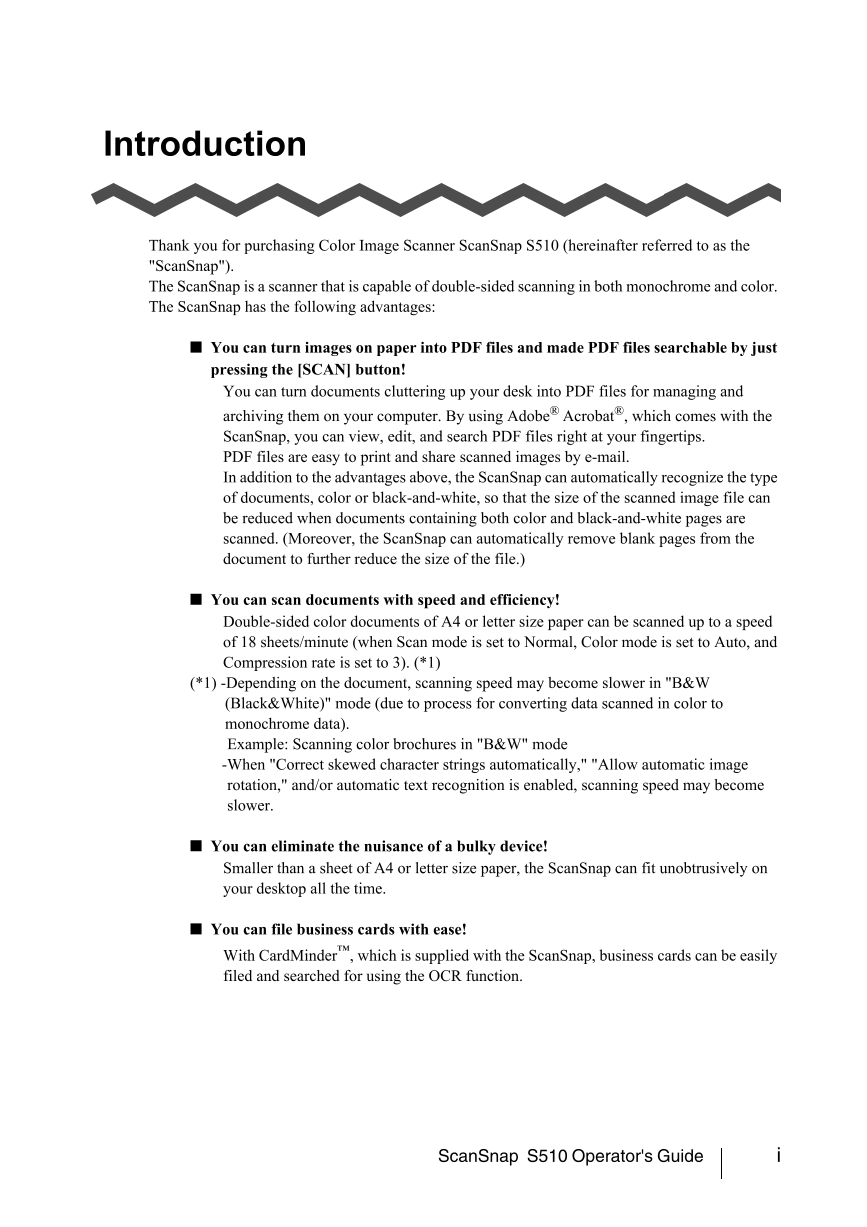
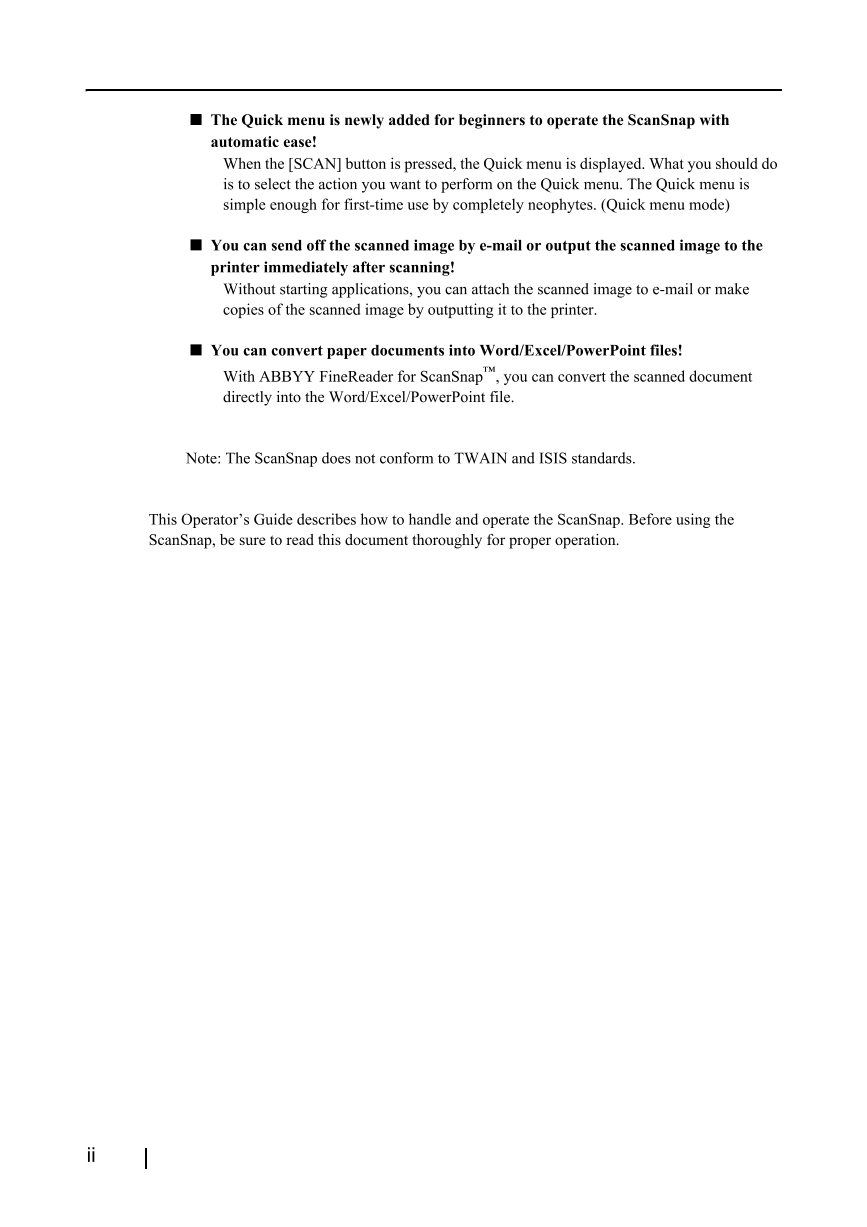
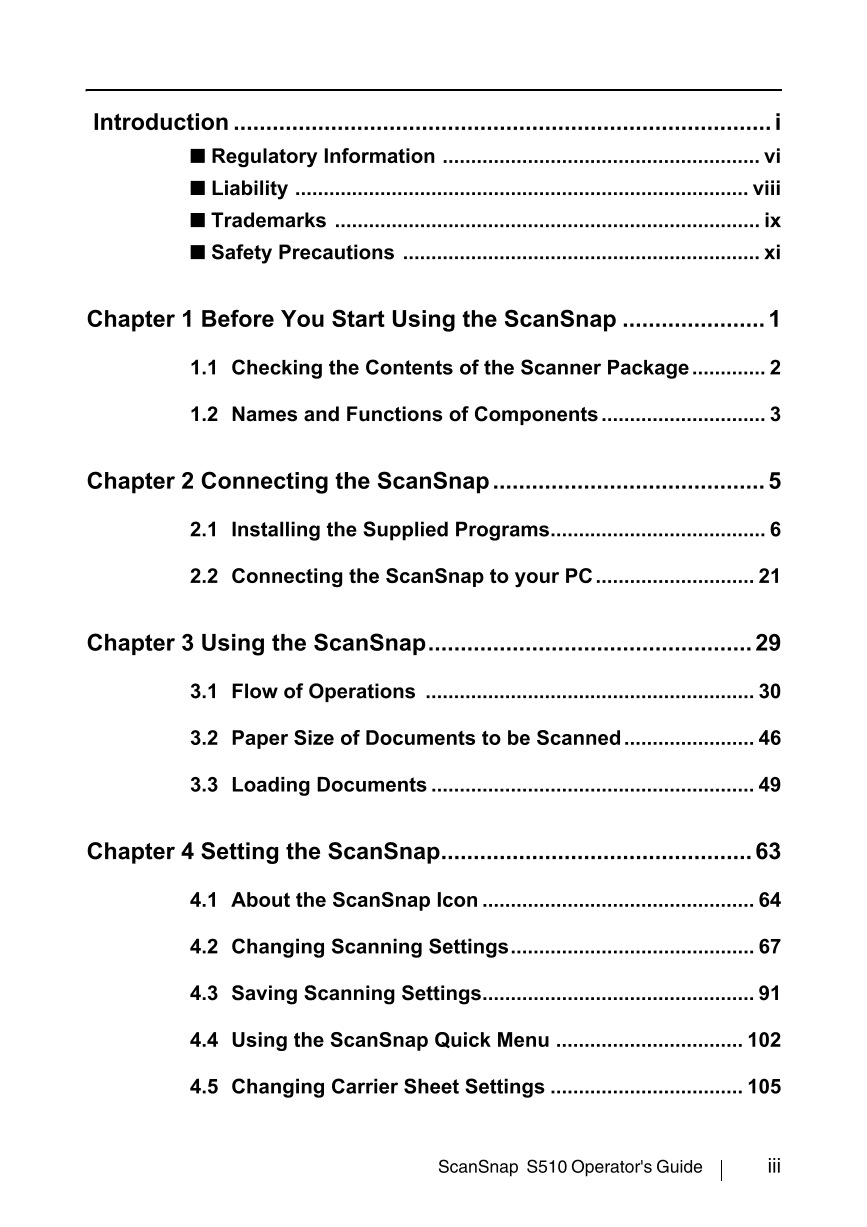
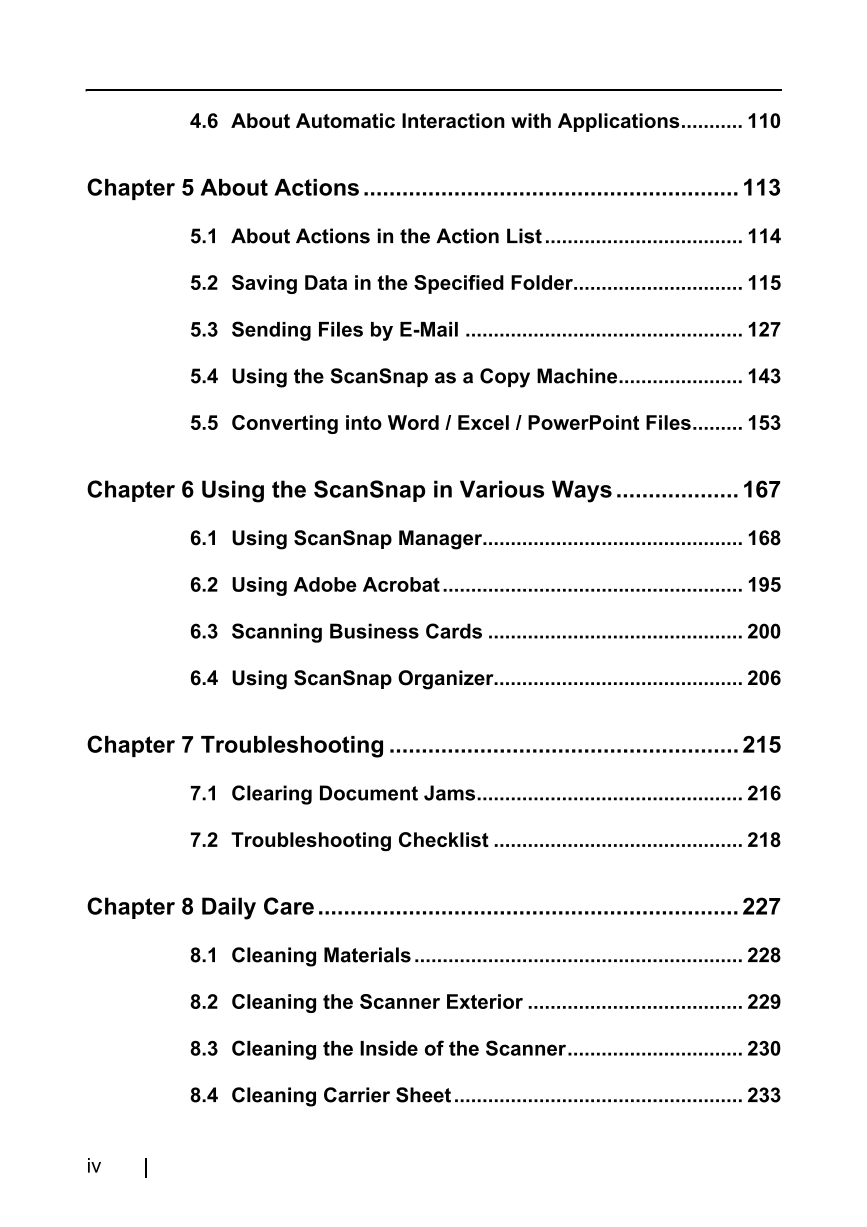
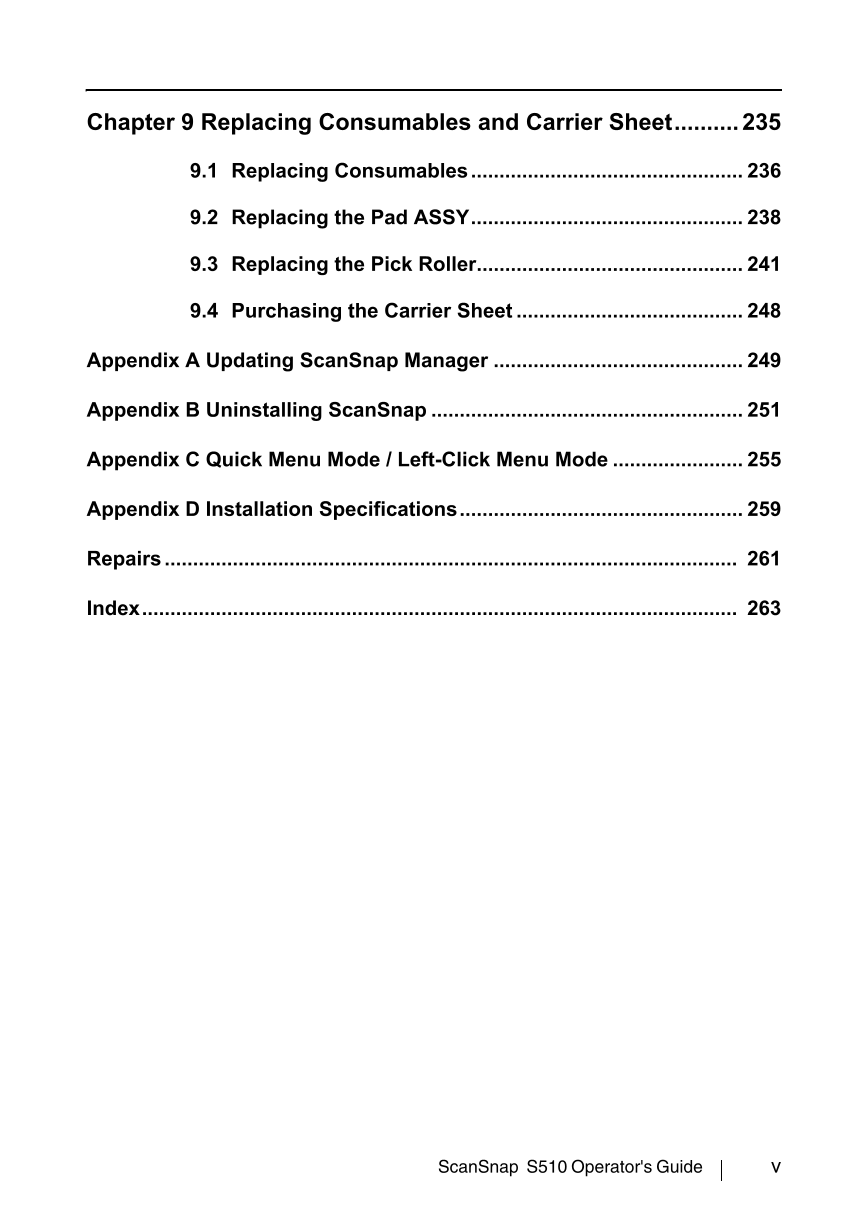

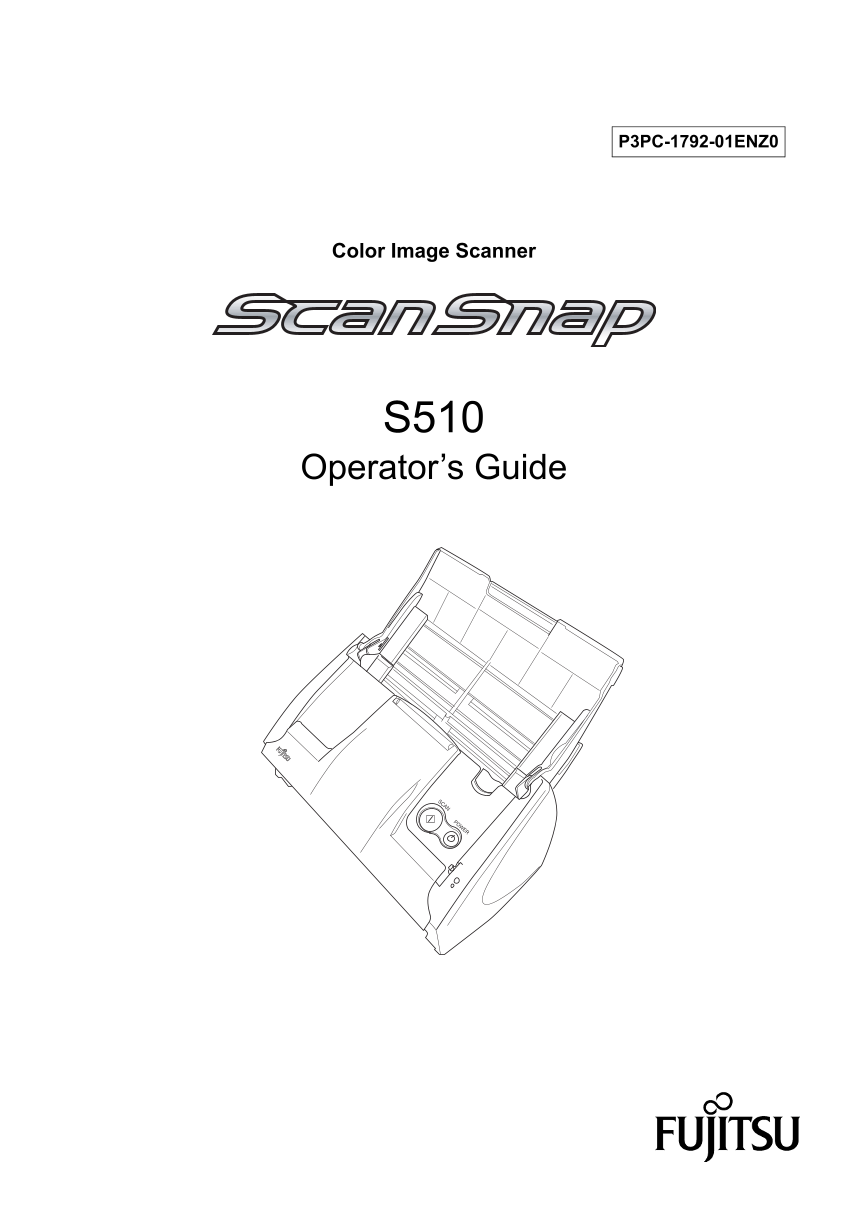
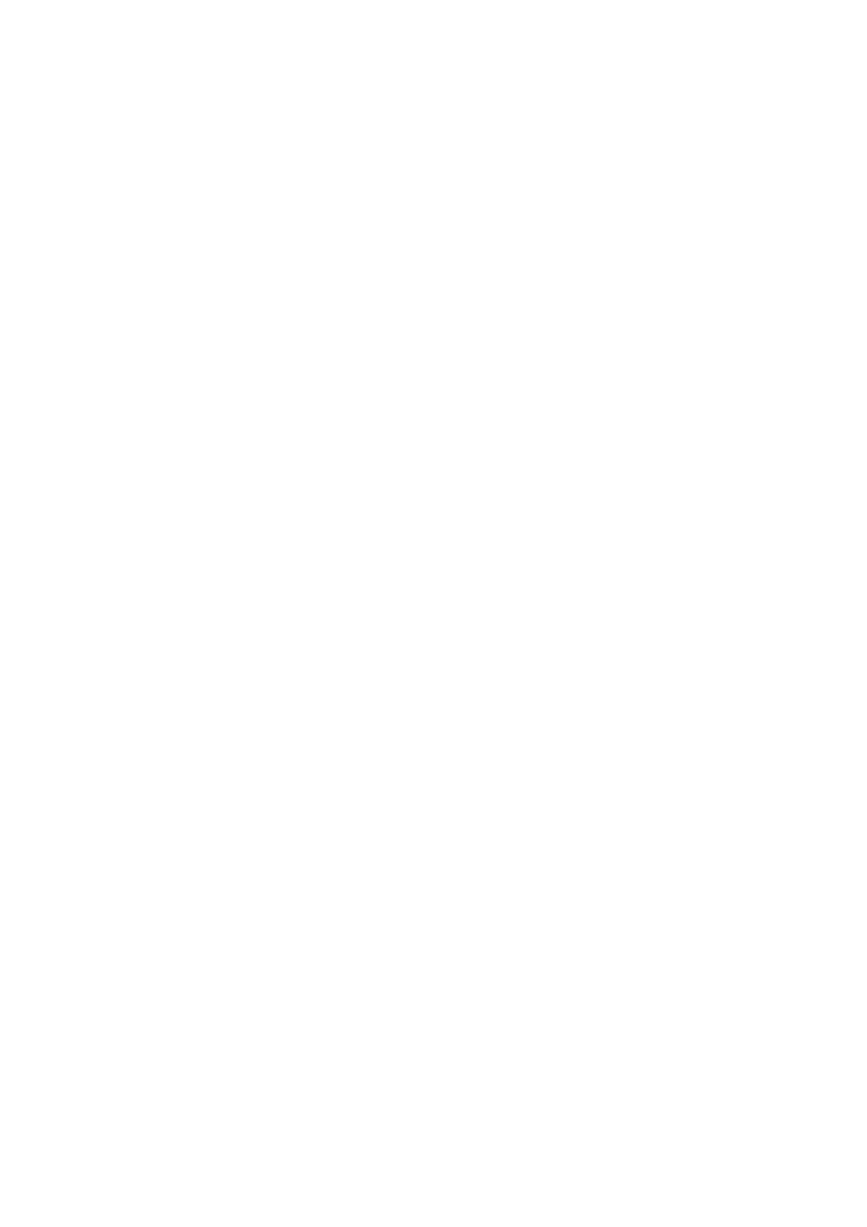
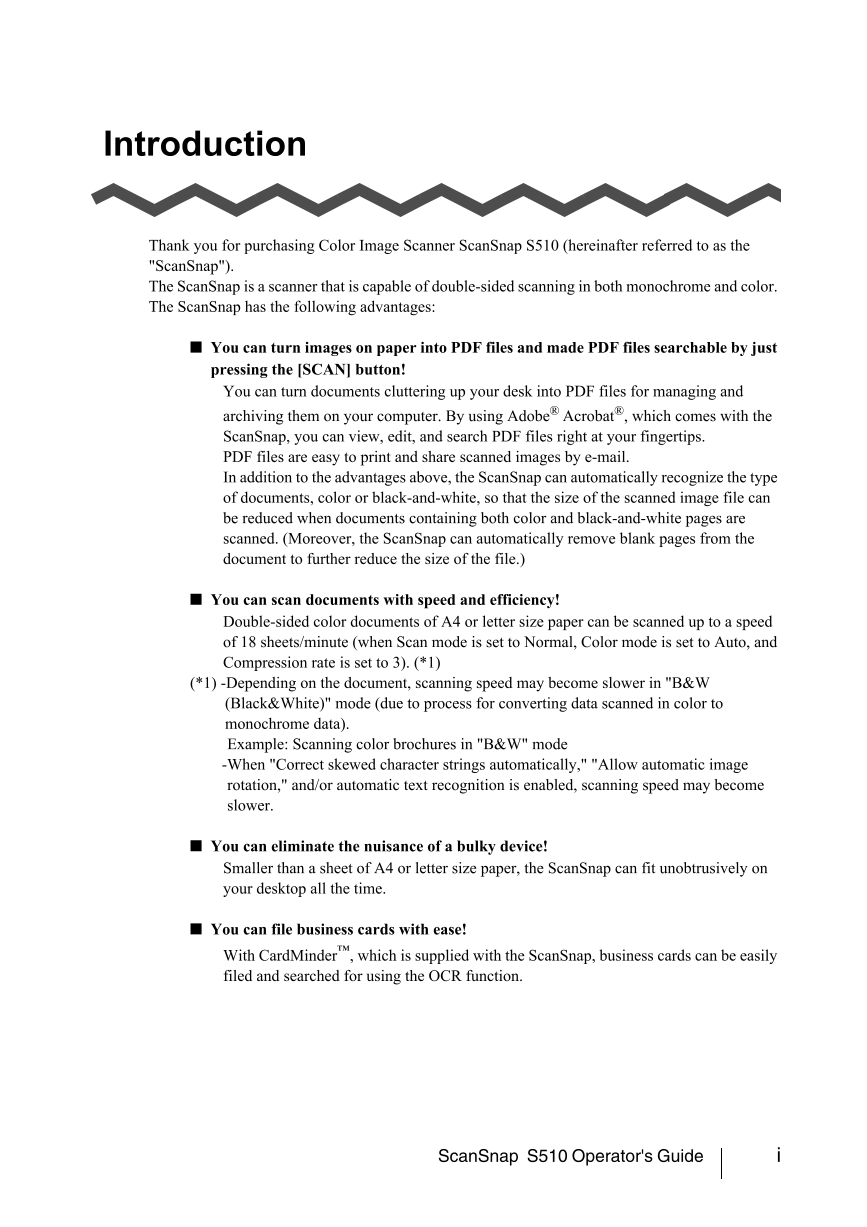
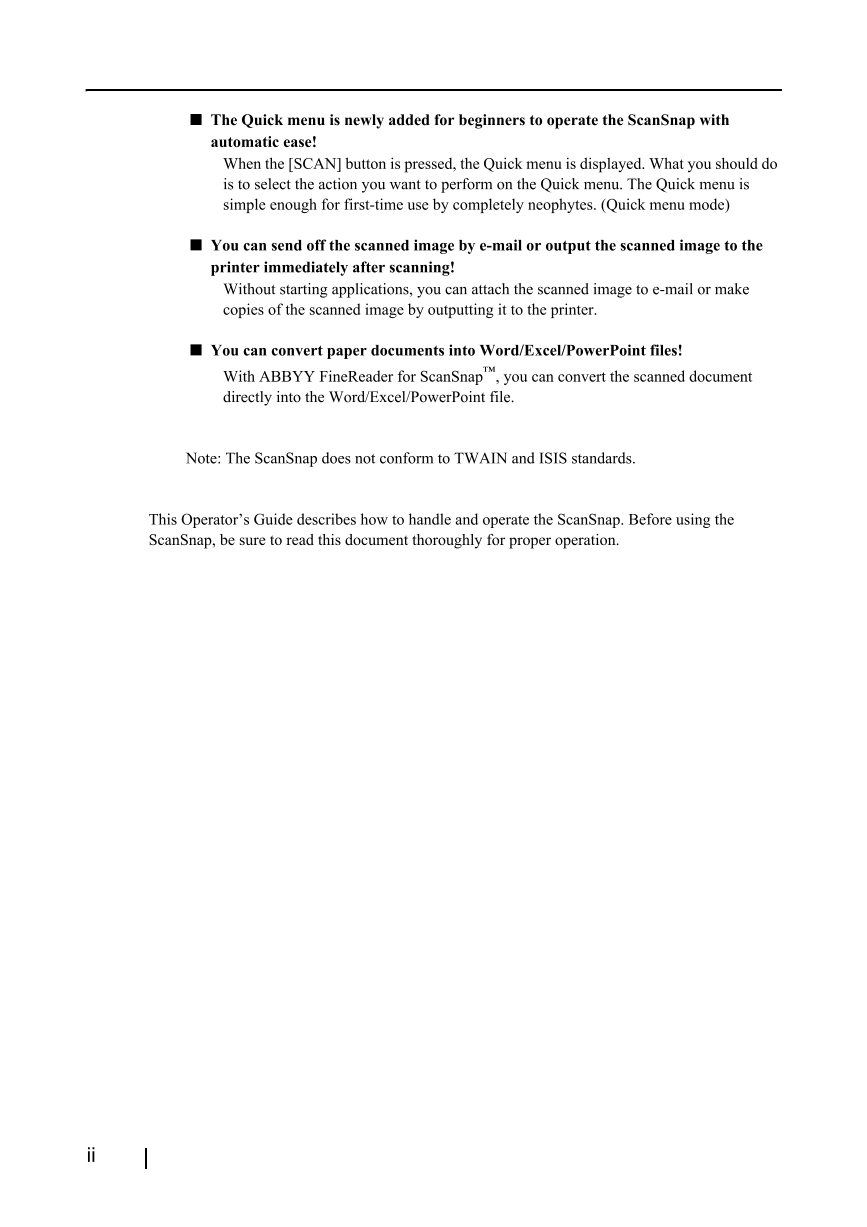
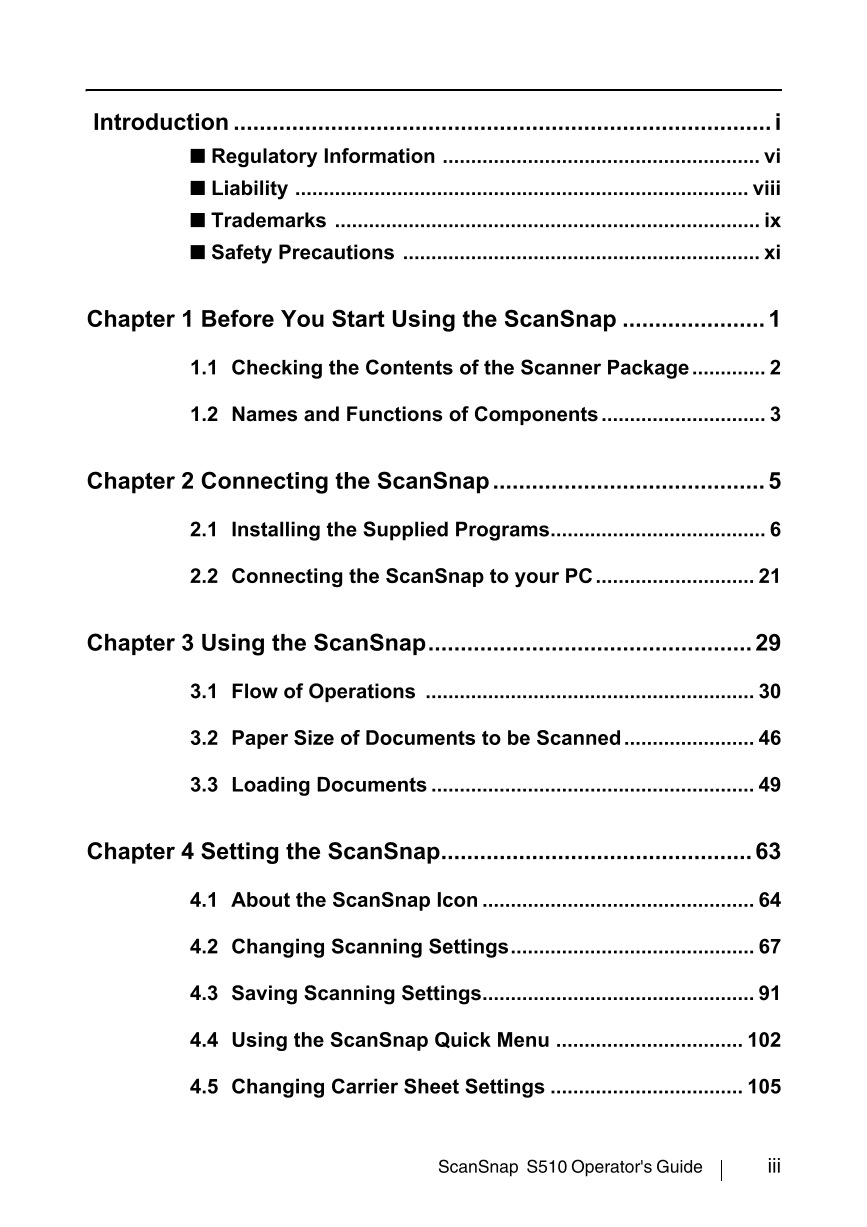
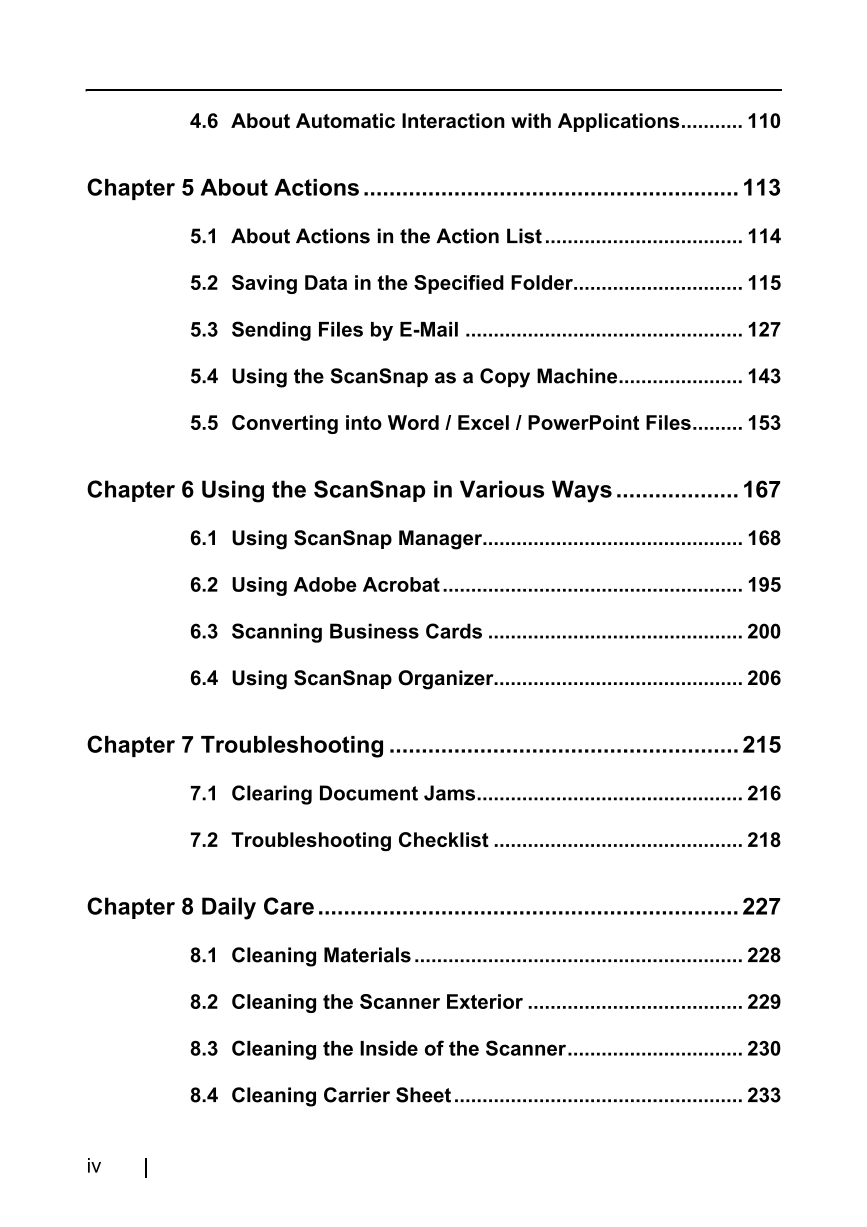
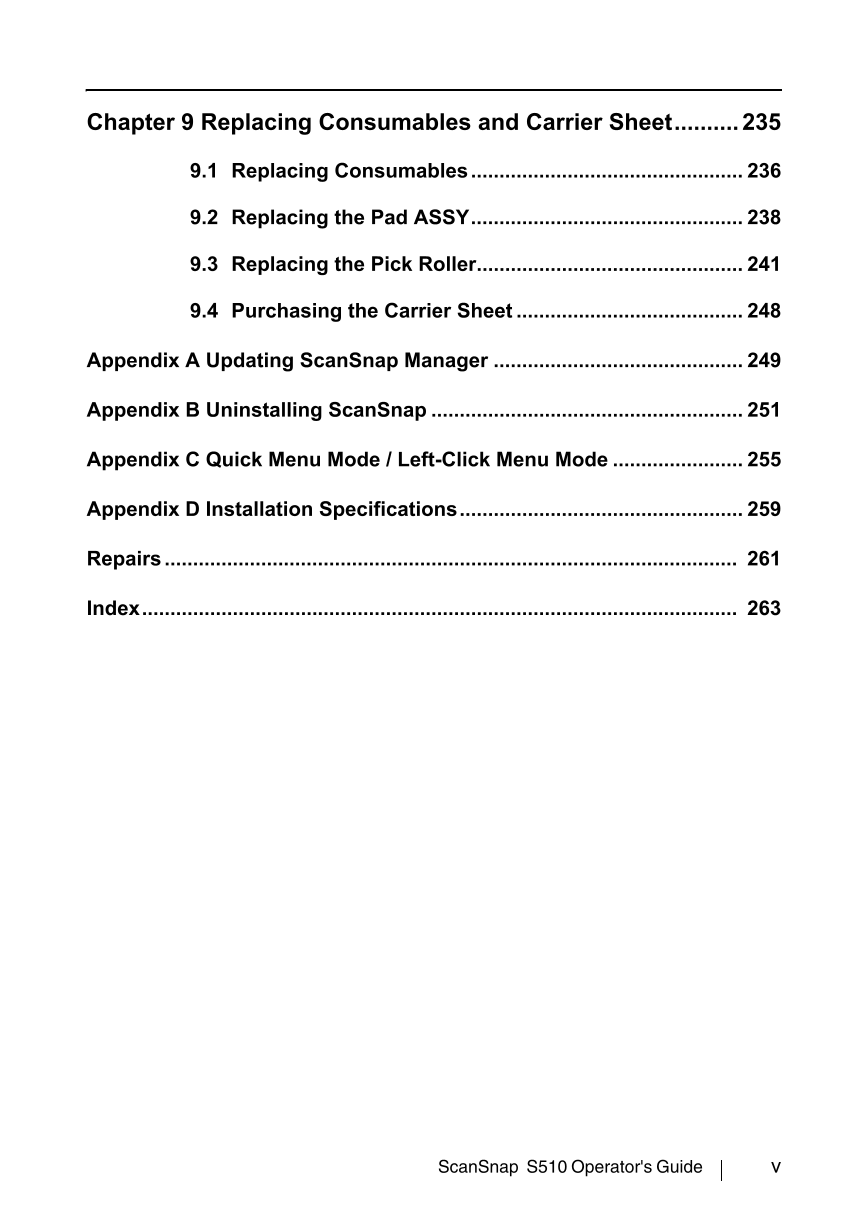

 V2版本原理图(Capacitive-Fingerprint-Reader-Schematic_V2).pdf
V2版本原理图(Capacitive-Fingerprint-Reader-Schematic_V2).pdf 摄像头工作原理.doc
摄像头工作原理.doc VL53L0X简要说明(En.FLVL53L00216).pdf
VL53L0X简要说明(En.FLVL53L00216).pdf 原理图(DVK720-Schematic).pdf
原理图(DVK720-Schematic).pdf 原理图(Pico-Clock-Green-Schdoc).pdf
原理图(Pico-Clock-Green-Schdoc).pdf 原理图(RS485-CAN-HAT-B-schematic).pdf
原理图(RS485-CAN-HAT-B-schematic).pdf File:SIM7500_SIM7600_SIM7800 Series_SSL_Application Note_V2.00.pdf
File:SIM7500_SIM7600_SIM7800 Series_SSL_Application Note_V2.00.pdf ADS1263(Ads1262).pdf
ADS1263(Ads1262).pdf 原理图(Open429Z-D-Schematic).pdf
原理图(Open429Z-D-Schematic).pdf 用户手册(Capacitive_Fingerprint_Reader_User_Manual_CN).pdf
用户手册(Capacitive_Fingerprint_Reader_User_Manual_CN).pdf CY7C68013A(英文版)(CY7C68013A).pdf
CY7C68013A(英文版)(CY7C68013A).pdf TechnicalReference_Dem.pdf
TechnicalReference_Dem.pdf