P3PC-E517-01ENColor Image ScannerTMfi-4110EOX2
Operator’s Guide
2
INTRODUCTIONThank you for purchasing the ScanSnap!TM fi-4110EOX2 Duplex Color Scanner product.
ScanSnap! fi-4110EOX2 comes with a color image scanner and office applications. It is a com-
plete Office Solution designed to improve your productivity and to solve your office scanning
problems. ScanSnap! product has the following features.
■ Just pressing the Scanner button allows you to turn images on paper into PDFs!
You can turn the documents that clutter up your desktop into PDFs, and manage and
archive them on your computer. You can use the Adobe® Acrobat® software packaged
with this scanner to display and these PDF documents.
ScanSnap! product can also automatically recognize the type of document, color or
black & white, so scanned image files can be made smaller when scanning documents
containing a mixture of color and black & white pages. You can also have the scanner
automatically remove blank pages in documents in order to reduce the size of files even
more.
■ Effortless scanning!
Double-sided color documents A4 or Letter in size can be scanned at a speed of about
15 sheets/minute. (when Scan mode is set to Normal, Color mode is set to Auto, and
Compression rate is set to3)
■ Small desktop footprint!
Smaller than a sheet of A4 or letter paper in size, ScanSnap! scanner can be left on your
desk all the time.
■ Business cards easily filed!
Business cards can be easily filed and searched for using the OCR function by using the
"CardMinderTM" software supplied with the scanner.
This document describes how to handle ScanSnap! fi-4110EOX2 and basic operation methods.
Before you start using ScanSnap!, fi-4110EOX2 be sure to thoroughly read this manual to ensure
correct use.
ScanSnap! fi-4110EOX2 is referred to as ScanSnap! hereafter in this document. ScanSnap! fi-4110EOX2 Operator's Guide i
i
CONTENTS■ Regulatory Information ......................................................... v
■ Note, Liability ...................................................................... viii
■ Preface ................................................................................ viii
■ Safety Precautions ............................................................... xi
Chapter1 BEFORE YOU START USING YOUR SCANNER ... 1
1.1 Checking the Contents of the Scanner Package............. 2
1.2 Names and Functions of Parts .......................................... 3
Front Side ............................................................................................. 3
Rear Side.............................................................................................. 3
Chapter2 CONNECTING ScanSnap!....................................... 4
2.1 Installing ScanSnap! .......................................................... 5
Before Installing ScanSnap!.................................................................. 5
Installing Adobe® Acrobat®.................................................................. 6
Installing Supplied Programs (ScanSnap! Driver and CardMinder)...... 8
2.2 Connecting Your Computer to ScanSnap!..................... 14
Connecting the AC Adapter ................................................................ 14
Connecting the USB Cable ................................................................. 15
Chapter3 BASIC SCANNER OPERATIONS.......................... 18
3.1 Flow of Operations ........................................................... 19
3.2 Scanning Different Document Types.............................. 21
3.3 Loading Documents ......................................................... 23i
3.4 Scanning Documents ....................................................... 26
3.5 Changing Scan Settings .................................................. 28
3.6 Scanning Business Cards ............................................... 43
Scanning business cards.................................................................... 43
3.7 Viewing PDF File Thumbnails.......................................... 46
Start PDF File Thumbnail View........................................................... 46
Display thumbnails of PDF files .......................................................... 47
Chapter4 Uninstalling ScanSnap! ........................................ 48
4.1 Uninstalling Supplied Programs (ScanSnap! Driver and
CardMinder)....................................................................... 49
Chapter5 TROUBLESHOOTING............................................ 51
5.1 Clearing Document Jams................................................. 52
5.2 Troubleshooting Checklist .............................................. 54
5.3 Replacing Consumables .................................................. 56
Part Nos. and Replacement Cycle of Consumables........................... 56
Replacing the Pad ASSY.................................................................... 58
Replacing the Pick Roller.................................................................... 61
Chapter6 DAILY CARE .......................................................... 64
6.1 Cleaning Materials ............................................................ 65
6.2 Cleaning the Scanner Exterior and ADF paper chute ... 66
6.3 Cleaning the ADF.............................................................. 67
APPENDIX A Installation Specifications ............................................... 70
INDEX .......................................................................................................... 71ScanSnap! fi-4110EOX2 Operator's Guide iii
REPAIRS ..................................................................................................... 73iv
■ Regulatory Information
FCC declaration
This equipment has been tested and found to comply with the limits for a Class B digital
device, pursuant to Part 15 of the FCC Rules. These limits are designed to provide
reasonable protection against harmful interference in a residential installation. This
equipment generates, uses, and can radiate radio frequency energy and, if not installed and
used in accordance with the instruction manual, may cause harmful interference to radio
communications. However, there is no guarantee that interference will not occur in a
particular installation. If this equipment does cause harmful interference to radio or
television reception, which can be determined by turning the equipment off and on, the user
is encouraged to try to correct the interference by one or more of the following measures:
•Reorient or relocate the receiving antenna.
•Increase the separation between the equipment and receiver.
•Connect the equipment into an outlet on a circuit different from that to which the receiver is
located.
•Consult your dealer or an experienced radio/TV technician.
FCC warning: Changes or modifications not expressly approved by the party responsible
for compliance could void the user’s authority to operate the equipment.
Changes or modifications not expressly approved by the party responsible for com-
pliance could void the user’s authority to operate the equipment.
• The use of a shielded interface cable is required to comply with the Class B
ATTENTION
limits of Part 15 of FCC rules.
• The length of the AC cable must be 3 meters (10 feet) or less.
Canadian DOC Regulations
This digital apparatus does not exceed the Class B limit for radio noise emissions from
digital apparatus set out in the Radio interference Regulations of the Canadian Department
of Communications.
This Class B digital apparatus complies with Canadian ICES-003.
Le pésent appareil numérique n’ément pas de bruits radioélectriques dépassant les limites
applicables aux appareils numériques de la classe B prescridtes dans le Réglesment sur le
brouillage radioélectrique dicté par le ministere des Communications du Canada.
Cet appareil numérique de la classe B est conformme à la norme NMB-003 du Canada.ScanSnap! fi-4110EOX2 Operator's Guide v
Bescheimigung des Herstellers / Importeurs
Hiermit wird bescheinigt, daß der/dieldas
fi-4110EOX2
•In Übereinsstimmung mit den Bestimmungen der EN45014(CE) funkentstört ist.
•Laut Maschinenlärminformationsverordnung 3. GS GV, 18.01.1991:Der höchste
Schalldruckpegel beträgt 70 dB (A) oder weniger gemäß ISO/7779.
International ENERGY STAR® Program
As an ENERGY STAR® Partner, PFU LIMITED has determined that
this product meets the ENERGY STAR® guidelines for energy
efficiency.
The International ENERGY STAR® Office Equipment Program is an
international program that promotes energy saving through the penetration of energy
efficient computers and other office equipment. The program backs the development and
dissemination of products with functions that effectively reduce energy consumption. It is an
open system in which business proprietors can participate voluntarily. The targeted products
are office equipment such as computers, monitors, printers, facsimiles, copiers, scanners, and
multifunction devices. Their standards and logos ( ) are uniform among participating
nations.
Use in High-safety Applications
This product has been designed and manufactured on the assumption that it will be used in
office, personal, domestic, regular industrial, and general-purpose applications. It has not
been designed and manufactured for use in applications (simply called "high-safety
applications" from here on) that directly involve danger to life and health when a high degree
of safety is required, for example, in the control of nuclear reactions at nuclear power
facilities, automatic flight control of aircraft, air traffic control, operation control in mass-
transport systems, medical equipment for sustaining life, and missile firing control in
weapons systems, and when provisionally the safety in question is not ensured. The user
should use this product with adopting measures for ensuring safety in such high-safety
applications. PFU LIMITED assumes no liability whatsoever for damages arising from use
of this product by the user in high-safety applications, and for any claims or compensation
for damages by the user or a third party.vi
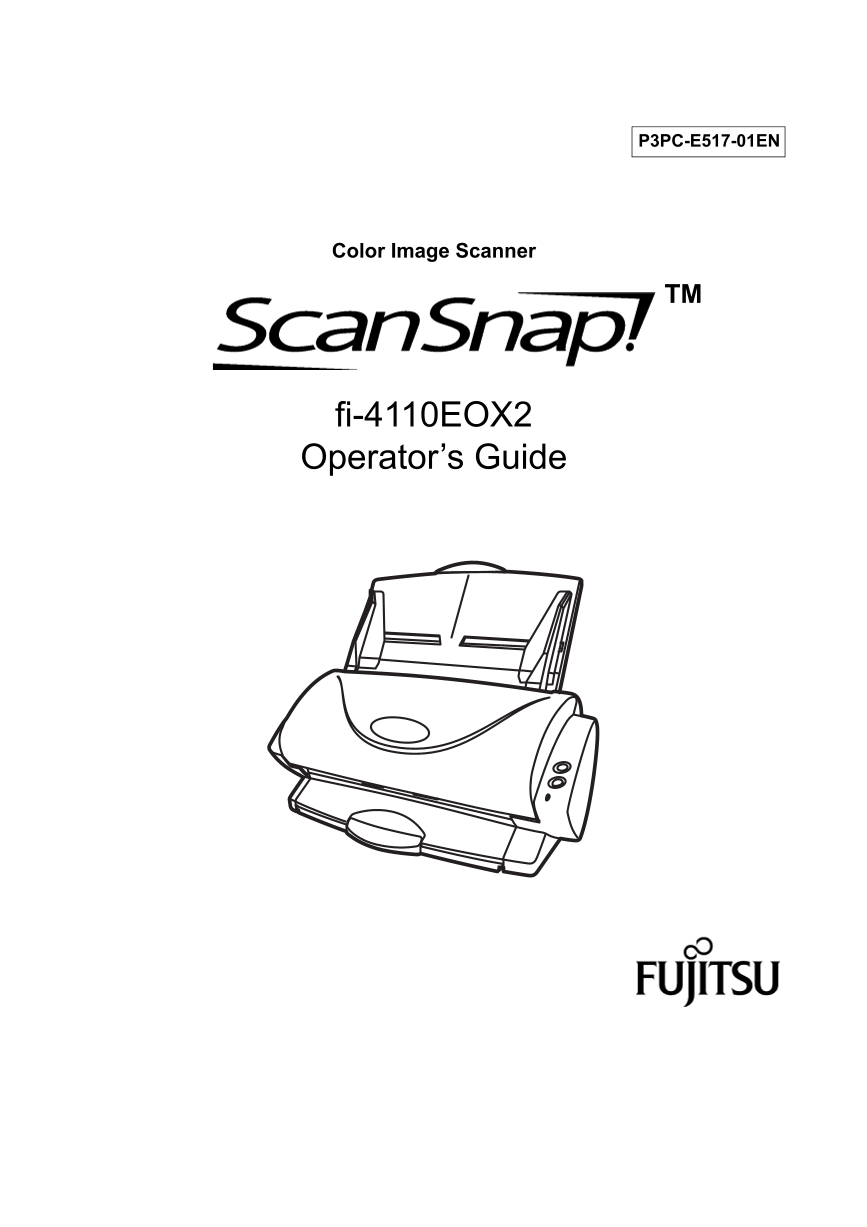
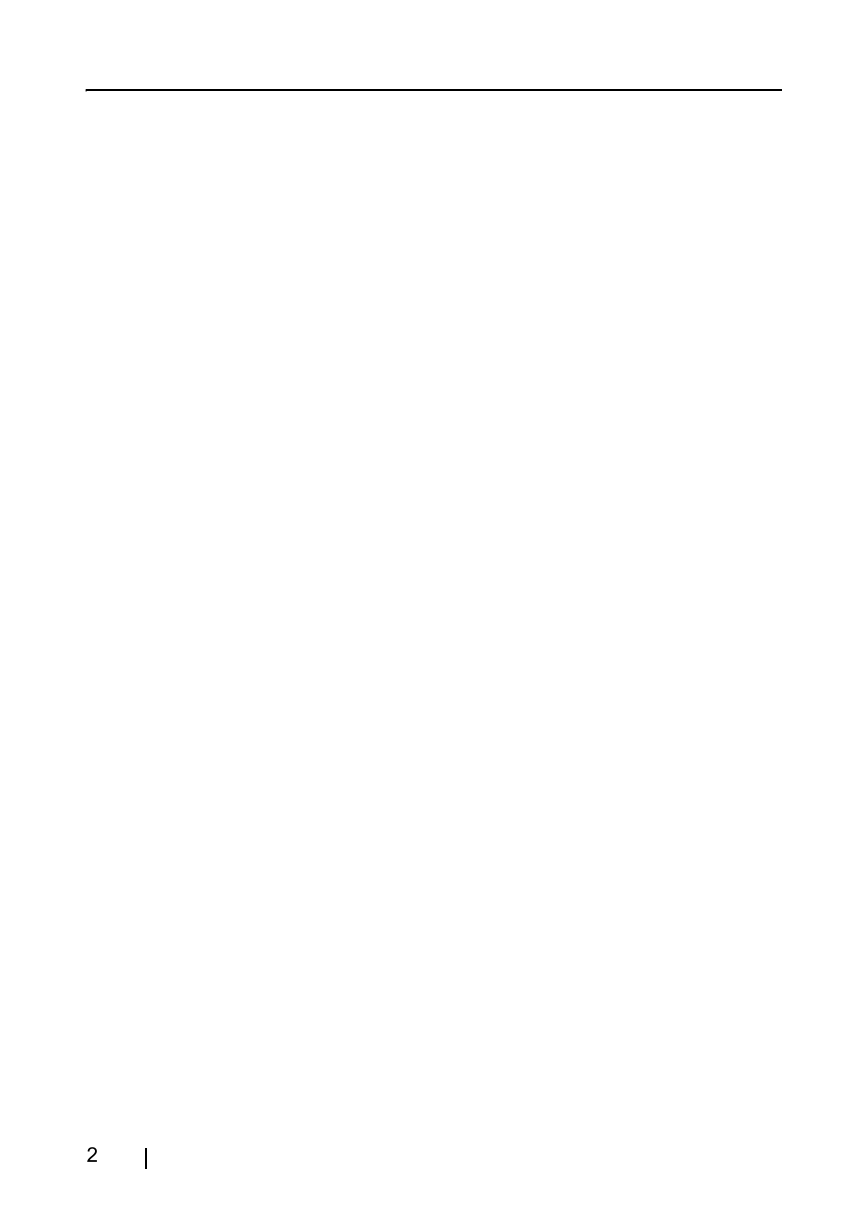
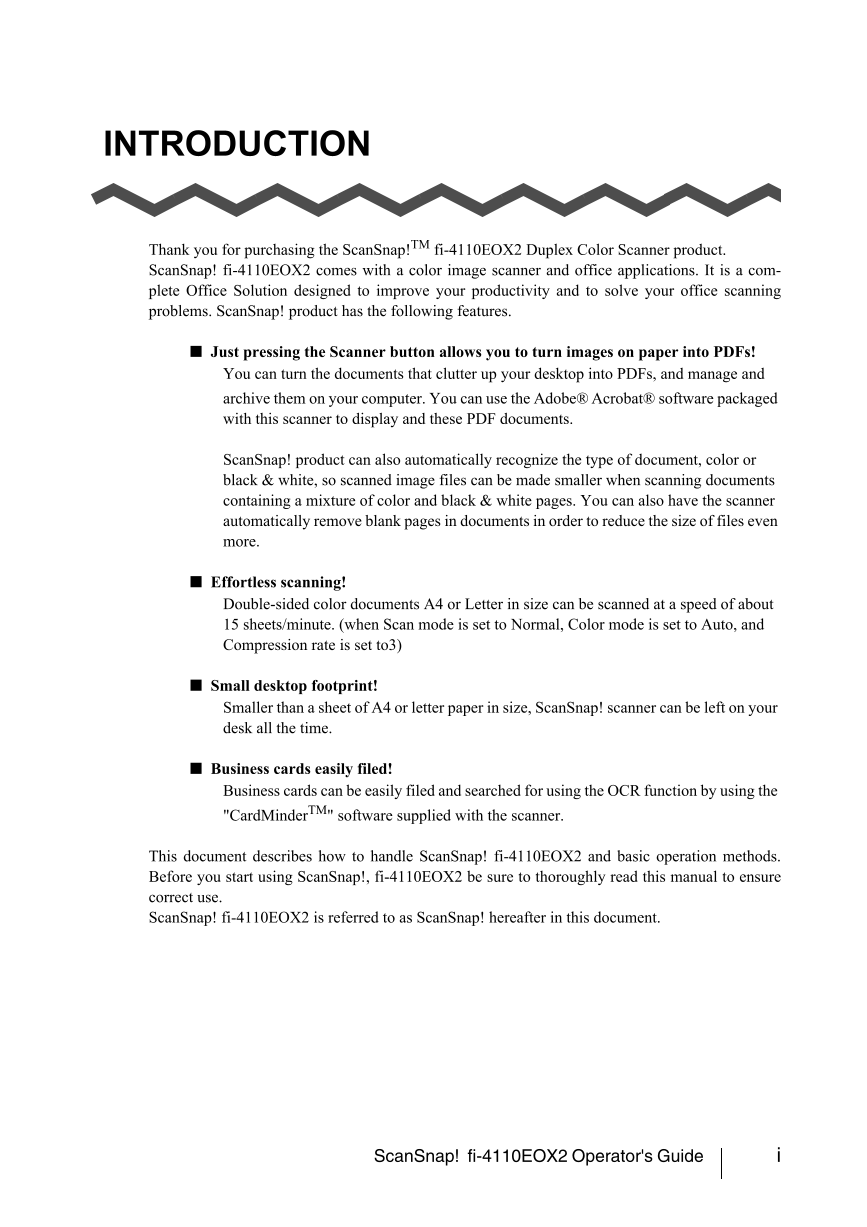
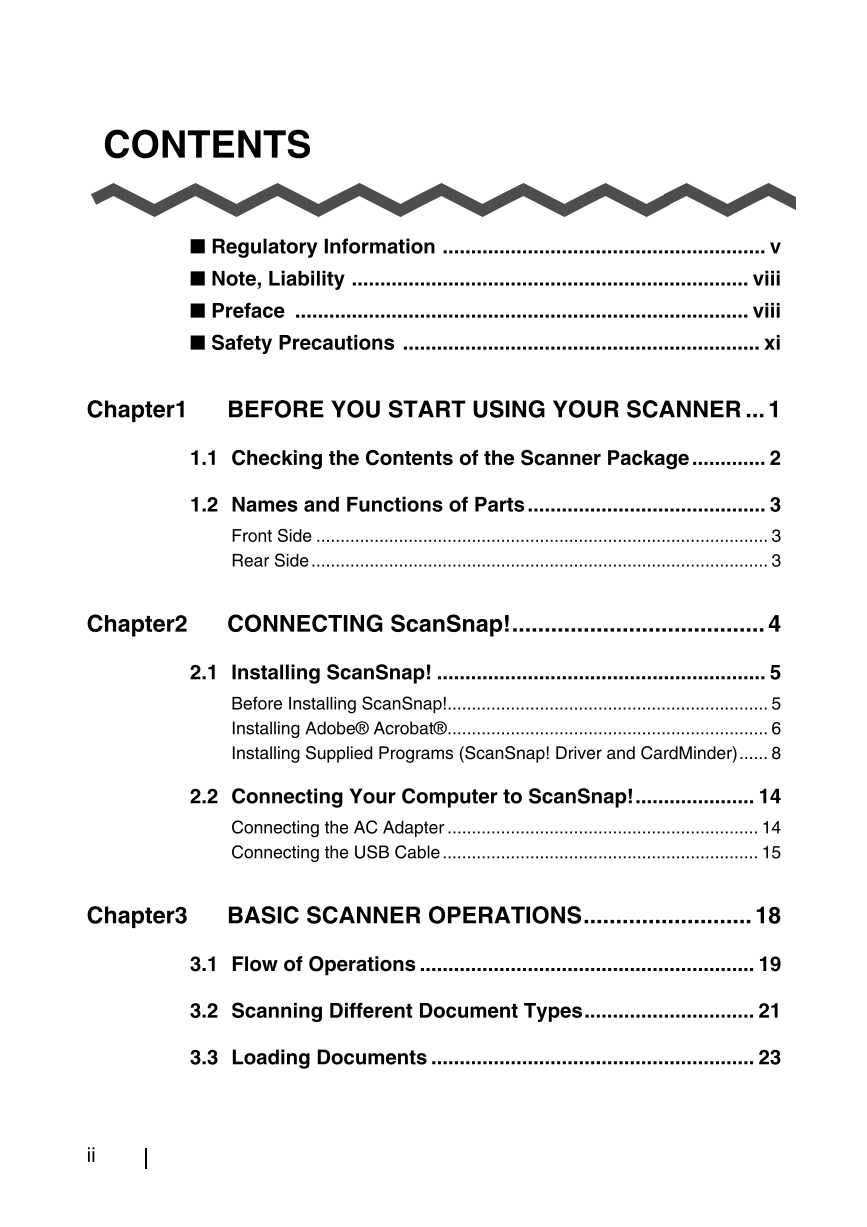
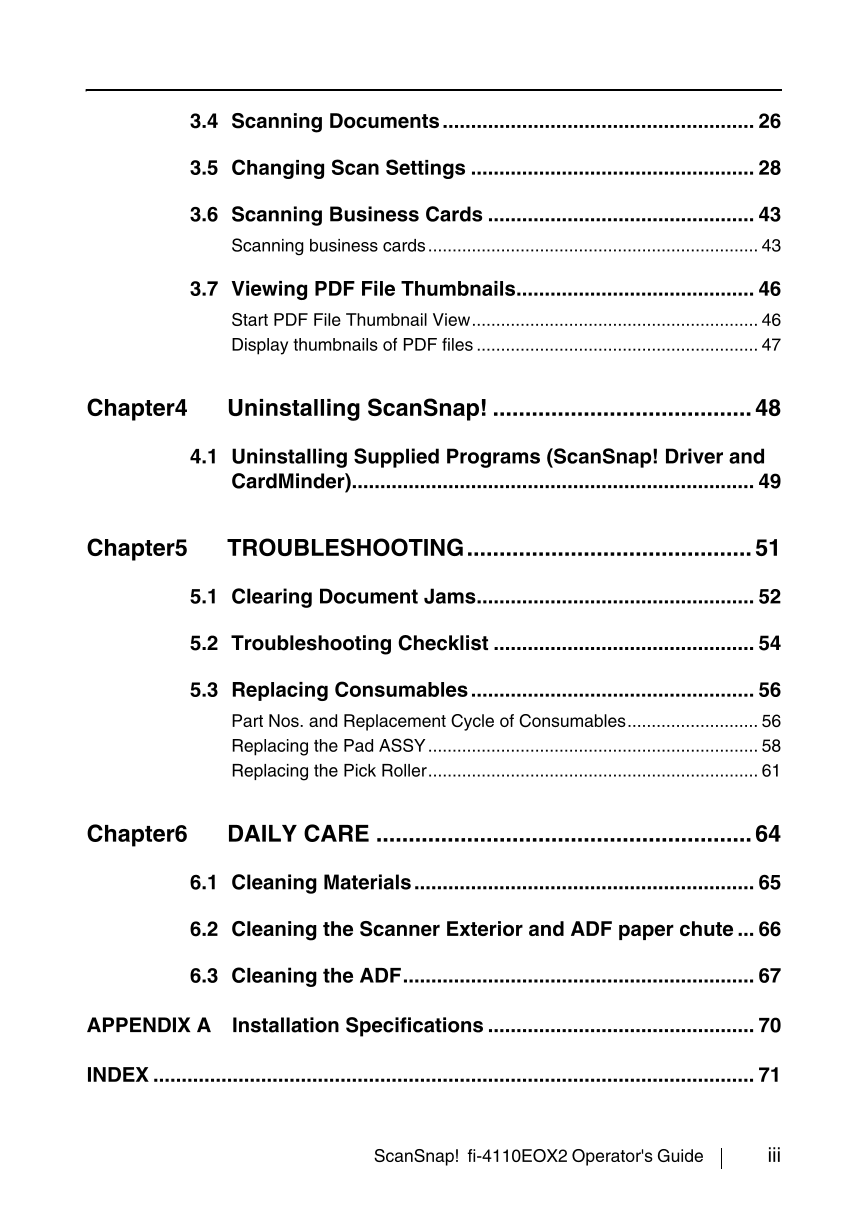
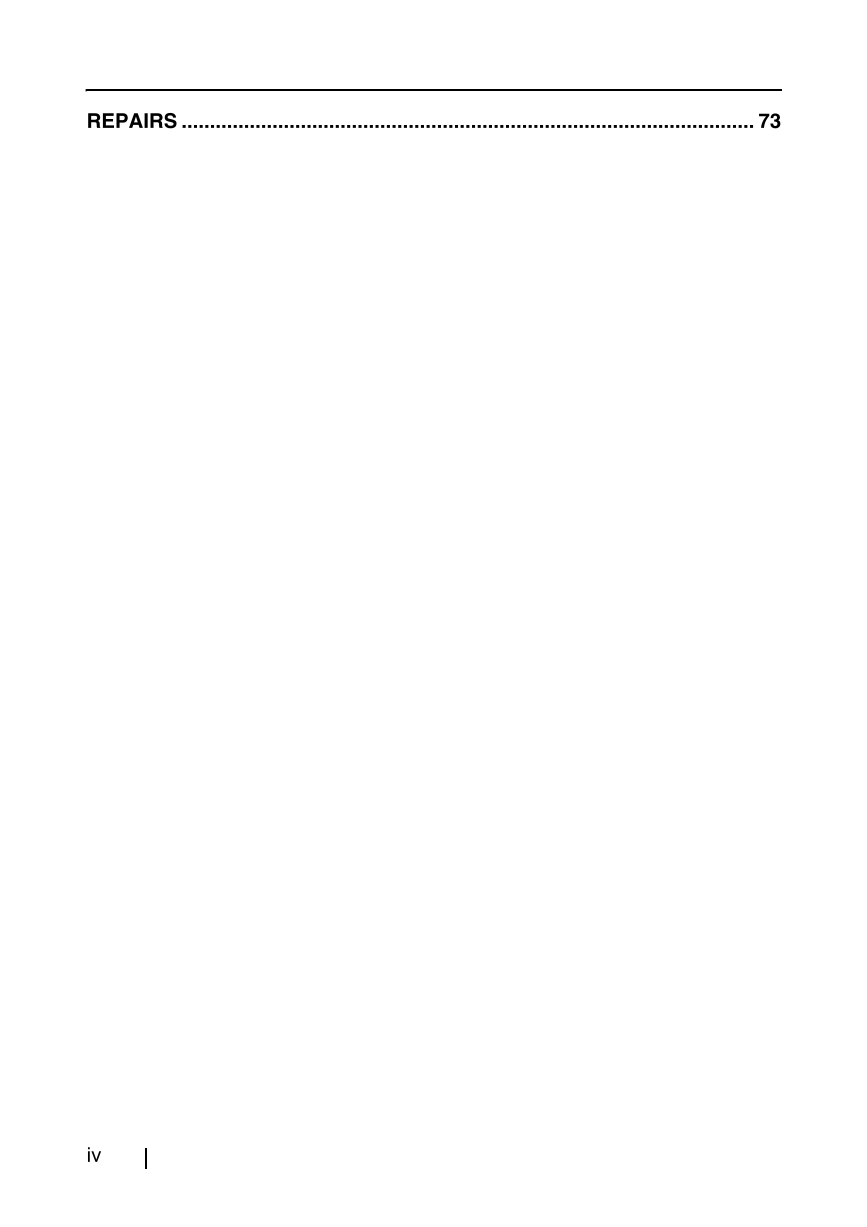
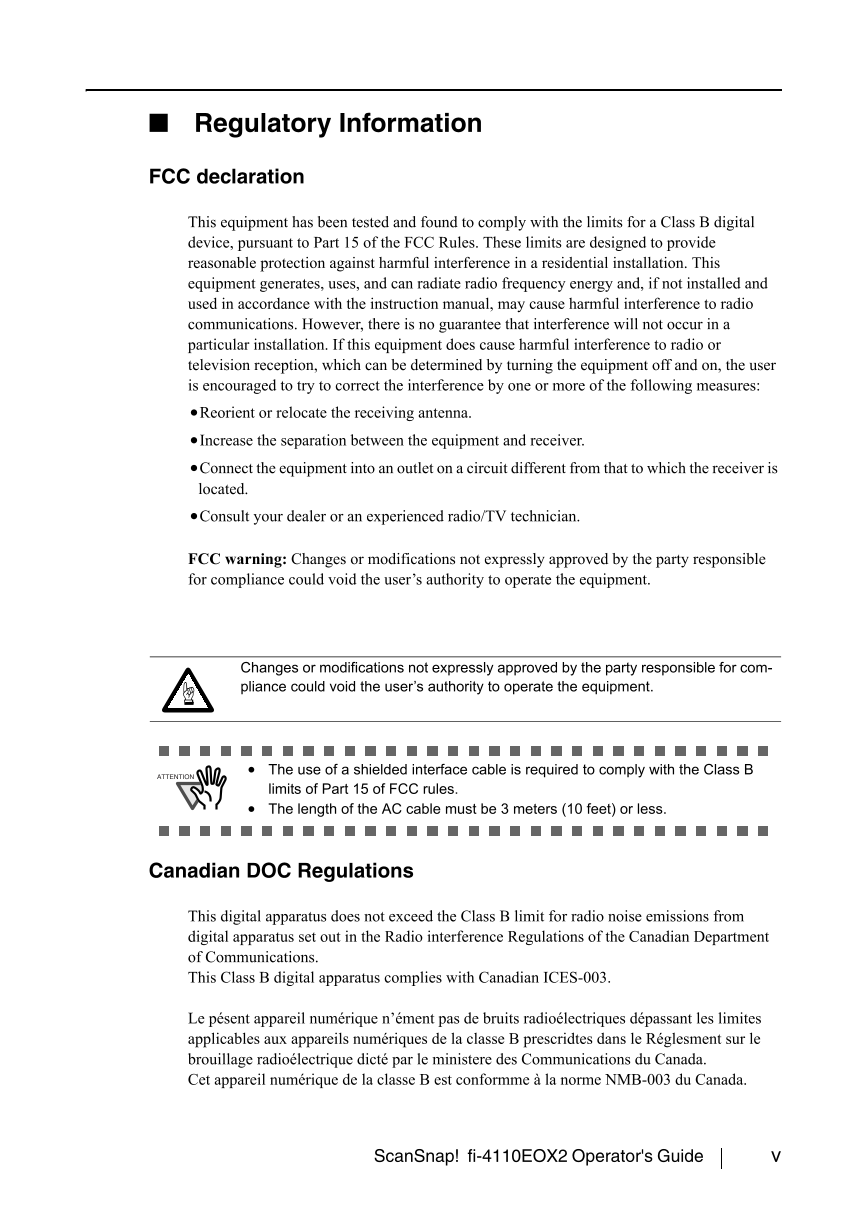

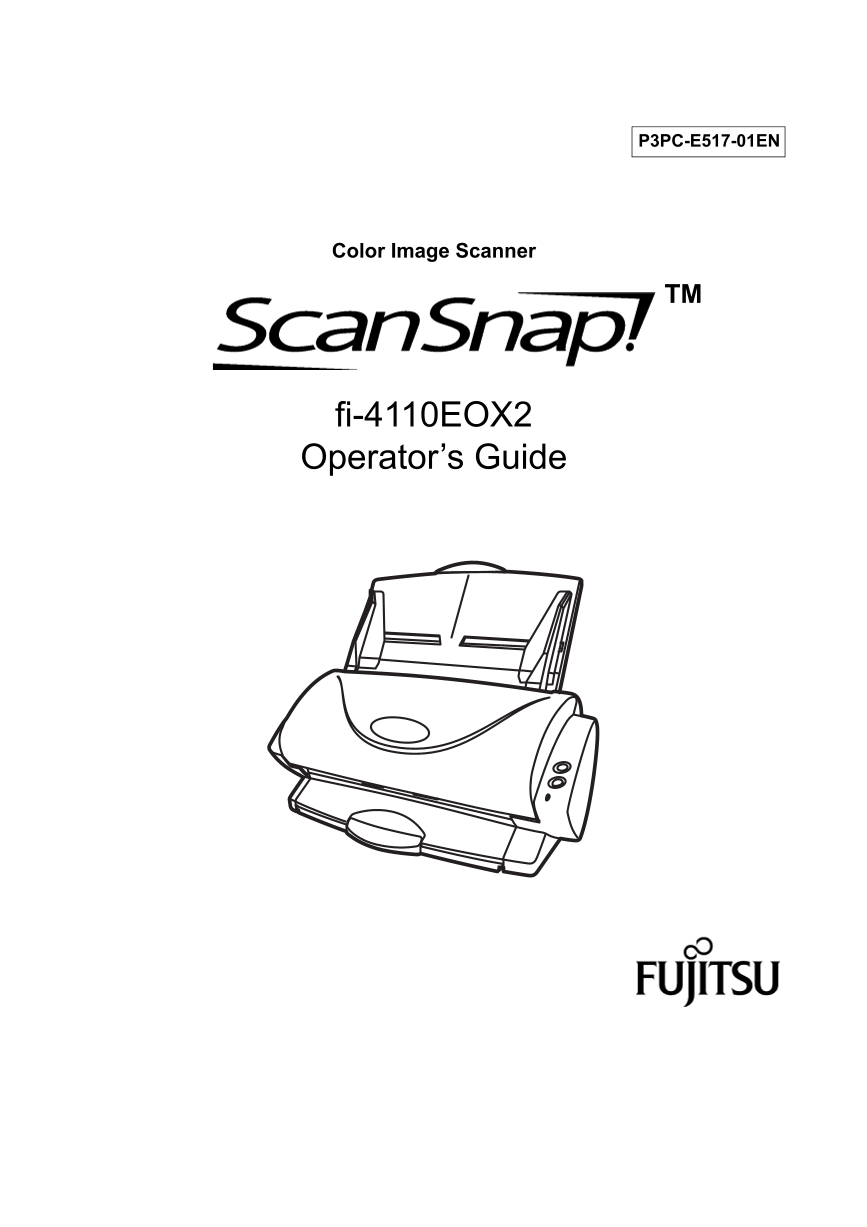
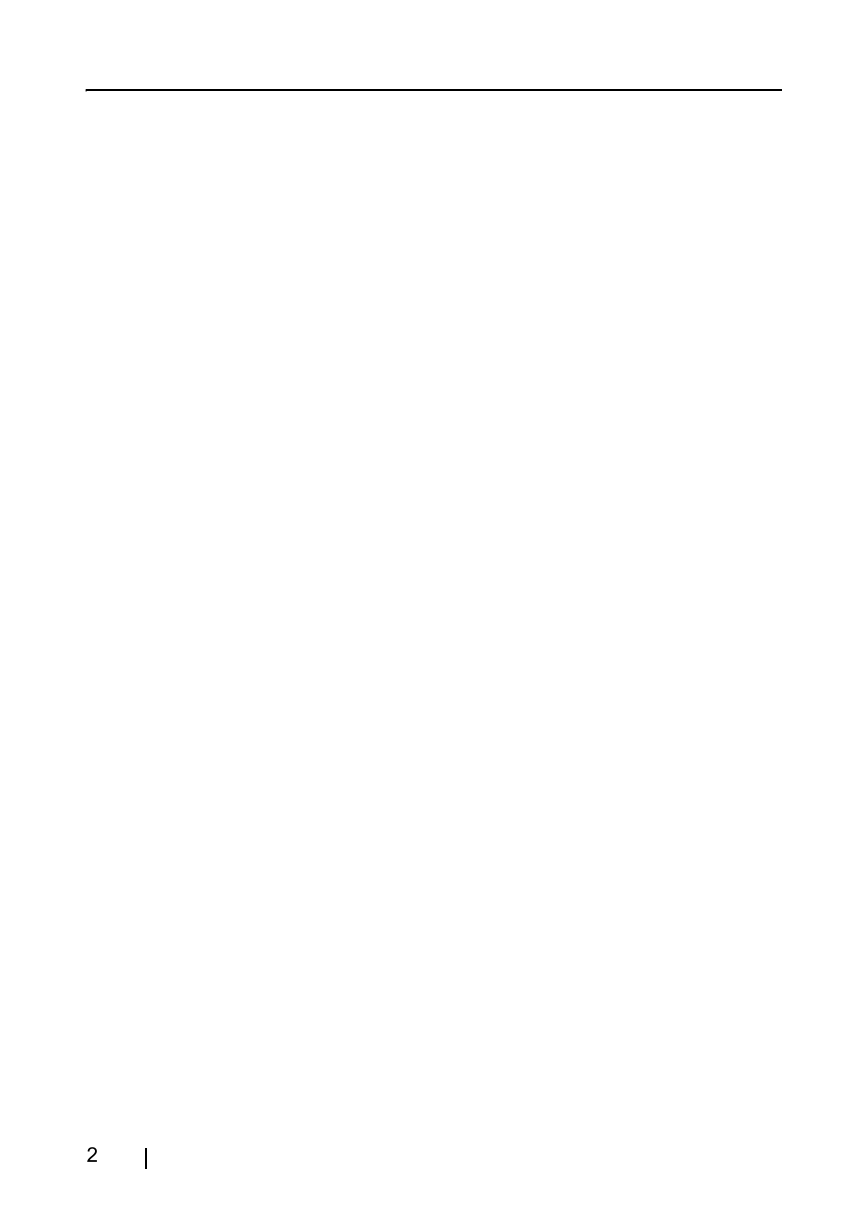
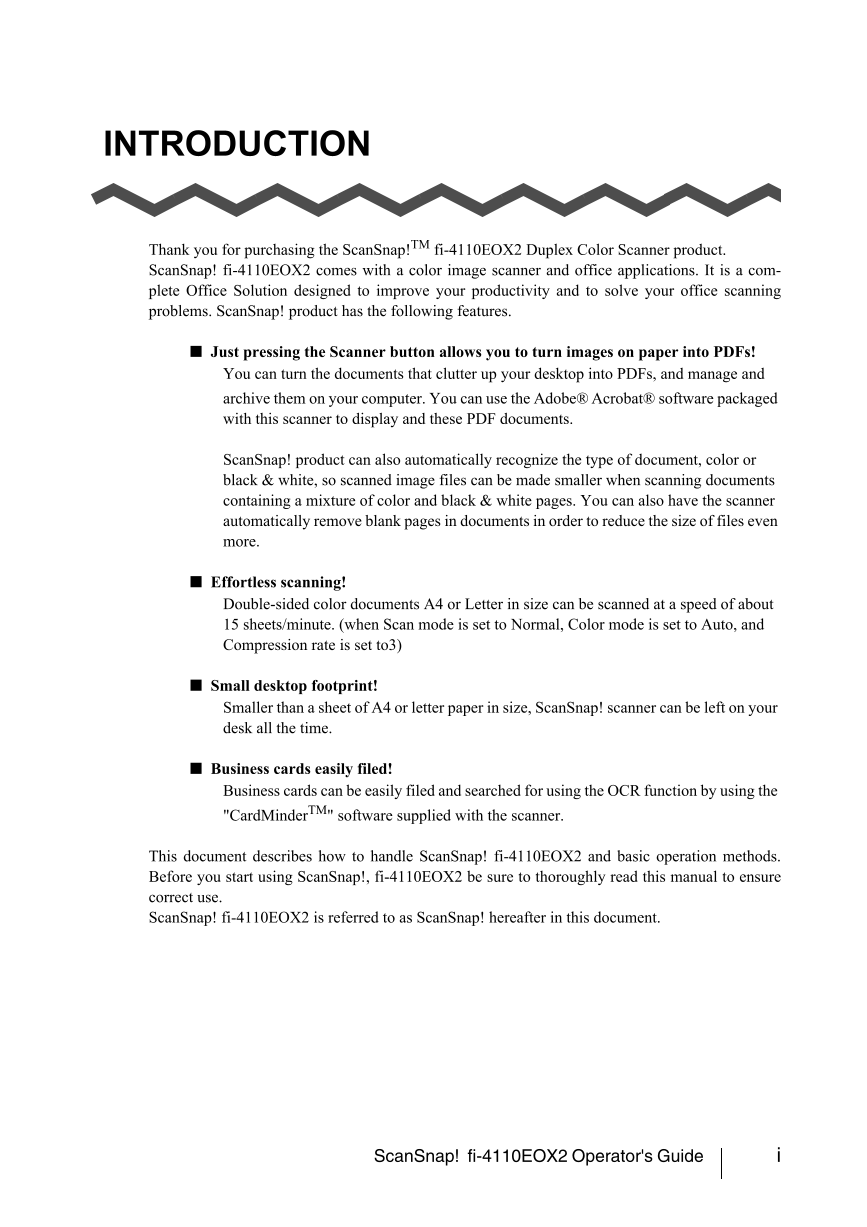
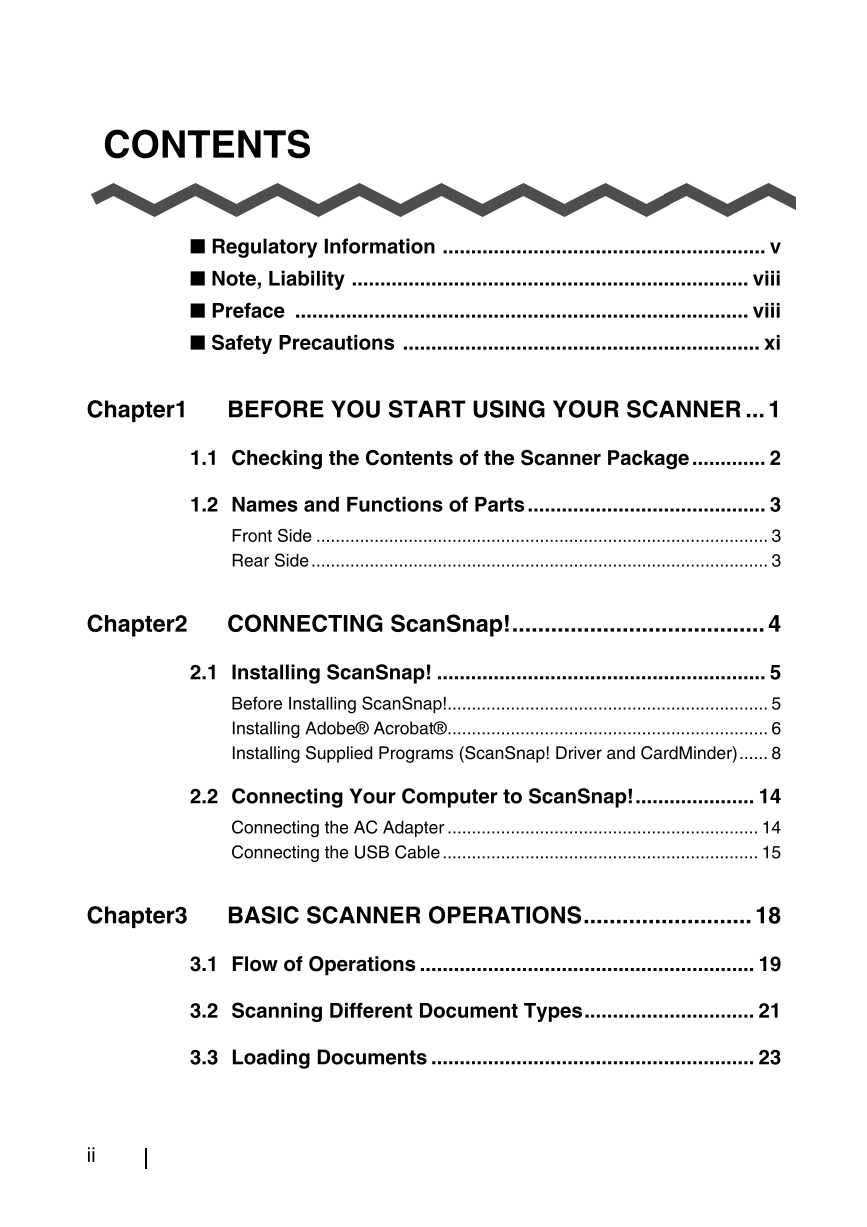
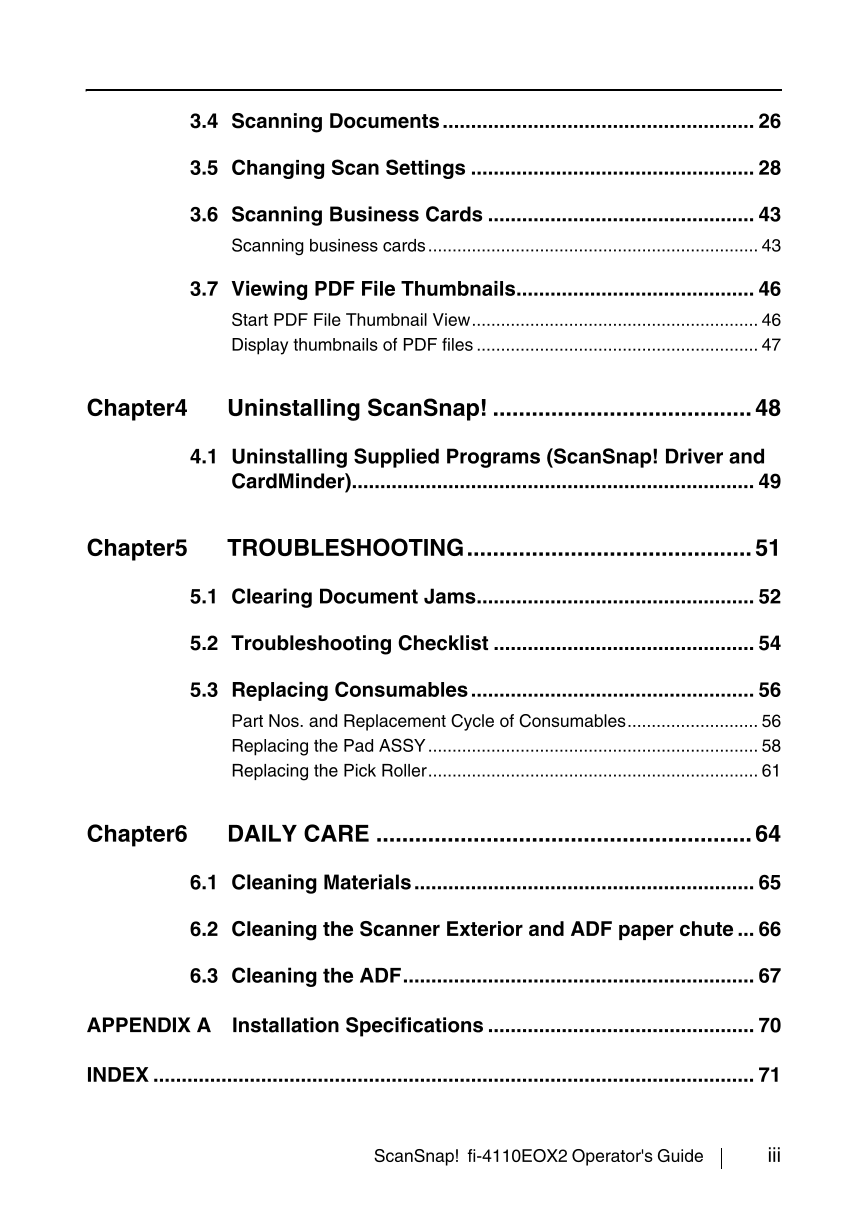
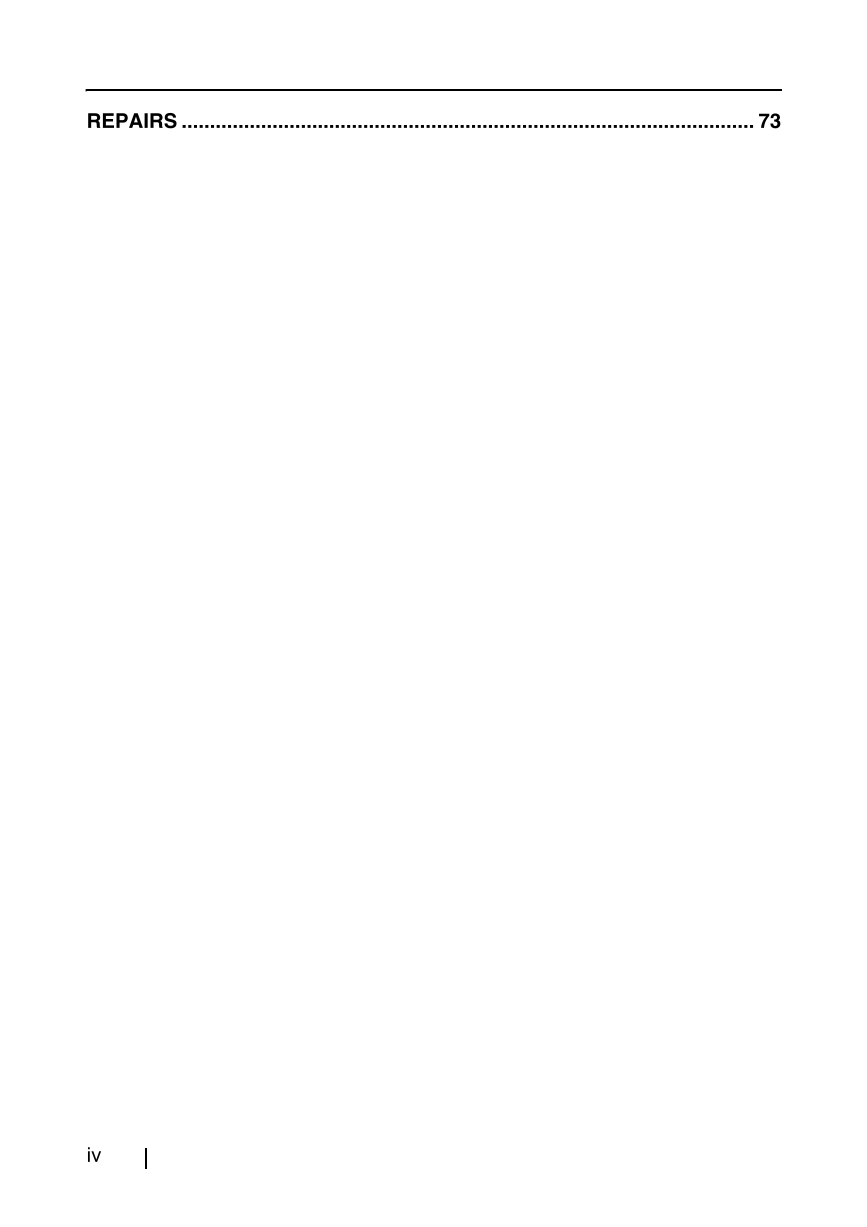
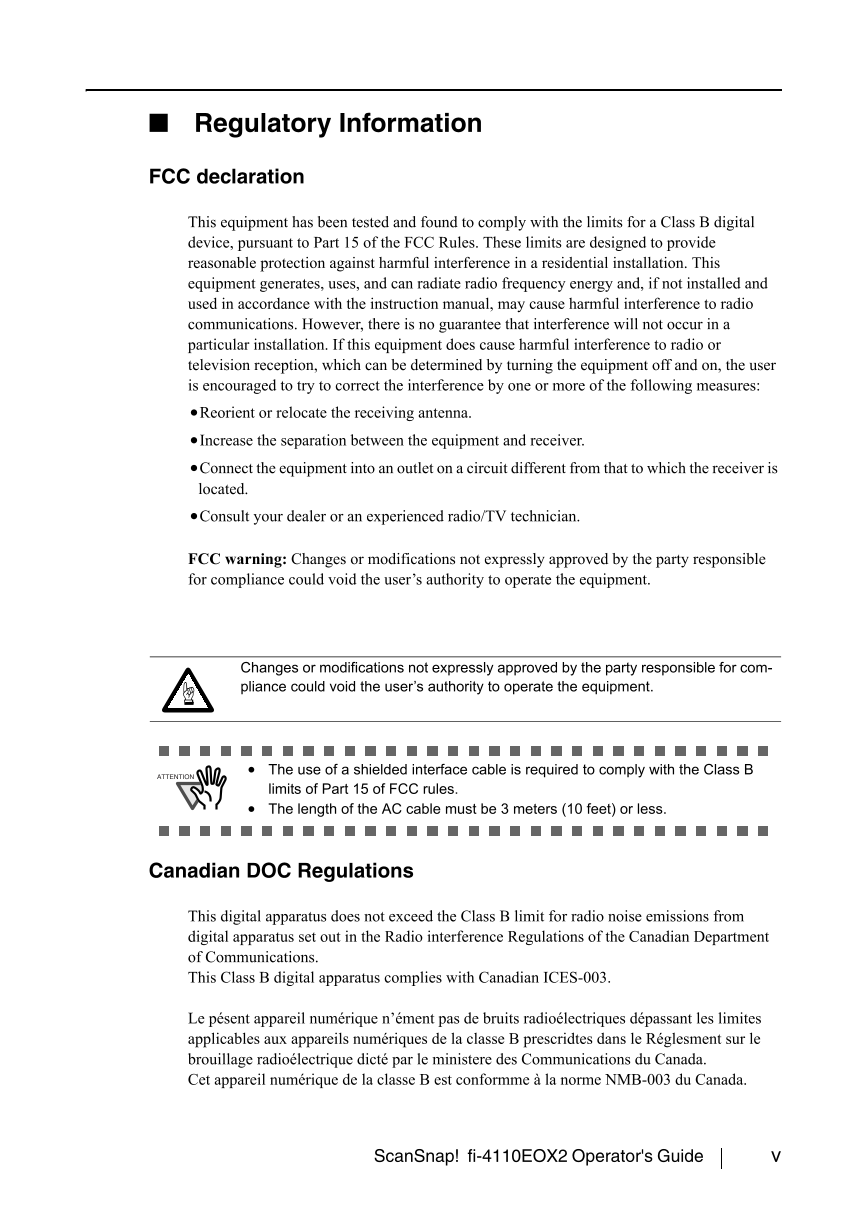

 V2版本原理图(Capacitive-Fingerprint-Reader-Schematic_V2).pdf
V2版本原理图(Capacitive-Fingerprint-Reader-Schematic_V2).pdf 摄像头工作原理.doc
摄像头工作原理.doc VL53L0X简要说明(En.FLVL53L00216).pdf
VL53L0X简要说明(En.FLVL53L00216).pdf 原理图(DVK720-Schematic).pdf
原理图(DVK720-Schematic).pdf 原理图(Pico-Clock-Green-Schdoc).pdf
原理图(Pico-Clock-Green-Schdoc).pdf 原理图(RS485-CAN-HAT-B-schematic).pdf
原理图(RS485-CAN-HAT-B-schematic).pdf File:SIM7500_SIM7600_SIM7800 Series_SSL_Application Note_V2.00.pdf
File:SIM7500_SIM7600_SIM7800 Series_SSL_Application Note_V2.00.pdf ADS1263(Ads1262).pdf
ADS1263(Ads1262).pdf 原理图(Open429Z-D-Schematic).pdf
原理图(Open429Z-D-Schematic).pdf 用户手册(Capacitive_Fingerprint_Reader_User_Manual_CN).pdf
用户手册(Capacitive_Fingerprint_Reader_User_Manual_CN).pdf CY7C68013A(英文版)(CY7C68013A).pdf
CY7C68013A(英文版)(CY7C68013A).pdf TechnicalReference_Dem.pdf
TechnicalReference_Dem.pdf