P3PC-1412-02ENZ0Color Image ScannerTMfi-5110EOXM for Macintosh
Operator’s Guide
IntroductionThank you for purchasing the ScanSnap fi-5110EOXM Color Image Scanner.
ScanSnap fi-5110EOXM is a color image scanner and office applications. It is a complete office
solution designed to improve your productivity and to solve your office scanning problems. The
ScanSnap product has the following features.
■ Converting paper documents into PDFs by pressing a single botton!
You can turn the documents that clutter up your desktop into PDFs, and manage and
archive them on your computer.
The ScanSnap fi-5110EOXM can also automatically recognize the content of docu-
ment, color or black & white, so scanned image files can be made smaller when scan-
ning documents containing a mixture of color and black & white pages. You can also
have the scanner automatically remove blank pages in documents in order to further
reduce the size of files.
■ Effortless scanning!
The ScanSnap fi-5110EOXM can scan double-sided color documents of A4 or Letter
size at a speed of 15 sheets/minute (when Scanning quality is set to Normal (Fastest),
Color mode is set to Auto Color Detection, and Compression rate is set to 3). (*1)
■ Small desktop footprint!
Having a footprint smaller than the size of A4 or Letter paper, the ScanSnap scanner
can be left on your desk all the time.
(*1) - Depending on the document, the scanning speed may become slower in "B&W"
(Black&White) mode (due to the conversion of data scanned in color to
monochrome data).
Example: Scanning color brochures in "B&W" mode. Scanning quality: Normal
(Fastest), Compression rate: 3, about 12 sheets/minute.
- When "Allow automatic blank page removal" or "Allow automatic image deskew" is
enabled, scanning speed may become slower.
(*2) - ScanSnap fi-5110EOXM does not support the TWAIN and ISIS standards.
This document describes how to handle ScanSnap fi-5110EOXM and the basic operation methods.
Before you start using ScanSnap fi-5110EOXM, be sure to thoroughly read this manual to ensure
correct use.
ScanSnap fi-5110EOXM is referred to as ScanSnap hereafter in this document.ScanSnap fi-5110EOXM Operator's Guide i
i
CONTENTS■ Regulatory Information ......................................................... v
■ Note, Liability ...................................................................... viii
■ Preface ................................................................................ viii
■ Safety Precautions ............................................................... xi
Chapter 1 Before You Start Using Your Scanner................... 1
1.1 Names and Functions of Parts .......................................... 2
Front Side ............................................................................................. 2
Operation Button................................................................................... 3
Rear Side.............................................................................................. 3
Chapter 2 Connecting ScanSnap ............................................ 5
2.1 Installing ScanSnap............................................................ 6
Before Installing ScanSnap................................................................... 6
Installing Adobe Acrobat ....................................................................... 7
Installing ScanSnap Manager ............................................................. 10
2.2 Connecting ScanSnap to your Computer ...................... 16
Connecting the AC Adapter ................................................................ 16
Connecting the USB Cable ................................................................. 17
Chapter 3 Basic Scanner Operations.................................... 19
3.1 Flow of Operations ........................................................... 20
Preparation ......................................................................................... 20
Scanning documents .......................................................................... 22
Turning the Scanner ON/OFF............................................................. 25
End of Operation................................................................................. 26
3.2 Scanning Different Document Types.............................. 27i
3.3 Loading Documents ......................................................... 29
How to load documents ...................................................................... 29
3.4 Changing Scan Settings .................................................. 32
3.5 Various settings according to your needs..................... 50
Scanning only one side of a document ............................................... 51
Scanning color document in black and white...................................... 53
Skipping blank pages.......................................................................... 54
Correcting skewed documents............................................................ 56
Rotating the page view of a PDF file................................................... 58
Saving scanned images in multiple files ............................................. 60
Merging scanned images into one PDF file ........................................ 62
Converting scanned images to searchable text with OCR.................. 64
Chapter 4 Uninstalling ScanSnap ......................................... 65
4.1 Uninstalling Supplied Programs .................................... 66
To uninstall ScanSnap Manager in Mac OS X v10.2.......................... 66
To uninstall ScanSnap Manager in Mac OS X v10.3/v10.4 ................ 67
Chapter 5 Troubleshooting .................................................... 69
5.1 Clearing Document Jams................................................. 70
5.2 Troubleshooting Checklist .............................................. 72
Chapter 6 Daily Care............................................................... 77
6.1 Cleaning Materials ............................................................ 78
6.2 Cleaning the Scanner Exterior & Stacker....................... 79
6.3 Cleaning the Inside of the Scanner................................. 80ScanSnap fi-5110EOXM Operator's Guide iii
Chapter 7 Replacing Consumables....................................... 85
7.1 Replacing Consumables .................................................. 86
Part Nos. and Replacement Cycles of Consumables ......................... 86
7.2 Replacing the Pad ASSY.................................................. 88
7.3 Replacing the Pick Roller................................................. 92
Appendix A Installation Specifications ................................... 99
Index........................................................................................... 101
Repairs ....................................................................................... 103iv
■ Regulatory Information
FCC declaration
This equipment has been tested and found to comply with the limits for a Class B digital
device, pursuant to Part 15 of the FCC Rules. These limits are designed to provide
reasonable protection against harmful interference in a residential installation. This
equipment generates, uses, and can radiate radio frequency energy and, if not installed and
used in accordance with the instruction manual, may cause harmful interference to radio
communications. However, there is no guarantee that interference will not occur in a
particular installation. If this equipment does cause harmful interference to radio or
television reception, which can be determined by turning the equipment off and on, the user
is encouraged to try to correct the interference by one or more of the following measures:
•Reorient or relocate the receiving antenna.
•Increase the separation between the equipment and receiver.
•Connect the equipment into an outlet on a circuit different from that to which the receiver
is located.
•Consult your dealer or an experienced radio/TV technician.
FCC warning: Changes or modifications not expressly approved by the party responsible
for compliance could void the user’s authority to operate the equipment.
Changes or modifications not expressly approved by the party responsible for
CAUTION compliance could void the user’s authority to operate the equipment.
• The use of a shielded interface cable is required to comply with the Class B limits of
ATTENTION
Part 15 of FCC rules.
• The length of the AC cable must be 3 meters (10 feet) or less.
Canadian DOC Regulations
This digital apparatus does not exceed the Class B limit for radio noise emissions from
digital apparatus set out in the Radio interference Regulations of the Canadian Department
of Communications.
This Class B digital apparatus complies with Canadian ICES-003.
Le pésent appareil numérique n’ément pas de bruits radioélectriques dépassant les limites
applicables aux appareils numériques de la classe B prescridtes dans le Réglesment sur le
brouillage radioélectrique dicté par le ministere des Communications du Canada.
Cet appareil numérique de la classe B est conformme à la norme NMB-003 du Canada.
Bescheinigung des Herstellers / Importeurs
Für den ScanSnap fi-5110EOXM wid folgendes bescheinigt:
•In Übereinsstimmung mit den Bestimmungen der EN45014(CE) funkentstörtScanSnap fi-5110EOXM Operator's Guide v
•Maschinenlärminformationsverordnung 3. GPSGV, 06.01.2004: Der höchste
Schalldruckpegel beträgt 70 dB (A) oder weniger, gemäß EN ISO 7779.
International ENERGY STAR® Program
As an ENERGY STAR® Partner, PFU LIMITED has determined that
this product meets the ENERGY STAR® guidelines for energy
efficiency.
The International ENERGY STAR® Office Equipment Program is an
international program that promotes energy saving through the penetration of energy
efficient computers and other office equipment. The program backs the development and
dissemination of products with functions that effectively reduce energy consumption. It is an
open system in which business proprietors can participate voluntarily. The targeted products
are office equipment such as computers, monitors, printers, facsimiles, copiers, scanners, and
multifunction devices. Their standards and logos ( ) are uniform among participating
nations.
Use in High-safety Applications
This product has been designed and manufactured on the assumption that it will be used in
office, personal, domestic, regular industrial, and general-purpose applications. It has not
been designed and manufactured for use in applications (simply called "high-safety
applications" from here on) that directly involve danger to life and health when a high degree
of safety is required, for example, in the control of nuclear reactions at nuclear power
facilities, automatic flight control of aircraft, air traffic control, operation control in mass-
transport systems, medical equipment for sustaining life, and missile firing control in
weapons systems, and when provisionally the safety in question is not ensured. The user
should use this product with adopting measures for ensuring safety in such high-safety
applications. PFU LIMITED assumes no liability whatsoever for damages arising from use
of this product by the user in high-safety applications, and for any claims or compensation
for damages by the user or a third party.
About the use of mercury
Lamp(s) inside this product contain mercury and must be recycled or
Hg disposed of according to local, state, or federal laws.
The scanner lamp contains mercury.
To avoid unexpected injury, read the following carefully.
Failure to complying with the following may result in serious personal injuries:
•Do not put the substance in the lamp in your mouth as it contains mercury.
•Do not incinerate, crush, or shred the scanner.
•Do not inhale or drink the chemical liquid contained in the scanner parts.vi

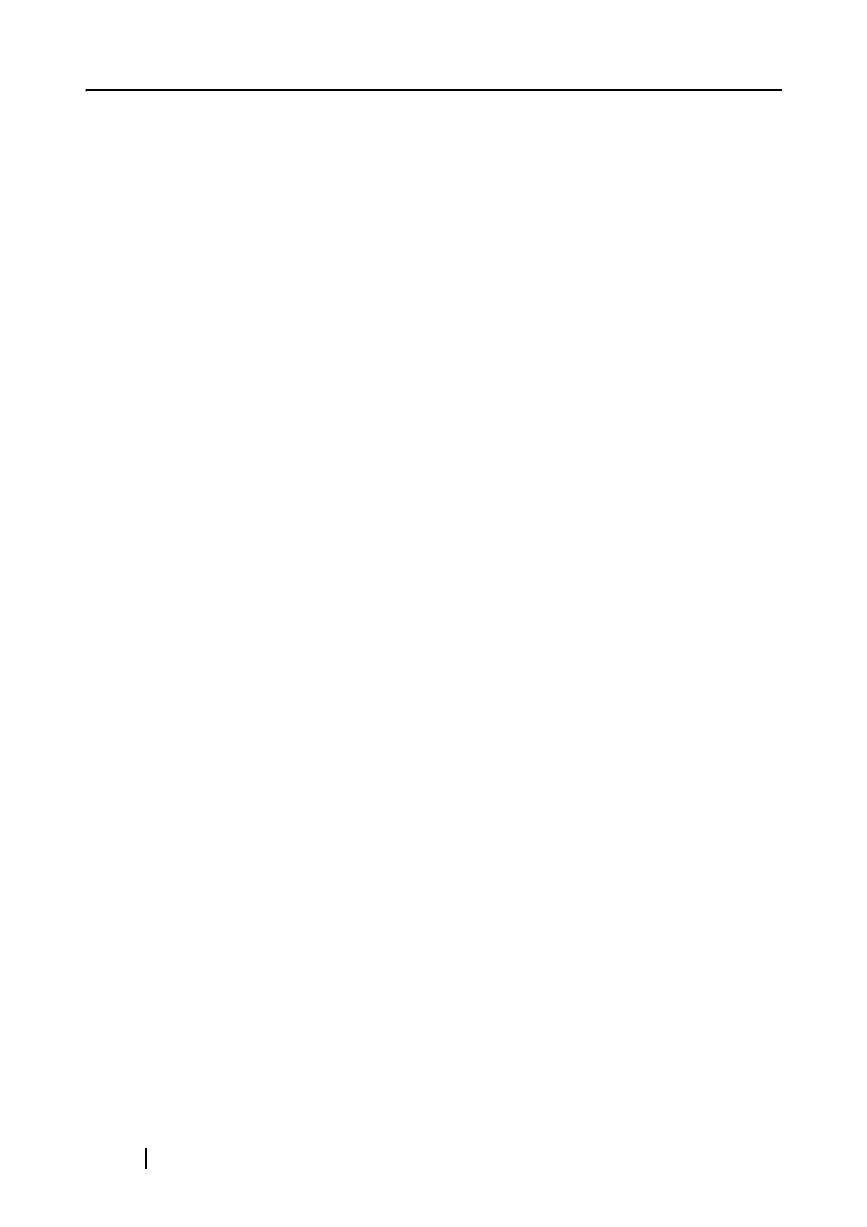
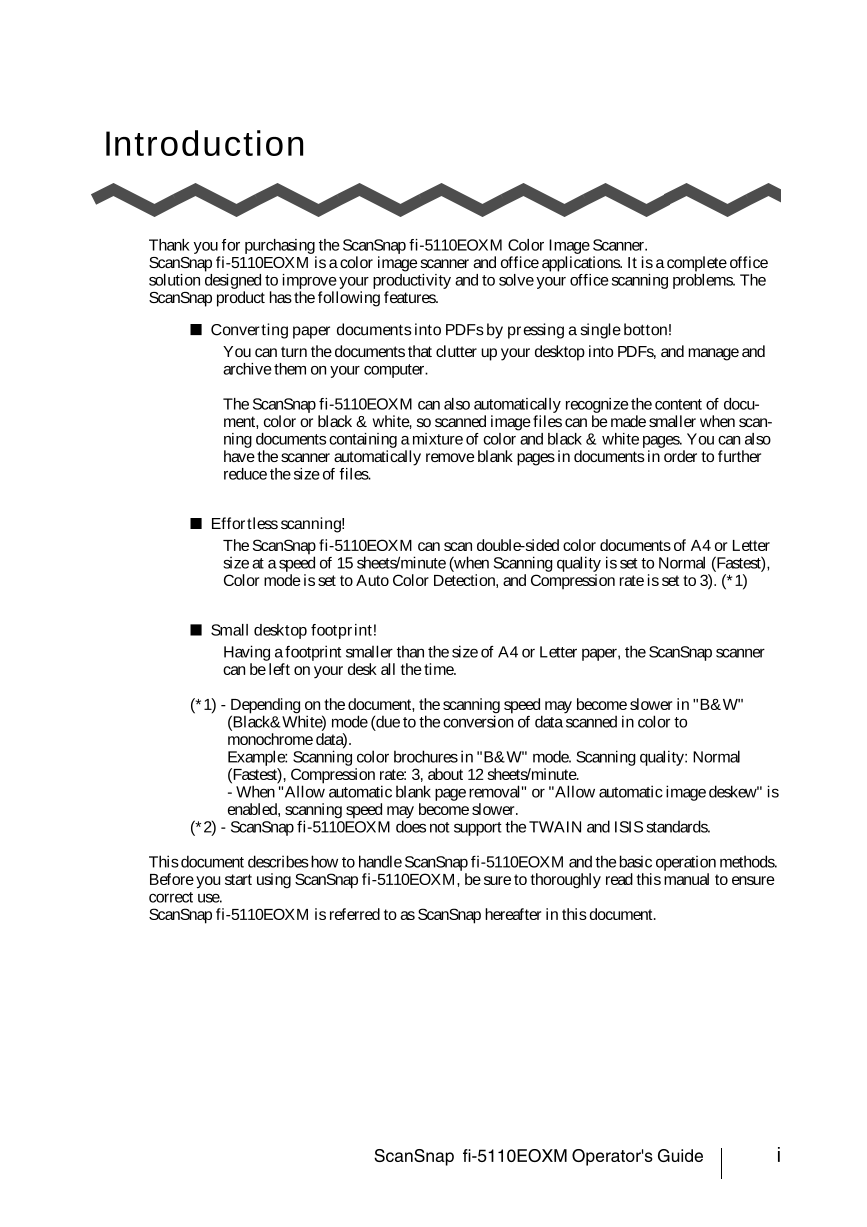
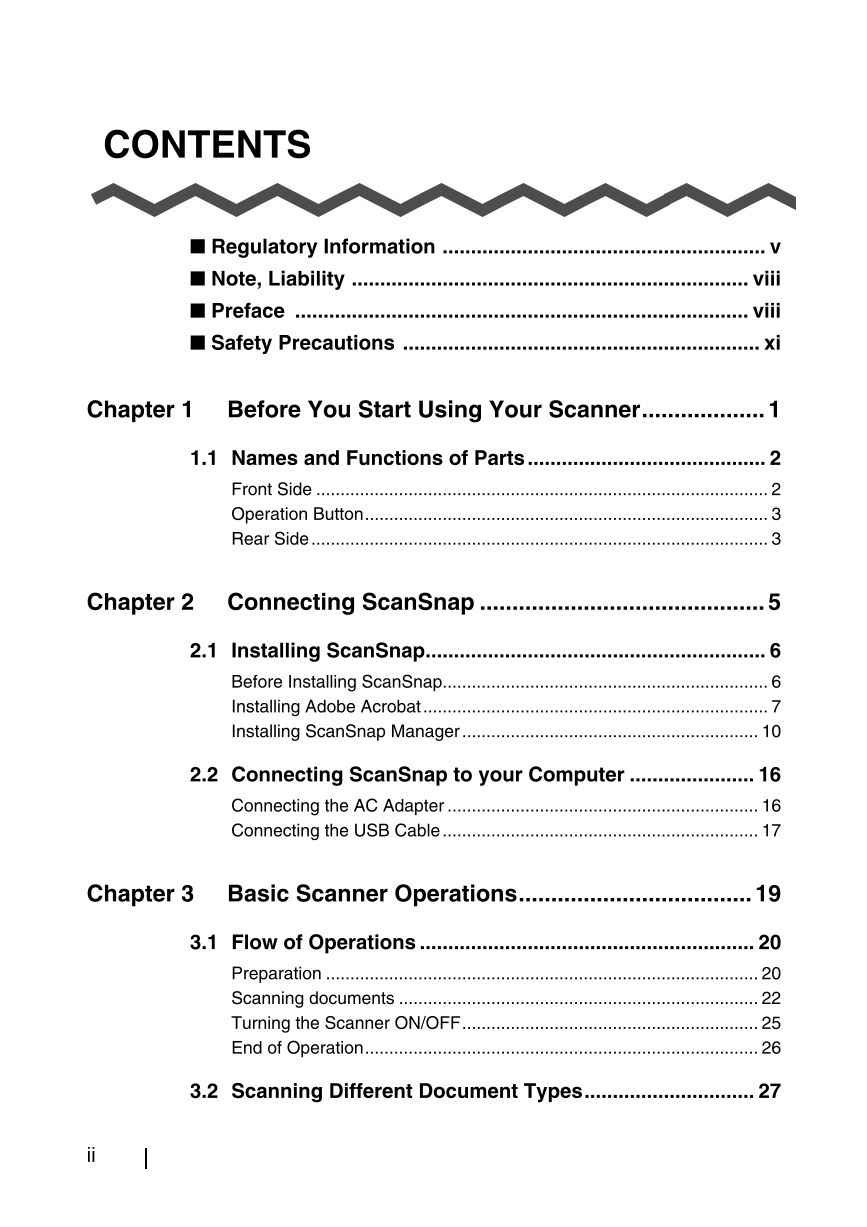
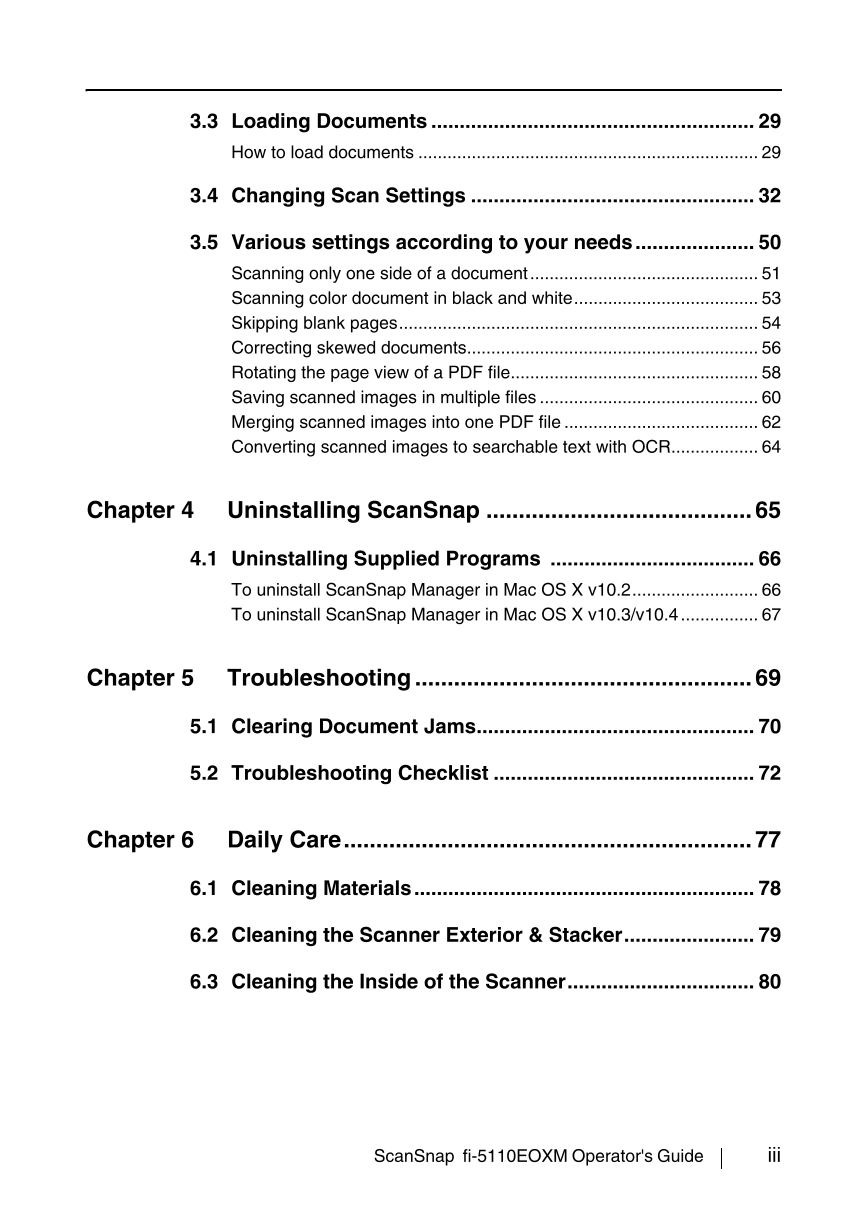
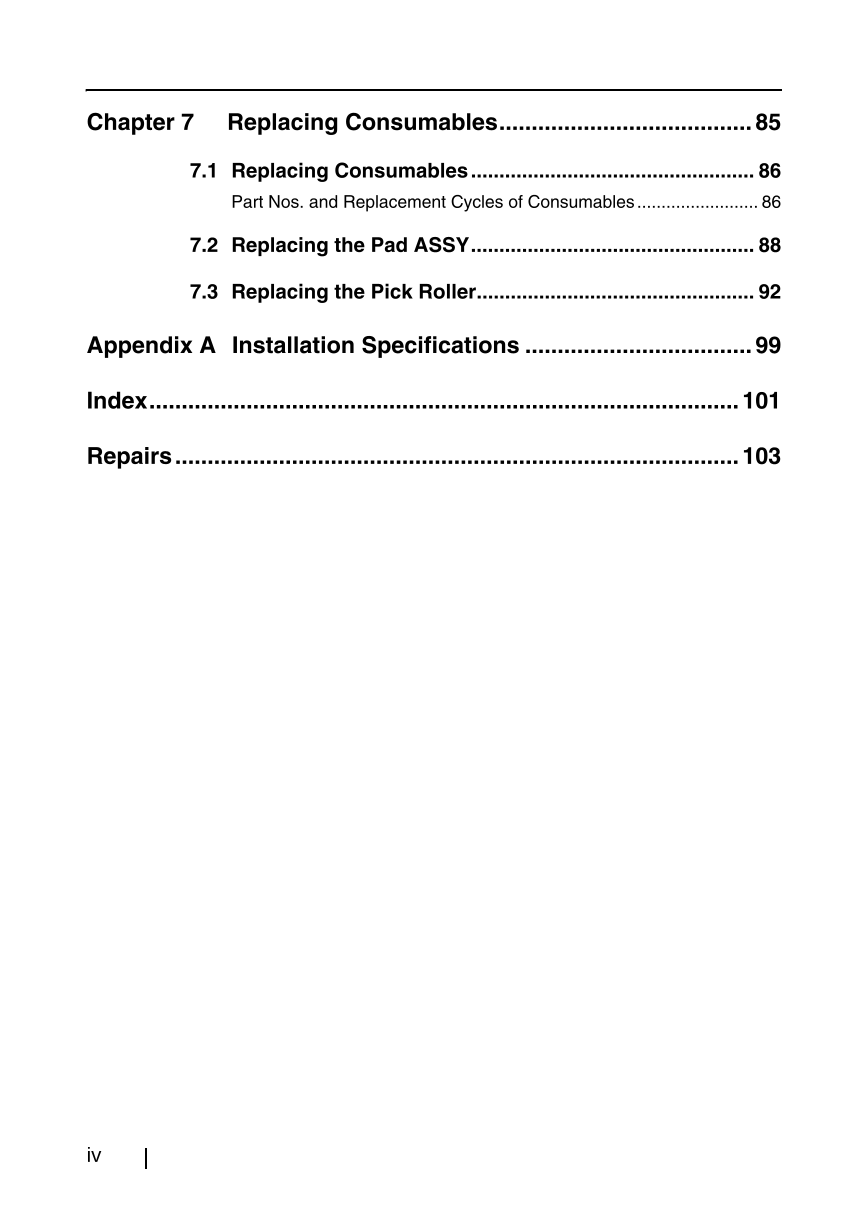
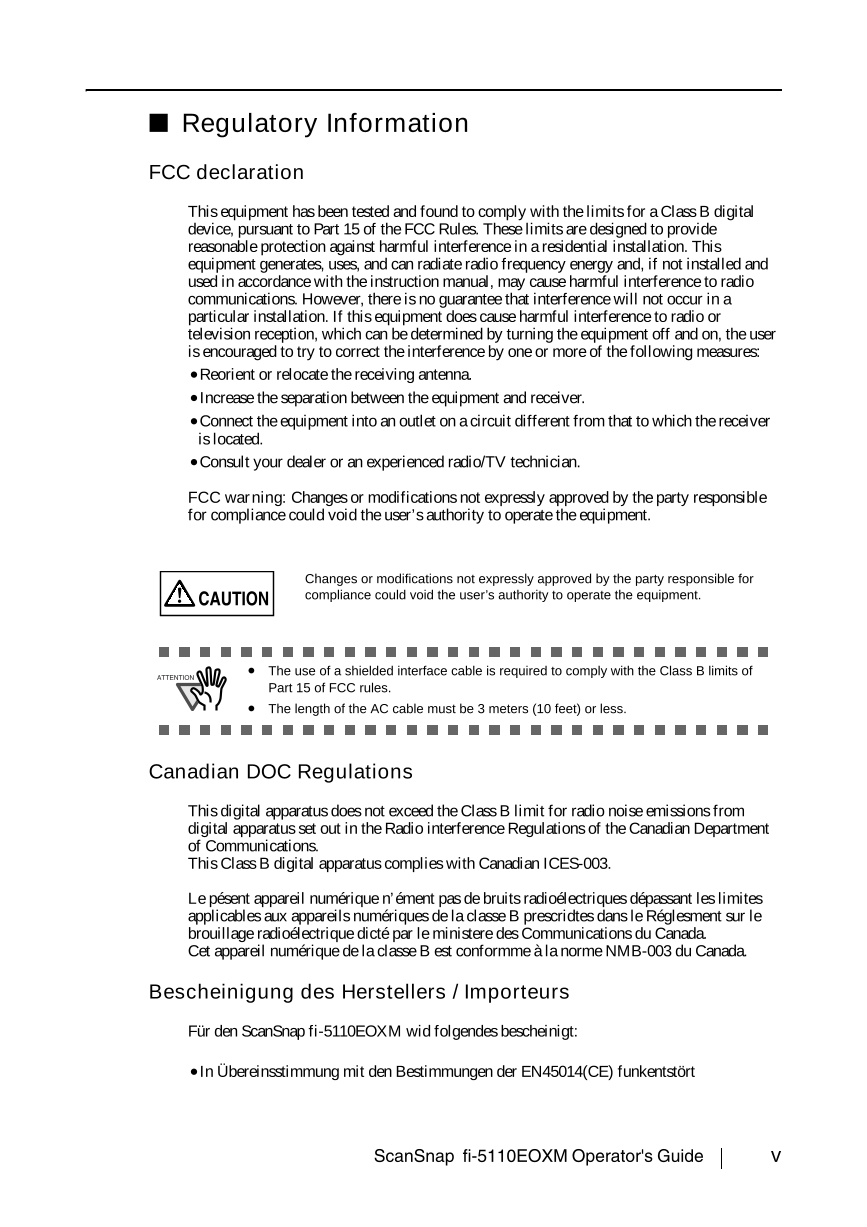
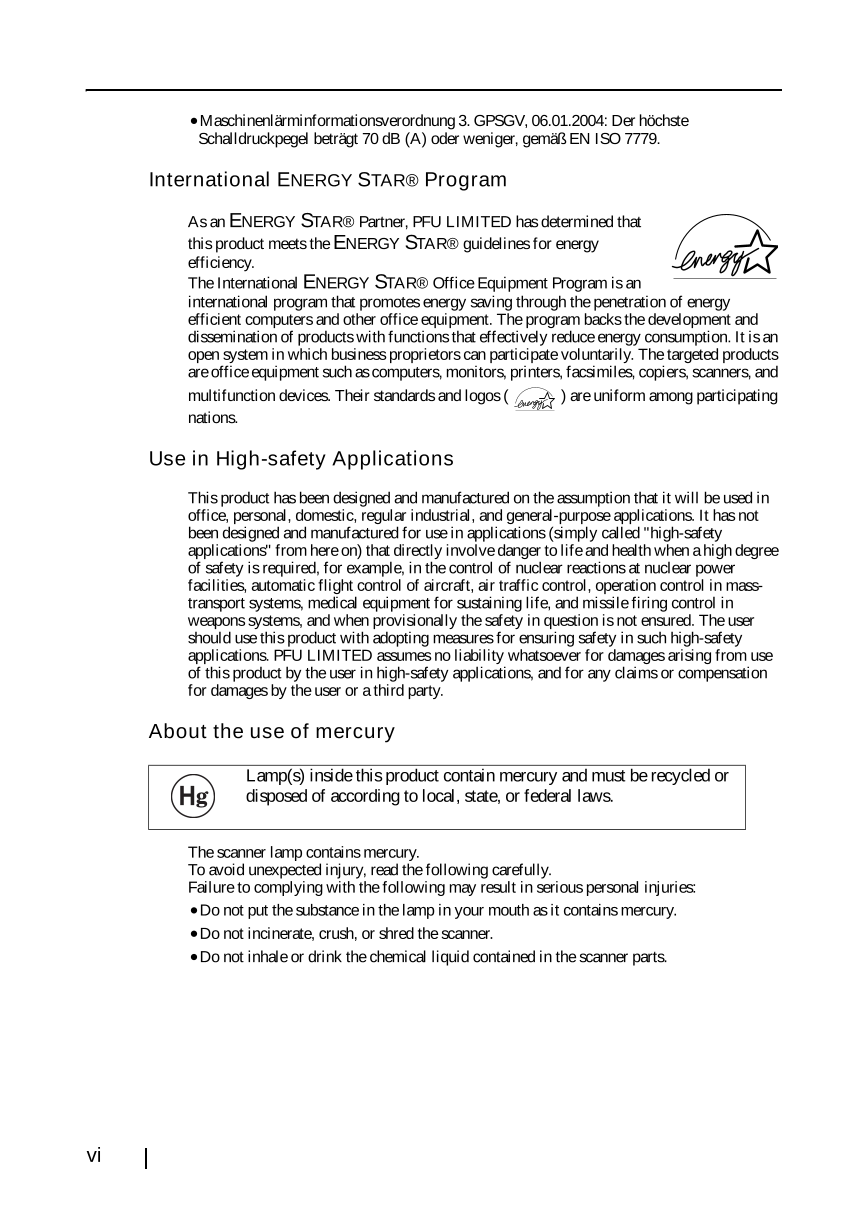

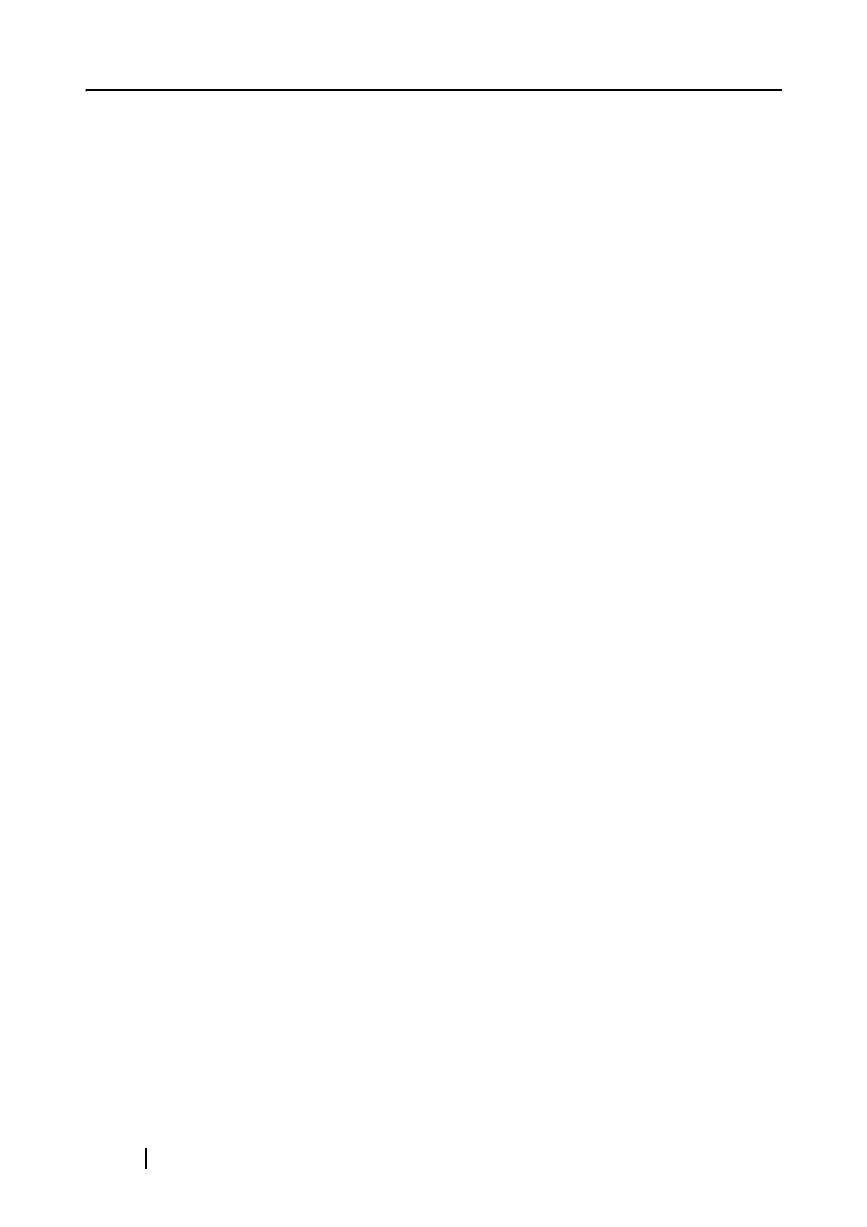
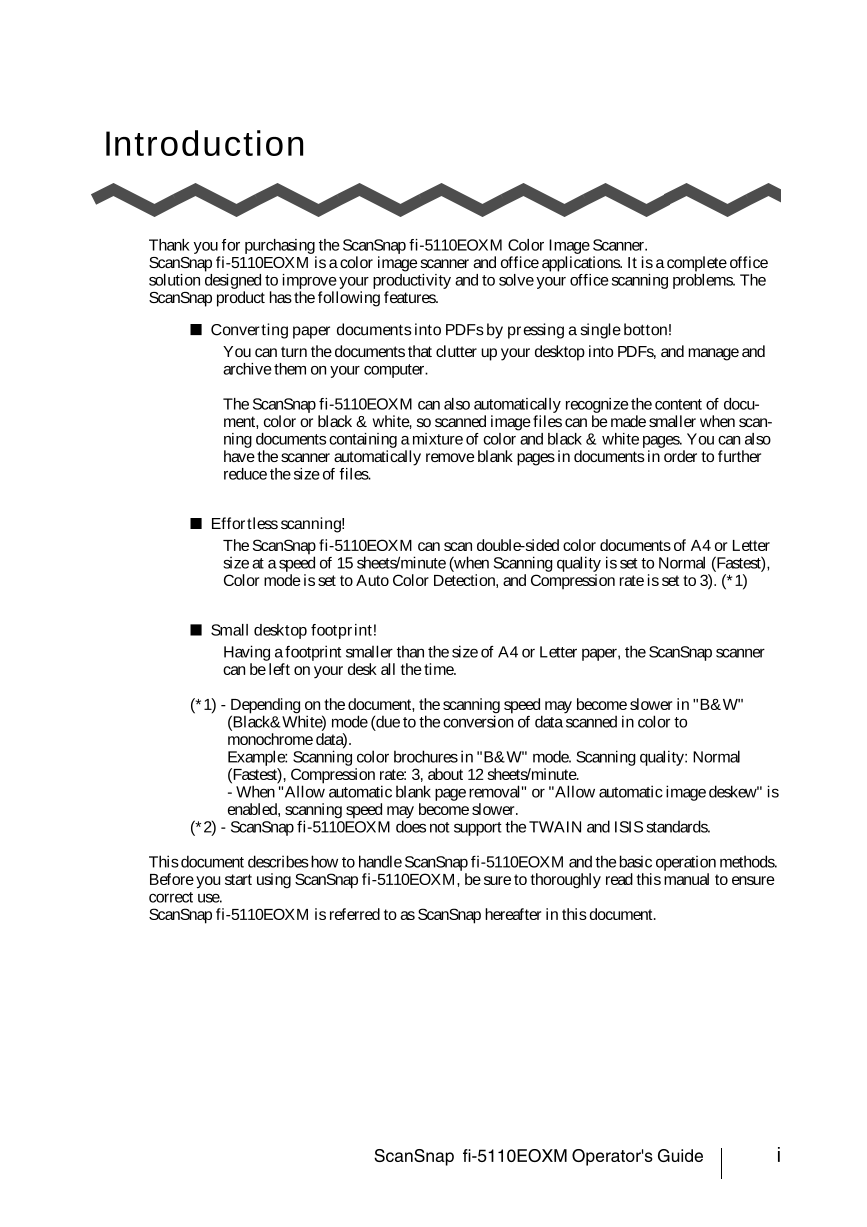
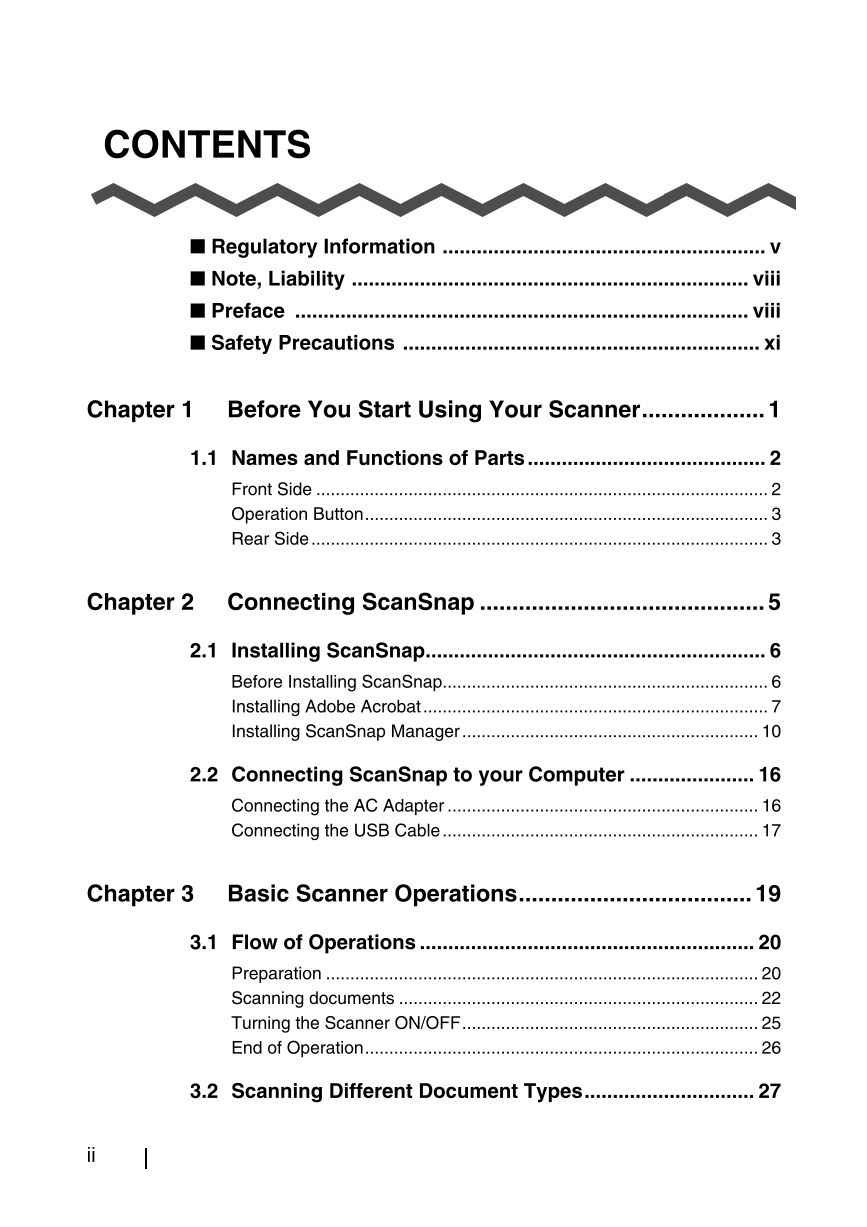
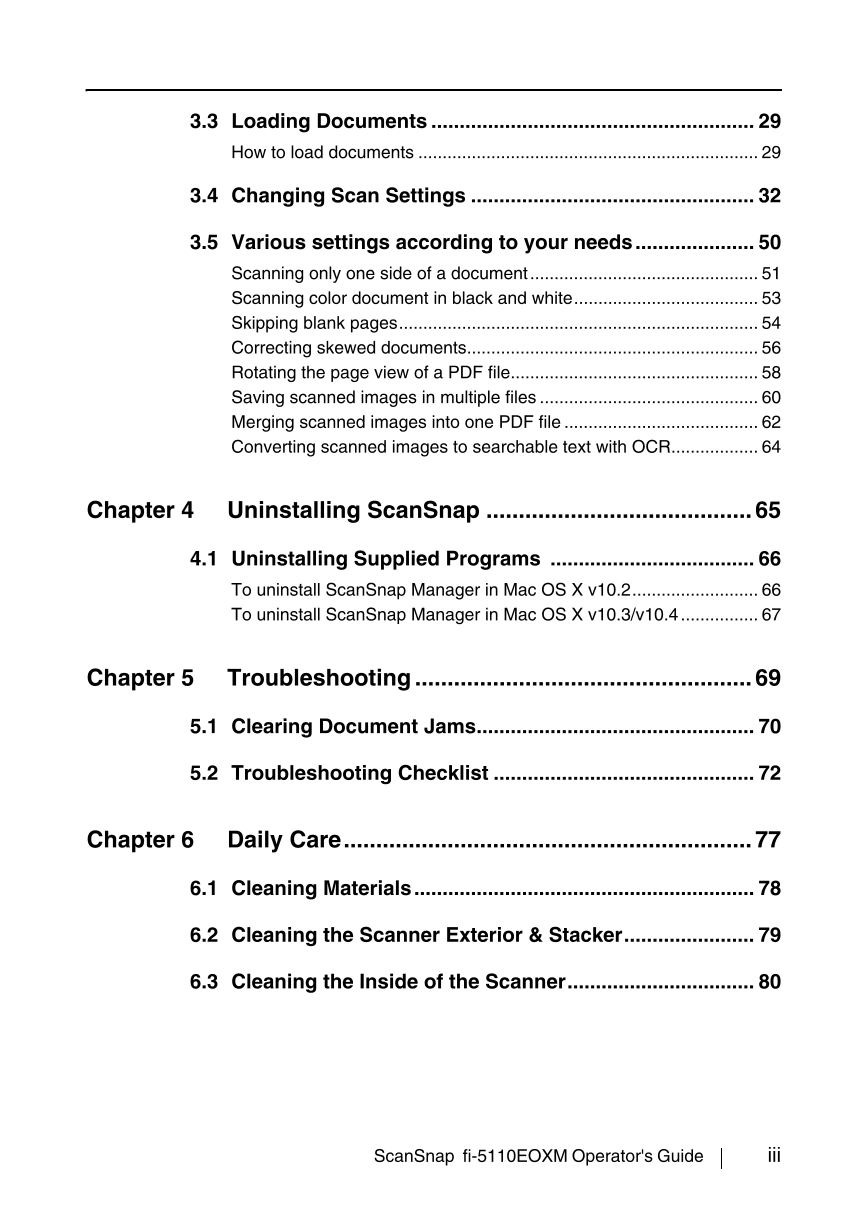
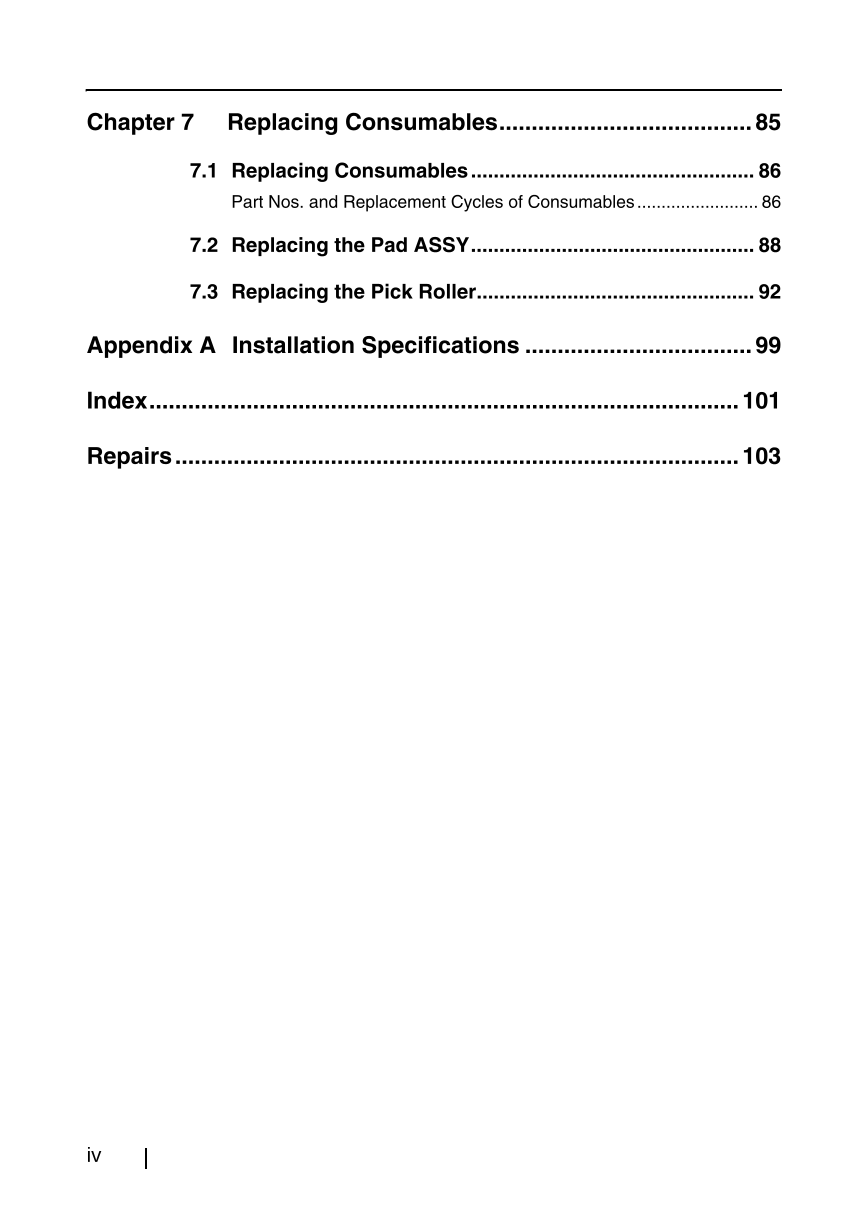
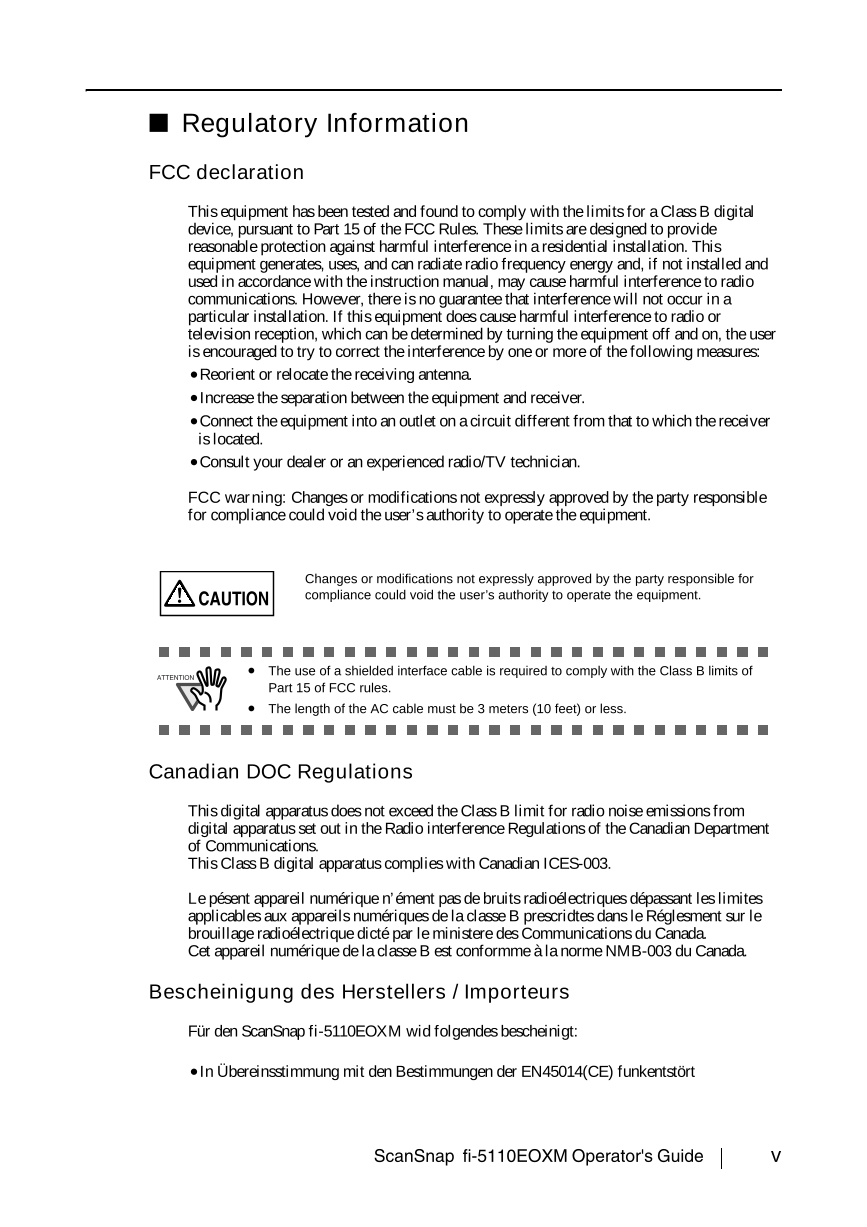
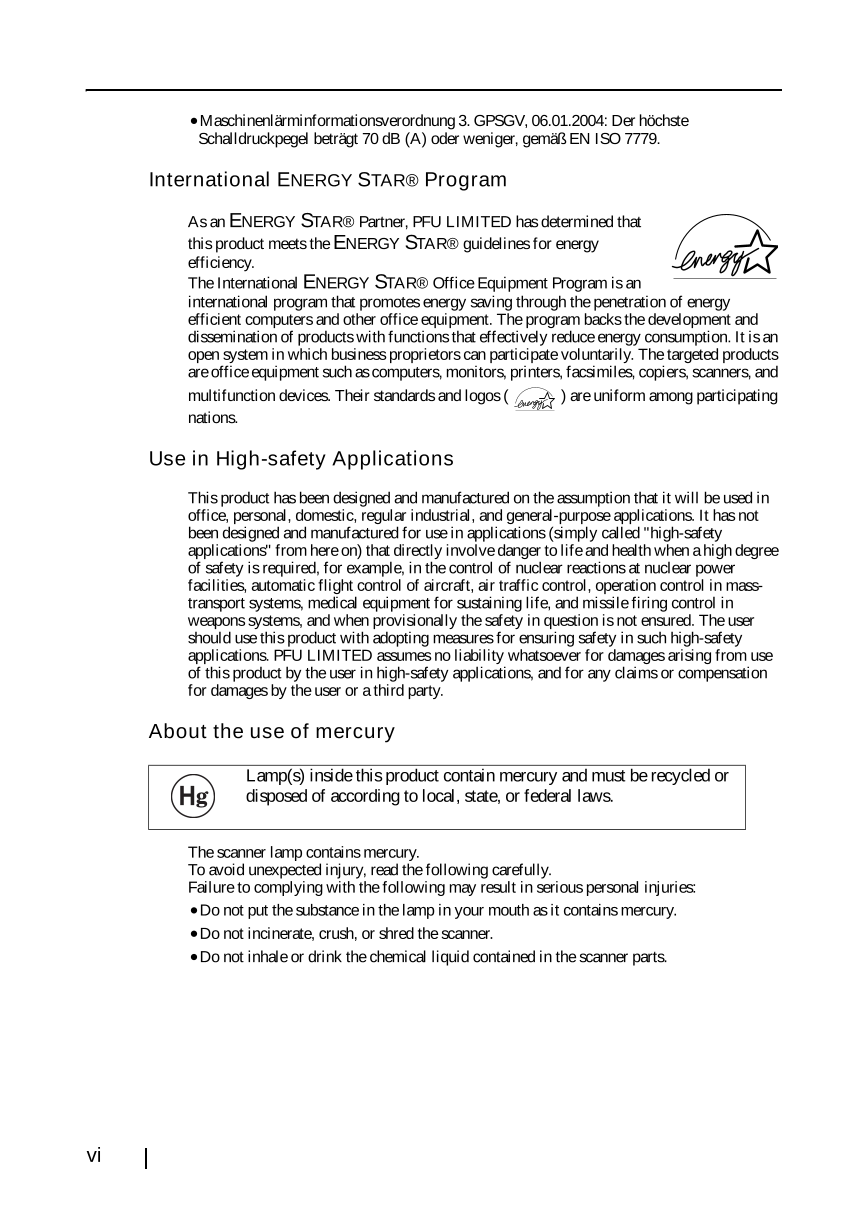
 V2版本原理图(Capacitive-Fingerprint-Reader-Schematic_V2).pdf
V2版本原理图(Capacitive-Fingerprint-Reader-Schematic_V2).pdf 摄像头工作原理.doc
摄像头工作原理.doc VL53L0X简要说明(En.FLVL53L00216).pdf
VL53L0X简要说明(En.FLVL53L00216).pdf 原理图(DVK720-Schematic).pdf
原理图(DVK720-Schematic).pdf 原理图(Pico-Clock-Green-Schdoc).pdf
原理图(Pico-Clock-Green-Schdoc).pdf 原理图(RS485-CAN-HAT-B-schematic).pdf
原理图(RS485-CAN-HAT-B-schematic).pdf File:SIM7500_SIM7600_SIM7800 Series_SSL_Application Note_V2.00.pdf
File:SIM7500_SIM7600_SIM7800 Series_SSL_Application Note_V2.00.pdf ADS1263(Ads1262).pdf
ADS1263(Ads1262).pdf 原理图(Open429Z-D-Schematic).pdf
原理图(Open429Z-D-Schematic).pdf 用户手册(Capacitive_Fingerprint_Reader_User_Manual_CN).pdf
用户手册(Capacitive_Fingerprint_Reader_User_Manual_CN).pdf CY7C68013A(英文版)(CY7C68013A).pdf
CY7C68013A(英文版)(CY7C68013A).pdf TechnicalReference_Dem.pdf
TechnicalReference_Dem.pdf