i50 Scanner
i60 Scanner
User’s
Guide
A-61182
Contents
Contents............................................................................................................... i
Introduction ........................................................................................................ 1
Safety .............................................................................................................. 2
Safety and regulatory agency approvals ......................................................... 2
Acoustic emission ........................................................................................... 2
Electromagnetic compliance statements ........................................................ 3
For the United States ...................................................................................... 3
For Japan ........................................................................................................ 3
Scanning specifications .................................................................................... 4
Acceptable paper sizes ................................................................................... 4
Document types to avoid in the ADF ......................................................... 4
Installation .......................................................................................................... 5
Precautions ..................................................................................................... 5
Shipping switch ............................................................................................... 5
Unlocking the scanner ............................................................................... 5
Locking the scanner................................................................................... 6
Making connections ........................................................................................ 6
SCSI interface device ID ................................................................................. 7
Setting the SCSI terminator ............................................................................ 7
Adjusting the trays........................................................................................... 8
ADF tray..................................................................................................... 8
Output tray ................................................................................................. 9
Powering up the scanner ................................................................................ 9
Turning on the scanner .............................................................................. 9
Turning off the scanner.............................................................................. 9
A-61182 October 2001 i
Requirements and software installation ........................................................ 10
Installing the scanner drivers ........................................................................ 10
Scanning your documents .............................................................................. 11
Loading documents....................................................................................... 11
Using the ADF.......................................................................................... 11
Using the flatbed ...................................................................................... 11
Scanning with TWAIN or ISIS ....................................................................... 12
Making the most of your scanned images..................................................... 13
Scan Method ................................................................................... 13
Image Type ..................................................................................... 14
Resolution ....................................................................................... 15
Brightness ....................................................................................... 16
Contrast .......................................................................................... 16
Enhancing your images................................................................................. 17
Invert............................................................................................... 17
Mirror............................................................................................... 17
Preview Auto-Area .......................................................................... 17
Paper Size ...................................................................................... 17
Units ................................................................................................ 17
Descreen......................................................................................... 18
Sharpen........................................................................................... 18
ii A-61182 October 2001
Color Adjustment............................................................................. 18
Auto Level ....................................................................................... 18
Advanced Settings........................................................................... 18
Highlight / Shadow........................................................................... 19
Curves............................................................................................. 20
Color Balance.................................................................................. 20
Hue / Saturation / Lightness ............................................................ 21
Color Drop-out................................................................................. 22
Custom Settings.............................................................................. 23
Scan Settings........................................................................................... 23
Configuration Settings.............................................................................. 24
Other tools..................................................................................................... 25
Width........................................................................................................ 25
Height....................................................................................................... 25
Size .......................................................................................................... 25
Lock scale ....................................................................................... 25
Information ..................................................................................... 25
Starting the final scan.................................................................................... 26
Preview .................................................................................................... 26
Zoom View............................................................................................... 26
Scan (TWAIN) / OK (ISIS) ....................................................................... 26
Exit ........................................................................................................... 26
A-61182 October 2001 iii
Maintenance...................................................................................................... 27
Cleaning the glass scanning areas ............................................................... 27
Cleaning the ADF.......................................................................................... 28
Replacing the ADF snap-in feed module ...................................................... 29
Troubleshooting............................................................................................... 30
Getting service .............................................................................................. 32
Equipment disposal....................................................................................... 32
Scanner supplies........................................................................................... 32
Specifications ................................................................................................... 33
iv A-61182 October 2001
Introduction
Thank you for purchasing a KODAK scanner.
• The KODAK i50 Scanner is a desktop simplex color scanner.
• The KODAK i60 Scanner is a desktop duplex color scanner.
Both scanners have automatic document feeders and flatbed platens to accommodate a
wide range of general purpose, departmental, and office capture needs.
Before you install and operate your scanner, take a few minutes to read through this
guide. It contains information about how to install, operate, and maintain your scanner.
The illustration below shows how the scanner is packed.
AC power cords for
U.S., U.K., EUR, AUS
User’s Guide
CDs (2)
Warranty Card
Unlock Caution Sheet
Output tray
Adapter
Replacement
snap-in feed
modules (4)
Scanner
A-61182 October 2001 1
Safety • Use only the power supply that was provided with the scanner (Sino-American
model SA60-24).
IMPORTANT: Do not substitute another power supply model or another
manufacturer’s power supply.
• Avoid the danger of electric shock. Only use the scanner and power supply indoors
in a dry location.
• When positioning the scanner, make sure that the electrical power outlet is located
within 1.52 metres (5 feet) of the scanner and is easily accessible.
• Locate the scanner on a stable, level work surface capable of supporting 8 kg
(17.6 lb.).
Safety and regulatory The i50 Scanner and i60 Scanner conform to all applicable national and international
agency approvals product safety and electronic emission regulatory requirements. This includes, but is
not limited to, the following:
• Underwriters Laboratories Inc. listing to UL 1950
• Underwriters Laboratories Inc. listing to CSA C22.2 No. 950
• TUV Rheinland approval to EN60950
• CFR 47 Part 15, Subpart B (FCC Class B)
• Canadian ICES−003 Class B
• CE Mark (Europe)
• CISPR22 Class B
• EN55022 Class B
• EN55024
• EN61000-3-2
• EN61000-3-3
• AS/NZS 3548 C-Tick Mark (Australia)
• VCCI Class B
• Taiwan CNS 13438 Class B
Acoustic emission Operator position sound pressure levels (LpA):
- Standby: < 46 dB(A)
- Full system: < 58 dB(A)
- Instantaneous peak values ≥ 130 dB(C): None
2 A-61182 October 2001
Electromagnetic compliance statements
For the United States This equipment has been tested and found to comply with the limits for a Class B
digital device, pursuant to part 15 of the FCC rules. These limits are designed to
provide reasonable protection against harmful interference in a residential installation.
This equipment generates, uses, and can radiate radio frequency energy and, if not
installed and used in accordance with the instructions, may cause harmful interference
to radio communications. However, there is no guarantee that interference will not
occur in a particular installation. If this equipment does cause harmful interference to
radio or television reception, which can be determined by turning the equipment off
and on, the user is encouraged to try to correct the interference by one or more of the
following measures:
• Reorient or relocate the receiving antenna.
• Increase the separation between the equipment and receiver.
• Connect the equipment into an outlet on a circuit different from that to which the
receiver is connected.
• Consult the dealer or an experienced radio/TV technician for help.
For Japan This is a Class B product based on the standard of the Voluntary Control Council for
Interference from Information Technology Equipment (VCCI). If this is used near a
radio or television receiver in a domestic environment, it may cause radio interference.
Install and use the equipment according to the instruction manual.
A-61182 October 2001 3
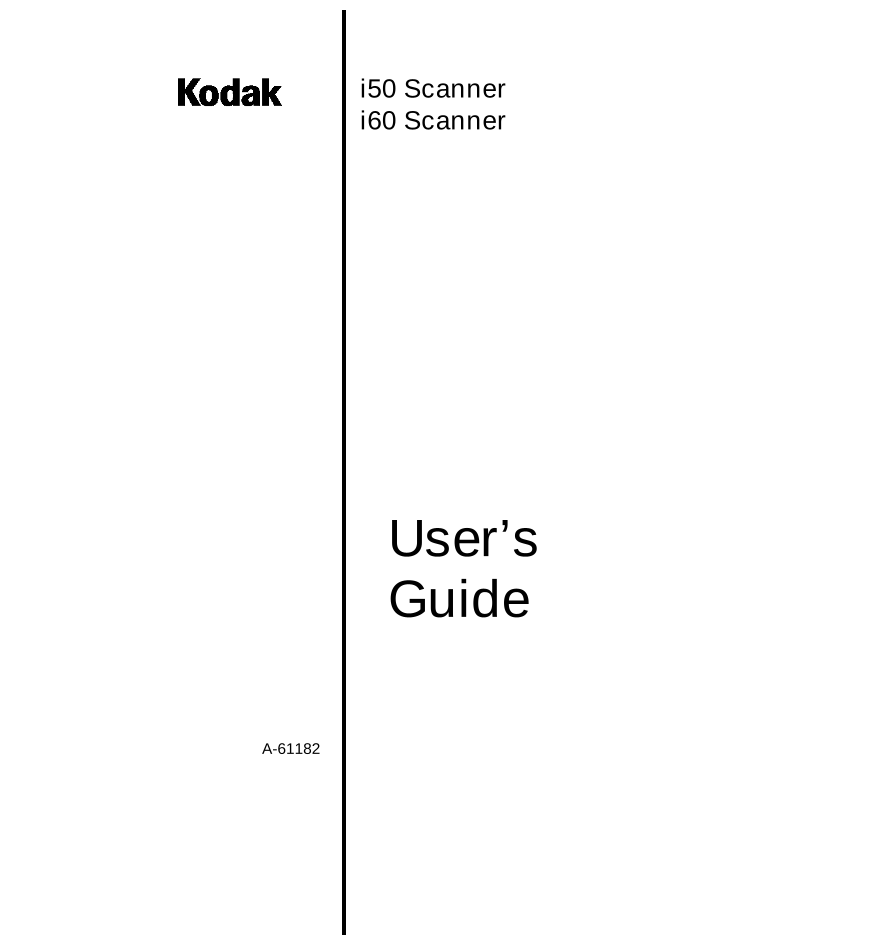
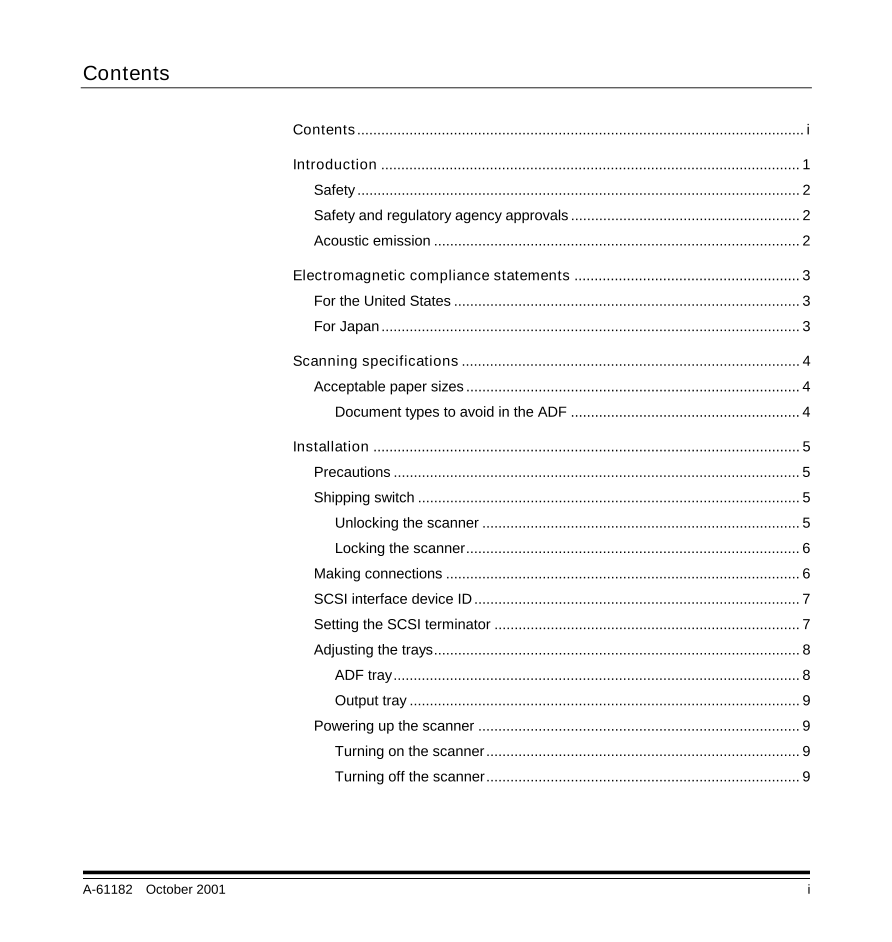
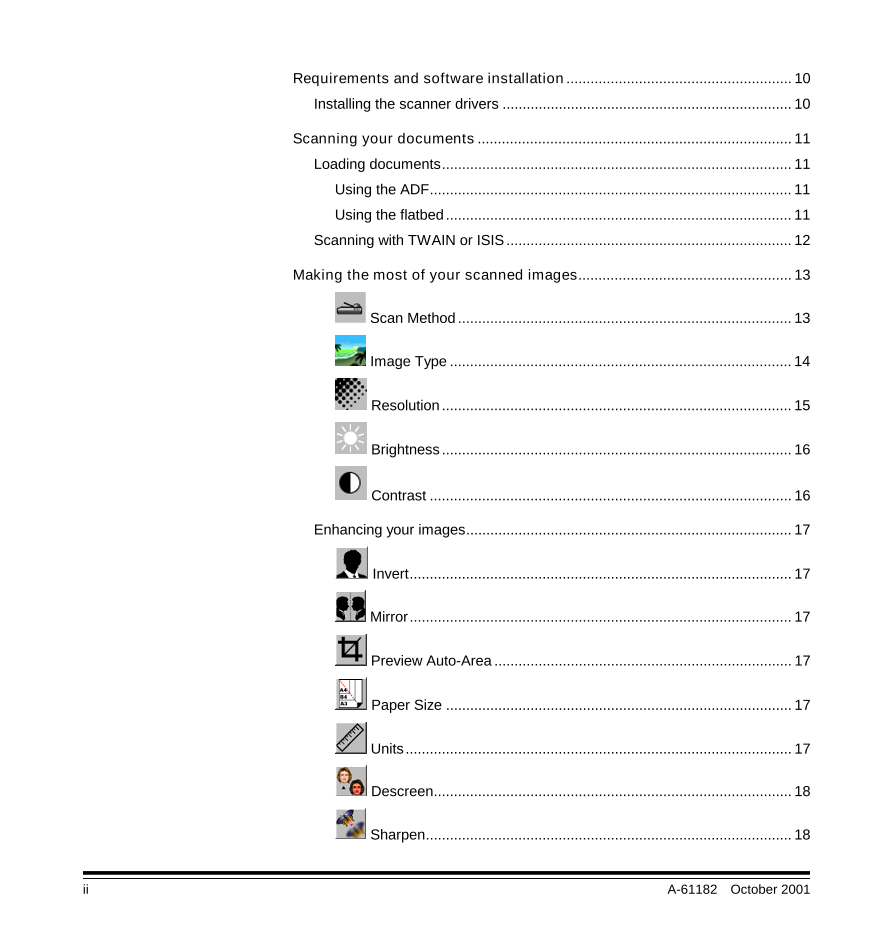
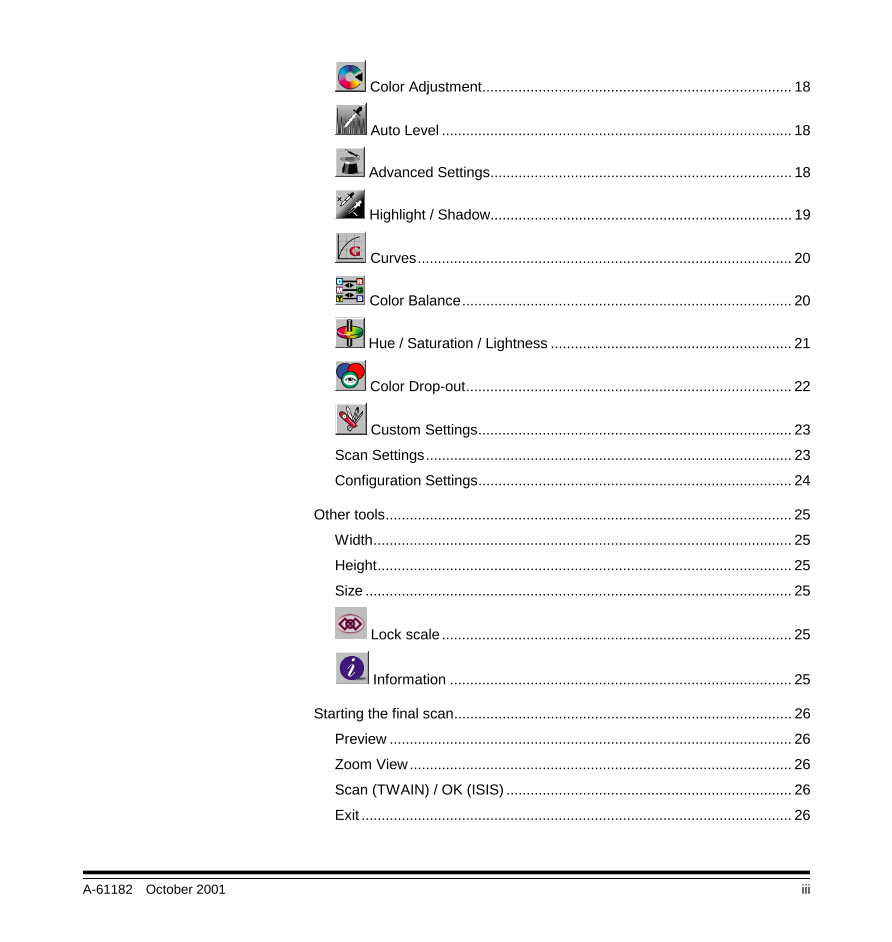
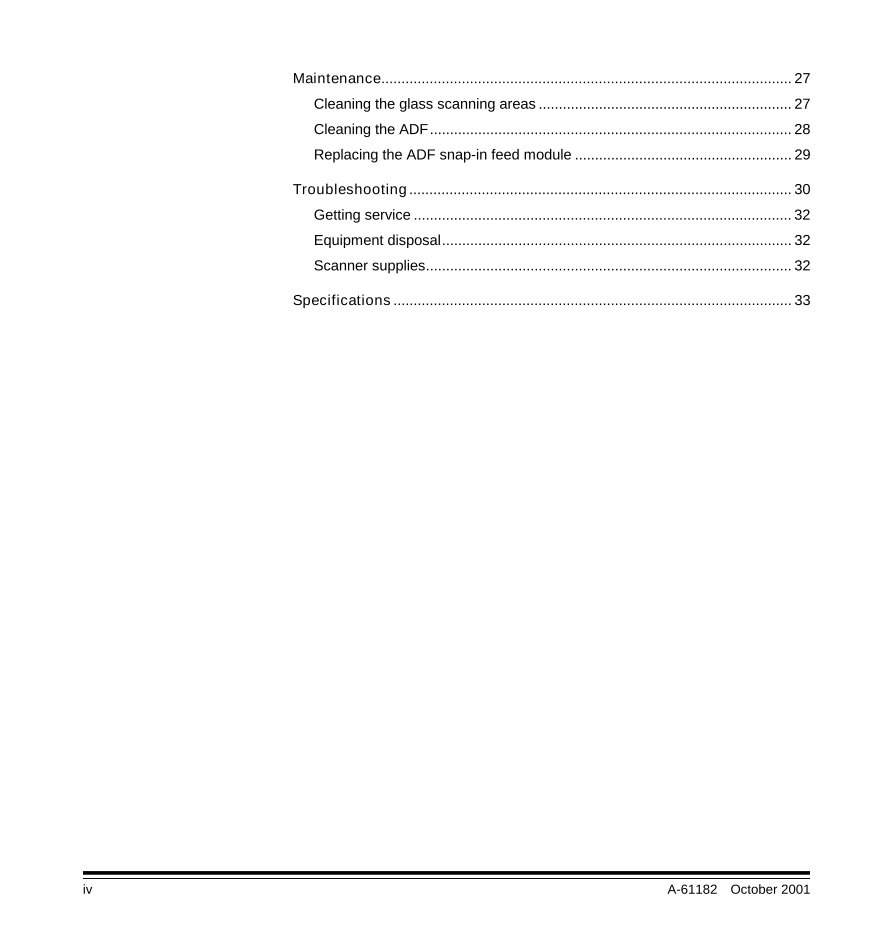
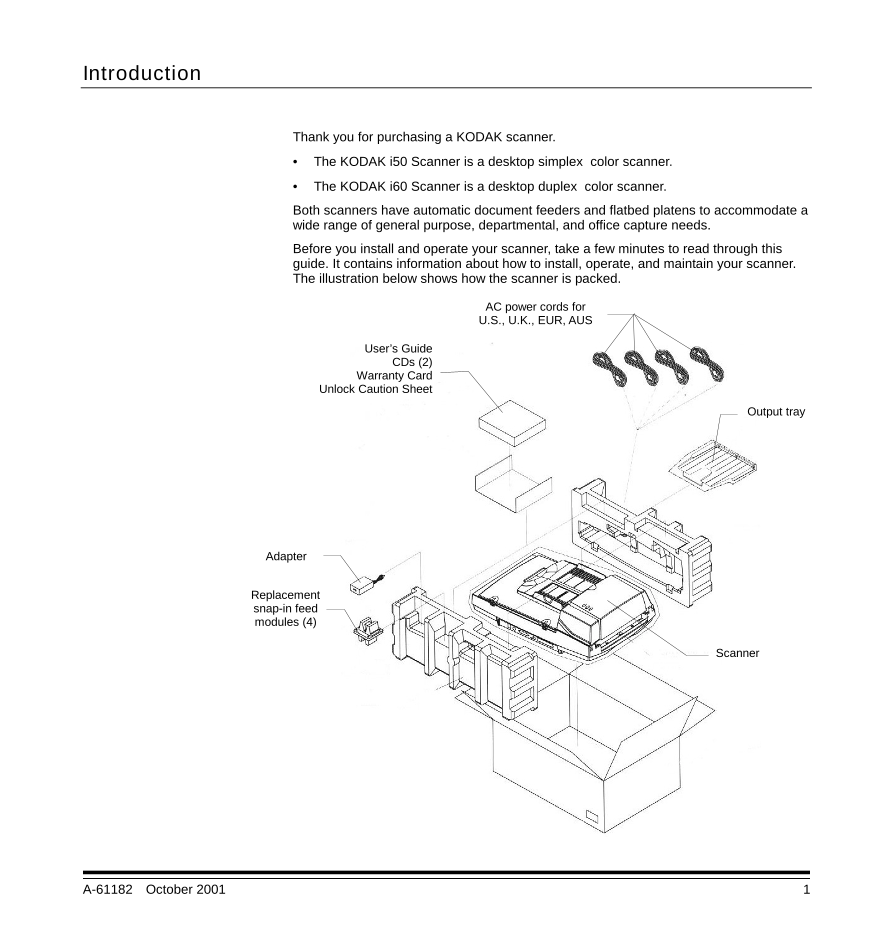
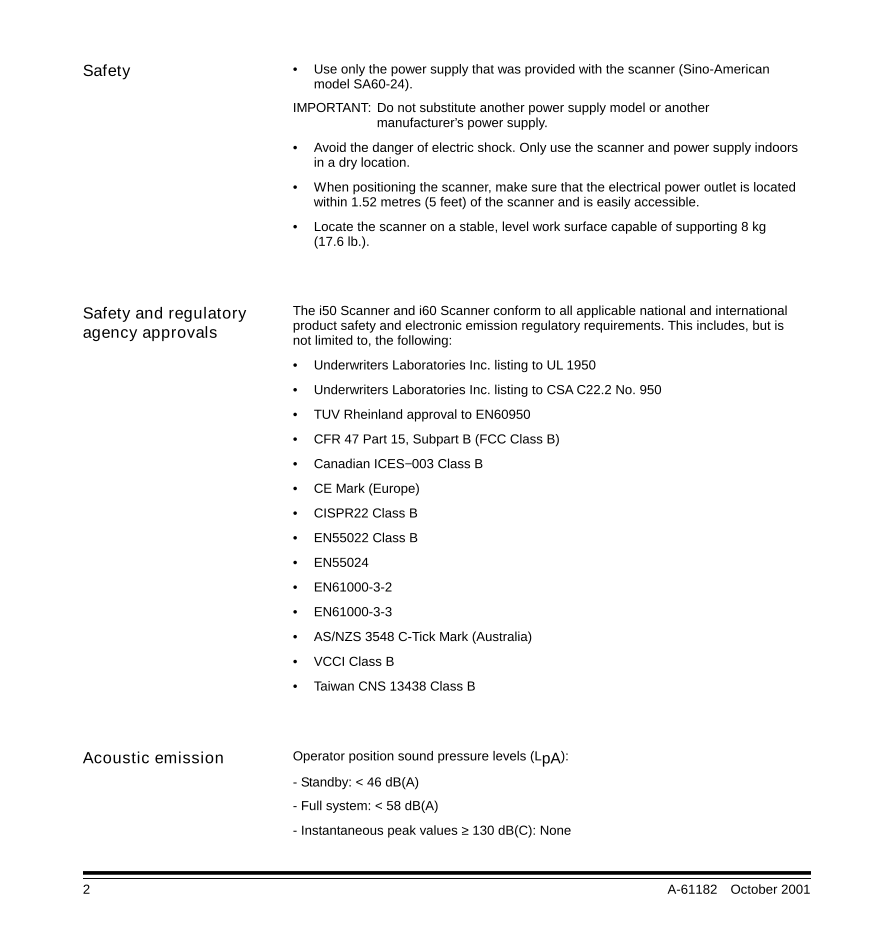
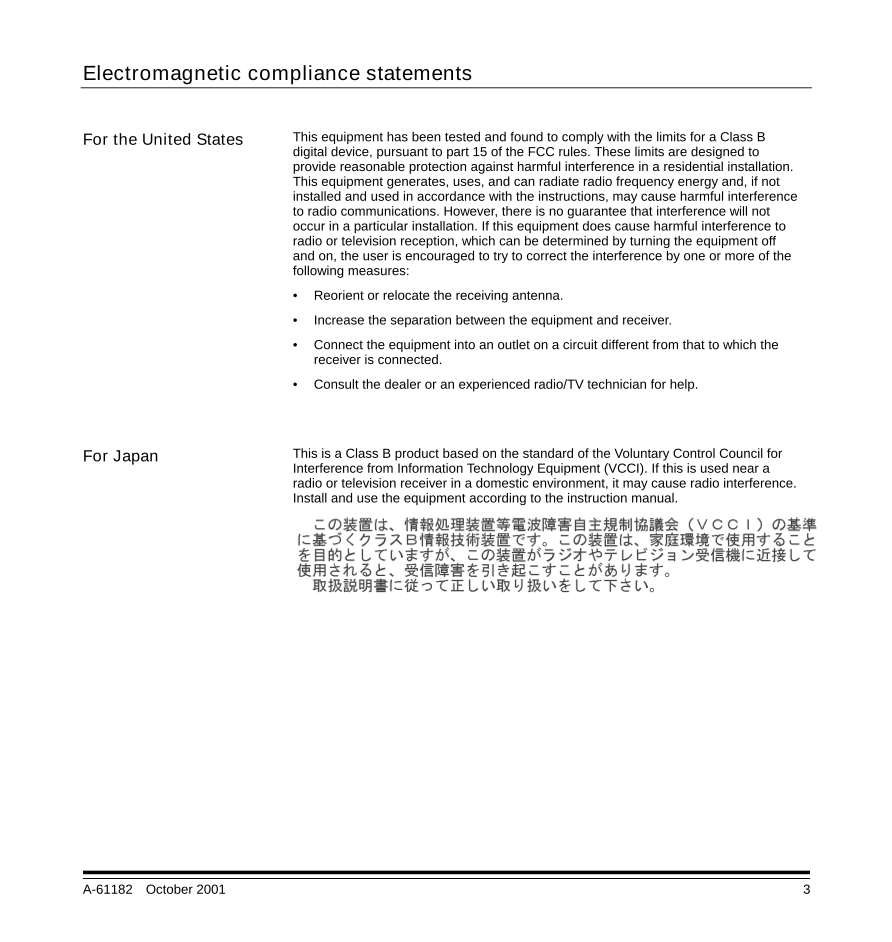
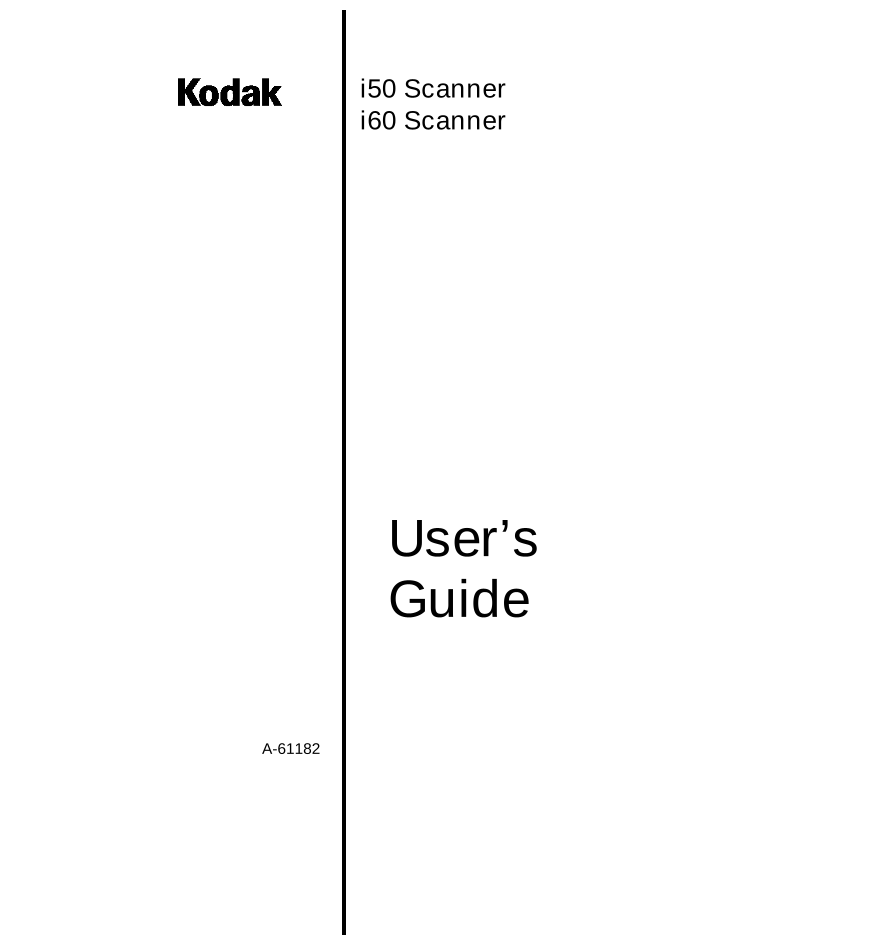
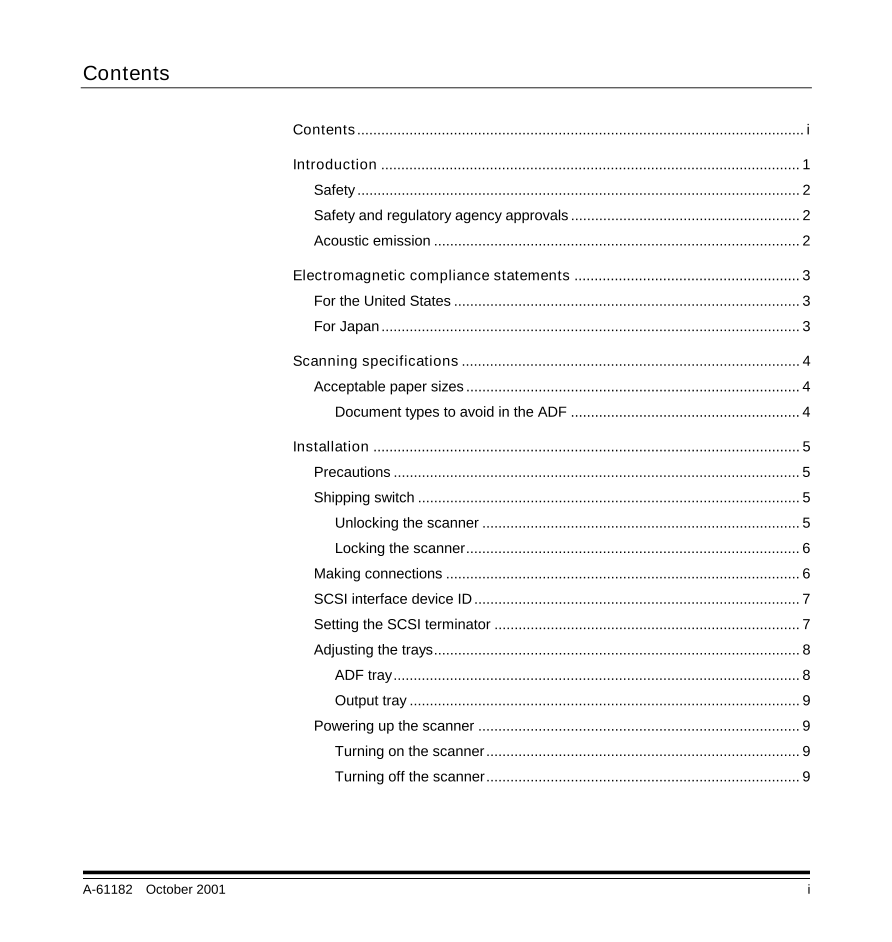
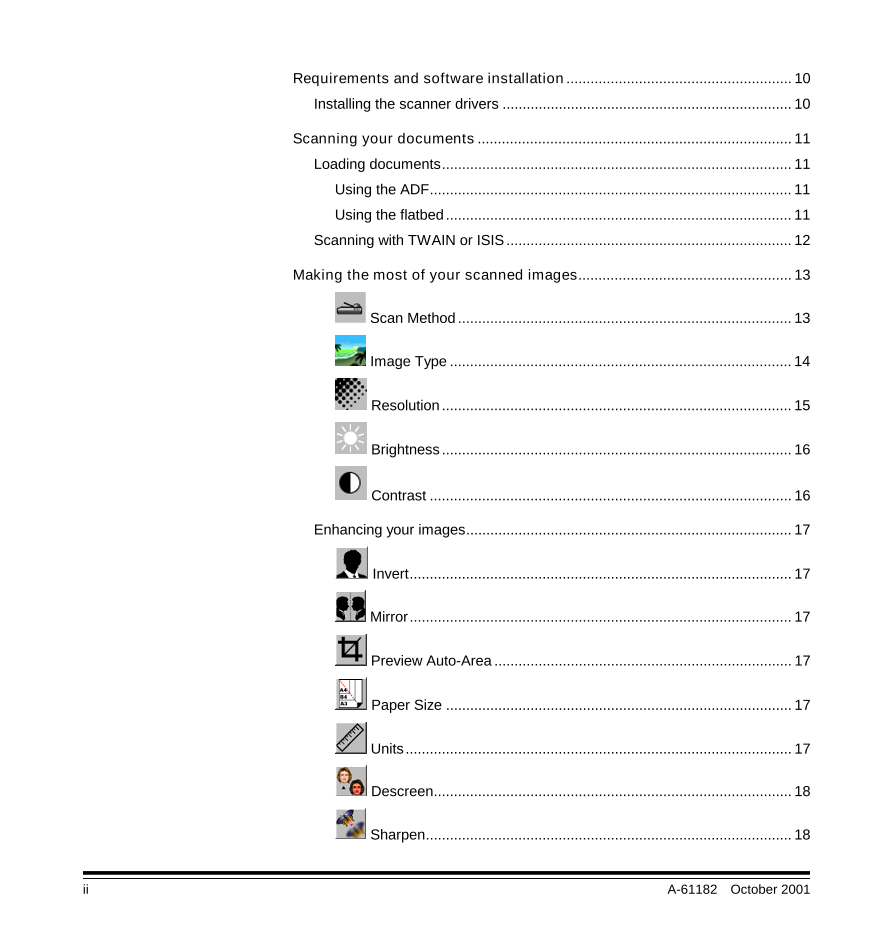
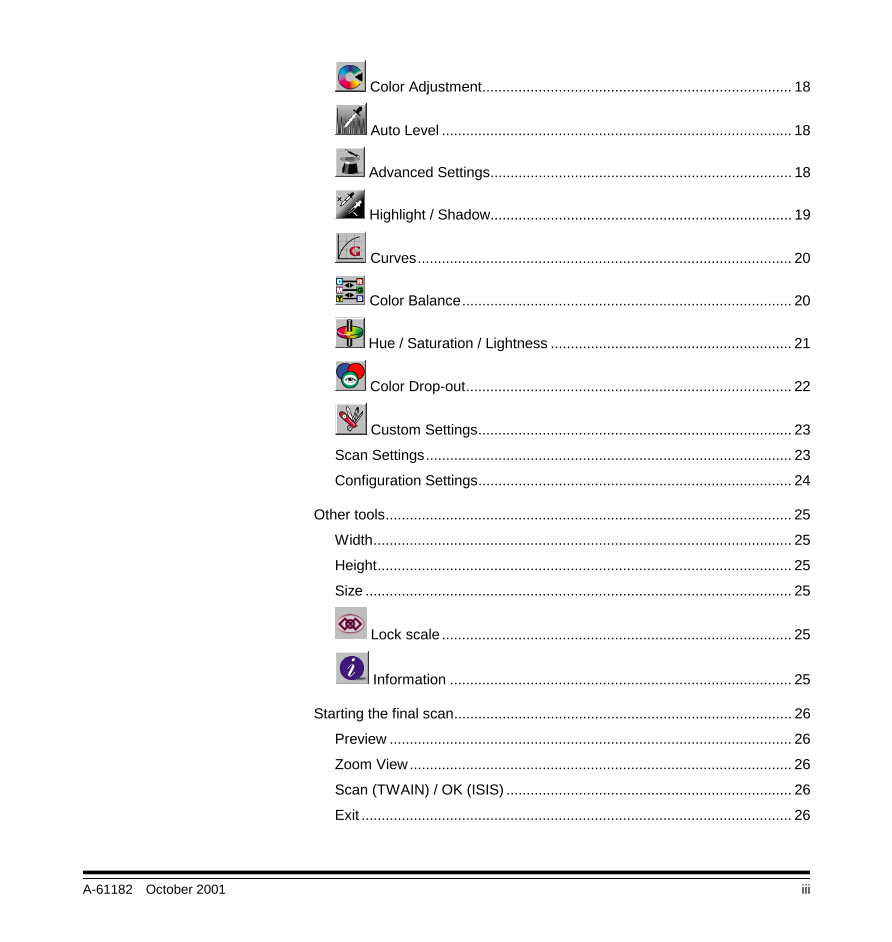
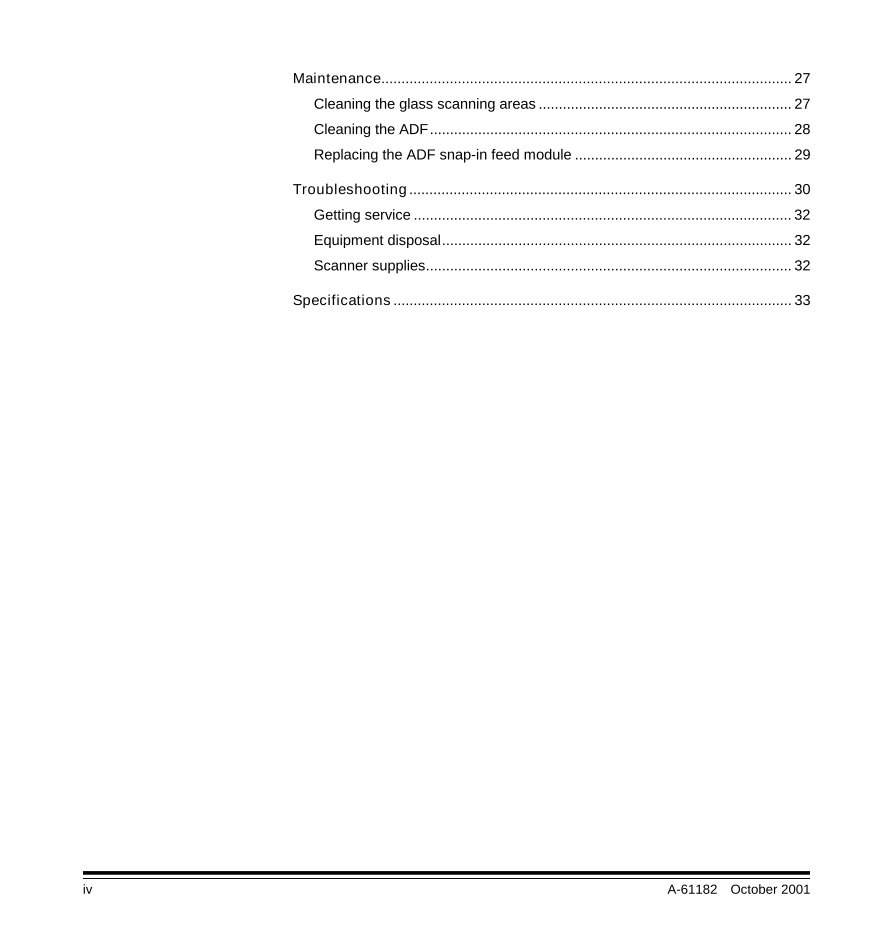
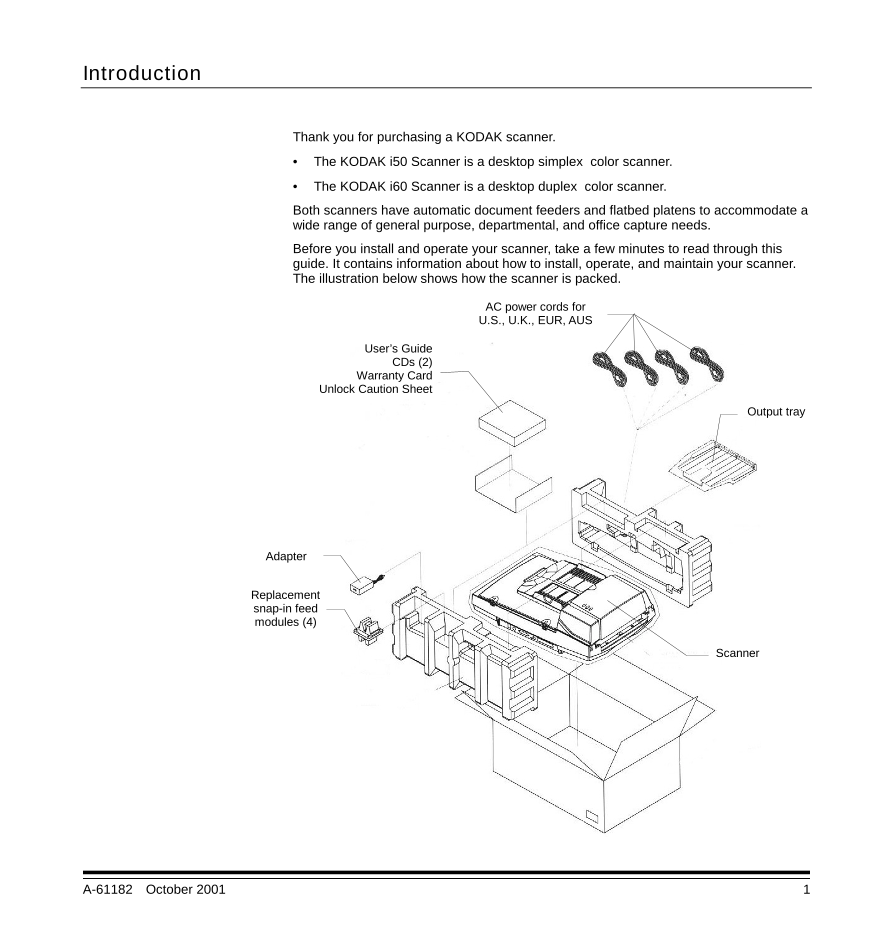
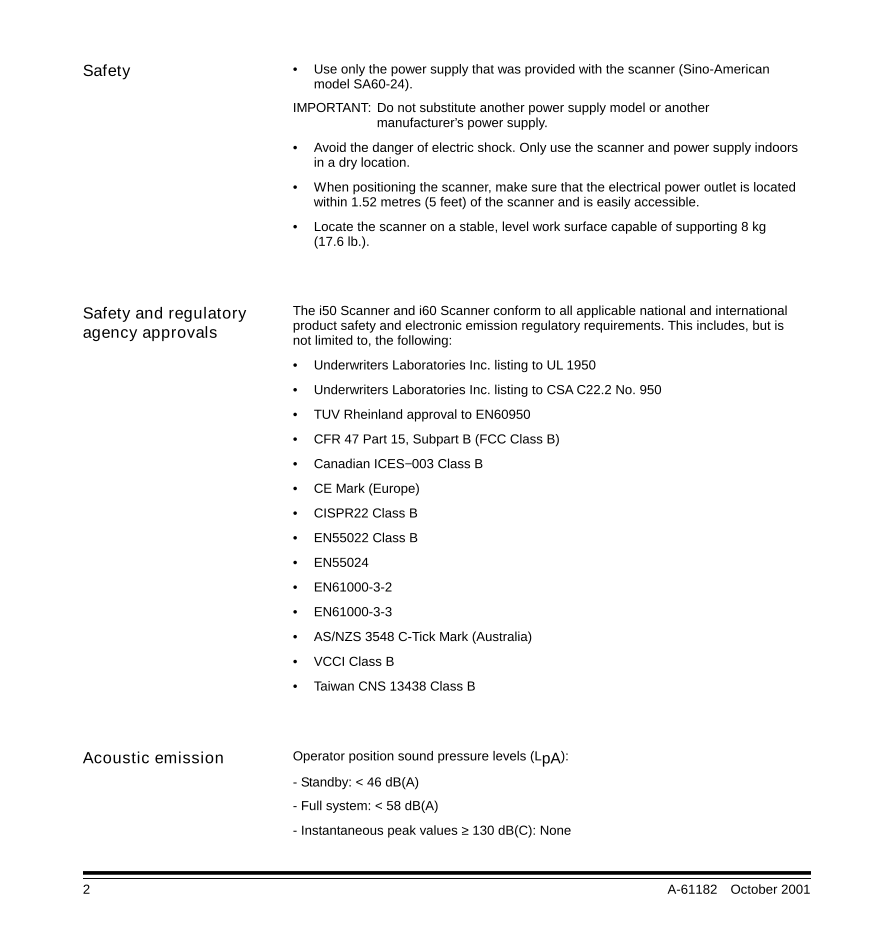
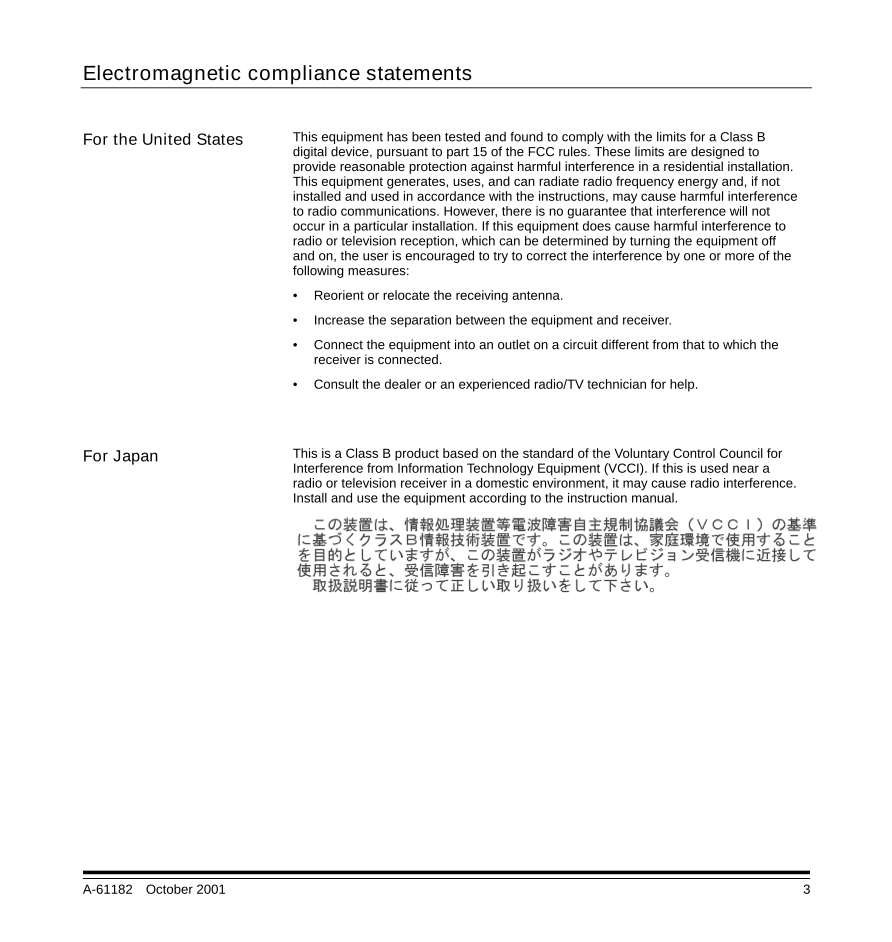
 V2版本原理图(Capacitive-Fingerprint-Reader-Schematic_V2).pdf
V2版本原理图(Capacitive-Fingerprint-Reader-Schematic_V2).pdf 摄像头工作原理.doc
摄像头工作原理.doc VL53L0X简要说明(En.FLVL53L00216).pdf
VL53L0X简要说明(En.FLVL53L00216).pdf 原理图(DVK720-Schematic).pdf
原理图(DVK720-Schematic).pdf 原理图(Pico-Clock-Green-Schdoc).pdf
原理图(Pico-Clock-Green-Schdoc).pdf 原理图(RS485-CAN-HAT-B-schematic).pdf
原理图(RS485-CAN-HAT-B-schematic).pdf File:SIM7500_SIM7600_SIM7800 Series_SSL_Application Note_V2.00.pdf
File:SIM7500_SIM7600_SIM7800 Series_SSL_Application Note_V2.00.pdf ADS1263(Ads1262).pdf
ADS1263(Ads1262).pdf 原理图(Open429Z-D-Schematic).pdf
原理图(Open429Z-D-Schematic).pdf 用户手册(Capacitive_Fingerprint_Reader_User_Manual_CN).pdf
用户手册(Capacitive_Fingerprint_Reader_User_Manual_CN).pdf CY7C68013A(英文版)(CY7C68013A).pdf
CY7C68013A(英文版)(CY7C68013A).pdf TechnicalReference_Dem.pdf
TechnicalReference_Dem.pdf