Trademarks
Contents
Preface
About DuoScan
Conventions
1. Preparing the scanner
Unpacking the scanner
Unlocking the scanner
Relocking the scanner
Taking a closer look
Placing reflective originals
Placing transparent originals
Using the universal glass frame
Using the regular slide holders
Using batch slide holders
35 mm framed slide holder
Mount a slide into the frame
Remove a slide from the frame
35 mm strip slide holder
Mount a slide into the frame
Remove a slide from the frame
6 x 9 cm slide holder
Mount a slide into the frame
Remove a slide from the frame
Performing a power-on test
2. Installing the scanner
Minimum hardware requirements and recommendations
Environmental requirements
Precautions
Cleaning your scanner
SCSI devices
Installation for the Apple Macintosh
Choosing a SCSI ID number
Connecting the scanner
If your DuoScan is the only SCSI device to be connected to your Apple Macintosh:
If your DuoScan will be connected to your Apple Macintosh together with other SCSI devices:
Testing the connection
Installation for the PC
Which SCSI interface card
Choosing a SCSI ID number
Connecting the scanner
Testing the connection
Appendix A — Troubleshooting
Appendix B — Technical information
Appendix C — DuoScan regulation compliance
Safety regulations
Electromagnetic interference
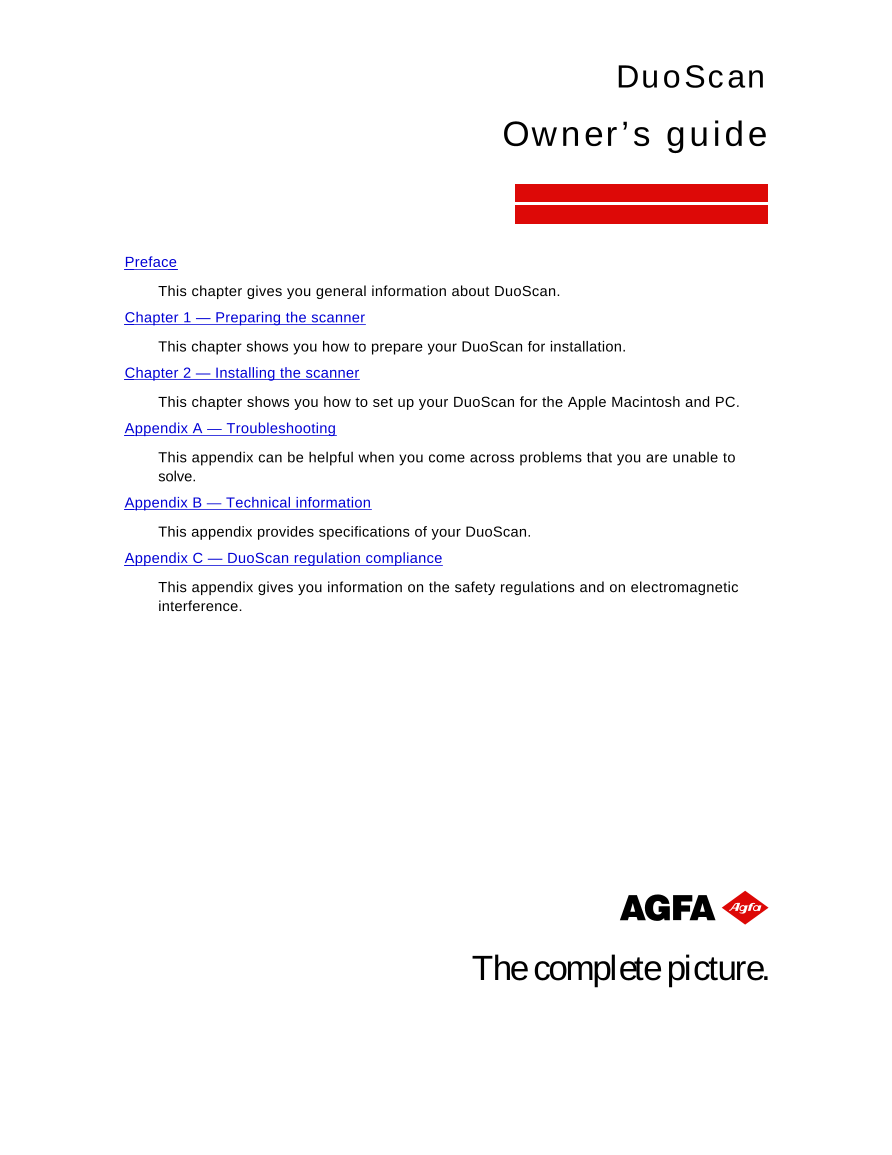
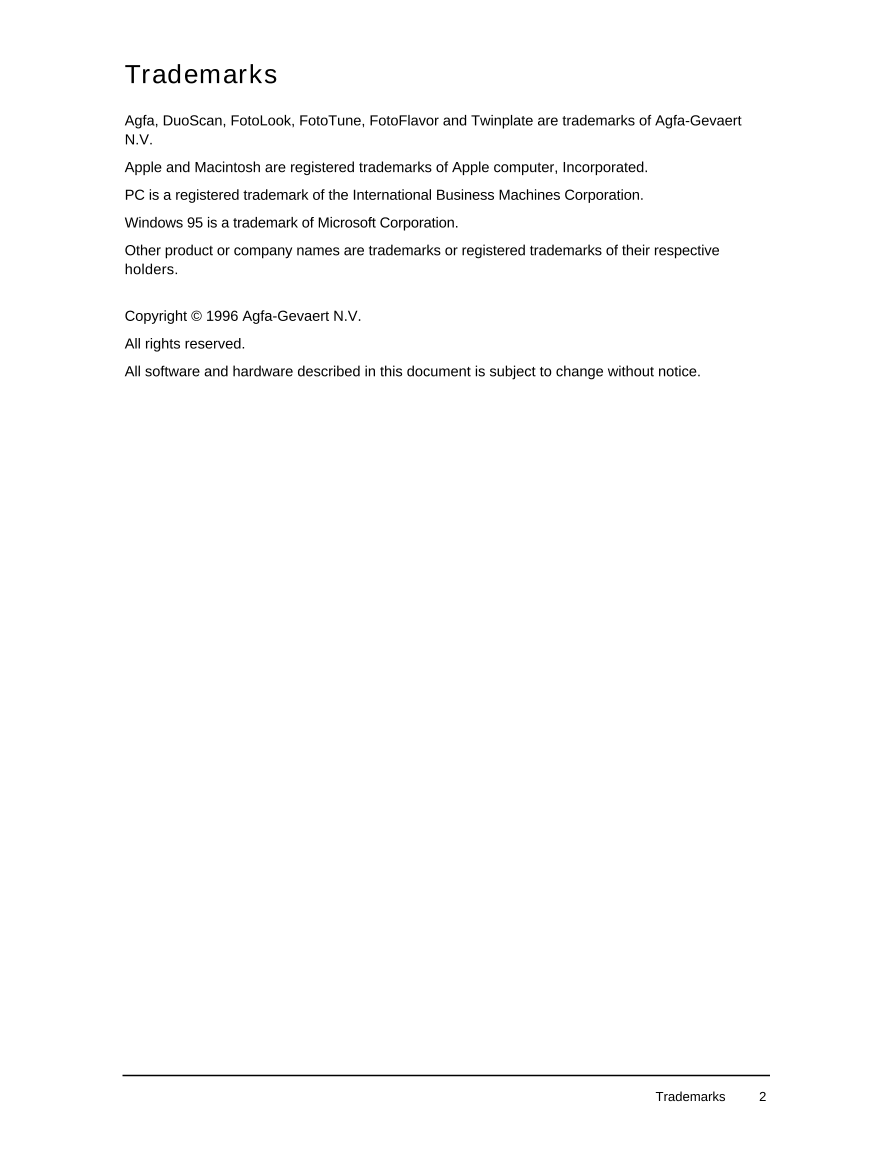
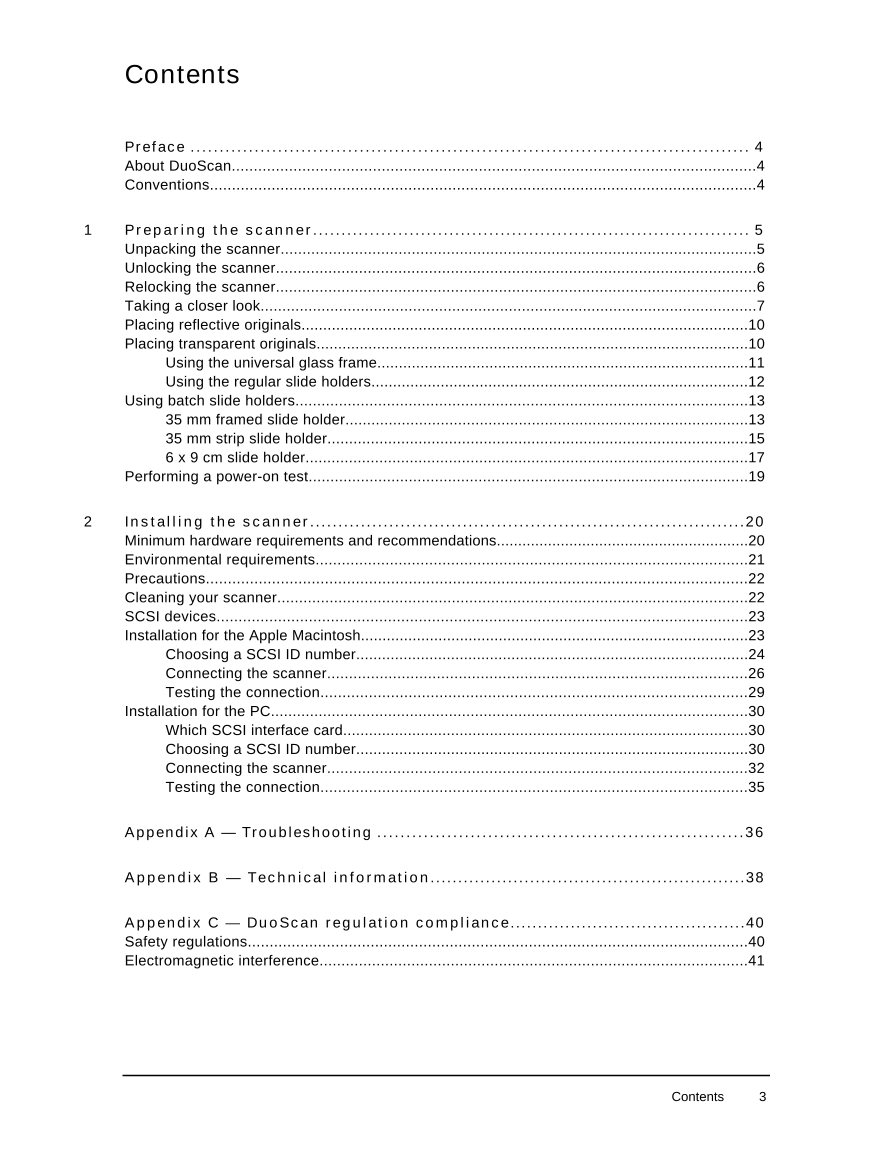
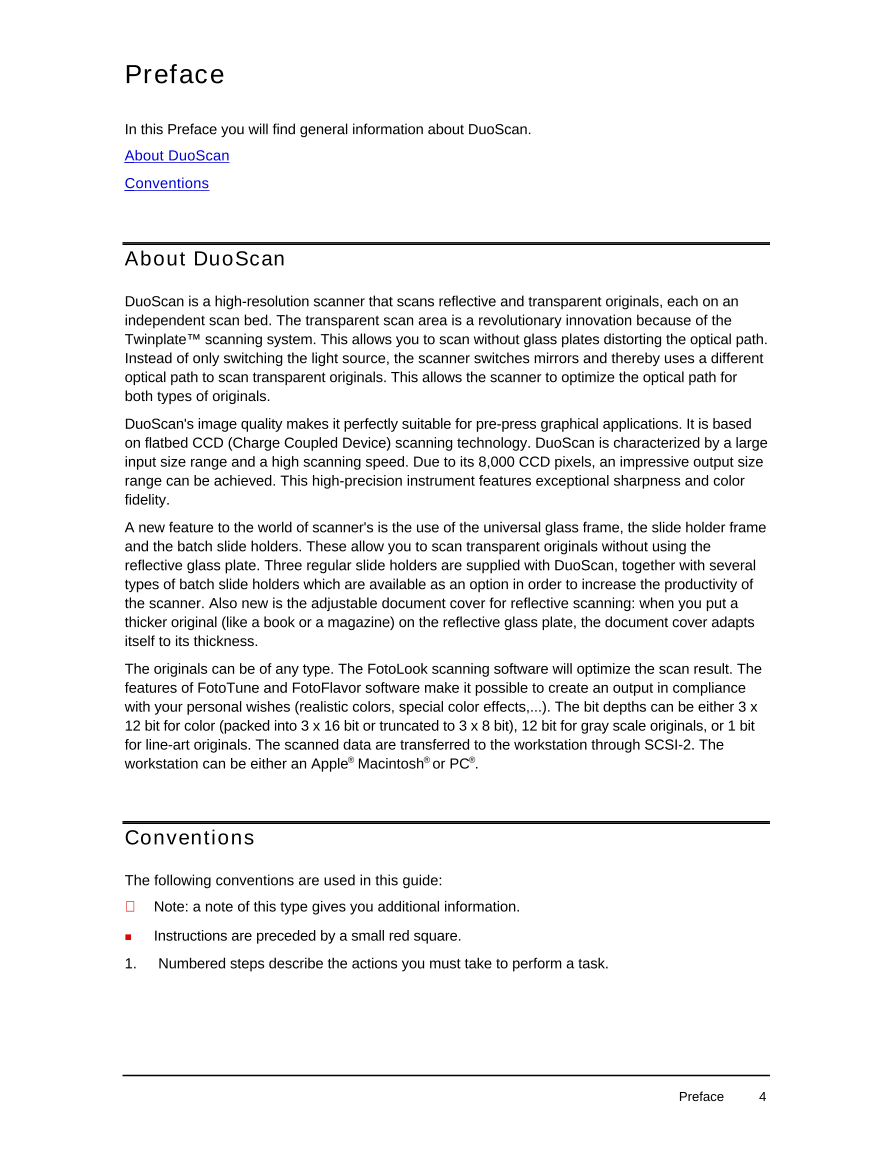
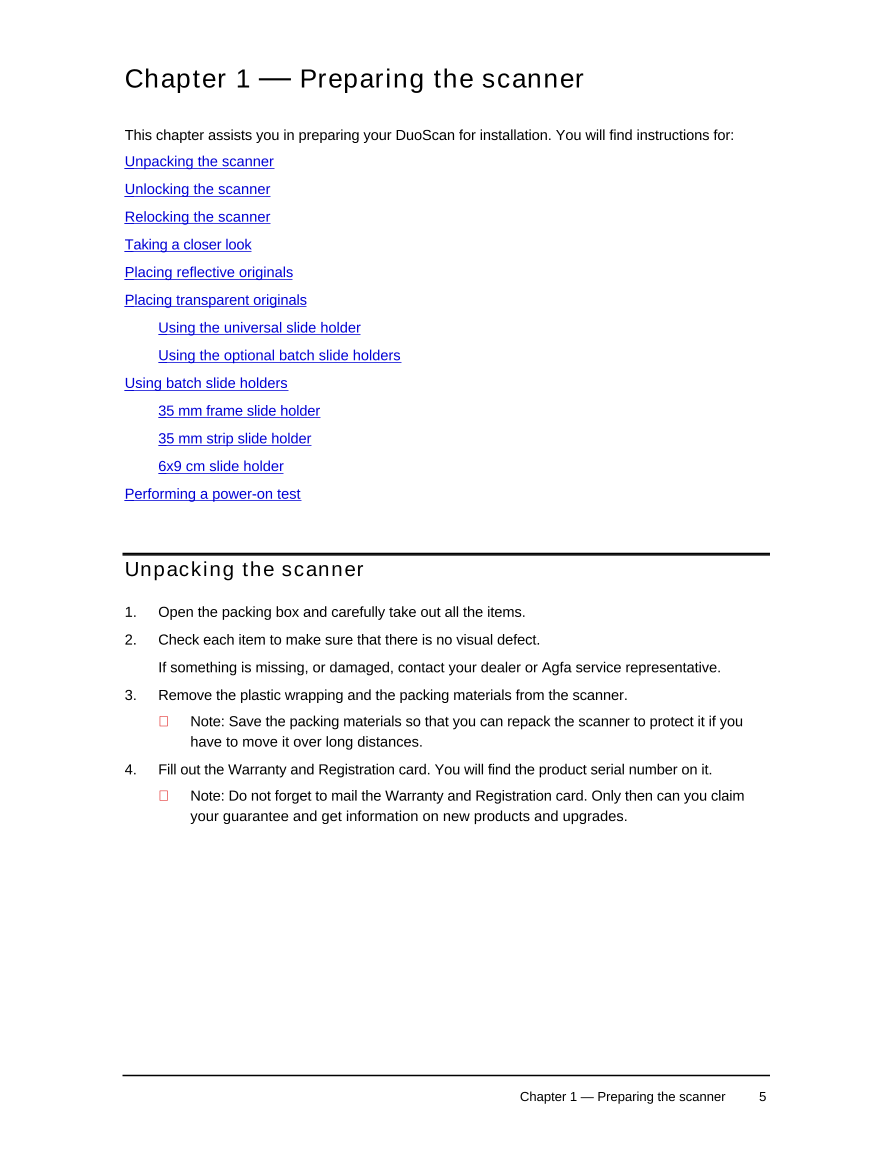
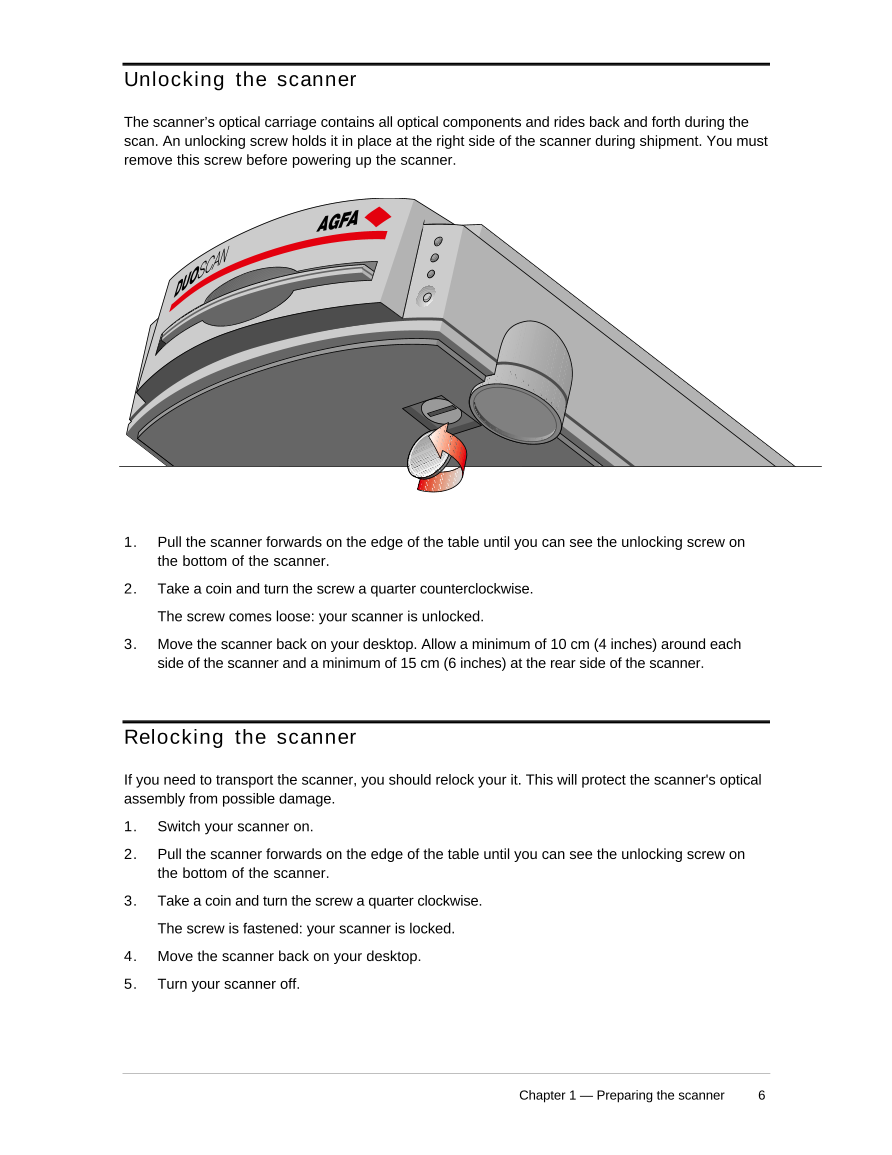
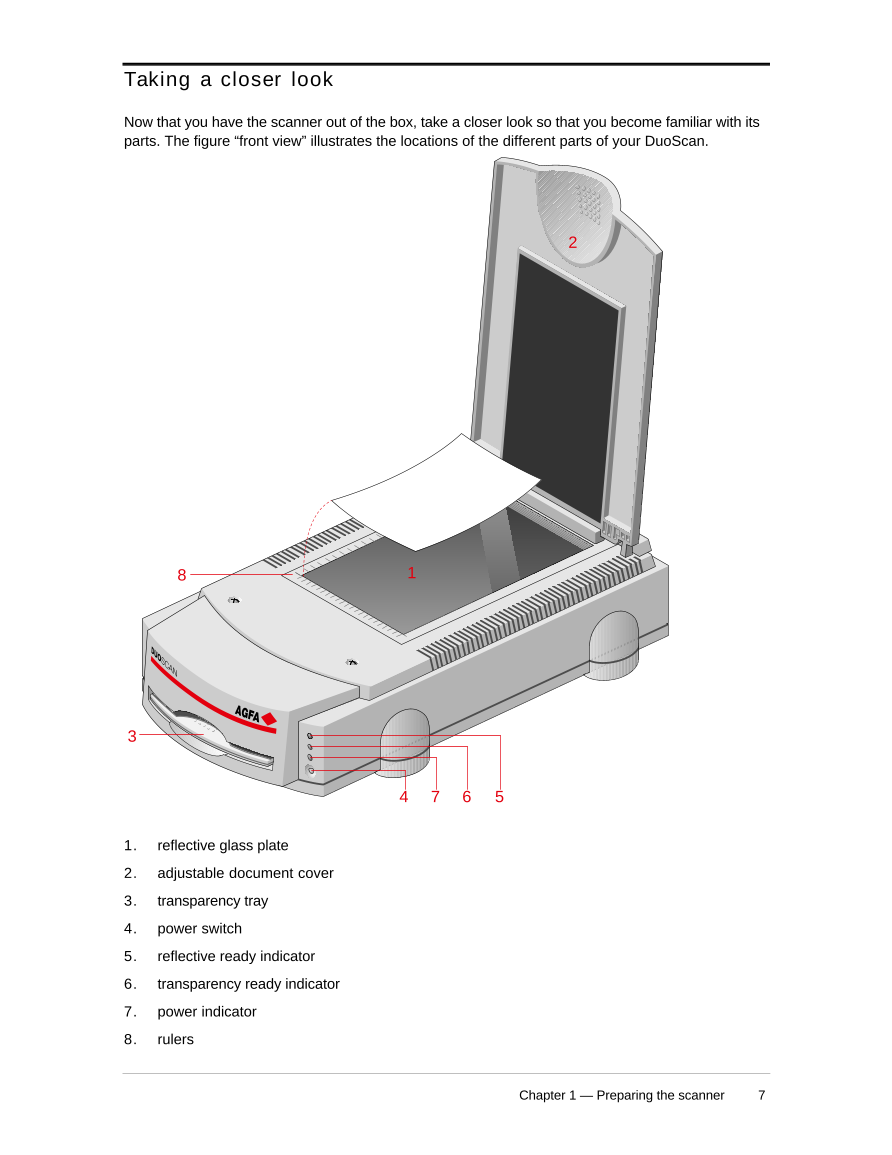
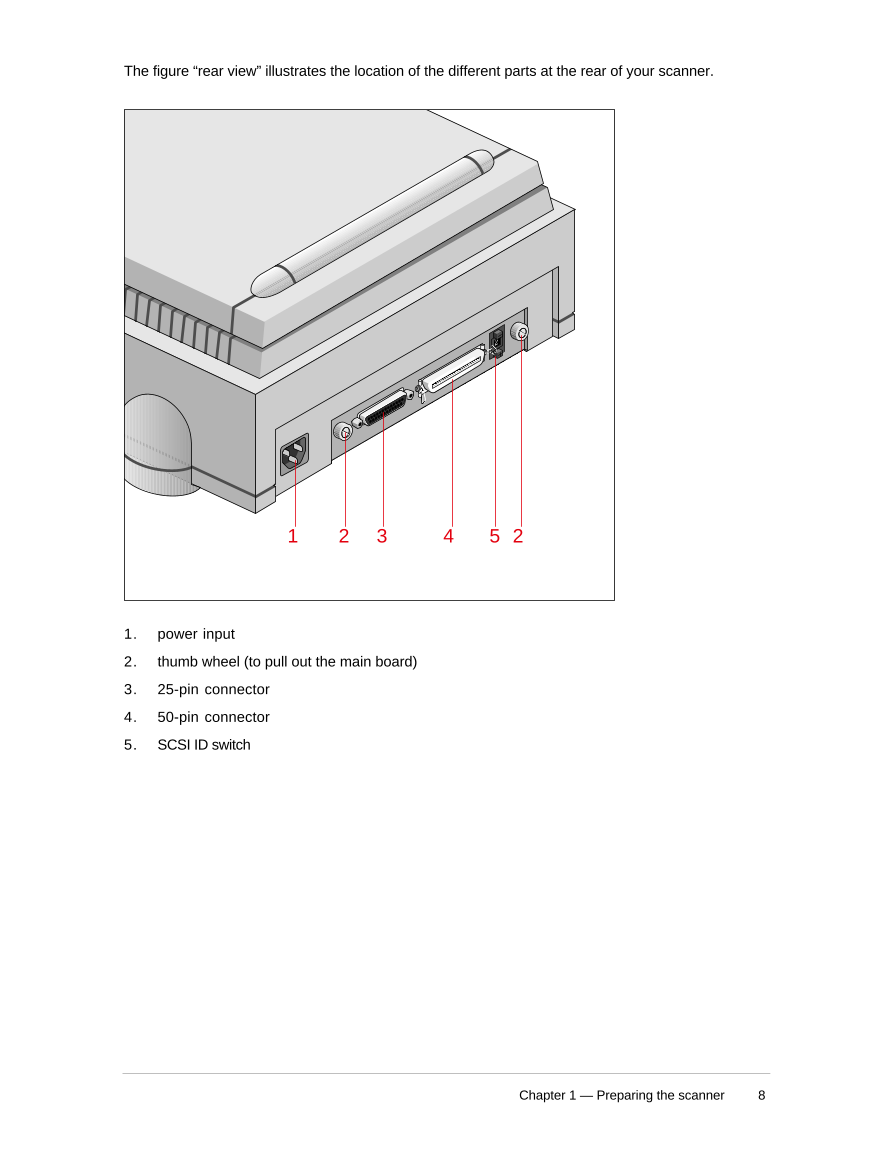
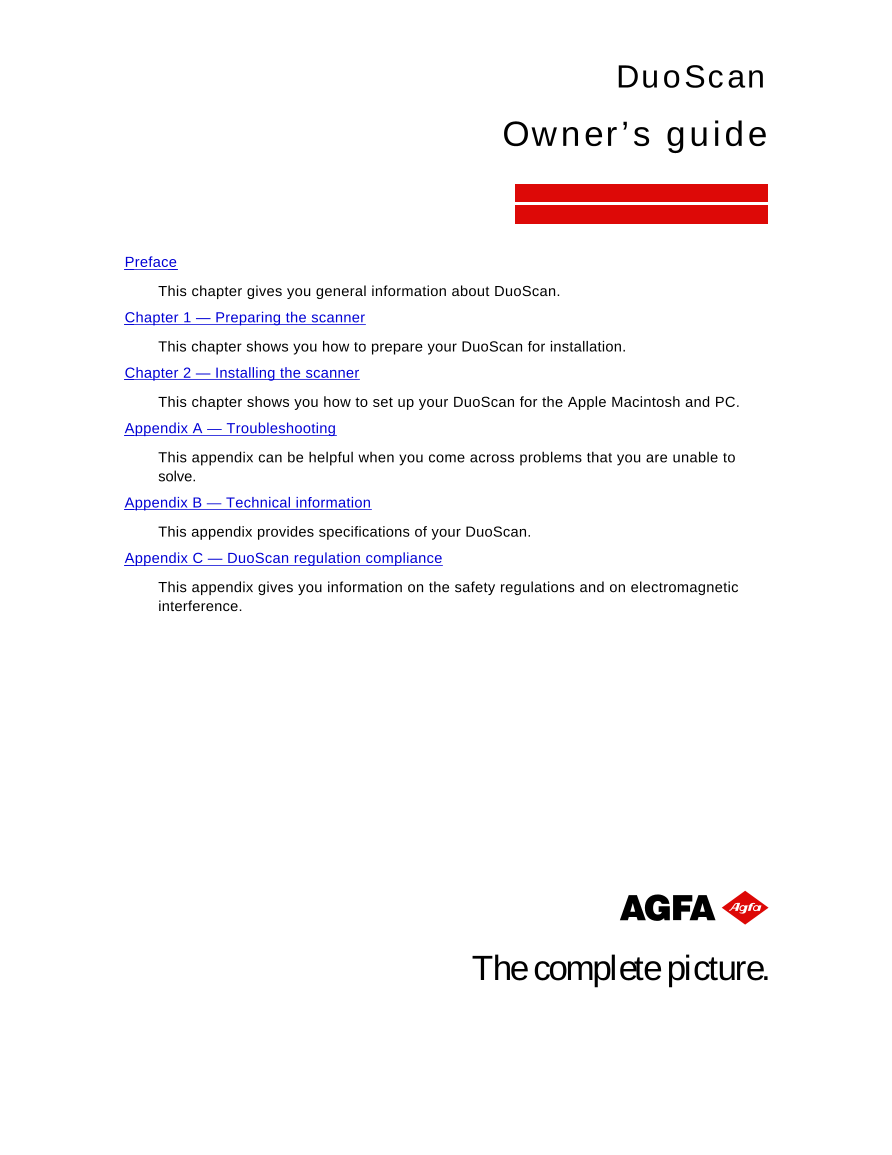
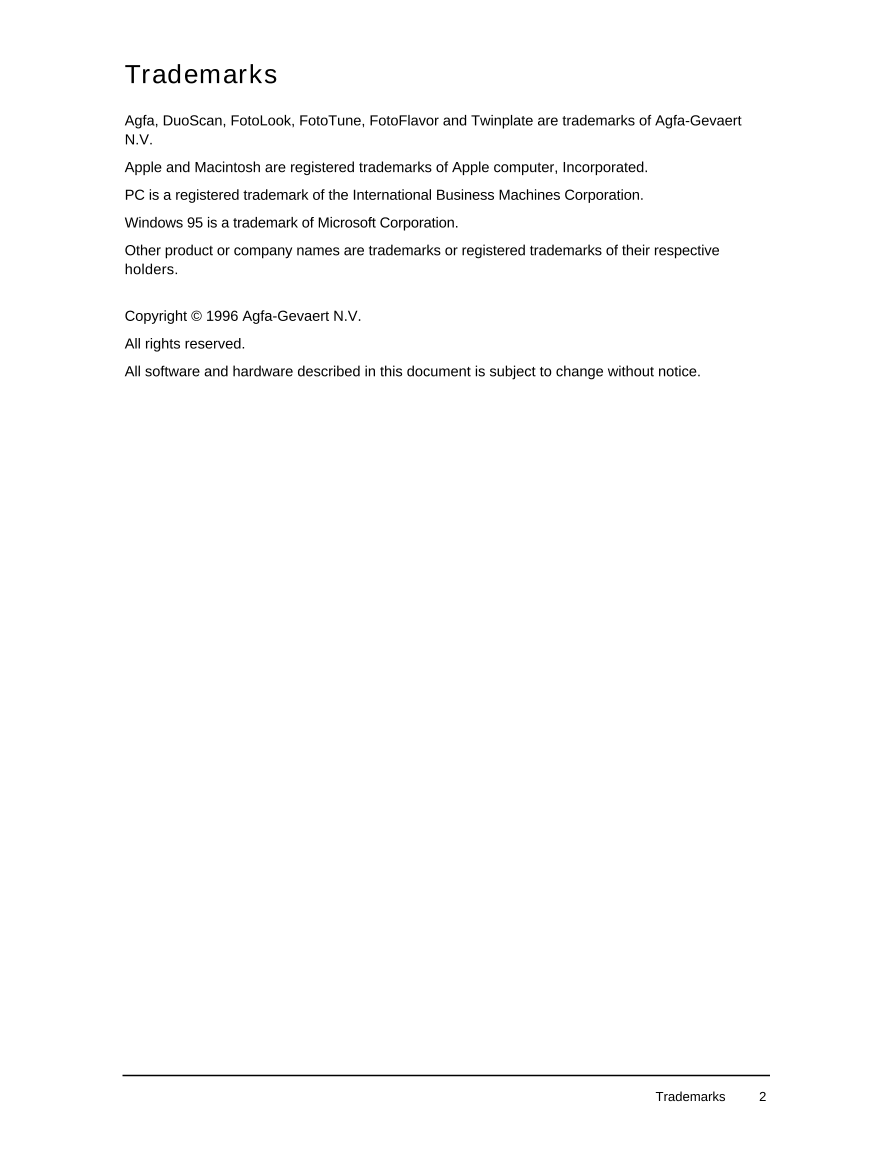
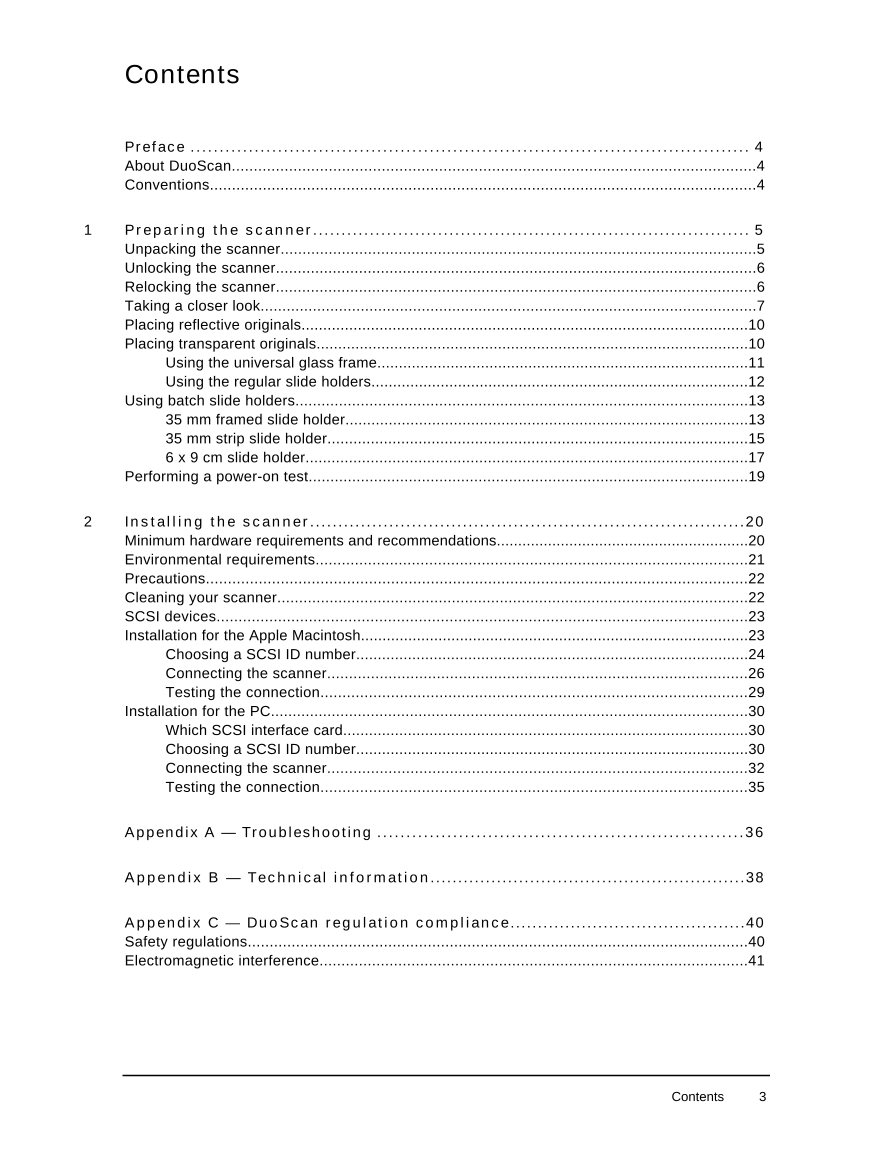
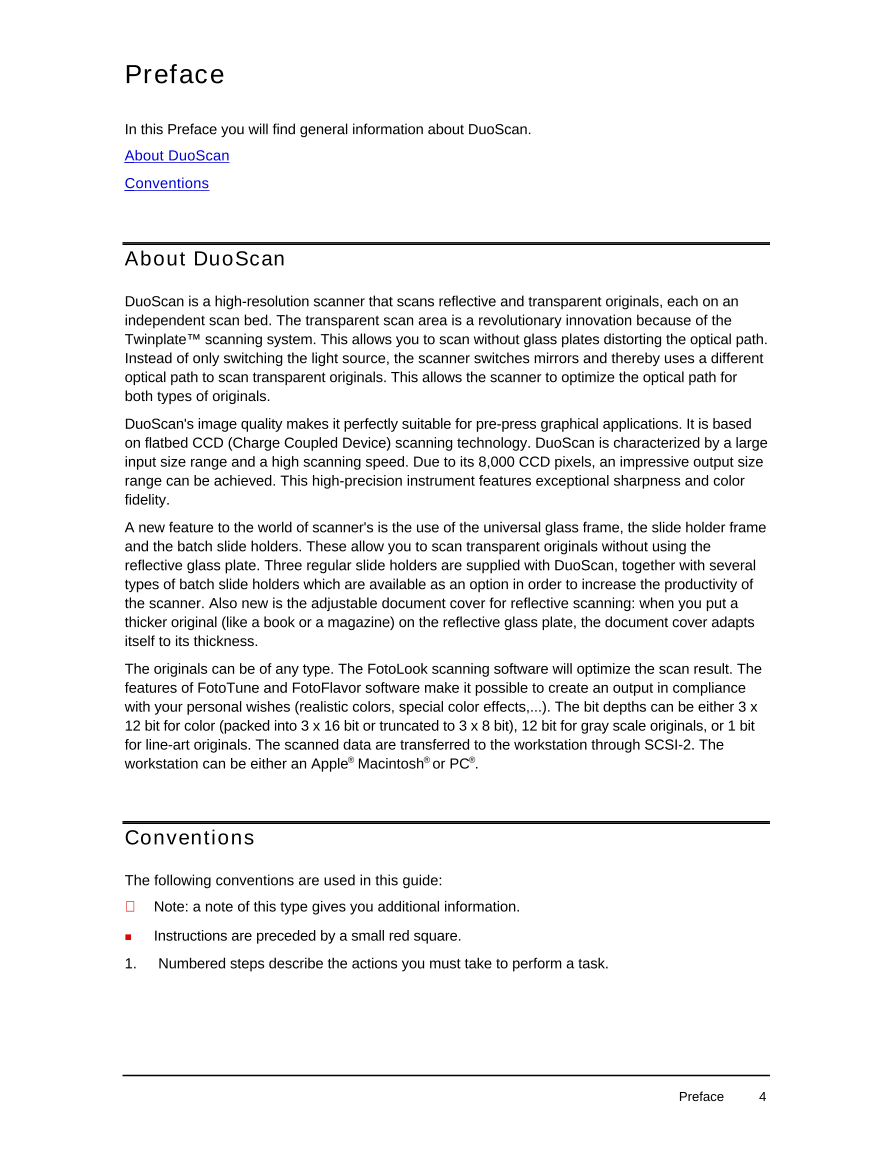
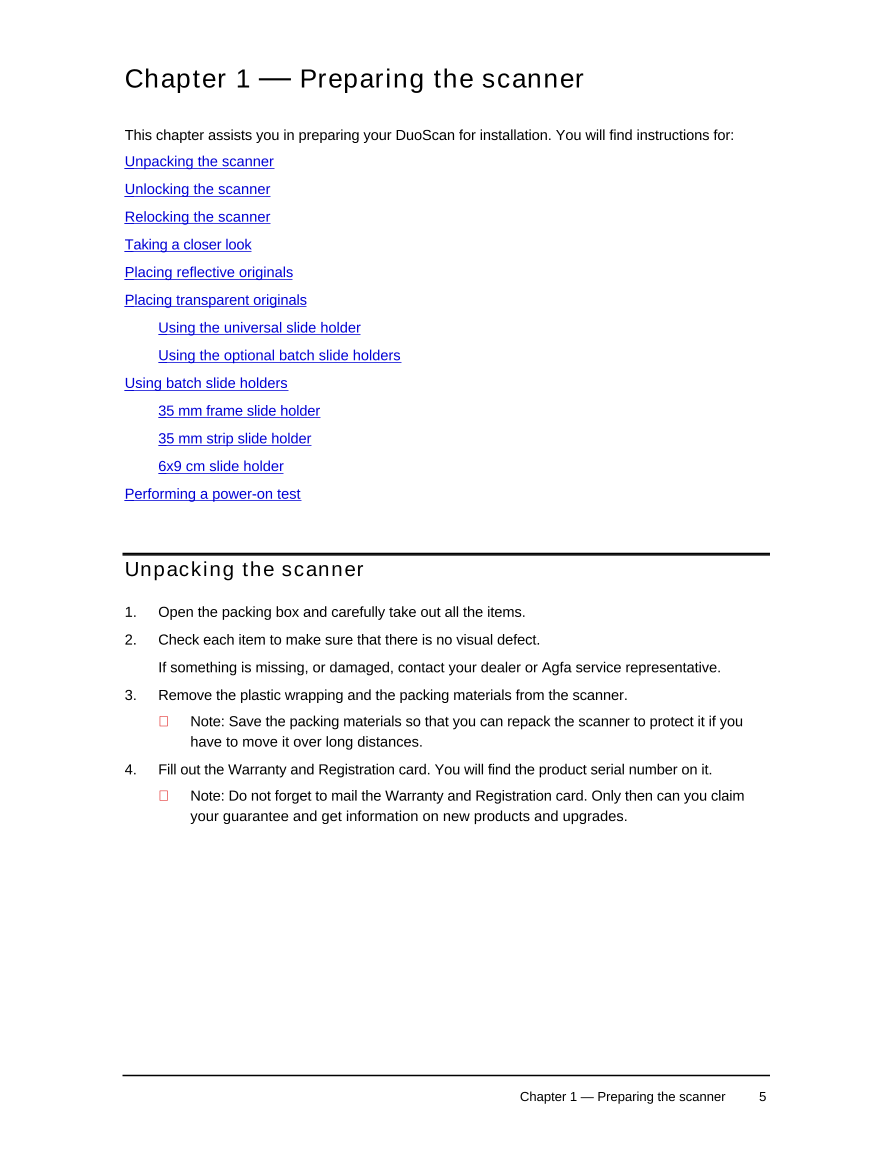
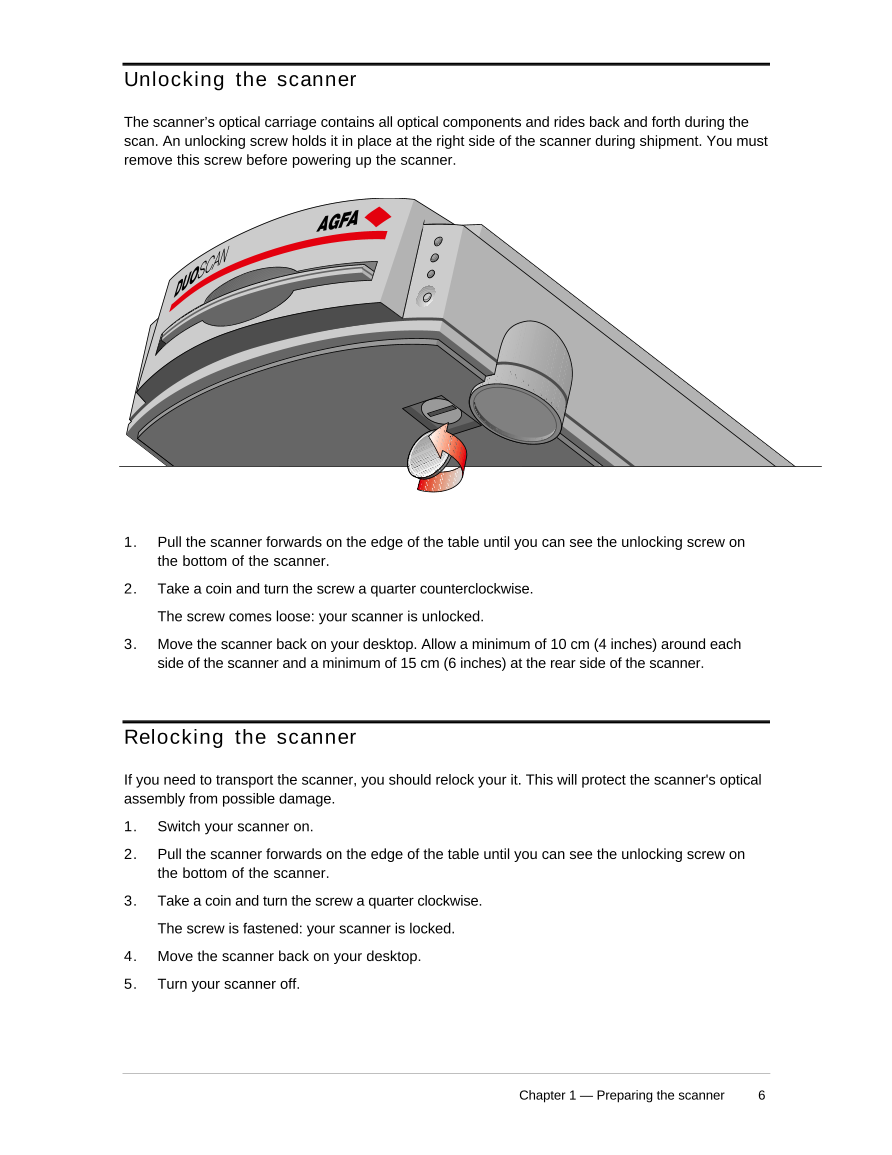
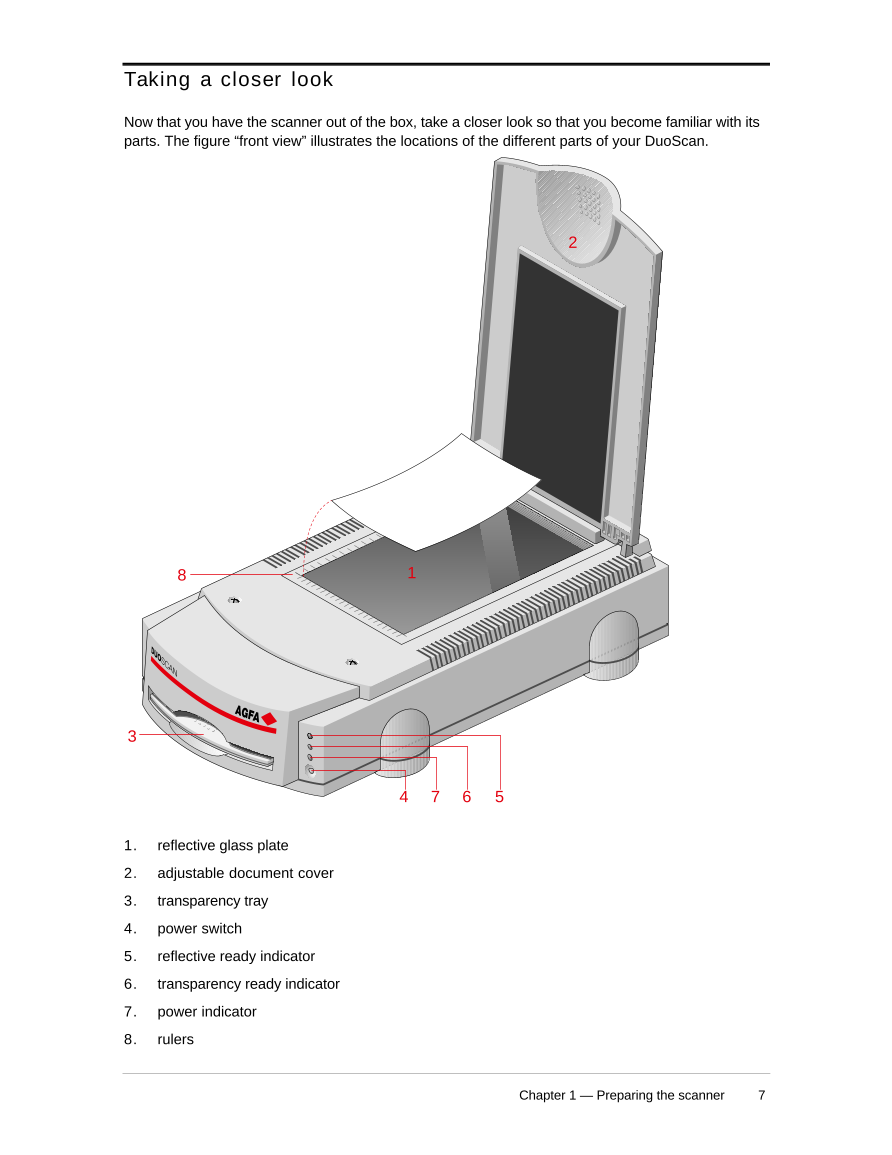
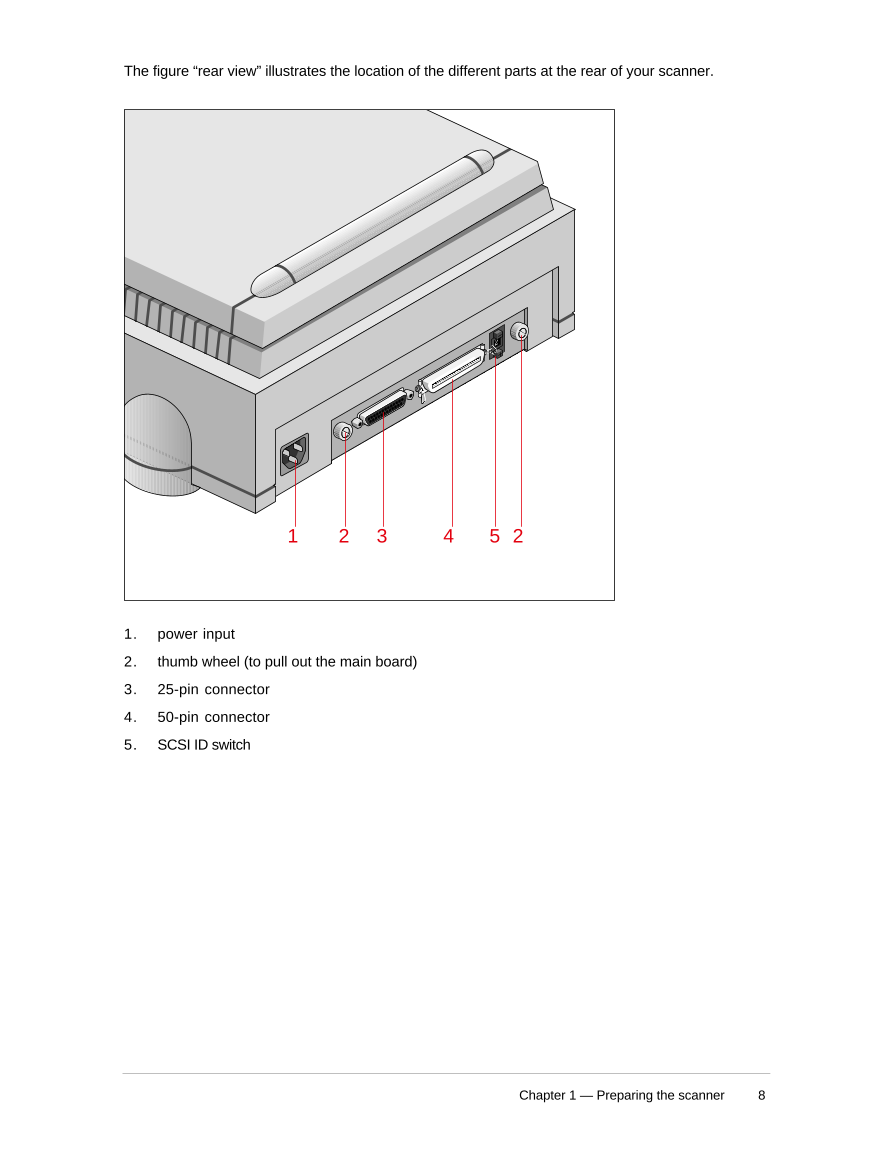
 V2版本原理图(Capacitive-Fingerprint-Reader-Schematic_V2).pdf
V2版本原理图(Capacitive-Fingerprint-Reader-Schematic_V2).pdf 摄像头工作原理.doc
摄像头工作原理.doc VL53L0X简要说明(En.FLVL53L00216).pdf
VL53L0X简要说明(En.FLVL53L00216).pdf 原理图(DVK720-Schematic).pdf
原理图(DVK720-Schematic).pdf 原理图(Pico-Clock-Green-Schdoc).pdf
原理图(Pico-Clock-Green-Schdoc).pdf 原理图(RS485-CAN-HAT-B-schematic).pdf
原理图(RS485-CAN-HAT-B-schematic).pdf File:SIM7500_SIM7600_SIM7800 Series_SSL_Application Note_V2.00.pdf
File:SIM7500_SIM7600_SIM7800 Series_SSL_Application Note_V2.00.pdf ADS1263(Ads1262).pdf
ADS1263(Ads1262).pdf 原理图(Open429Z-D-Schematic).pdf
原理图(Open429Z-D-Schematic).pdf 用户手册(Capacitive_Fingerprint_Reader_User_Manual_CN).pdf
用户手册(Capacitive_Fingerprint_Reader_User_Manual_CN).pdf CY7C68013A(英文版)(CY7C68013A).pdf
CY7C68013A(英文版)(CY7C68013A).pdf TechnicalReference_Dem.pdf
TechnicalReference_Dem.pdf