Network Scanner fi-6000NS Operator's Guide
Contents
Copyright
Introduction
Regulatory Information
Trademarks
Notice of Liability
Safety Precautions
Chapter 1 Scanner Overview
1.1 Scanner Features
1.2 Part Names and Functions
1.2.1 External Parts
1.2.2 Internal Parts
1.3 User Types and Operations
1.4 Scanner Quick User Guide
1.4.1 Sending Scanned Data as an e-Mail Attachment
1.4.2 Sending Scanned Data by Fax
1.4.3 Saving Scanned Data in a Network Folder
1.5 Scanner Requirements
1.5.1 Administrator Requirements for Login via the Web Interface
1.5.2 LDAP Server
1.5.3 Fax Server
Chapter 2 Basic Scanner Operations
2.1 Using the Scanner Buttons
2.1.1 Using the Startup Button
2.1.2 Using the Scan Button
2.2 Using the LCD Touch Panel
2.3 Using the Keyboard
2.3.1 Using the Keyboard: Administrator
2.3.2 Using the Keyboard: Regular Users
Chapter 3 Administrator Operations
3.1 Required Scanner Function Settings
3.2 Administrator Control Screens
3.2.1 Menu Tabs
3.2.2 Input Fields and Entering Characters
3.3 Administrator Login: via the Scanner's Touch Panel
3.4 Administrator Login: via the Web Interface
3.4.1 Setting up for Administrator Access via the Web Interface
3.4.2 Logging In
3.5 Using the System Settings Menus
3.5.1 Calibrating the Touch Panel
3.5.2 Setting the Scanner Name
3.5.3 Setting the Region/Timezone
3.5.4 Setting the Date/Time
3.5.5 Setting the Time to Standby Mode
3.5.6 Changing the Admin Password
3.5.7 Setting the Multifeed Detection Method
3.5.8 Setting Scanning Performance
3.6 Using the Network Settings Menus
3.6.1 Giving the Scanner an IP Address
3.6.2 Setting the DNS Server
3.6.3 Setting the WINS Server
3.6.4 Setting the NTP Server
3.6.5 Setting the LDAP Server
3.6.6 Setting the e-Mail Server (SMTP Server)
3.6.7 Setting the Fax Server
3.6.8 Setting the Network Folders (File Servers)
3.6.9 Setting the Destination for Alert Notifications
3.6.10 Checking the Network Connection with a Ping Test
3.6.11 Checking the Network Operating Status
3.7 Using the Device Status Menus
3.7.1 Viewing the System Status
3.7.2 Viewing the Usage Status
3.8 Using the Operation Logs Menus
3.8.1 Managing User Logs
3.8.2 Managing the System Log
3.9 Using the Maintenance Menus
3.9.1 Maintaining the User Data Store
3.9.2 Maintaining the System Settings
3.9.3 Updating the Scanner's System Software
3.9.4 Setting the Information Output Level
3.9.5 Obtaining Technical Support
Chapter 4 Regular User Operations
4.1 Loading Documents
4.2 Using Touch Panel Screens: Regular User
4.2.1 Common Buttons and Indicators
4.2.2 Main Menu Screen
4.2.3 Input Fields and Entering Characters
4.3 Logging in: Regular User Mode
4.4 Sending the Scanned Data by e-Mail
4.4.1 Selecting an e-Mail Address from the e-Mail Address Book
4.4.2 Adding a Contact to the e-Mail Address Book
4.4.3 Editing a Contact in the e-Mail Address Book
4.4.4 Deleting a Contact from the e-Mail Address Book
4.5 Sending the Scanned Data by Fax
4.5.1 Selecting a Fax Number from the Fax Number List
4.5.2 Adding a Contact to the Fax Number List
4.5.3 Editing a Contact in the Fax Number List
4.5.4 Deleting a Contact from the Fax Number List
4.6 Saving the Scanned Data to a Network Folder
4.7 Setting the Scan Options
4.7.1 Color Mode
4.7.2 Resolution
4.7.3 Paper Size
4.7.4 Scan Mode
4.7.5 File Format
4.7.6 Searchable PDF
4.7.7 PDF Password
4.7.8 Compression
4.7.9 Brightness
4.7.10 Contrast
4.7.11 Page Orientation
4.7.12 Blank Page Skip
4.7.13 Multifeed Detection (Layer and Length)
4.8 Enabling/Disabling the Scan Viewer
4.9 Editing the Scanned Data in the Scan Viewer
4.9.1 Viewing a Scanned Page
4.9.2 Rotating a Scanned Page
4.9.3 Adding a Scanned Page
4.9.4 Deleting a Scanned Page
4.10 Checking the User Log
4.11 Maintenance
Chapter 5 Scanner Care
5.1 Cleaning
5.1.1 Cleaning Materials
5.1.2 Which Parts and When
5.2 Cleaning the ADF
5.2.1 Cleaning the ADF
5.3 Cleaning the LCD Touch Panel
5.4 Cleaning the Keyboard
5.5 Replacing Parts
5.5.1 Replacing the Pad Assembly
5.5.2 Replacing the Pick Roller
5.6 Performing a Scan Test
Chapter 6 Troubleshooting
6.1 Removing Jammed Documents
6.2 Dealing with Detached Keycaps
6.3 Network Connection Troubleshooting
6.3.1 Basic Network Operation Tests
6.3.2 Other Network Connection Troubleshooting
6.3.3 Failure to cannot the Scanner using a Web Browser
6.3.4 Problems when Connecting to the Scanner using a Web Browser
6.4 Other Troubleshooting
6.5 Points to Check before Contacting Your FUJITSU Scanner Dealer
6.5.1 General Details
6.5.2 Error Status
6.6 Checking the Scanner Labels
6.7 Pre-Maintenance Preparations
Appendix A ADF Paper Specifications
A.1 Paper Size
A.2 Paper Requirements
A.2.1 Paper Type
A.2.2 Paper Weight
A.2.3 Precautions
A.3 Maximum Document Loading Capacity
A.4 Area not to be Perforated
A.5 Multifeed Detection Conditions
A.5.1 Detection by Layer
A.5.2 Detection by Length
A.5.3 Detection by both Layer and Length
Appendix B Scanner Specifications
B.1 Device Specifications
B.2 Scanner Specifications
Appendix C Operation Messages
C.1 Administrator Messages
C.1.1 Administrator Screen Messages
C.1.2 System Log Messages
C.1.3 Alert Monitor System Log Messages
C.2 Regular User Messages
C.2.1 Regular User Screen Messages
C.2.2 System Log Messages
C.2.3 User Log
Appendix D Glossary
Index
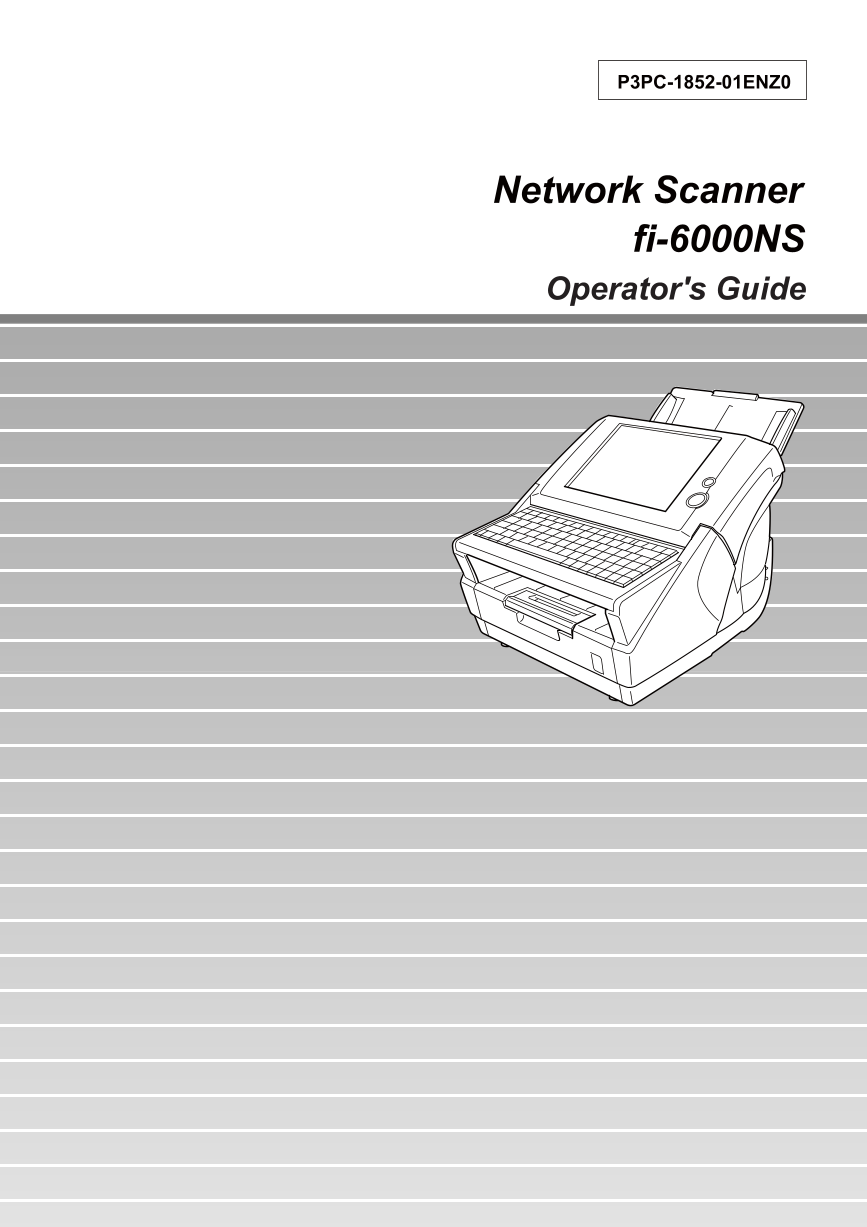
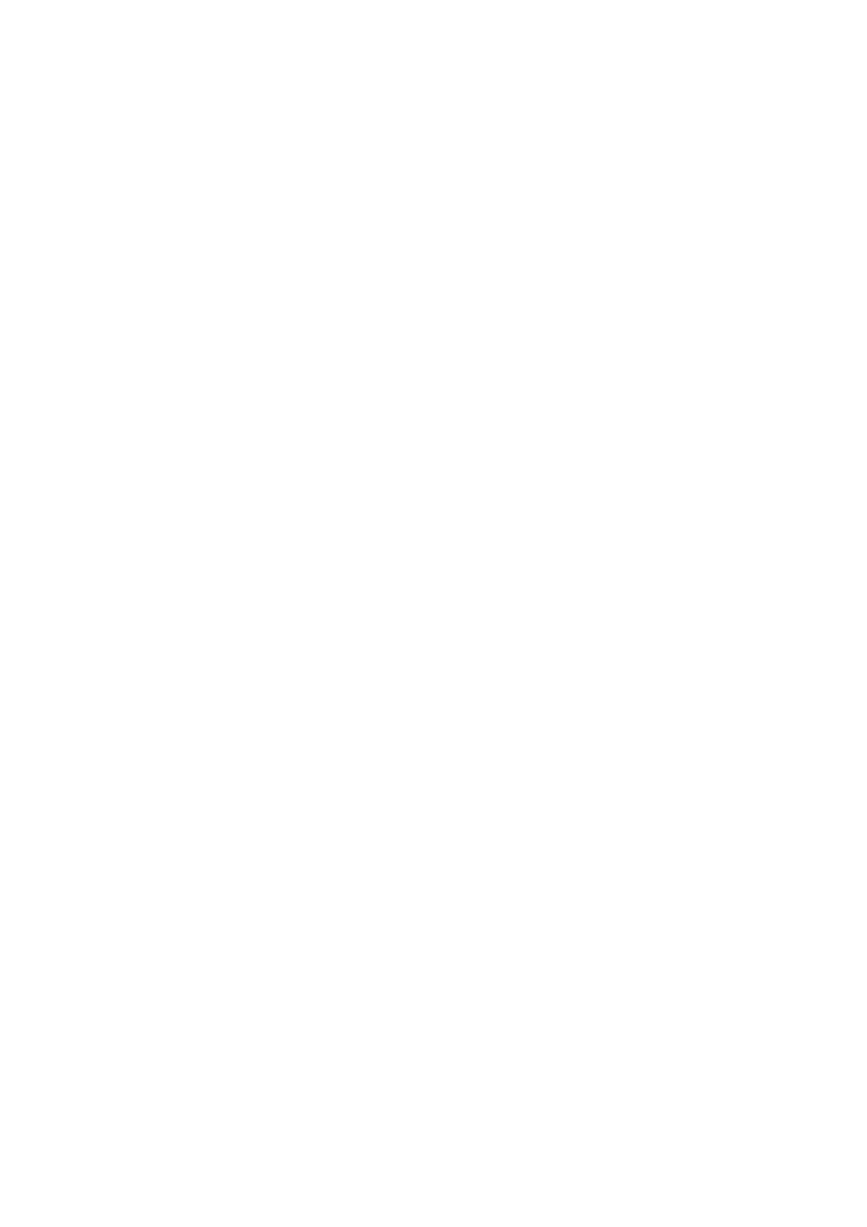
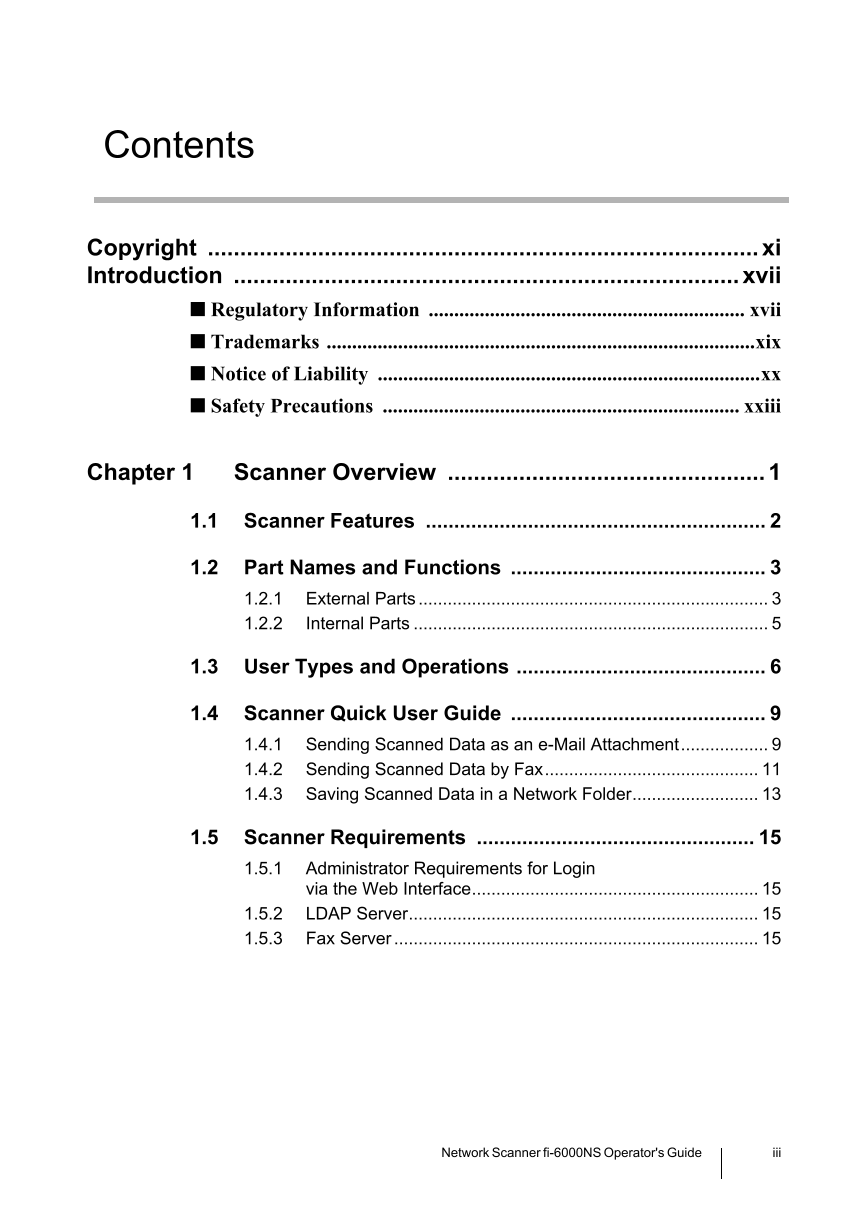

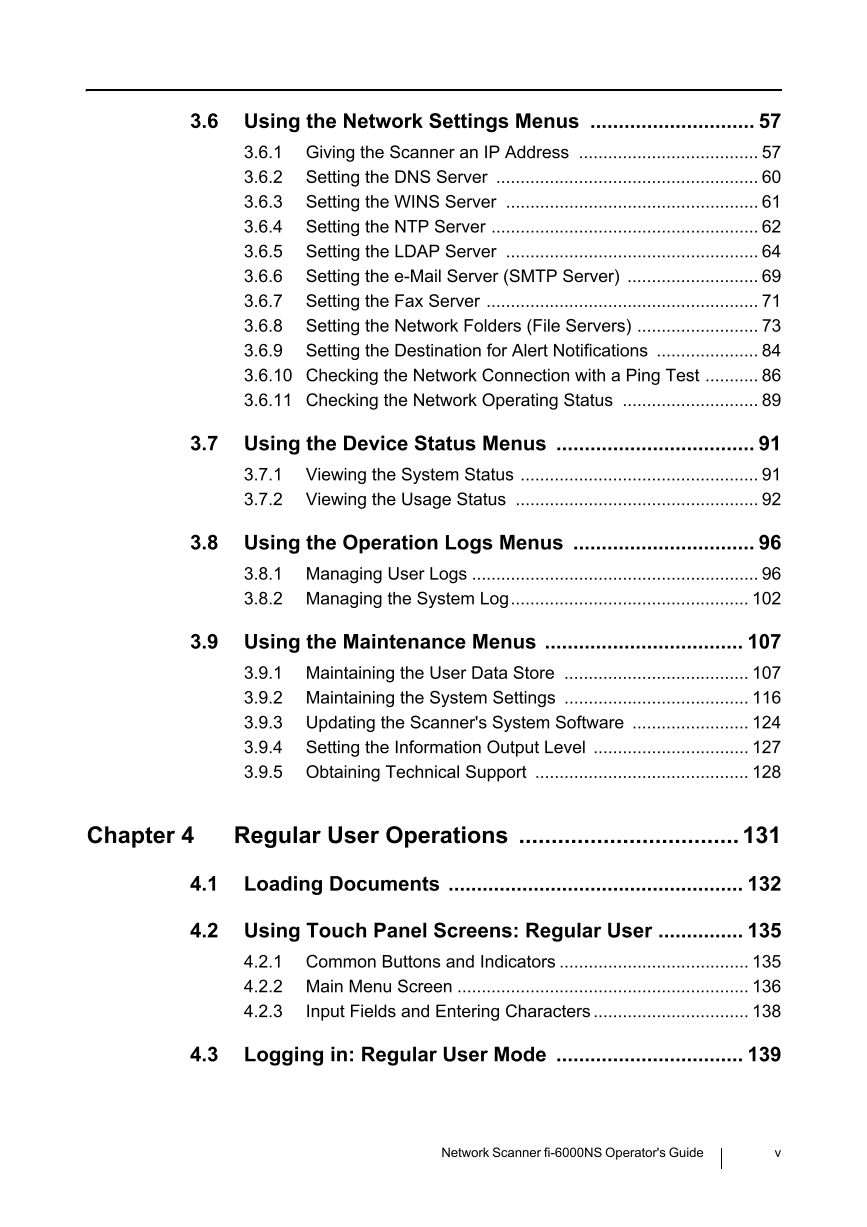
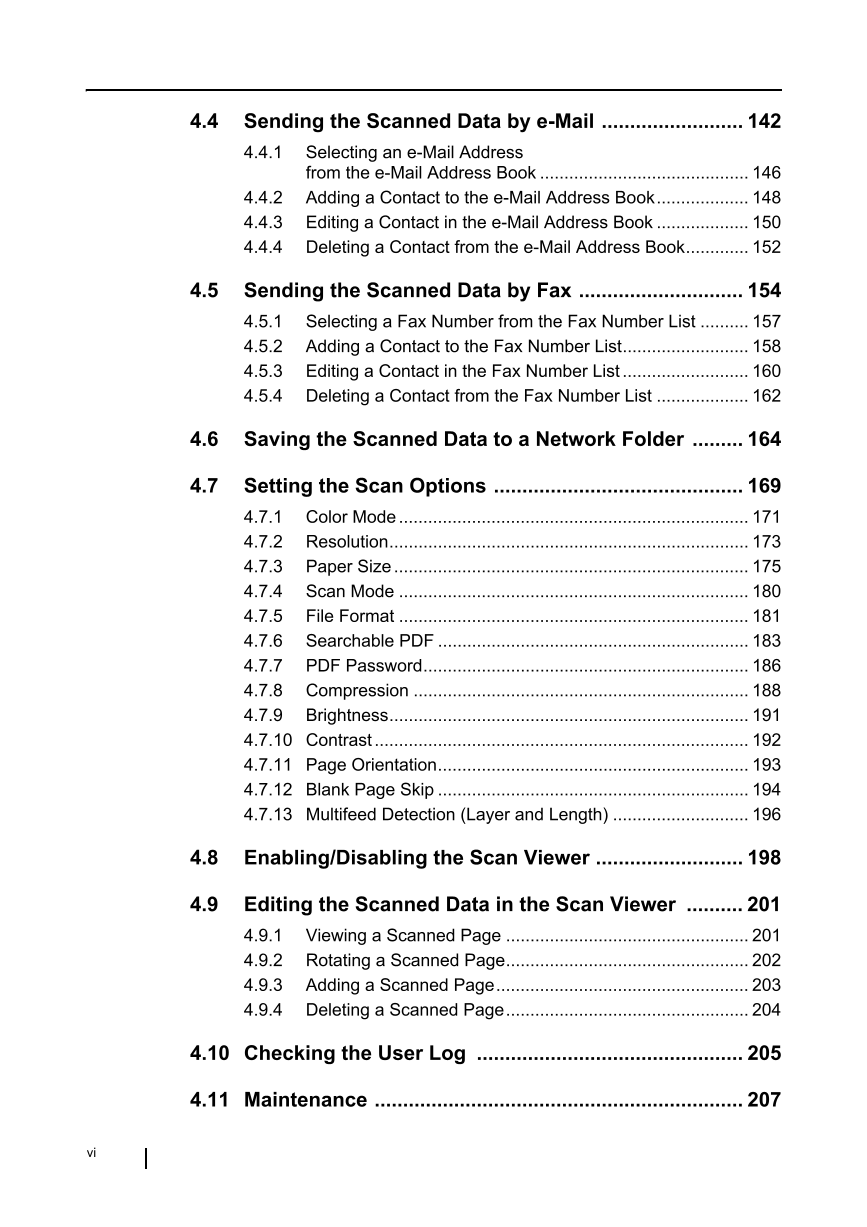

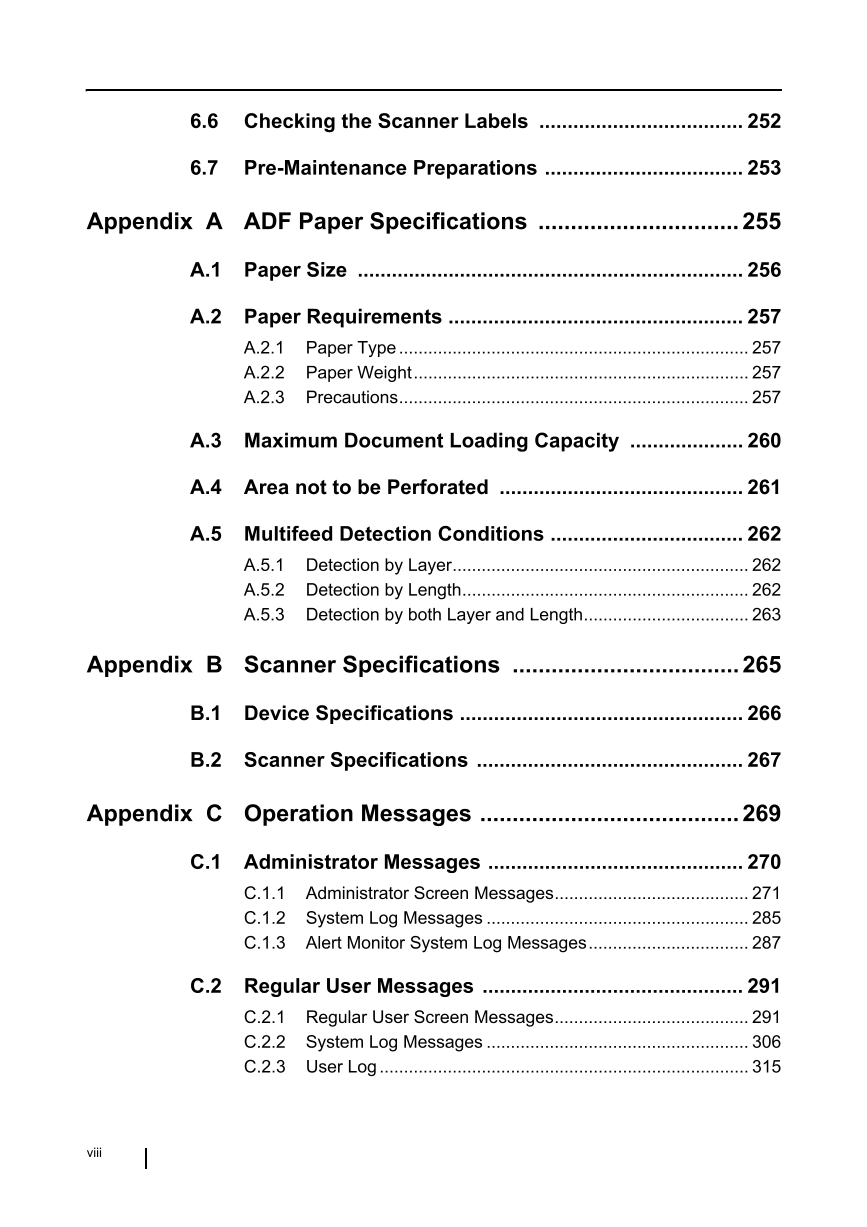
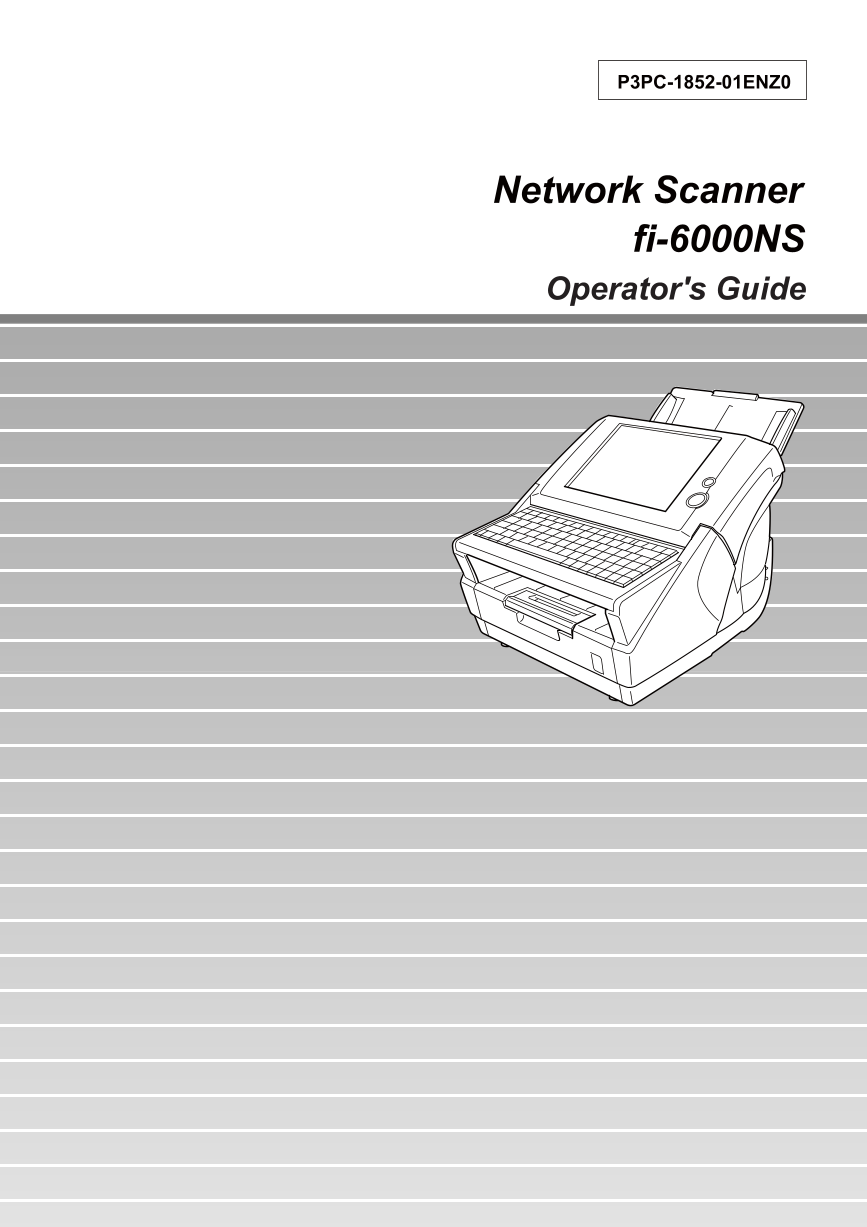
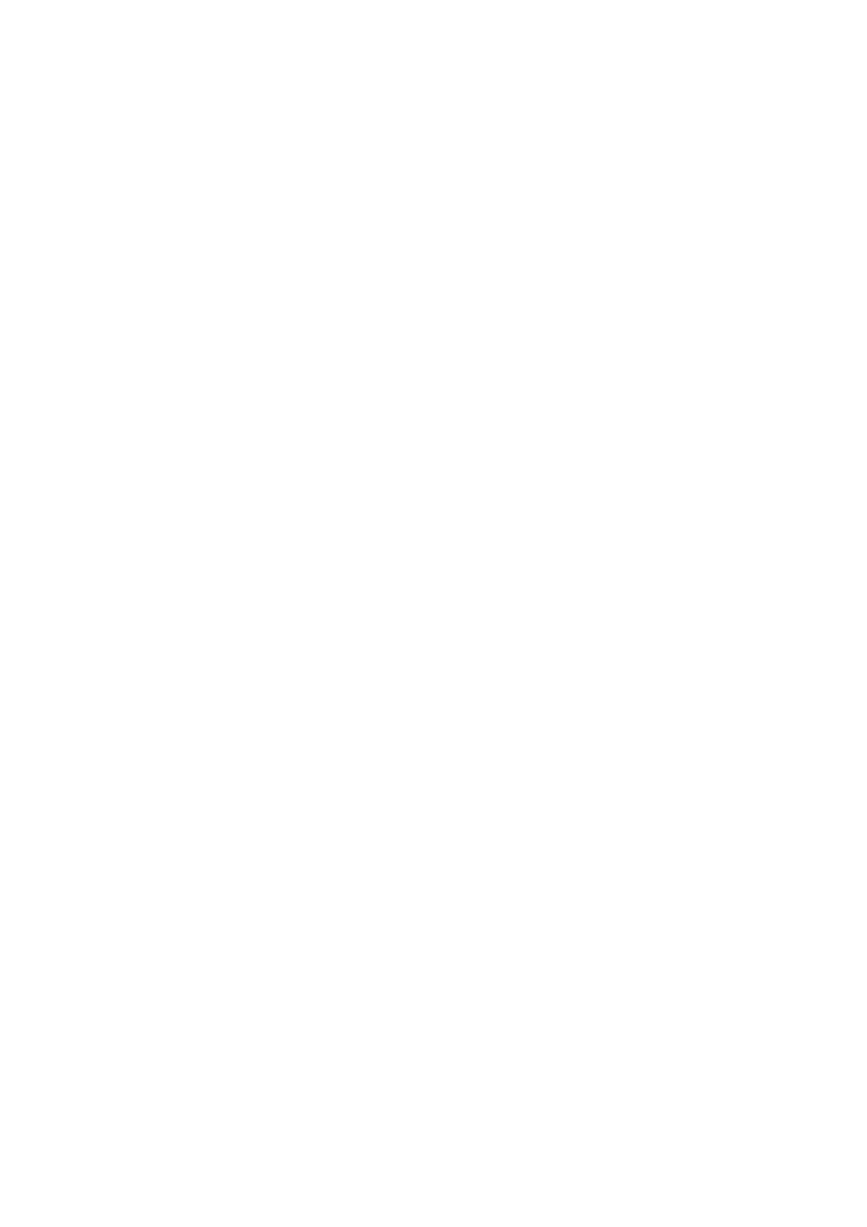
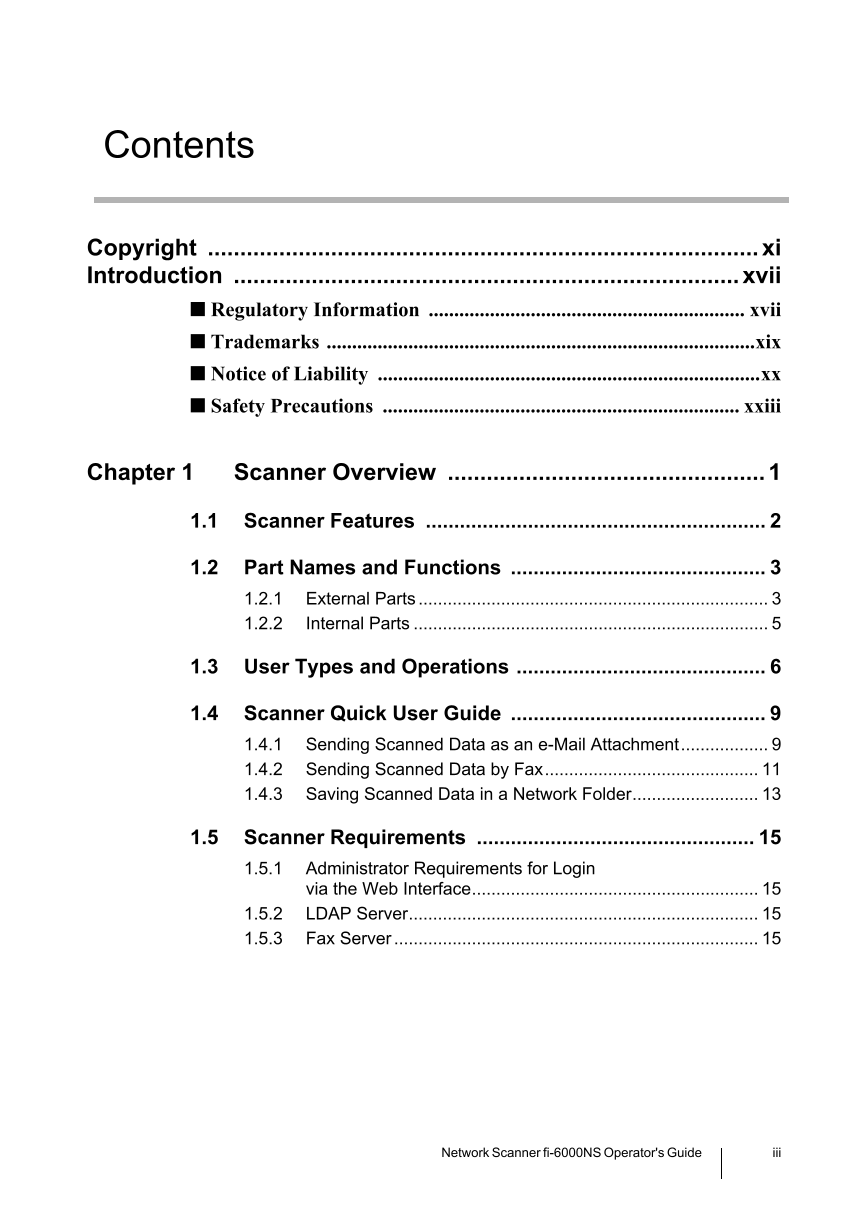

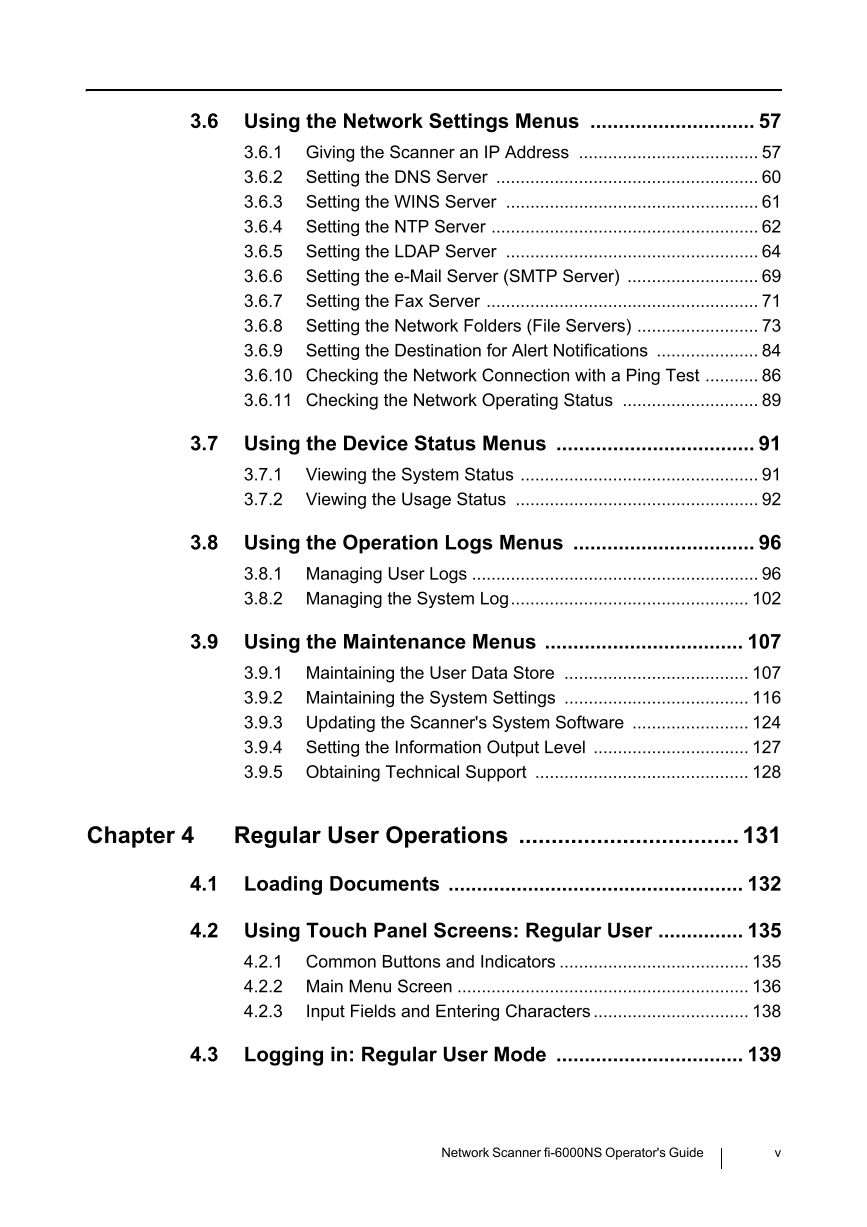
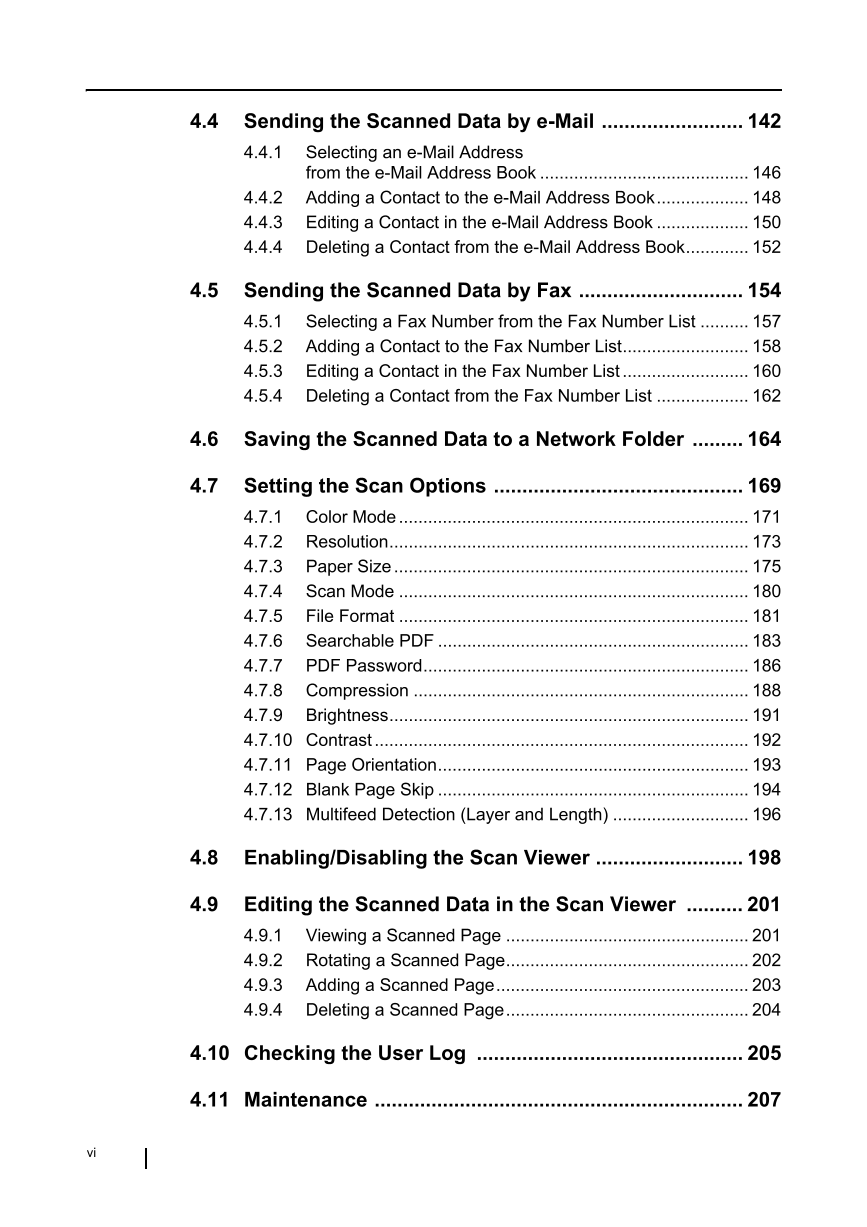

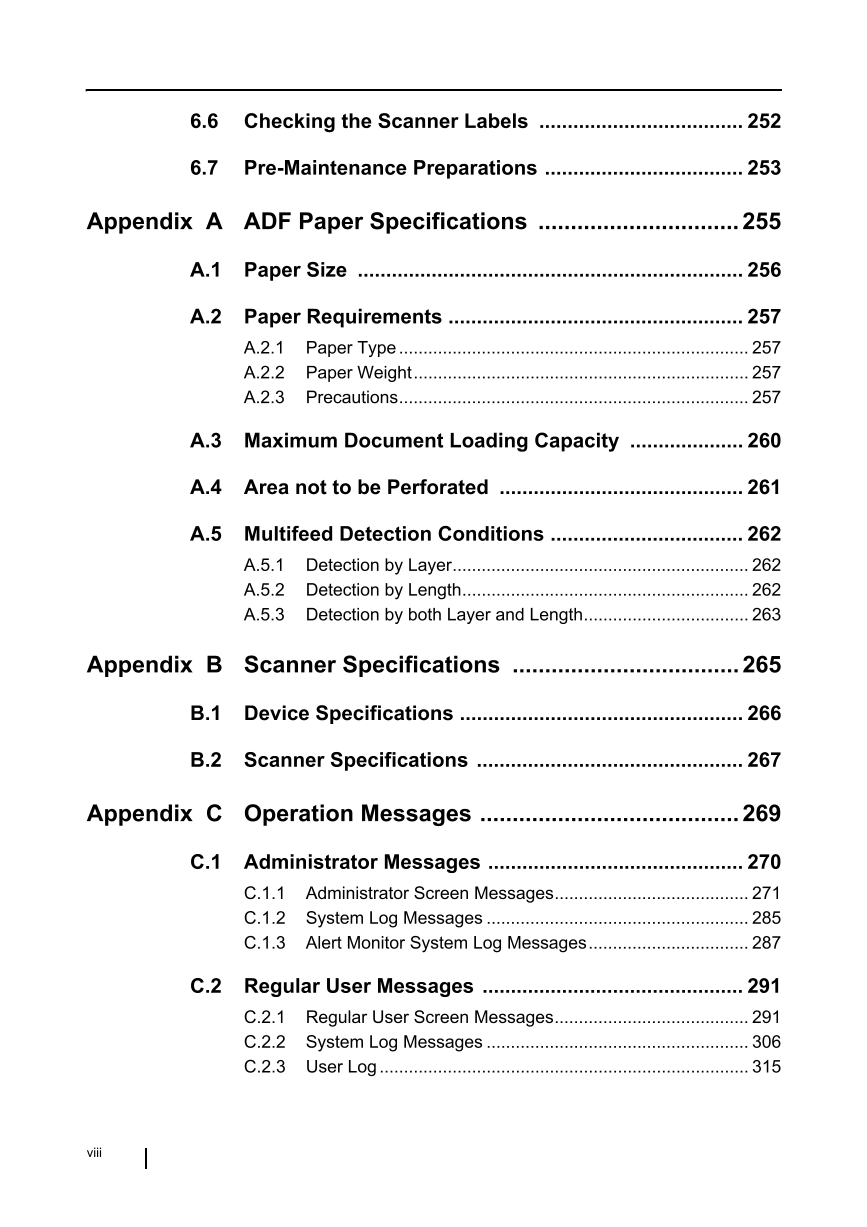
 V2版本原理图(Capacitive-Fingerprint-Reader-Schematic_V2).pdf
V2版本原理图(Capacitive-Fingerprint-Reader-Schematic_V2).pdf 摄像头工作原理.doc
摄像头工作原理.doc VL53L0X简要说明(En.FLVL53L00216).pdf
VL53L0X简要说明(En.FLVL53L00216).pdf 原理图(DVK720-Schematic).pdf
原理图(DVK720-Schematic).pdf 原理图(Pico-Clock-Green-Schdoc).pdf
原理图(Pico-Clock-Green-Schdoc).pdf 原理图(RS485-CAN-HAT-B-schematic).pdf
原理图(RS485-CAN-HAT-B-schematic).pdf File:SIM7500_SIM7600_SIM7800 Series_SSL_Application Note_V2.00.pdf
File:SIM7500_SIM7600_SIM7800 Series_SSL_Application Note_V2.00.pdf ADS1263(Ads1262).pdf
ADS1263(Ads1262).pdf 原理图(Open429Z-D-Schematic).pdf
原理图(Open429Z-D-Schematic).pdf 用户手册(Capacitive_Fingerprint_Reader_User_Manual_CN).pdf
用户手册(Capacitive_Fingerprint_Reader_User_Manual_CN).pdf CY7C68013A(英文版)(CY7C68013A).pdf
CY7C68013A(英文版)(CY7C68013A).pdf TechnicalReference_Dem.pdf
TechnicalReference_Dem.pdf