i800 Series Scanners
Image Processing Guide
User’s Guide
A-61510
ISIS is a registered trademark of Pixel Translations, a division of Input
Software, Inc.
Windows and Windows NT are either registered trademarks or
trademarks of Microsoft Corporation in the United States and/or other
countries.
1 Introduction
Kodak i800 Series Scanners
The i800 Scanners are high-volume
production scanners which include
image processing technology that
can improve image quality and
sometimes make the reproduction
better than the original.
You can use the ISIS Driver or
TWAIN Data source (both are
available on the CD that is included
with the scanner) or Kodak Digital
Science Capture Software to enable
image processing.
Other popular scanning applications are also compatible with these
scanners, however, these applications may not be able to access all of
the image processing options. Please refer to your application vendor’s
documentation for specific information.
The features Four configurations of the i800 Series Scanners are available.
♦ Kodak i810 Scanner (bi-tonal) provides bi-tonal scanning with
throughput speeds up to 120 ppm.
♦ Kodak i820 Scanner provides both color/grayscale and bi-tonal
scanning simultaneously with throughput speeds up to 120 ppm.
♦ Kodak i830 Scanner (bi-tonal) provides bi-tonal scanning with
throughput speeds up to 160 ppm.
♦ Kodak i840 Scanner provides both color/grayscale and bi-tonal
scanning simultaneously with throughput speeds up to 160 ppm.
A-61510 January 2005 1-1
About this manual This manual provides the following:
Chapter 1, Introduction – includes a brief summary of the Kodak i800
Series Scanners, a list of features available for each scanner and the
support drivers.
Chapter 2, Best Practices – includes information to use when setting up
applications, recommendations on how to handle jam recoveries, image
addressing information, controlling print streams, electronic color
drop-out and much more.
Chapter 3, Using the TWAIN Data source – information on using the
dialog boxes presented by the TWAIN Data source and an explanation
of the fields on each tab.
Chapter 4, Using the ISIS Driver – information on using the dialog boxes
presented by the ISIS driver and an explanation of fields on each dialog
box.
Appendix A – provides a list of differences between the traditional
high-volume Kodak scanners vs. the Kodak i800 Series Scanners.
Appendix B – provides information about what type of setups are
allowed and how they can be mixed and matched.
NOTE: The scanned images used in this guide were selected for the
challenges presented to a typical scanner due to the
low-contrast characteristics of the images.
A-61510 January 2005 1-2
Image outputs i800 Series Scanners can return bi-tonal, grayscale or color images to
the host. Below is a description of the valid combinations.
All i800 Scanners are duplex scanners. This means both the front and
the rear side of each document may be captured. For each side
captured, the scanner creates a bi-tonal/binary only (i810/i830) or a
bi-tonal/binary and color/grayscale (i820/i840) image. The host
application controls which of these images is transferred to the host to
be stored as an image file. For example, for an i840 Scanner if all four
images are returned to the host, the following four files could be created:
• Front bi-tonal/binary: FB.tif. This image file represents the
contents of the front side of the document using one-bit per pixel.
• Front color: FC.jpg. This image file represents the contents of the
front side of the document using 24-bits per pixel.
• Rear bi-tonal/binary: RB.tif. This image file represents the contents
of the rear side of the document using one-bit per pixel.
• Rear color: RC.jpg. This image file represents the contents of the
rear side of the document using 24-bits per pixel.
NOTE: Actual file formats are determined by the host application.
Through the application these image files can be controlled
independently.
FB.tif (front bi-tonal) FC.jpg (front color) RB.tif (rear bi-tonal) RC.jpg (rear color)
A-61510 January 2005 1-3
Another example of a simultaneous output where all four images are
returned to the host would create the following four files:
• Front grayscale: FG.jpg. This image file represents the contents of
the front side of the document using 8-bits per pixel.
• Front bi-tonal/binary: FB.tif. This image file represents the
contents of the front side of the document using 1-bit per pixel.
• Rear grayscale: RG.jpg. This image file represents the contents of
the rear side of the document using 8-bits per pixel.
• Rear bi-tonal/binary: RB.tif. This image file represents the contents
of the rear side of the document using 1-bit per pixel.
NOTE: Actual file formats are determined by the host application.
These image files can be controlled through the application
independently.
FG.jpg (front FB.tif (front RG.jpg (rear RB.tif (rear
grayscale) bi-tonal/binary) grayscale) bi-tonal/binary)
A-61510 January 2005 1-4
2 Best Practices
This chapter provides you with recommendations for program
logic, which will allow you to interact efficiently with the i800
Scanner. This high-level information is not intended to be used
as a coding guide. The following information is provided in this
chapter:
• Basic image capture
• Controlling image transfer order – switching between
color/grayscale and bi-tonal
• Jam recovery
• Image file storage locations
• Bar code recognition
• Starting image addresses
• Controlling print strings
• Electronic Color Dropout (form design, drop-out colors)
• Available image header information and its uses
• Zone processing (recombining images, especially for viewing)
• Programmable keys
• Patch reading
• Batching
NOTE: The term host in the sections that follow refers to either the
driver or application depending on code logic.
Basic image capture Basic image capture is the high-level logic flow for retrieving images
from the scanner.
Follow this sequence to scan documents: set up the scanner,
enable scanning, initiate polling, feed documents and disable
scanning.
A-61510 January 2005 2-1
Scanner setup To set up the scanner:
1. Set up your scanner operating conditions:
• simplex/duplex
• starting image address
• image order
• lamp timeout
• transport timeout
• transport timeout response
• length detection status and response
• multi-feed detection status and response
• page-on-demand or batch count mode
• starting document count
• batching parameters (batch level, count, start and
end-of-batch functions)
• patch parameters (patch types to recognize, transfer patch
definition)
• printing parameters (printing status, print font, orientation
and strings)
• programmable keys
• level to follow level rules
• confirmation tone
• image address formats
For information on programming these conditions, see Chapters
3 or 4 (depending on your driver). For other vendor tool kits, refer
to their documentation.
2. Select your Color table as appropriate for color document
scanning. See Chapters 3 or 4 (depending on your driver).
For other vendor tool kits, refer to their documentation.
A-61510 January 2005 2-2
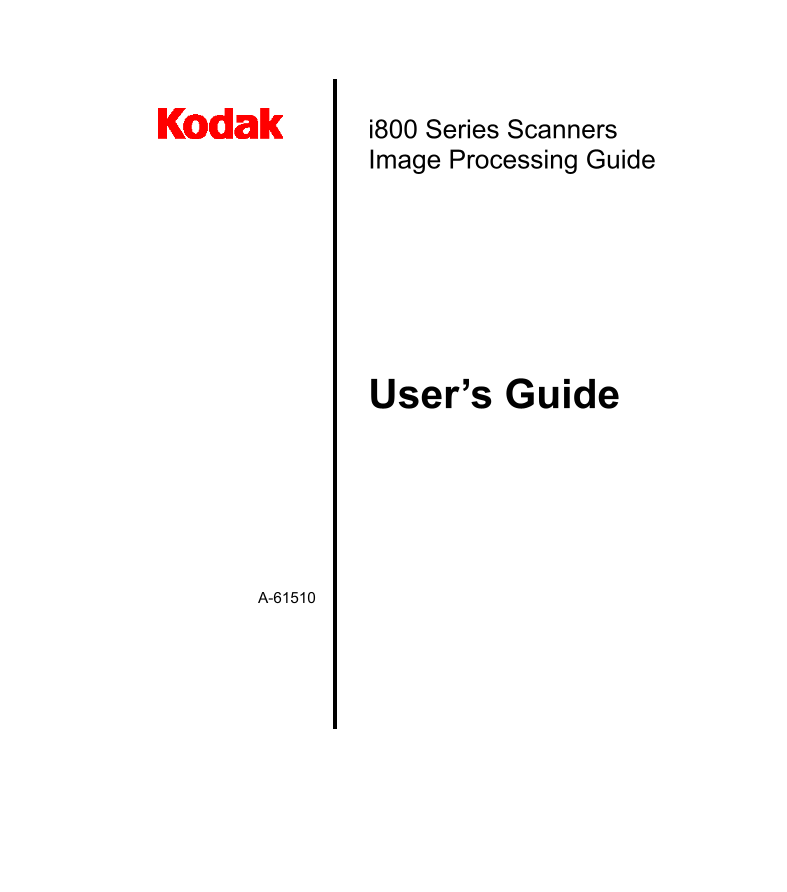
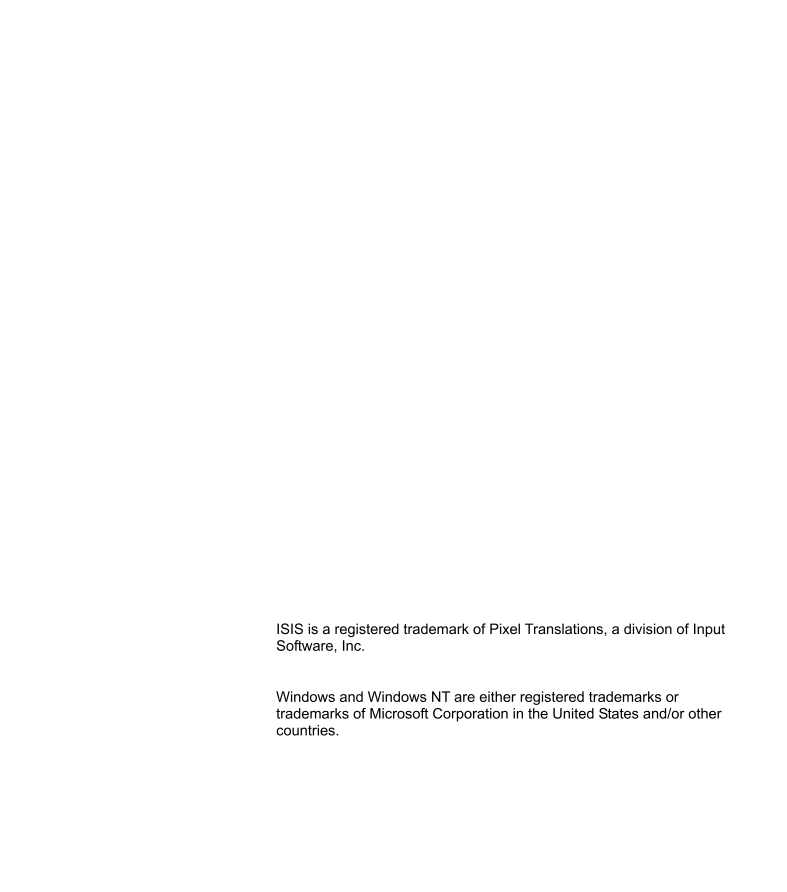
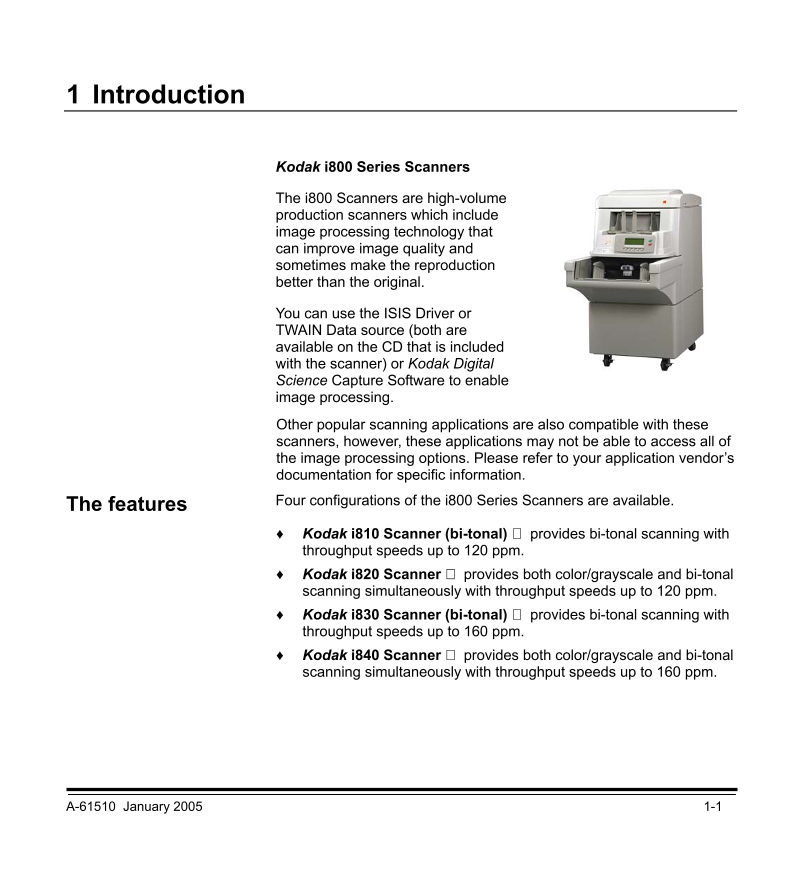
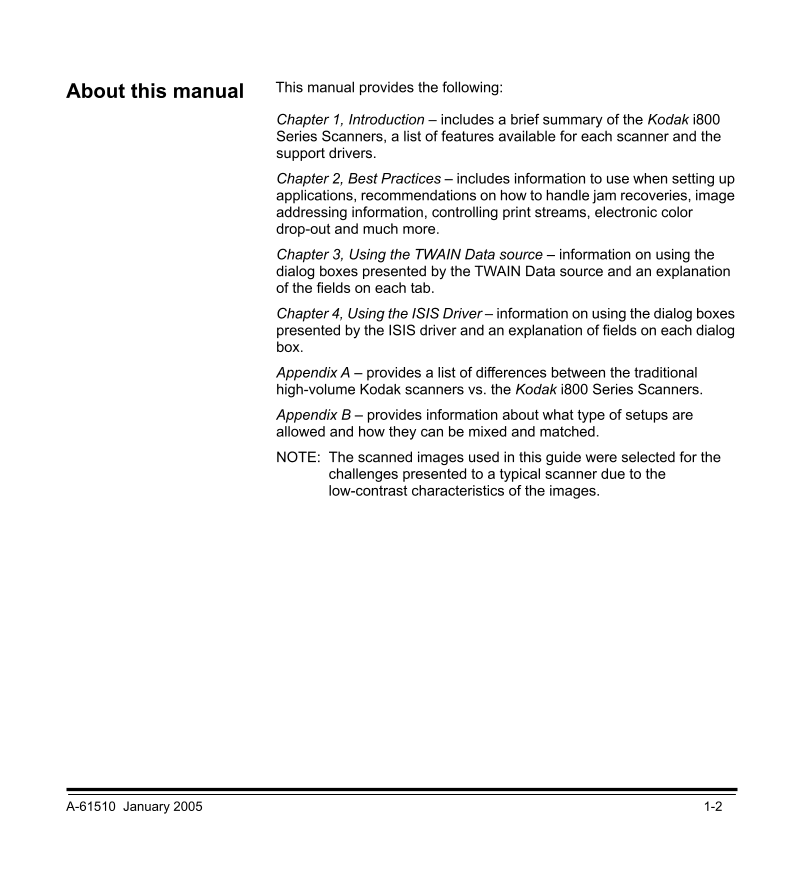
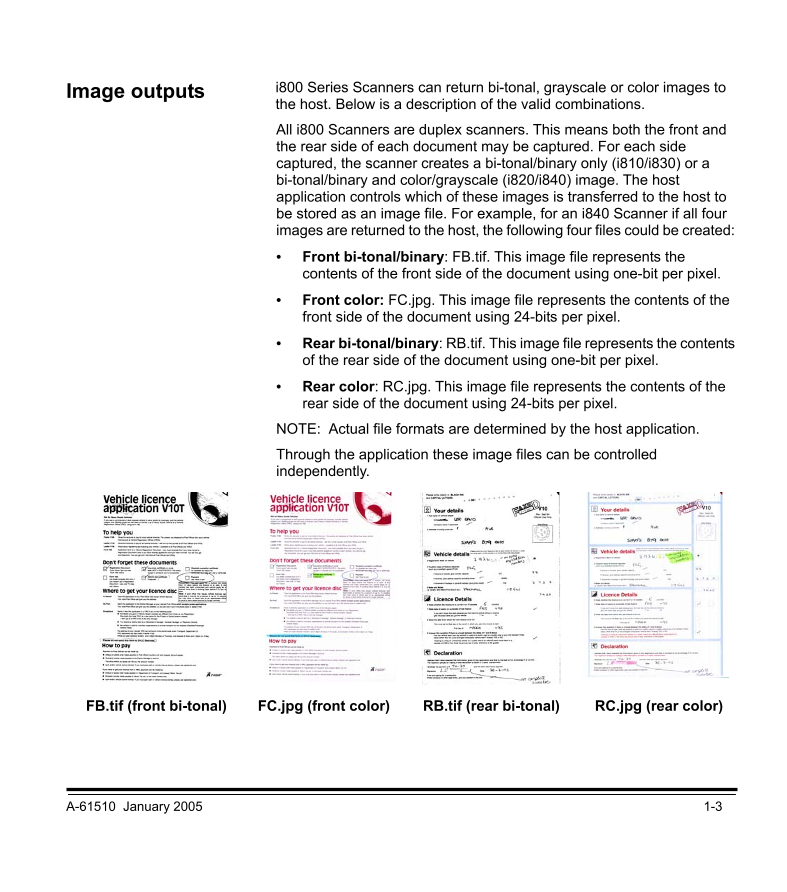
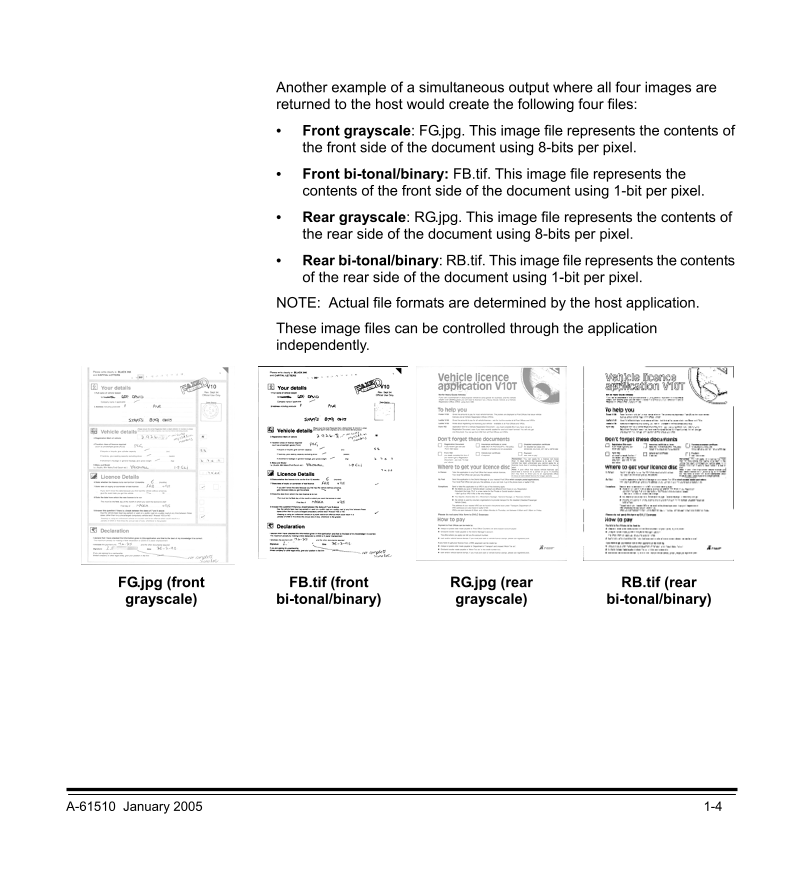
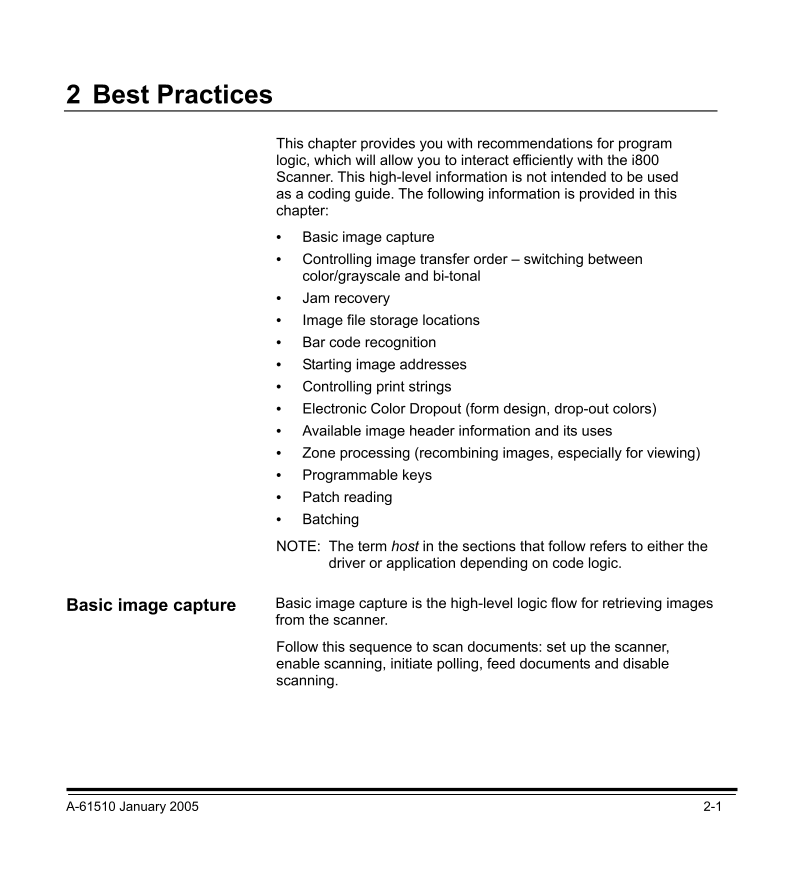
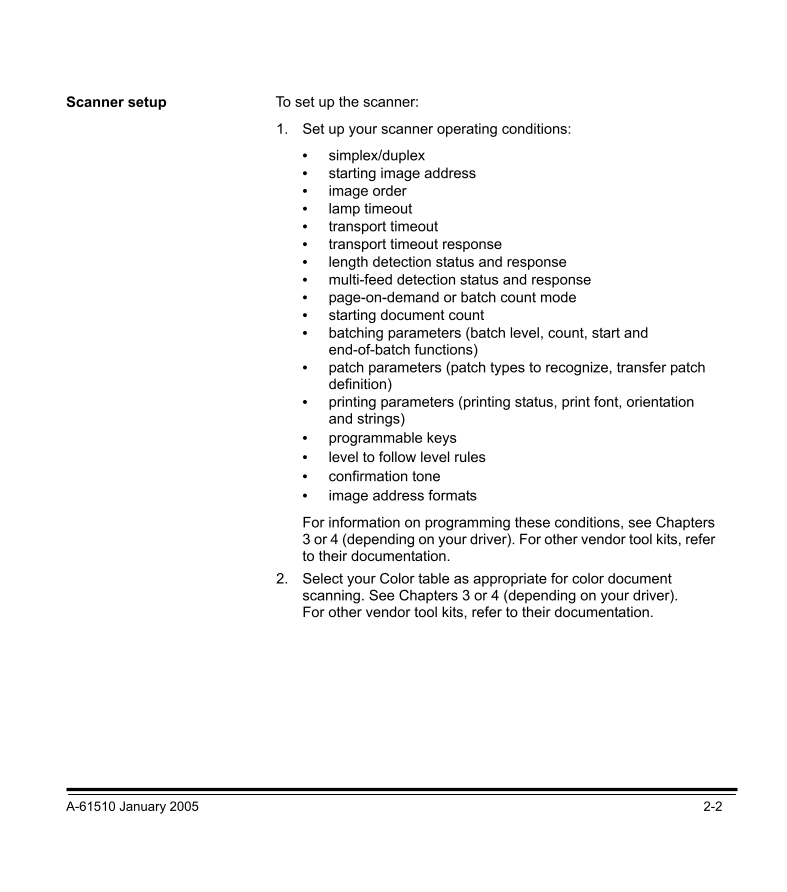
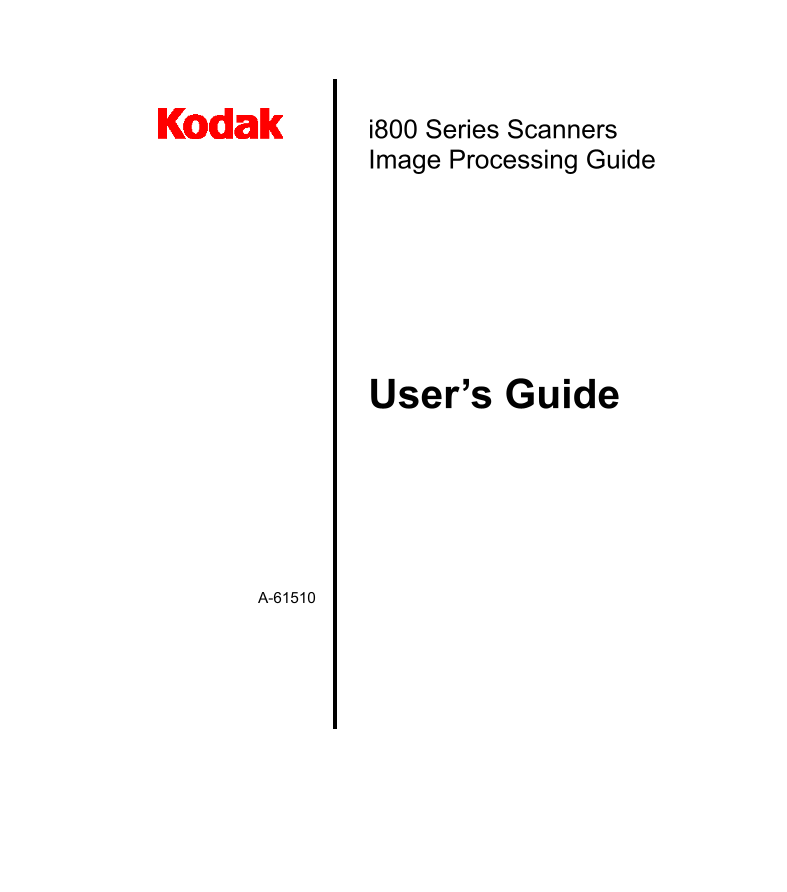
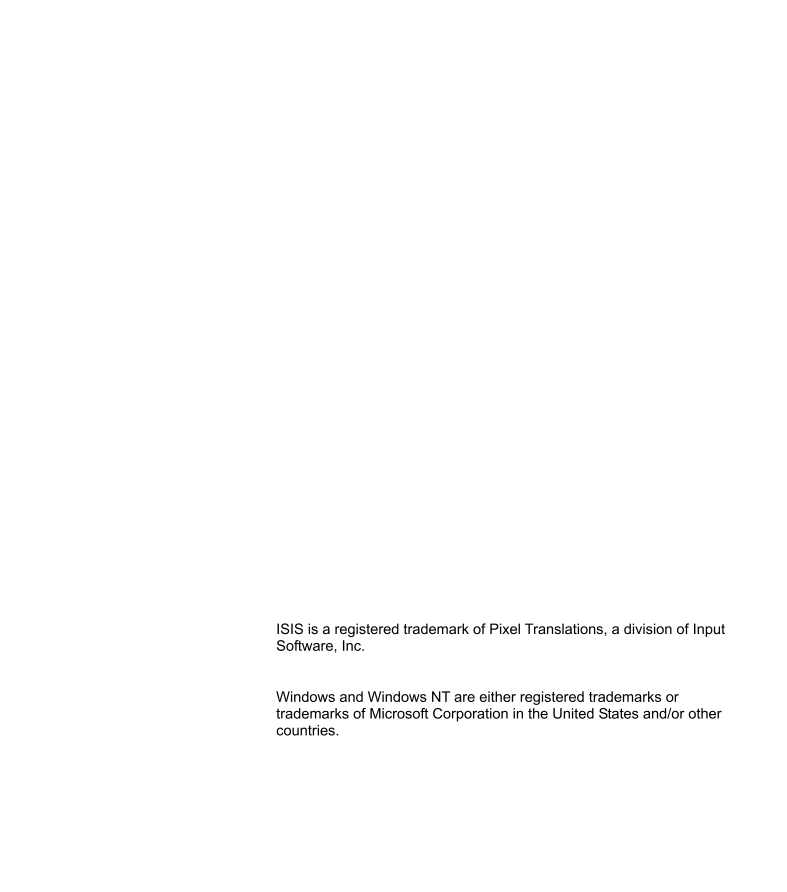
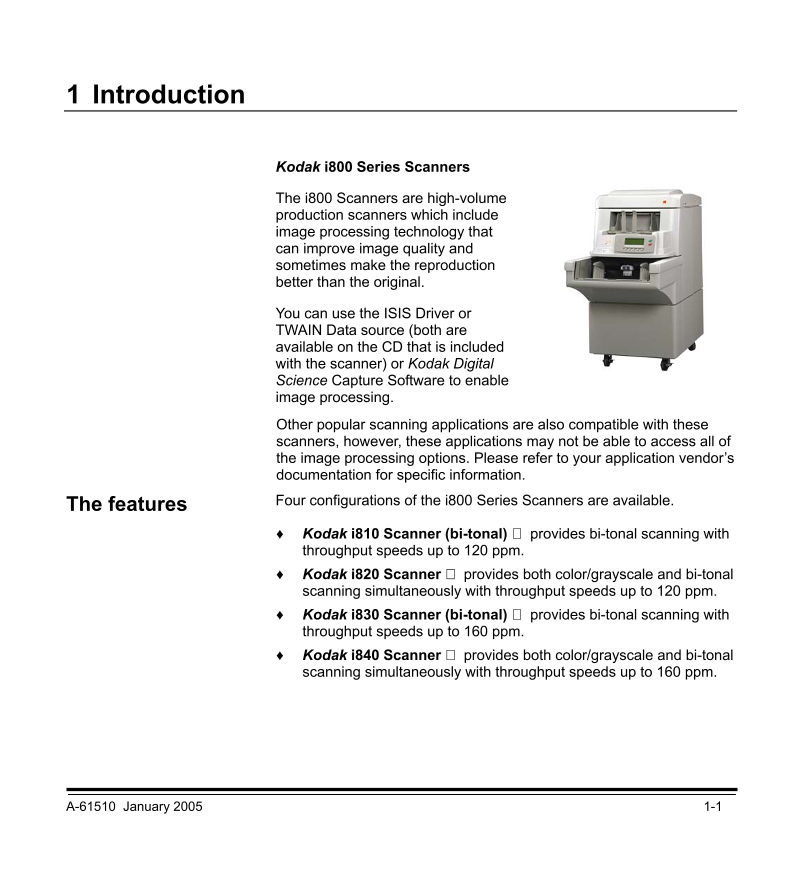
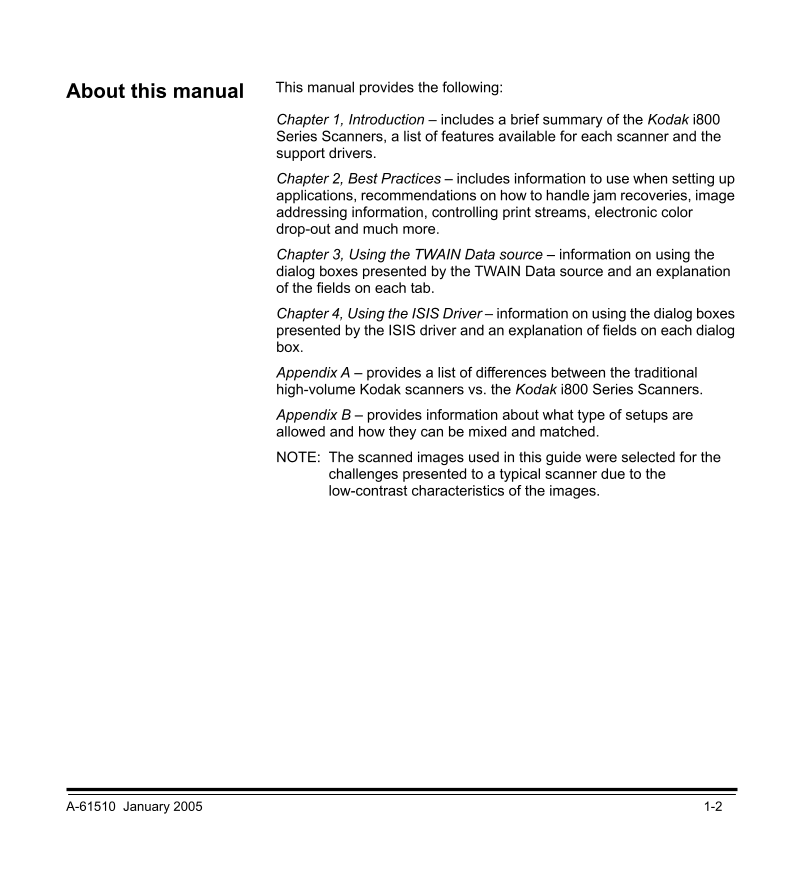
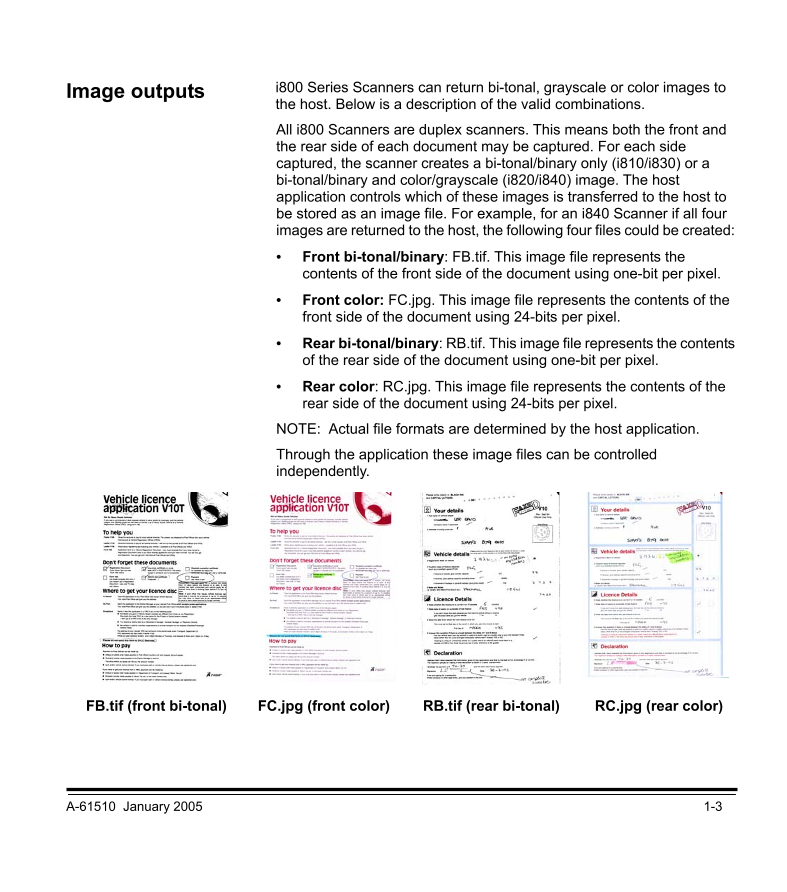
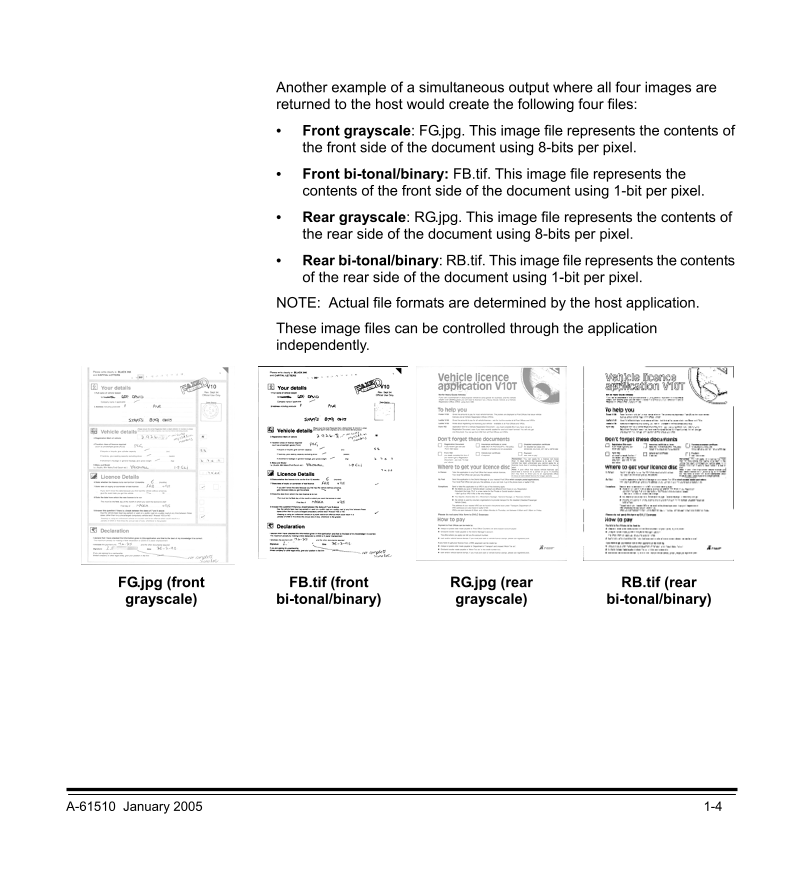
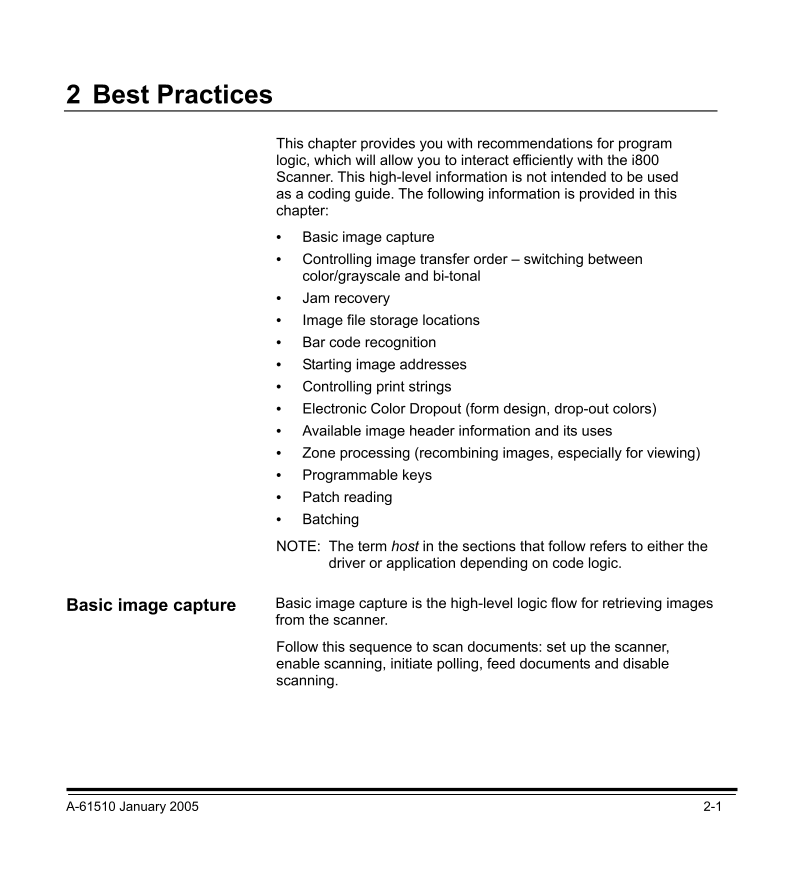
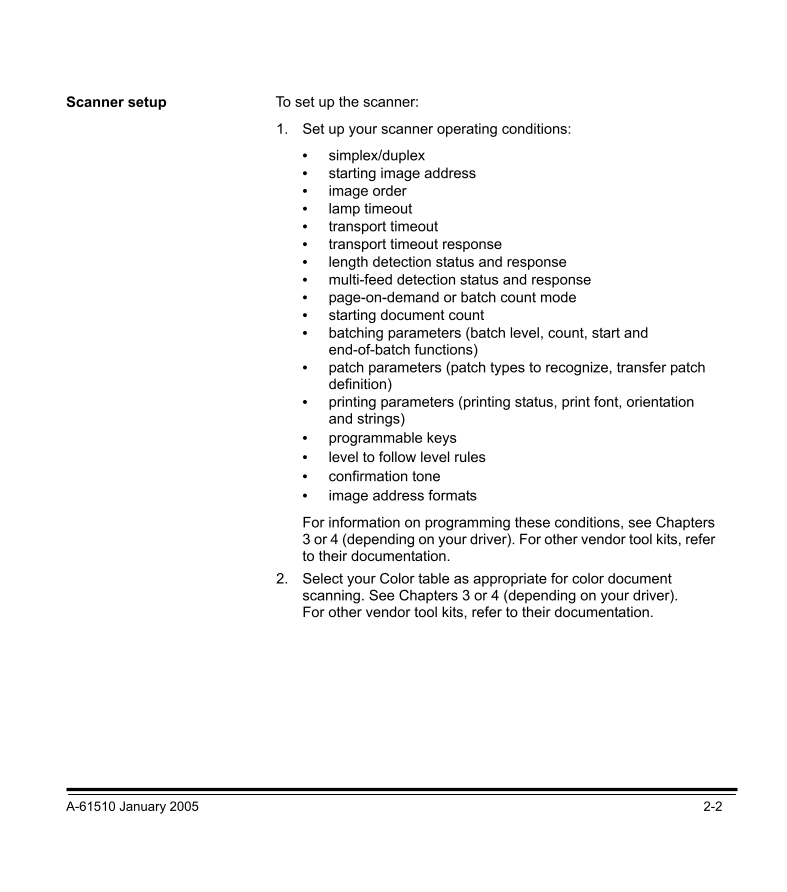
 V2版本原理图(Capacitive-Fingerprint-Reader-Schematic_V2).pdf
V2版本原理图(Capacitive-Fingerprint-Reader-Schematic_V2).pdf 摄像头工作原理.doc
摄像头工作原理.doc VL53L0X简要说明(En.FLVL53L00216).pdf
VL53L0X简要说明(En.FLVL53L00216).pdf 原理图(DVK720-Schematic).pdf
原理图(DVK720-Schematic).pdf 原理图(Pico-Clock-Green-Schdoc).pdf
原理图(Pico-Clock-Green-Schdoc).pdf 原理图(RS485-CAN-HAT-B-schematic).pdf
原理图(RS485-CAN-HAT-B-schematic).pdf File:SIM7500_SIM7600_SIM7800 Series_SSL_Application Note_V2.00.pdf
File:SIM7500_SIM7600_SIM7800 Series_SSL_Application Note_V2.00.pdf ADS1263(Ads1262).pdf
ADS1263(Ads1262).pdf 原理图(Open429Z-D-Schematic).pdf
原理图(Open429Z-D-Schematic).pdf 用户手册(Capacitive_Fingerprint_Reader_User_Manual_CN).pdf
用户手册(Capacitive_Fingerprint_Reader_User_Manual_CN).pdf CY7C68013A(英文版)(CY7C68013A).pdf
CY7C68013A(英文版)(CY7C68013A).pdf TechnicalReference_Dem.pdf
TechnicalReference_Dem.pdf