PageExpress S40
A4 Portable Scanner
User Manual ENGLISH
Thank you for purchasing this Portable Scanner. With this
ideal portable scanner, you can easily carry it around with you to
special events or meetings. A convenient USB interface power supply
is used, there is no need for batteries and AC power supply. Read the
following instructions for more details.
The style and parts of the product shown in this manual may be
different from the actual unit due to various models.
Contents
Contents ............................................................................................. 2
Safety Information ............................................................................. 3
Getting Familiar with the Product .................................................... 4
Package Contents ............................................................................... 4
Scanner Parts ...................................................................................... 4
Installing Software. ............................................................................ 5
Installing the Scanner Driver ............................................................... 5
Installing Other Softwares ................................................................... 5
Installing Hardware ........................................................................... 6
Direct Scanning Using the Scan Pad on the Scanner.................... 7
PageExpress workspace overview ...................................................... 7
Scan Setting ........................................................................................ 7
Scanning and Processing Image ..................................................... 8
Use of Photo Protective Sleeve ........................................................... 8
Calibrating or Cleaning the Scanner .............................................. 9
Calibrating the Scanner ....................................................................... 9
Using the Cleaning stick ...................................................................... 9
TWAIN Software Scanning (for PC) .................................................10
TWAIN Driver ......................................................................................10
Main TWAIN Settings ..........................................................................10
Start a Scan .........................................................................................10
Enhance Setting ..................................................................................11
Filters Setting.......................................................................................11
TWAIN Software Scanning (for Mac) ...............................................12
Installation ...........................................................................................12
Start a Scan .........................................................................................13
Calibrate or Clean the Scanner ........................................................14
Specifi cation ......................................................................................15
Troubleshooting ................................................................................16
EN-2
Safety Information
• Keep away from water or moisture and dusty areas.
• Never store in hot and very cold areas.
• Only use attachments/accessories specifi ed by the manufacturer.
• No objects filled with liquids, such as vases, shall be placed on
apparatus.
• Avoid dust contamination when the scanner is not in use.
• When left unused for a long period of time, the unit should be
disconnected from the USB cable and PC.
• Avoid environments where the scanner would be exposed to direct
sunlight (or any other source of excessive heat) for long periods of
time.
• Protect the scanner from potential liquid spills such as soda, coffee,
tea, etc.
• Be carefully to keep it without dropping it or strong impact.
• Operate the scanner on a level, well-grounded work surface, free of
excessive vibration.
• Don’t open the scanner case alone without technical support
because there is danger of electrical shock.
EN-3
Getting Familiar with the Product
Package Contents
Scanner USB Cable Installation CD Cleaning stick
User Manual
Carry pouch User Manual Calibration and Photo protective
cleaning paper sleeve
Scanner Parts
Front View Rear View
1 2 3 4
1. Paper Feed Slot 3. USB Port
2. LED Power Indicator/Scan 4. Paper withdraw slot
pad
EN-4
B
Installing Software
ATTENTION: 4. InstallShield Wizard will
Please complete the software remind you when the software
installation before connecting the installation is complete.
scanner. Do not connect USB Installing Other
cable to the scanner or PC at this
stage. Softwares
Installing the Scanner
Driver
1. Insert the software Installation
CD into your CD- or DVD-
ROM drive. The CD will run
automatically, then a software
list will pup-up on the screen. Adobe Acrobat Reader: Install this
Scanner Driver is a must install program for reading PDF fi les.
software for direct scanning. ABBYY FineReader: Install this
You can choose to install program to perform an OCR (optical
the other softwares in your Character Recognition) operation.
computer. This program allows to scan text,
Note: If the Autorun does not and to convert it to a text document.
work, click on AUTORUN.exe fi le. Upon completion, your system will
2. Select "Scanner Driver" from automatically load your default word
the software list. processing program and place your
scanned document on screen with a
DOC fi le format.
ArcSoft Media Impression: This
program can help you to manage
your folder and process photos.
It gives access to organize, view,
edit, share and protect your picture,
music, and video fi les.
3. Follow on screen instructions
to complete the installation
procedures.
EN-5
Installing Hardware
1. With the PC being turned on,
connect the two A-Type USB
end of the USB cable to the
USB port of your PC and the
other end to the scanner.
Note: Two pop-ups will
appear at the right side of
task bar after the computer
detects the new hardware
being inserted.
2. The Windows Hardware
Manager will detect the
hardware and start to install it.
Follow on screen instructions
to complete installation. The
pop-up message will appear at
the right side of task bar when
the hardware installation is
complete.
EN-6
Direct Scanning Using the Scan
Pad on the Scanner
Please click on the PageExpress 1. Scan
( ) from Program list in Start 2. Calibrate and Clean
menu to start the program as 3. Rotate clockwise 90°
following steps: 4. Rotate counter-clockwise 90°
1. Click Start > All Programs 5. Delete
> PageExpress S40 6. Export all images into a PDF
> PageExpress. 7. Export all images into a multi-
page TIFF
8. Scan Setting
9. Exit
10. Double-click to show original size
or double-click to show fi t size
11. Thumbnail mode area
Scan Setting
2. The PageExpress application is
appeared on screen as below.
PageExpress
workspace overview
1 2 3 4 5 6 7 8 9
1. Click the "Scan setting"
icon on the toolbar. Then a
setting window will pop-up on
the screen.
2. Select the preferred Scan
Mode, Resolution, File
Format, Path and AutoCrop
settings and click "OK".
Note: Select "AutoCrop"
to trim unwanted scanner's
11 10 background in the scanned
image automatically.
EN-7
Scanning and Processing Image
Use of Photo Protective Note: Position the paper aligning
Sleeve with the right side of the feed slot if it
is smaller than A4 size.
To prevent scratches and other
damage on the photo during 2. Tap (Scan) on the scanner
scanning, please place the photo or press "Scan" icon on
as shown below into the protective the toolbar to start scanning
sleeve supplied with this unit prior procedures. After scanning is
to scanning. Make sure the sealed fi nished, the scanned image
end goes first into the feed slot for will be displayed in the preview
scanning. window.
Note: Do not place the photo to the
protective sleeve if the photo you Note: A Calibration window will
wish to scan has been laminated. appear for use at the fi rst time prior
to scanning, if you have not done
ATTENTION: the calibration. Please follow below
In order to get the good scanning Calibrate or Clean the Scanner
image quality and recognition result, section to proceed.
you must calibrate the scanner for
use at the fi rst time prior to scanning. 3. Press "Rotate" or icon on
Please repeat the calibration the toolbar to rotate the image
procedures from time to time. clockwise 90 degree or counter-
1. Slowly insert the document facing clockwise 90 degree.
up into the paper feed slot of the Note: Press "Delete" icon on the
scanner, making sure the document toolbar to delete the selected image.
remains in position. Gently push
forward until the document is 4. Press "PDF" or "TIFF" to
export images into a PDF or TIFF
grasped by the feed slot. fi le.
Note: To get high viewing effect,
please use the Windows photo
software such as Windows Picture
and Fax Viewer to view the exported
TIFF fi le.
5. To exit the PageExpress window,
Scan pad press "Exit" icon on the toolbar.
EN-8
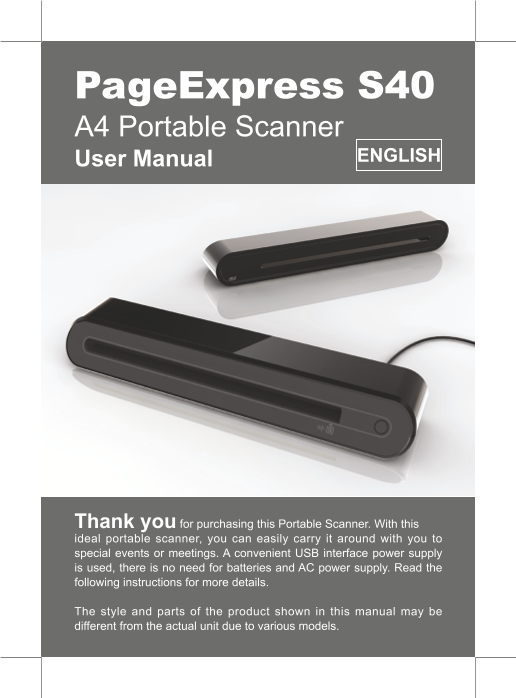







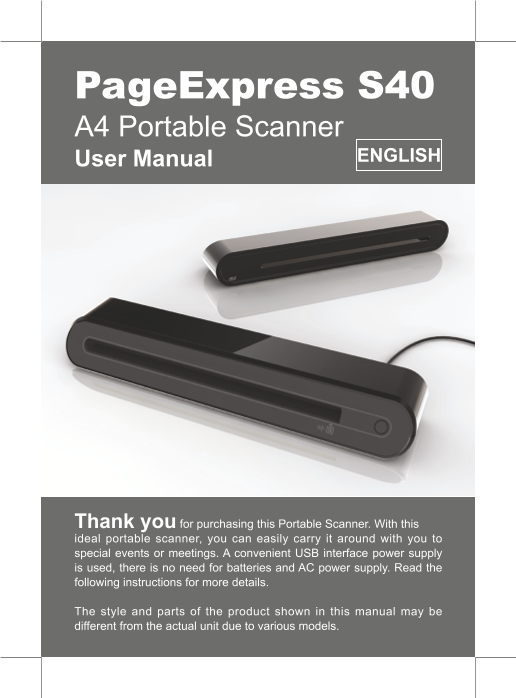







 V2版本原理图(Capacitive-Fingerprint-Reader-Schematic_V2).pdf
V2版本原理图(Capacitive-Fingerprint-Reader-Schematic_V2).pdf 摄像头工作原理.doc
摄像头工作原理.doc VL53L0X简要说明(En.FLVL53L00216).pdf
VL53L0X简要说明(En.FLVL53L00216).pdf 原理图(DVK720-Schematic).pdf
原理图(DVK720-Schematic).pdf 原理图(Pico-Clock-Green-Schdoc).pdf
原理图(Pico-Clock-Green-Schdoc).pdf 原理图(RS485-CAN-HAT-B-schematic).pdf
原理图(RS485-CAN-HAT-B-schematic).pdf File:SIM7500_SIM7600_SIM7800 Series_SSL_Application Note_V2.00.pdf
File:SIM7500_SIM7600_SIM7800 Series_SSL_Application Note_V2.00.pdf ADS1263(Ads1262).pdf
ADS1263(Ads1262).pdf 原理图(Open429Z-D-Schematic).pdf
原理图(Open429Z-D-Schematic).pdf 用户手册(Capacitive_Fingerprint_Reader_User_Manual_CN).pdf
用户手册(Capacitive_Fingerprint_Reader_User_Manual_CN).pdf CY7C68013A(英文版)(CY7C68013A).pdf
CY7C68013A(英文版)(CY7C68013A).pdf TechnicalReference_Dem.pdf
TechnicalReference_Dem.pdf