Preface
Chapter 1: Preparing the Scanner
Unpacking the Scanner
Unlocking the Scanner
Autolock
Unlocking the Transparency Unit (TPU)
Taking a Closer Look
The Different Parts of Your Scanner
Working with Trays and a Flexible Template
Trays
Flexible Template
Connecting the Transparency Unit (TPU)
Chapter 2: Installing the Scanner
Minimum Hardware and Software Requirements
Environmental Requirements
Precautions
Cleaning Your Scanner
SCSI Devices
Installation for Mac OS
Installation of the Software
Which SCSI Interface Card
Choosing a SCSI ID Number
Connecting the Scanner
If your Arcus 1200 is the only external SCSI device to be connected to your Apple Macintosh:
If your Arcus 1200 will be connected to your Apple Macintosh together with other external SCSI devices:
If your scanner is the first external device of your SCSI chain
If you install the scanner between two other external SCSI devices
Testing the Scanner and the Connection
Installation for Windows
Installation of the Software
Which SCSI Interface Card
Choosing a SCSI ID Number
Connecting the Scanner
If your PC has a high density connector:
If your PC has a 25-pin connector and your Arcus 1200 is the only external SCSI device to be connected to your PC:
If your PC has a 25-pin connector and your Arcus 1200 will be connected to your PC together with other external SCSI devices:
If your scanner is the first external device of your SCSI chain
If you install the scanner between two other external SCSI devices
If your PC has a 50-pin connector and your Arcus 1200 is the only external SCSI device to be connected to your PC:
If your PC has a 50-pin connector and your Arcus 1200 will be connected to your PC together with other external SCSI devices:
If your scanner is the first external device of your SCSI chain
If you install the scanner between two other external SCSI devices
Testing the Scanner and the Connection
Chapter 3: Placing Originals
Changing Removable Trays
Placing Reflective Originals
Placing Transparent Originals
Using the Glass Plate and the Flexible Template
Using the Batch Slide Holders
35 mm framed (6) and 4 x 5 inch (1) batch slide holder
35 mm strip (1) and 6 x 9 cm (2) batch slide holder
Appendix A: Troubleshooting
The power indicator fails to light up.
The power indicator lights up but nothing happens.
The scanner makes a loud knocking noise and the optical carriage does not move under the glass plate.
The progress indicator light on the scanner's operating panel remains blinking after the power-up sequence (= about 25 seconds).
The workstation does not start up. If your workstation is an Apple Macintosh a little floppy disk with a question mark appears on your screen.
The scanner software cannot find the scanner.
Your original fell into the scanner.
An error message appears while you scan transparencies.
The TPU is not working.
The TPU cannot be opened.
The TPU option is not selectable in the software.
Appendix B: Technical Information
Appendix C: Arcus 1200 Regulation Compliance
Safety Regulations
UL Safety Statement
TÜV: Wichtige Sicherheitshinweise
Electromagnetic Compatibility
Federal Communications Commission Radio Frequency Interference Statement.
Canadian Department of Communications
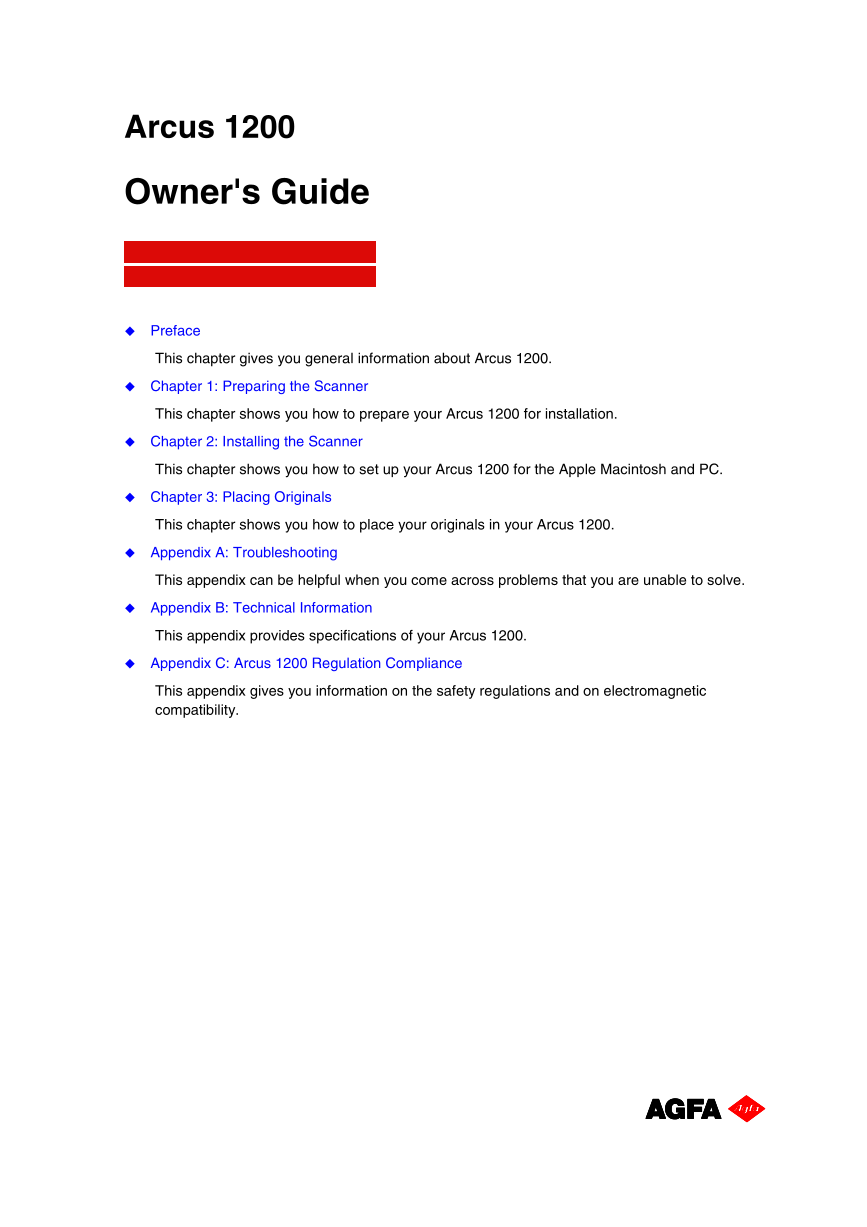

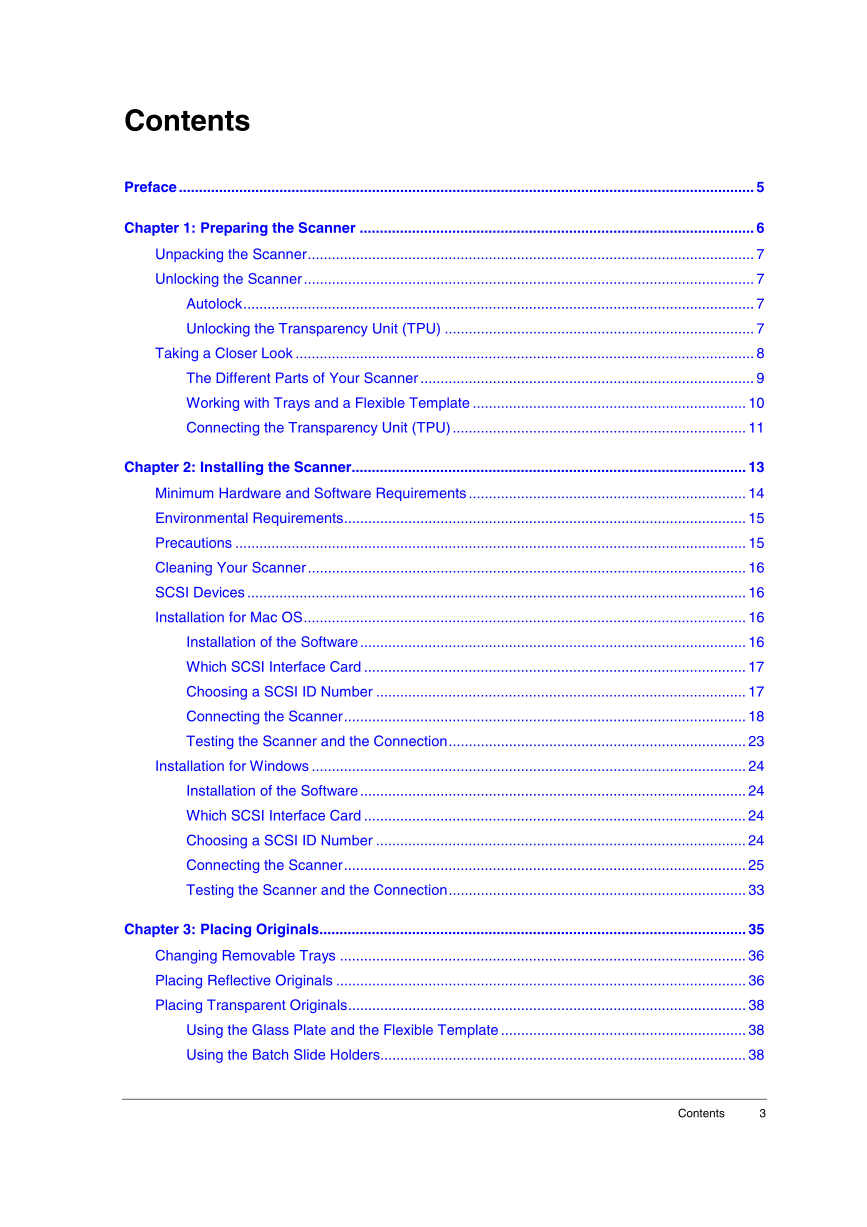

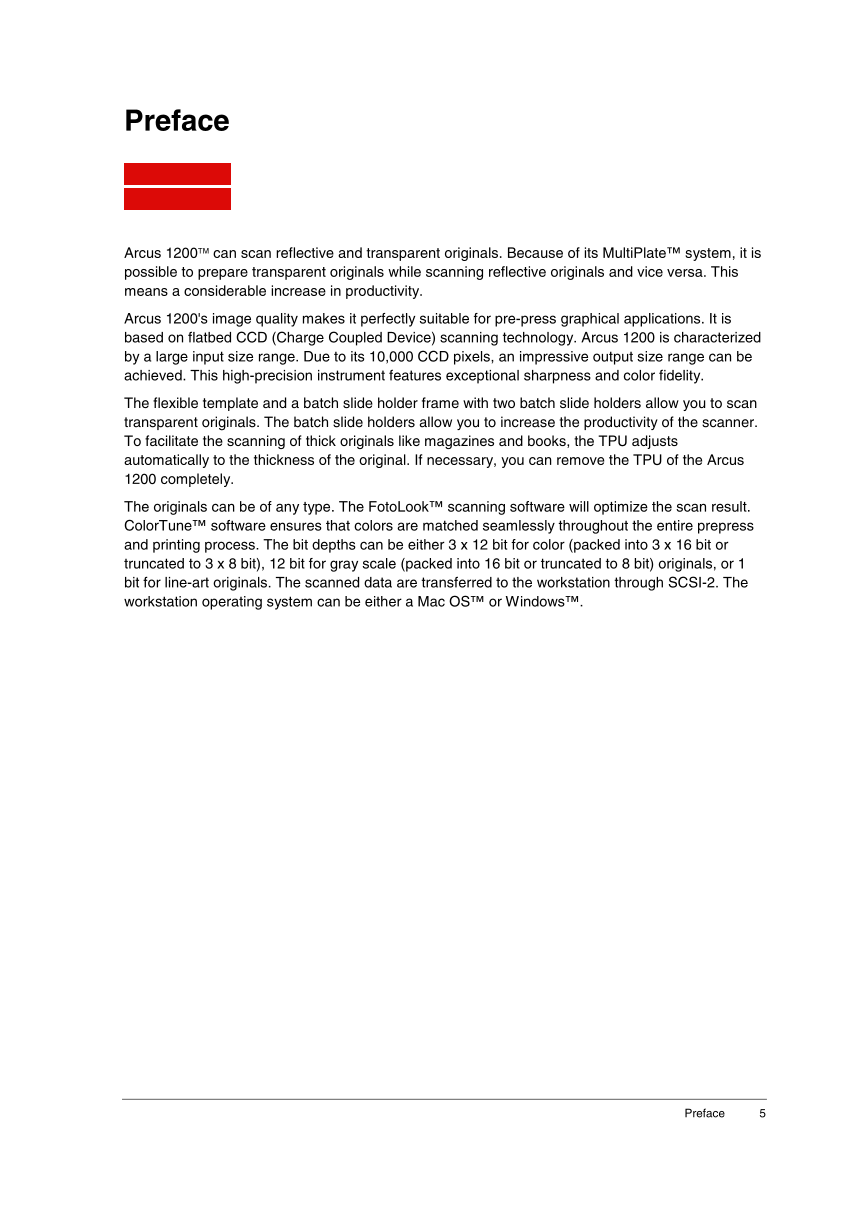
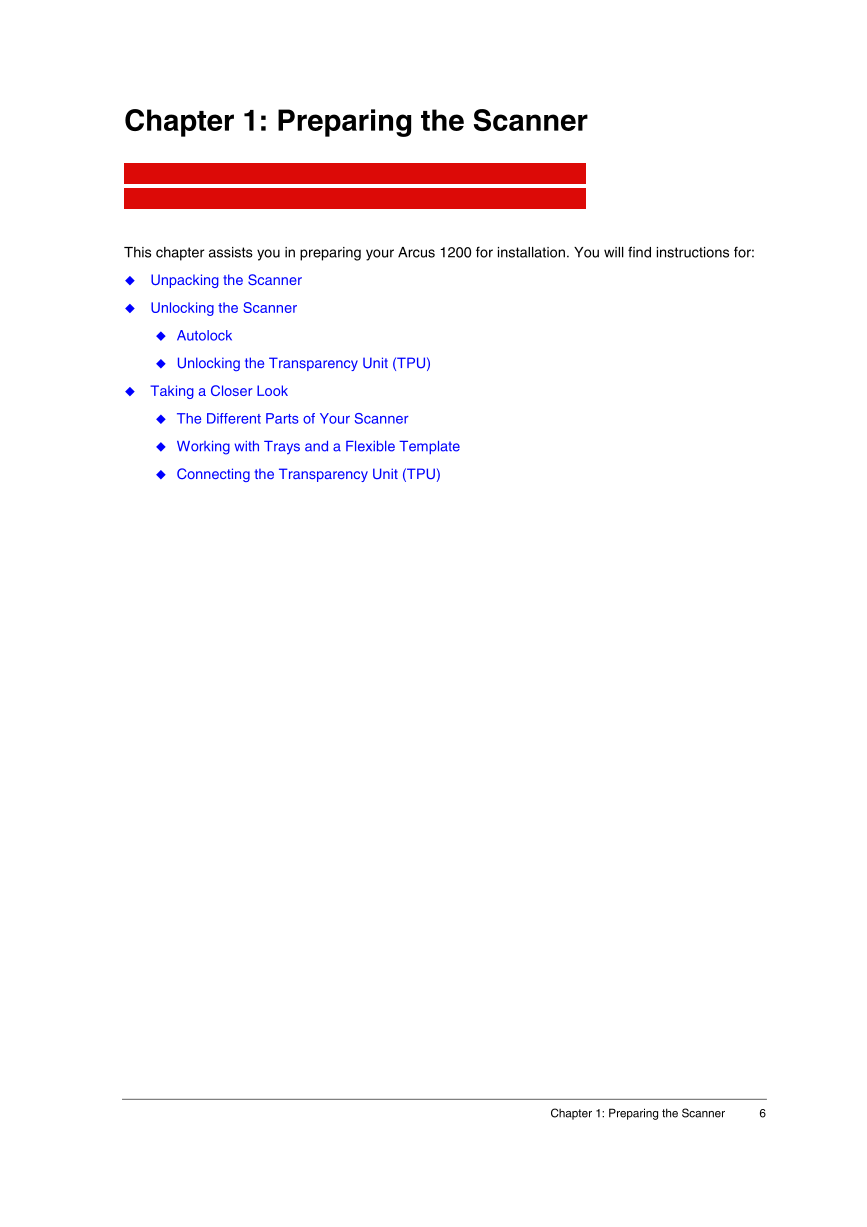

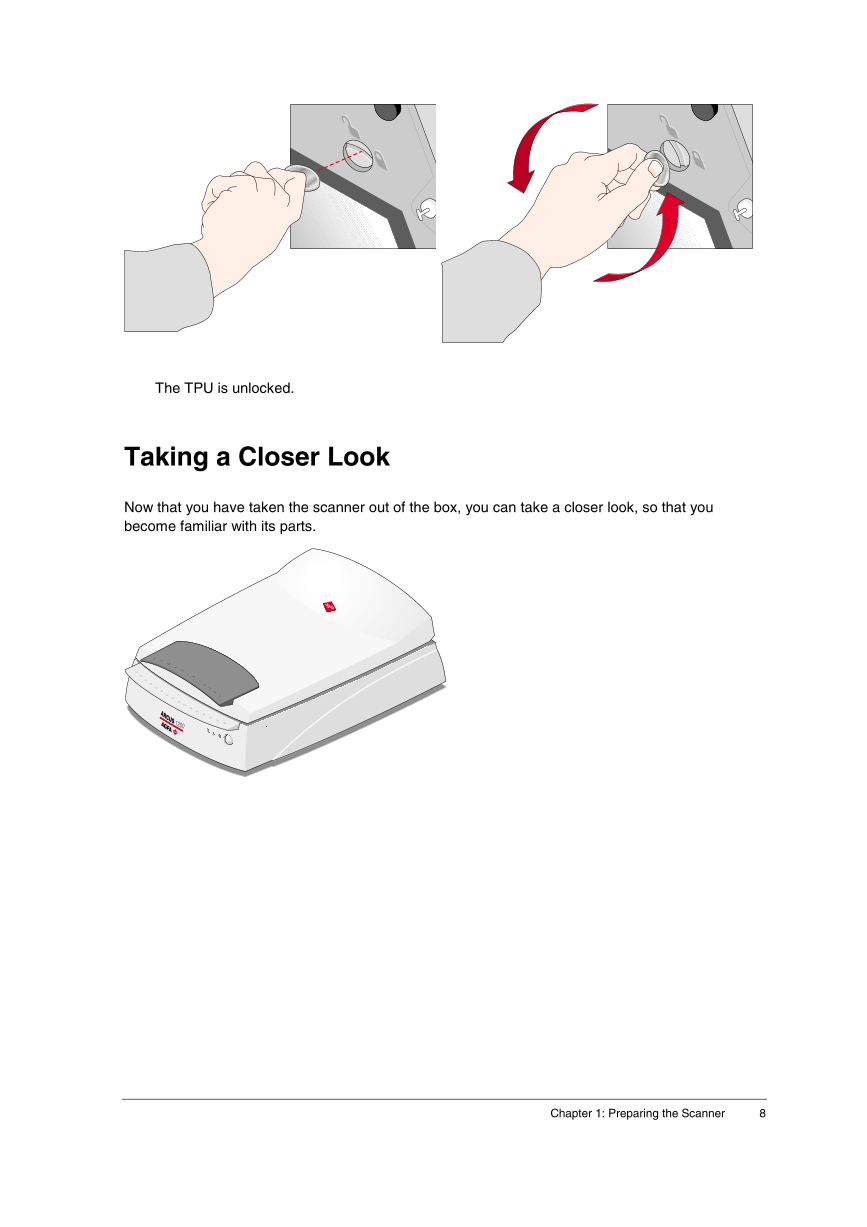
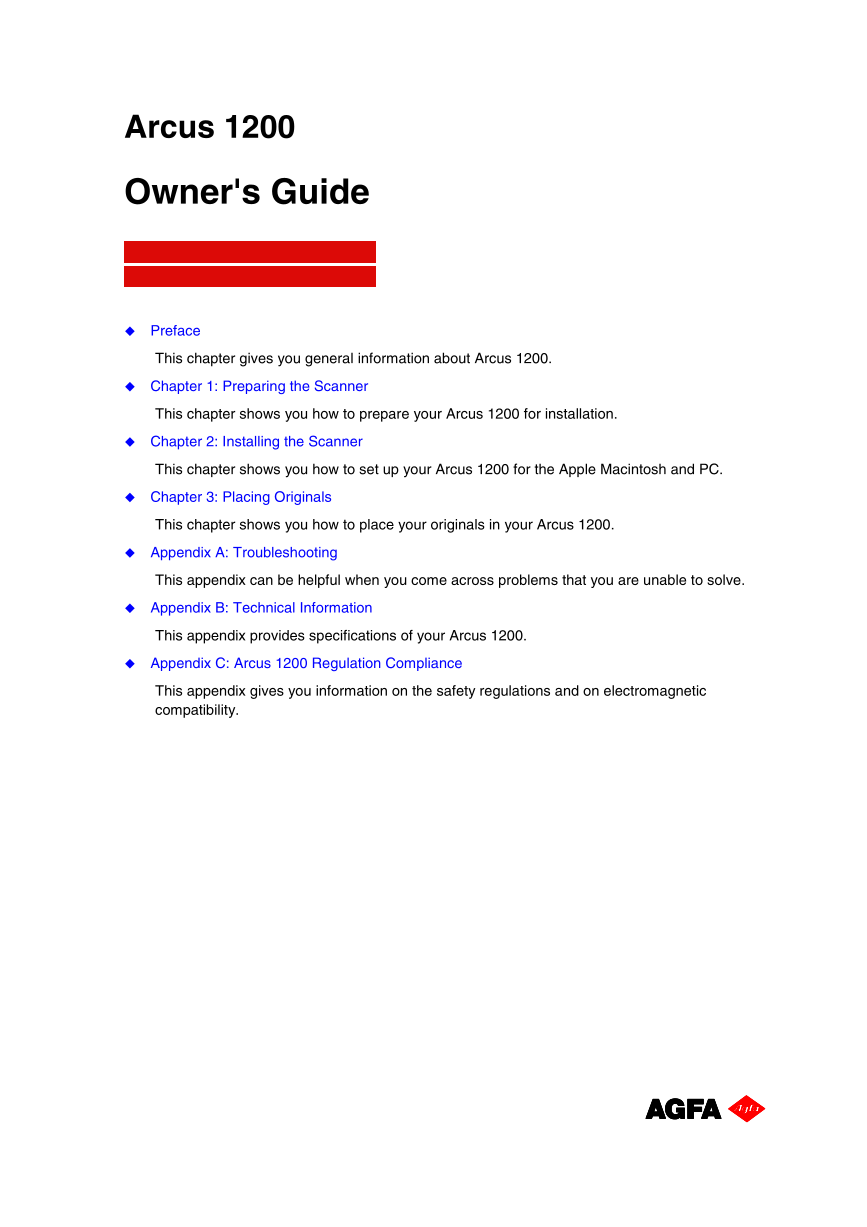

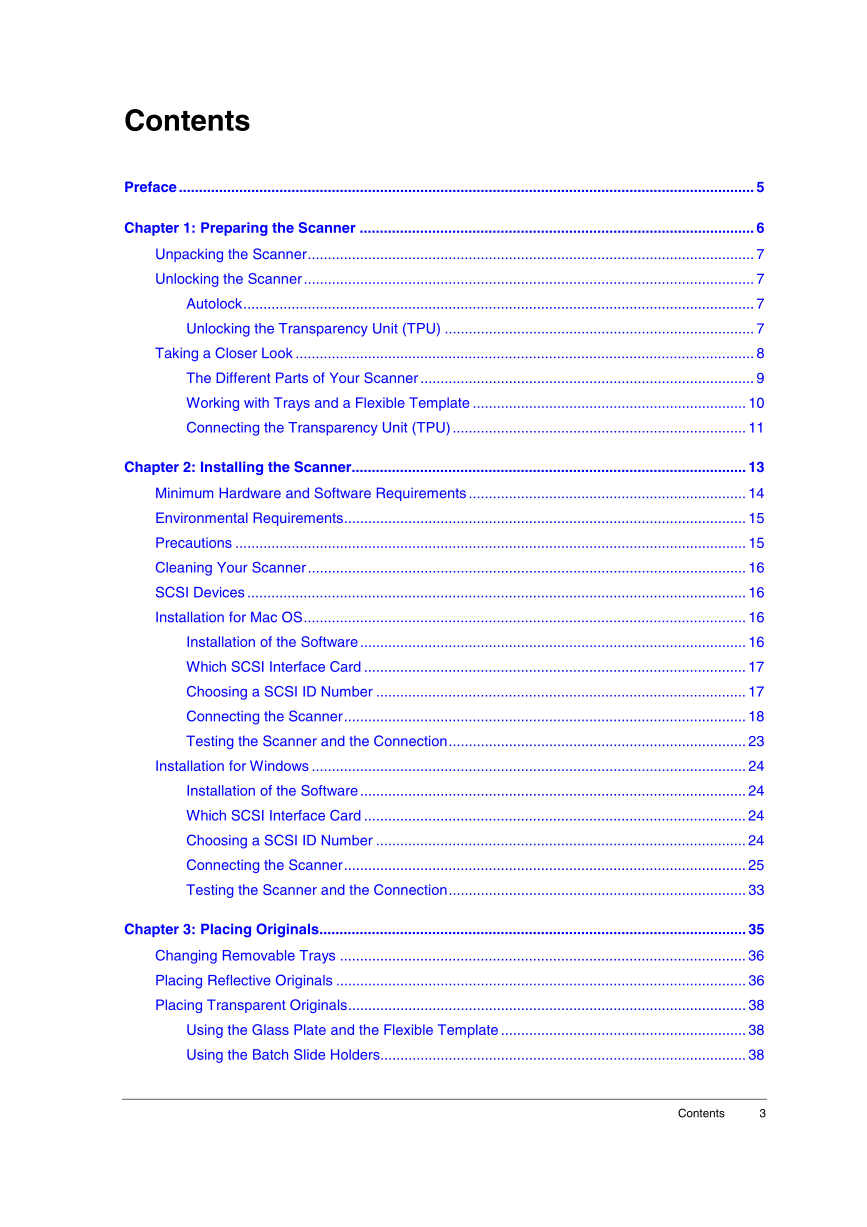

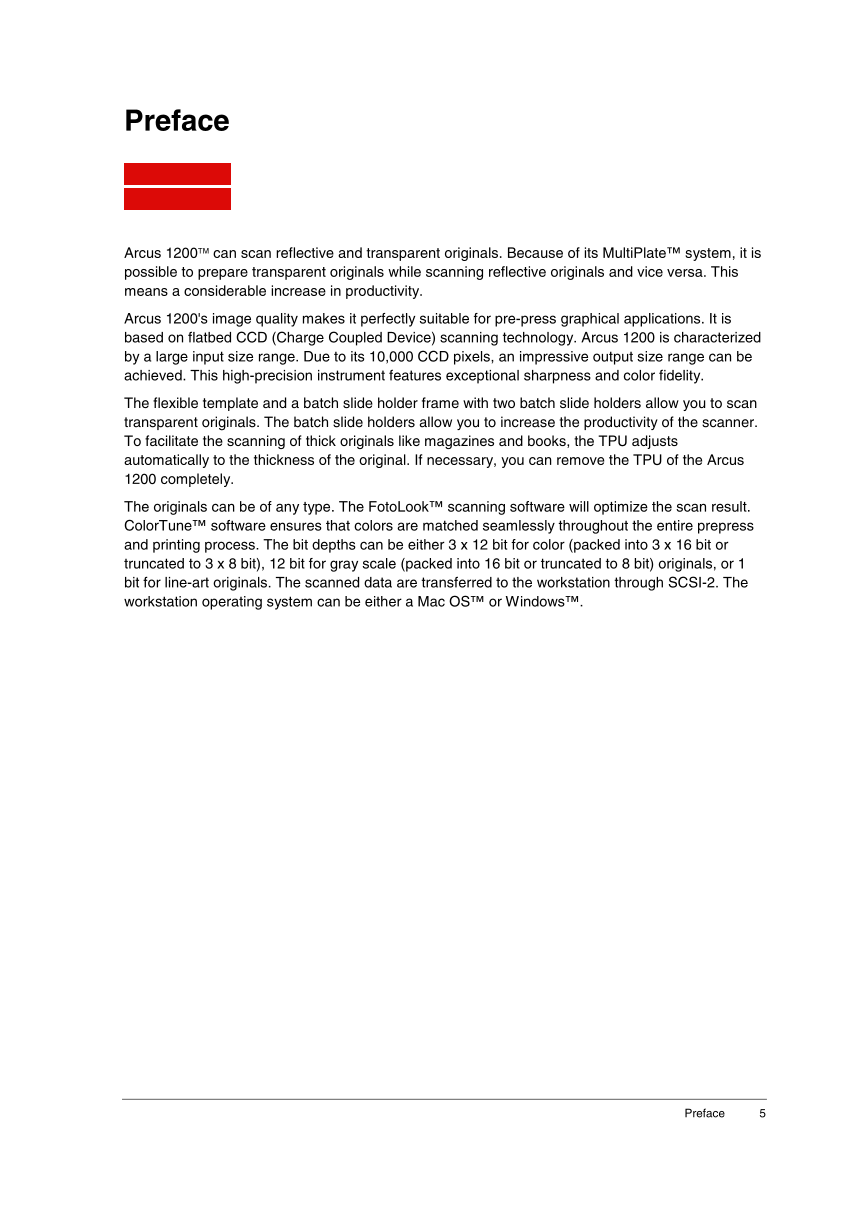
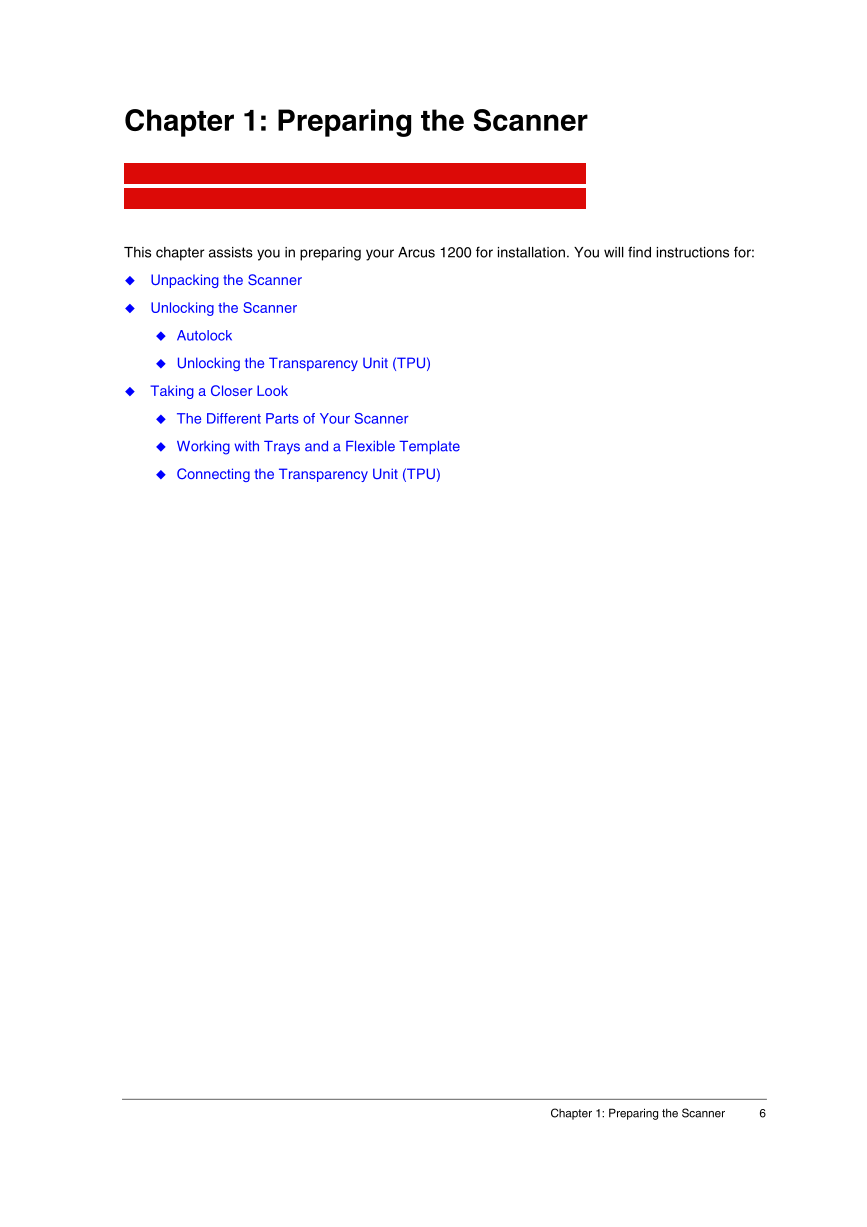

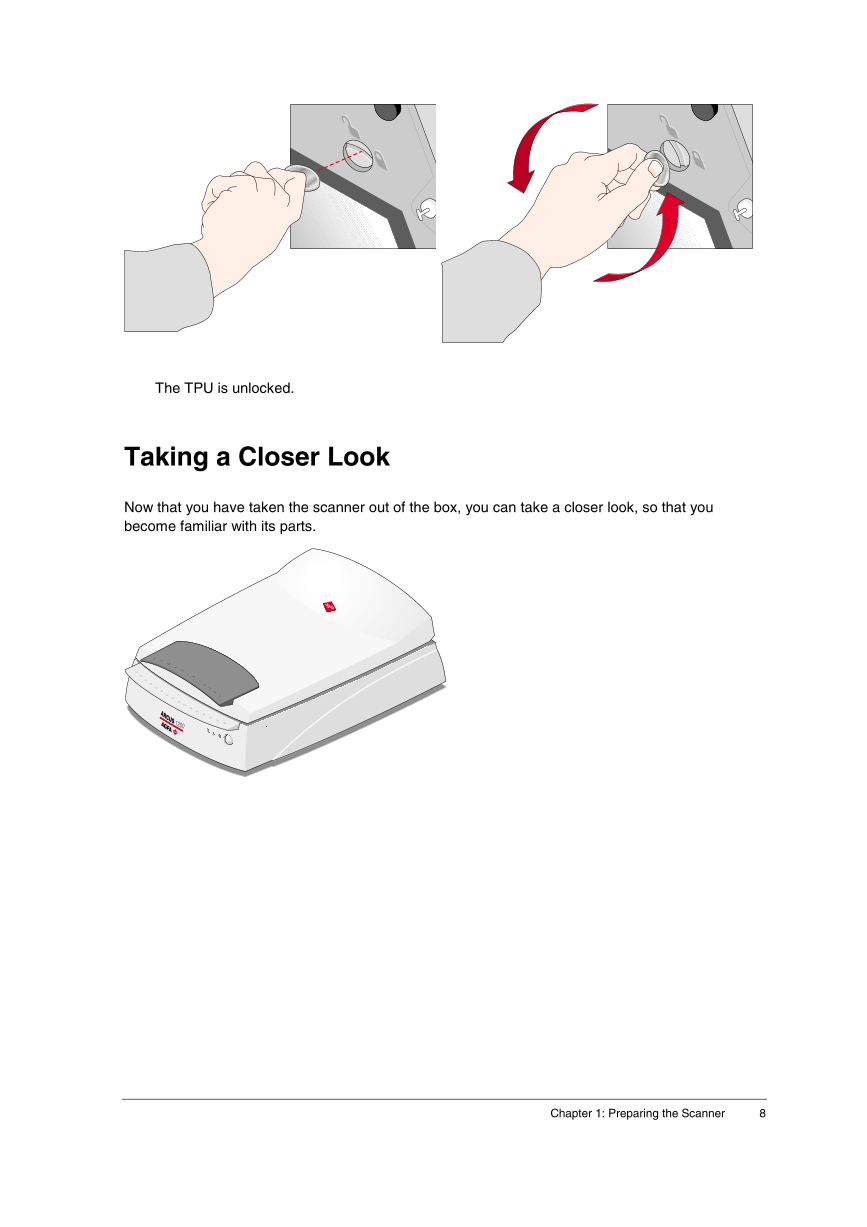
 V2版本原理图(Capacitive-Fingerprint-Reader-Schematic_V2).pdf
V2版本原理图(Capacitive-Fingerprint-Reader-Schematic_V2).pdf 摄像头工作原理.doc
摄像头工作原理.doc VL53L0X简要说明(En.FLVL53L00216).pdf
VL53L0X简要说明(En.FLVL53L00216).pdf 原理图(DVK720-Schematic).pdf
原理图(DVK720-Schematic).pdf 原理图(Pico-Clock-Green-Schdoc).pdf
原理图(Pico-Clock-Green-Schdoc).pdf 原理图(RS485-CAN-HAT-B-schematic).pdf
原理图(RS485-CAN-HAT-B-schematic).pdf File:SIM7500_SIM7600_SIM7800 Series_SSL_Application Note_V2.00.pdf
File:SIM7500_SIM7600_SIM7800 Series_SSL_Application Note_V2.00.pdf ADS1263(Ads1262).pdf
ADS1263(Ads1262).pdf 原理图(Open429Z-D-Schematic).pdf
原理图(Open429Z-D-Schematic).pdf 用户手册(Capacitive_Fingerprint_Reader_User_Manual_CN).pdf
用户手册(Capacitive_Fingerprint_Reader_User_Manual_CN).pdf CY7C68013A(英文版)(CY7C68013A).pdf
CY7C68013A(英文版)(CY7C68013A).pdf TechnicalReference_Dem.pdf
TechnicalReference_Dem.pdf