Introduction
Regulatory Information
Liability
Trademarks
Safety Precautions
Chapter 1 Before You Start Using the ScanSnap
1.1 Checking the Contents of the ScanSnap Package
1.2 Names and Functions of Components
Front view
Operation button
Rear view
Chapter 2 Connecting ScanSnap
2.1 Installing the Supplied Software
Before installing the supplied programs
Installing Adobe Acrobat
Installing ABBYY FineReader for ScanSnap
Installing Cardiris
Installing ScanSnap Manager
2.2 Connecting the ScanSnap to Your Computer
Connecting the power cable
Connecting the USB cable
Chapter 3 Using the ScanSnap
3.1 Flow of Operations
Basic flow of operations
Preparation
Scanning documents in Quick Menu Mode
Scanning documents in Profile Mode
Turning the ScanSnap ON/OFF
Finishing ScanSnap operation
3.2 Paper Sizes of Documents to be Scanned
3.3 Loading Documents
How to load documents
Chapter 4 Setting the ScanSnap
4.1 About the ScanSnap Icon
ScanSnap Manager Menu
"Select a Profile" window
4.2 Changing Scanning Settings
4.3 Saving Scanning Settings
Adding profiles
Scanning with an added profile
Changing settings for profiles
Renaming profiles
Deleting profiles
4.4 Using the ScanSnap Quick Menu
Chapter 5 About Actions
5.1 About Actions in the Action List
5.2 Saving Data in the Specified Folder
Quick Menu Mode operation
Profile Mode operation
5.3 Sending Files by E-mail
Quick Menu Mode operation
Profile Mode operation
5.4 Using the ScanSnap as a Copy Machine
Quick Menu Mode operation
Profile Mode operation
5.5 Sending Data to iPhoto
Quick Menu Mode operation
Profile Mode operation
5.6 Converting Scanned Images into Searchable PDF Files
Quick Menu Mode operation
Profile Mode operation
About Settings on ABBYY FineReader for ScanSnap
Chapter 6 Using the ScanSnap in Various Ways
6.1 Using ScanSnap Manager
Scanning only one side of a document
Scanning color document in black and white
Skipping blank pages
Correcting skewed documents
Correcting the orientation of scanned image
Scanning documents of different widths or sizes at a time
Rotating the page view of a PDF file
Saving scanned images in multiple files
Continuing/stopping scanning after an error
Scanning business cards using Cardiris
6.2 Using the Carrier Sheet
Chapter 7 Troubleshooting
7.1 Clearing Document Jams
7.2 Troubleshooting Checklist
Chapter 8 Daily Care
8.1 Cleaning Materials
8.2 Cleaning the ScanSnap Exterior & Stacker
8.3 Cleaning the Inside of the ScanSnap
8.4 Cleaning the Carrier Sheet
Chapter 9 Replacing Consumables
9.1 Replacing Consumables
Part Numbers and Replacement Cycles of Consumables
9.2 Replacing the Pad ASSY
9.3 Replacing the Pick Roller
9.4 Purchasing the Carrier Sheet
Appendix A Uninstalling ScanSnap
To uninstall ScanSnap Manager in Mac OS X v10.2
To uninstall ScanSnap Manager in Mac OS X v10.3/v10.4/v10.5
Appendix B Quick Menu Mode / Profile Mode
Appendix C Installation Specifications
Repairs
Index
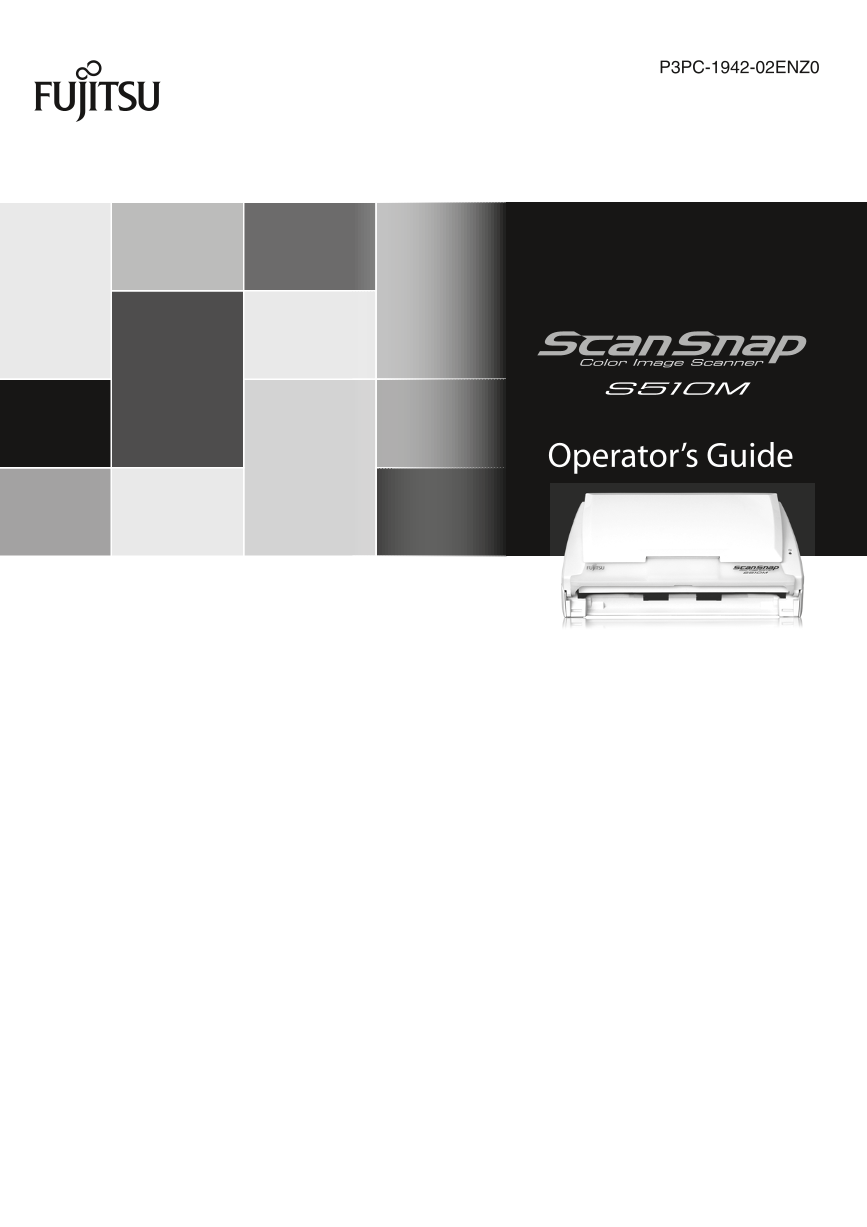
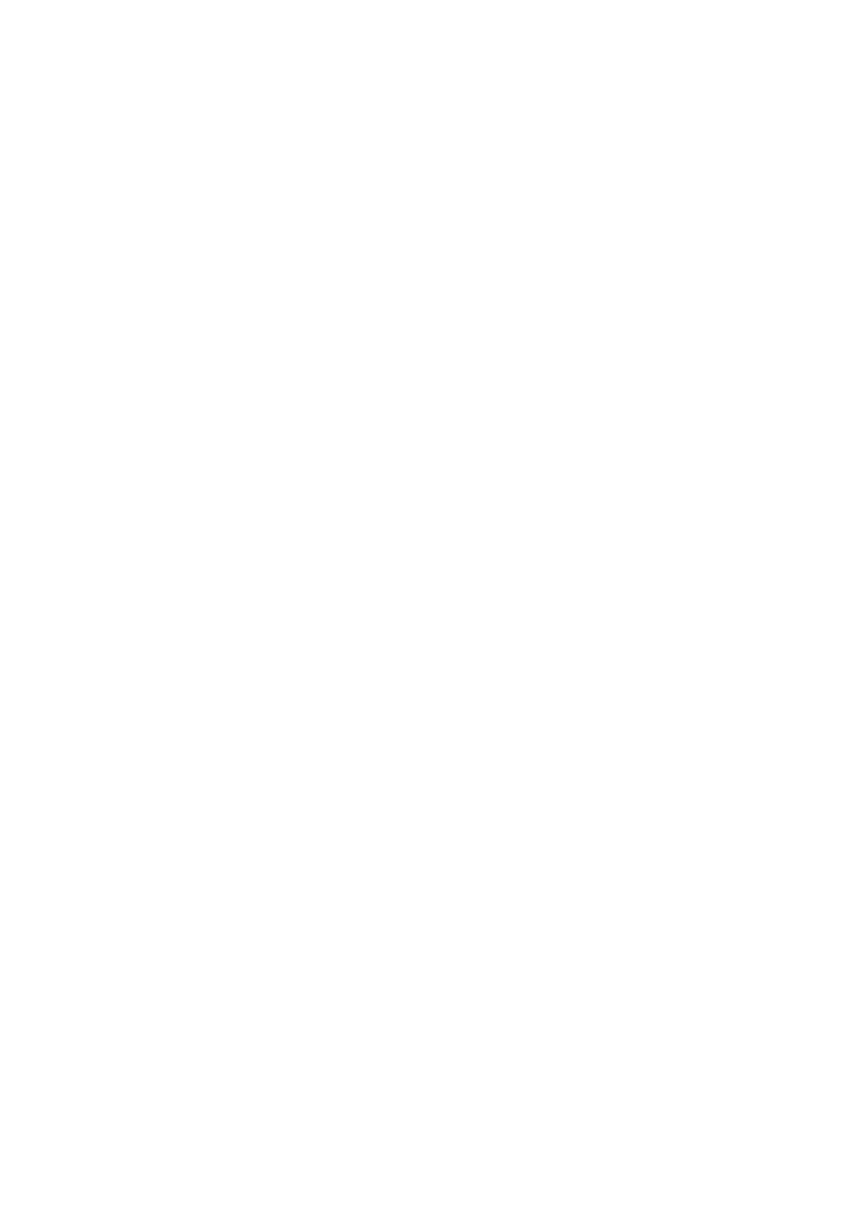
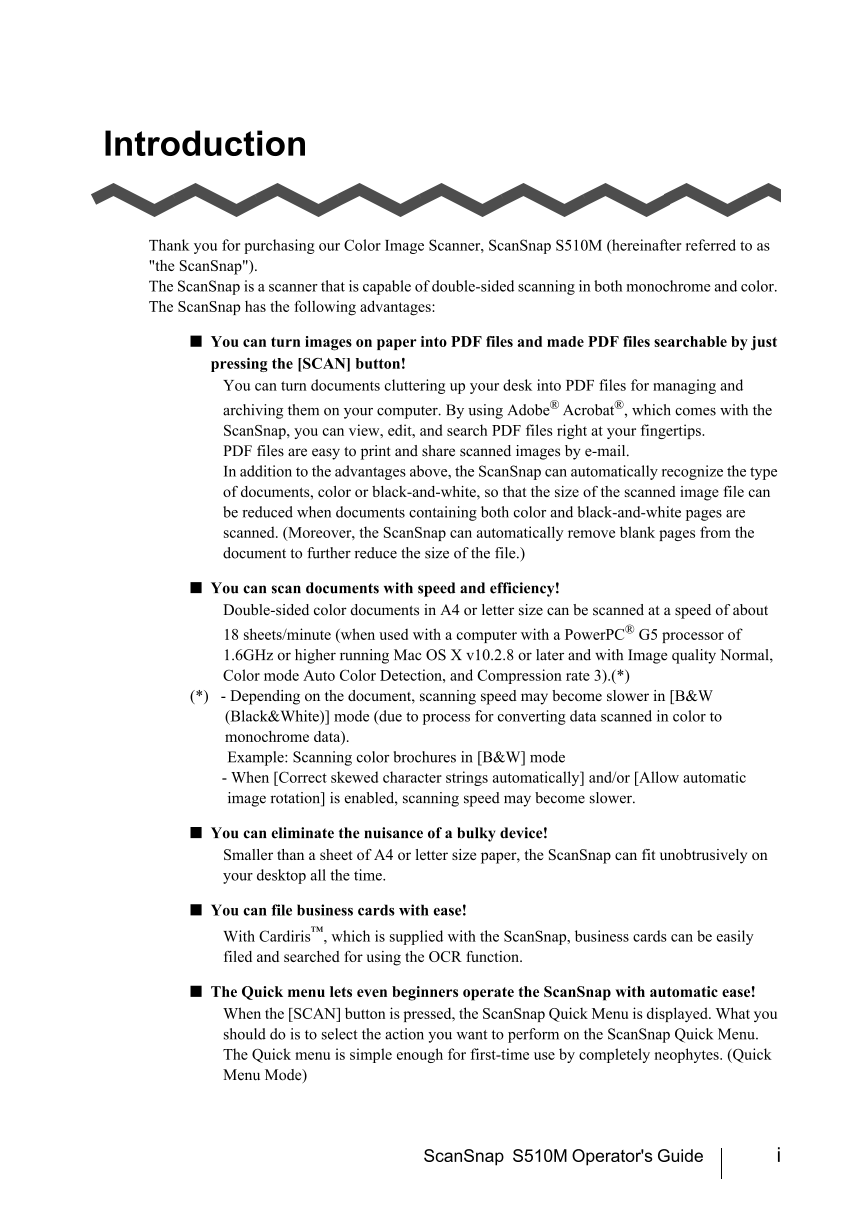
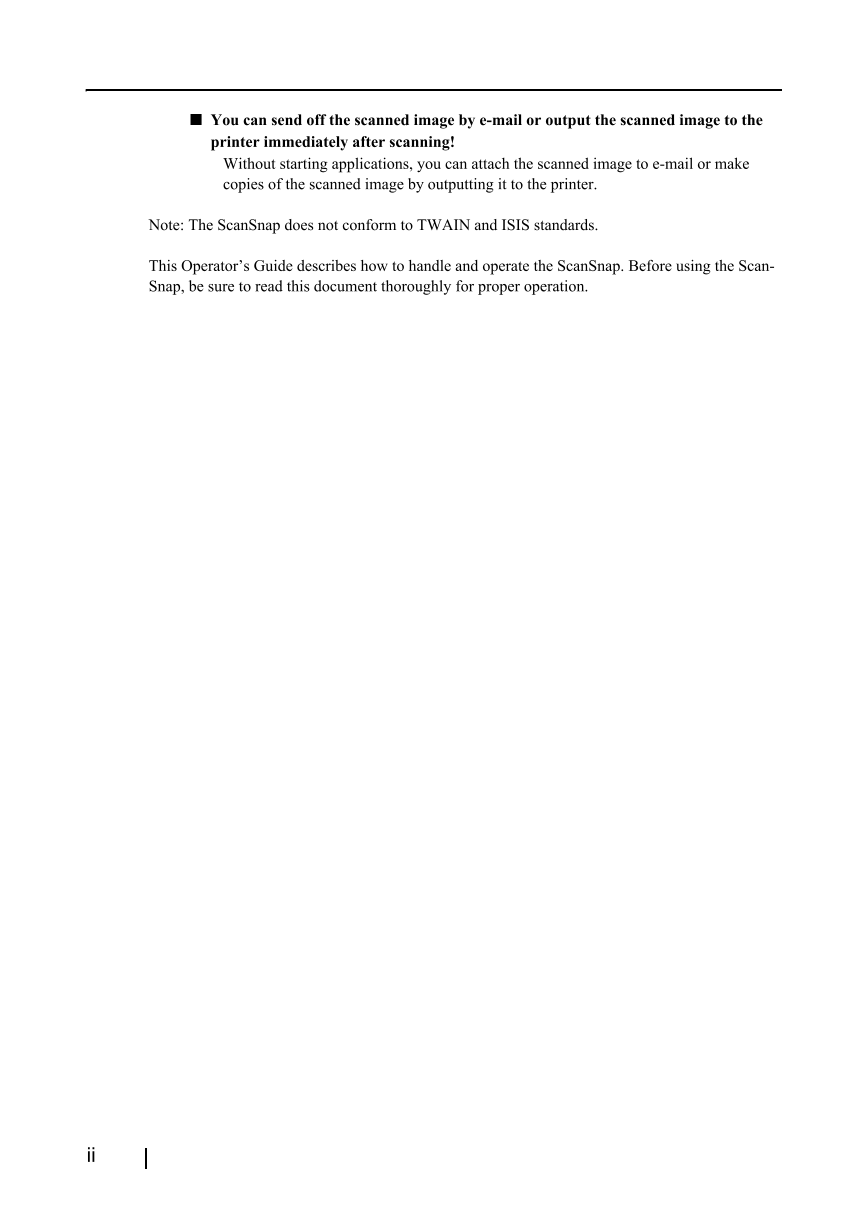
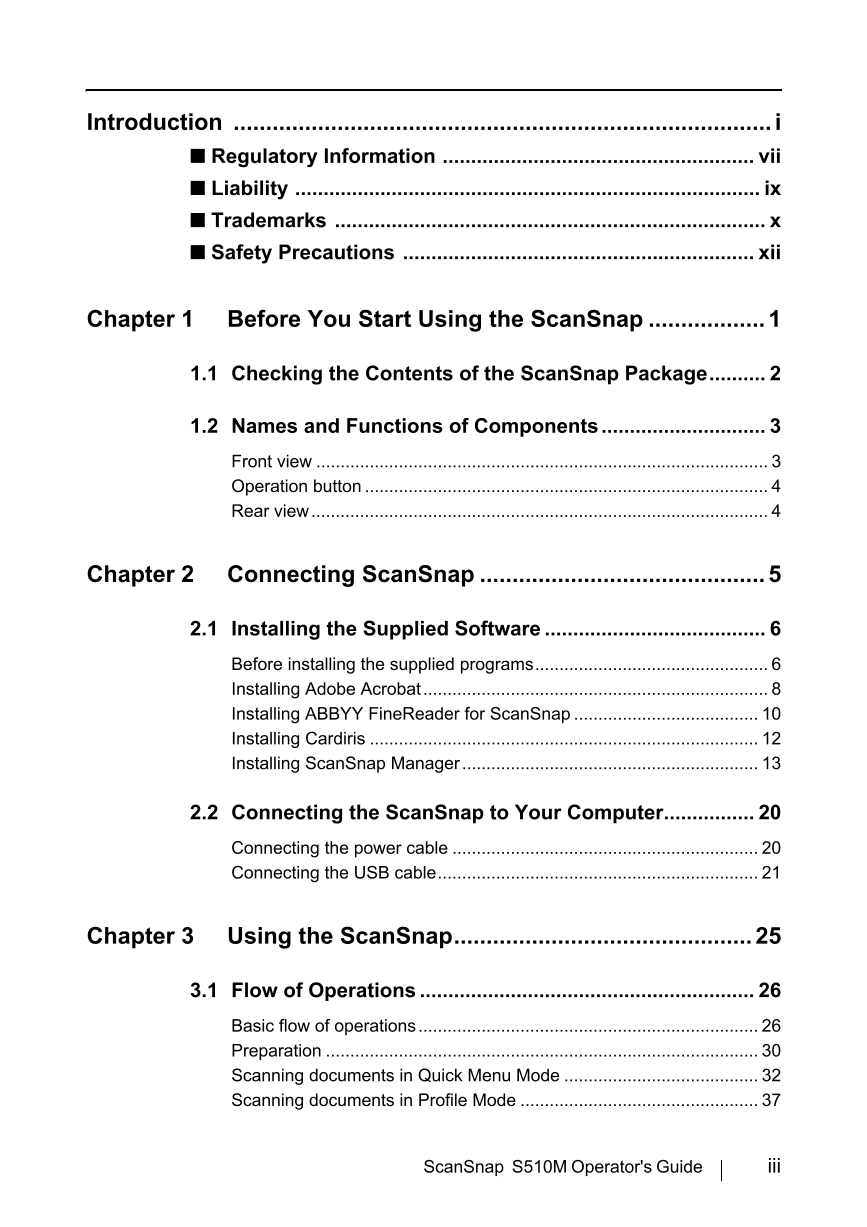
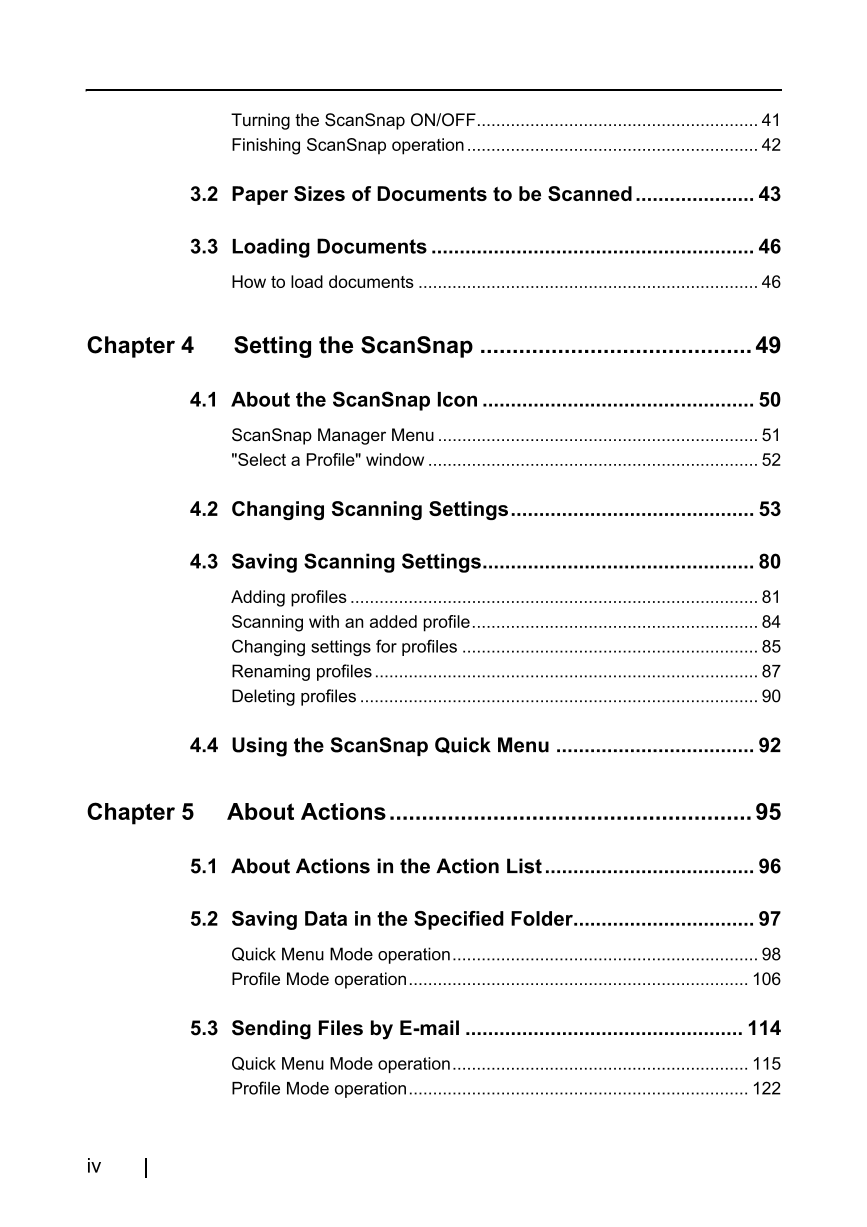
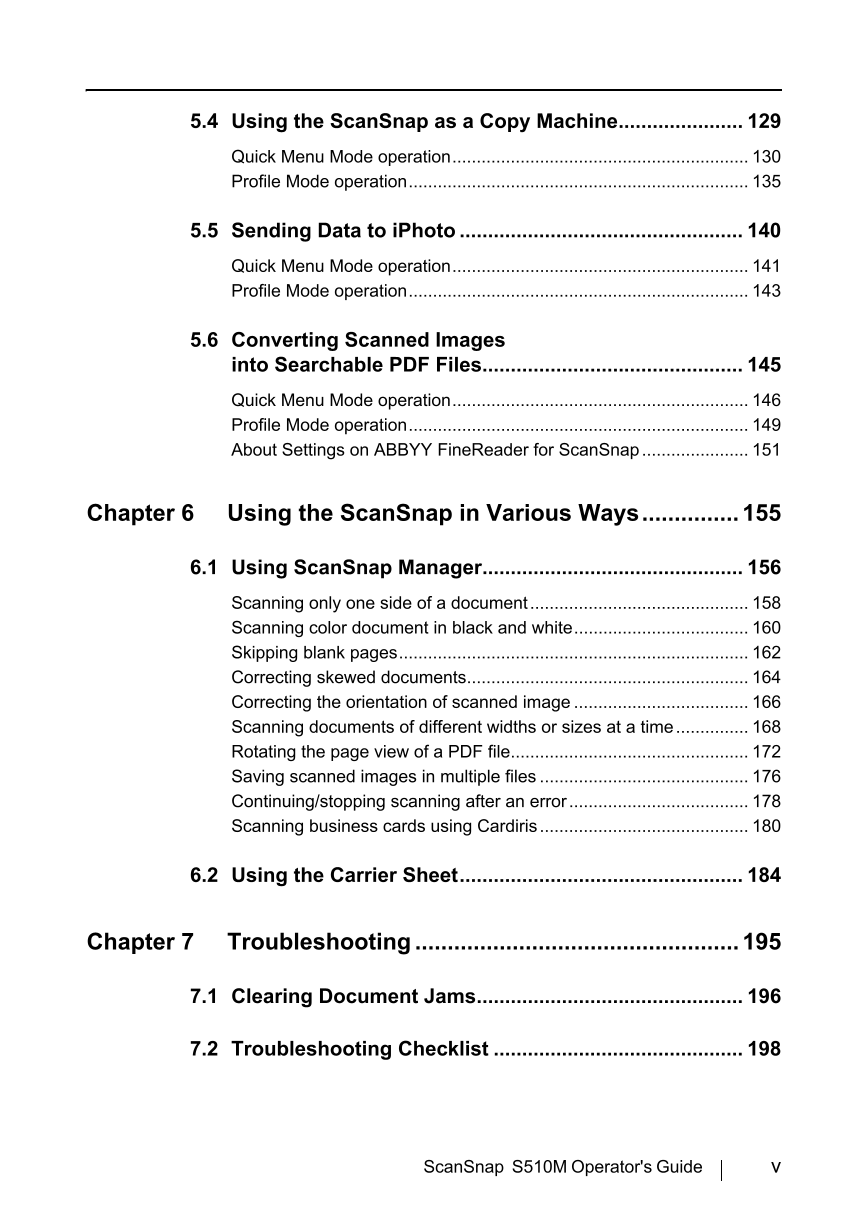
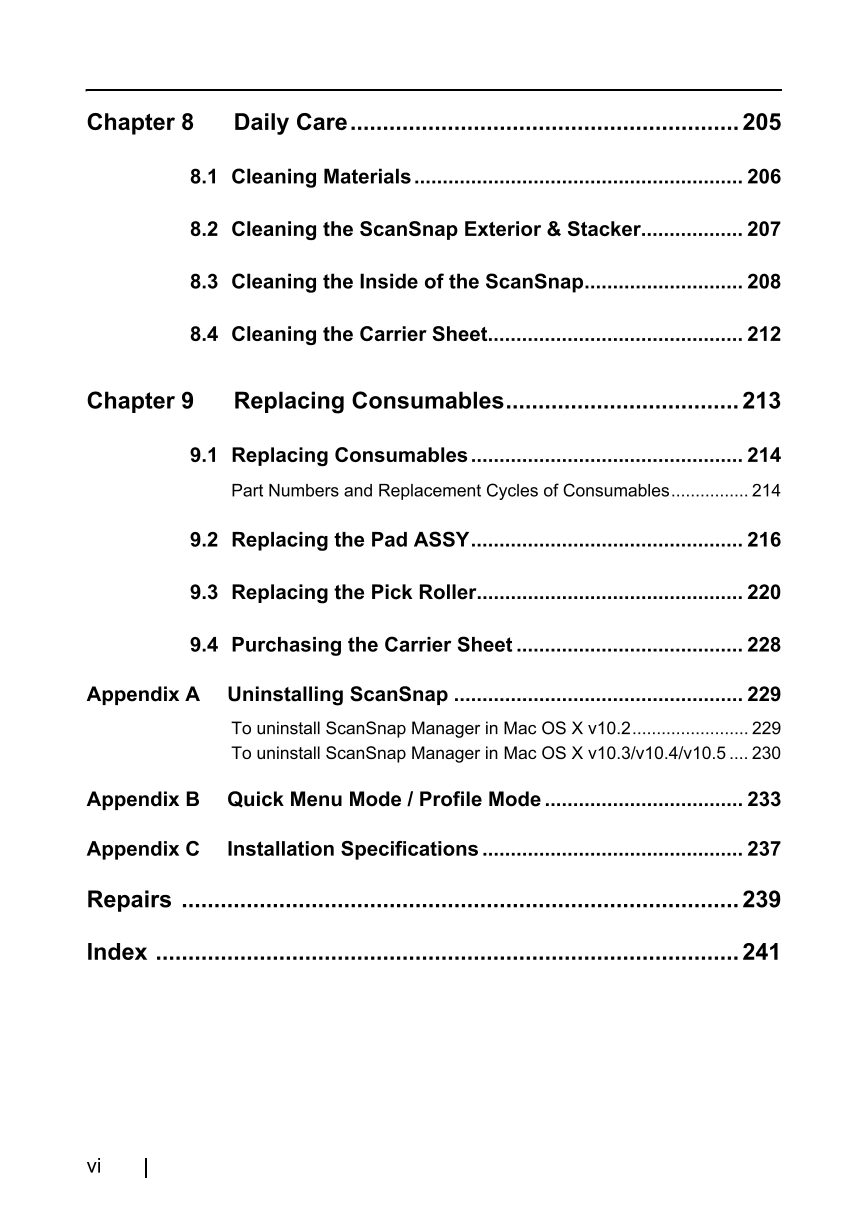
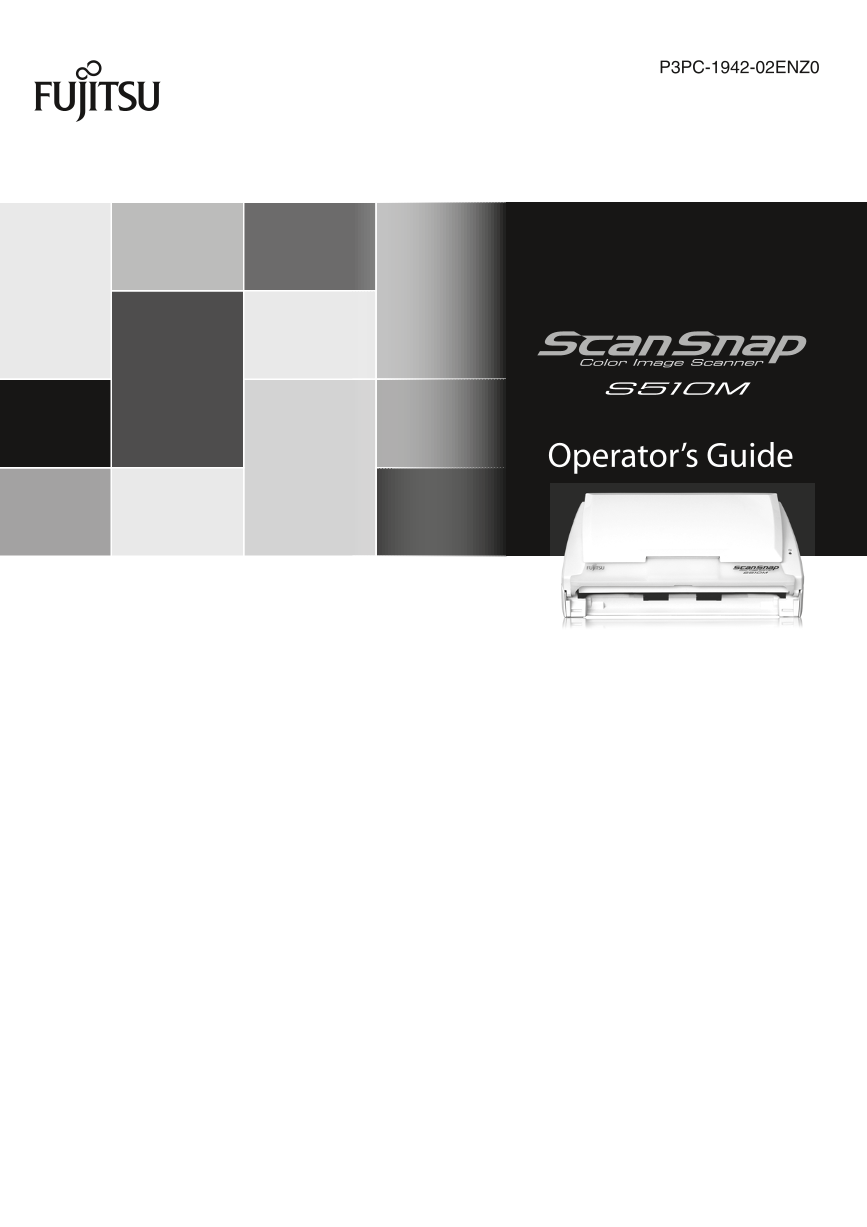
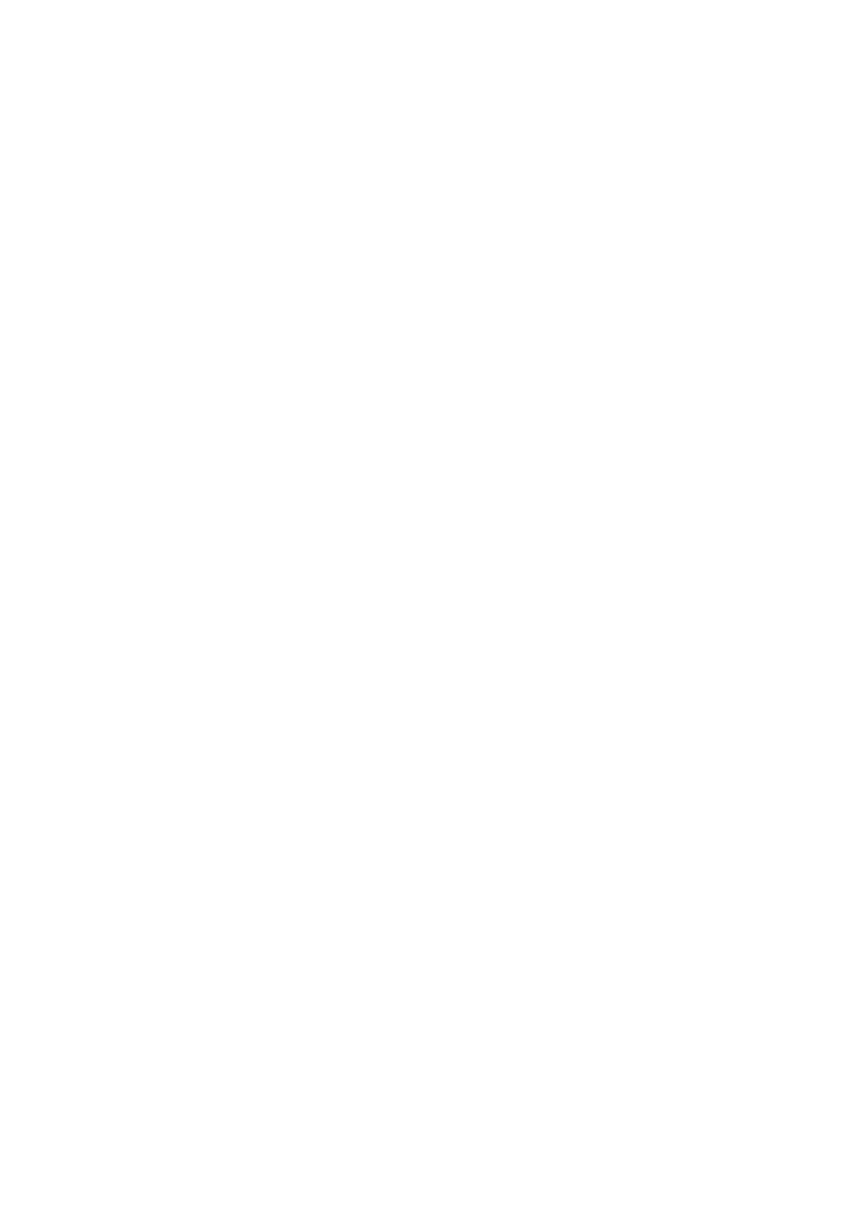
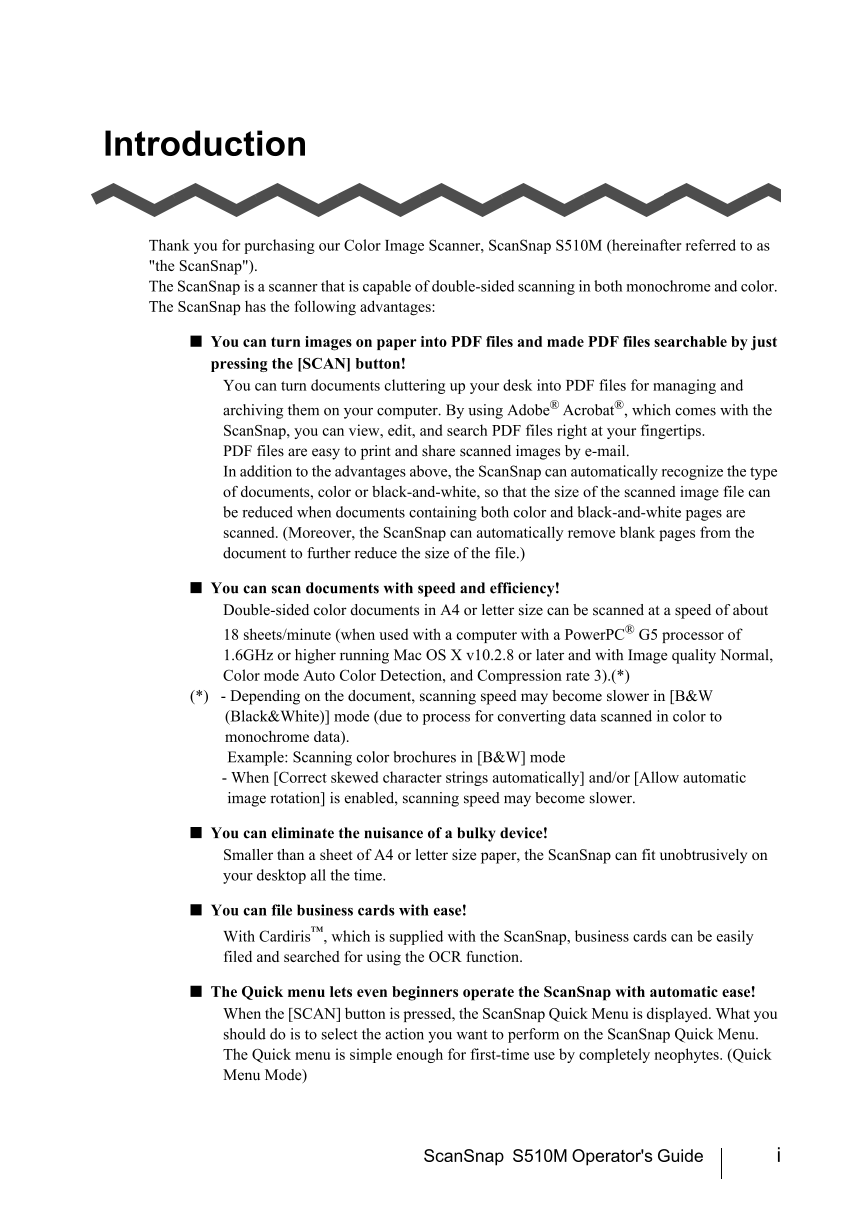
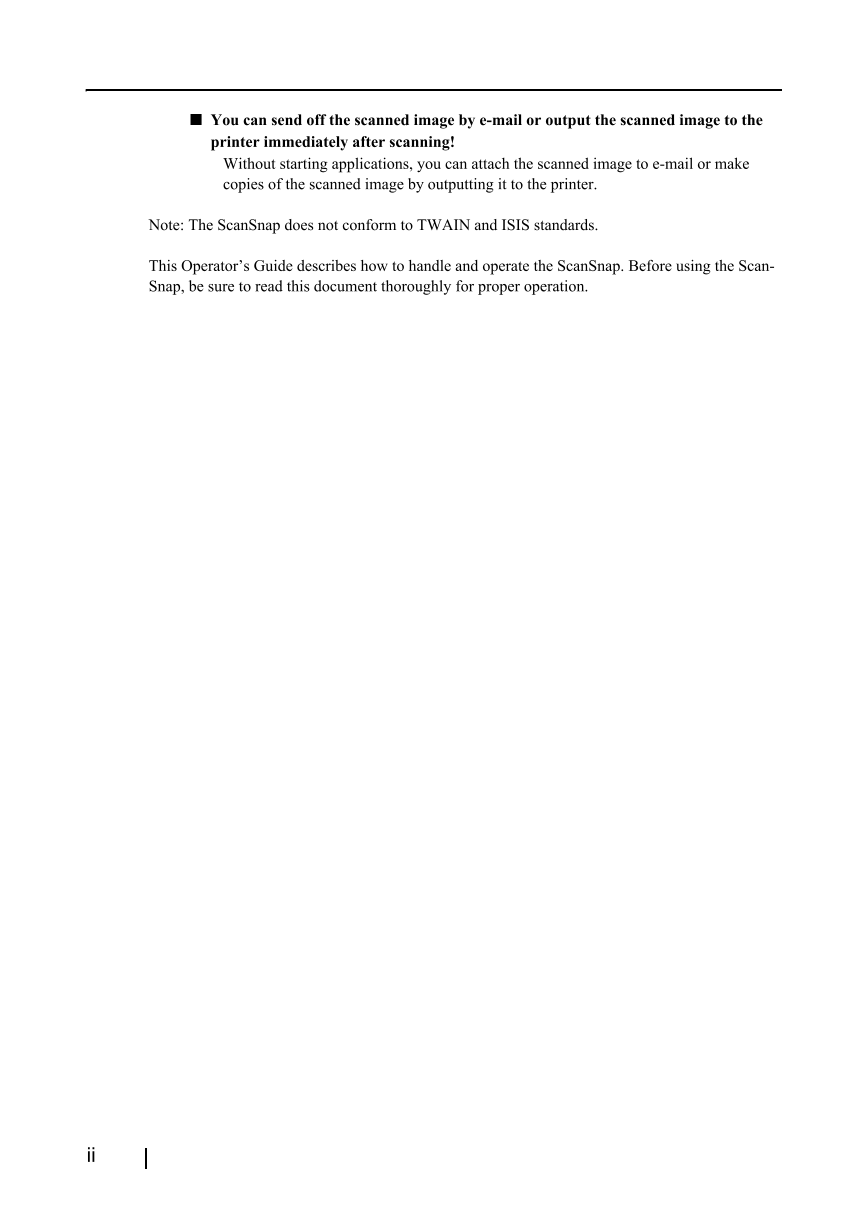
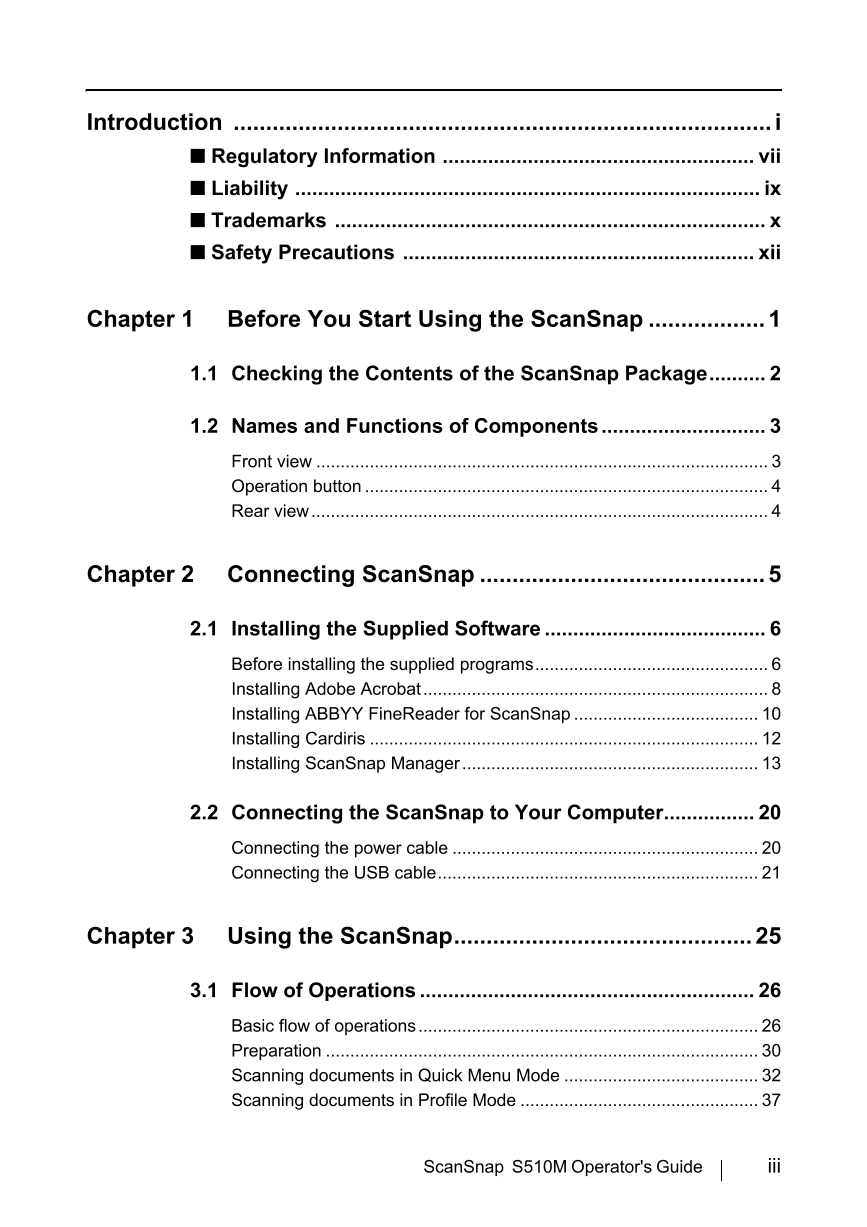
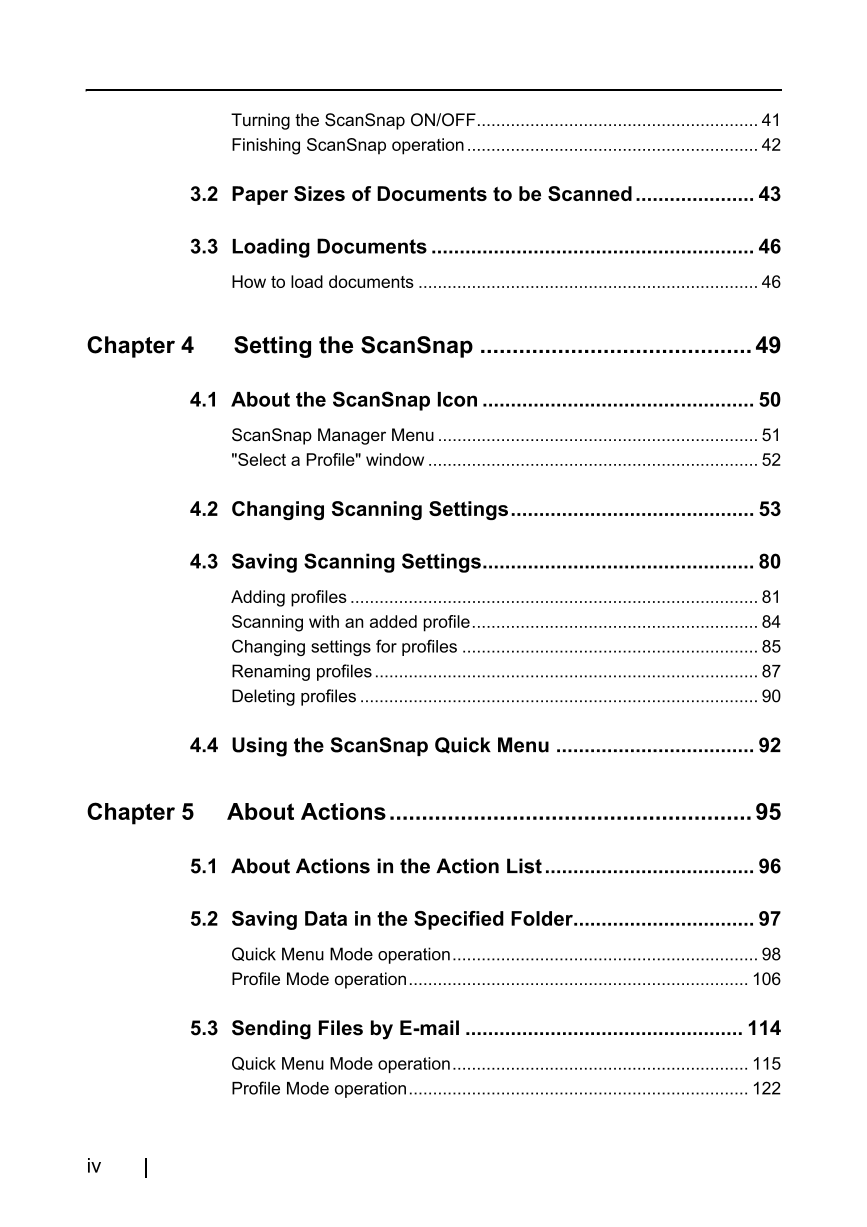
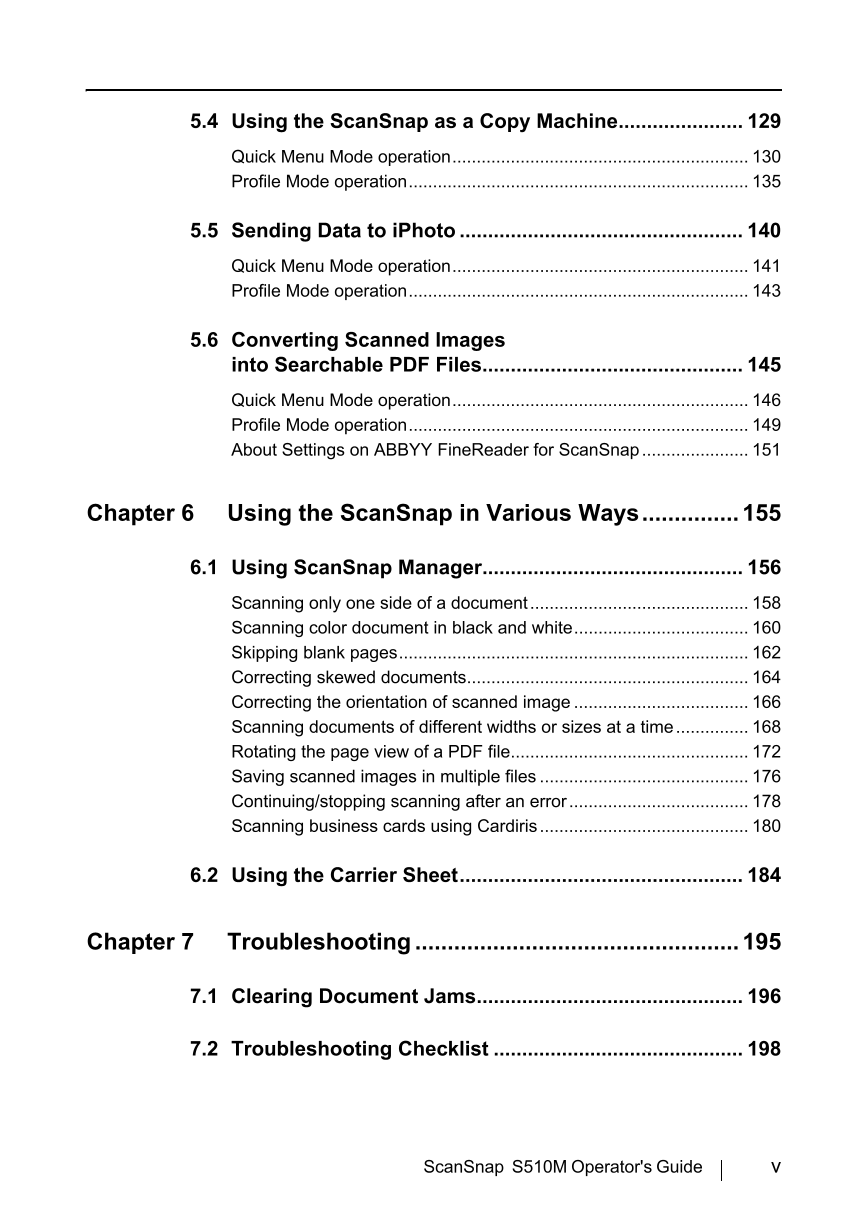
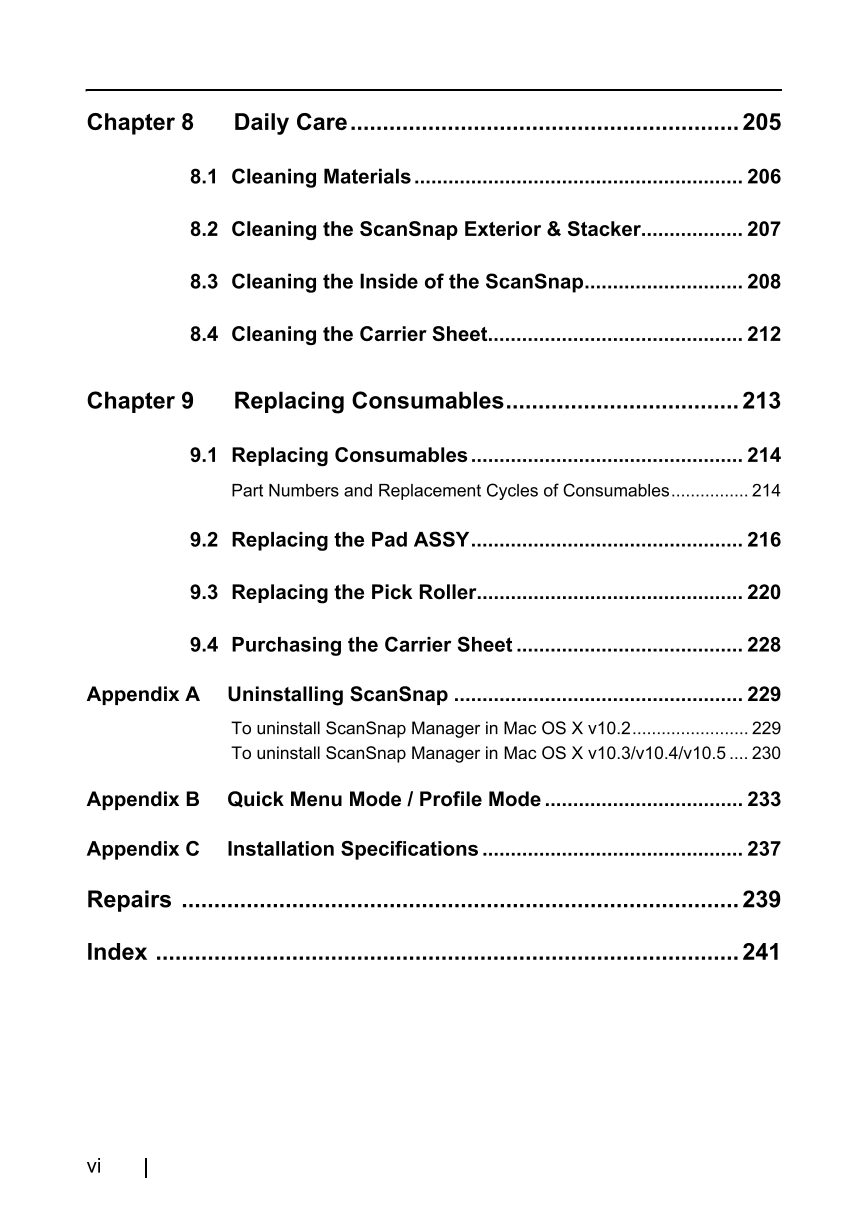
 V2版本原理图(Capacitive-Fingerprint-Reader-Schematic_V2).pdf
V2版本原理图(Capacitive-Fingerprint-Reader-Schematic_V2).pdf 摄像头工作原理.doc
摄像头工作原理.doc VL53L0X简要说明(En.FLVL53L00216).pdf
VL53L0X简要说明(En.FLVL53L00216).pdf 原理图(DVK720-Schematic).pdf
原理图(DVK720-Schematic).pdf 原理图(Pico-Clock-Green-Schdoc).pdf
原理图(Pico-Clock-Green-Schdoc).pdf 原理图(RS485-CAN-HAT-B-schematic).pdf
原理图(RS485-CAN-HAT-B-schematic).pdf File:SIM7500_SIM7600_SIM7800 Series_SSL_Application Note_V2.00.pdf
File:SIM7500_SIM7600_SIM7800 Series_SSL_Application Note_V2.00.pdf ADS1263(Ads1262).pdf
ADS1263(Ads1262).pdf 原理图(Open429Z-D-Schematic).pdf
原理图(Open429Z-D-Schematic).pdf 用户手册(Capacitive_Fingerprint_Reader_User_Manual_CN).pdf
用户手册(Capacitive_Fingerprint_Reader_User_Manual_CN).pdf CY7C68013A(英文版)(CY7C68013A).pdf
CY7C68013A(英文版)(CY7C68013A).pdf TechnicalReference_Dem.pdf
TechnicalReference_Dem.pdf