CONTENTS
1 NAMES AND FUNCTIONS OF PARTS
1.1 Names and Functions of Parts
1.2 Operator panel
2 BASIC SCANNER OPERATIONS
2.1 Turning the Scanner ON /OFF
2.2 Opening and Closing the Hopper
2.3 Opening and Closing ADF
2.4 Opening and Closing Top Cover
2.5 Setting the Hopper Height
2.6 Loading Documents on the Hopper
2.7 Setting up the Stacker
2.8 Using the Document smoother
2.9 Setting the Paper Thickness
2.10 Scanning Documents
2.11 Starting Scanning with Button
2.12 Feeding Documents Manually
2.13 How to use the Scanner Driver
2.14 Before Using [Scan] / [Send to] button
2.15 Resuming from Power Saving Mode
3 SCANNING VARIOUS TYPES OF DOCUMENTS
3.1 Double Sided Scanning
3.2 Scanning Documents Longer than A3
3.3 Scanning Documents with different widths
3.4 Saving Scanned Images in PDF Format
3.5 Excluding a Color from the image (drop out color)
3.6 Skipping blank Pages
3.7 Detecting Multifeeds
3.8 Correcting skewed Documents
3.9 Multi Image Output
3.10 Color/monochrome Auto Detection
4 DAILY CARE
4.1 Cleaning Materials and Areas Requiring Cleaning
4.2 Cleaning the Pad
4.3 Cleaning the Rollers (using the cleaning sheet)
4.4 Cleaning the Rollers (with a lint-free cloth)
4.5 Cleaning the Transport path and the sensors
5 REPLACEMENT OF CONSUMABLES
5.1 Consumables and Replacement Cycle
5.2 How to check and reset the Consumables Counter
5.3 Replacing the Pad
5.4 Replacing the Pick Roller
5.5 Replacing the Separator Rollers
5.6 Replacing the Brake roller
6 SOLVING COMMON PROBLEMS
6.1 Clearing Document Jams
6.2 Error messages of the Operator panel
6.3 Troubleshooting
6.4 Before Contacting a Service Provider
6.5 Labels on the Scanner
7 DOCUMENT SPECIFICATIONS
7.1 Document Size
7.2 Document Quality
7.3 Maximum Document Loading Capacity
7.4 Hole-punching Prohibited Areas
7.5 Multifeed Detection Conditions
7.6 Background Color Areas
7.7 Job Separation Sheet
7.8 Scanning Mixed Documents
8 SCANNER SETTINGS
8.1 Scanner Settings
8.2 Power saving setting
8.3 Offset/Scan scale
8.4 Multifeed Detection
8.5 Page Edge Filler (ADF)
8.6 Dropout Color
8.7 Pre-Pick
8.8 Page Edge Filler (Automatic paper size detection)
8.9 Thin Paper Mode
8.10 Paper Jam Detection
8.11 AutoCrop Boundary
8.12 SCSI Bus Width
8.13 Auto Color Detection
8.14 Alarm Setting
8.15 Jam Detection Outside of Scannable Area When Transporting...
8.16 Imprinter Selection
8.17 Timeout for Manual Feeding
9 OPTIONS
9.1 Options
9.2 fi-590PRF (Pre-imprinter)
9.3 fi-590PRB (Post-imprinter)
9.4 Other Options
10 SCANNER SPECIFICATIONS
10.1 Basic Product Specifications
10.2 Installation Specifications
10.3 Dimensions
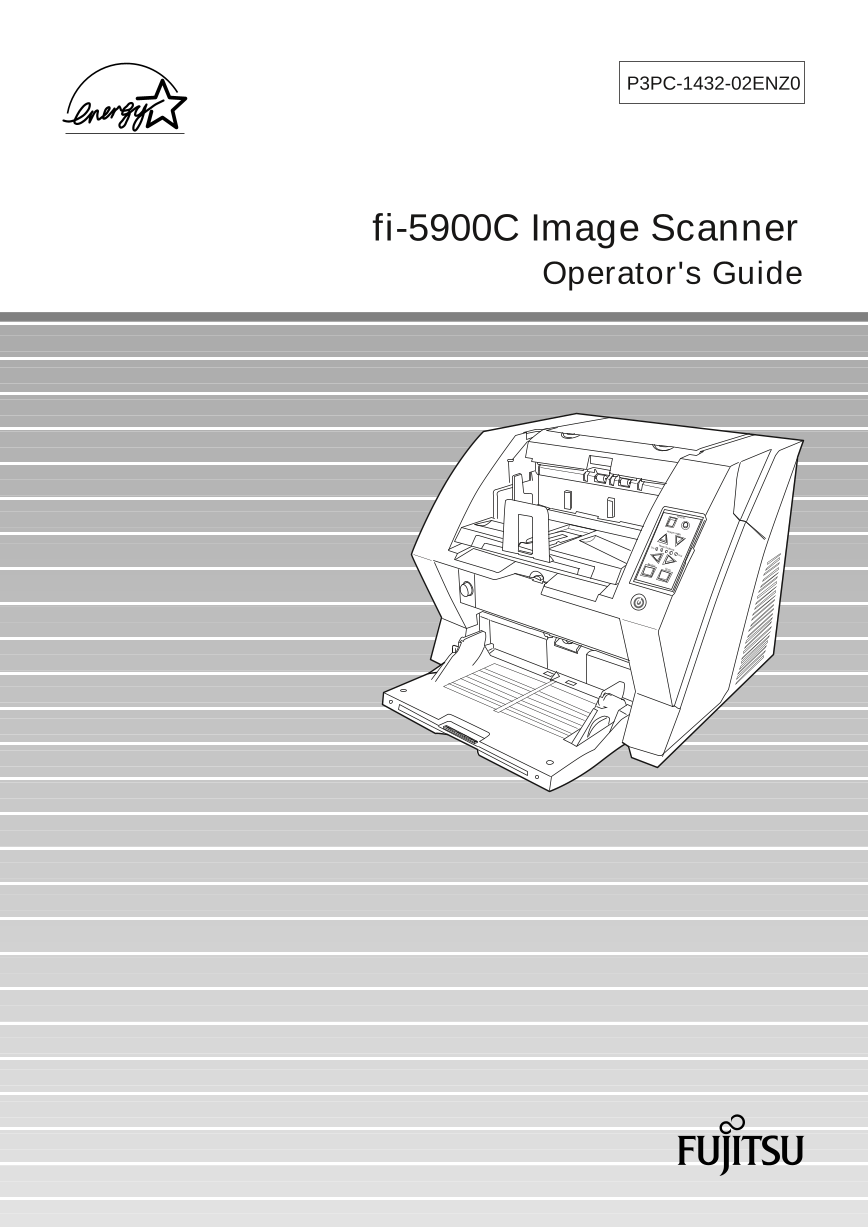
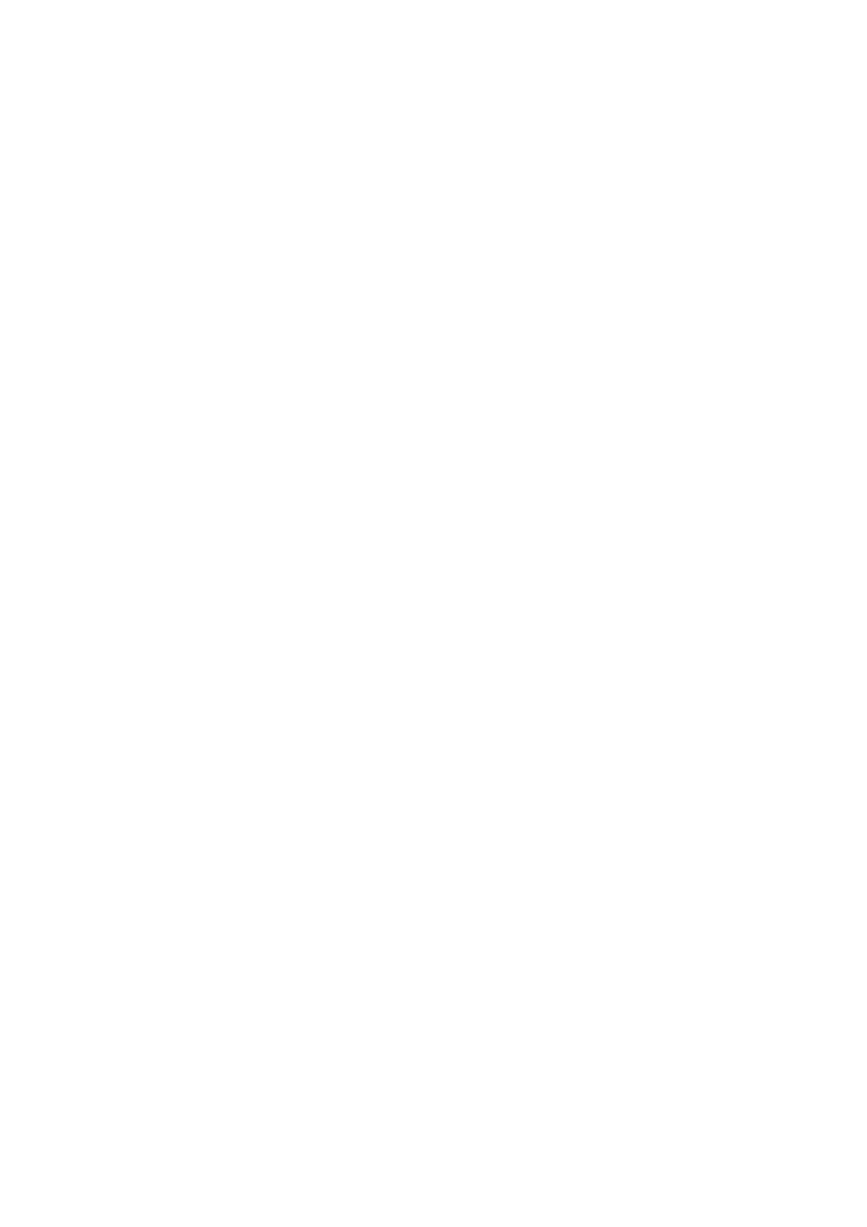
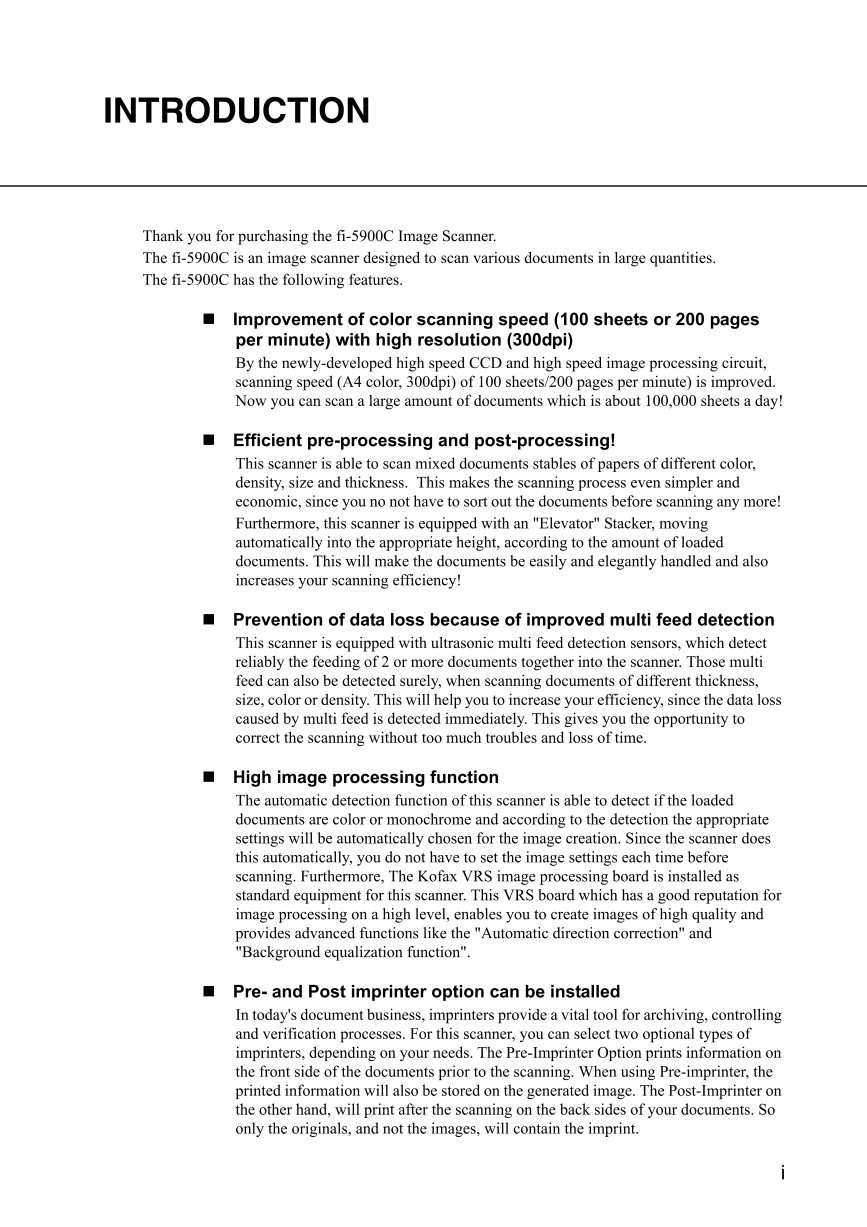
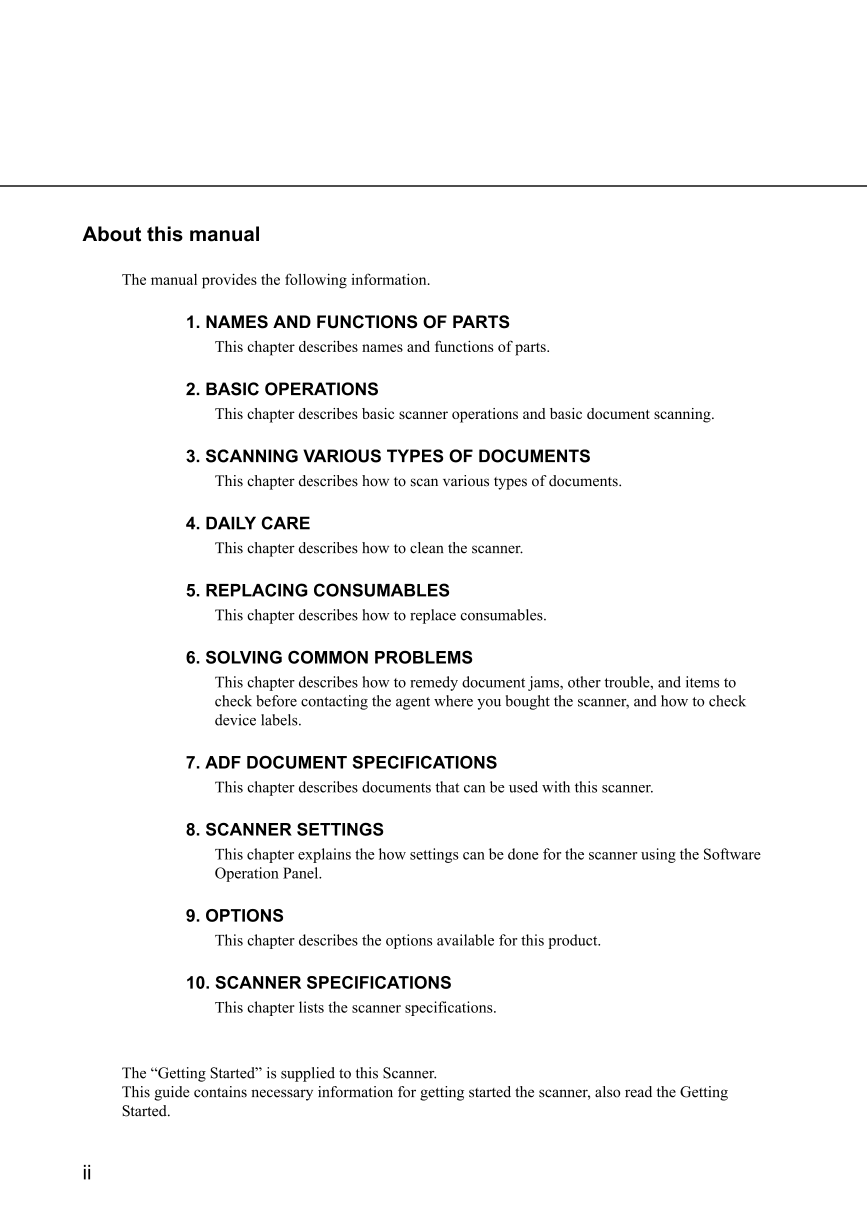

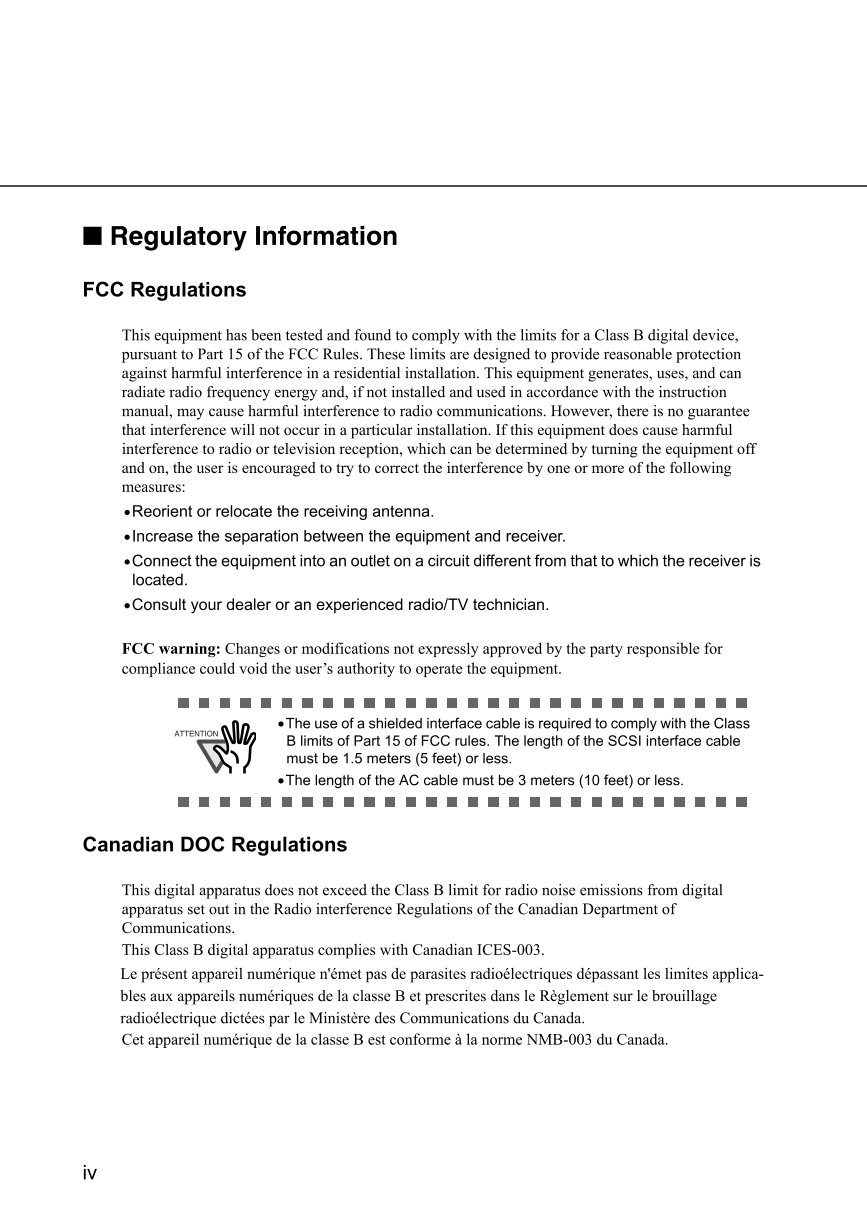
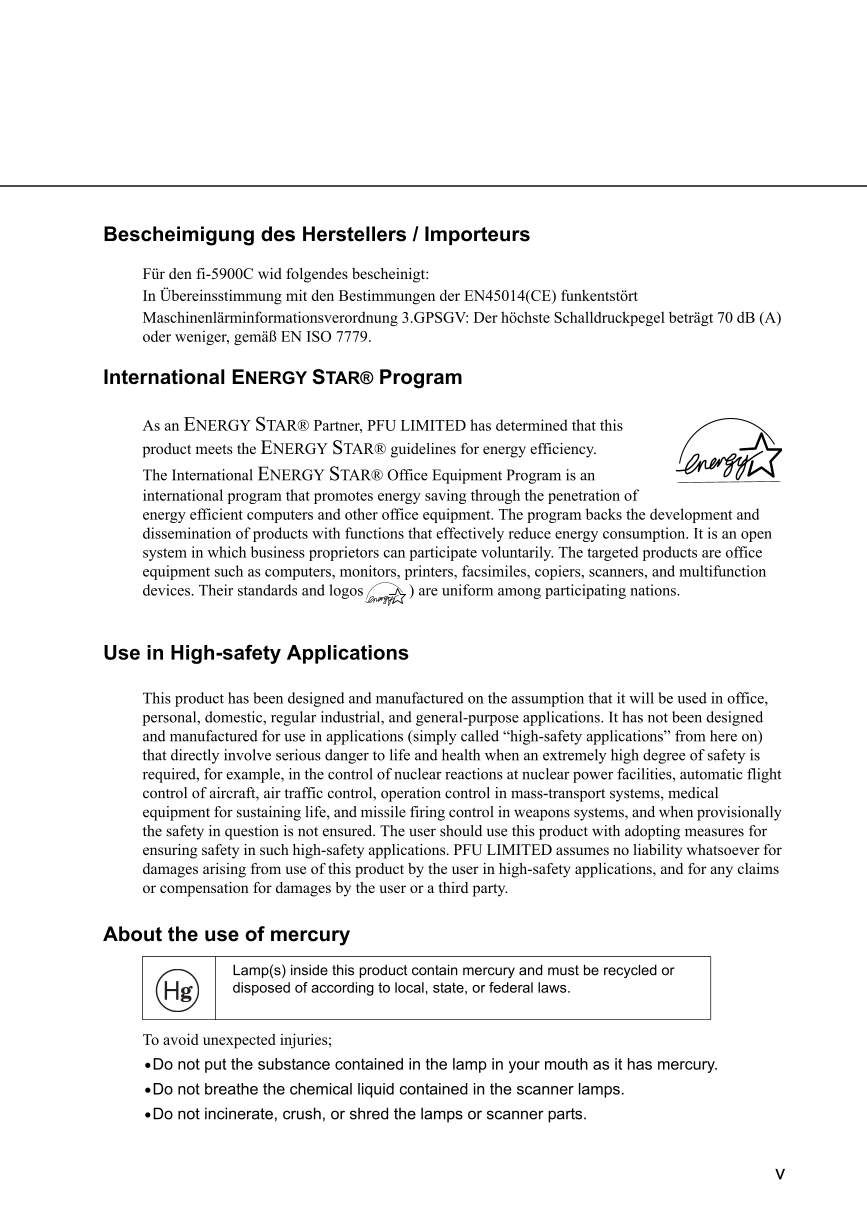
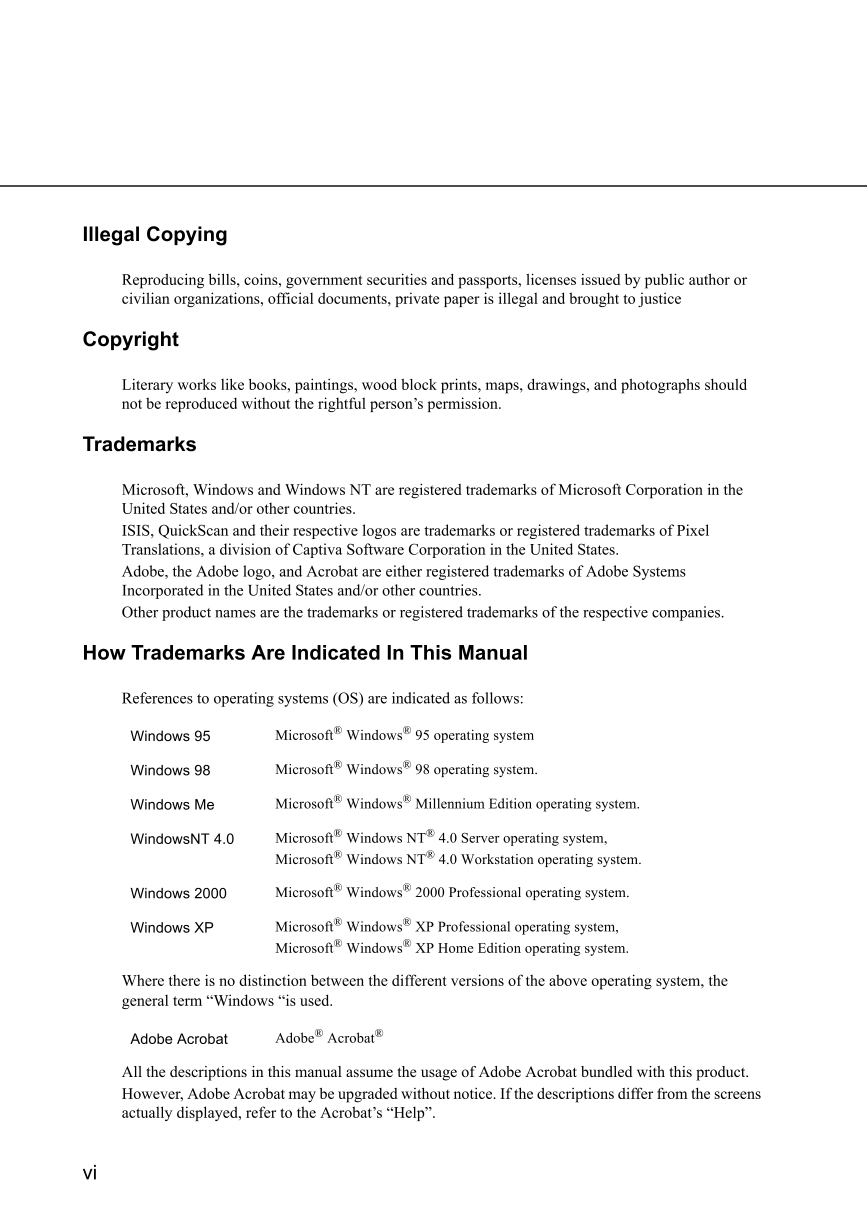
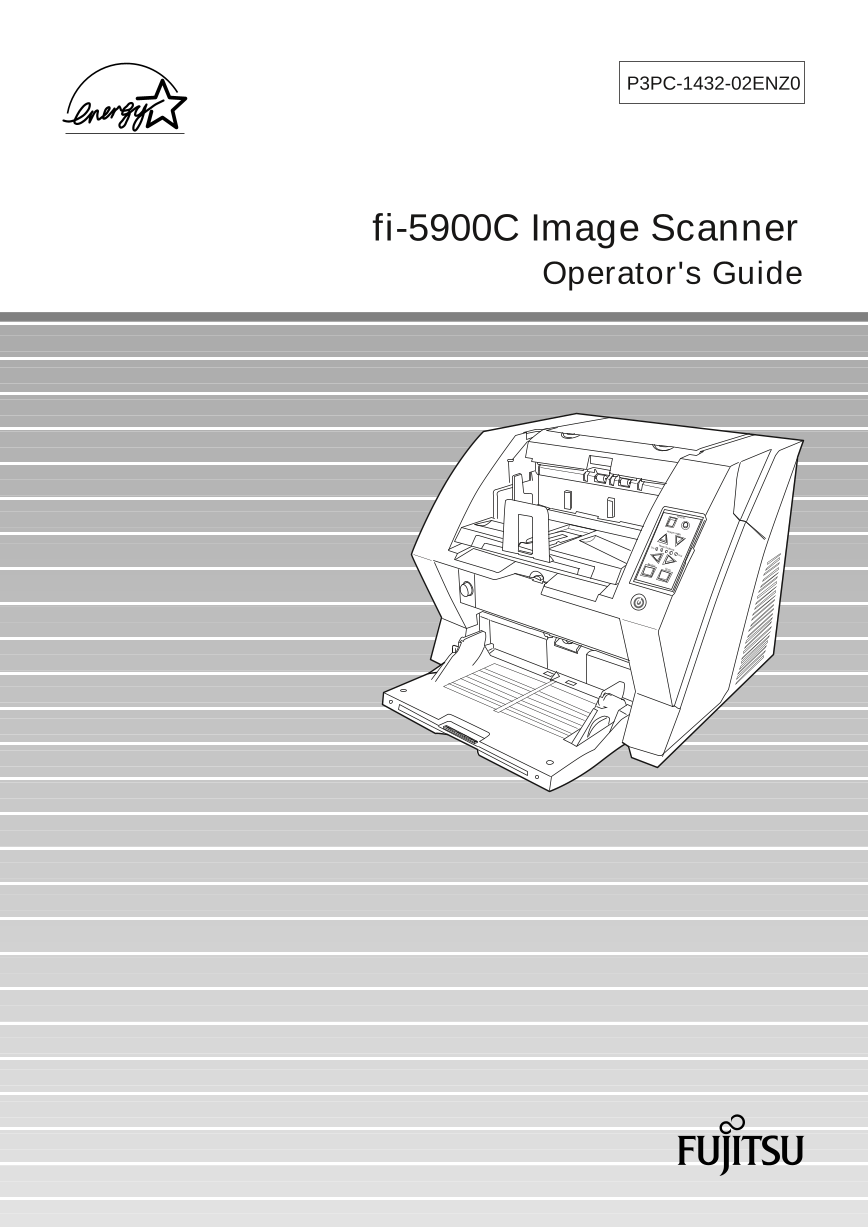
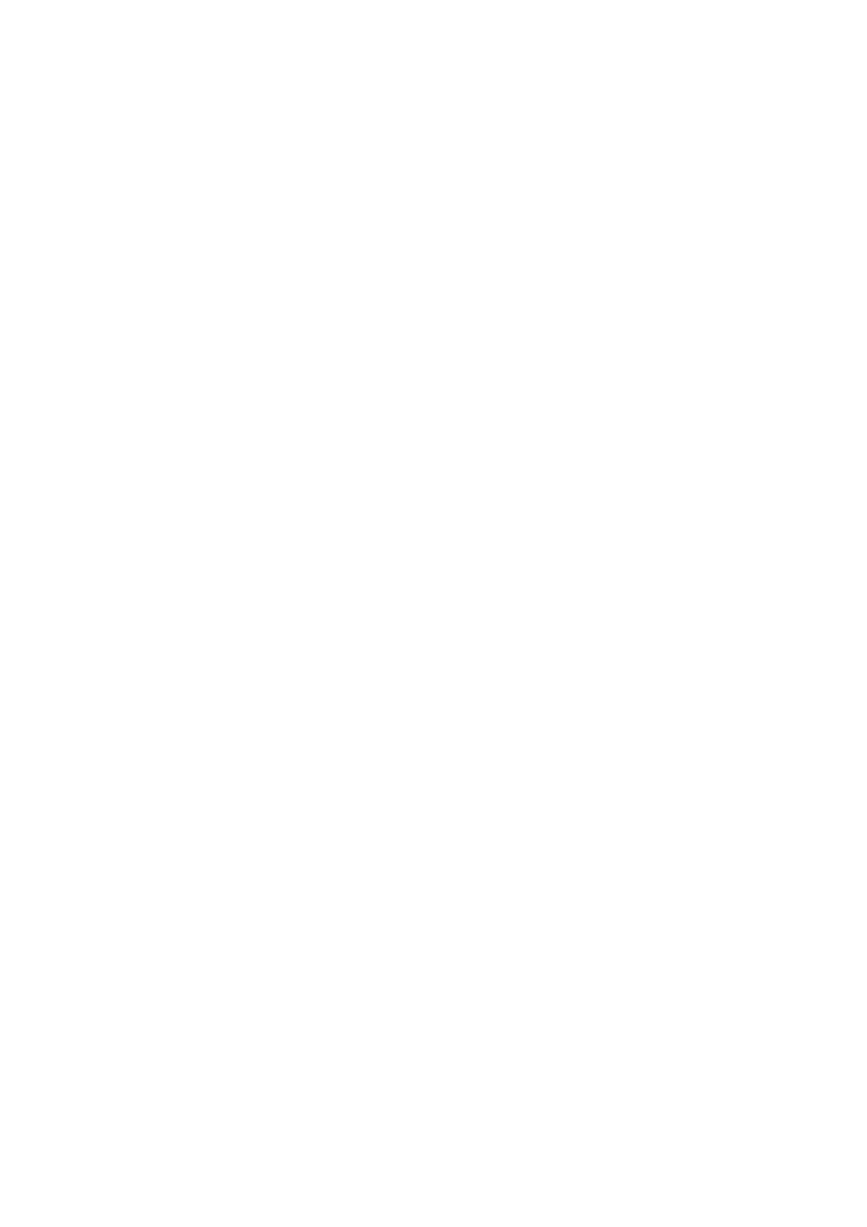
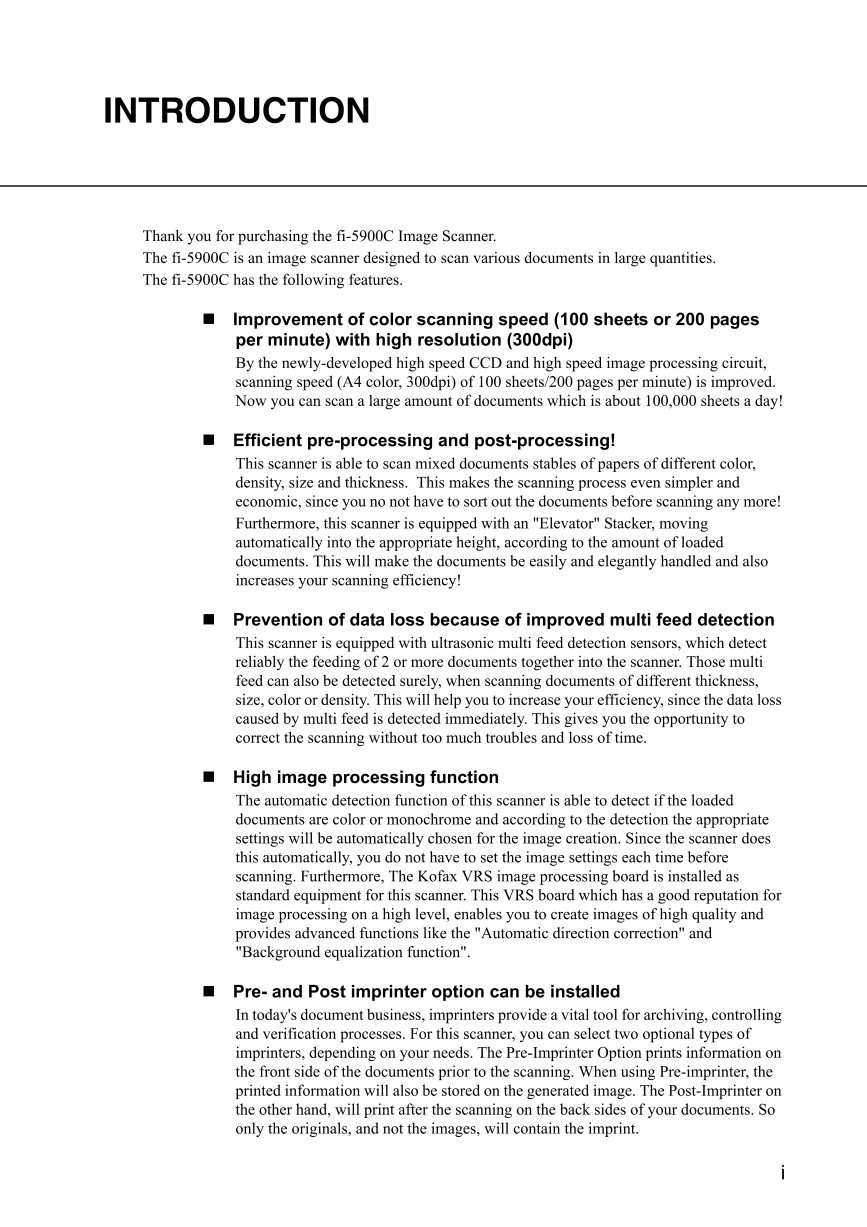
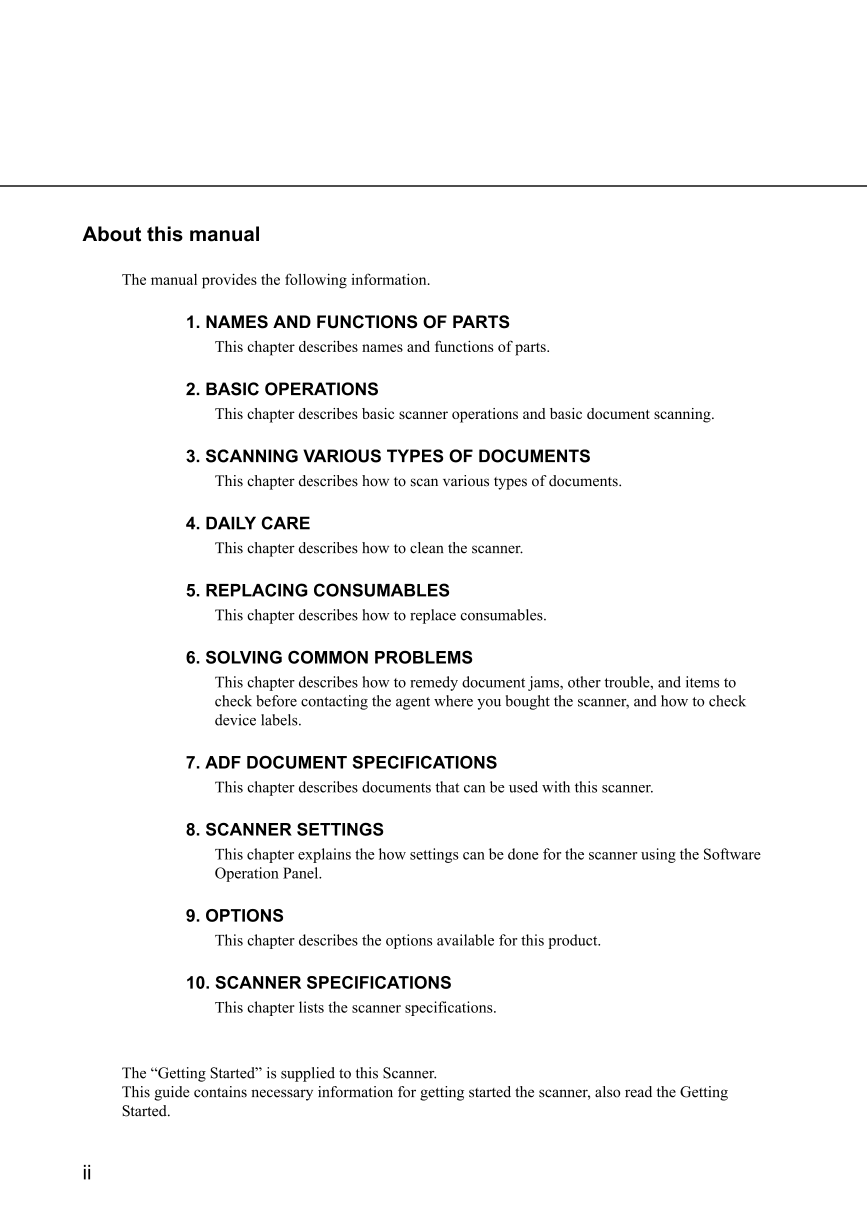

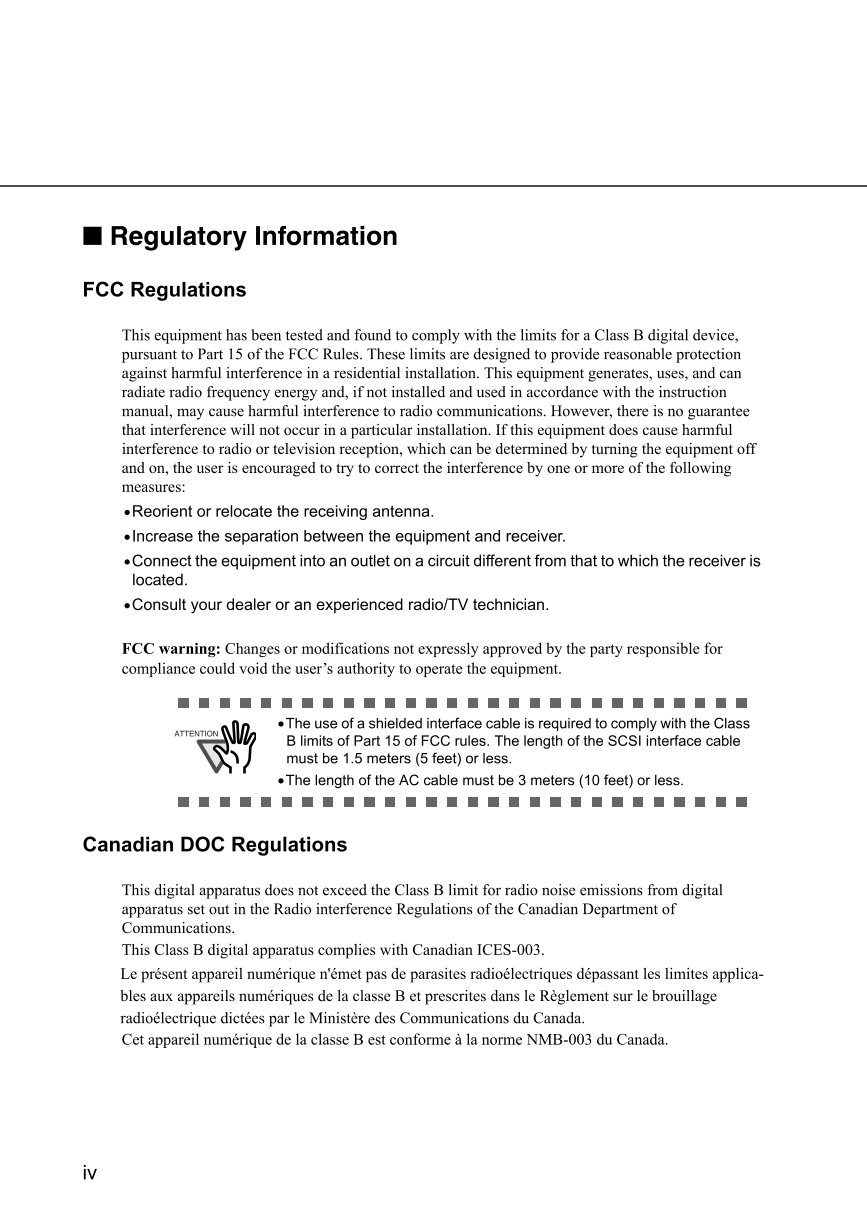
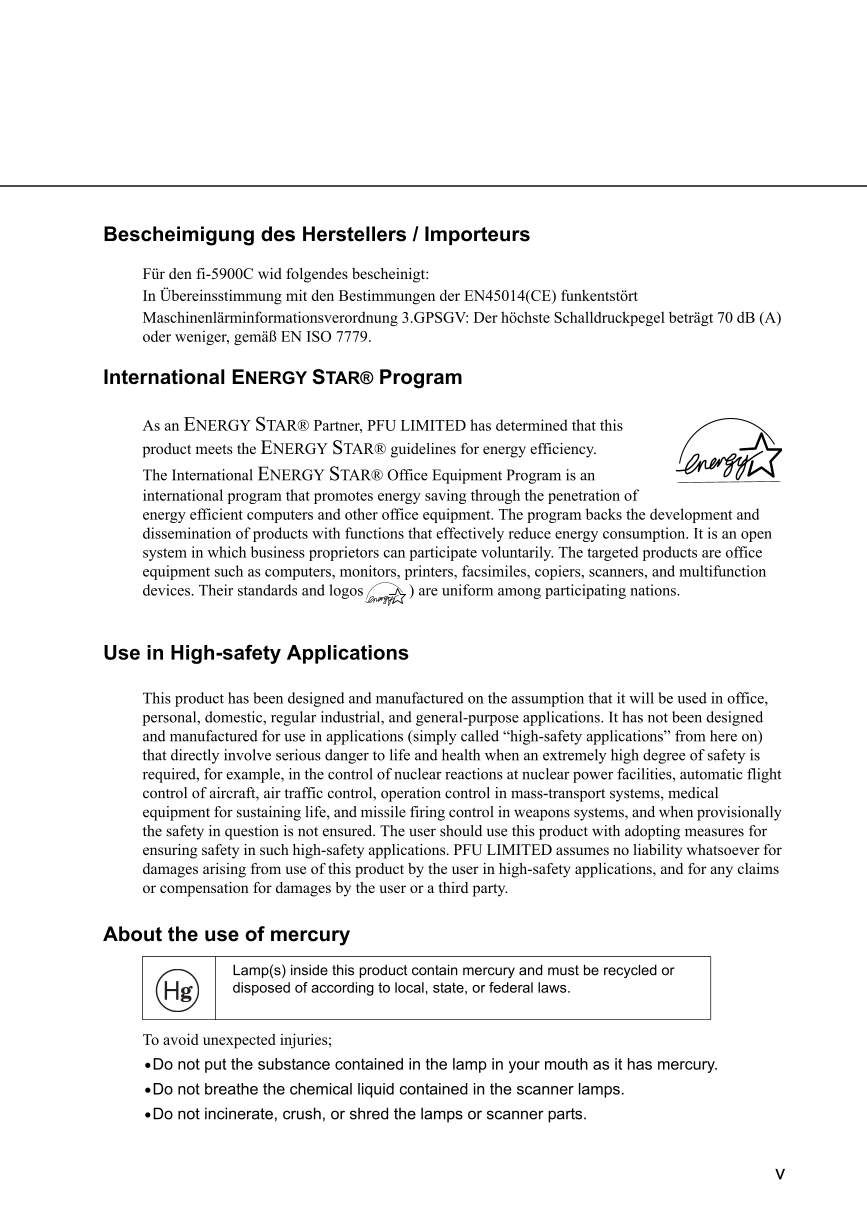
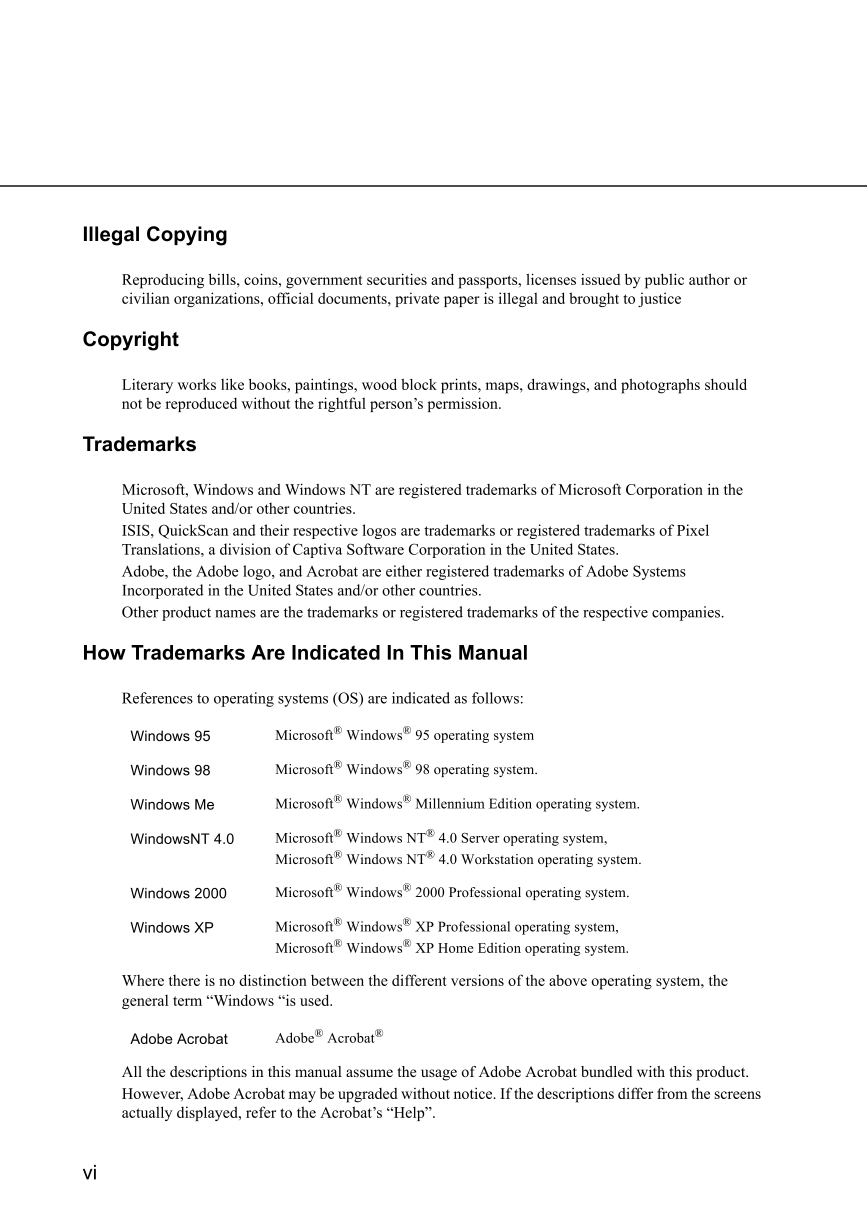
 V2版本原理图(Capacitive-Fingerprint-Reader-Schematic_V2).pdf
V2版本原理图(Capacitive-Fingerprint-Reader-Schematic_V2).pdf 摄像头工作原理.doc
摄像头工作原理.doc VL53L0X简要说明(En.FLVL53L00216).pdf
VL53L0X简要说明(En.FLVL53L00216).pdf 原理图(DVK720-Schematic).pdf
原理图(DVK720-Schematic).pdf 原理图(Pico-Clock-Green-Schdoc).pdf
原理图(Pico-Clock-Green-Schdoc).pdf 原理图(RS485-CAN-HAT-B-schematic).pdf
原理图(RS485-CAN-HAT-B-schematic).pdf File:SIM7500_SIM7600_SIM7800 Series_SSL_Application Note_V2.00.pdf
File:SIM7500_SIM7600_SIM7800 Series_SSL_Application Note_V2.00.pdf ADS1263(Ads1262).pdf
ADS1263(Ads1262).pdf 原理图(Open429Z-D-Schematic).pdf
原理图(Open429Z-D-Schematic).pdf 用户手册(Capacitive_Fingerprint_Reader_User_Manual_CN).pdf
用户手册(Capacitive_Fingerprint_Reader_User_Manual_CN).pdf CY7C68013A(英文版)(CY7C68013A).pdf
CY7C68013A(英文版)(CY7C68013A).pdf TechnicalReference_Dem.pdf
TechnicalReference_Dem.pdf