En
User’s Manual
Product Documentation
The documentation for this product includes the manuals listed below. Please be sure to read all
instructions thoroughly to get the most from your Nikon scanner.
User’s Manual (this manual)
This manual provides instructions for setting up and using your scanner.
Nikon Scan 3 Reference Manual (on CD)
This electronic manual provides complete operating instructions for the software that makes your
scanner run, Nikon Scan 3. It is available on the reference CD provided with your scanner, where it can
be viewed using Adobe Acrobat Reader 4.0 (available on the reference CD) or later. Installation and
viewing instructions are included in the User’s Manual.
i
Notices
• No part of the manuals included with this product may be reproduced, transmitted, transcribed,
stored in a retrieval system, or translated into any language in any form, by any means, without
Nikon’s prior written permission.
• Nikon reserves the right to change the specifications of the hardware and software described in
these manuals at any time and without prior notice.
• Nikon will not be held liable for any damages to film, film rolls, or APS film cartridges resulting from
the use of this product.
• While every effort has been made to ensure that the information in these manuals is accurate and
complete, we would appreciate it were you to bring any errors or omissions to the attention of the
Nikon representative in your area (address provided separately).
Notice for customers in the U.S.A.
Federal Communications Commission (FCC) Radio Frequency Interference Statement
This equipment has been tested and found to comply with the 4000 ED
limits for a Class B digital device, pursuant to Part 15 of the FCC
Tested To Comply
rules. These limits are designed to provide reasonable protection With FCC Standards
against harmful interference in a residential installation. This equip-
ment generates, uses, and can radiate radio frequency energy and, FOR HOME OR OFFICE USE
if not installed and used in accordance with the instructions, may COOLSCAN IV ED
cause harmful interference to radio communications. However, Tested To Comply
there is no guarantee that interference will not occur in a particu- With FCC Standards
lar installation. If this equipment does cause harmful interference FOR HOME OR OFFICE USE
to radio or television reception, which can be determined by turn-
ing the equipment off and on, the user is encouraged to try to correct the interference by one or more
of the following measures:
• Reorient or relocate the receiving antenna.
• Increase the separation between the equipment and receiver.
• Connect the equipment into an outlet on a circuit different from that to which the receiver is
connected.
• Consult the dealer or an experienced radio/television technician for help.
CAUTIONS
Modifications
The FCC requires the user to be notified that any changes or modifications made to this device that are
not expressly approved by Nikon Corporation may void the user's authority to operate the equipment.
Interface Cables
Use the interface cables sold or provided by Nikon for your equipment. Using other interface cables
may exceed the limits of Class B Part 15 of the FCC rules.
Nikon Inc.,
1300 Walt Whitman Road, Melville, New York
11747-3064, U.S.A.
Tel.: 631-547-4200
ii
Notice for customers in Canada
CAUTION
This class B digital apparatus meets all requirements of the Canadian Interference Causing Equipment
Regulations.
ATTENTION
Cet appareil numérique de la classe B respecte toutes les exigences du Règlement sur le matériel
brouilleur du Canada.
Notice Concerning Prohibition of Copying or Reproduction
Note that simply being in possession of material that has been digitally copied or reproduced by means
of a scanner, digital camera or other device is punishable by law.
• Items prohibited by law from being copied or reproduced
Do not copy or reproduce paper money, coins, securities, government bonds, or local government
bonds, even if such copies or reproductions are stamped “Sample.”
The copying or reproduction of paper money, coins, or securities which are circulated in a foreign
country is prohibited.
Unless the prior permission of the government has been obtained, the copying or reproduction of
unused postage stamps or post cards issued by the government is prohibited.
The copying or reproduction of stamps issued by the government and of certified documents
stipulated by law is prohibited.
• Cautions on certain copies and reproductions
The government has issued cautions on copies or reproductions of securities issued by private
companies (shares, bills, checks, gift certificates, etc.), commuter passes, or coupon tickets, except
when a minimum of necessary copies are to be provided for business use by a company. Also, do
not copy or reproduce passports issued by the government, licenses issued by public agencies and
private groups, ID cards, and tickets, such as passes and meal coupons.
• Comply with copyright notices
The copying or reproduction of copyrighted creative works such as books, music, paintings, woodcut
prints, maps, drawings, movies, and photographs is prohibited except when it is done for personal
use at home or for similar restricted and non-commercial use.
Trademark Information
Apple, the Apple logo, Macintosh, Mac OS, Power Macintosh, and PowerBook are registered trademarks of Apple Computer, Inc.
Finder and Power Mac are trademarks of Apple Computer, Inc. IBM and IBM PC/AT are registered trademarks of International
Business Machines Corporation. PowerPC is a trademark of International Business Machines Corporation, used under license.
Microsoft is a registered trademark, and Windows, MS-Windows and Windows NT trademarks, of Microsoft Corporation. Internet
Explorer is a product of Microsoft Corporation. Pentium is a trademark of Intel Corporation. Internet is a trademark of Digital
Equipment Corporation. Netscape and Netscape Navigator are registered trademarks of Netscape Communications Corporation.
Adobe and Acrobat are registered trademarks, and Photoshop a trademark, of Adobe Systems Inc. Applied Science Fiction, Digital
ICE cubed (Digital ICE3), Digital ICE, Digital ROC, and Digital GEM are trademarks of Applied Science Fiction, Inc. “Digital ICE cubed”
and “Digital ICE3” are used throughout the documentation provided with this product as generic terms to describe Digital ICE, Digital
ROC, and Digital GEM, which are technologies of Applied Science Fiction, Inc. Radius, ColorMatch, and PressView are registered
trademarks of miro displays, inc. All other trade names mentioned in this manual or the other documentation provided with your
Nikon product are trademarks or registered trademarks of their respective holders.
iii
For Your Safety
To prevent damage to your scanner or injury to yourself or to others, read the following safety precau-
tions in their entirety before using this equipment. Keep these safety instructions where all those who
use the product will read them.
The consequences that could result from failure to observe the precautions listed in this section are
indicated by the following symbols:
This icon marks warnings, information that should be read before using the scanner to prevent
possible serious injury or death.
This icon marks cautions, information that you should read before using the scanner to prevent
damage to the equipment or injury to yourself or to others.
WARNINGS
Do not disassemble or modify
• The interior of the scanner contains areas of high voltage. Removing the scanner’s cover could
result in fire or electric shock. Contact your dealer or Nikon service office for inspection or repair.
• Do not modify. Modification could result in fire or electric shock.
Do not touch exposed parts
Should the product break open as the result of a fall or other accident, do not touch the exposed
parts. Failure to observe this precaution could result in injury or electric shock. Unplug the power
cable and take the product to a Nikon-authorized service center for inspection.
Unplug the equipment immediately should you notice anything out of the ordinary
• Should you notice an unusual noise, smell, or smoke coming from the equipment, turn the scanner
off at once and unplug the power cable. Continued use could cause fire or electric shock. After
ensuring that the equipment is no longer smoking, contact your dealer or Nikon service represen-
tative for information on replacement or repair. DO NOT attempt repairs yourself, as this would be
extremely dangerous.
• In the event of damage to the equipment, turn the scanner off at once and unplug the power
cable, then contact your dealer or Nikon service representative for information on replacement
or repair. Continued use could result in fire or electric shock.
Do not allow foreign objects to enter the scanner
• Do not place vases, flowerpots, cups, cosmetics, vessels containing chemicals or water, or small
metal articles on top of the equipment. Should such articles or their contents fall into the equip-
ment, fire, electric shock or malfunction could result.
• In the event that foreign substances or water should find their way into the equipment, turn the
scanner off immediately, unplug the power cord and contact your dealer or nearest Nikon service
representative. Continued use could result in fire, electric shock or malfunction. Particular care is
advised in households with small children.
Do not use in the presence of flammable gas or dust
Failure to observe this precaution could result in explosion or fire.
iv
Keep small objects out of reach of children
Particular care should be taken to prevent infants from putting small parts of the equipment into their
mouths. In the event that a child should swallow part of the equipment, contact a physician immedi-
ately.
Do not handle the power cable during thunderstorms
Operating the equipment during thunderstorms could result in electric shock. Do not go near the
equipment or handle the power cable until after the thunderstorm has passed.
Use an appropriate power supply
Use an AC power supply of 50/60Hz and a voltage of from 100V–240V. Use a power cord rated for
the appropriate voltage.
At voltages of over AC 125V:
Use a power cord that complies with the safety standards of the country in which it is used, that has
a plug rated for AC 250V, 15A (NEMA 6P-15) and insulation of SVT type or better, and that is more
than AWG18 in thickness.
At voltages of AC 125V or less:
Use a power cord that complies with the safety standards of the country in which it is used, that has
a plug rated for AC 125V, 10A and insulation of SVT type or better, and that is more than AWG18 in
thickness.
Observe appropriate precautions when handling the power cable
• Do not damage or modify the power cable. Fire or electric shock could result if the cable is placed
under heavy objects, exposed to heat or flame, or forcibly tugged or bent.
• In the event that the insulation is damaged and the wires become exposed, contact your retailer
or Nikon service office for information on repair or replacement. Continued use could result in
fire or electric shock.
• Do not handle the plug when your hands are wet. Doing so could cause electric shock.
• Should you notice dust on or near the metal parts of the plug, remove it with a dry cloth. Contin-
ued use could result in fire or electric shock.
Do not play CD-ROM disks on audio CD players
The CDs provided with this product should not be played back on audio CD equipment. Playing
CD-ROMs on an audio CD player could cause hearing loss or damage the equipment.
v
CAUTIONS
Do not handle the equipment when your hands are wet
Failure to observe this precaution could result in electric shock.
Keep equipment out of reach of children
Failure to observe this precaution could result in injury.
Install the scanner only as directed in this manual
Failure to observe this precaution could block the scanner’s vents and cause the power source to
overheat, possibly resulting in fire.
Place on a stable surface
• Do not use the equipment on an unstable surface or on a surface that is not level. The equipment
could fall, resulting in injury or in damage to the scanner.
• The scanner contains glass parts. Caution is advised in the event of breakage to prevent injury
from broken glass.
Do not place heavy objects on the equipment
Do not place heavy objects on the equipment, as either the objects or the equipment could overbal-
ance or fall, causing injury.
Unplug the equipment before cleaning
For your safety, turn off and unplug the scanner when cleaning the equipment.
Save where indicated otherwise, do not put your fingers into the equipment
Failure to observe this precaution could result in injury.
Unplug the equipment when not in use
For your safety, turn off and unplug the scanner when you do not intend to use it for an extended
period. Failure to observe this precaution could result in fire.
Observe appropriate precautions when handling the power cable
• Do not place the power cable in the vicinity of a stove or heater, as this could melt the insulation,
resulting in fire or electric shock.
• Unplug the cable by the plug, never by pulling on the cord itself. Failure to observe this precaution
could damage the cord, resulting in fire or electric shock.
• Do not plug the power cable into an extension cord or multi-outlet adapter, as this could cause
fire or malfunction.
Ground the equipment
• The outlet into which the power cable is plugged must be grounded. Failure to ground the power
supply could result in electric shock.
• Do not ground the outlet to a gas or water pipe or a dedicated telephone system earth connec-
tor. Failure to observe this precaution could result in fire or electric shock.
vi
Table of Contents
Product Documentation ...................................................................................................... i
For Your Safety .................................................................................................................... iv
Overview: About This Manual ........................................................................................................................ 1
Getting the Most from Your Scanner 3
Setup Guide 7
Step 1: Get to Know Your Scanner
Your Scanner and Accessories ................................................................................................. 10
Step 2: Choose a Location
Installing the Scanner ................................................................................................................. 14
Step 3: Install the IEEE 1394/Firewire Interface Board (4000 ED Only)
Installing an IEEE 1394/Firewire Interface ............................................................................. 15
Step 4: Turn the Computer On
Preparing Your Computer ......................................................................................................... 15
Step 5: Install the IEEE 1394 Update for Windows 98 SE (4000 ED Only)
Updating the Windows 98 Second Edition IEEE 1394 Drivers ......................................... 15
Step 6: View the Nikon Scan 3 Reference Manual
Installing Adobe Acrobat Reader ............................................................................................. 16
Step 7: Install Nikon Scan 3
Installing the Driver Software for Your Scanner .................................................................. 18
Step 8: Connect the Power Cable
Connecting the Scanner to a Power Source ........................................................................ 22
Step 9: Connect the Interface Cable
Connecting the Scanner to a Computer ............................................................................... 23
Step 10: Turn the Scanner On
Getting Ready to Install the Scanner Driver ........................................................................ 24
Step 11: Register the Scanner with Windows
Installing Windows Hardware Drivers for Your Scanner ................................................... 25
Step 12: Make a Scan
Scanning 35 mm Negatives and Positives .............................................................................. 43
Nikon Scan Quick Reference 61
vii
Reference 67
Troubleshooting: What to Do When the Scanner Does Not Function as Expected ................... 68
What to Do When the Scanner Will Not Scan ................................................................................... 68
Troubleshooting for the SA-21 ............................................................................................................... 71
When Film Jams in the SA-21 ..................................................................................................................................... 71
Scanning Short, Long, or Damaged Film Strips .................................................................................................. 75
Using the FH-3 Film Holder .......................................................................................................................................... 78
Maintenance: Cleaning, Storage, and Transport ...................................................................................... 84
Caring for Your Scanner ............................................................................................................................ 84
Storing the Scanner ........................................................................................................................................................... 84
Cleaning the Scanner ........................................................................................................................................................ 85
Transporting the Scanner ............................................................................................................................................... 85
Caring for Adapters ................................................................................................................................... 86
Storing the SA-21 Strip-Film Adapter ..................................................................................................................... 86
Cleaning the SA-21 Strip-Film Adapter .................................................................................................................. 86
Caring for the FH-3 Film Holder ............................................................................................................................... 89
Caring for the MA-20 (S) Slide Mount Adapter ............................................................................................... 89
Optional Accessories: Options Available for Your Scanner ............................................................... 90
Specifications: Specifications for Your Scanner, Accessories, and Optional Adapters .................... 92
Appendices A–1
Appendix A: Installing the IEEE 1394/Firewire Interface Board ................................ A–2
Appendix B: Installing the IEEE 1394 Update for Windows 98 Second Edition ....... A–7
viii
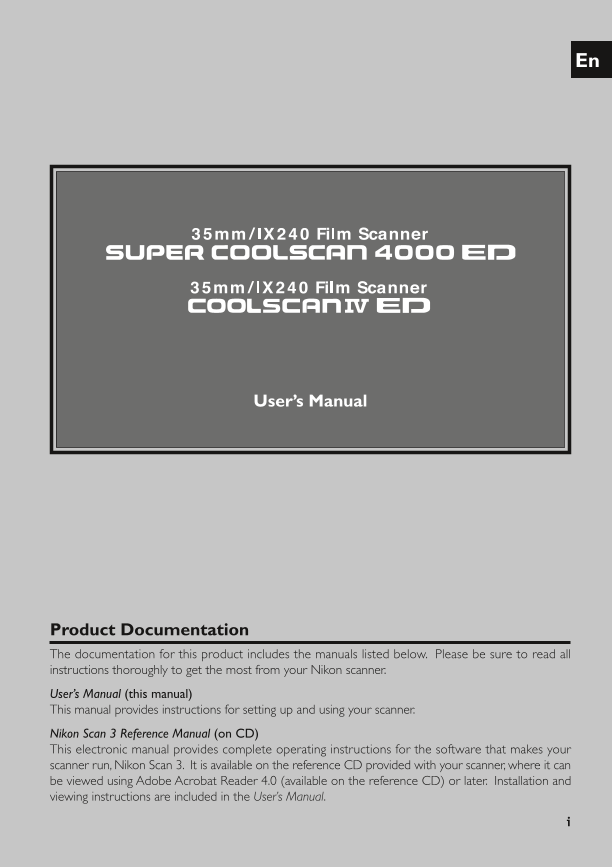
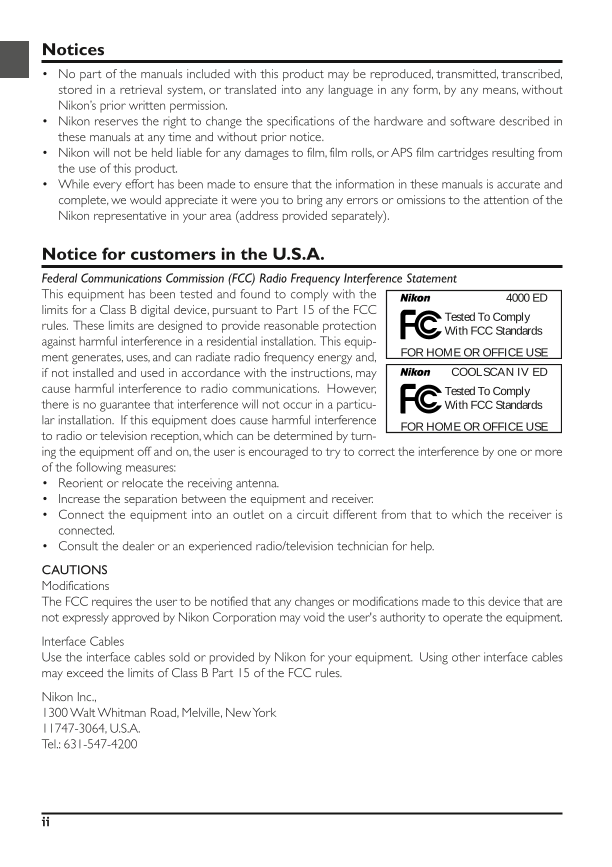
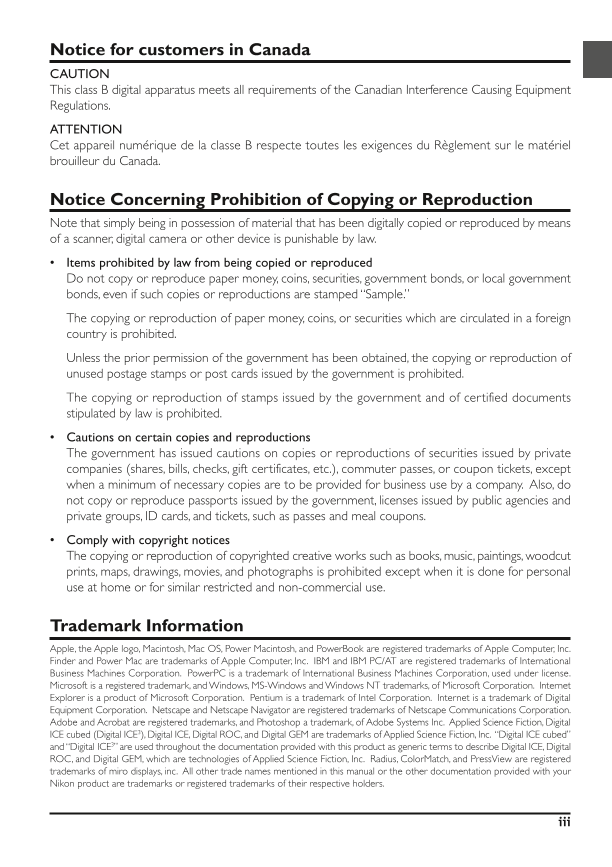
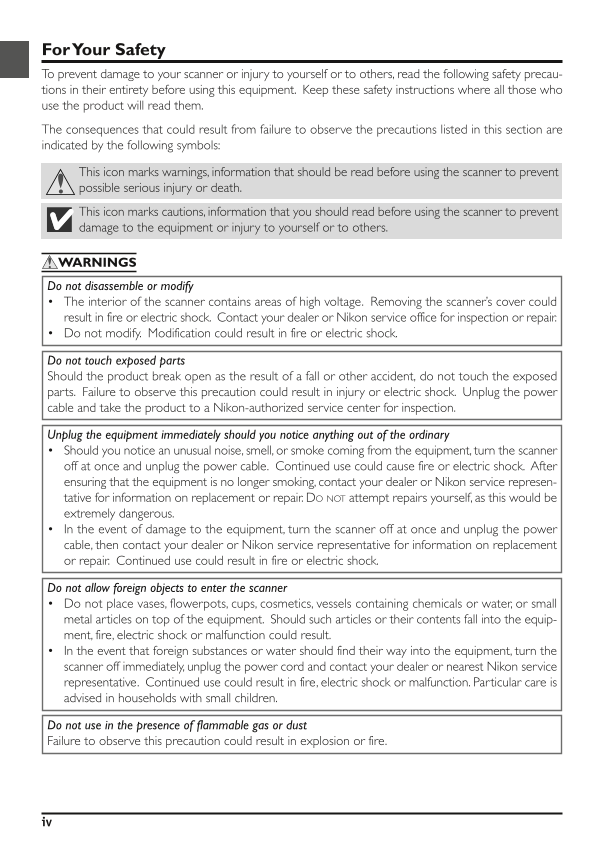
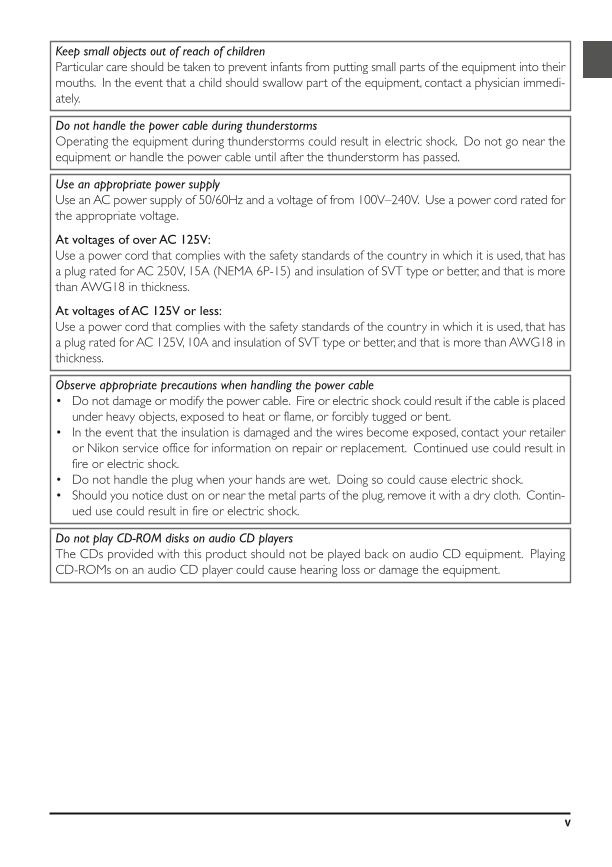
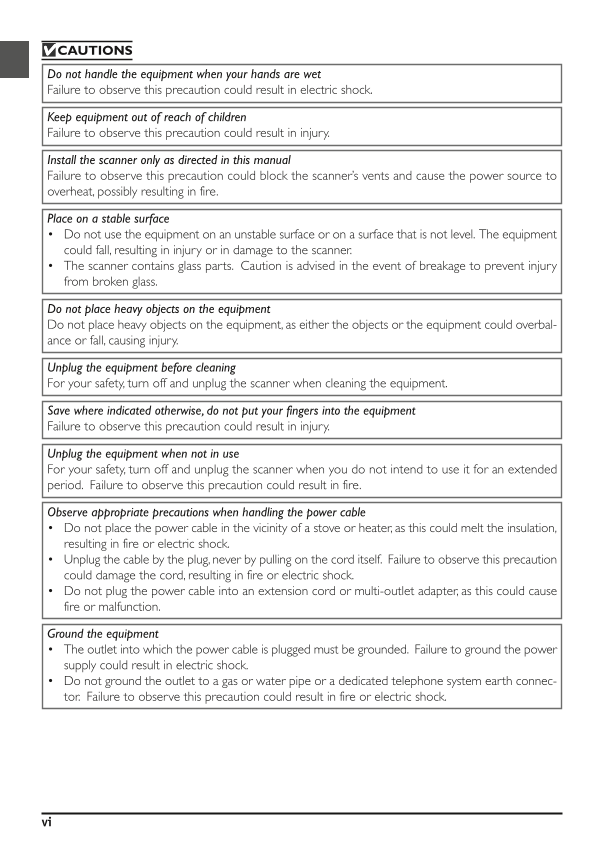
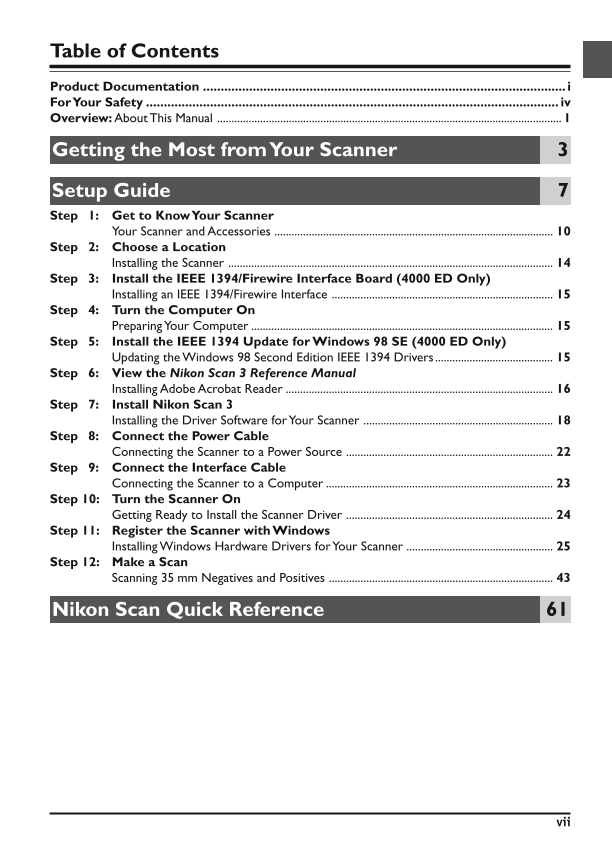
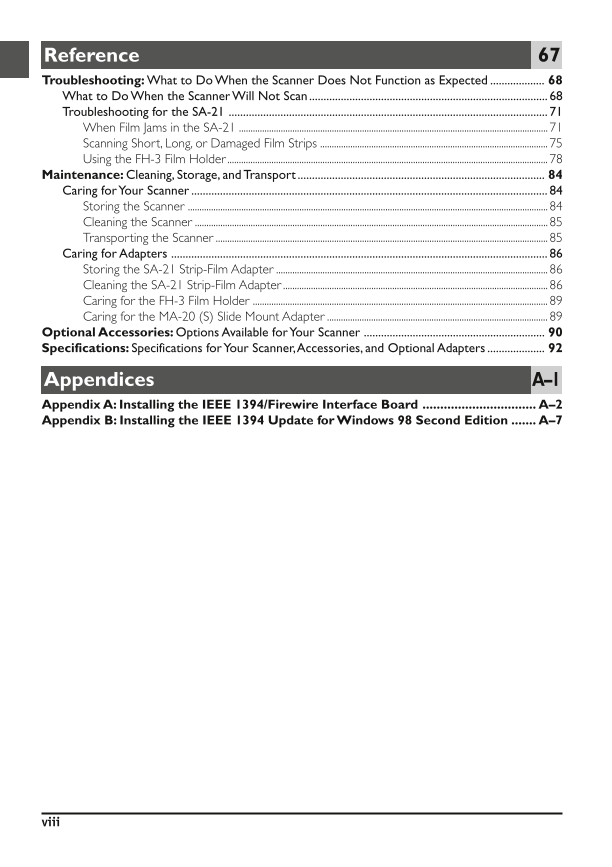
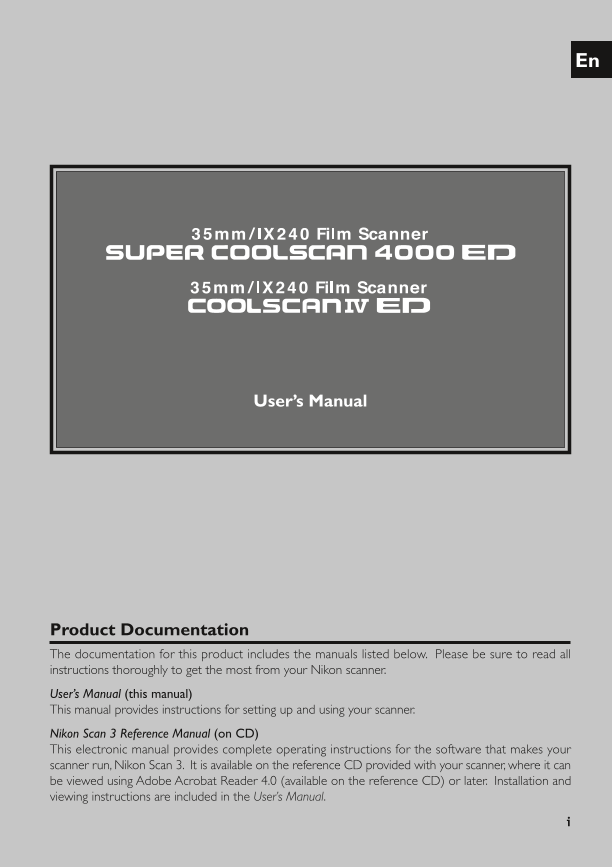
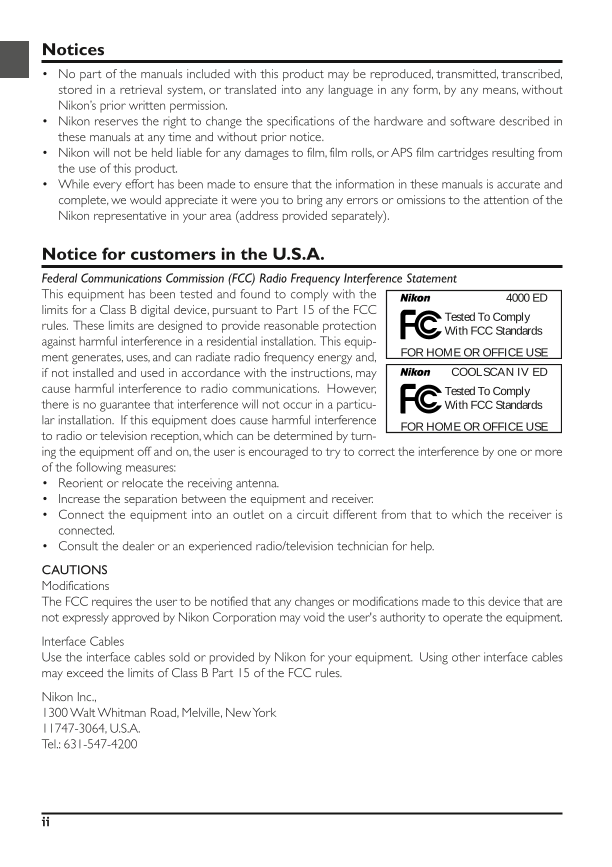
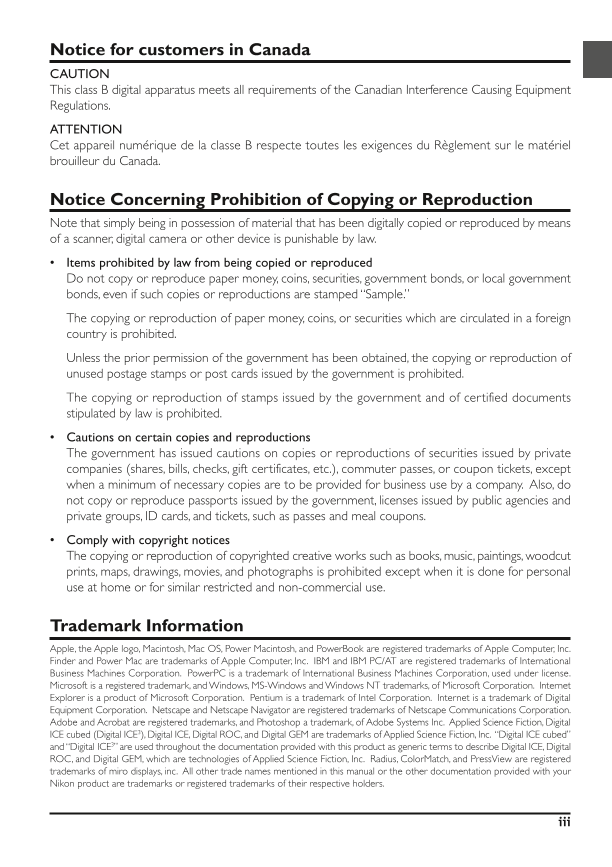
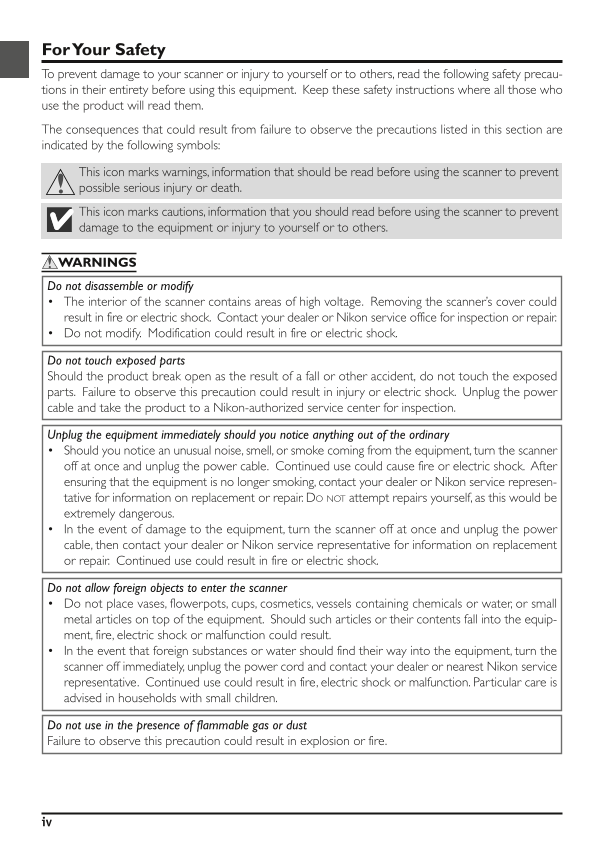
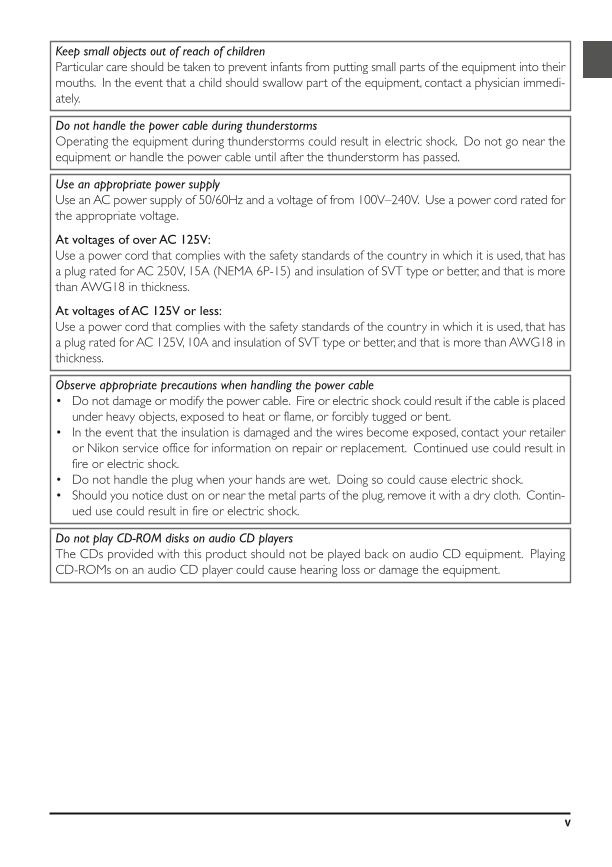
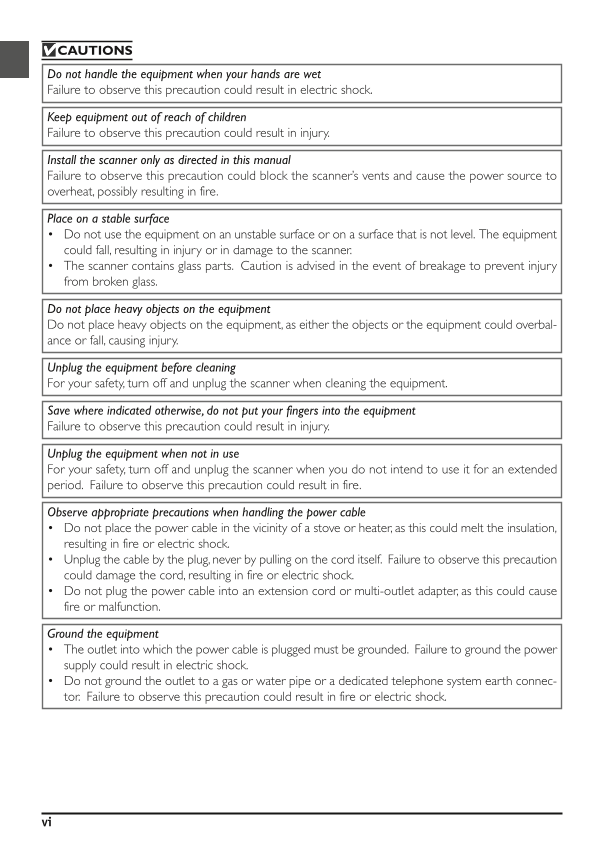
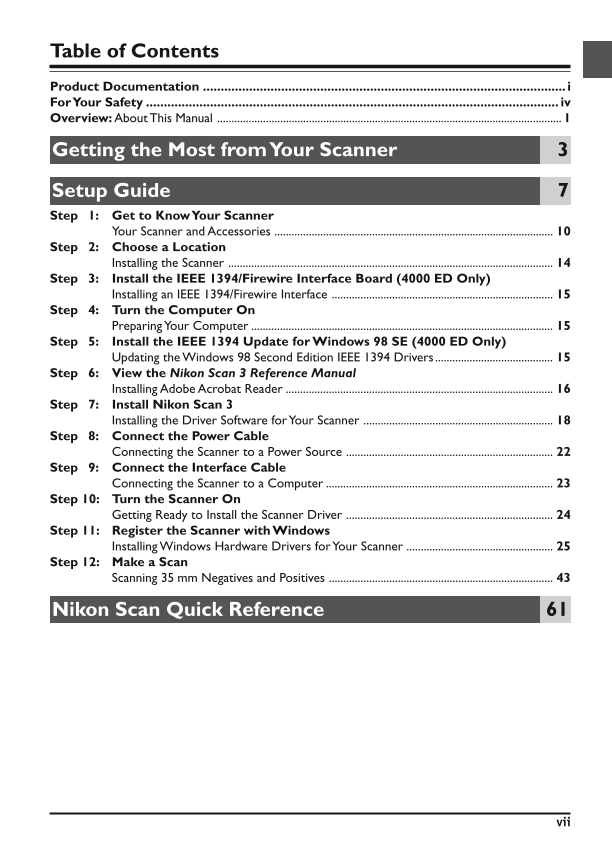
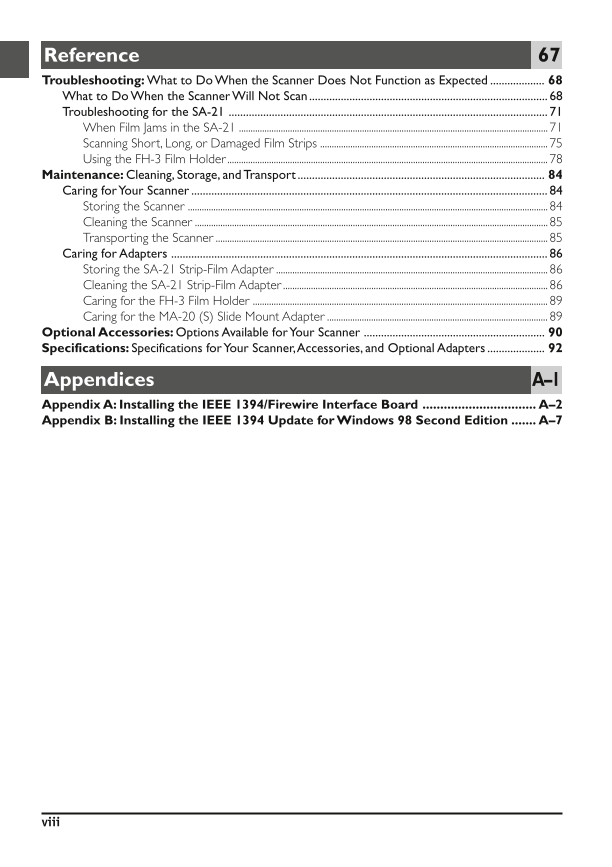
 V2版本原理图(Capacitive-Fingerprint-Reader-Schematic_V2).pdf
V2版本原理图(Capacitive-Fingerprint-Reader-Schematic_V2).pdf 摄像头工作原理.doc
摄像头工作原理.doc VL53L0X简要说明(En.FLVL53L00216).pdf
VL53L0X简要说明(En.FLVL53L00216).pdf 原理图(DVK720-Schematic).pdf
原理图(DVK720-Schematic).pdf 原理图(Pico-Clock-Green-Schdoc).pdf
原理图(Pico-Clock-Green-Schdoc).pdf 原理图(RS485-CAN-HAT-B-schematic).pdf
原理图(RS485-CAN-HAT-B-schematic).pdf File:SIM7500_SIM7600_SIM7800 Series_SSL_Application Note_V2.00.pdf
File:SIM7500_SIM7600_SIM7800 Series_SSL_Application Note_V2.00.pdf ADS1263(Ads1262).pdf
ADS1263(Ads1262).pdf 原理图(Open429Z-D-Schematic).pdf
原理图(Open429Z-D-Schematic).pdf 用户手册(Capacitive_Fingerprint_Reader_User_Manual_CN).pdf
用户手册(Capacitive_Fingerprint_Reader_User_Manual_CN).pdf CY7C68013A(英文版)(CY7C68013A).pdf
CY7C68013A(英文版)(CY7C68013A).pdf TechnicalReference_Dem.pdf
TechnicalReference_Dem.pdf