fi4530C.pdf
Chapter1 Chapter1 BASIC SCANNER OPERATIONS
1.1 Turning the Scanner ON
1.2 Loading Documents on the ADF for Scanning
1.3 Scanning Documents
1.4 How to use the Scanner Driver
Chapter2 Chapter2 SCANNING VARIOUS TYPES OF DOCUMENTS
2.1 Scanning double sided Documents
2.2 Scanning Documents with different Widths
2.3 Scanning thin Documents
2.4 Scanning Documents longer than A3 size
2.5 Saving scanned Images in PDF Format
2.6 Excluding a Color from the Image (dropout color)
2.7 Skipping blank Pages
2.8 Detecting Double-Feeds
2.9 Correcting the skewed Documents
Chapter3 Chapter3 DAILY CARE
3.1 Cleaning Materials and Locations requiring Cleaning
3.2 Cleaning the ADF
Chapter4 Chapter4 REPLACING CONSUMABLES
4.1 Consumable and Replacement Cycle
4.2 Replacing the Pad ASSY
4.3 Replacing the Pick Roller
Chapter5 Chapter5 TROUBLESHOOTING
5.1 Removing Jammed Documents
5.2 Remedying Common Troubles
5.3 Items to check before contacting the agent where you bought the scanner
5.4 Checking Labels on the Scanner
Chapter6 Chapter6 DOCUMENT SPECIFICATIONS FOR THE ADF
6.1 Document Size
6.2 Document Quality
6.3 Maximum ADF Capacity
6.4 Area not to be perforated
6.5 Double-feed Detection Conditions
Chapter7 Chapter7 SCANNER SPECIFICATIONS
7.1 Basic Specifications
7.2 Installation Specifications
7.3 External Dimensions
APPENDIX APPENDIX Before using the [Scan] or the [Send to] button
GLOSSARY GLOSSARY OF TERMS
INDEX
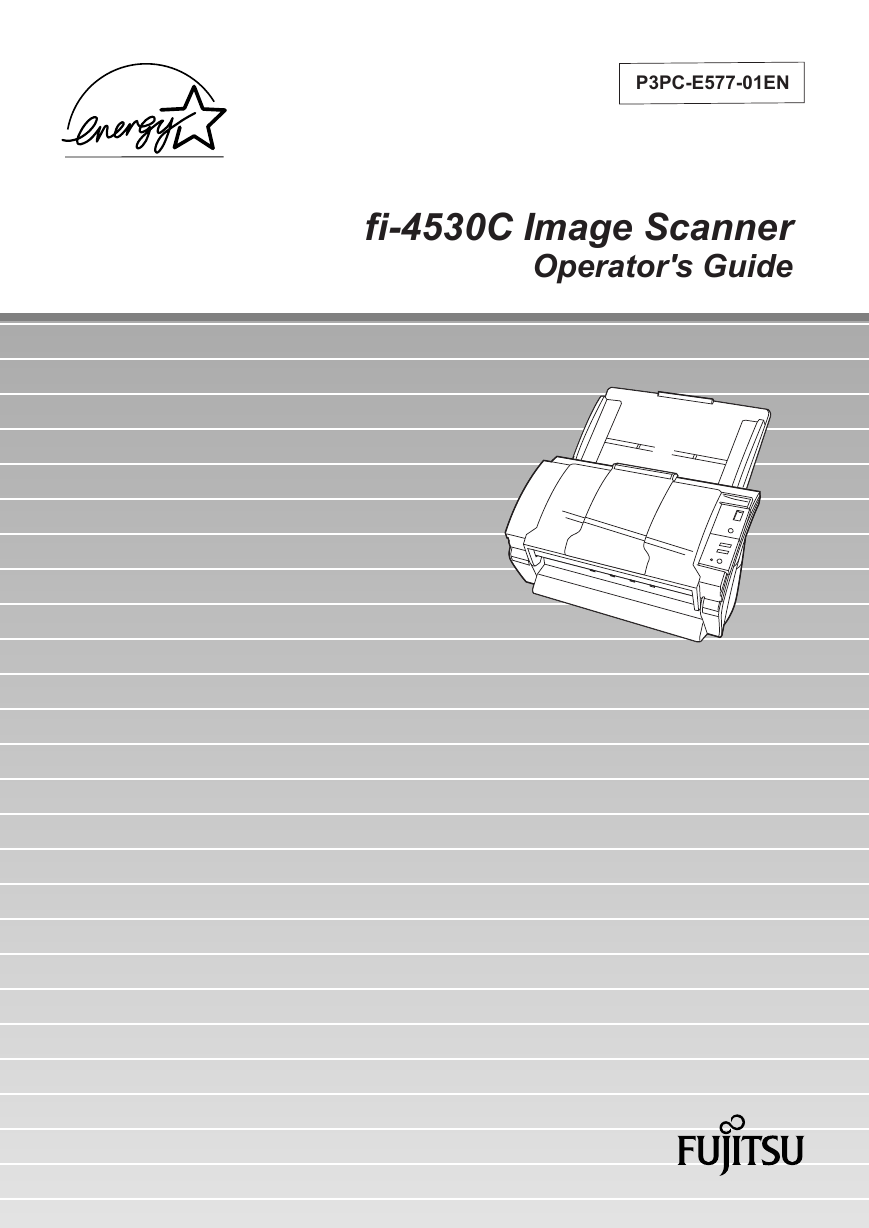
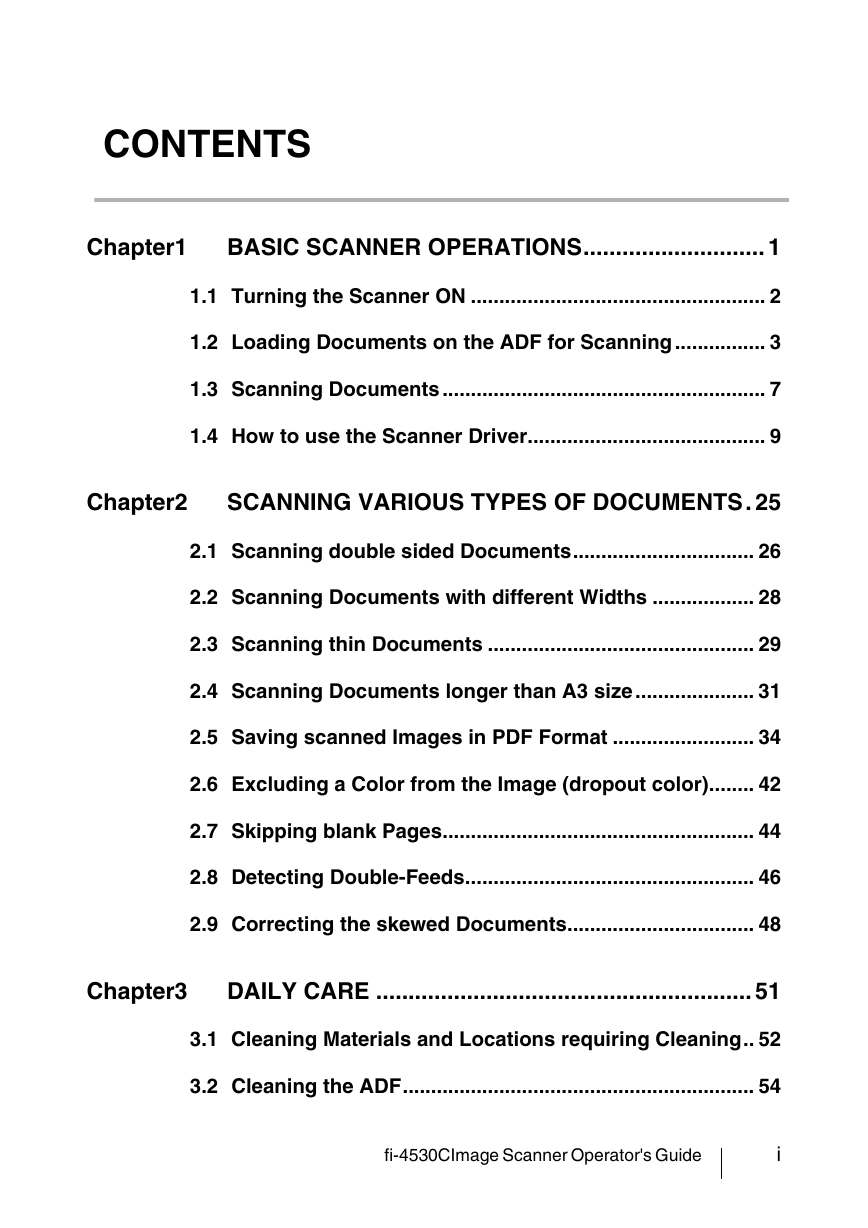
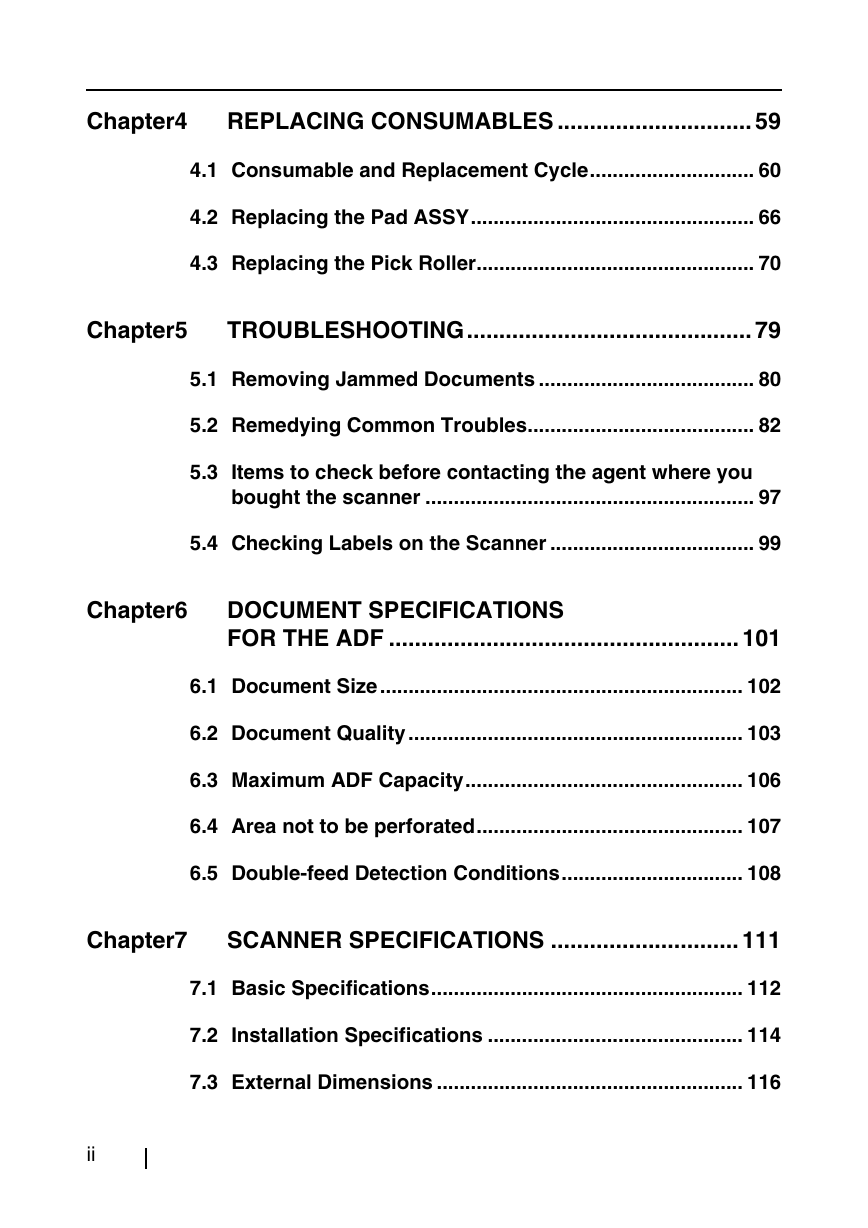
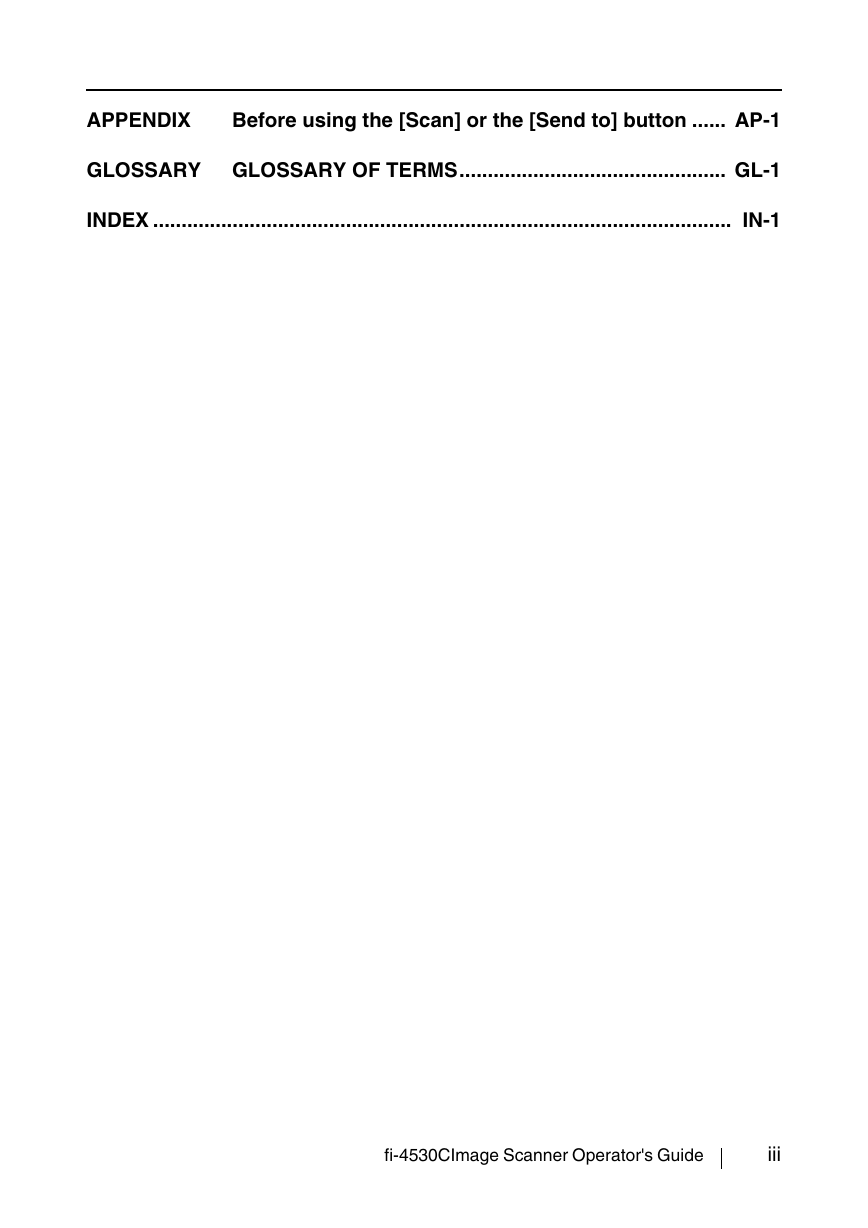
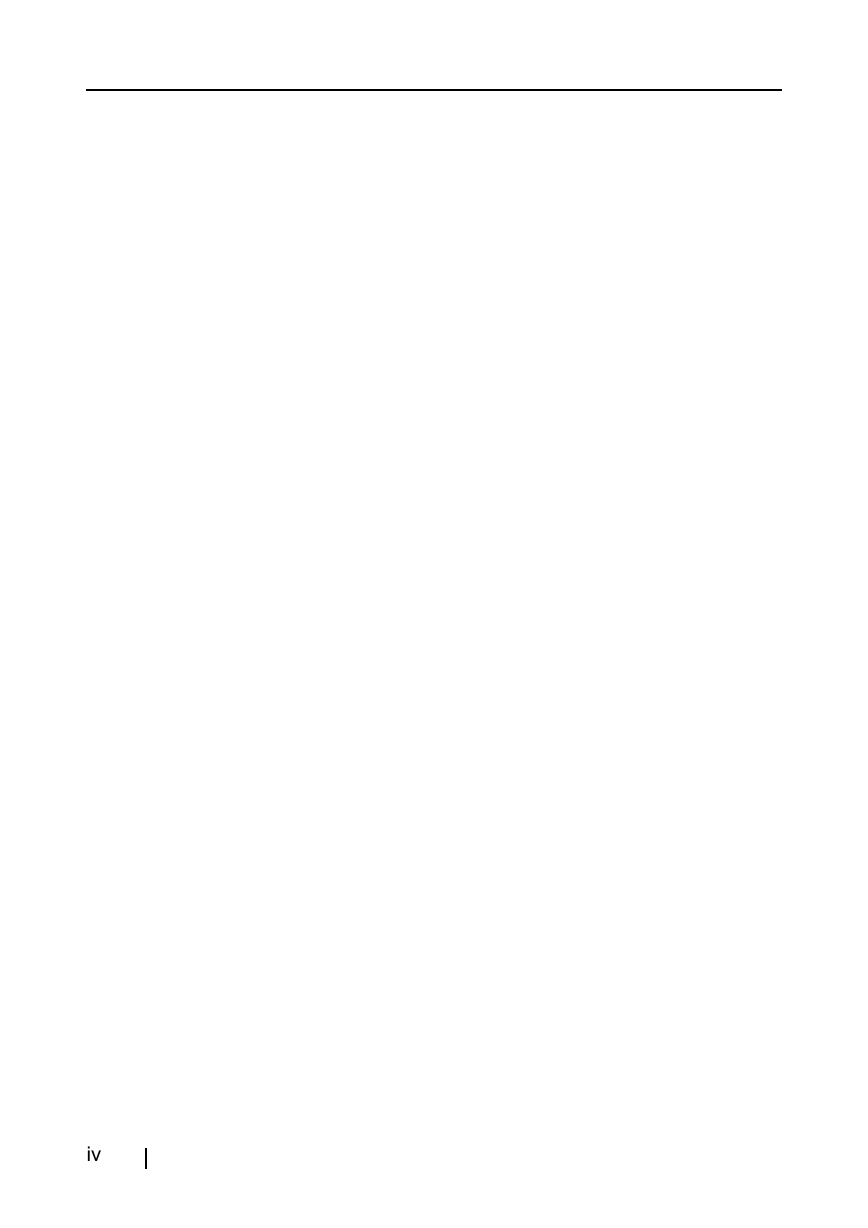
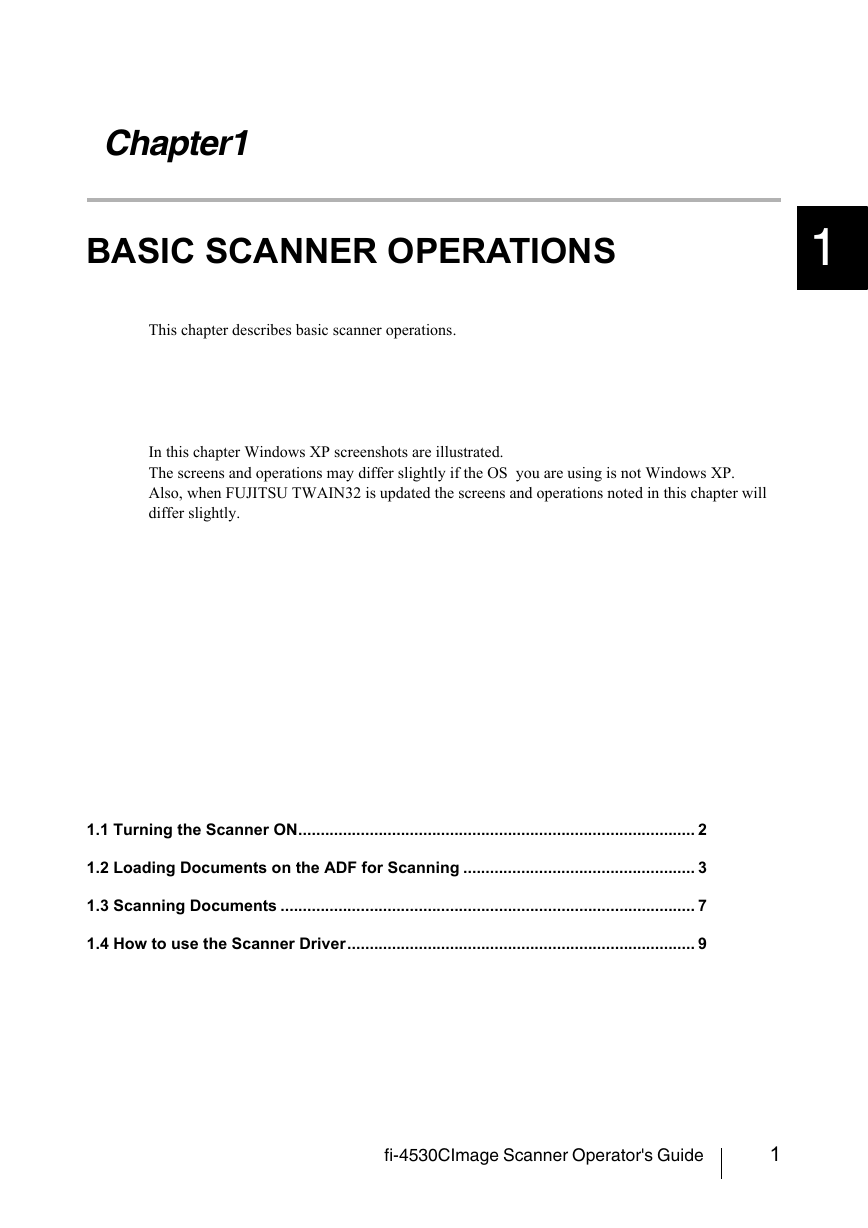
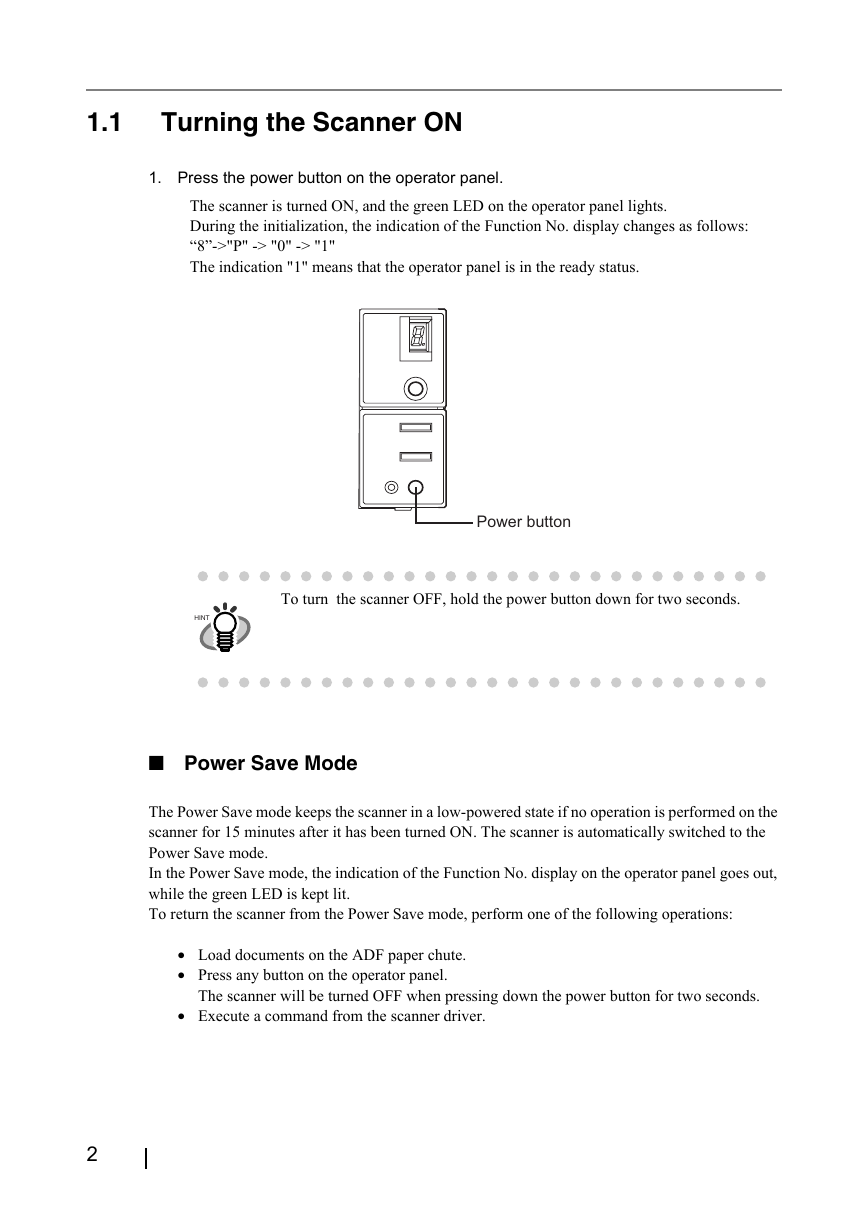
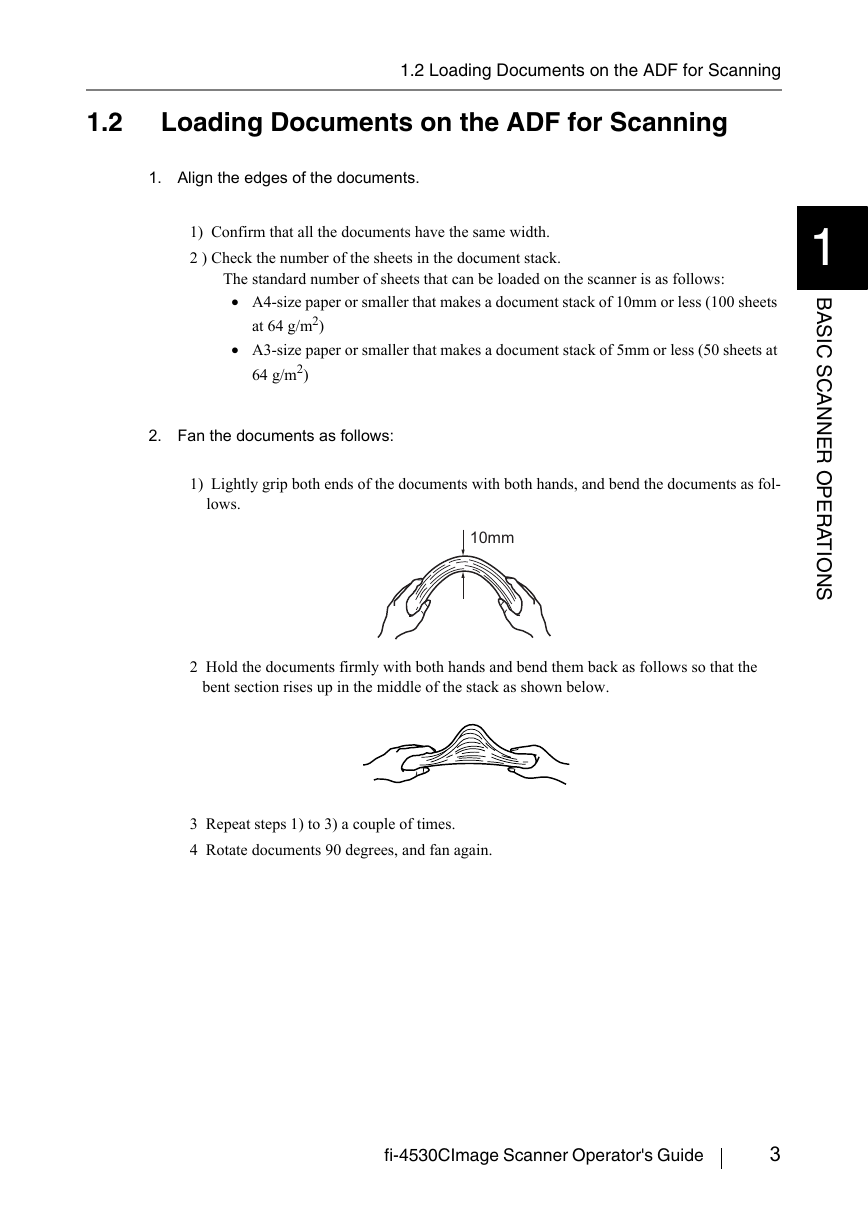
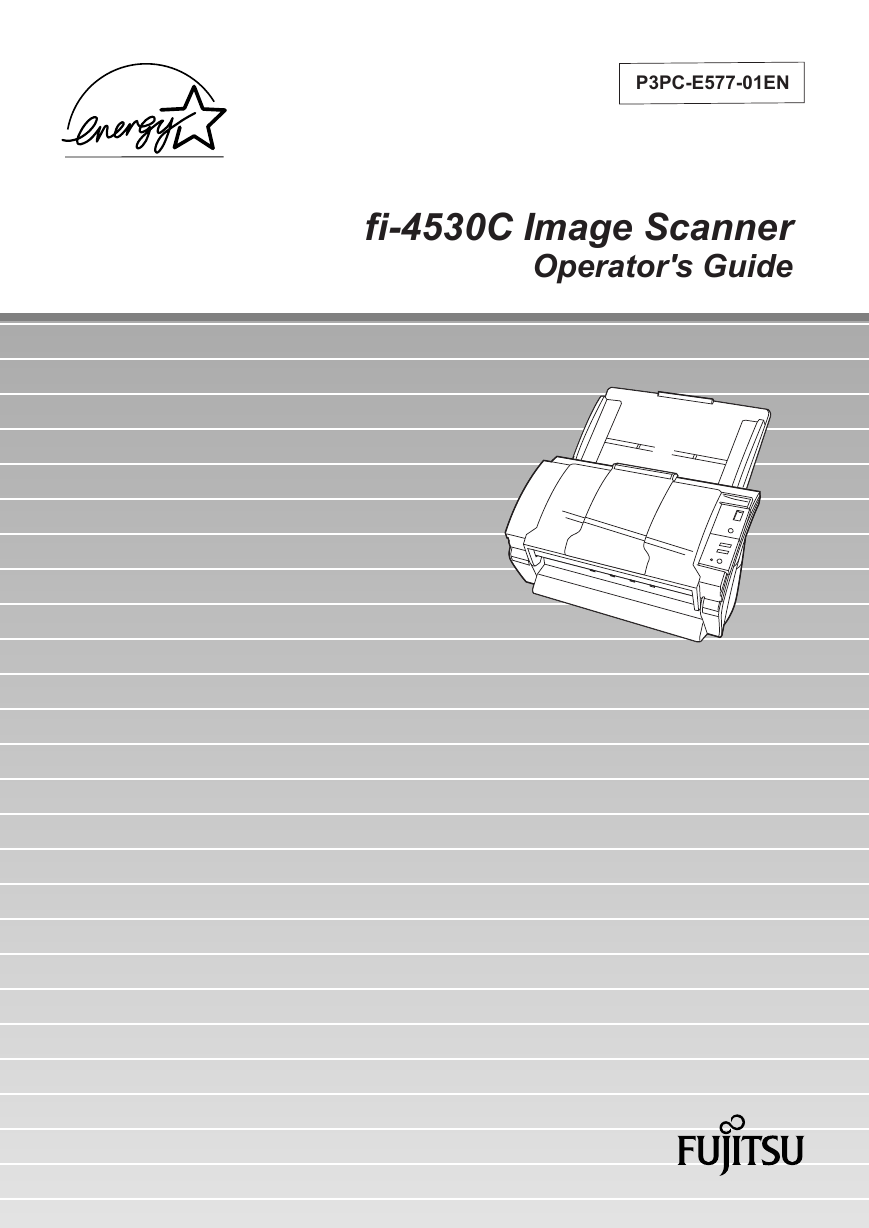
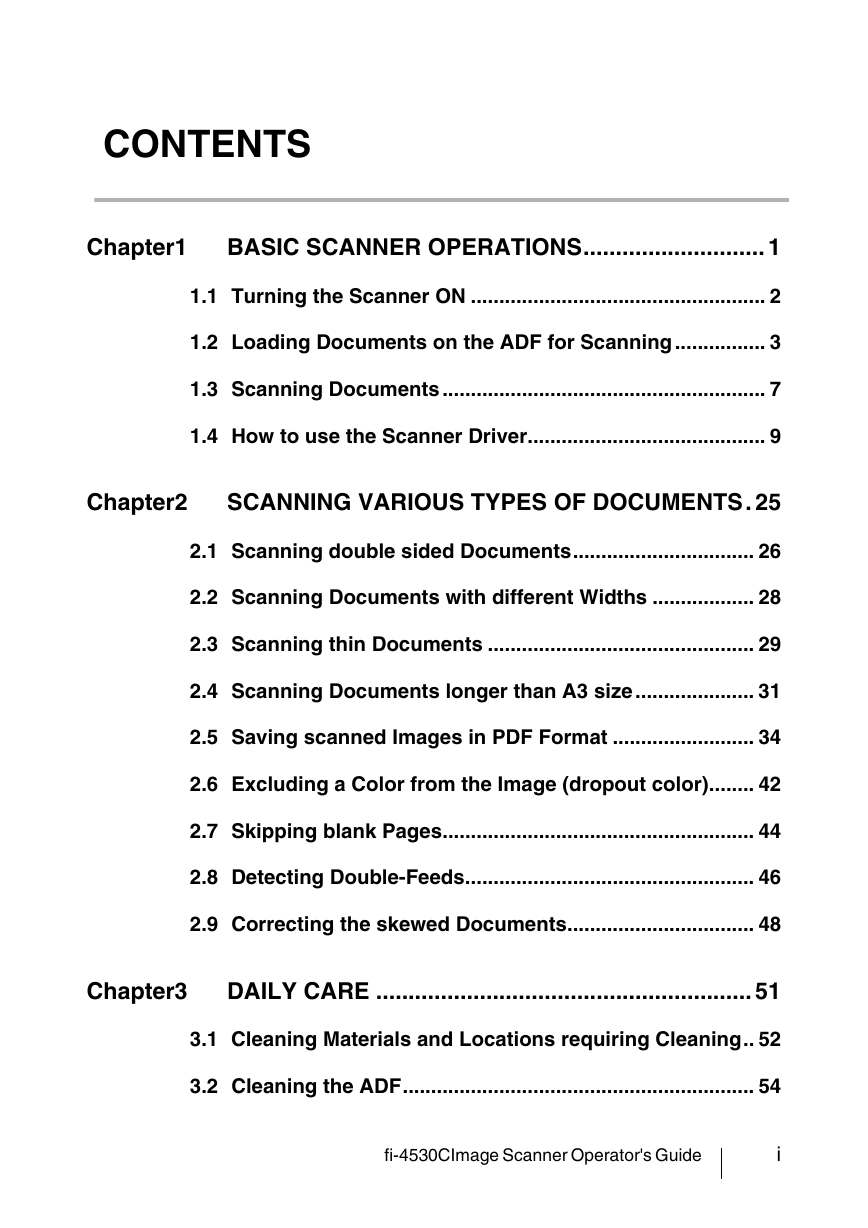
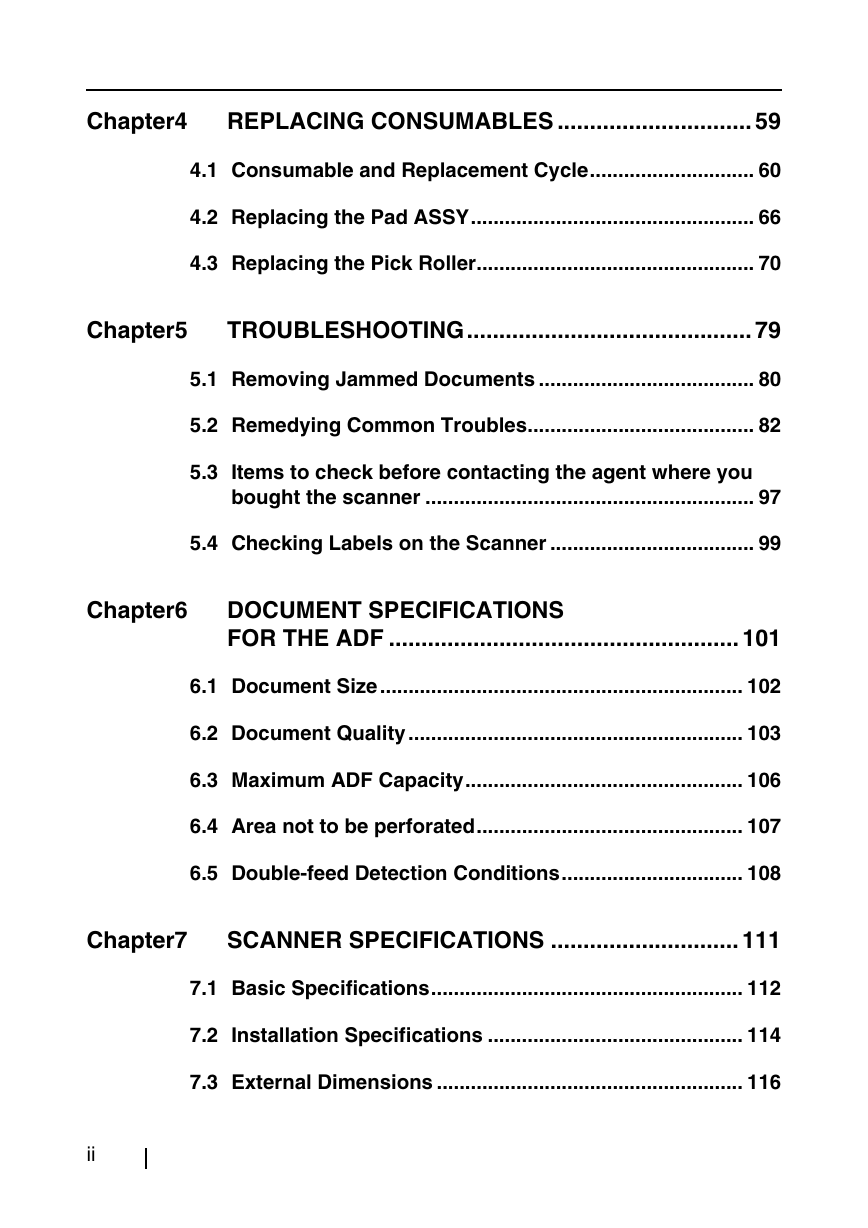
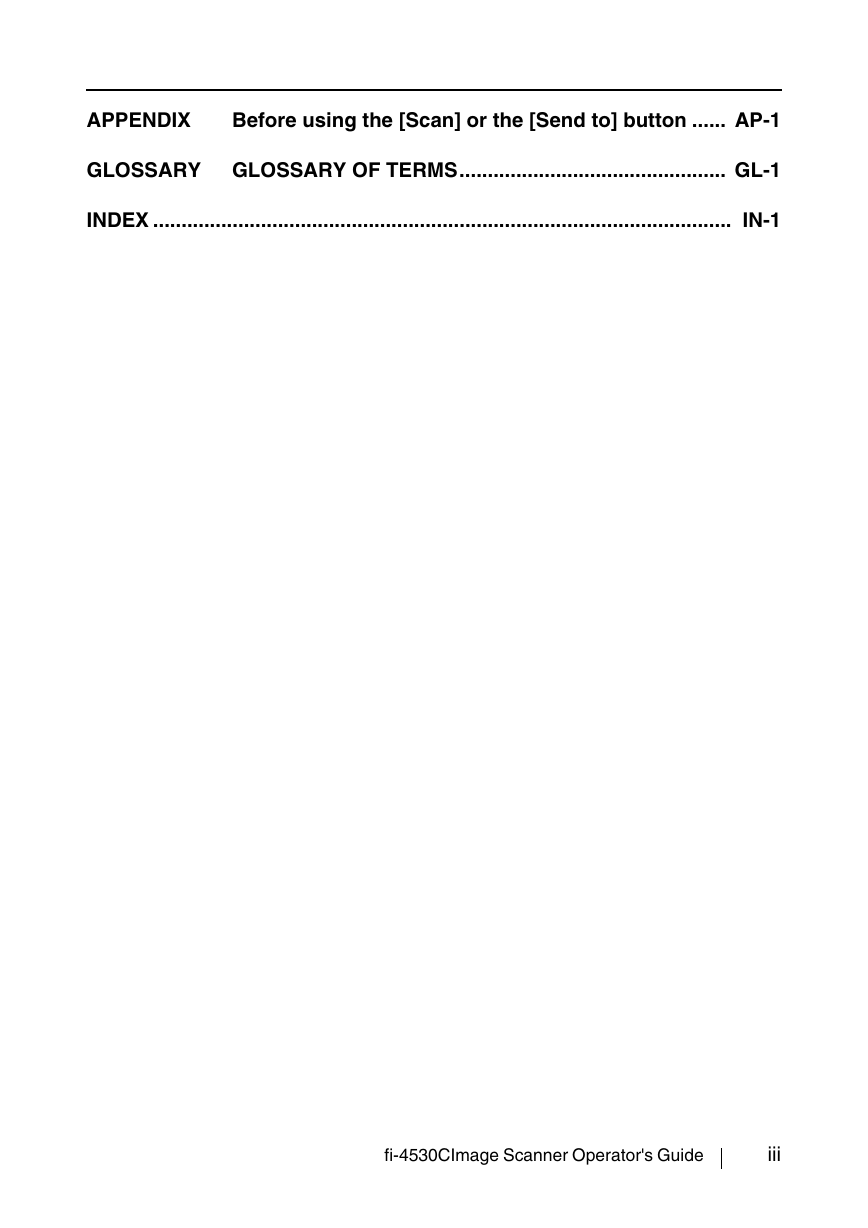
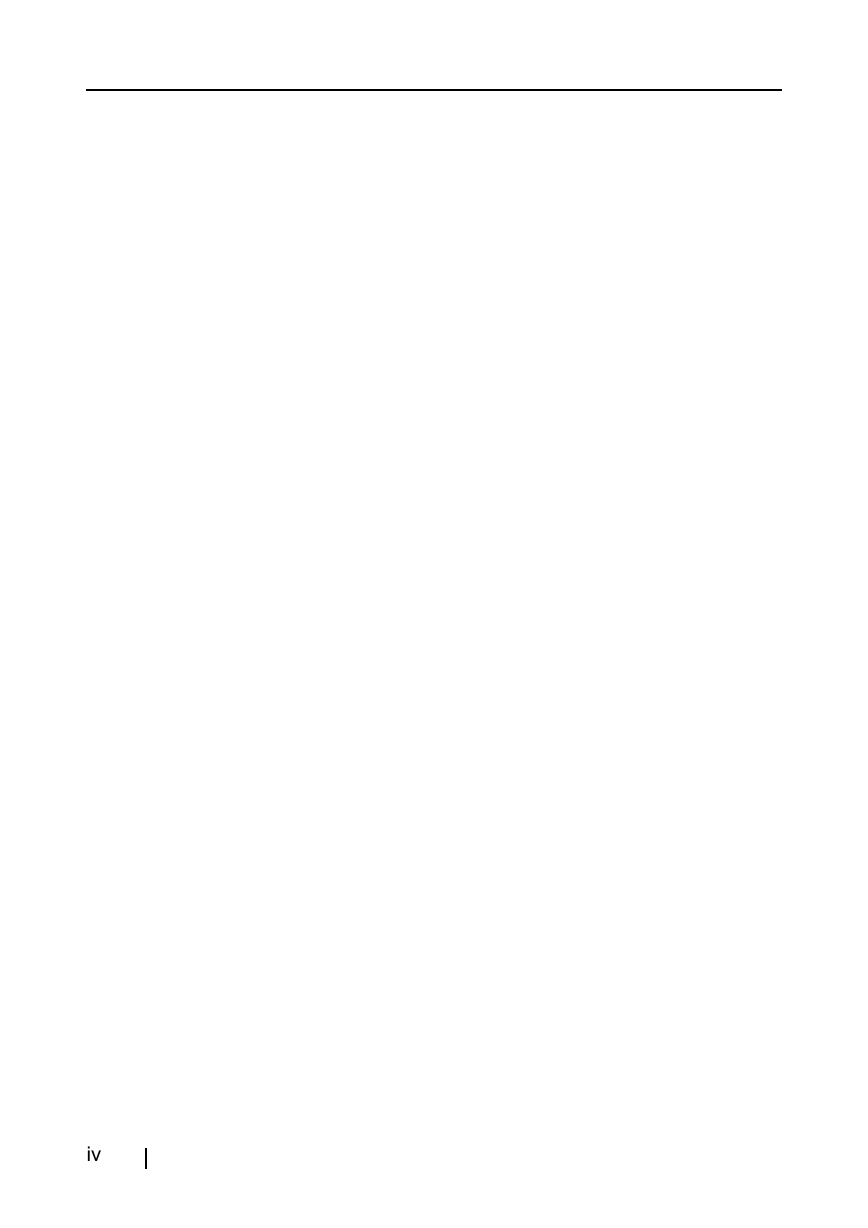
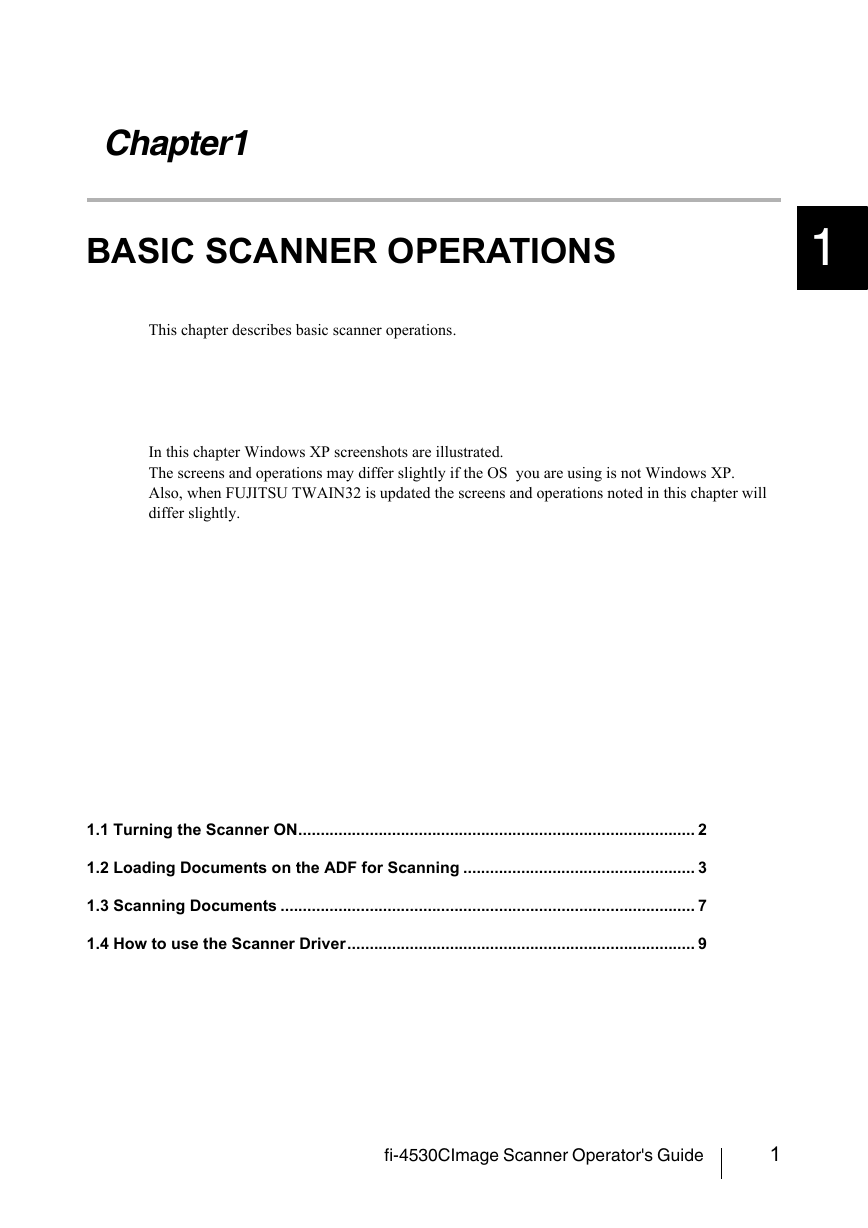
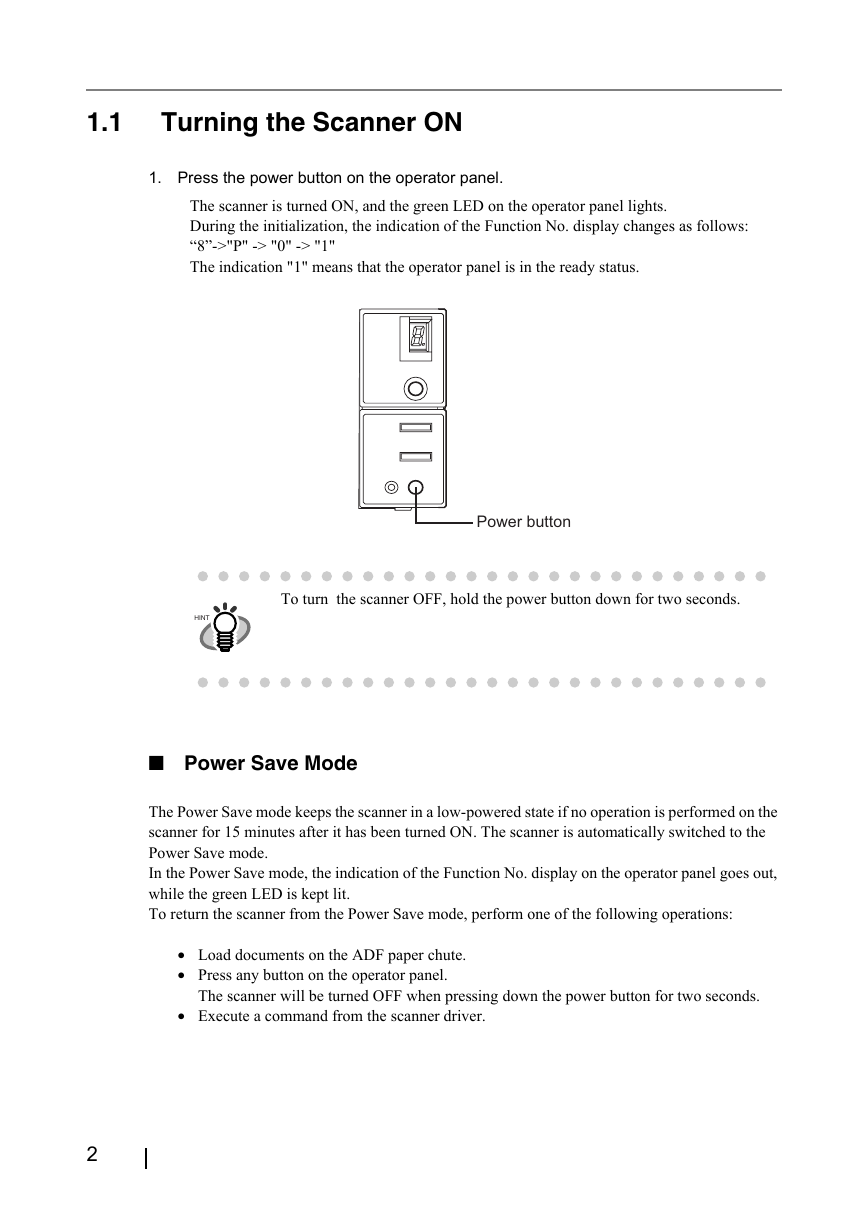
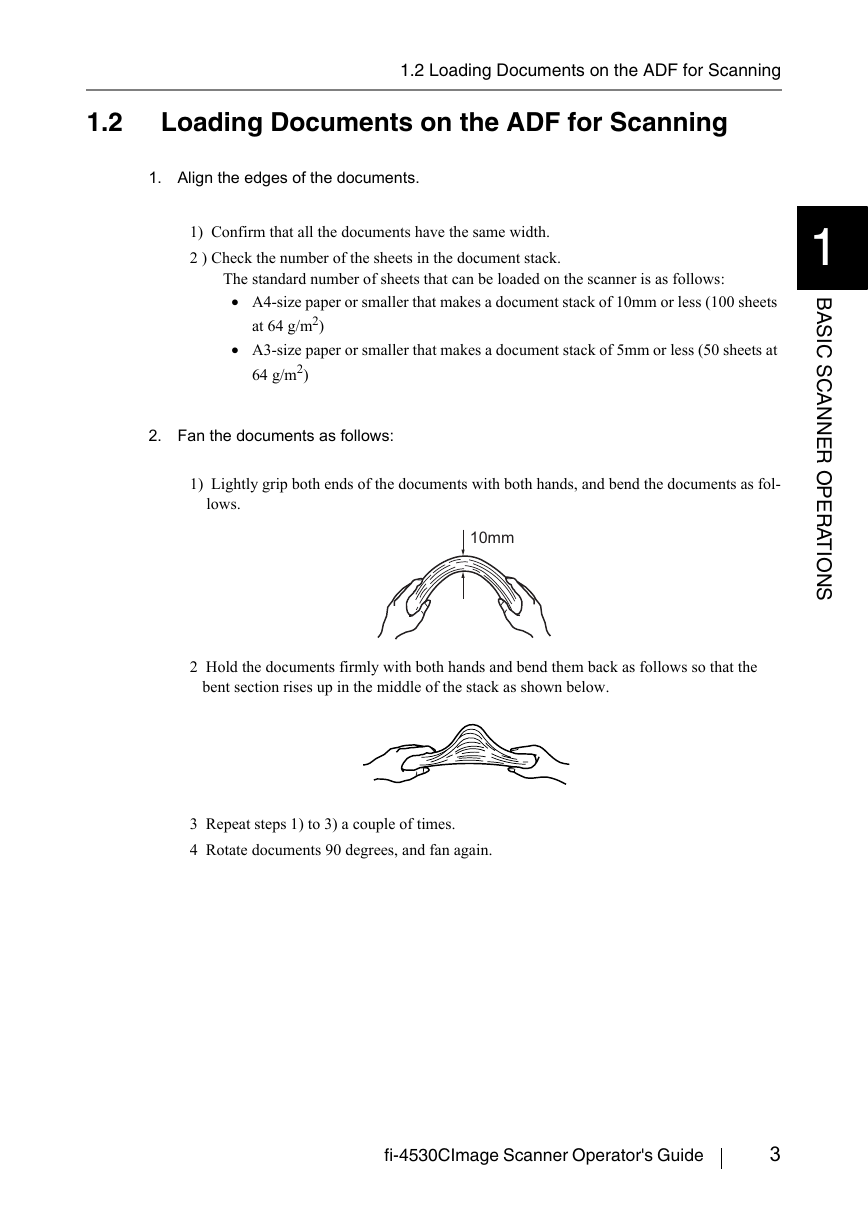
 V2版本原理图(Capacitive-Fingerprint-Reader-Schematic_V2).pdf
V2版本原理图(Capacitive-Fingerprint-Reader-Schematic_V2).pdf 摄像头工作原理.doc
摄像头工作原理.doc VL53L0X简要说明(En.FLVL53L00216).pdf
VL53L0X简要说明(En.FLVL53L00216).pdf 原理图(DVK720-Schematic).pdf
原理图(DVK720-Schematic).pdf 原理图(Pico-Clock-Green-Schdoc).pdf
原理图(Pico-Clock-Green-Schdoc).pdf 原理图(RS485-CAN-HAT-B-schematic).pdf
原理图(RS485-CAN-HAT-B-schematic).pdf File:SIM7500_SIM7600_SIM7800 Series_SSL_Application Note_V2.00.pdf
File:SIM7500_SIM7600_SIM7800 Series_SSL_Application Note_V2.00.pdf ADS1263(Ads1262).pdf
ADS1263(Ads1262).pdf 原理图(Open429Z-D-Schematic).pdf
原理图(Open429Z-D-Schematic).pdf 用户手册(Capacitive_Fingerprint_Reader_User_Manual_CN).pdf
用户手册(Capacitive_Fingerprint_Reader_User_Manual_CN).pdf CY7C68013A(英文版)(CY7C68013A).pdf
CY7C68013A(英文版)(CY7C68013A).pdf TechnicalReference_Dem.pdf
TechnicalReference_Dem.pdf