1
Nanjing Qinheng Microelectronics Co., Ltd.
CH34X USB-to-SERIAL MACOS DRIVER
INSTALLATION INSTRUCTIONS
Introduction
Version: V1.6
This installation guide document shows the procedure of installing the macOS driver for the WCH
USB-to-SERIAL devices. The driver can be downloaded from the website:
Link: http://www.wch.cn/downloads/CH34XSER_MAC_ZIP.html
System Requirement
OS X 10.9 to OS X 10.15
OS X 11.0(Big Sur) and above
Chip Model Support
CH340/CH341/CH343/CH9101/CH9102/CH9143 (USB to Single Serial Port)
CH342/CH344/CH9103 (USB to Multi Serial Ports)
Installation
1. Download the driver from the website and unzip the file to a local installation directory.
2. Click on the driver file and continue to proceed step by step.
�
2
Nanjing Qinheng Microelectronics Co., Ltd.
When using OS X 11.0 and above, you need to perform the following additional operation:
Open “LaunchPad” and find “CH34xVCPDriver” Application, open the App and click the “Install”
button.
�
3
Nanjing Qinheng Microelectronics Co., Ltd.
When using OS X 10.9 to OS X 10.15, you need to click “Restart” to restart your computer, then
perform the following steps after restarting.
3. When plug the USB-to-SERIAL device into the USB port, you can open “System
Report”->Hardware->USB, the right side is “USB Device Tree” and you will find a device
whose “Vendor ID” is [0x1a86] if USB device is working properly.
4. Open “Terminal” program under Applications-Utilities folder and type the command
“ls /dev/tty*”.
You should see the “tty.wchusbserialx” where “x” is the assigned device number similar to
Windows COM port assignment.
�
Note:
4
Nanjing Qinheng Microelectronics Co., Ltd.
macOS High Sierra 10.13 introduces a new feature that requires user’s approval before loading
new third-party kernel extensions.
Link: https://developer.apple.com/library/content/technotes/tn2459/_index.html
Please forward to “System Preferences”->“Security & Privacy”->“General” page, below the title
“Allow apps downloaded from:” choose the choice 2->“Mac App Store and identified developers”
so that driver will work normally.
Uninstall Driver
OS X 10.9~10.15
Open “Terminal” program under Applications-Utilities folder and type the following
commands:
sudo rm -rf /Library/Extensions/CH34xVCPDriver.kext
sudo rm –rf /var/db/receipts/*CH34xVCPDriver*.*
OS X 11.0 and above
1.Remove the Application to “Trash” to uninstall.
2.Restart the computer before reinstalling the driver.
�
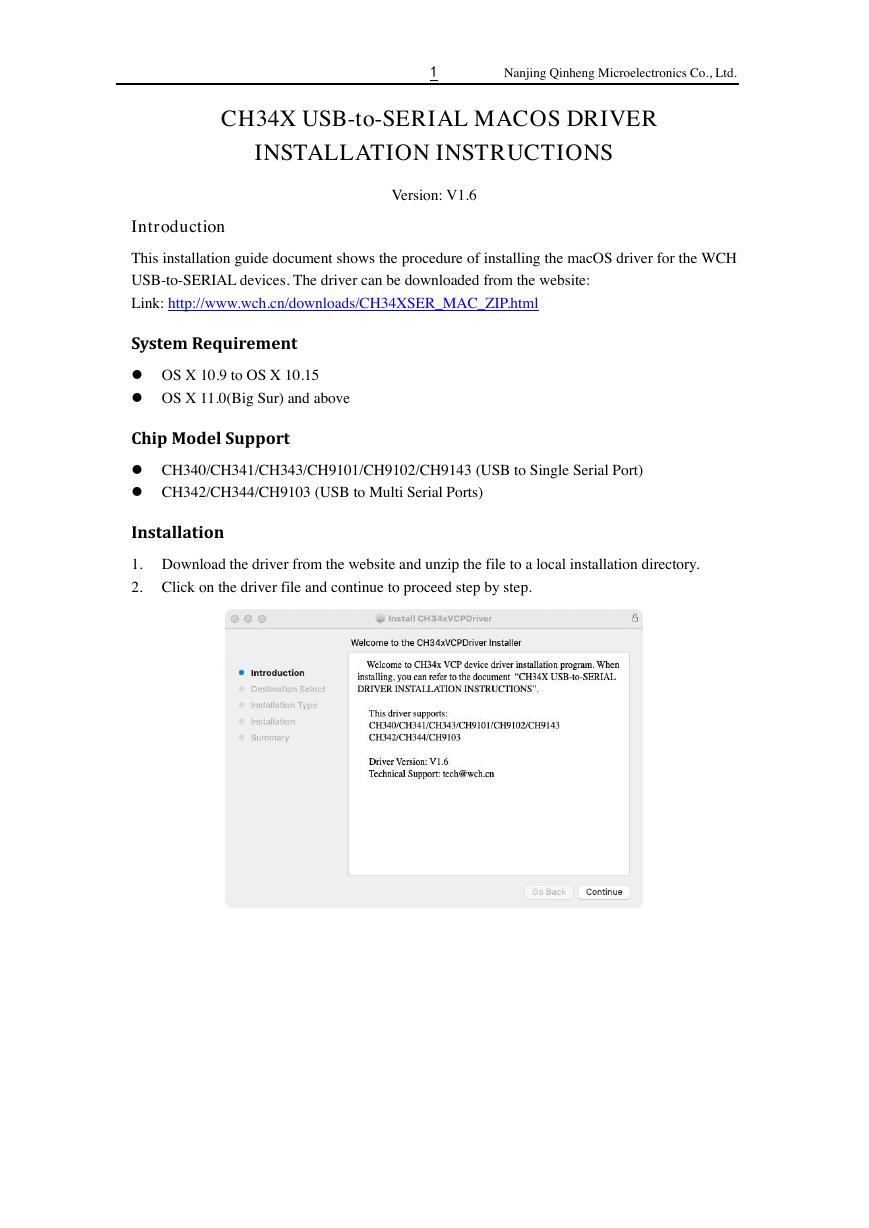



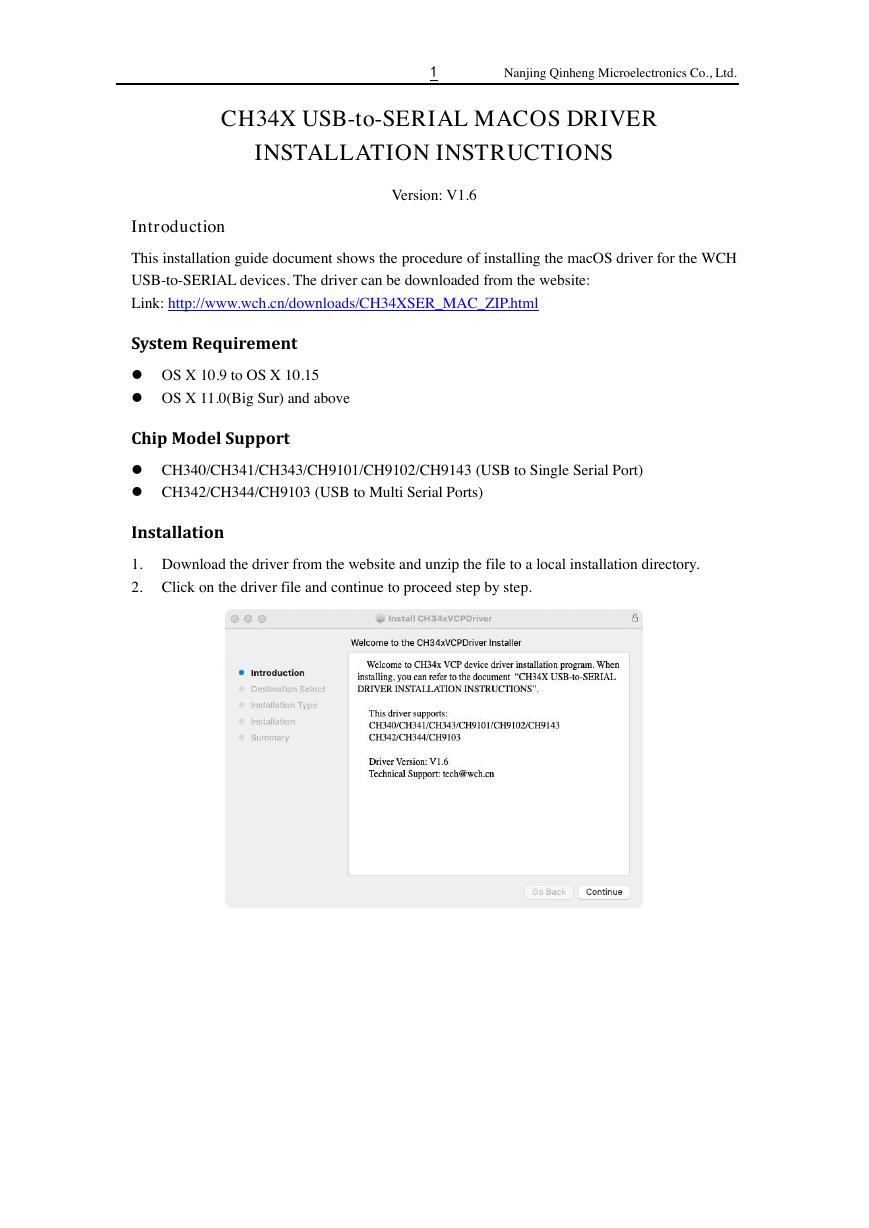



 V2版本原理图(Capacitive-Fingerprint-Reader-Schematic_V2).pdf
V2版本原理图(Capacitive-Fingerprint-Reader-Schematic_V2).pdf 摄像头工作原理.doc
摄像头工作原理.doc VL53L0X简要说明(En.FLVL53L00216).pdf
VL53L0X简要说明(En.FLVL53L00216).pdf 原理图(DVK720-Schematic).pdf
原理图(DVK720-Schematic).pdf 原理图(Pico-Clock-Green-Schdoc).pdf
原理图(Pico-Clock-Green-Schdoc).pdf 原理图(RS485-CAN-HAT-B-schematic).pdf
原理图(RS485-CAN-HAT-B-schematic).pdf File:SIM7500_SIM7600_SIM7800 Series_SSL_Application Note_V2.00.pdf
File:SIM7500_SIM7600_SIM7800 Series_SSL_Application Note_V2.00.pdf ADS1263(Ads1262).pdf
ADS1263(Ads1262).pdf 原理图(Open429Z-D-Schematic).pdf
原理图(Open429Z-D-Schematic).pdf 用户手册(Capacitive_Fingerprint_Reader_User_Manual_CN).pdf
用户手册(Capacitive_Fingerprint_Reader_User_Manual_CN).pdf CY7C68013A(英文版)(CY7C68013A).pdf
CY7C68013A(英文版)(CY7C68013A).pdf TechnicalReference_Dem.pdf
TechnicalReference_Dem.pdf