CC Debugger
User's Guide
Literature Number: SWRU197H
September 2010–Revised April 2014
�
Contents
1
2
3
4
5
6
7
8
5.1
5.2
6.1
6.2
6.3
6.4
Introduction......................................................................................................................... 4
Abbreviations and Acronyms ................................................................................................ 5
Box Contents....................................................................................................................... 5
Operating Conditions of the CC Debugger .............................................................................. 5
Initial Steps ......................................................................................................................... 6
Installing the USB Driver ................................................................................................ 6
Supported PC Tools ..................................................................................................... 6
Connecting the CC Debugger to the Device ............................................................................ 7
Target Connector Details................................................................................................ 7
Connecting the CC Debugger to a System-on-Chip................................................................. 8
Connecting the CC Debugger to a Transceiver .................................................................... 11
Connecting the CC Debugger to a CC85xx......................................................................... 12
Using the CC Debugger....................................................................................................... 13
Understanding the LED ................................................................................................ 13
Updating the Firmware........................................................................................................ 14
Updating the Firmware Automatically in SmartRF Studio......................................................... 14
Updating the Firmware Manually in SmartRF Flash Programmer ............................................... 16
Forced Boot Recovery Mode.......................................................................................... 17
Resurrecting the CC Debugger....................................................................................... 17
Troubleshooting................................................................................................................. 21
9
Schematics........................................................................................................................ 22
10
References ........................................................................................................................ 22
11
Appendix A Schematic................................................................................................................ 23
Revision History.......................................................................................................................... 24
8.1
8.2
8.3
8.4
7.1
2
Table of Contents
Copyright © 2010–2014, Texas Instruments Incorporated
SWRU197H–September 2010–Revised April 2014
Submit Documentation Feedback
�
www.ti.com
List of Figures
Verify Correct Driver Installation ........................................................................................... 6
Placement of Target Connector Pins...................................................................................... 7
Placement of Target Connector Pins on Adapter Board ............................................................... 7
Target Connector Pin-Out .................................................................................................. 8
Voltage From Target to CC Debugger .................................................................................... 8
Minimum Connection for Debugging of 8051 SoC ...................................................................... 9
Connection to SoC to Enable Packet Sniffing.......................................................................... 10
CC Debugger Connected to CC2520.................................................................................... 11
CC Debugger Connected to CC112x/CC1175/CC120x............................................................... 12
CC Debugger Connected to CC110x/CC11xL/CC2500............................................................... 12
CC Debugger Connected to CC85XX ................................................................................... 12
Auto Firmware Upgrade ................................................................................................... 14
Auto Firmware Update..................................................................................................... 15
Firmware Successfully Updated.......................................................................................... 15
SmartRF Flash Programmer - Manually Updating the Bootloader .................................................. 16
Internal View of CC Debugger............................................................................................ 17
Short-Circuit Pins for Boot Recovery Mode............................................................................. 17
Programming the Bootloader on the CC Debugger Using Another CC Debugger ................................ 18
Programming the Bootloader on the CC Debugger Using SmartRF05EB.......................................... 18
SmartRF Flash Programmer - Updating the Bootloader .............................................................. 19
List of Tables
Supported SPI Connections (marked OK) .............................................................................. 10
USART Pin Out Details.................................................................................................... 10
Understanding the LED.................................................................................................... 13
Troubleshooting FAQs..................................................................................................... 21
1
2
3
4
5
6
7
8
9
10
11
12
13
14
15
16
17
18
19
20
1
2
3
4
SWRU197H–September 2010–Revised April 2014
Submit Documentation Feedback
Copyright © 2010–2014, Texas Instruments Incorporated
List of Figures
3
�
User's Guide
SWRU197H–September 2010–Revised April 2014
CC Debugger
1
Introduction
The CC Debugger is primarily used for Flash programming and debugging software running on CCxxxx
8051-based System-on-Chip (SoC) devices from Texas Instruments. The PC tools available for these
purposes are the SmartRF™ Flash Programmer [9] from Texas Instruments and IAR Embedded
Workbench® for 8051 from IAR Systems [15].
When connected to the debugger, the SoC devices can be controlled directly from SmartRF™ Studio [8].
SmartRF Studio is also able to control supported CCxxxx RF transceivers (CC2520, CC2500, CC110x,
CC11xL, CC112x, CC120x) when they are connected to the debugger as explained in Section 6.3.
In addition, the CC Debugger is used for configuring the CC85xx devices with the PurePath Wireless
Configurator [12] and controlling them with the PurePath Wireless Commander [13].
SmartRF is a trademark of Texas Instruments.
IAR Embedded Workbench is a registered trademark of IAR Systems AB.
Windows Vista is a registered trademark of Microsoft Corporation in the United States and other countries.
Microsoft is a registered trademark of Microsoft Corporation in the United States and/or other countries, or both.
Windows is a registered trademark of Windows is a registered trademark of Microsoft Corporation in the United States and other countries.
All other trademarks are the property of their respective owners.
4
CC Debugger
Copyright © 2010–2014, Texas Instruments Incorporated
SWRU197H–September 2010–Revised April 2014
Submit Documentation Feedback
�
www.ti.com
2
Abbreviations and Acronyms
Abbreviations and Acronyms
CSn
DC
DD
DUT
GND
LED
MISO
MOSI
RF
SCLK
SoC
SPI
USB
VDD
Chip Select (active low)
Debug Clock
Debug Data
Device Under Test
Ground
Light Emitting Diode
Master In Slave Out
Master Out Slave In
Radio Frequency
Serial Clock
System-on-Chip
Serial Peripheral Interface
Universal Serial Bus
Positive voltage on target
3
Box Contents
•
•
•
•
•
• Documentation
1 x CC Debugger
1 x USB-A to Mini-B USB cable
1 x 10-pin flat cable with 2x5 2.54 mm connector
1 x 10-pin flat cable with 2x5 1.27 mm connector
1 x Converter board 2.54 mm – 1.27 mm connector
4
Operating Conditions of the CC Debugger
Minimum target voltage:
Maximum target voltage:
Operating temperature:
Regulated voltage on CC Debugger:
Maximum target current: (1)
Supported Operating Systems:
1.2 V
3.6 V
0°C to 85°C
3.3 V
200 mA (1)
Microsoft® Windows® 2000 operating
system
Windows XP SP2/SP3 operating system
Windows Vista® operating system
Windows 7 operating system
Windows 8 operating system
(32-bit versions)
(32 and 64 bit)
(32 and 64 bit)
(32 and 64 bit)
(1) Only applicable if the target is powered from the CC Debugger.
SWRU197H–September 2010–Revised April 2014
Submit Documentation Feedback
Copyright © 2010–2014, Texas Instruments Incorporated
CC Debugger
5
�
Initial Steps
5
Initial Steps
www.ti.com
5.1
Installing the USB Driver
To get the required USB driver for the CC Debugger, it is necessary to install one of the tools listed below:
• SmartRF Studio [8]
• SmartRF Flash Programmer [9]
• SmartRF Packet Sniffer [10]
• PurePath Wireless Configurator [12]
• PurePath Wireless Commander [13]
Alternatively, you can download Cebal – CCxxxx Development Tools USB Driver for Windows x86 and
x64 [4], which is a standalone installer including only the device driver.
After the driver is installed, connect the CC Debugger to the PC. The USB driver is installed automatically.
You can quickly check that the debugger has been associated correctly with the USB device driver by
opening the Windows Device Manager. The debugger should appear as a “Cebal controlled device”.
Figure 1. Verify Correct Driver Installation
For further details or troubleshooting the driver installation process, see the Cebal – CCxxxx Development
Tools USB Driver Installation Guide [5].
5.2 Supported PC Tools
IAR Embedded Workbench for 8051: In circuit debugging of system-on-chips
Currently, the CC Debugger can be used together with the following PC Tools:
•
• SmartRF Flash Programmer: Flash programming of system-on-chips
• SmartRF Studio: RF testing of radio devices (transceivers and SoCs)
• SmartRF Packet Sniffer: Packet sniffing with selected radio devices
• PurePath Wireless Configurator: Programming of CC85xx devices
• PurePath Wireless Commander: Advanced control of CC85xx devices
The debugger operates as the interface between the RF device and the tools listed above. Ensure that the
correct connection is made between the device and CC Debugger before starting to use the tools.
The connection of the device to the CC Debugger is covered in Section 6.
6
CC Debugger
Copyright © 2010–2014, Texas Instruments Incorporated
SWRU197H–September 2010–Revised April 2014
Submit Documentation Feedback
�
www.ti.com
6
Connecting the CC Debugger to the Device
Connecting the CC Debugger to the Device
6.1
Target Connector Details
The target connector, located on the lateral side of the debugger, is a 10-pin 2x5 2.54 mm pitch connector
with a direction coded plastic guide. Suggested matching (male) surface mounted headers would be
95278-101A10LF from FCI or BB02-HP from GradConn.
Figure 2. Placement of Target Connector Pins
The adapter board, which has a 10-pin 2x5 1.27 mm pitch connector, has the same pin placement.
Suggested matching (male) surface mounted headers would be 20021121-000-10C4LF from FCI or FTS-
105-01-F-DV from Samtec.
Figure 3. Placement of Target Connector Pins on Adapter Board
The pin-out of the target connector is shown in Figure 4. Note that not all of these pins need to be
connected to the target device for programming and debugging. Only VDD, GND, DD, DC and RESET are
required for the SoC. The other pins are optional or for special features.
SWRU197H–September 2010–Revised April 2014
Submit Documentation Feedback
Copyright © 2010–2014, Texas Instruments Incorporated
CC Debugger
7
Pin1Pin2Pin1Pin2�
Connecting the CC Debugger to the Device
www.ti.com
Figure 4. Target Connector Pin-Out
Note the concept with the target voltage sense signal. This signal is used by the level converters on the
CC Debugger to handle different voltage levels on the target board and the debugger. Pin 2 on the target
connector must be connected to VDD on the target board.
Figure 5. Voltage From Target to CC Debugger
Alternatively, it is possible to power the target by connecting pin 9 to VDD on the target. In that case, the
CC Debugger supplies 3.3 V to the target.
6.2 Connecting the CC Debugger to a System-on-Chip
6.2.1
Minimum Connection for Debugging
For successful debugging of a TI 8051-based RF SoC, connect the two debug signals Debug Data (DD)
and Debug Clock (DC) and the reset signal RESETn to the device. Note that DD is a bidirectional signal.
In addition, the CC Debugger must be connected to GND and VDD on the board. VDD is used as an input
to the level shifters on the CC Debugger, thus allowing a different operating voltage on the target than
internally on the debugger.
For CC111x, CC251x, CC243x, CC253x and CC254x, except CC2544 and CC2545, connect the DD
signal to pin P2.1 and DC to pin P2.2.
For CC2544, connect the DD signal to P1.3 and DC to P1.2.
For CC2545, connect the DD signal to P1.3 and DC to P1.4.
Note that it is possible to power the target board from the debugger by connecting the 3.3 V signal on pin
9 on the connector to the target board.
8
CC Debugger
Copyright © 2010–2014, Texas Instruments Incorporated
SWRU197H–September 2010–Revised April 2014
Submit Documentation Feedback
USBControllerLevelConverterVddfromtargetVdd(local)CCDebuggerTARGETTargetConnector21436587109GNDDC (Debug Clock)Csn (SPI Chip Select)RESETn3.3V (from debugger)Target Voltage SenseDD (Debug Data)SCLK (SPI Clock)MOSI (SPI Data Out)MISO (SPI Data In)�
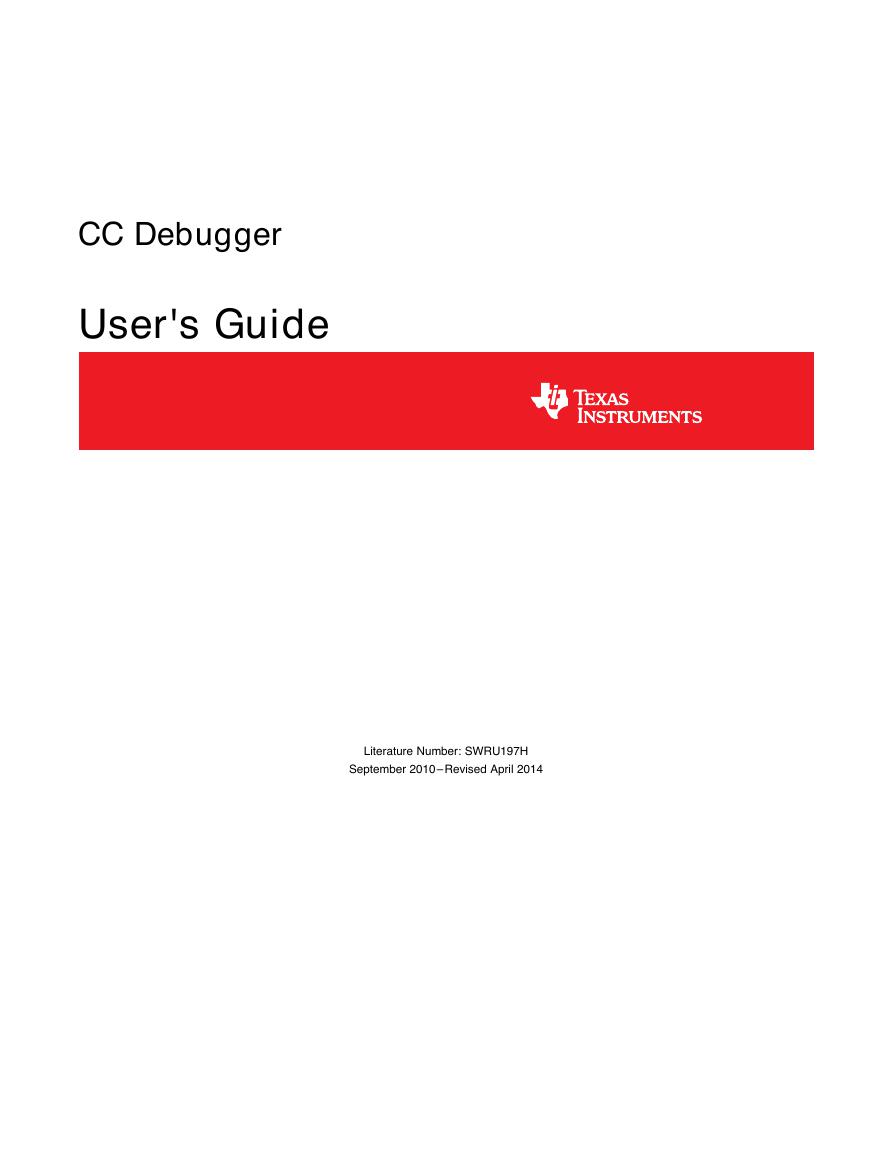
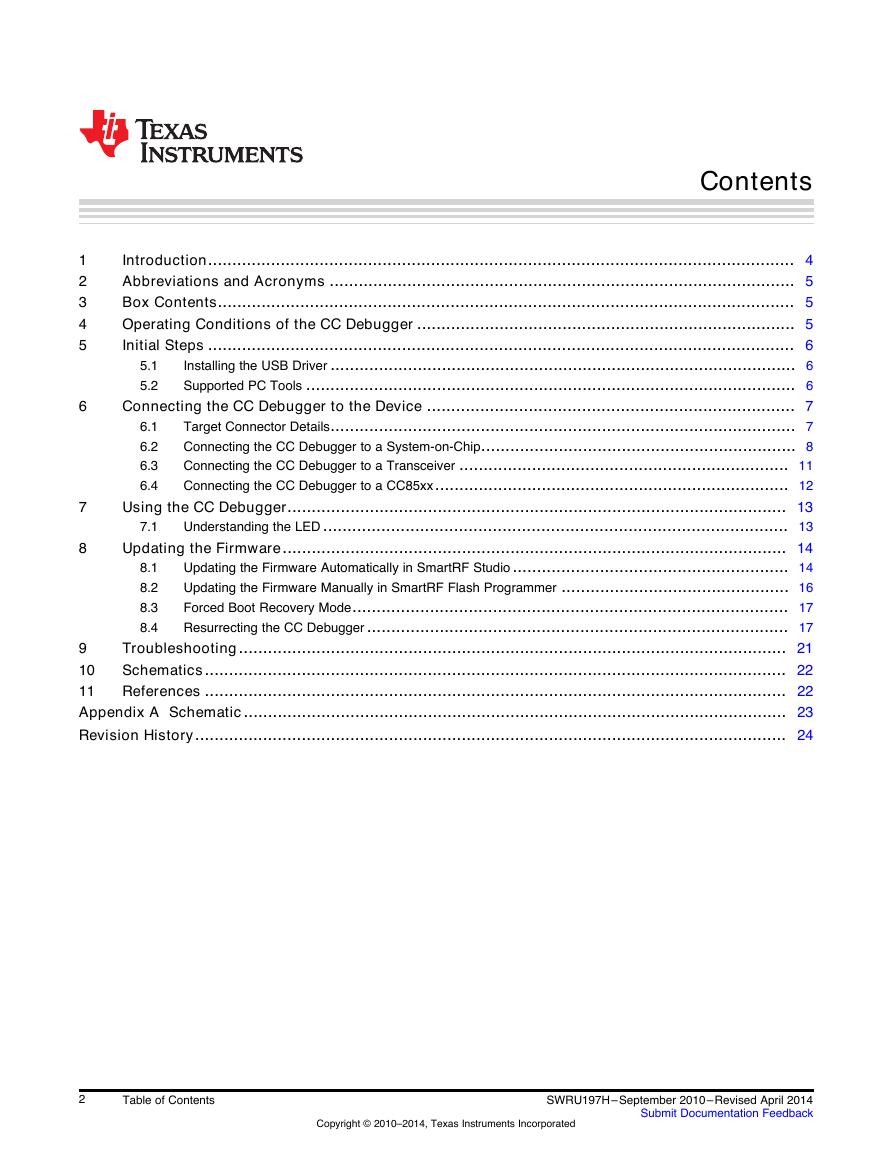






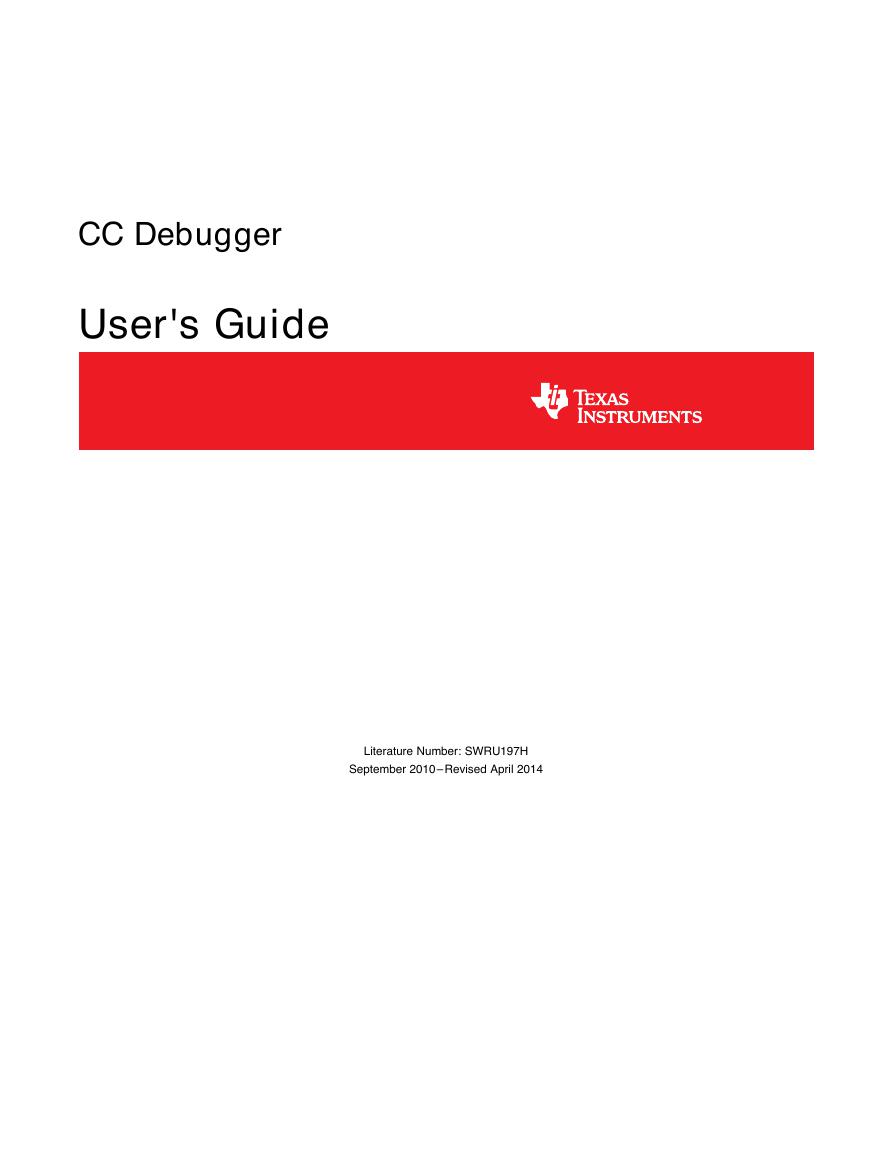
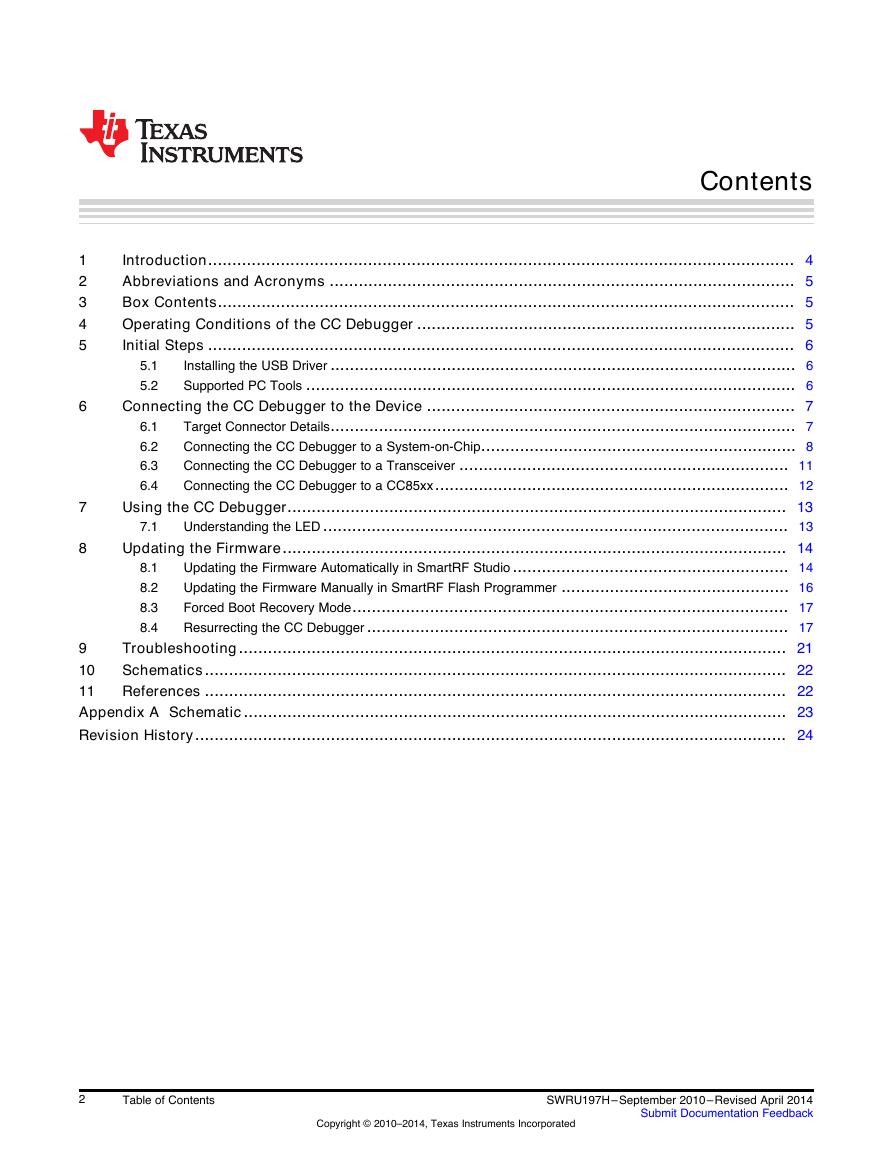






 V2版本原理图(Capacitive-Fingerprint-Reader-Schematic_V2).pdf
V2版本原理图(Capacitive-Fingerprint-Reader-Schematic_V2).pdf 摄像头工作原理.doc
摄像头工作原理.doc VL53L0X简要说明(En.FLVL53L00216).pdf
VL53L0X简要说明(En.FLVL53L00216).pdf 原理图(DVK720-Schematic).pdf
原理图(DVK720-Schematic).pdf 原理图(Pico-Clock-Green-Schdoc).pdf
原理图(Pico-Clock-Green-Schdoc).pdf 原理图(RS485-CAN-HAT-B-schematic).pdf
原理图(RS485-CAN-HAT-B-schematic).pdf File:SIM7500_SIM7600_SIM7800 Series_SSL_Application Note_V2.00.pdf
File:SIM7500_SIM7600_SIM7800 Series_SSL_Application Note_V2.00.pdf ADS1263(Ads1262).pdf
ADS1263(Ads1262).pdf 原理图(Open429Z-D-Schematic).pdf
原理图(Open429Z-D-Schematic).pdf 用户手册(Capacitive_Fingerprint_Reader_User_Manual_CN).pdf
用户手册(Capacitive_Fingerprint_Reader_User_Manual_CN).pdf CY7C68013A(英文版)(CY7C68013A).pdf
CY7C68013A(英文版)(CY7C68013A).pdf TechnicalReference_Dem.pdf
TechnicalReference_Dem.pdf