Contents
Welcome
Special features
Get started
The printer at a glance
Buttons and lights
Power button and light
Cancel button
Resume button and light
Print Cartridge Status lights
Paper tray
Unfold the paper tray
Use the paper tray
Fold the paper tray
Print cartridges
Ink-backup mode
Ink-backup mode output
Exit ink-backup mode
Connect the printer
USB
Print photos
Print borderless photos
Print photos with a border
Print photos on plain paper
HP Real Life Technologies photo fix
Exif Print
Store and handle photo paper
Save money and ink when printing photos
Print other documents
Print e-mail
Print documents
Print letters
Print envelopes
Print postcards
Print index cards and other small media
Print labels
Print transparencies
Print brochures
Print greeting cards
Print booklets
Print posters
Print iron-on transfers
Printing tips
Print a test page
Printing shortcuts
Use printing shortcuts
Create printing shortcuts
Delete printing shortcuts
Set the page order
Fast/Economical printing
Print multiple pages on a single sheet of paper
Print in grayscale
Two-sided printing
General Everyday printing
Print preview
Set a custom paper size
Select a paper type
Change the print speed or quality
Print resolution
Maximum dpi
Resize a document
Bound two-sided documents
Print a Web page
Presentation printing
Printer software
Make the HP Deskjet the default printer
Set default print settings
Printer Properties dialog box
What's This? help
Download printer software updates
Maintenance
Work with print cartridges
Selection numbers
Printing with one print cartridge
Replace print cartridges
Align print cartridges
Automatically clean print cartridges
View estimated ink levels
Maintain the printer body
Remove ink from your skin and clothing
Manually clean print cartridges
Maintain print cartridges
Printer Toolbox
Shop for ink supplies
Troubleshooting
Error messages
Print cartridge error messages
Incorrect print cartridge or print cartridge missing
Print cartridge problem message
Print cartridge carriage is stuck
Paper Mismatch or Paper Size
Out of paper
There was an error writing to USB port
Two-way communication cannot be established or Printer not responding
Installation problems
Printer lights are on or flashing
Power light is flashing
Resume light is flashing
Both Power and Resume lights are flashing
Print Cartridge Status lights are on or flashing
Printer does not print
Verify the following
Unable to print
If the printer still does not print
Document prints slowly
Print cartridge problems
Resolving print cartridge error messages
Print cartridge carriage is stalled
Paper problems
Out of paper
Printer prints on multiple sheets at once
Photos do not print correctly
Check the paper tray
Check the printer properties
Problems with borderless documents
Borderless printing guidelines
Image is printed at an angle
Fading occurs on the edges of a photo
Photo has an unwanted border
Print quality is poor
Wrong, inaccurate, or bleeding colors
Ink is not filling the text or graphics completely
The printout has a horizontal band of distortion near the bottom of a borderless print
Printouts have horizontal streaks or lines
Printouts are faded or have dull colors
Printouts seem blurry or fuzzy
Printouts are slanted or skewed
Ink streaks on the back of the paper
Paper is not picked up from the input tray
The text edges are jagged
Document is misprinted
If you continue to have problems
HP support
Ink cartridge warranty information
Support process
HP support by phone
Phone support period
Placing a call
After the phone support period
Technical information
Printer specifications
Notice to Windows 2000 users
Environmental product stewardship program
Paper use
Plastics
Material safety data sheets
Recycling program
HP inkjet supplies recycling program
Energy Star® notice
Disposal of waste equipment by users in private households in the European Union
Regulatory notices
FCC statement
Notice to users in Korea
VCCI (Class B) compliance statement for users in Japan
Notice to users in Japan about the power cord
Toxic and hazardous substance table
HP Deskjet D730 Printer declaration of conformity
Index
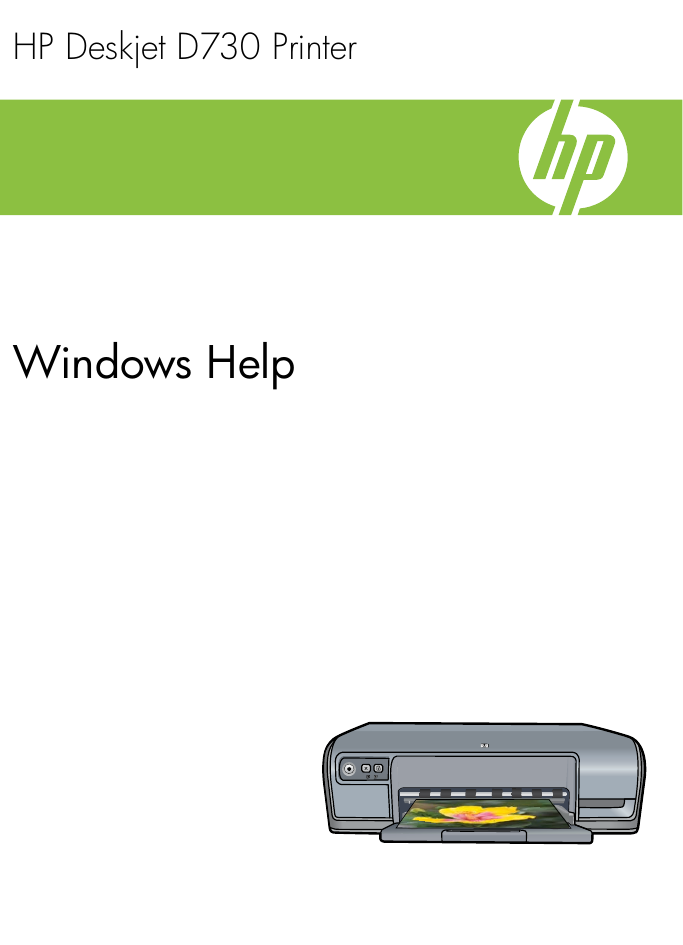
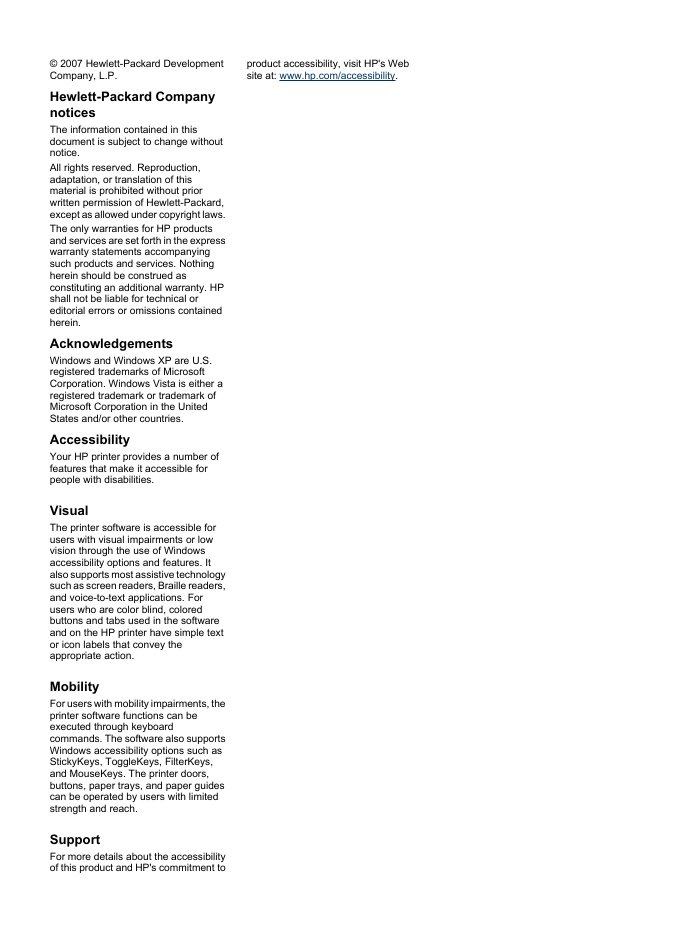
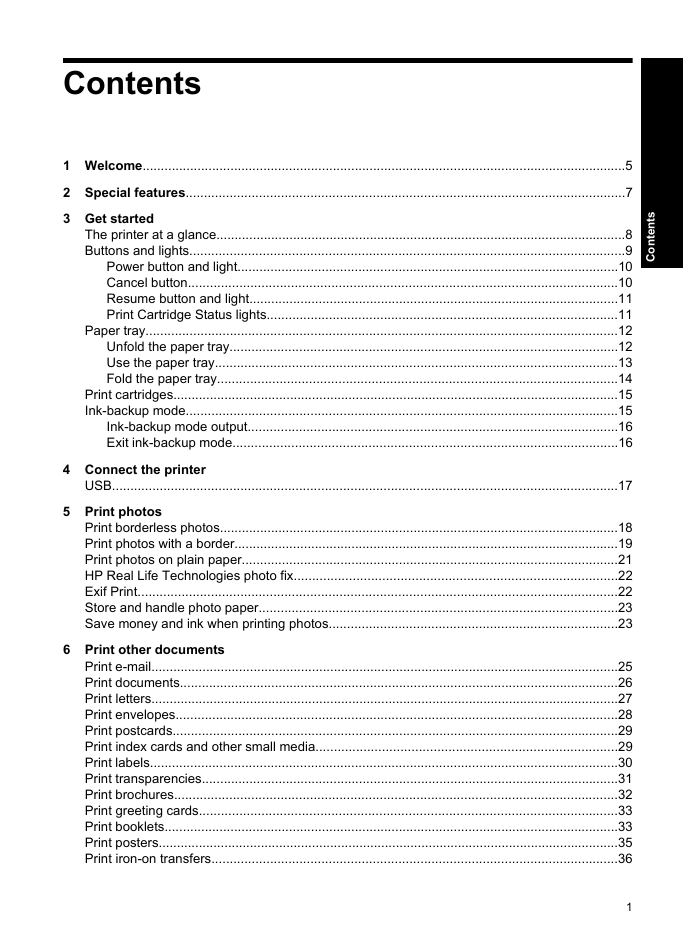
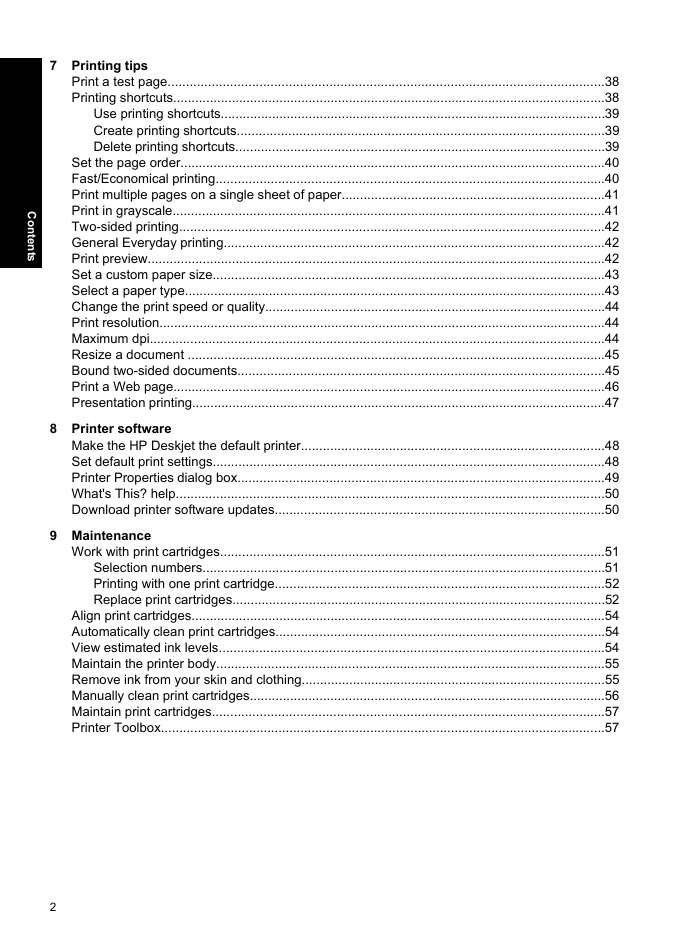


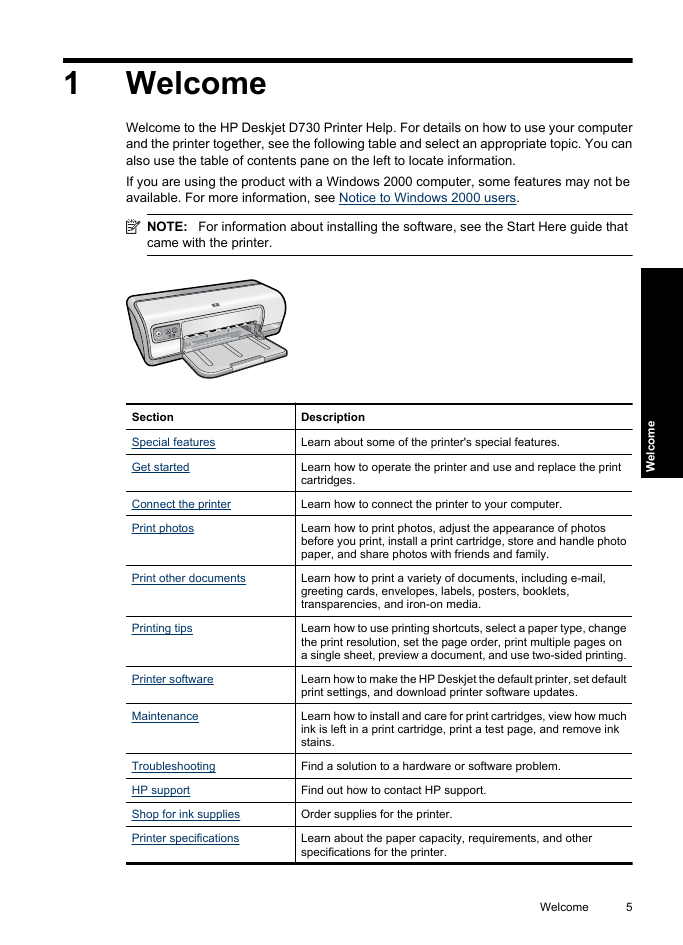
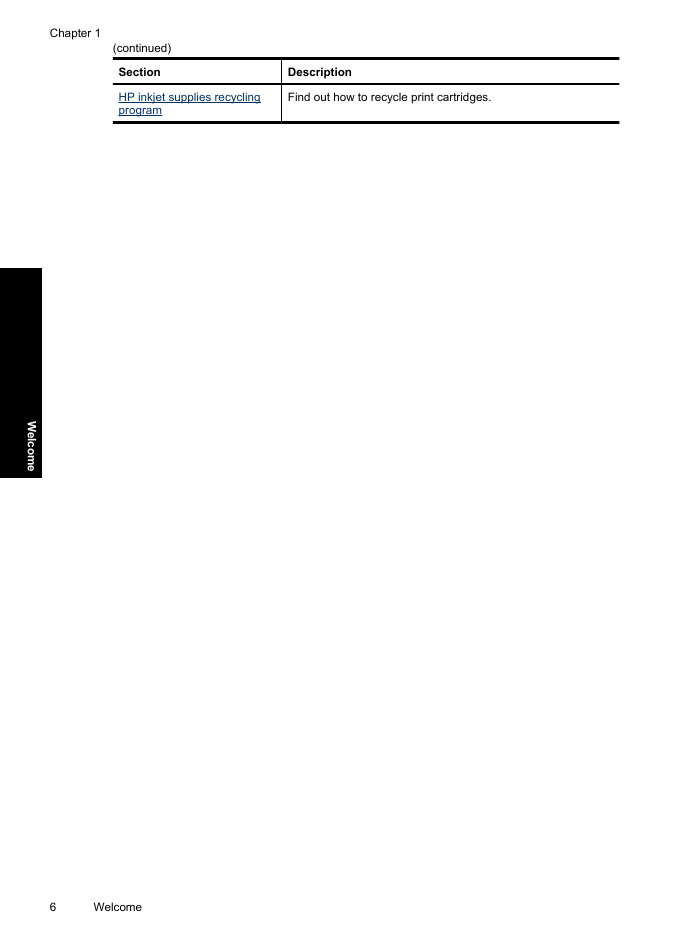
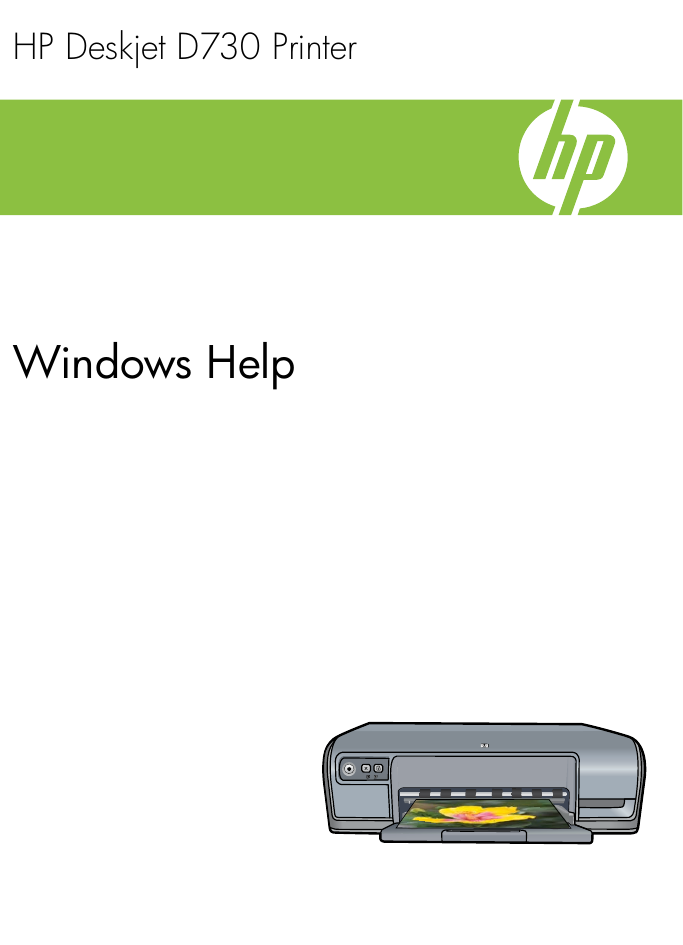
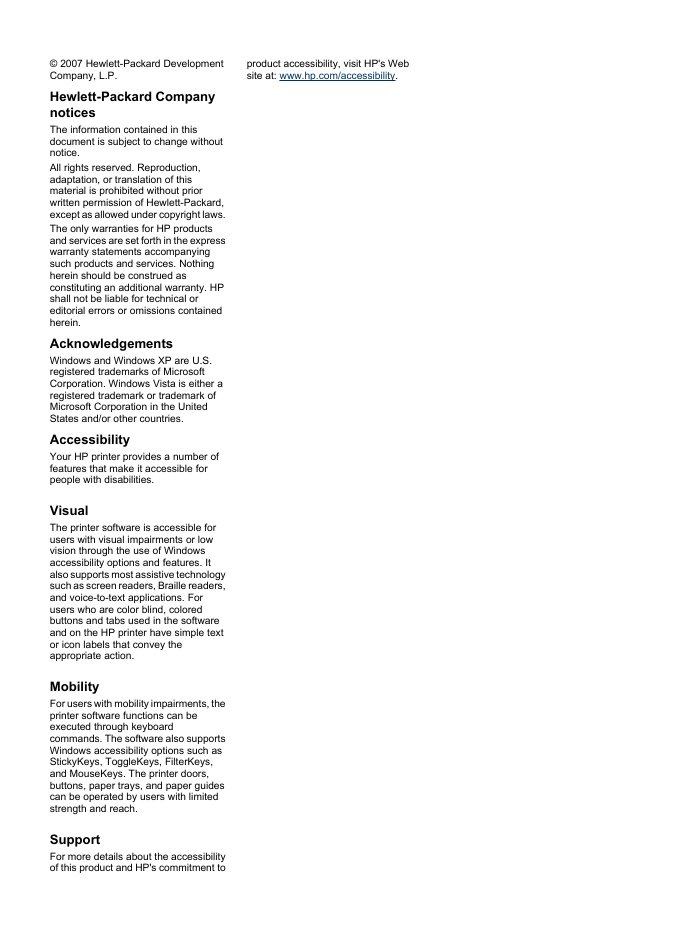
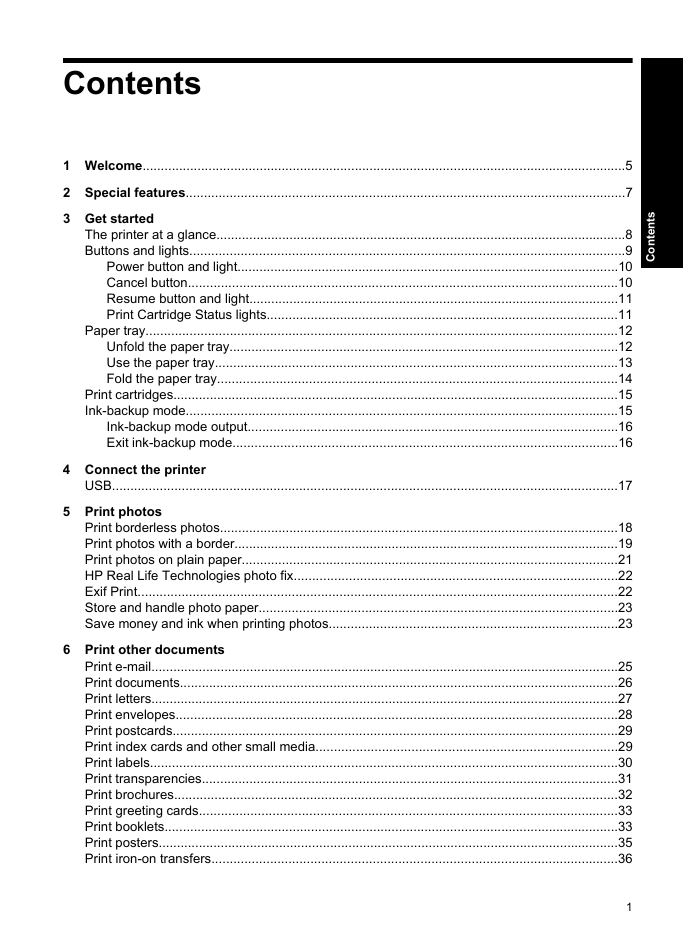
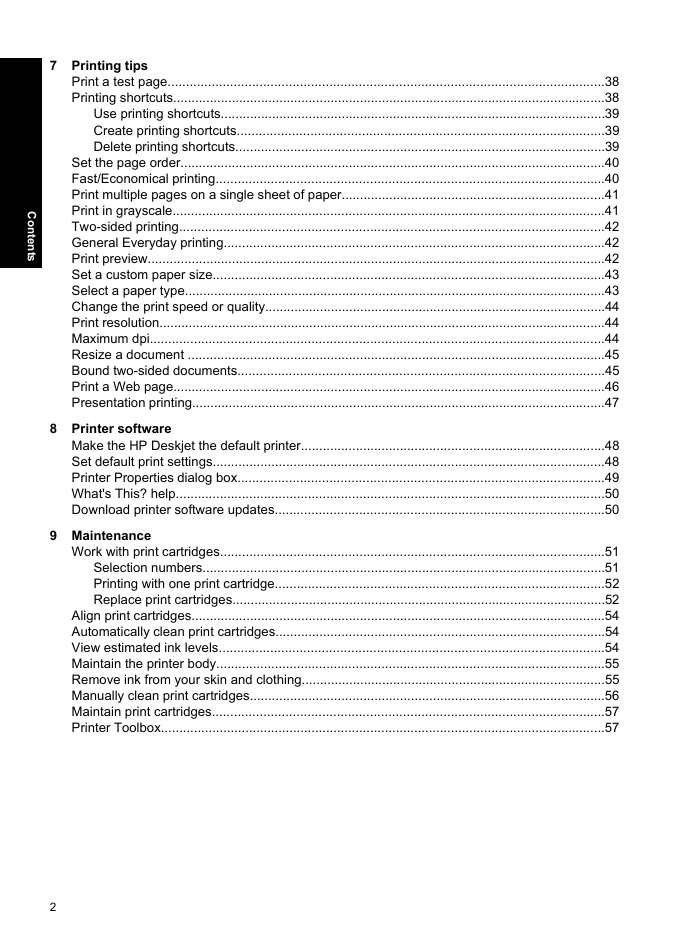


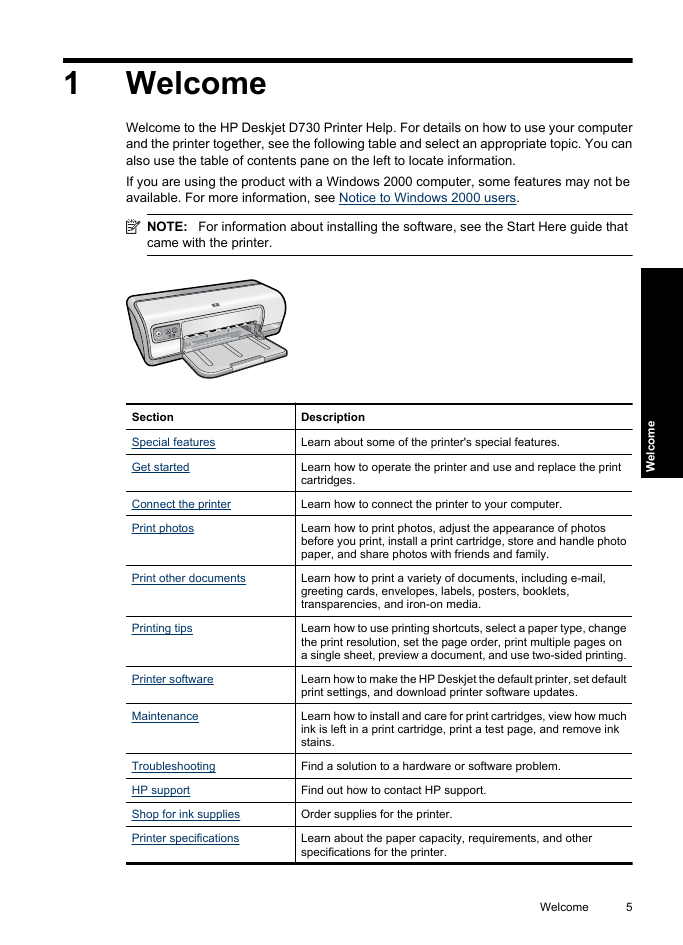
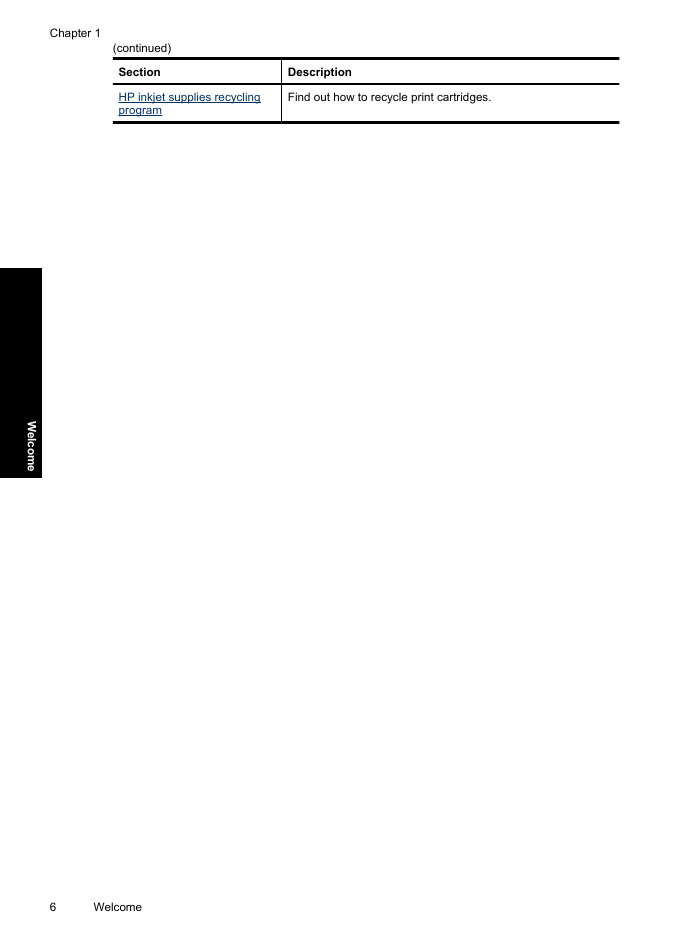
 2023年江西萍乡中考道德与法治真题及答案.doc
2023年江西萍乡中考道德与法治真题及答案.doc 2012年重庆南川中考生物真题及答案.doc
2012年重庆南川中考生物真题及答案.doc 2013年江西师范大学地理学综合及文艺理论基础考研真题.doc
2013年江西师范大学地理学综合及文艺理论基础考研真题.doc 2020年四川甘孜小升初语文真题及答案I卷.doc
2020年四川甘孜小升初语文真题及答案I卷.doc 2020年注册岩土工程师专业基础考试真题及答案.doc
2020年注册岩土工程师专业基础考试真题及答案.doc 2023-2024学年福建省厦门市九年级上学期数学月考试题及答案.doc
2023-2024学年福建省厦门市九年级上学期数学月考试题及答案.doc 2021-2022学年辽宁省沈阳市大东区九年级上学期语文期末试题及答案.doc
2021-2022学年辽宁省沈阳市大东区九年级上学期语文期末试题及答案.doc 2022-2023学年北京东城区初三第一学期物理期末试卷及答案.doc
2022-2023学年北京东城区初三第一学期物理期末试卷及答案.doc 2018上半年江西教师资格初中地理学科知识与教学能力真题及答案.doc
2018上半年江西教师资格初中地理学科知识与教学能力真题及答案.doc 2012年河北国家公务员申论考试真题及答案-省级.doc
2012年河北国家公务员申论考试真题及答案-省级.doc 2020-2021学年江苏省扬州市江都区邵樊片九年级上学期数学第一次质量检测试题及答案.doc
2020-2021学年江苏省扬州市江都区邵樊片九年级上学期数学第一次质量检测试题及答案.doc 2022下半年黑龙江教师资格证中学综合素质真题及答案.doc
2022下半年黑龙江教师资格证中学综合素质真题及答案.doc