�
Raspberry Pi Pico Python SDK
Colophon
Copyright © 2020-2022 Raspberry Pi Ltd (formerly Raspberry Pi (Trading) Ltd.)
The documentation of the RP2040 microcontroller is licensed under a Creative Commons Attribution-NoDerivatives 4.0
International (CC BY-ND).
build-date: 2022-06-17
build-version: 7028f9f-clean
About the SDK
Throughout the text "the SDK" refers to our Raspberry Pi Pico SDK. More details about the SDK can be
found in the Raspberry Pi Pico C/C++ SDK book. Source code included in the documentation is
Copyright © 2020-2022 Raspberry Pi Ltd (formerly Raspberry Pi (Trading) Ltd.) and licensed under the 3-
Clause BSD license.
Legal Disclaimer Notice
TECHNICAL AND RELIABILITY DATA FOR RASPBERRY PI PRODUCTS (INCLUDING DATASHEETS) AS MODIFIED FROM
TIME TO TIME (“RESOURCES”) ARE PROVIDED BY RASPBERRY PI LTD (“RPL”) "AS IS" AND ANY EXPRESS OR IMPLIED
WARRANTIES, INCLUDING, BUT NOT LIMITED TO, THE IMPLIED WARRANTIES OF MERCHANTABILITY AND FITNESS
FOR A PARTICULAR PURPOSE ARE DISCLAIMED. TO THE MAXIMUM EXTENT PERMITTED BY APPLICABLE LAW IN NO
EVENT SHALL RPL BE LIABLE FOR ANY DIRECT, INDIRECT, INCIDENTAL, SPECIAL, EXEMPLARY, OR CONSEQUENTIAL
DAMAGES (INCLUDING, BUT NOT LIMITED TO, PROCUREMENT OF SUBSTITUTE GOODS OR SERVICES; LOSS OF USE,
DATA, OR PROFITS; OR BUSINESS INTERRUPTION) HOWEVER CAUSED AND ON ANY THEORY OF LIABILITY, WHETHER
IN CONTRACT, STRICT LIABILITY, OR TORT (INCLUDING NEGLIGENCE OR OTHERWISE) ARISING IN ANY WAY OUT OF
THE USE OF THE RESOURCES, EVEN IF ADVISED OF THE POSSIBILITY OF SUCH DAMAGE.
RPL reserves the right to make any enhancements, improvements, corrections or any other modifications to the
RESOURCES or any products described in them at any time and without further notice.
The RESOURCES are intended for skilled users with suitable levels of design knowledge. Users are solely responsible for
their selection and use of the RESOURCES and any application of the products described in them. User agrees to
indemnify and hold RPL harmless against all liabilities, costs, damages or other losses arising out of their use of the
RESOURCES.
RPL grants users permission to use the RESOURCES solely in conjunction with the Raspberry Pi products. All other use
of the RESOURCES is prohibited. No licence is granted to any other RPL or other third party intellectual property right.
HIGH RISK ACTIVITIES. Raspberry Pi products are not designed, manufactured or intended for use in hazardous
environments requiring fail safe performance, such as in the operation of nuclear facilities, aircraft navigation or
communication systems, air traffic control, weapons systems or safety-critical applications (including life support
systems and other medical devices), in which the failure of the products could lead directly to death, personal injury or
severe physical or environmental damage (“High Risk Activities”). RPL specifically disclaims any express or implied
warranty of fitness for High Risk Activities and accepts no liability for use or inclusions of Raspberry Pi products in High
Risk Activities.
Raspberry Pi products are provided subject to RPL’s Standard Terms. RPL’s provision of the RESOURCES does not
expand or otherwise modify RPL’s Standard Terms including but not limited to the disclaimers and warranties
expressed in them.
Legal Disclaimer Notice
1
Raspberry Pi Pico Python SDK
Table of Contents
Colophon . . . . . . . . . . . . . . . . . . . . . . . . . . . . . . . . . . . . . . . . . . . . . . . . . . . . . . . . . . . . . . . . . . . . . . . . . . . . . . . . . . . . . . . . . . . . . . 1
Legal Disclaimer Notice. . . . . . . . . . . . . . . . . . . . . . . . . . . . . . . . . . . . . . . . . . . . . . . . . . . . . . . . . . . . . . . . . . . . . . . . . . . . . . . 1
1. The MicroPython Environment . . . . . . . . . . . . . . . . . . . . . . . . . . . . . . . . . . . . . . . . . . . . . . . . . . . . . . . . . . . . . . . . . . . . . . . . . . 3
1.1. Getting MicroPython for RP2040 . . . . . . . . . . . . . . . . . . . . . . . . . . . . . . . . . . . . . . . . . . . . . . . . . . . . . . . . . . . . . . . . . . . 3
1.2. Installing MicroPython on Raspberry Pi Pico. . . . . . . . . . . . . . . . . . . . . . . . . . . . . . . . . . . . . . . . . . . . . . . . . . . . . . . . . . 4
1.3. Building MicroPython From Source . . . . . . . . . . . . . . . . . . . . . . . . . . . . . . . . . . . . . . . . . . . . . . . . . . . . . . . . . . . . . . . . . 4
2. Connecting to the MicroPython REPL . . . . . . . . . . . . . . . . . . . . . . . . . . . . . . . . . . . . . . . . . . . . . . . . . . . . . . . . . . . . . . . . . . . . 7
2.1. Connecting from a Raspberry Pi over USB. . . . . . . . . . . . . . . . . . . . . . . . . . . . . . . . . . . . . . . . . . . . . . . . . . . . . . . . . . . . 7
2.2. Connecting from a Raspberry Pi using UART . . . . . . . . . . . . . . . . . . . . . . . . . . . . . . . . . . . . . . . . . . . . . . . . . . . . . . . . . 8
2.3. Connecting from a Mac . . . . . . . . . . . . . . . . . . . . . . . . . . . . . . . . . . . . . . . . . . . . . . . . . . . . . . . . . . . . . . . . . . . . . . . . . . 10
2.4. Say "Hello World". . . . . . . . . . . . . . . . . . . . . . . . . . . . . . . . . . . . . . . . . . . . . . . . . . . . . . . . . . . . . . . . . . . . . . . . . . . . . . . . 11
2.5. Blink an LED. . . . . . . . . . . . . . . . . . . . . . . . . . . . . . . . . . . . . . . . . . . . . . . . . . . . . . . . . . . . . . . . . . . . . . . . . . . . . . . . . . . . 11
2.6. What next? . . . . . . . . . . . . . . . . . . . . . . . . . . . . . . . . . . . . . . . . . . . . . . . . . . . . . . . . . . . . . . . . . . . . . . . . . . . . . . . . . . . . . 11
3. The RP2040 Port . . . . . . . . . . . . . . . . . . . . . . . . . . . . . . . . . . . . . . . . . . . . . . . . . . . . . . . . . . . . . . . . . . . . . . . . . . . . . . . . . . . . 12
3.1. Blinking an LED Forever (Timer) . . . . . . . . . . . . . . . . . . . . . . . . . . . . . . . . . . . . . . . . . . . . . . . . . . . . . . . . . . . . . . . . . . . 12
3.2. UART. . . . . . . . . . . . . . . . . . . . . . . . . . . . . . . . . . . . . . . . . . . . . . . . . . . . . . . . . . . . . . . . . . . . . . . . . . . . . . . . . . . . . . . . . . 13
3.3. ADC. . . . . . . . . . . . . . . . . . . . . . . . . . . . . . . . . . . . . . . . . . . . . . . . . . . . . . . . . . . . . . . . . . . . . . . . . . . . . . . . . . . . . . . . . . . 13
3.4. Interrupts . . . . . . . . . . . . . . . . . . . . . . . . . . . . . . . . . . . . . . . . . . . . . . . . . . . . . . . . . . . . . . . . . . . . . . . . . . . . . . . . . . . . . . 14
3.5. Multicore Support . . . . . . . . . . . . . . . . . . . . . . . . . . . . . . . . . . . . . . . . . . . . . . . . . . . . . . . . . . . . . . . . . . . . . . . . . . . . . . . 15
3.6. I2C. . . . . . . . . . . . . . . . . . . . . . . . . . . . . . . . . . . . . . . . . . . . . . . . . . . . . . . . . . . . . . . . . . . . . . . . . . . . . . . . . . . . . . . . . . . . 15
3.7. SPI. . . . . . . . . . . . . . . . . . . . . . . . . . . . . . . . . . . . . . . . . . . . . . . . . . . . . . . . . . . . . . . . . . . . . . . . . . . . . . . . . . . . . . . . . . . . 16
3.8. PWM . . . . . . . . . . . . . . . . . . . . . . . . . . . . . . . . . . . . . . . . . . . . . . . . . . . . . . . . . . . . . . . . . . . . . . . . . . . . . . . . . . . . . . . . . . 17
3.9. PIO Support . . . . . . . . . . . . . . . . . . . . . . . . . . . . . . . . . . . . . . . . . . . . . . . . . . . . . . . . . . . . . . . . . . . . . . . . . . . . . . . . . . . . 17
3.9.1. IRQ . . . . . . . . . . . . . . . . . . . . . . . . . . . . . . . . . . . . . . . . . . . . . . . . . . . . . . . . . . . . . . . . . . . . . . . . . . . . . . . . . . . . . . . 19
3.9.2. WS2812 LED (NeoPixel) . . . . . . . . . . . . . . . . . . . . . . . . . . . . . . . . . . . . . . . . . . . . . . . . . . . . . . . . . . . . . . . . . . . . . 22
3.9.3. UART TX . . . . . . . . . . . . . . . . . . . . . . . . . . . . . . . . . . . . . . . . . . . . . . . . . . . . . . . . . . . . . . . . . . . . . . . . . . . . . . . . . . 23
3.9.4. SPI . . . . . . . . . . . . . . . . . . . . . . . . . . . . . . . . . . . . . . . . . . . . . . . . . . . . . . . . . . . . . . . . . . . . . . . . . . . . . . . . . . . . . . . 23
3.9.5. PWM . . . . . . . . . . . . . . . . . . . . . . . . . . . . . . . . . . . . . . . . . . . . . . . . . . . . . . . . . . . . . . . . . . . . . . . . . . . . . . . . . . . . . 25
3.9.6. Using pioasm . . . . . . . . . . . . . . . . . . . . . . . . . . . . . . . . . . . . . . . . . . . . . . . . . . . . . . . . . . . . . . . . . . . . . . . . . . . . . . . 26
4. Using an Integrated Development Environment (IDE) . . . . . . . . . . . . . . . . . . . . . . . . . . . . . . . . . . . . . . . . . . . . . . . . . . . . . . 27
4.1. Using Thonny. . . . . . . . . . . . . . . . . . . . . . . . . . . . . . . . . . . . . . . . . . . . . . . . . . . . . . . . . . . . . . . . . . . . . . . . . . . . . . . . . . . 27
4.1.1. Blinking the LED from Thonny . . . . . . . . . . . . . . . . . . . . . . . . . . . . . . . . . . . . . . . . . . . . . . . . . . . . . . . . . . . . . . . . 28
4.2. Using rshell . . . . . . . . . . . . . . . . . . . . . . . . . . . . . . . . . . . . . . . . . . . . . . . . . . . . . . . . . . . . . . . . . . . . . . . . . . . . . . . . . . . . 29
Appendix A: App Notes . . . . . . . . . . . . . . . . . . . . . . . . . . . . . . . . . . . . . . . . . . . . . . . . . . . . . . . . . . . . . . . . . . . . . . . . . . . . . . . . . 31
Using a SSD1306-based OLED graphics display . . . . . . . . . . . . . . . . . . . . . . . . . . . . . . . . . . . . . . . . . . . . . . . . . . . . . . . . . 31
Wiring information . . . . . . . . . . . . . . . . . . . . . . . . . . . . . . . . . . . . . . . . . . . . . . . . . . . . . . . . . . . . . . . . . . . . . . . . . . . . . . . 31
List of Files . . . . . . . . . . . . . . . . . . . . . . . . . . . . . . . . . . . . . . . . . . . . . . . . . . . . . . . . . . . . . . . . . . . . . . . . . . . . . . . . . . . . . 31
Bill of Materials. . . . . . . . . . . . . . . . . . . . . . . . . . . . . . . . . . . . . . . . . . . . . . . . . . . . . . . . . . . . . . . . . . . . . . . . . . . . . . . . . . 33
Using a SH1106-based OLED graphics display. . . . . . . . . . . . . . . . . . . . . . . . . . . . . . . . . . . . . . . . . . . . . . . . . . . . . . . . . . . 33
Wiring information . . . . . . . . . . . . . . . . . . . . . . . . . . . . . . . . . . . . . . . . . . . . . . . . . . . . . . . . . . . . . . . . . . . . . . . . . . . . . . . 33
List of Files . . . . . . . . . . . . . . . . . . . . . . . . . . . . . . . . . . . . . . . . . . . . . . . . . . . . . . . . . . . . . . . . . . . . . . . . . . . . . . . . . . . . . 34
Bill of Materials. . . . . . . . . . . . . . . . . . . . . . . . . . . . . . . . . . . . . . . . . . . . . . . . . . . . . . . . . . . . . . . . . . . . . . . . . . . . . . . . . . 39
Using PIO to drive a set of NeoPixel Ring (WS2812 LEDs) . . . . . . . . . . . . . . . . . . . . . . . . . . . . . . . . . . . . . . . . . . . . . . . . . 39
Wiring information . . . . . . . . . . . . . . . . . . . . . . . . . . . . . . . . . . . . . . . . . . . . . . . . . . . . . . . . . . . . . . . . . . . . . . . . . . . . . . . 39
List of Files . . . . . . . . . . . . . . . . . . . . . . . . . . . . . . . . . . . . . . . . . . . . . . . . . . . . . . . . . . . . . . . . . . . . . . . . . . . . . . . . . . . . . 40
Bill of Materials. . . . . . . . . . . . . . . . . . . . . . . . . . . . . . . . . . . . . . . . . . . . . . . . . . . . . . . . . . . . . . . . . . . . . . . . . . . . . . . . . . 41
Using UART on the Raspberry Pi Pico . . . . . . . . . . . . . . . . . . . . . . . . . . . . . . . . . . . . . . . . . . . . . . . . . . . . . . . . . . . . . . . . . . 42
Wiring information . . . . . . . . . . . . . . . . . . . . . . . . . . . . . . . . . . . . . . . . . . . . . . . . . . . . . . . . . . . . . . . . . . . . . . . . . . . . . . . 42
List of Files . . . . . . . . . . . . . . . . . . . . . . . . . . . . . . . . . . . . . . . . . . . . . . . . . . . . . . . . . . . . . . . . . . . . . . . . . . . . . . . . . . . . . 42
Bill of Materials. . . . . . . . . . . . . . . . . . . . . . . . . . . . . . . . . . . . . . . . . . . . . . . . . . . . . . . . . . . . . . . . . . . . . . . . . . . . . . . . . . 43
Appendix B: Documentation Release History . . . . . . . . . . . . . . . . . . . . . . . . . . . . . . . . . . . . . . . . . . . . . . . . . . . . . . . . . . . . . . . 44
Table of Contents
2
�
Raspberry Pi Pico Python SDK
Chapter 1. The MicroPython
Environment
Python is the fastest way to get started with embedded software on Raspberry Pi Pico. This book is about the official
MicroPython port for RP2040-based microcontroller boards.
MicroPython is a Python 3 implementation for microcontrollers and small embedded systems. Because MicroPython is
highly efficient, and RP2040 is designed with a disproportionate amount of system memory and processing power for
its price, MicroPython is a serious tool for embedded systems development, which does not compromise on
approachability.
For exceptionally demanding pieces of software, you can fall back on the SDK (covered in Getting started with
Raspberry Pi Pico and Raspberry Pi Pico C/C++ SDK), or an external C module added to your MicroPython firmware, to
wring out the very last drop of performance. For every other project, MicroPython handles a lot of heavy lifting for you,
and lets you focus on writing the code that adds value to your project. The accelerated floating point libraries in
RP2040’s on-board ROM storage are used automatically by your Python code, so you should find arithmetic
performance quite snappy.
Most on-chip hardware is exposed through the standard machine module, so existing MicroPython projects can be ported
without too much trouble. The second processor core is exposed through the _thread module.
RP2040 has some unique hardware you won’t find on other microcontrollers, with the programmable I/O system (PIO)
being the prime example of this: a versatile hardware subsystem that lets you create new I/O interfaces and run them at
high speed. In the rp2 module you will find a comprehensive PIO library which lets you write new PIO programs at the
MicroPython prompt, and interact with them in real time, to develop interfaces for new or unusual pieces of hardware
(or indeed if you just find yourself wanting an extra few serial ports).
MicroPython implements the entire Python 3.4 syntax (including exceptions, with, yield from, etc., and additionally async
/await keywords from Python 3.5). The following core datatypes are provided: str (including basic Unicode support),
bytes, bytearray, tuple, list, dict, set, frozenset, array.array, collections.namedtuple, classes and instances. Builtin modules
include sys, time, and struct, etc. Note that only a subset of Python 3 functionality is implemented for the data types and
modules.
MicroPython can execute scripts in textual source form (.py files) or from precompiled bytecode, in both cases either
from an on-device filesystem or "frozen" into the MicroPython executable.
1.1. Getting MicroPython for RP2040
Pre-built Binary
A pre-built binary of the latest MicroPython firmware is available from the MicroPython section of the
documentation.
The fastest way to get MicroPython is to download the pre-built release binary from the Documentation pages. If you
can’t or don’t want to use the pre-built release — for example, if you want to develop a C module for MicroPython — you
can follow the instructions in Section 1.3 to get the source code for MicroPython, which you can use to build your own
MicroPython firmware binary.
1.1. Getting MicroPython for RP2040
3
�
Raspberry Pi Pico Python SDK
1.2. Installing MicroPython on Raspberry Pi Pico
Raspberry Pi Pico has a BOOTSEL mode for programming firmware over the USB port. Holding the BOOTSEL button
when powering up your board will put it into a special mode where it appears as a USB Mass Storage Device. First make
sure your Raspberry Pi Pico is not plugged into any source of power: disconnect the micro USB cable if plugged in, and
disconnect any other wires that might be providing power to the board, e.g. through the VSYS or VBUS pin. Now hold
down the BOOTSEL button, and plug in the micro USB cable (which hopefully has the other end plugged into your
computer).
A drive called RPI-RP2 should pop up. Go ahead and drag the MicroPython firmware.uf2 file onto this drive. This
programs the MicroPython firmware onto the flash memory on your Raspberry Pi Pico.
It should take a few seconds to program the UF2 file into the flash. The board will automatically reboot when finished,
causing the RPI-RP2 drive to disappear, and boot into MicroPython.
By default, MicroPython doesn’t do anything when it first boots. It sits and waits for you to type in further instructions.
Chapter 2 shows how you can connect with the MicroPython firmware now running on your board. You can read on to
see how a custom MicroPython firmware file can be built from the source code.
The Getting started with Raspberry Pi Pico book has detailed instructions on getting your Raspberry Pi Pico into
BOOTSEL mode and loading UF2 files, in case you are having trouble. There is also a section going over loading ELF
files with the debugger, in case your board doesn’t have an easy way of entering BOOTSEL, or you would like to debug a
MicroPython C module you are developing.
NOTE
If you are not following these instructions on a Raspberry Pi Pico, you may not have a BOOTSEL button. If this is the
case, you should check if there is some other way of grounding the flash CS pin, such as a jumper, to tell RP2040 to
enter the BOOTSEL mode on boot. If there is no such method, you can load code using the Serial Wire Debug
interface.
1.3. Building MicroPython From Source
The prebuilt binary which can be downloaded from the MicroPython section of the documentation should serve most
use cases, but you can build your own MicroPython firmware from source if you’d like to customise its low-level
aspects.
TIP
If you have already downloaded and installed a prebuilt MicroPython UF2 file, you can skip ahead to Chapter 2 to
start using your board.
IMPORTANT
These instructions for getting and building MicroPython assume you are using Raspberry Pi OS running on a
Raspberry Pi 4, or an equivalent Debian-based Linux distribution running on another platform.
It’s a good idea to create a pico directory to keep all pico-related checkouts in. These instructions create a pico directory
at /home/pi/pico.
$ cd ~/
$ mkdir pico
$ cd pico
1.2. Installing MicroPython on Raspberry Pi Pico
4
�
Raspberry Pi Pico Python SDK
Then clone the micropython git repository. These instructions will fetch the latest version of the source code.
$ git clone -b master https://github.com/micropython/micropython.git
Once the download has finished, the source code for MicroPython should be in a new directory called micropython. The
MicroPython repository also contains pointers (submodules) to specific versions of libraries it needs to run on a
particular board, like the SDK in the case of RP2040. We need to fetch these submodules too:
$ cd micropython
$ make -C ports/rp2 submodules
NOTE
The following instructions assume that you are using a Raspberry Pi Pico. Some details may differ if you are building
firmware for a different RP2040-based board. The board vendor should detail any extra steps needed to build
firmware for that particular board. The version we’re building here is fairly generic, but there might be some
differences like putting the default serial port on different pins, or including extra modules to drive that board’s
hardware.
To build the RP2040 MicroPython port, you’ll need to install some extra tools. To build projects you’ll need CMake, a
cross-platform tool used to build the software, and the GNU Embedded Toolchain for Arm, which turns MicroPython’s C
source code into a binary program RP2040’s processors can understand. build-essential is a bundle of tools you need
to build code native to your own machine — this is needed for some internal tools in MicroPython and the SDK. You can
install all of these via apt from the command line. Anything you already have installed will be ignored by apt.
$ sudo apt update
$ sudo apt install cmake gcc-arm-none-eabi libnewlib-arm-none-eabi build-essential
First we need to bootstrap a special tool for MicroPython builds, that ships with the source code:
$ make -C mpy-cross
We can now build the port we need for RP2040, that is, the version of MicroPython that has specific support for our
chip.
$ cd ports/rp2
$ make
If everything went well, there will be a new directory called build-PICO (ports/rp2/build-PICO relative to the micropython
directory), which contains the new firmware binaries. The most important ones are:
firmware.uf2
A UF2 binary file which can dragged onto the RPI-RP2 drive that pops up once your Raspberry Pi
Pico is in BOOTSEL mode. The firmware binary you can download from the documentation page
is a UF2 file, because they’re the easiest to install.
1.3. Building MicroPython From Source
5
�
Raspberry Pi Pico Python SDK
firmware.elf
A different type of binary file, which can be loaded by a debugger (such as gdb with openocd) over
RP2040’s SWD debug port. This is useful for debugging either a native C module you’ve added to
MicroPython, or the MicroPython core interpreter itself. The actual binary contents is the same
as firmware.uf2.
You can take a look inside your new firmware.uf2 using picotool, see the Appendix B in the Getting started with
Raspberry Pi Pico book for details of how to use picotool, e.g.
$ picotool info -a build-PICO/firmware.uf2
File build-PICO/firmware.uf2:
Program Information
name: MicroPython
version: v1.18-412-g965747bd9
features: USB REPL
thread support
frozen modules: _boot, rp2, _boot_fat, ds18x20, onewire, dht, uasyncio,
uasyncio/core, uasyncio/event, uasyncio/funcs, uasyncio/lock,
uasyncio/stream, neopixel
binary start: 0x10000000
binary end: 0x1004ba24
embedded drive: 0x100a0000-0x10200000 (1408K): MicroPython
Fixed Pin Information
none
Build Information
sdk version: 1.3.0
pico_board: pico
boot2_name: boot2_w25q080
build date: May 4 2022
build attributes: MinSizeRel
1.3. Building MicroPython From Source
6
�
Raspberry Pi Pico Python SDK
Chapter 2. Connecting to the
MicroPython REPL
When MicroPython boots for the first time, it will sit and wait for you to connect and tell it what to do. You can load a .py
file from your computer onto the board, but a more immediate way to interact with it is through what is called the read-
evaluate-print loop, or REPL (often pronounced similarly to "ripple").
Read
MicroPython waits for you to type in some text, followed by the enter key.
Evaluate
Whatever you typed is interpreted as Python code, and runs immediately.
Print
Loop
Any results of the last line you typed are printed out for you to read.
Go back to the start — prompt you for another line of code.
There are two ways to connect to this REPL, so you can communicate with the MicroPython firmware on your board:
over USB, and over the UART serial port on Raspberry Pi Pico GPIOs.
2.1. Connecting from a Raspberry Pi over USB
The MicroPython firmware is equipped with a virtual USB serial port which is accessed through the micro USB
connector on Raspberry Pi Pico. Your computer should notice this serial port and list it as a character device, most likely
/dev/ttyACM0.
TIP
You can run ls /dev/tty* to list your serial ports. There may be quite a few, but MicroPython’s USB serial will start
with /dev/ttyACM. If in doubt, unplug the micro USB connector and see which one disappears. If you don’t see
anything, you can try rebooting your Raspberry Pi.
You can install minicom to access the serial port:
$ sudo apt install minicom
and then open it as such:
$ minicom -o -D /dev/ttyACM0
Where the -D /dev/ttyACM0 is pointing minicom at MicroPython’s USB serial port, and the -o flag essentially means "just do
it". There’s no need to worry about baud rate, since this is a virtual serial port.
Press the enter key a few times in the terminal where you opened minicom. You should see this:
>>>
This is a prompt. MicroPython wants you to type something in, and tell it what to do.
If you press CTRL-D on your keyboard whilst the minicom terminal is focused, you should see a message similar to this:
2.1. Connecting from a Raspberry Pi over USB
7
�

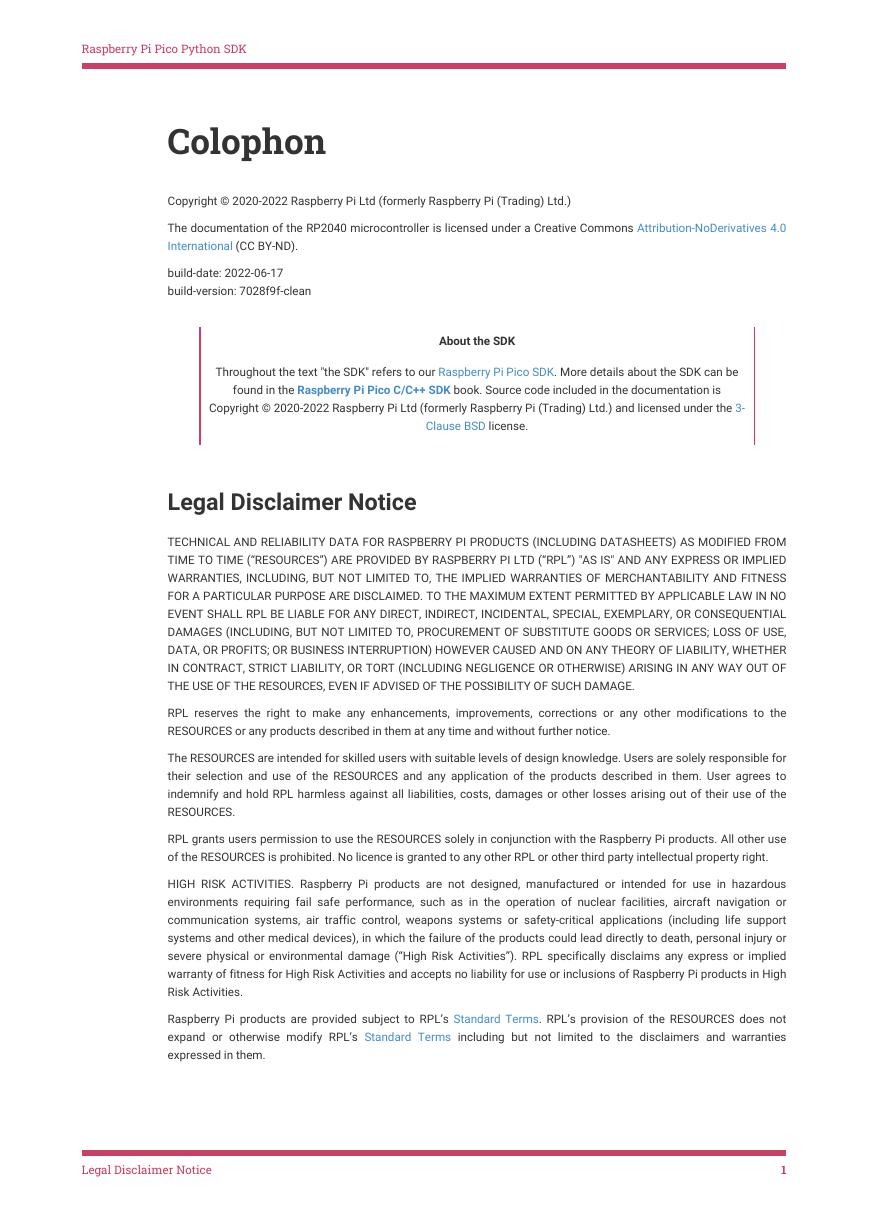
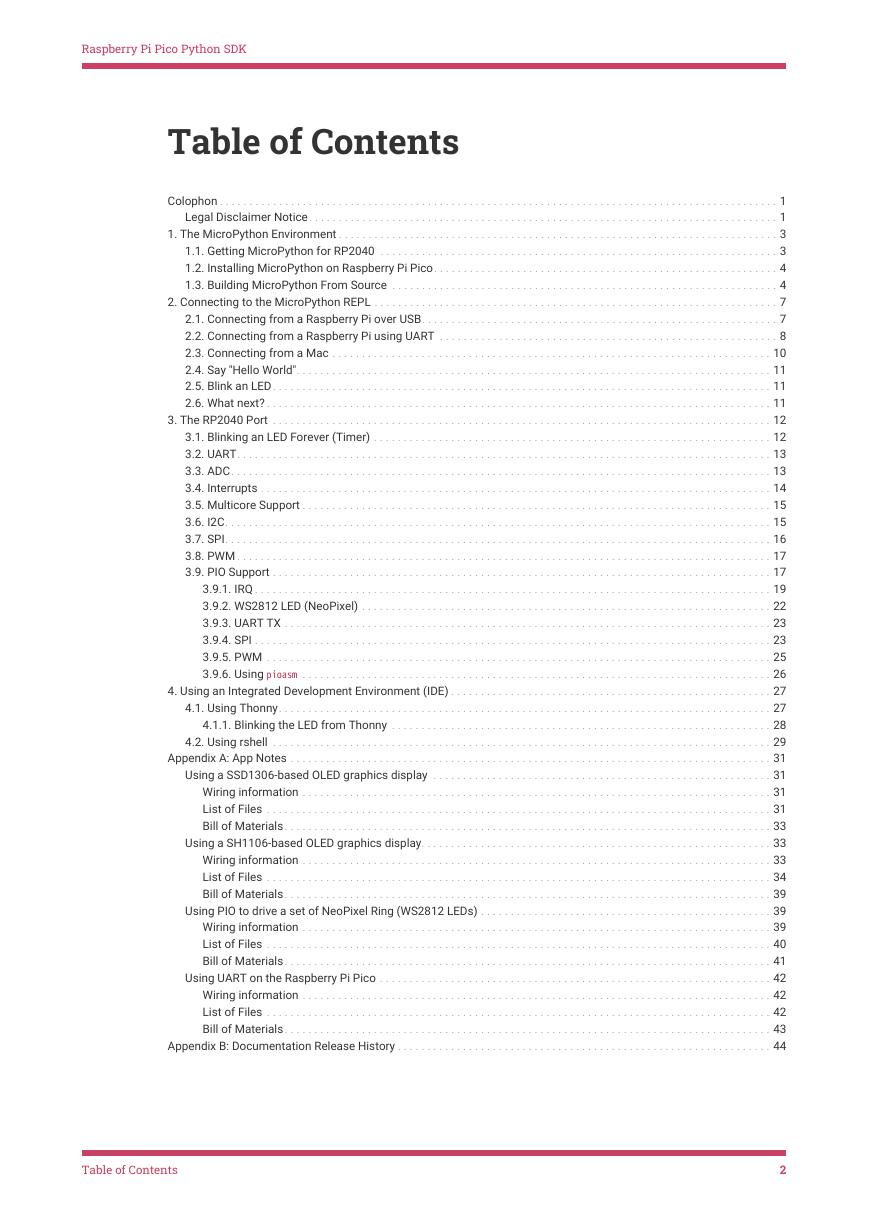
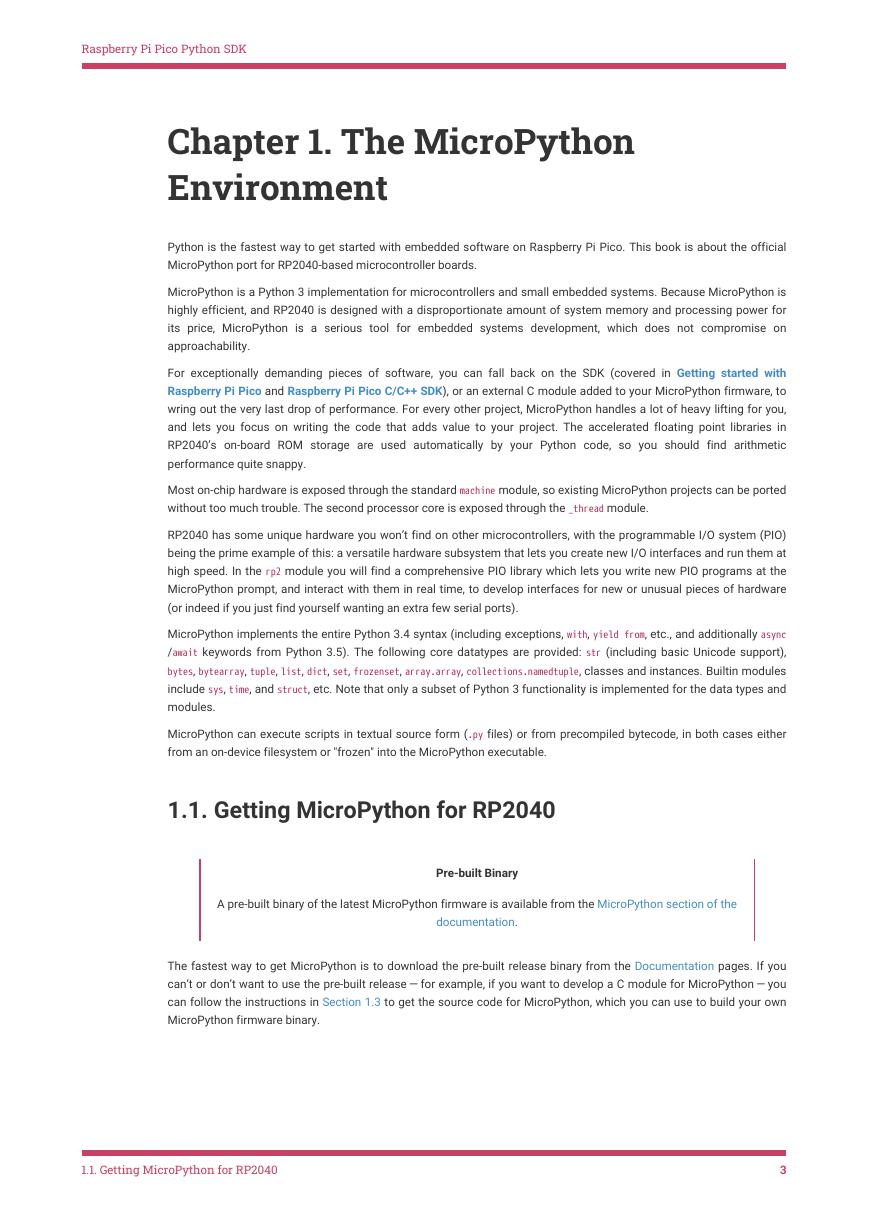
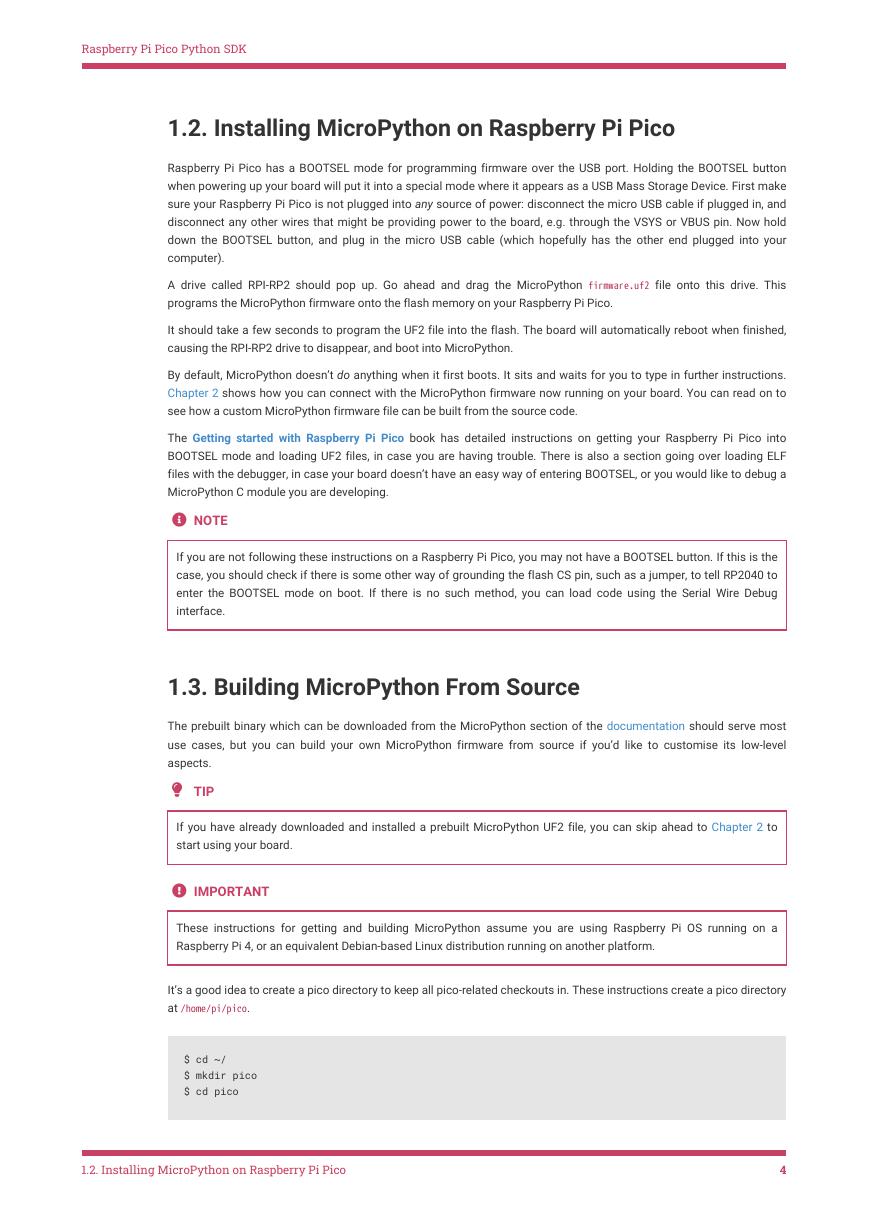
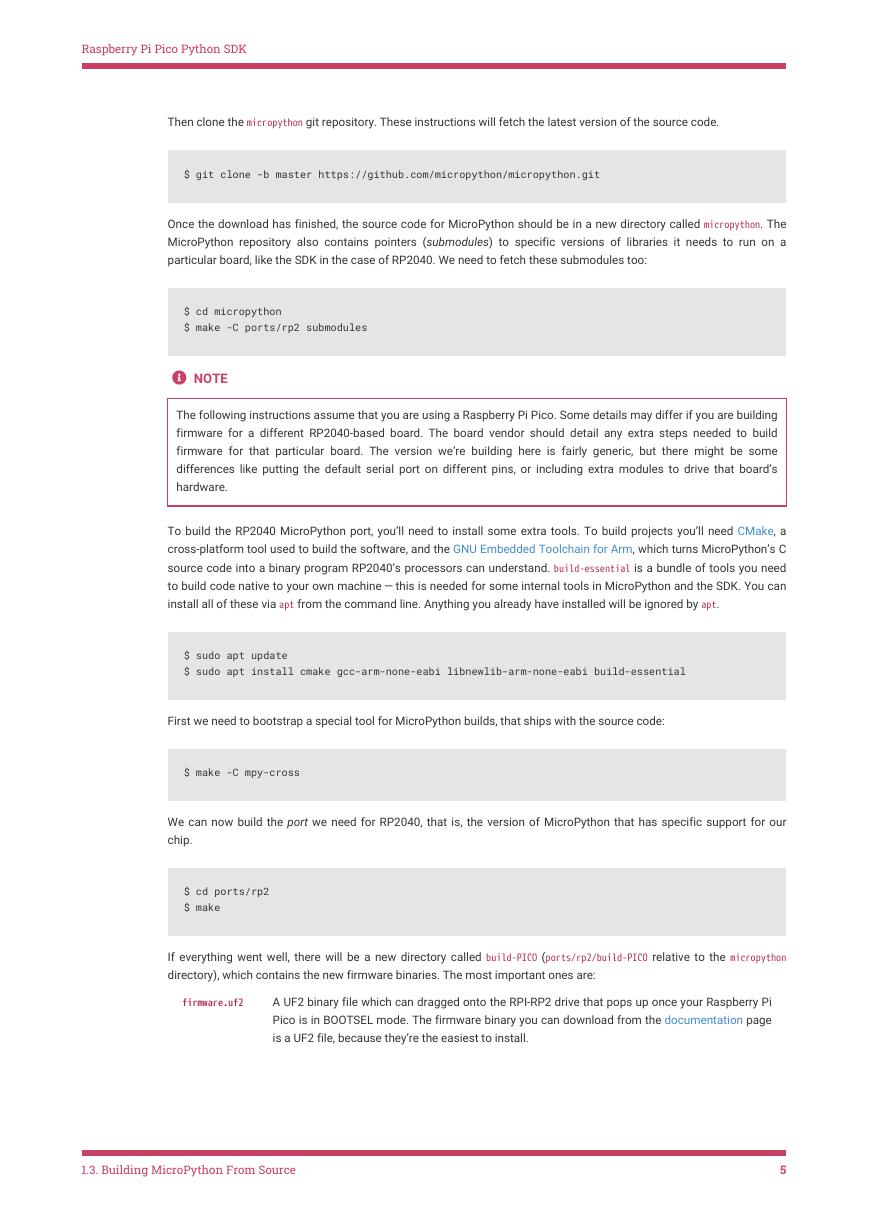
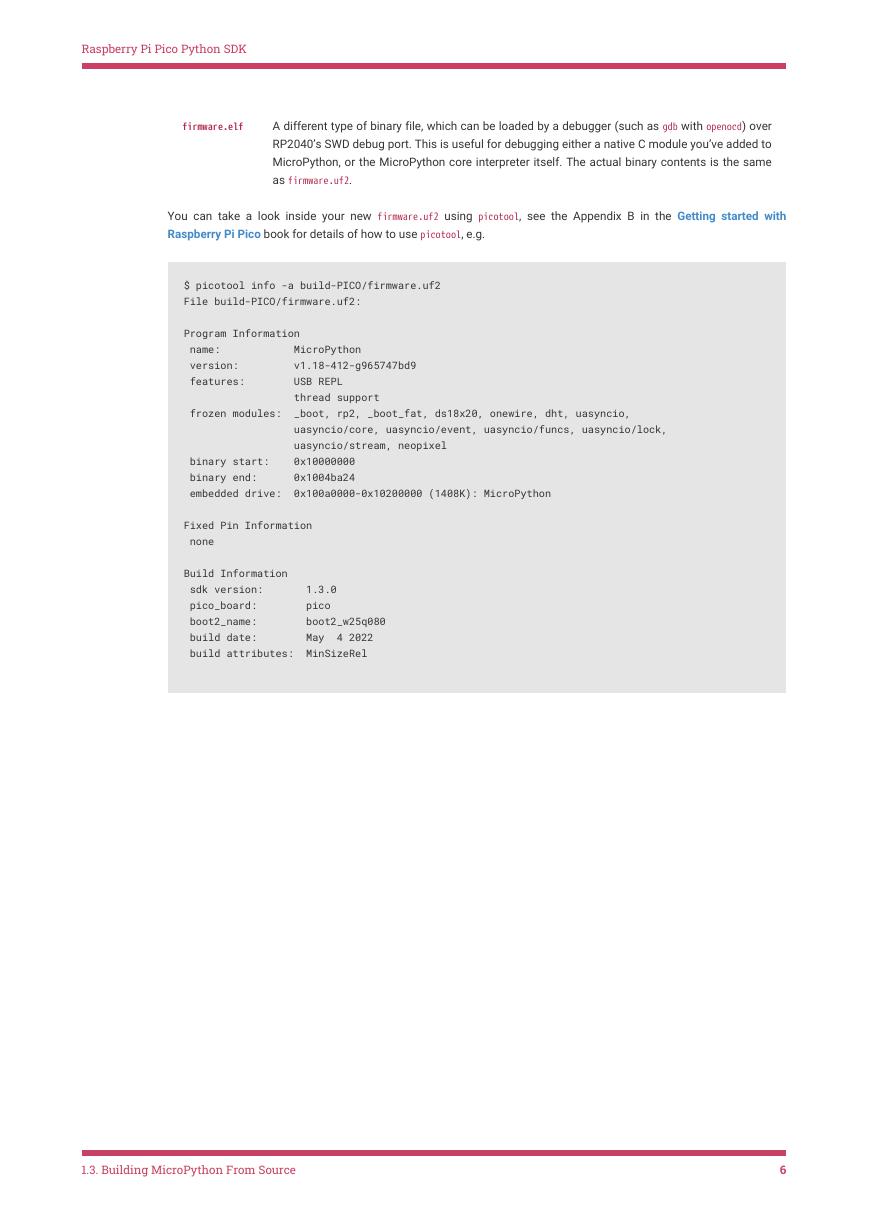
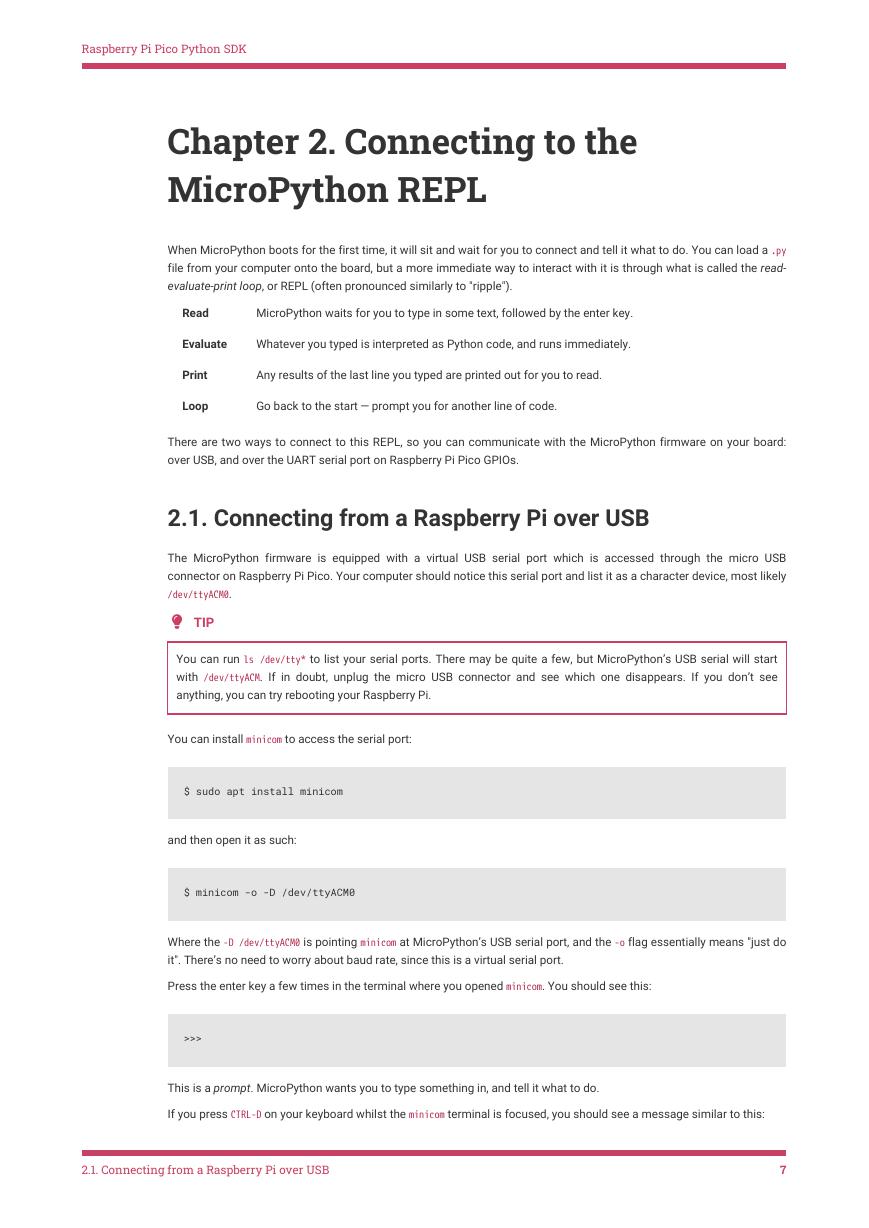

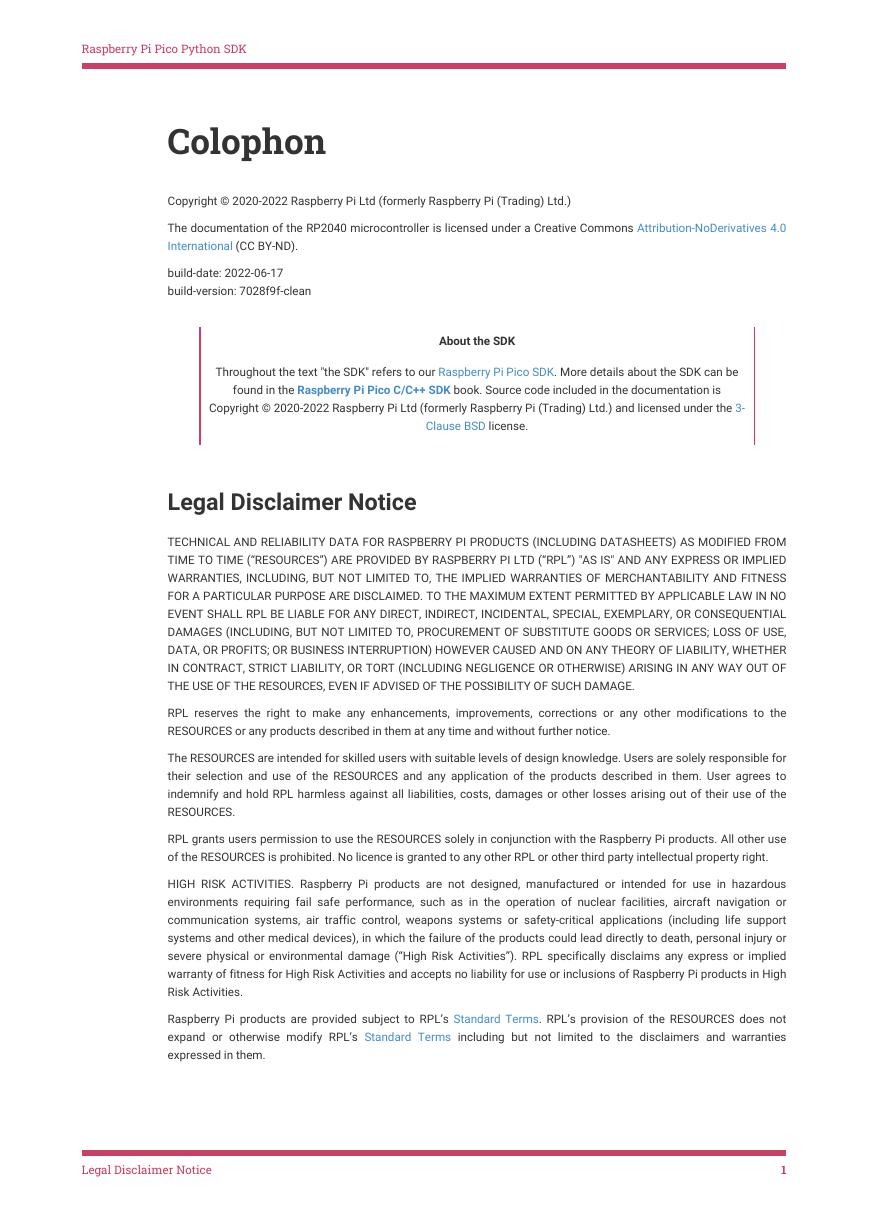
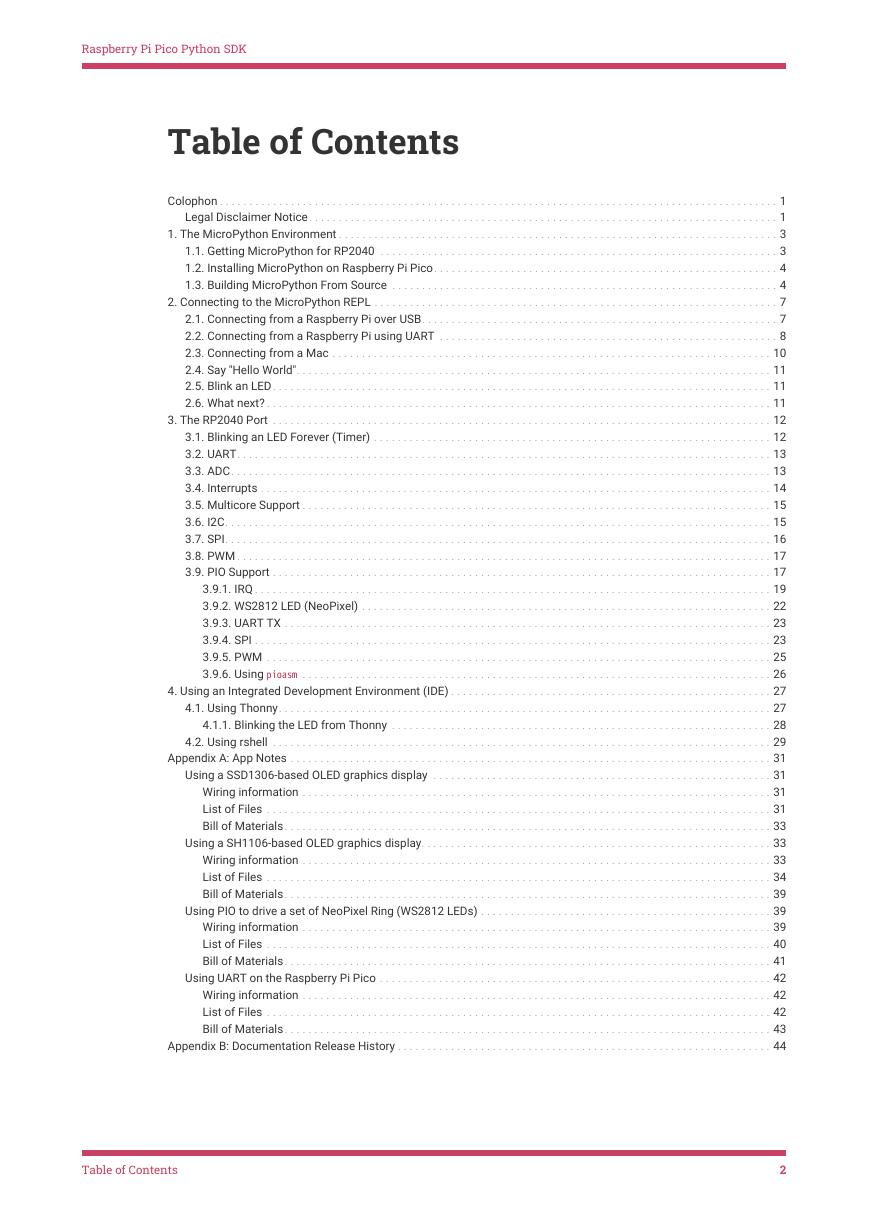
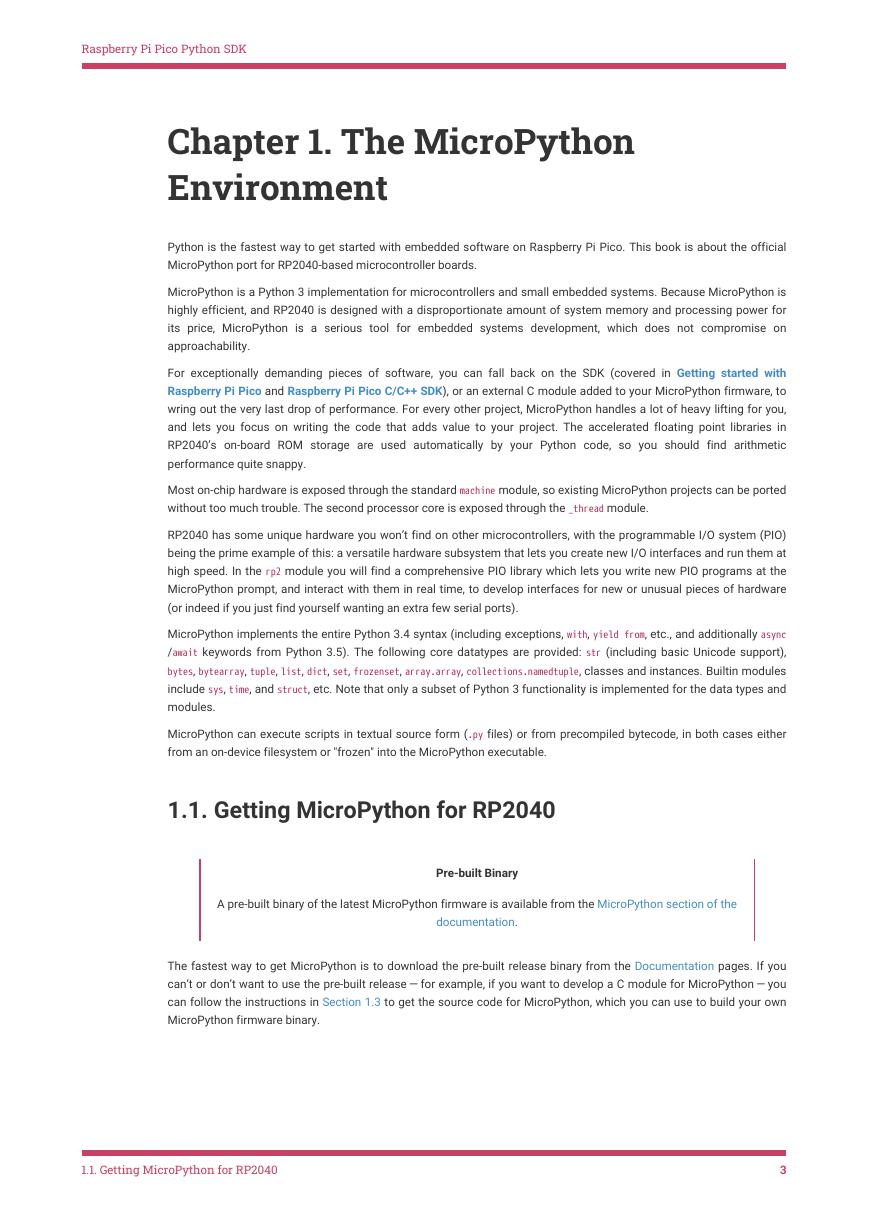
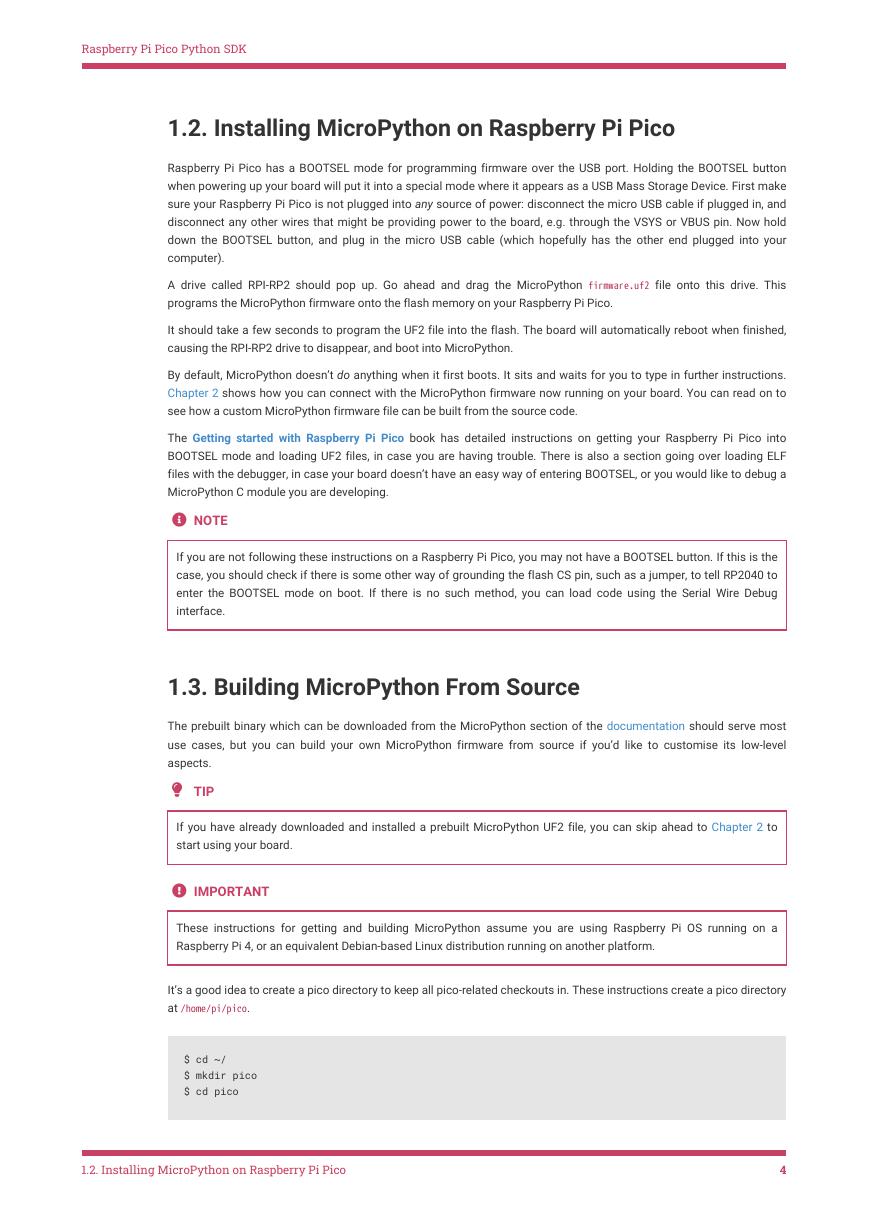
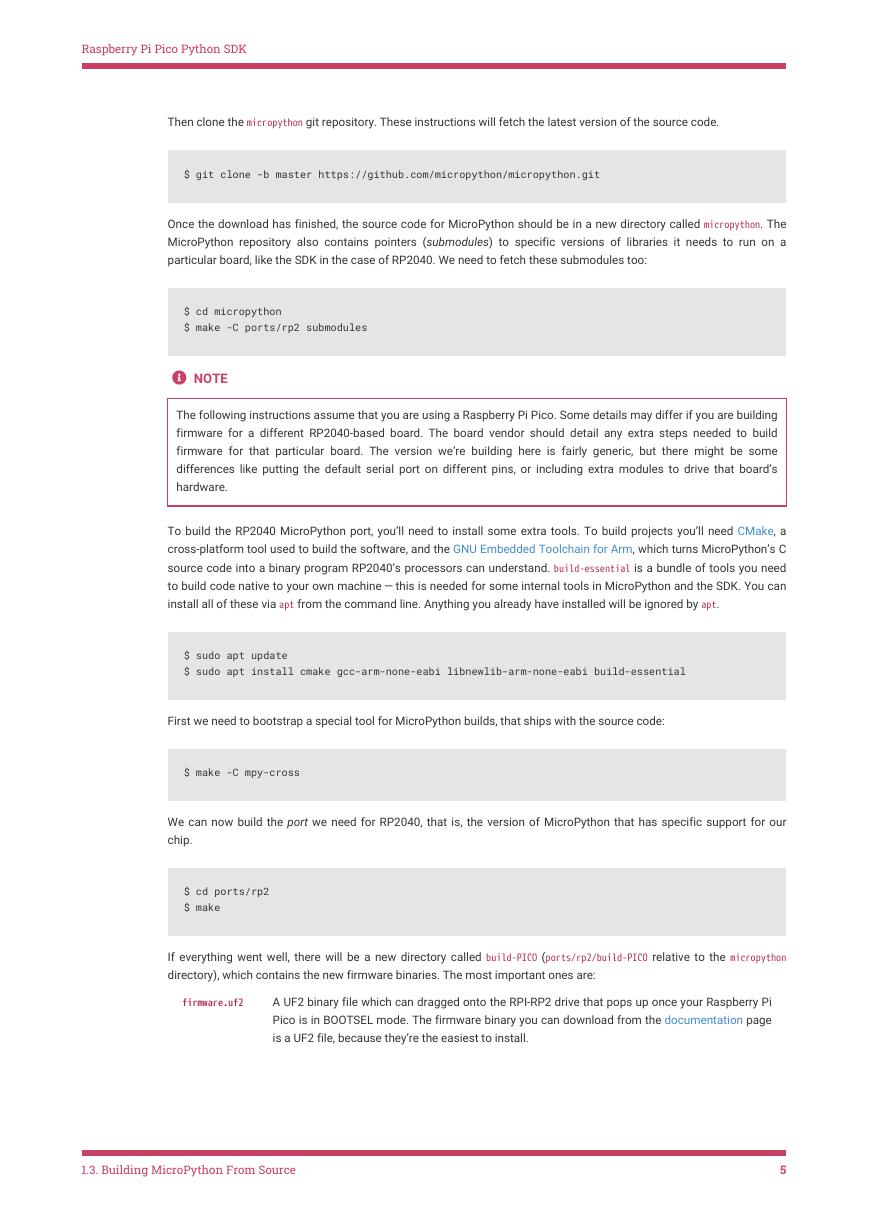
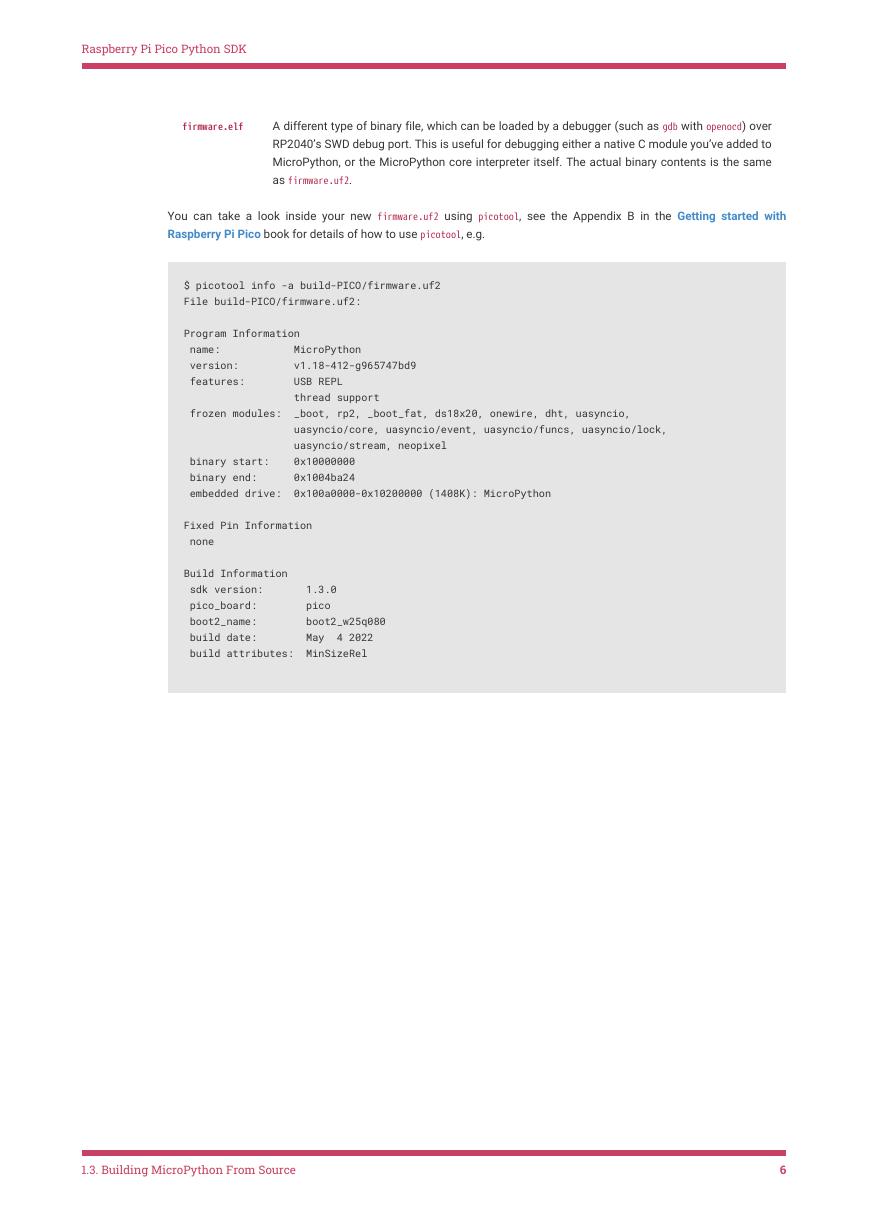
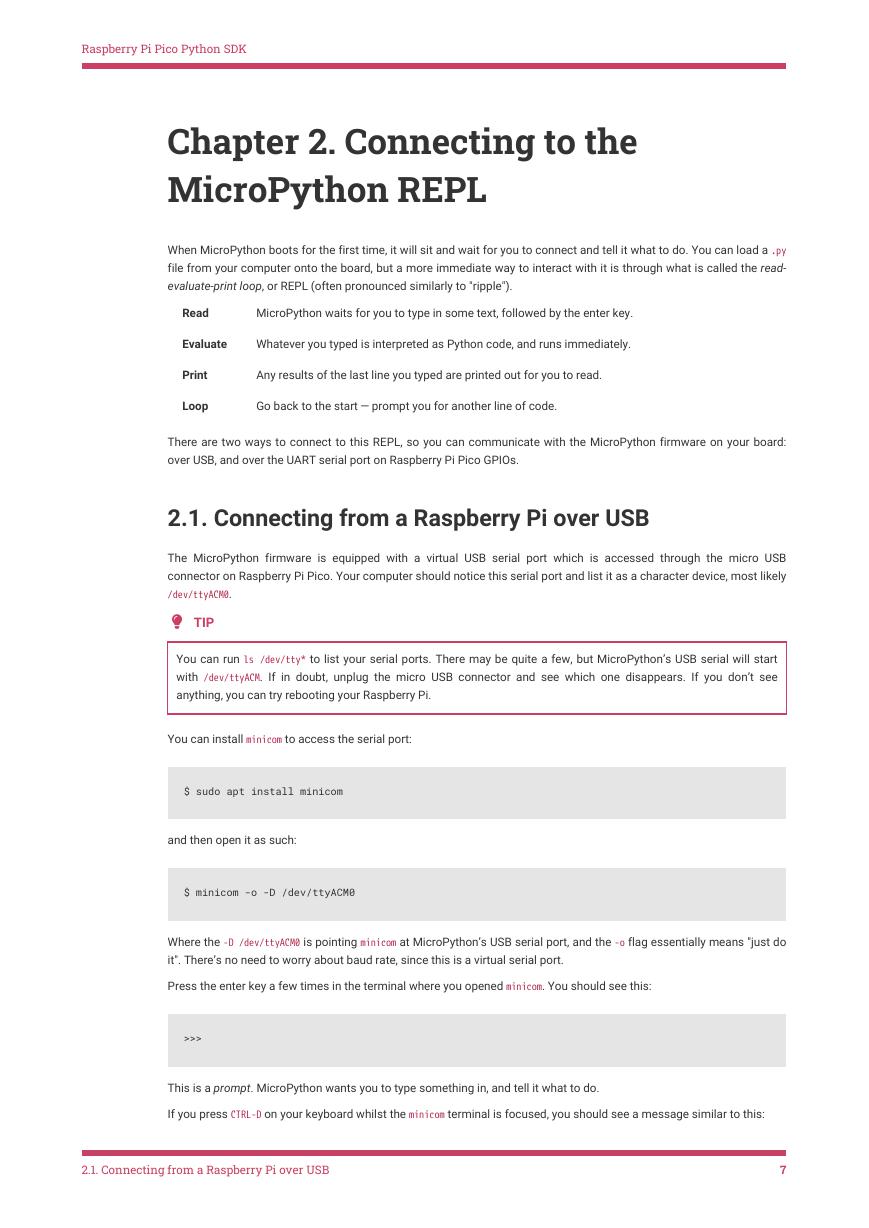
 V2版本原理图(Capacitive-Fingerprint-Reader-Schematic_V2).pdf
V2版本原理图(Capacitive-Fingerprint-Reader-Schematic_V2).pdf 摄像头工作原理.doc
摄像头工作原理.doc VL53L0X简要说明(En.FLVL53L00216).pdf
VL53L0X简要说明(En.FLVL53L00216).pdf 原理图(DVK720-Schematic).pdf
原理图(DVK720-Schematic).pdf 原理图(Pico-Clock-Green-Schdoc).pdf
原理图(Pico-Clock-Green-Schdoc).pdf 原理图(RS485-CAN-HAT-B-schematic).pdf
原理图(RS485-CAN-HAT-B-schematic).pdf File:SIM7500_SIM7600_SIM7800 Series_SSL_Application Note_V2.00.pdf
File:SIM7500_SIM7600_SIM7800 Series_SSL_Application Note_V2.00.pdf ADS1263(Ads1262).pdf
ADS1263(Ads1262).pdf 原理图(Open429Z-D-Schematic).pdf
原理图(Open429Z-D-Schematic).pdf 用户手册(Capacitive_Fingerprint_Reader_User_Manual_CN).pdf
用户手册(Capacitive_Fingerprint_Reader_User_Manual_CN).pdf CY7C68013A(英文版)(CY7C68013A).pdf
CY7C68013A(英文版)(CY7C68013A).pdf TechnicalReference_Dem.pdf
TechnicalReference_Dem.pdf