Once you’ve set up your iBook, followed
the onscreen guide to set up an Internet
account and e-mail address, and connected for
the first time, what’s next? In this booklet
you will find more information to help
you get the most out of your iBook:
2 Features of your iBook
4 Basics
6 Internet and e-mail
12 Software
16 Expanding your iBook
20 Learning more and solving problems
24 Ergonomic and safety information
1
�
What can my iBook do?
Your computer has these built-in features:
Optional
wireless Internet
and networking
Using the optional
AirPort Card, you can
connect to the Internet,
send and receive e-mail,
share files, play network
games, and more.
Sound and
brightness controls
Adjust sound volume and
screen brightness directly
using your keyboard.
Integrated handle
Fold out this handle
when you want to take
your computer on the go.
2
Hot function keys
Set the keyboard function
keys to automatically open
your Web browser, e-mail
application, or other favorite
application.
Battery charging
indicator
When the power adapter is
plugged in, the light glows
amber while the battery is
charging and green when
it is fully charged.
CD-ROM drive
Install software, use
applications, and listen
to music CDs.
�
W Modem
Connect to the Internet,
browse the World Wide
Web, and send and
receive electronic mail.
G Ethernet
Share files with another
computer or access
a computer network.
USB
Connect printers, Zip and
other disk drives, digital
cameras, joysticks,
and more.
® Power button
Turn your computer on
and put it to sleep.
Keyboard
release tabs
Slide the tabs toward
you, then lift up the
keyboard and flip it over
to access the memory
and AirPort Card slots.
- Headphone port
Connect headphones
or external powered
speakers.
3
3
�
What are the basics?
The Macintosh desktop is the starting place for all the things you do with your computer.
Apple menu
To see the menu,
click the apple (K) in
the menu bar.
Application menu
Look here to see what
application you are using
or switch between open
applications.
Browse
the Internet
Double-click this icon
to open your World
Wide Web browser.
Mail
Double-click this icon
to open your e-mail
application.
Remote Access
Use the Control Strip
to quickly connect and
disconnect from the Internet.
4
�
Window close box
Click this to close
the window.
Folder
Folders help organize
your files and programs.
Double-click (click two
times quickly) the
folder to open it.
Hard disk
All of your files and
applications are kept
here. Double-click the
icon to open it.
Application
Software programs (such as a
word processor) that you use
with your computer. Double-click
the icon to open the application.
Document
Files that you create with an
application (such as a letter you
created with your word processor).
Double-click the icon to open the file
and the application used to create it.
5
�
How do I find something on the Internet?
Use Sherlock to quickly search the Internet.
2 Type what you want to find
and click Search.
1Open the Apple (K) menu and
choose Sherlock. Then click the
Search Internet tab.
6
�
3 Double-click an item
in the list of Internet sites
that Sherlock finds.
7
�
How do I go to a place on the Internet?
All you need to know is the Internet address.
2 Type the Internet
address and click Connect.
1Open the Apple (K) menu
and choose Internet Access,
then choose Connect To.
8
�
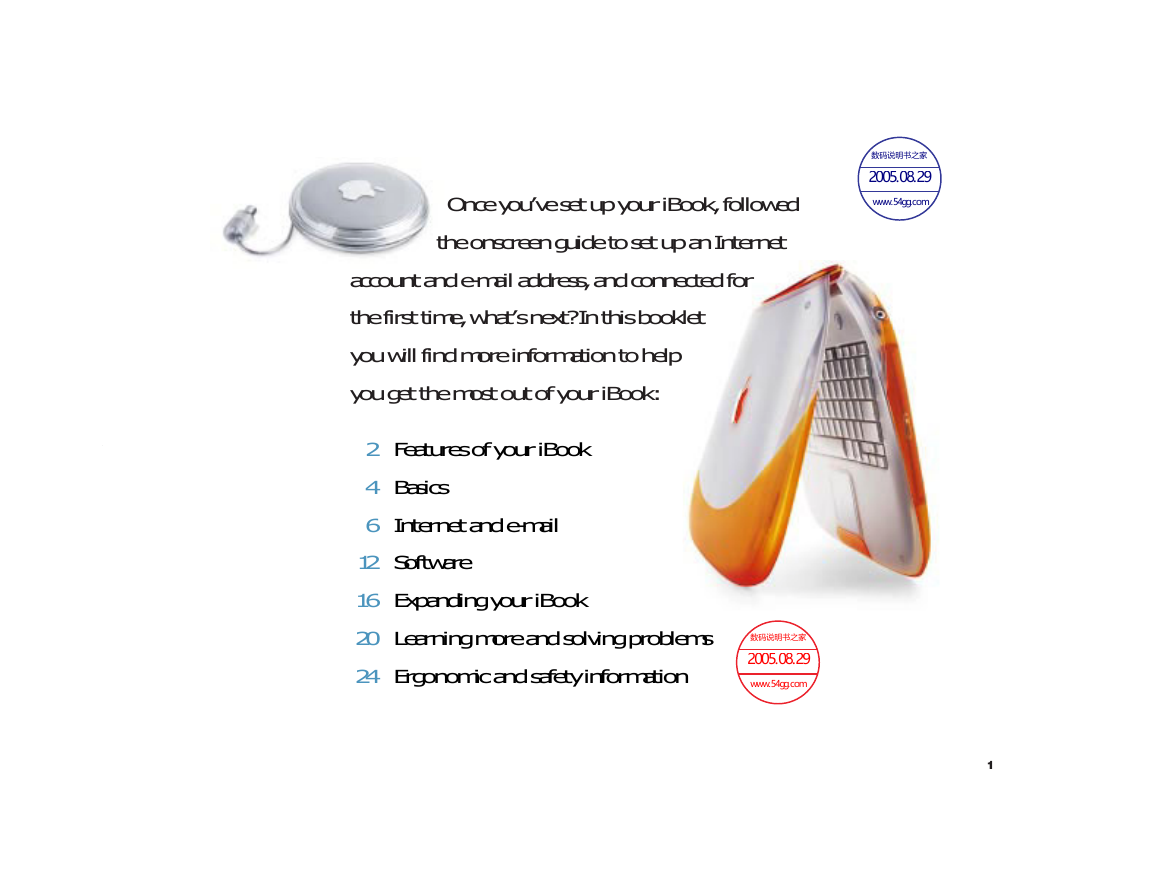


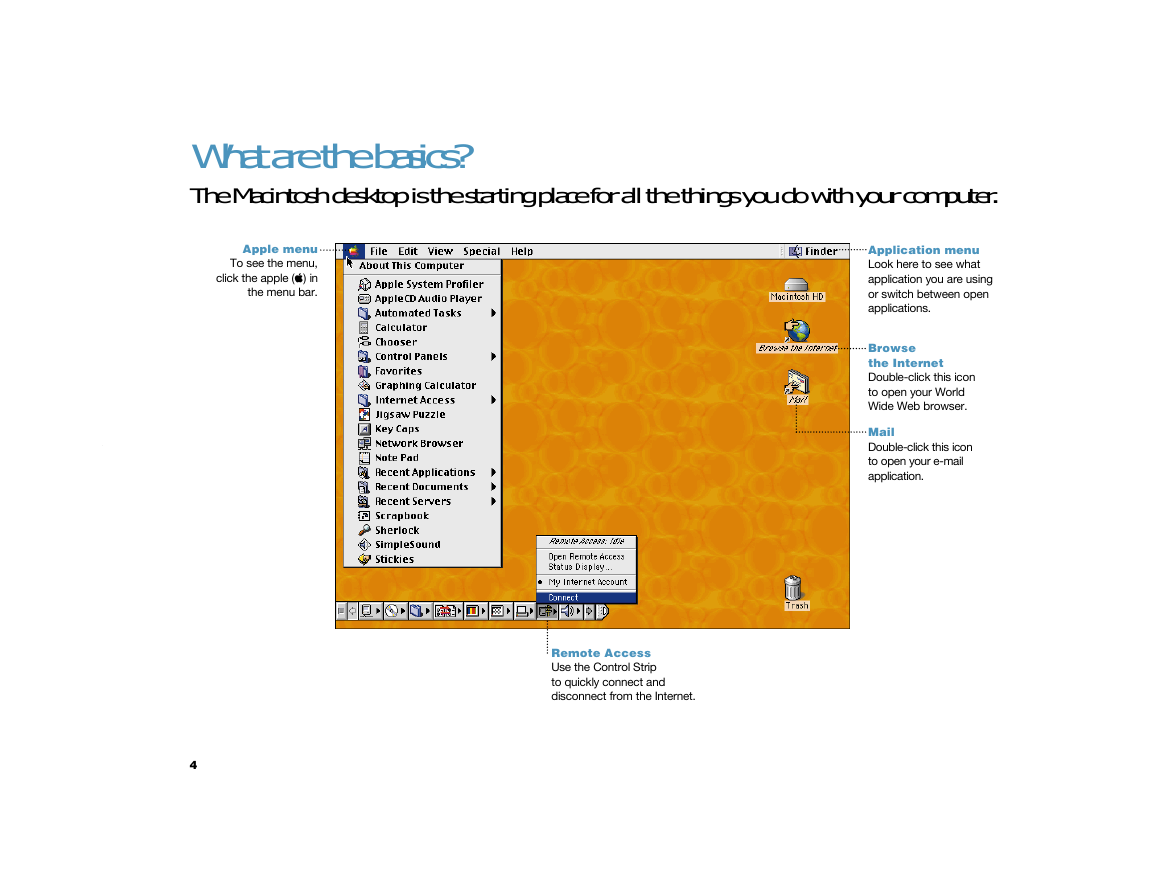

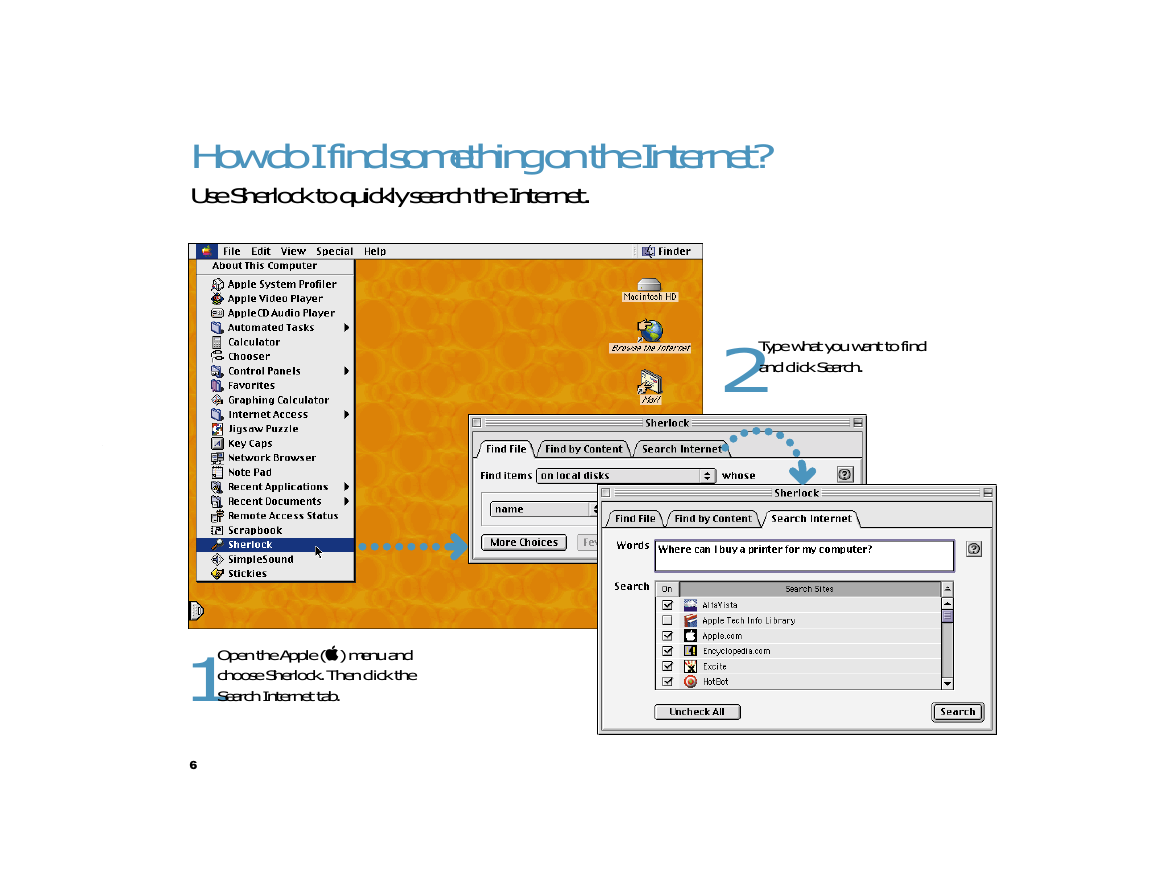
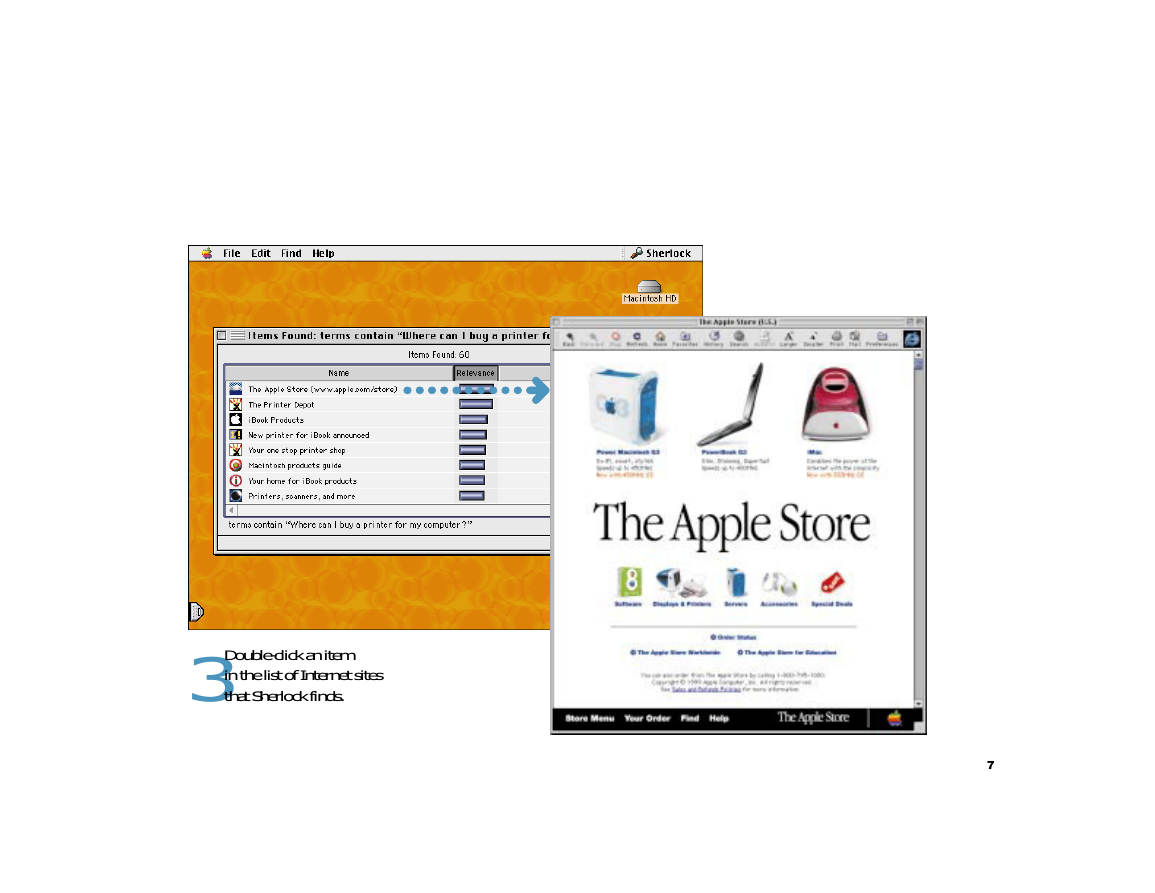
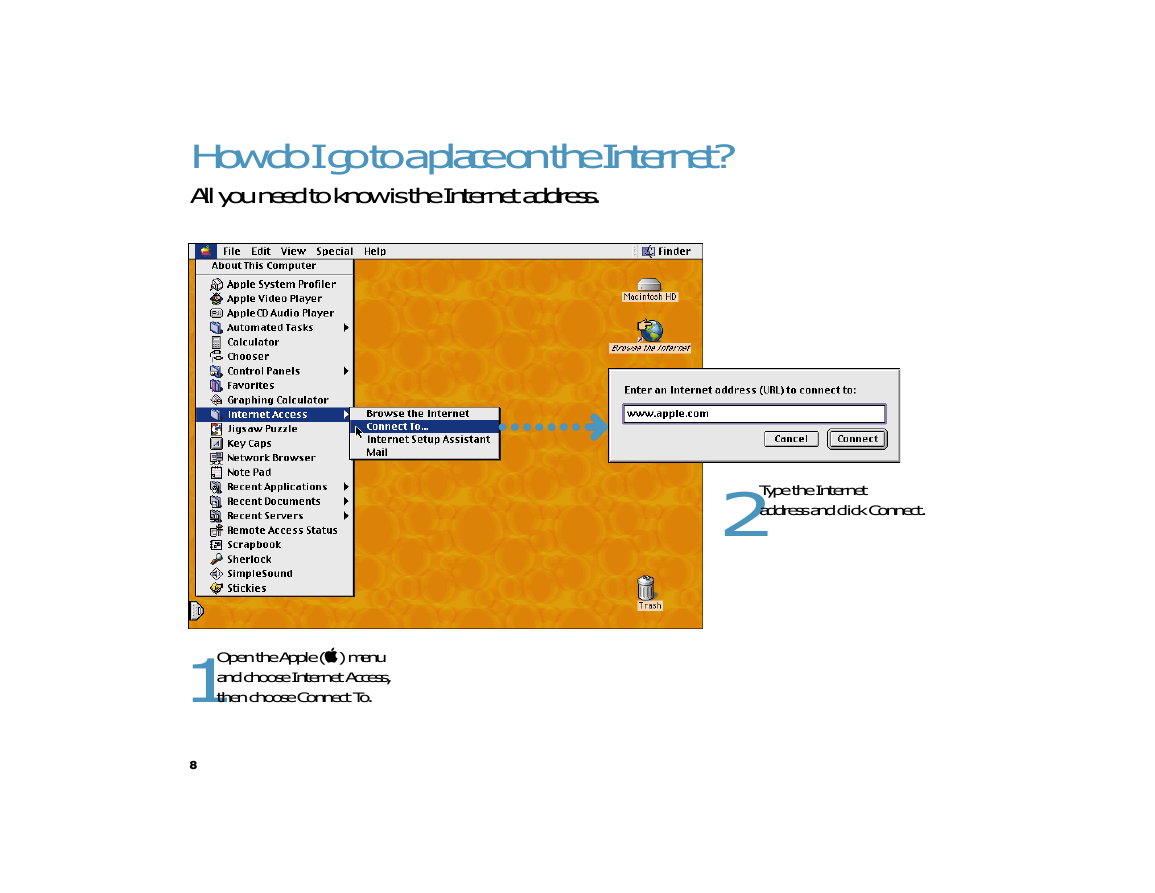
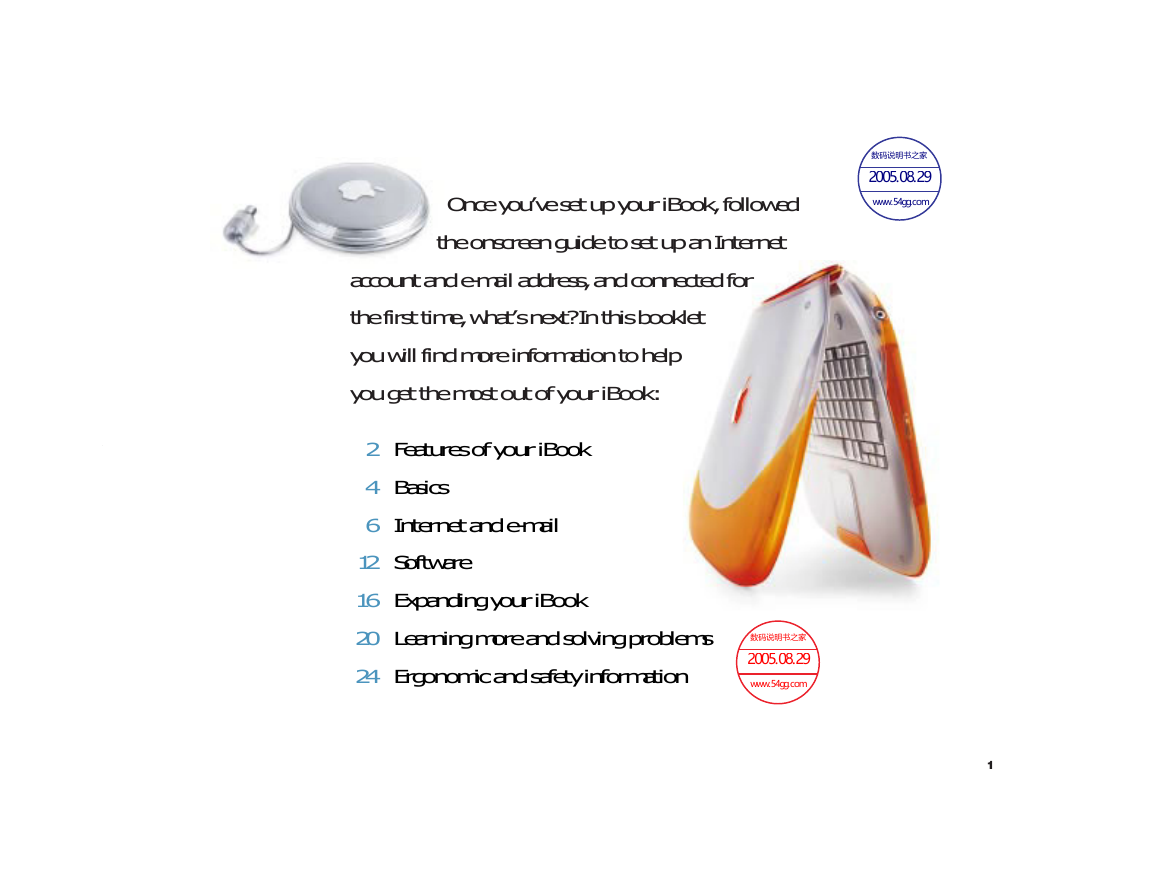


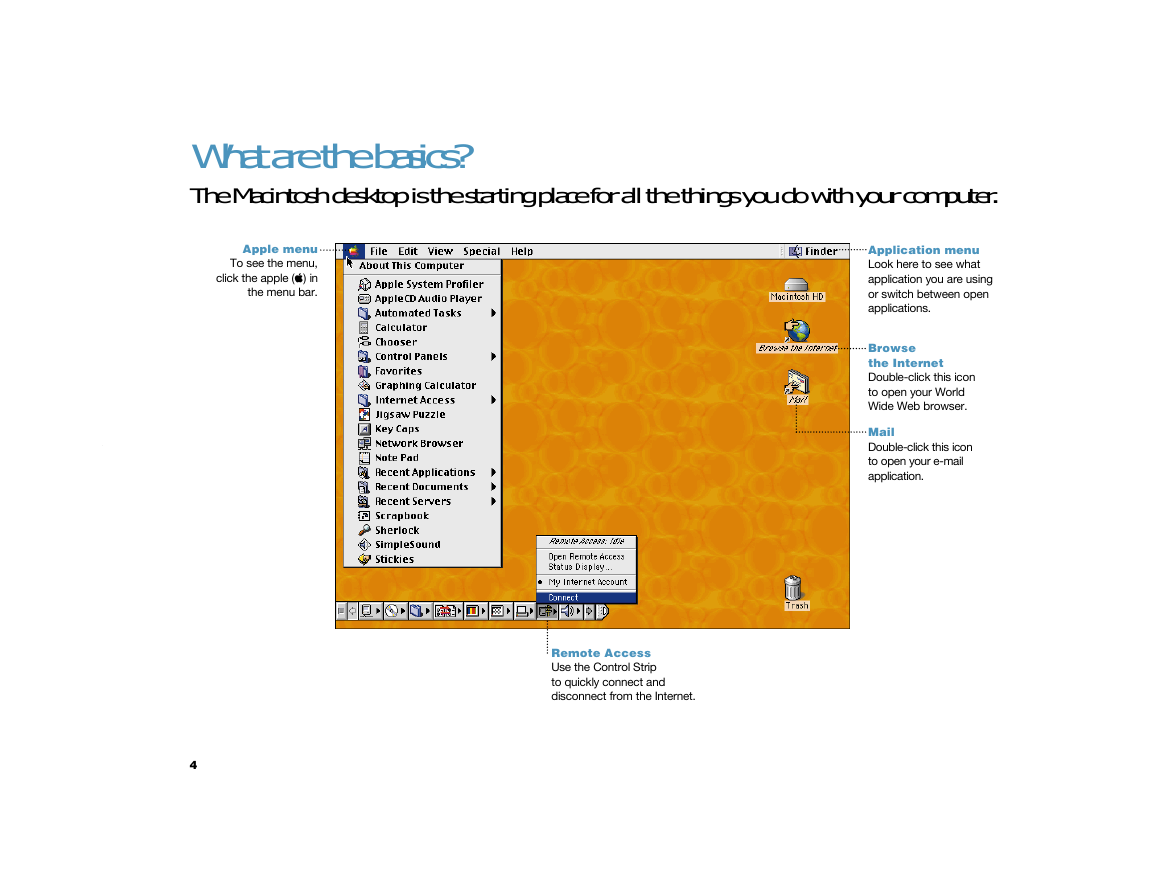

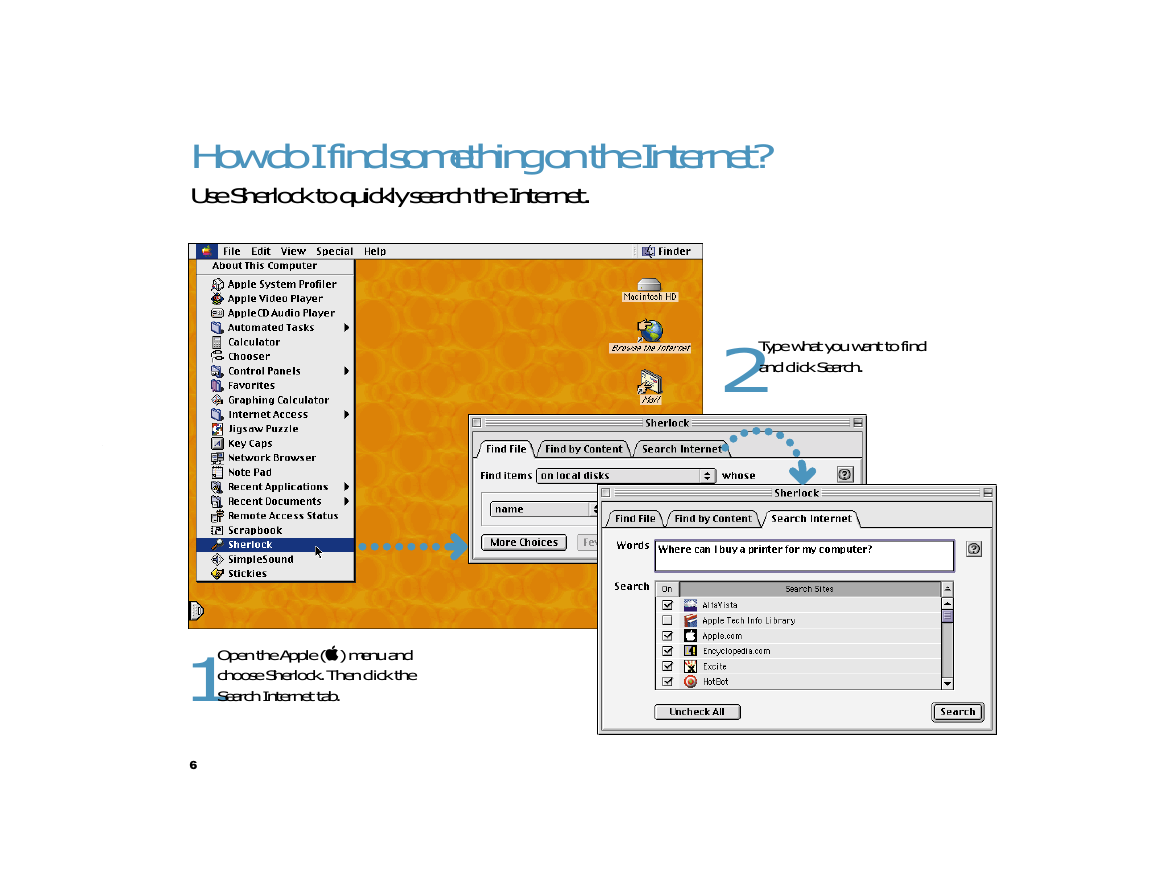
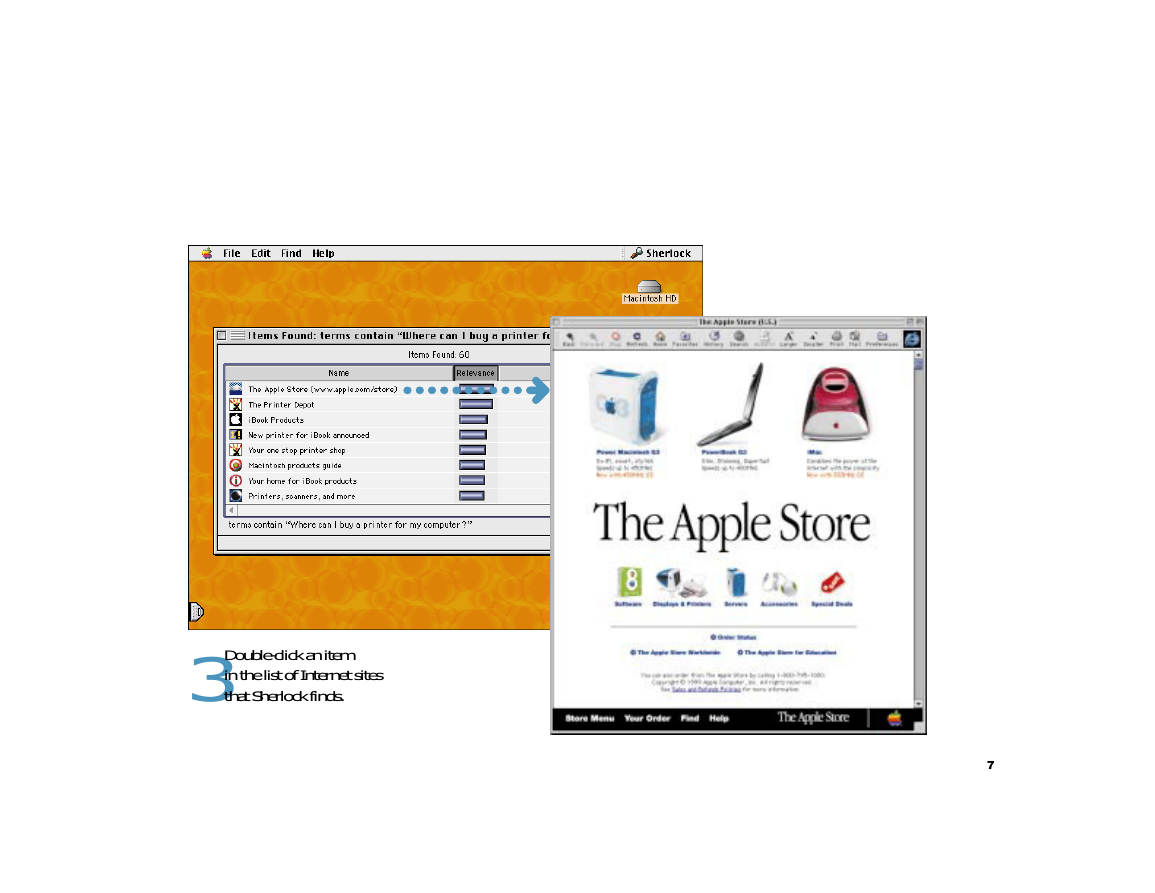
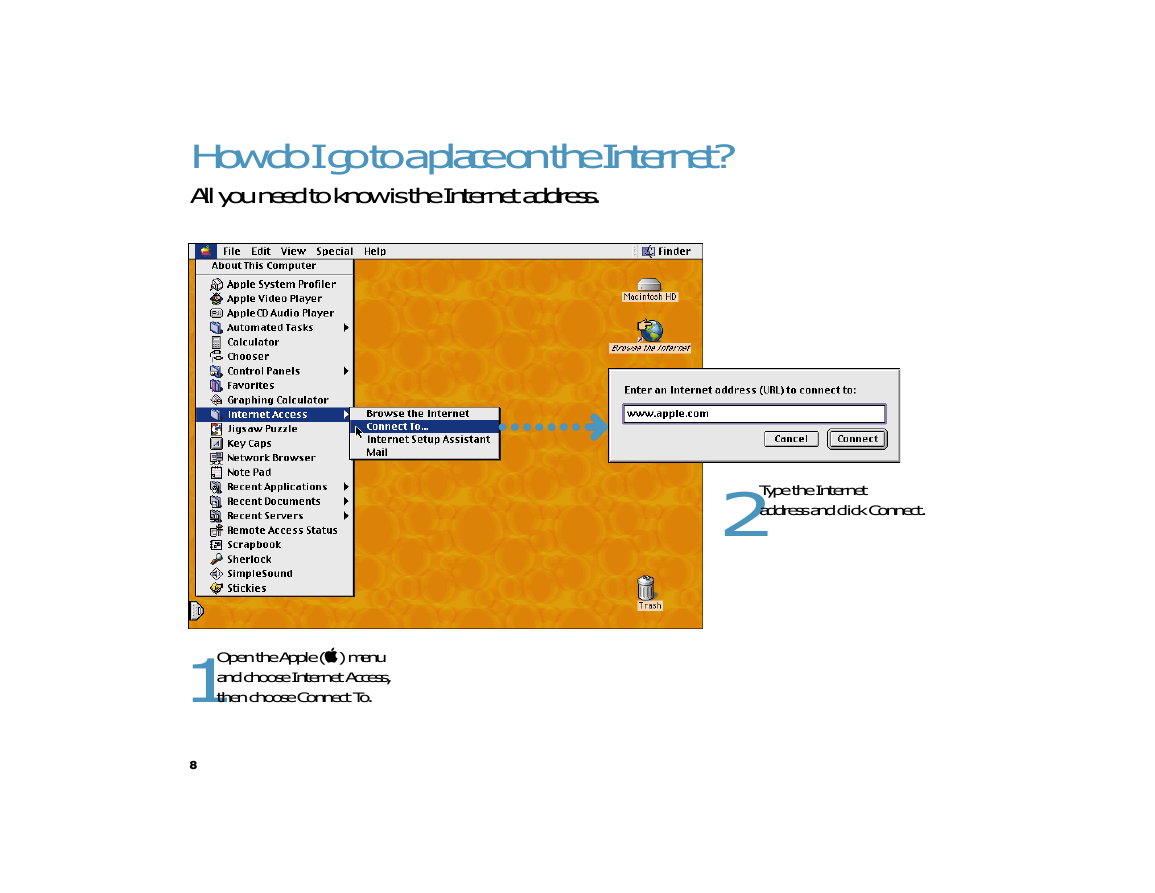
 2023年江西萍乡中考道德与法治真题及答案.doc
2023年江西萍乡中考道德与法治真题及答案.doc 2012年重庆南川中考生物真题及答案.doc
2012年重庆南川中考生物真题及答案.doc 2013年江西师范大学地理学综合及文艺理论基础考研真题.doc
2013年江西师范大学地理学综合及文艺理论基础考研真题.doc 2020年四川甘孜小升初语文真题及答案I卷.doc
2020年四川甘孜小升初语文真题及答案I卷.doc 2020年注册岩土工程师专业基础考试真题及答案.doc
2020年注册岩土工程师专业基础考试真题及答案.doc 2023-2024学年福建省厦门市九年级上学期数学月考试题及答案.doc
2023-2024学年福建省厦门市九年级上学期数学月考试题及答案.doc 2021-2022学年辽宁省沈阳市大东区九年级上学期语文期末试题及答案.doc
2021-2022学年辽宁省沈阳市大东区九年级上学期语文期末试题及答案.doc 2022-2023学年北京东城区初三第一学期物理期末试卷及答案.doc
2022-2023学年北京东城区初三第一学期物理期末试卷及答案.doc 2018上半年江西教师资格初中地理学科知识与教学能力真题及答案.doc
2018上半年江西教师资格初中地理学科知识与教学能力真题及答案.doc 2012年河北国家公务员申论考试真题及答案-省级.doc
2012年河北国家公务员申论考试真题及答案-省级.doc 2020-2021学年江苏省扬州市江都区邵樊片九年级上学期数学第一次质量检测试题及答案.doc
2020-2021学年江苏省扬州市江都区邵樊片九年级上学期数学第一次质量检测试题及答案.doc 2022下半年黑龙江教师资格证中学综合素质真题及答案.doc
2022下半年黑龙江教师资格证中学综合素质真题及答案.doc