USER’S GUIDE
�
�
Congratulations
DROID RAZR MAXX BY MOTOROLA
Introducing the powerful smartphone in a RAZR slim
design! DROID RAZR MAXX has tons of advanced
features for everything you want to do—video, web
browsing, multimedia, and more.
• A blistering fast dual-core 1.2 GHz processor lets you
download web pages in under a second, and makes
multi-tasking a snap.
Use MotoCast to stream or download music, videos,
and documents to your smartphone, and upload
photos and files to your computer.
Use your 8MP camera to capture life’s moments in
full 1080p HD video. Your smartphone’s 4.3" qHD
Super AMOLED Advanced display makes video
playback crisper and more vivid than ever before.
Note: Certain apps and features may not be available in
all countries.
Caution: Before assembling, charging, or using your
smartphone for the first time, please read the
important safety, regulatory and legal information
provided with your product.
This product meets the applicable limit for
exposure to radio waves (known as SAR) of
1.6 W/kg (FCC & IC). The limits and guidelines
include a substantial safety margin designed to assure
the safety of all persons, regardless of age and health.
The highest SAR values measured for this device are
listed in the regulatory information packaged with
your product.
More
Answers: Touch
Updates: Smartphone updates, computer software,
Help Center.
>
user guides, online help, and more at
www.motorola.com/mydroidrazr.
Accessories: Find accessories for your smartphone at
www.motorola.com/products.
Notes:
All screens in this guide are simulated. Actual
displays may vary.
Instructions to perform tasks in this guide may
change depending on the software version on your
smartphone.
Unless specified otherwise, all instructions to
perform tasks in this guide assume that you are
starting from the home screen.
Congratulations
1
�
Your smartphone
the important keys & connectors
Micro USB
Connector
Micro HDMI
Connector
HD Webcam
11:23
Amy Merchan
Doug Foster
James Somers Natanya Ray
http://www.
Voicemail
Email
Browser
Market
Micro SIM
Slot
microSD Slot
Phone
Text
Camera
Apps
Menu
Home
3.5mm
Headset Jack
Power
Key
Press = sleep
Hold = power
Volume Keys
4.3" Super
AMOLED
Advanced
Touchscreen
Search
Back
Note: Your smartphone might look a little different.
2
Your smartphone
Contents
Let’s go . . . . . . . . . . . . . . . . . . . . . . . . . . . . . . . . . . . . . . . . . . . . . . . . . . 3
Touchscreen & keys . . . . . . . . . . . . . . . . . . . . . . . . . . . . . . . . . . . . . . 5
Home screen . . . . . . . . . . . . . . . . . . . . . . . . . . . . . . . . . . . . . . . . . . . . . 8
Apps & updates . . . . . . . . . . . . . . . . . . . . . . . . . . . . . . . . . . . . . . . . . . 11
Calls. . . . . . . . . . . . . . . . . . . . . . . . . . . . . . . . . . . . . . . . . . . . . . . . . . . . 14
Contacts. . . . . . . . . . . . . . . . . . . . . . . . . . . . . . . . . . . . . . . . . . . . . . . . 17
Messaging. . . . . . . . . . . . . . . . . . . . . . . . . . . . . . . . . . . . . . . . . . . . . . . 20
Text entry . . . . . . . . . . . . . . . . . . . . . . . . . . . . . . . . . . . . . . . . . . . . . . 23
Social networking. . . . . . . . . . . . . . . . . . . . . . . . . . . . . . . . . . . . . . 25
Tips & tricks. . . . . . . . . . . . . . . . . . . . . . . . . . . . . . . . . . . . . . . . . . . . . 26
Webtop application . . . . . . . . . . . . . . . . . . . . . . . . . . . . . . . . . . . . . 27
Digital living . . . . . . . . . . . . . . . . . . . . . . . . . . . . . . . . . . . . . . . . . . . 28
Photos & videos . . . . . . . . . . . . . . . . . . . . . . . . . . . . . . . . . . . . . . . . . 29
Music . . . . . . . . . . . . . . . . . . . . . . . . . . . . . . . . . . . . . . . . . . . . . . . . . . . 33
Web . . . . . . . . . . . . . . . . . . . . . . . . . . . . . . . . . . . . . . . . . . . . . . . . . . . . . 37
Personalize. . . . . . . . . . . . . . . . . . . . . . . . . . . . . . . . . . . . . . . . . . . . . 38
Location . . . . . . . . . . . . . . . . . . . . . . . . . . . . . . . . . . . . . . . . . . . . . . . . 40
Wireless . . . . . . . . . . . . . . . . . . . . . . . . . . . . . . . . . . . . . . . . . . . . . . . . 41
Memory card & file management . . . . . . . . . . . . . . . . . . . . . . . . 45
Tools . . . . . . . . . . . . . . . . . . . . . . . . . . . . . . . . . . . . . . . . . . . . . . . . . . . 46
Management . . . . . . . . . . . . . . . . . . . . . . . . . . . . . . . . . . . . . . . . . . . . 51
Security . . . . . . . . . . . . . . . . . . . . . . . . . . . . . . . . . . . . . . . . . . . . . . . . 52
Troubleshooting . . . . . . . . . . . . . . . . . . . . . . . . . . . . . . . . . . . . . . . 55
Safety, Regulatory & Legal. . . . . . . . . . . . . . . . . . . . . . . . . . . . . . 56
�
Let’s go
let’s get you up and running
Assemble & charge
1
Micro SIM in.
M
2
microSD in.
m
Note: Pull
down the
access door
to locate the
micro SIM and
microSD card
slots.
3
Charge up.
C
3H
Note: This product uses a non-removable battery.
The battery should only be replaced by a
Motorola-approved service facility. Any attempt to
remove or replace your battery may damage the
product and void your warranty.
Tip: In the unlikely event that your device becomes
unresponsive, try a forced reboot—press and hold
both Power
and the down volume key for up to
10 seconds.
Tip: To save battery life, see “Battery tips” on page 26.
Set up & go
1
Turn on.
Tu
2
Select a language.
S
11:23
Amy Merchan
Doug Foster
DDo
James Somers Natanya Ray
m
Welcome
Touch the android to begin.
Emergency dial
Change language
3
Create account,
C
or log in.
Set up your Google Account
Voicemail
Don’t have a Google Account?
Create
htthttp://w//www.
Email
il
Browser
er
Already have a Google Account?
Phone
Text
t
Camera
Sign in
Want to set up an account later?
Skip
Market
kkkkrkekekeketetetkk
4
Add accounts.
A
Set Up Accounts
If you use any of the services below, tap the
icon to set it up.
Apps
Backup Assistant+
Contacts
Corporate Sync
Email Accounts
Google
MotoCast ID
Visual Voice Mail
Note: This smartphone supports apps and services that
use a lot of data, so make sure your data plan meets
your needs. Contact Verizon Wireless® for details.
Let’s go
3
�
WELCOME HOME TO MOTOROLA ANDROID
Switching from an Apple or Blackberry phone? Get all
your important information set up on your new Motorola
Android smartphone in a few easy steps. The Welcome
Home To Motorola Android application transfers
contacts, email addresses, calendar meetings, events,
tasks, music, playlists, photos, and videos from your old
phone to your new Motorola smartphone.
To migrate data from your old phone to your Motorola
smartphone:
1 Use your computer browser to navigate to
www.markspace.com/welcomehome/, and download
the free Microsoft® Windows® or Apple Macintosh
version of the Welcome Home To Motorola
application to your computer.
2 Install and run the application on your computer.
3 Follow the application instructions on your computer
to transfer data from your old phone to your Motorola
smartphone.
The Welcome Home To Motorola application will prompt
you to connect your old phone to the computer with a
USB cable, and backup the data you want to transfer.
Next, you will be instructed to install the Welcome
Home: Motorola Android app on your Motorola
smartphone, connect the smartphone to your computer
with a USB cable, then transfer and unpack the data
onto the Motorola smartphone.
4
Let’s go
Wi-Fi connect
If you want to use a Wi-Fi network for even faster
Internet access, touch the status bar at the top of the
home screen and drag it down. Touch the Wi-Fi
networks available notification to select a preferred
network.
> Settings > Wireless &
You can also touch Menu
networks > Wi-Fi settings to search for and connect to
wireless networks. There’s more in “Wi-Fi networks” on
page 42.
Wi-Fi enhanced connectivity
Wi-Fi Enhanced Connectivity offers a seamless
transition between connections when you switch from
the Verizon network to a Wi-Fi network.
When you launch an Internet-capable app like the
browser, your smartphone scans for available Wi-Fi
networks even when Wi-Fi is turned off, and prompts
you to connect to an available Wi-Fi network. If you have
a usage-based data plan, you can save on your
subscribed monthly data allowance by using a Wi-Fi
connection rather than the Verizon network.
�
Cool content & more
Browse and download thousands of the coolest apps on
the planet from Android Market™.
Download new apps with “Browse & install apps” on
page 11. You can install a microSD memory card in your
smartphone, and load it up with photos, videos, and
music from your computer (see “microSD memory card”
on page 45).
Touchscreen & keys
a few essentials
Touchscreen on/off
Your touchscreen is on when you need it and off when
you don’t.
When you hold the smartphone to your ear during
calls, your touchscreen sleeps to prevent accidental
touches.
To make your touchscreen sleep or wake up, just
press Power
.
To change how long your smartphone waits before
the screen goes to sleep automatically, touch
Menu
> Settings > Display > Screen timeout.
To make the screen lock when it goes to sleep, see
“Screen lock” on page 53. To unlock the screen,
press Power
to the right.
, then drag
Note: Your
touchscreen might stay
dark if the sensor just
above it is covered.
Don't use covers or
screen protectors (even clear ones) that cover
this sensor.
Touchscreen & keys
5
�
Touch tips
It’s all in the touch:
Touch: Choose an icon or option.
Touch & Hold: Show options.
Drag: Scroll or move slowly.
Flick: Scroll or move quickly.
Zoom: Slide fingers apart or together to zoom in or
out on Google Maps™, web pages, or photos.
Displaying 297 contacts
In case of emergency
A
Abe Baudo
Allie Smyth
Abe Baudo
View contact
Anna Medina
Call contact
Astrid Fanning
Text contact
Touch & hold
to show options.
l
a
r
k
S
t
b
o
r
n
S
t
Wacker Dr
E Wacker Pl
State/Lake
M
W Lake St
E Randolph St
M
Lake Randolph/
Wabash
M
M
W Lake St
N
M
i
c
i
g
a
n
6
Touchscreen & keys
Slide two fingers
apart or together
to zoom in or out.
Drag or flick to scroll.
to
Menu
Key
Search
Key
Key tips
Menu, home, back, & search
Touch Home
close any menu or app
and return to the home
screen. In the home
screen, touch and hold
Home
to show the
most recent apps used,
then touch an app to
open it.
Touch Menu
Touch Back
Touch Search
voice search.
Power key menu
Press and hold Power
where you can turn off your smartphone (Power off),
turn off all wireless connections and put the smartphone
into low-power Sleep mode, or turn Airplane mode or
Silent mode on and off.
to open menu options.
to go back.
for text search, or touch and hold for
to open the power key menu,
Home
Key
Back
Key
�
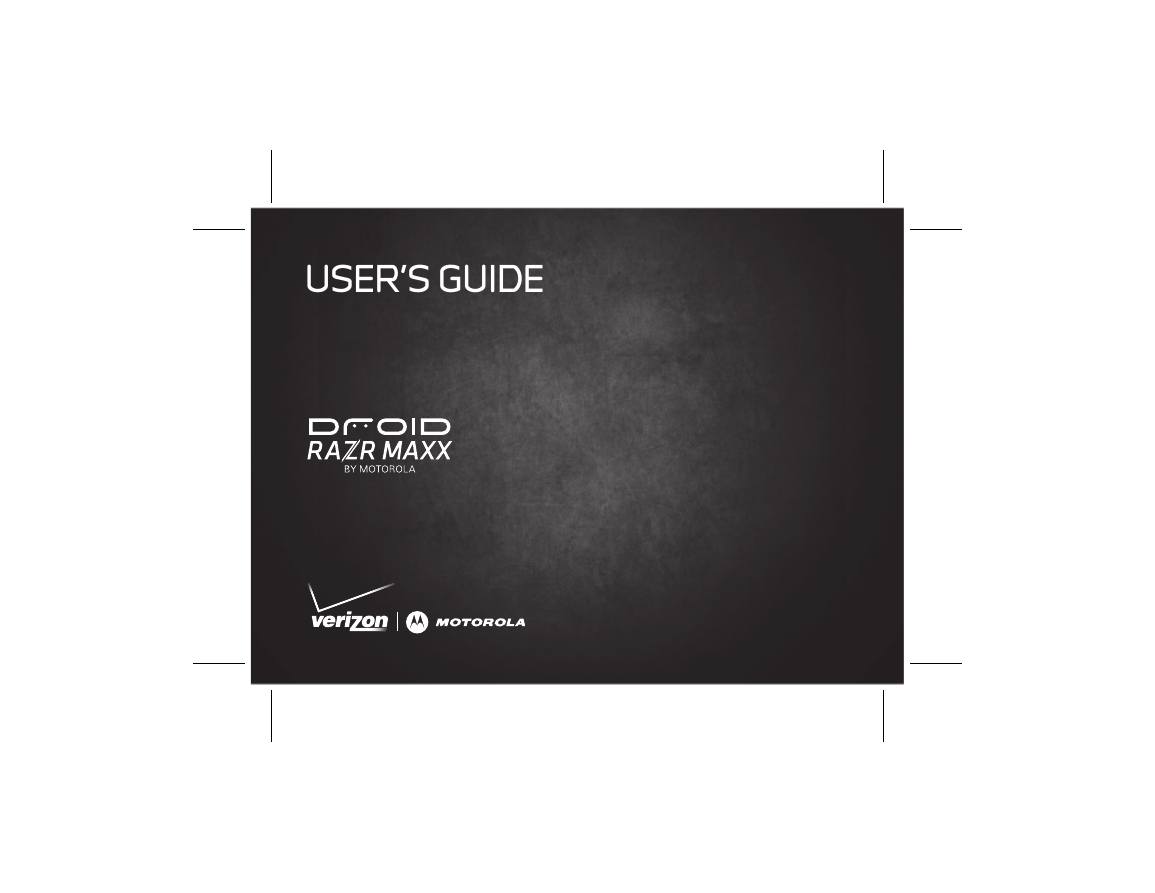
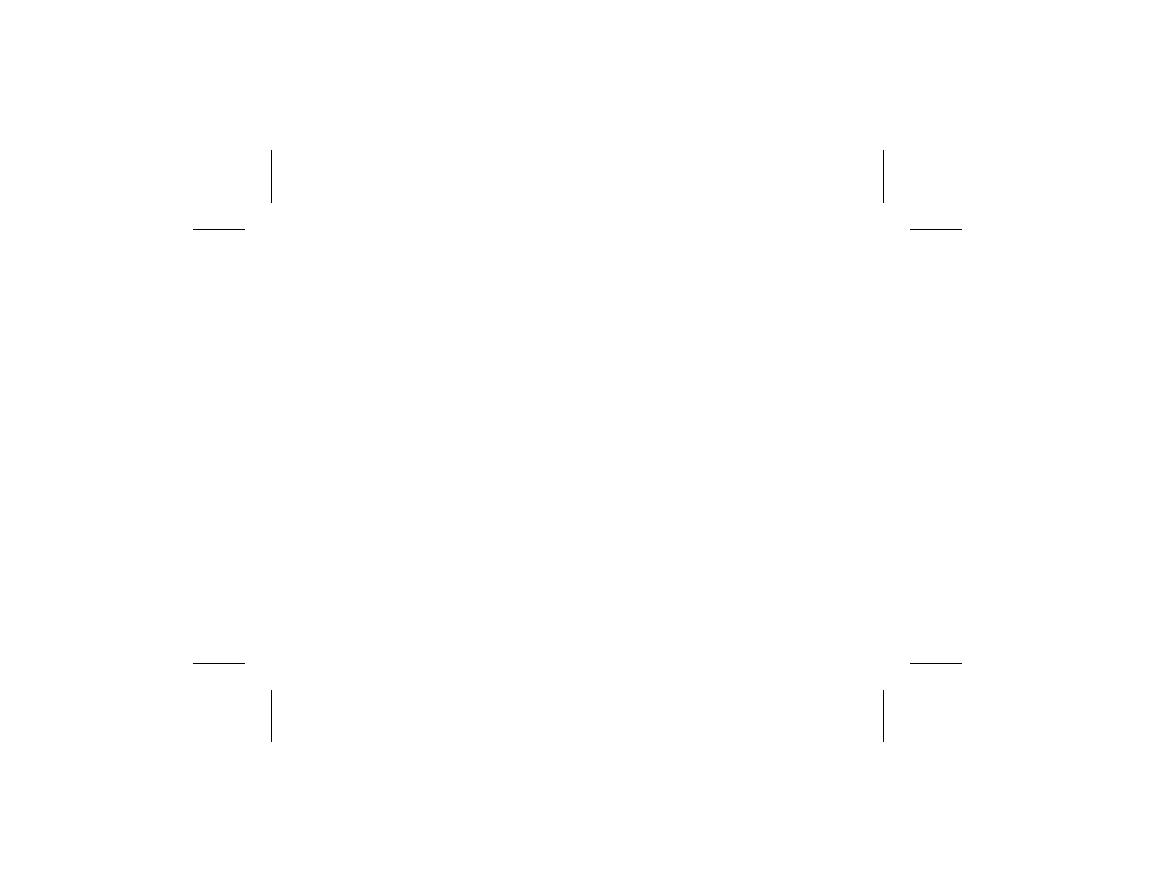
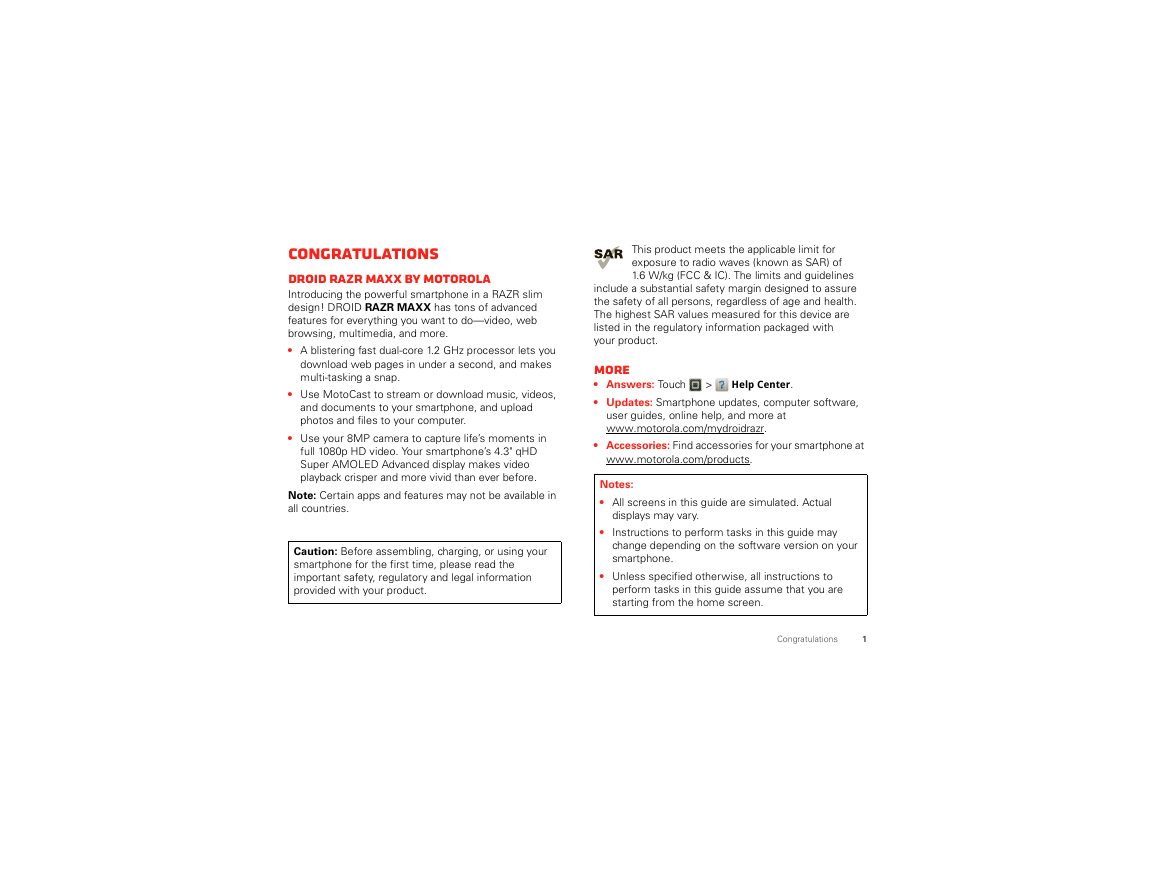
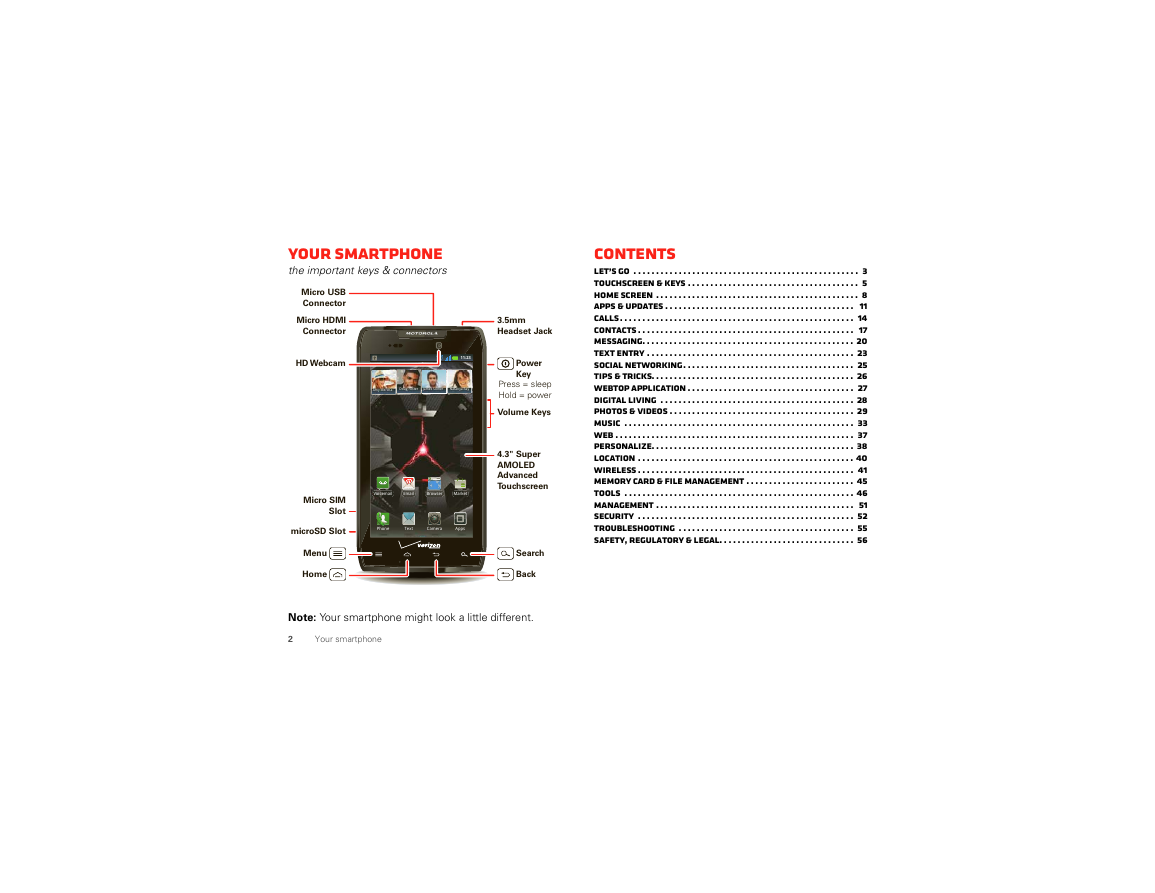


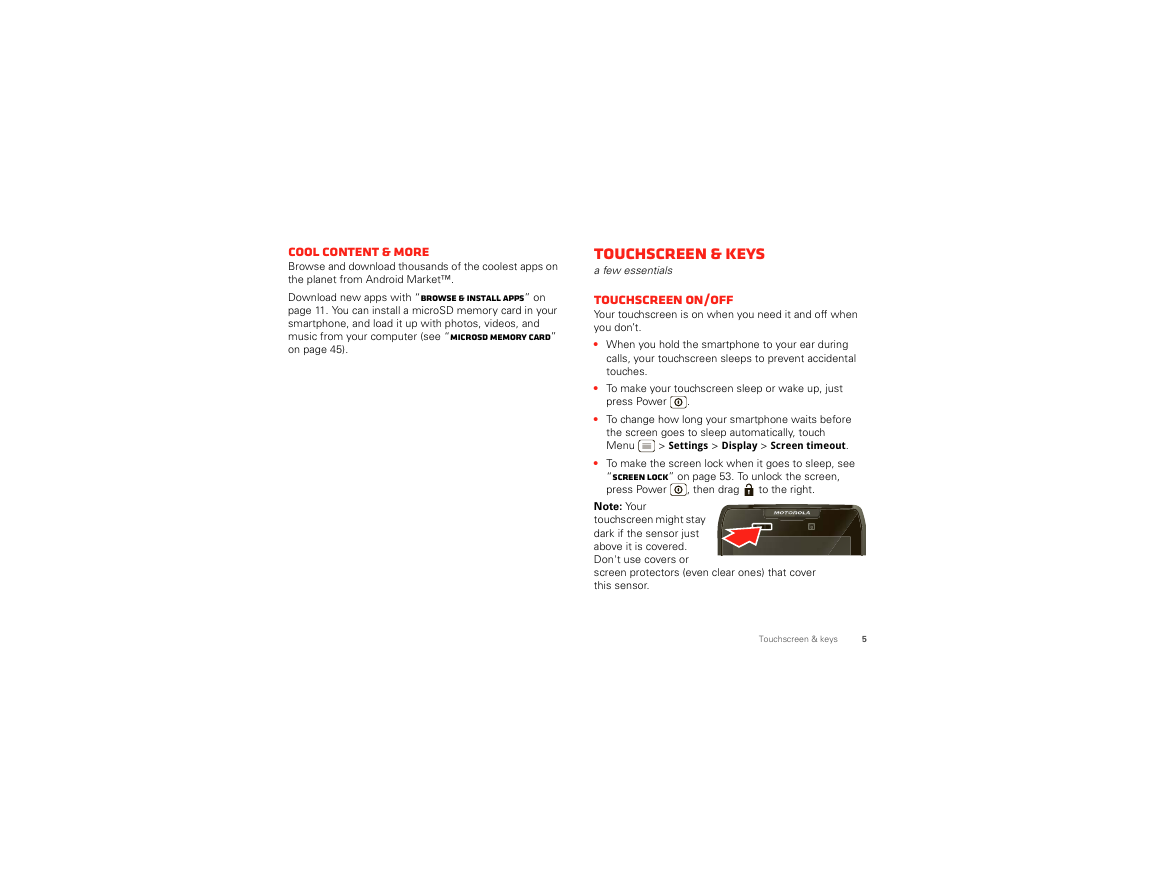
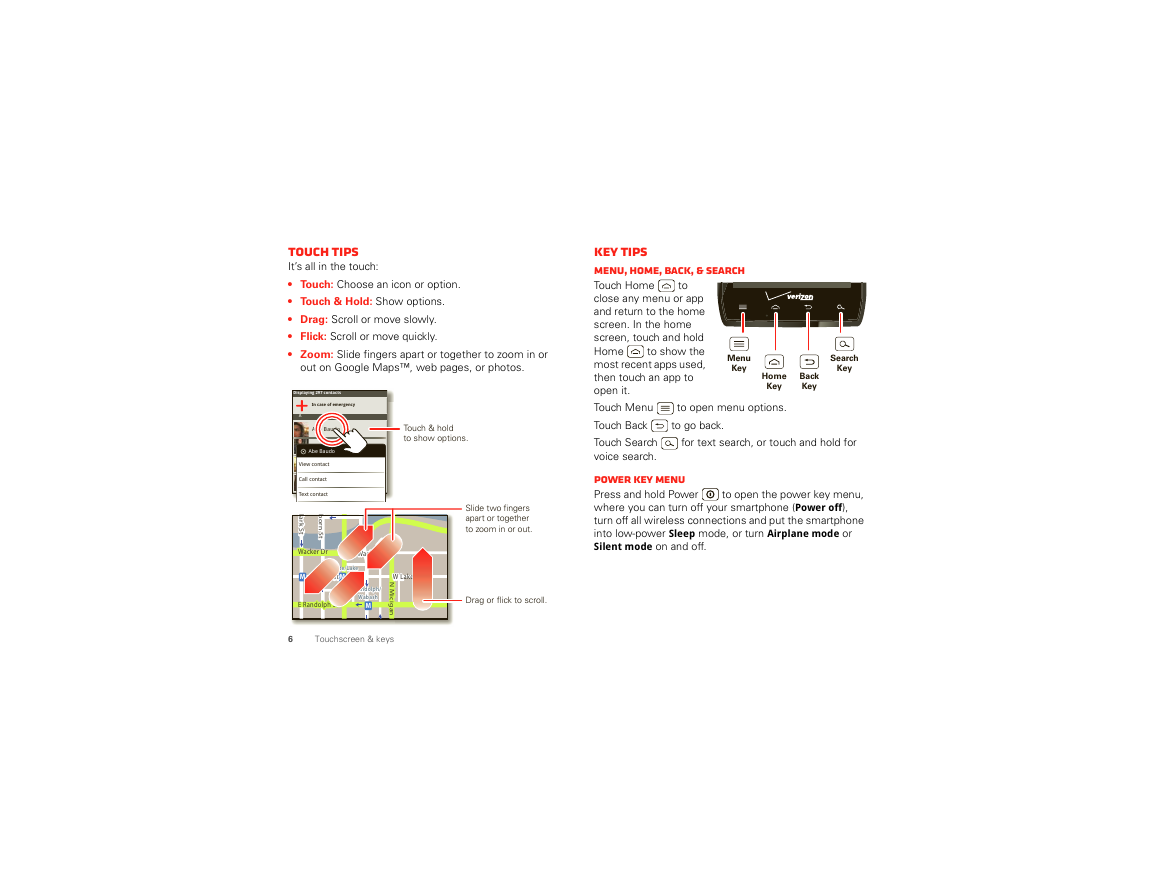
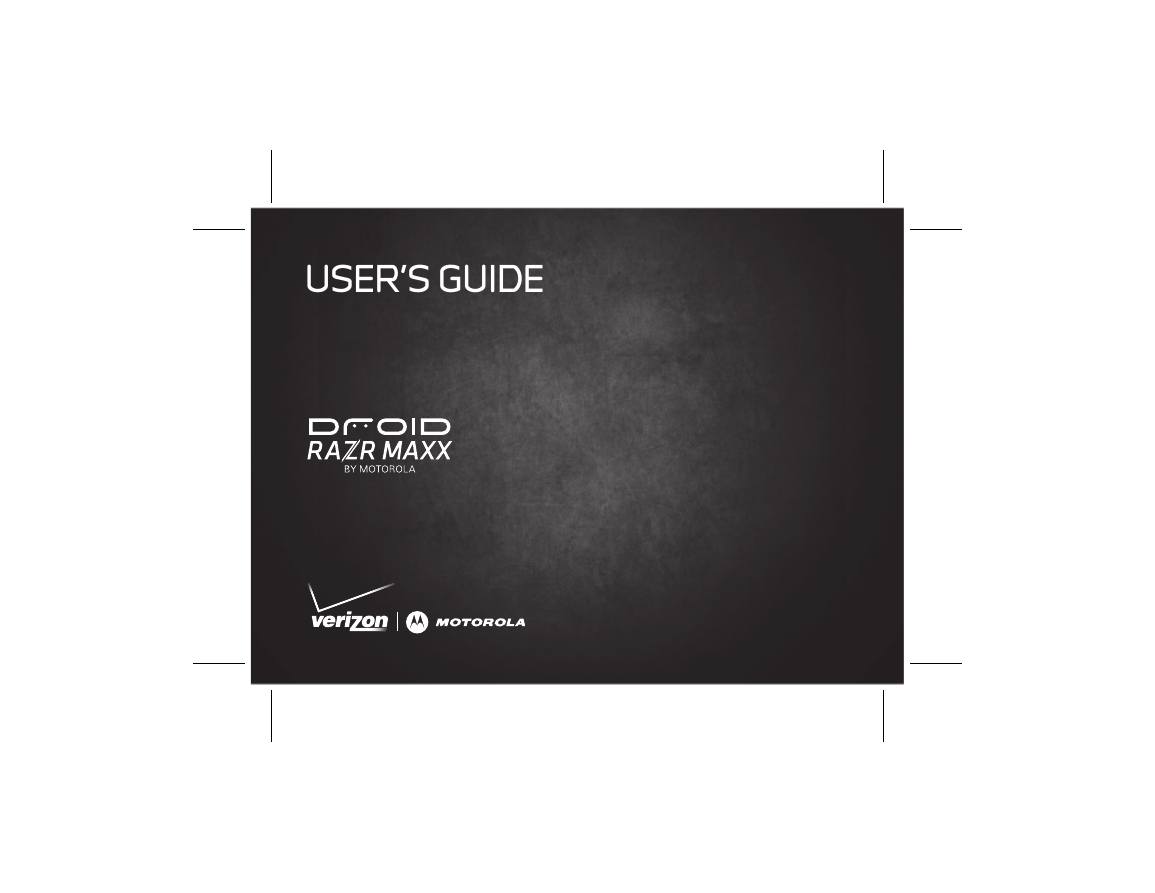
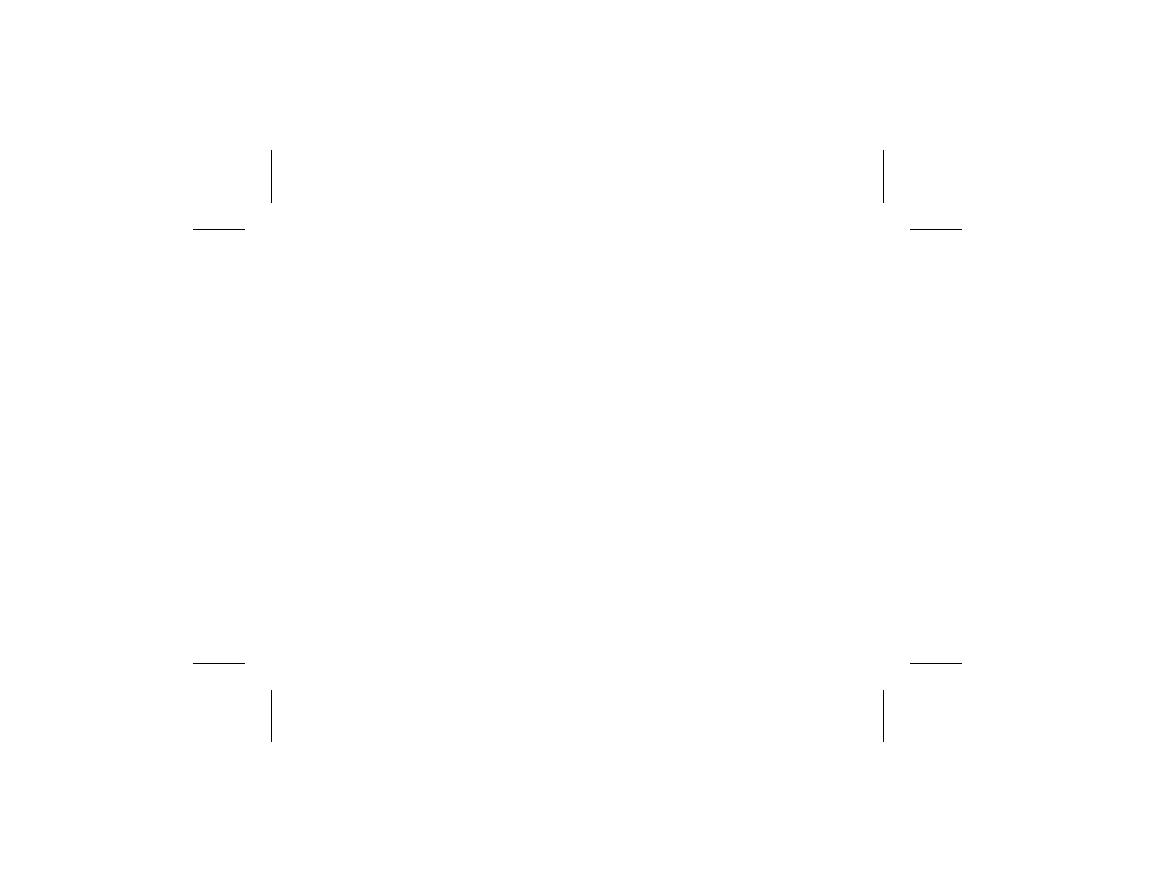
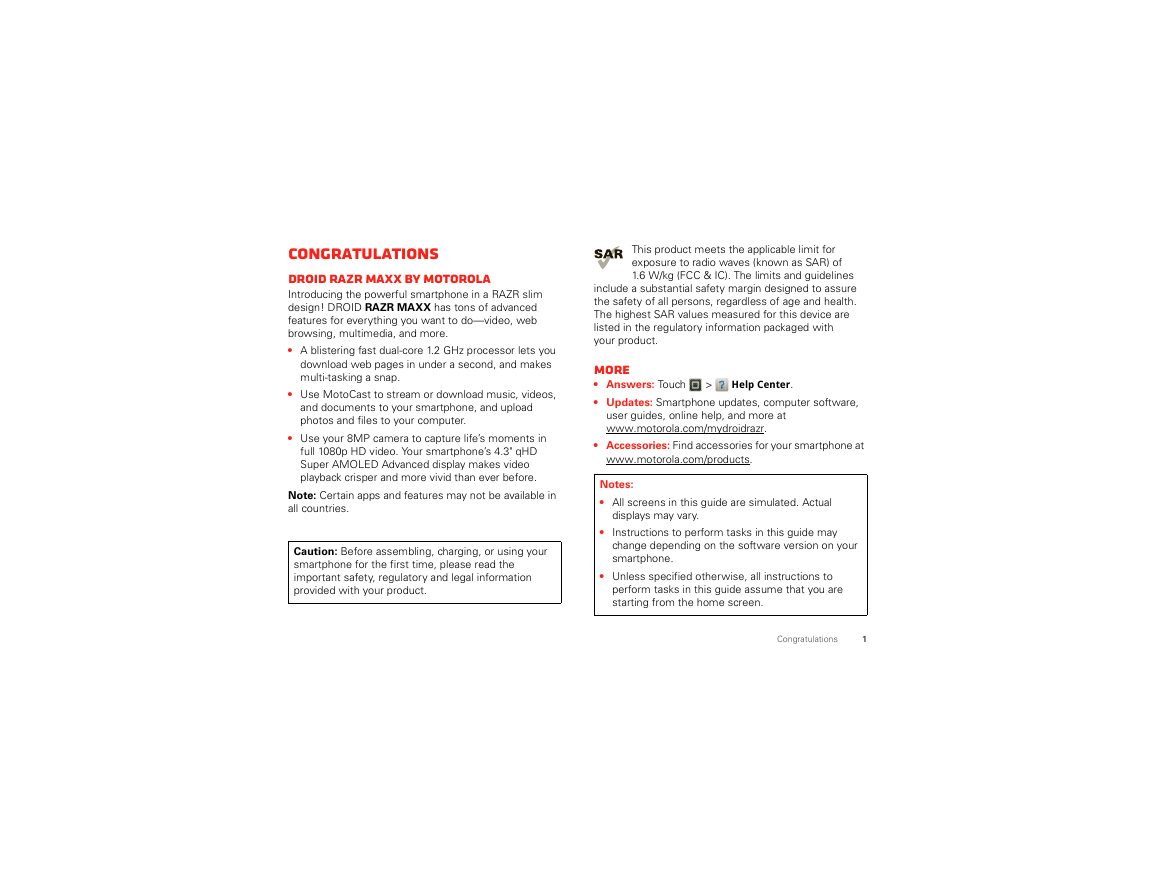
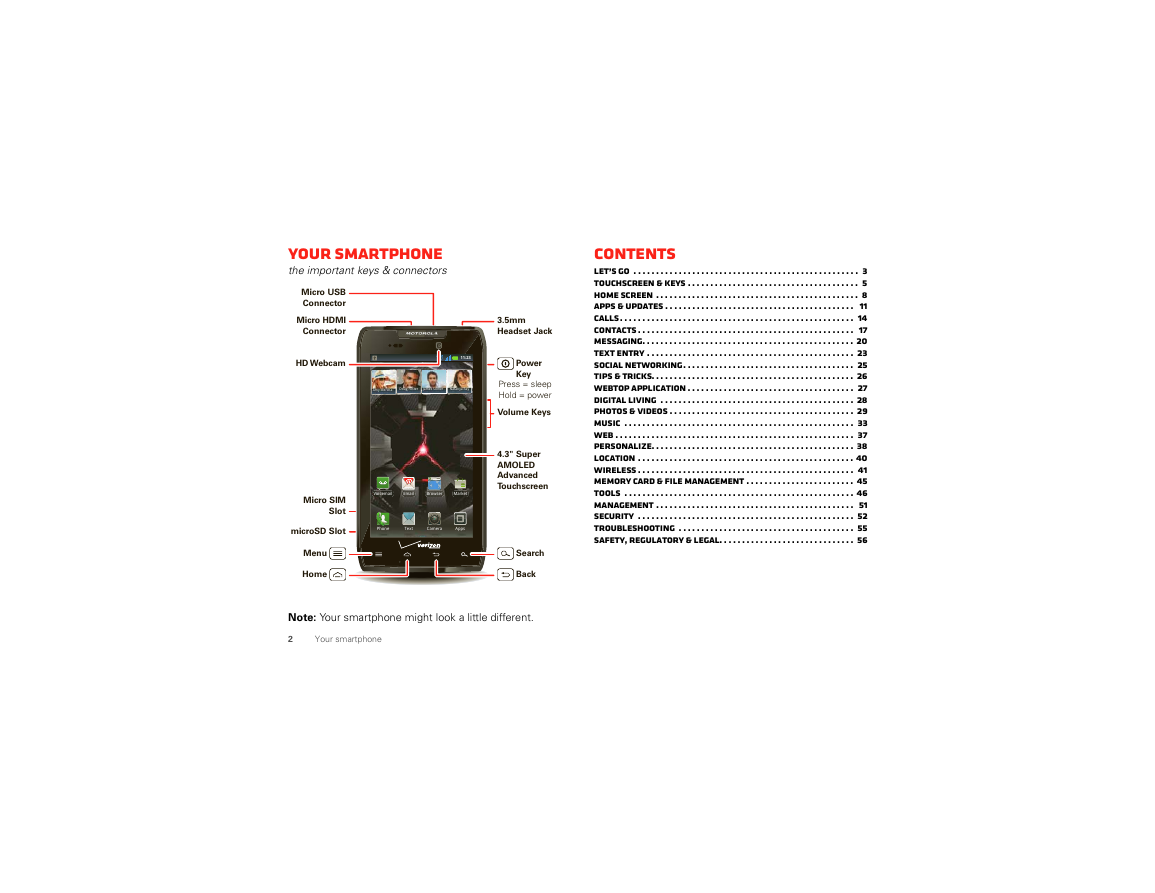


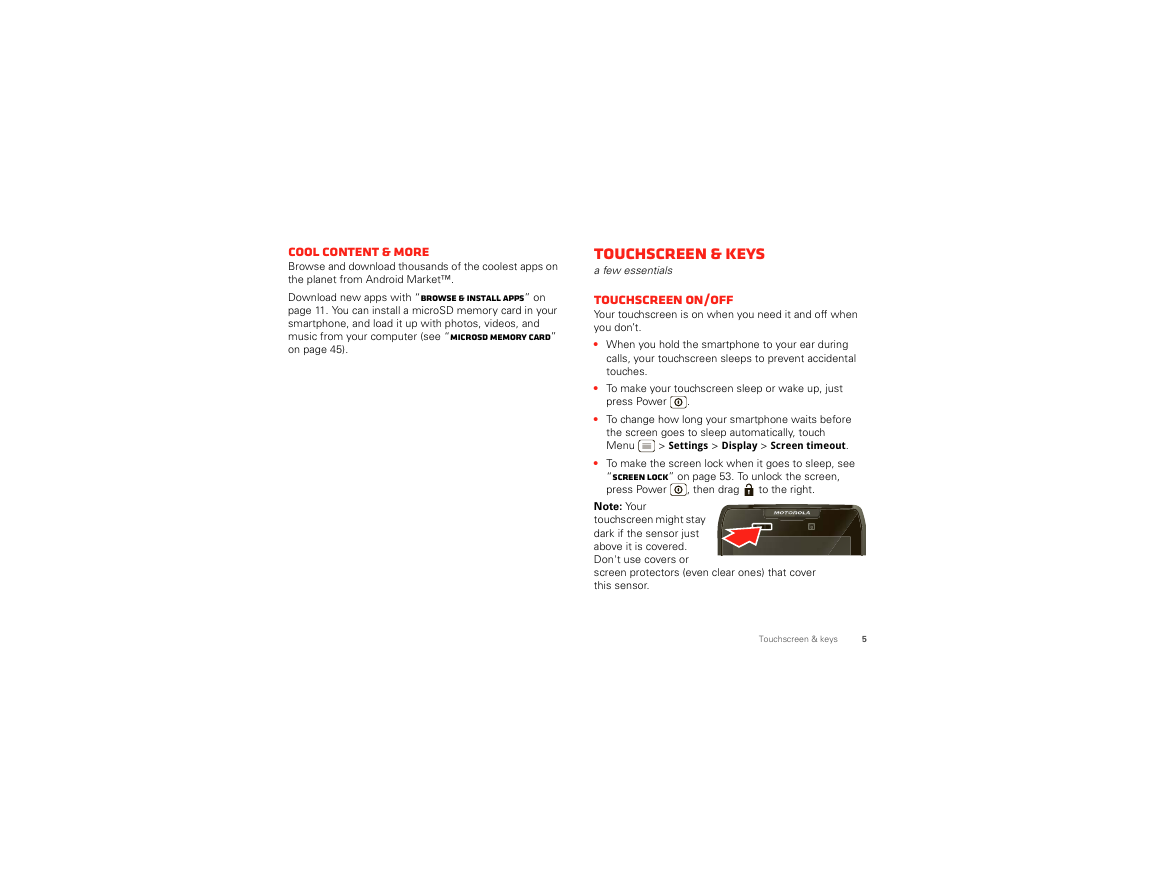
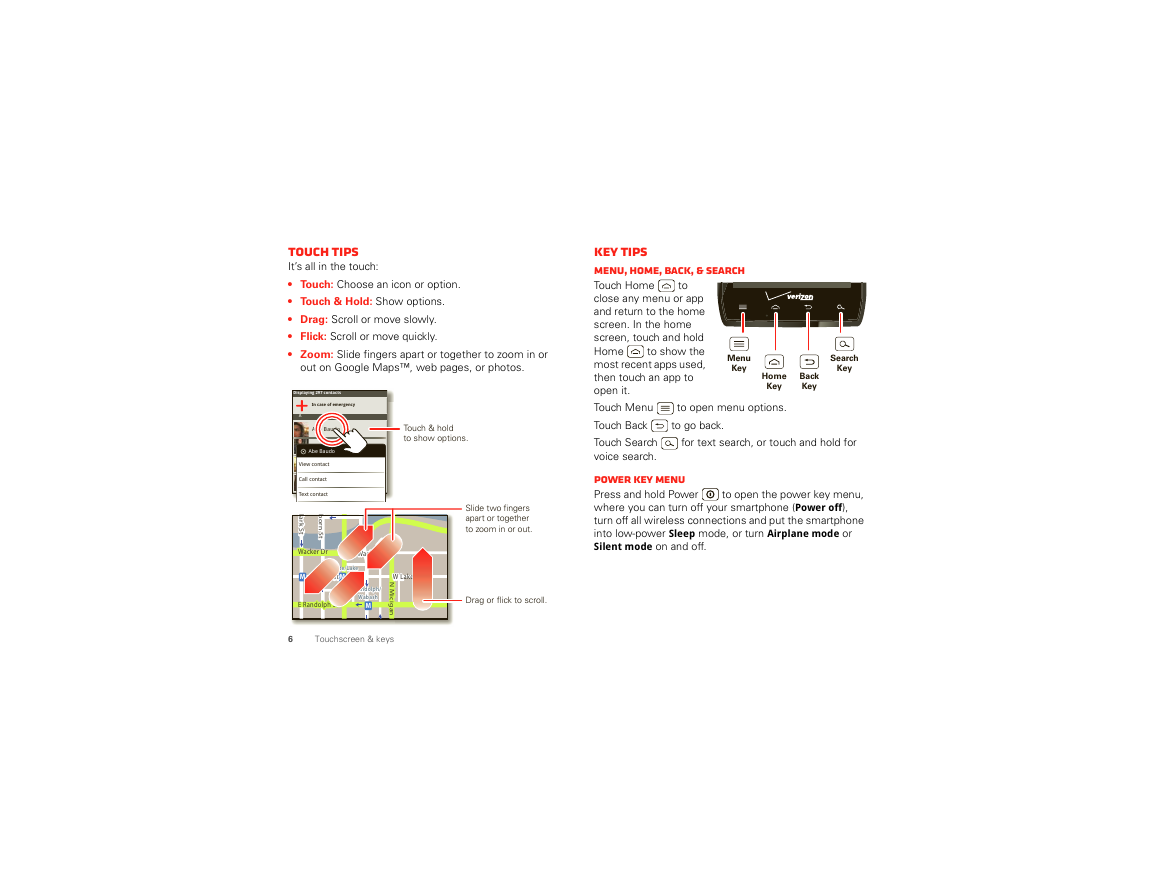
 2023年江西萍乡中考道德与法治真题及答案.doc
2023年江西萍乡中考道德与法治真题及答案.doc 2012年重庆南川中考生物真题及答案.doc
2012年重庆南川中考生物真题及答案.doc 2013年江西师范大学地理学综合及文艺理论基础考研真题.doc
2013年江西师范大学地理学综合及文艺理论基础考研真题.doc 2020年四川甘孜小升初语文真题及答案I卷.doc
2020年四川甘孜小升初语文真题及答案I卷.doc 2020年注册岩土工程师专业基础考试真题及答案.doc
2020年注册岩土工程师专业基础考试真题及答案.doc 2023-2024学年福建省厦门市九年级上学期数学月考试题及答案.doc
2023-2024学年福建省厦门市九年级上学期数学月考试题及答案.doc 2021-2022学年辽宁省沈阳市大东区九年级上学期语文期末试题及答案.doc
2021-2022学年辽宁省沈阳市大东区九年级上学期语文期末试题及答案.doc 2022-2023学年北京东城区初三第一学期物理期末试卷及答案.doc
2022-2023学年北京东城区初三第一学期物理期末试卷及答案.doc 2018上半年江西教师资格初中地理学科知识与教学能力真题及答案.doc
2018上半年江西教师资格初中地理学科知识与教学能力真题及答案.doc 2012年河北国家公务员申论考试真题及答案-省级.doc
2012年河北国家公务员申论考试真题及答案-省级.doc 2020-2021学年江苏省扬州市江都区邵樊片九年级上学期数学第一次质量检测试题及答案.doc
2020-2021学年江苏省扬州市江都区邵樊片九年级上学期数学第一次质量检测试题及答案.doc 2022下半年黑龙江教师资格证中学综合素质真题及答案.doc
2022下半年黑龙江教师资格证中学综合素质真题及答案.doc