MOTOROLA XYBOARD 8.2
LIFE. POWERED.
Your tablet
Start
Touch
Navigate
Personalize
Type
Load up
Surf
Play & record
Control
Locate
Email
Chat
Contact
Read
Work
Note
Connect
Protect
Accelerate
Want More?
Troubleshooting
Safety, Regulatory & Legal
Tip:
Select a link above or use Bookmarks in
your Acrobat® Reader® to jump to a topic.
+
More
Back
Support
Next
T E C H N O L O G Y
�
MOTOROLA XYBOARD 8.2
LIFE. POWERED.
Tips & tricks
Power/Sleep: To turn your tablet on or off, press and
hold Power/Sleep
sleep or wake up, press but don’t hold.
on the back. To make the screen
Charging: The Charging Light tells you the tablet is
charging, but doesn’t have enough power to turn on. The
light turns off when you can turn on the tablet and show
the charging icon in the bottom right of the display.
This product meets the applicable limit for
exposure to radio waves (known as SAR) of
1.6 W/kg (FCC & IC). The limits and guidelines
include a substantial safety margin designed to assure the
safety of all persons, regardless of age and health. The
highest SAR values measured for this device are listed in
the regulatory information packaged with your product.
Your tablet
Start
Touch
Navigate
Personalize
Type
Load up
Surf
Play & record
Control
Locate
Email
Chat
Contact
Read
Work
Note
Connect
Protect
Accelerate
Want More?
Troubleshooting
Safety, Regulatory & Legal
+
More
Back
Your tablet
Support
Next
Your tablet
At a glance
When you’re up and running, be sure to explore what your
tablet can do:
• Customize: Start up, then “Personalize”.
Create: Check and send your “Email”, and even create
and edit documents and calendar events for “Work”.
Enjoy: Download apps, games, and more in “Load up”,
explore media with “Play & record”, and control your TV
and stereo with “Control”.
Apps
Headphone Jack
Notification Light
Front Camera Lens
Power/Sleep Key (on
back)
Hold=power,
Press=sleep
Volume Keys (on back)
75°H 78°
L 68°
http://www.
Browser
Email
Books
Music
Market
MotoCast
Micro USB / Charger
Charging Light
HDMI
�
LIFE. POWERED.
Tips & tricks
Your account: To edit your Google Account, go to
accounts.google.com.
Reboot: In the unlikely event that your tablet becomes
unresponsive, try a forced reboot—press and hold both
Power/Sleep
than 12 seconds.
and the down volume key for more
Note: This product uses a non-removable battery. The
battery should only be replaced by a Motorola-approved
service facility. Any attempt to remove or replace your
battery may damage the product and void your warranty.
MOTOROLA XYBOARD 8.2
Start
Set up
Let’s get you up and running.
Caution: Before assembling, charging, or using your
device for the first time, please read the important
safety, regulatory and legal information in this guide.
1
Charge up.
Note: This product
uses a non-removable battery.
3
Connect to a Wi-Fi
network.
Wi-Fi setup
Your network
Add network
Refresh list
2
4
Power up.
Power/Sleep Key
(on back)
Hold=power
Sign in.
Sign in with your Google Account
Email
Password
Your tablet
Start
Touch
Navigate
Personalize
Type
Load up
Surf
Play & record
Control
Locate
Email
Chat
Contact
Read
Work
Note
Connect
Protect
Accelerate
Want More?
Troubleshooting
Safety, Regulatory & Legal
+
More
Back
Start
Support
Next
�
LIFE. POWERED.
Tips & tricks
Flick & stop: When you flick a long list, touch the screen
to stop it from scrolling.
Maps: Twist a map with two fingers to rotate it, and pull
two fingers down to tilt it.
MOTOROLA XYBOARD 8.2
Your tablet
Start
Touch
Navigate
Personalize
Type
Load up
Surf
Play & record
Control
Locate
Email
Chat
Contact
Read
Work
Note
Connect
Protect
Accelerate
Want More?
Troubleshooting
Safety, Regulatory & Legal
Touch
Quick start: Touch
It’s all in the touch:
Touch: Choose an icon or option.
Touch & hold: Move items on the home screen, or open
options for items in lists.
Drag or flick: Scroll slowly (drag) or quickly (flick).
Pinch or double-tap: Zoom in and out on websites,
photos, and maps.
Apps
75°H 78°
L 68°
Flick or drag to move
through home screen
panels, or options in
lists.
Touch & hold to move
items on the home
screen, or to open
options for items in
lists.
+
More
Back
Touch
Support
Next
http://www.
Browser
Email
Books
Music
Market
MotoCast
Touch to open.
�
LIFE. POWERED.
Tips & tricks
Panels: Flick left or right to show the five home screen
.
panels. To return to the center panel, touch Home
Notifications: Touch the clock in the bottom right to
show your tablet’s status and details about any new
messages or other notifications.
Menu: When you see
in the top right, or
in the
bottom left, you can touch them to open a menu for the
screen you’re on.
MOTOROLA XYBOARD 8.2
Your tablet
Start
Touch
Navigate
Personalize
Type
Load up
Surf
Play & record
Control
Locate
Email
Chat
Contact
Read
Work
Note
Connect
Protect
Accelerate
Want More?
Troubleshooting
Safety, Regulatory & Legal
Navigate
Quick start: Navigate
Find your way around:
Search:
App menu:
left and right to see them all).
Search with text or voice.
See all your apps (if you have a lot, flick
Back:
Home:
Recent apps:
Go back one screen.
Return to the home screen at any point.
Show thumbnails of your recent apps
(touch a thumbnail to open the app).
Apps
Open apps.
Search.
Widgets
75°H 78°
L 68°
+
More
Back
Navigate
Support
Next
http://www.
Browser
Email
Books
Music
Market
MotoCast
Shortcuts
Back
Home
Recent Apps
Notifications & Quick
Settings
Touch for details.
�
LIFE. POWERED.
Tips & tricks
Add to your home screen: Just touch and hold an
empty spot on the home screen.
Remove from your home screen: Touch and hold a
widget or shortcut, then drag it to the trash can in the
top right.
Settings app: To open settings from the app menu,
touch
Apps >
Settings.
Settings
Open the quick settings menu to change your settings or
turn on Wi-Fi.
1 Touch the clock in the bottom right corner of the home
screen.
2 Touch
3 Change a quick setting, or touch
.
settings.
to see all tablet
MOTOROLA XYBOARD 8.2
Your tablet
Start
Touch
Navigate
Personalize
Type
Load up
Surf
Play & record
Control
Locate
Email
Chat
Contact
Read
Work
Note
Connect
Protect
Accelerate
Want More?
Troubleshooting
Safety, Regulatory & Legal
Personalize
Quick start: Personalize
Change your widgets, wallpaper, and more—make it yours.
Home screen: To move widgets or shortcuts, touch and
in
hold them. To add them or change wallpaper, touch
the top right.
Sound & display: Touch the clock in the bottom right,
and Settings to choose Screen, Sound,
then touch
and more.
Apps
Add widgets,
wallpaper, and more to
your home screen.
Touch & hold, then
drag widgets or
shortcuts to a new
spot or the trash can in
the top right.
75°H 78°
L 68°
http://www.
Browser
Email
Books
Music
Market
MotoCast
+
More
Back
Personalize
Support
Next
Touch the status
indicators, then touch
twice to change
your
screen,
sound, or
other
settings.
Auto-rotate screen
Airplane mode
Notifications
Wi-Fi
AUTO
Settings
3
2
1
�
MOTOROLA XYBOARD 8.2
LIFE. POWERED.
Your tablet
Start
Touch
Navigate
Personalize
Type
Load up
Surf
Play & record
Control
Locate
Email
Chat
Contact
Read
Work
Note
Connect
Protect
Accelerate
Want More?
Troubleshooting
Safety, Regulatory & Legal
Type
Quick start: Type
Tips & tricks
Cut or copy: Touch and hold text, then touch Cut or
Copy of the screen.
Just touch a text field to open a touch keypad. Touch
close it.
Numbers & symbols: Touch
or
?123
?123
ABCABC
for numbers or
to
letters.
Capital letters: Touch
to enter one capital letter,
hold it to enter capitals until you release it, or double-tap
it to lock capitals until you touch it again.
Compose
Send
Save Draft
+ Cc/Bcc
From:
you@gmail.com
To:
Subject:
Compose Mail
Choose or configure
keyboards.
Close the keyboard.
Jump to the next text box
in a message or online
form.
Choose numbers/symbols
or letters.
Paste: Touch location to paste, then touch Paste.
Delete: Touch
Input options: To change input options, touch
capitalization, correction, learned words, and other
options.
(hold to delete more).
for
Choose a keyboard: Touch
at the bottom of the
screen to choose another keyboard like Swiftkey X or
Swype.
Swiftkey™ text entry: Enter the first letters of a word,
then touch a predicted word above the keyboard.
Swype™ text entry: Drag your finger over the letters of
a word, in one continuous motion.
Accelerate: Use a dock or Bluetooth® keyboard and
mouse when you want to make your tablet more like a
Apps
laptop computer. Turn them on and touch
Settings > Wireless & networks > Bluetooth
>
settings > Find nearby devices. To disconnect the
mouse, turn it off. To disconnect the keyboard, touch the
keyboard icon in the bottom right of your screen, then
drag the touch switch to Off.
+
More
Back
Type
Support
Next
Tab
Q
W E
R
T
Y
U
I
O
P
?123
A
S
D
F
G
H
J
K
L
C
V
B
N M
Z
:-)
X
/
!
,
“
‘
?
.
- -
11:35
Backspace
Enter
(or start a new line)
Shift
Voice Entry
�
MOTOROLA XYBOARD 8.2
Your tablet
Start
Touch
Navigate
Personalize
Type
Load up
Surf
Play & record
Control
Locate
Email
Chat
Contact
Read
Work
Note
Connect
Protect
Accelerate
Want More?
Troubleshooting
Safety, Regulatory & Legal
+
More
Back
Load up
Support
Next
Load up
Quick start: Load up
Your tablet comes with fun games and apps—explore
them, and download even more from Android Market™!
Find it:
Find: To search, touch
in the top right corner.
Review: To show what you’ve downloaded from
Market
Apps >
Market, touch
in the top right corner.
Browse apps
and more.
Show your
downloaded apps.
Search apps,
books, music,
and movies. Menu
Market
Apps
Music
MusicM
Books
Movies
Games
see more >
see more >
see more >
see more >
Voice Search
by
Google Docs
Google Inc.
Google Maps
Google Inc.
Gmail
Google Inc.
Free
Free
Free
LIFE. POWERED.
Tips & tricks
Help: To get help and more, touch Menu
right corner.
in the top
On a computer: You can find and manage apps from
any computer. Just go to market.android.com and log in
with the email and password for your Google™ Account.
Uninstall: To uninstall your apps from Market,
in the top right corner. Touch an app to show
touch
the Uninstall button.
Apps
At a glance: AppsYou can find all of your apps in one place. From the home
screen, just touch
To manage your Android Market™ apps and check for
in
Apps > Market, then touch
Apps to open the app menu.
updates, touch
the top right corner.
To manage all your apps, touch
Apps >
Settings
> Applications > Manage applications.
Android Market™
Get all the apps, games, books, music, and movies you
want, from developers and authors worldwide. Search and
browse for what you need, or check out the latest
recommendations. And with so much for free, you’re sure
to find something. If you need help or have questions
about Android Market, touch Menu
Find it:
Touch item to see details and reviews, then download or
buy it.
Tip: Apps and games will appear in your app menu.
Widgets can be added to your home screen. To read your
books, touch
On your computer, you can browse and manage apps for
all your Android™ devices at market.android.com.
Apps > Market
> Help.
Apps >
Books.
�
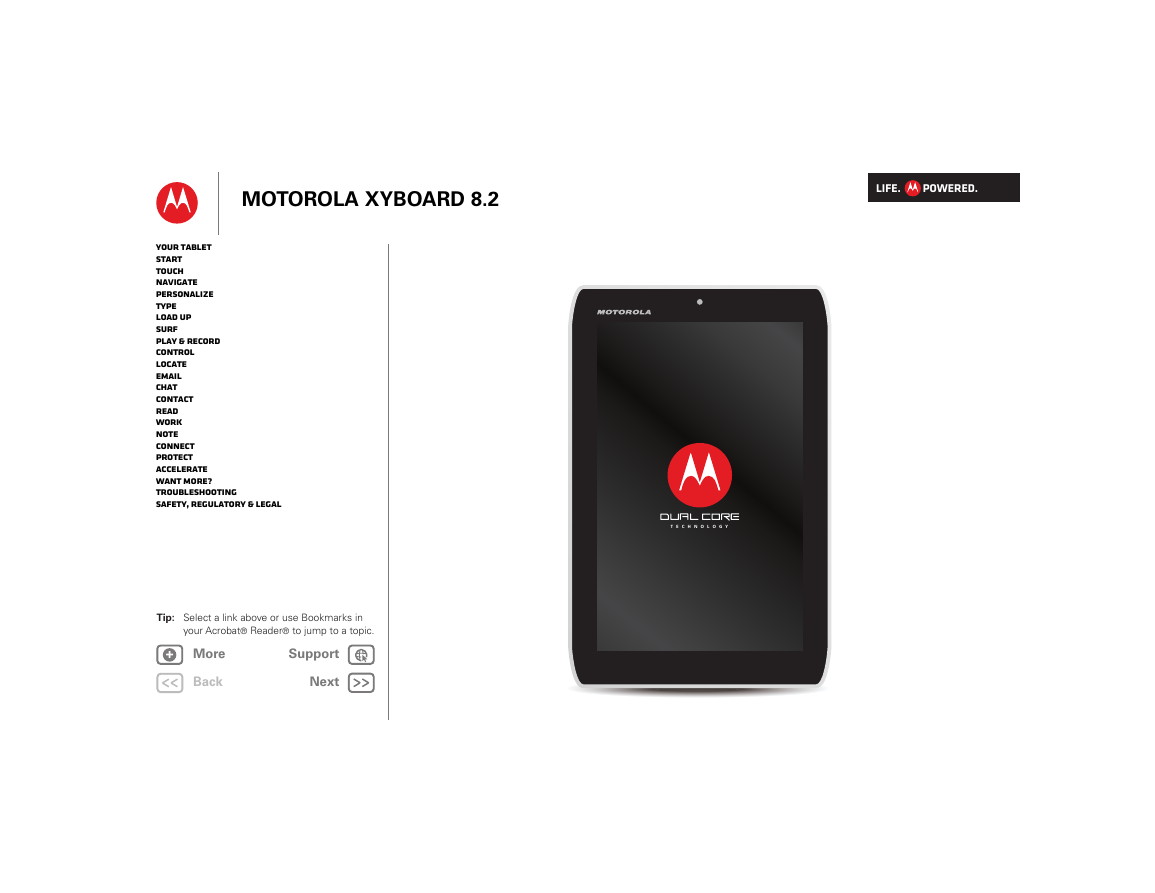
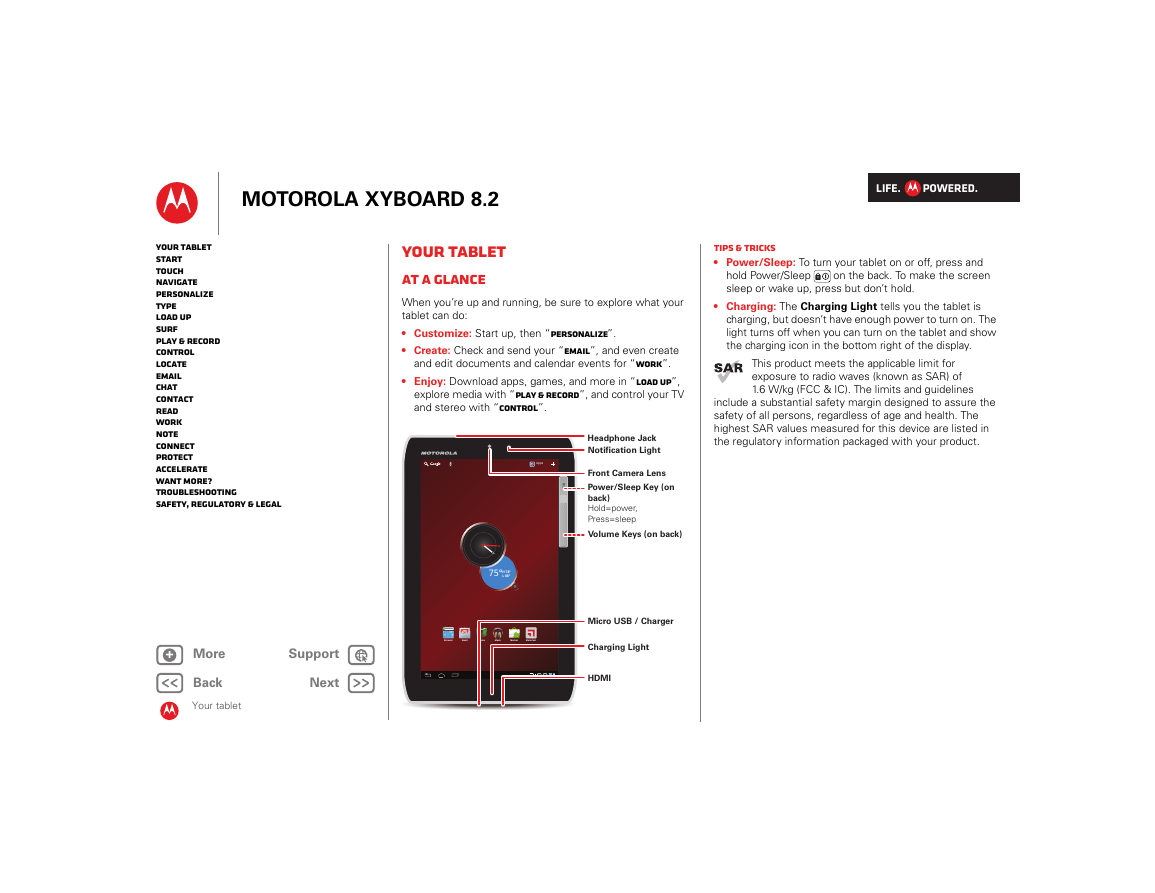
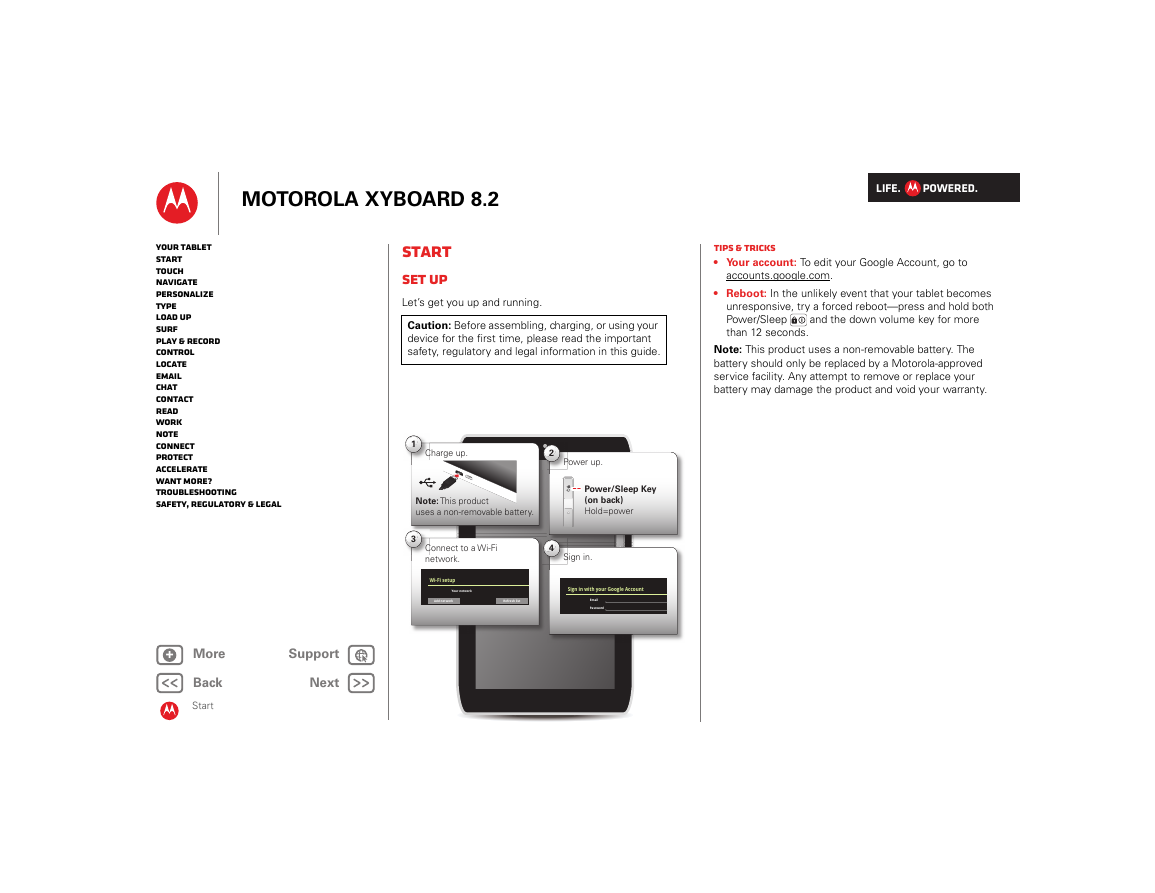
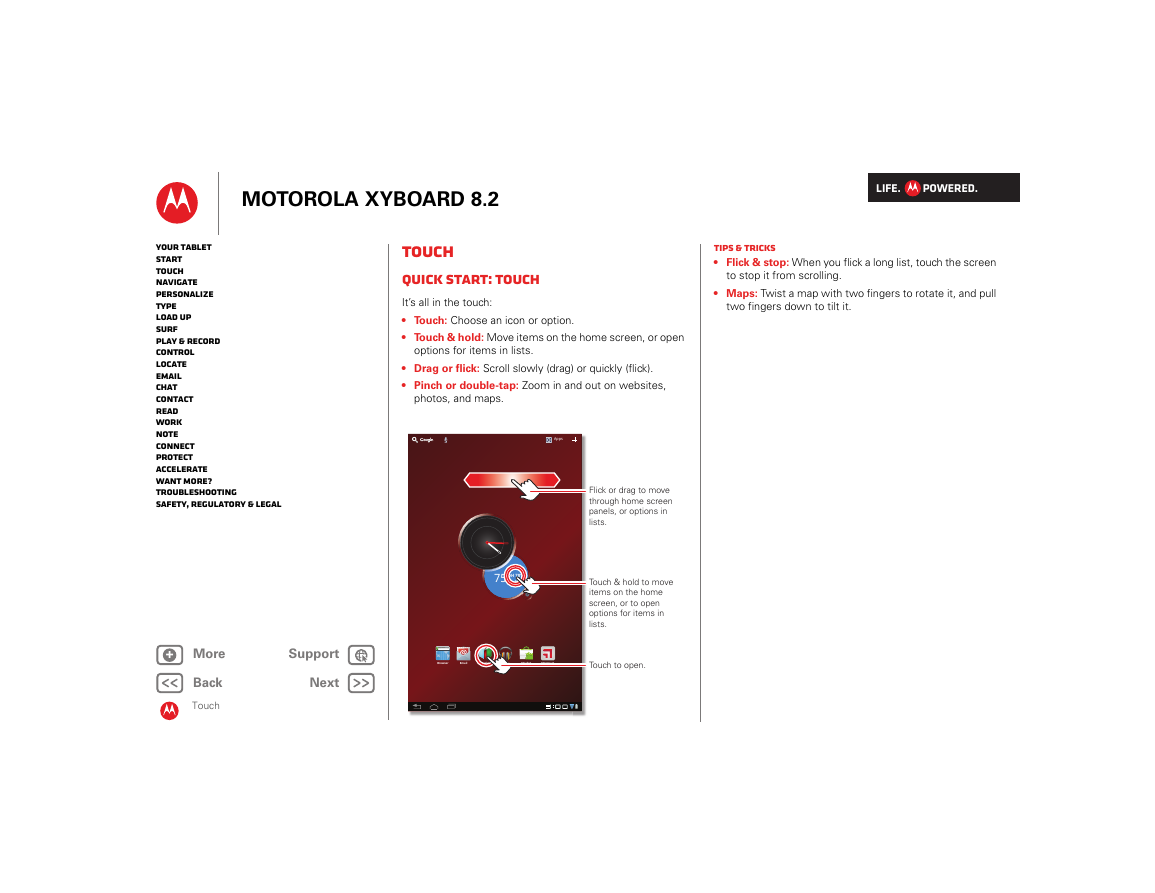
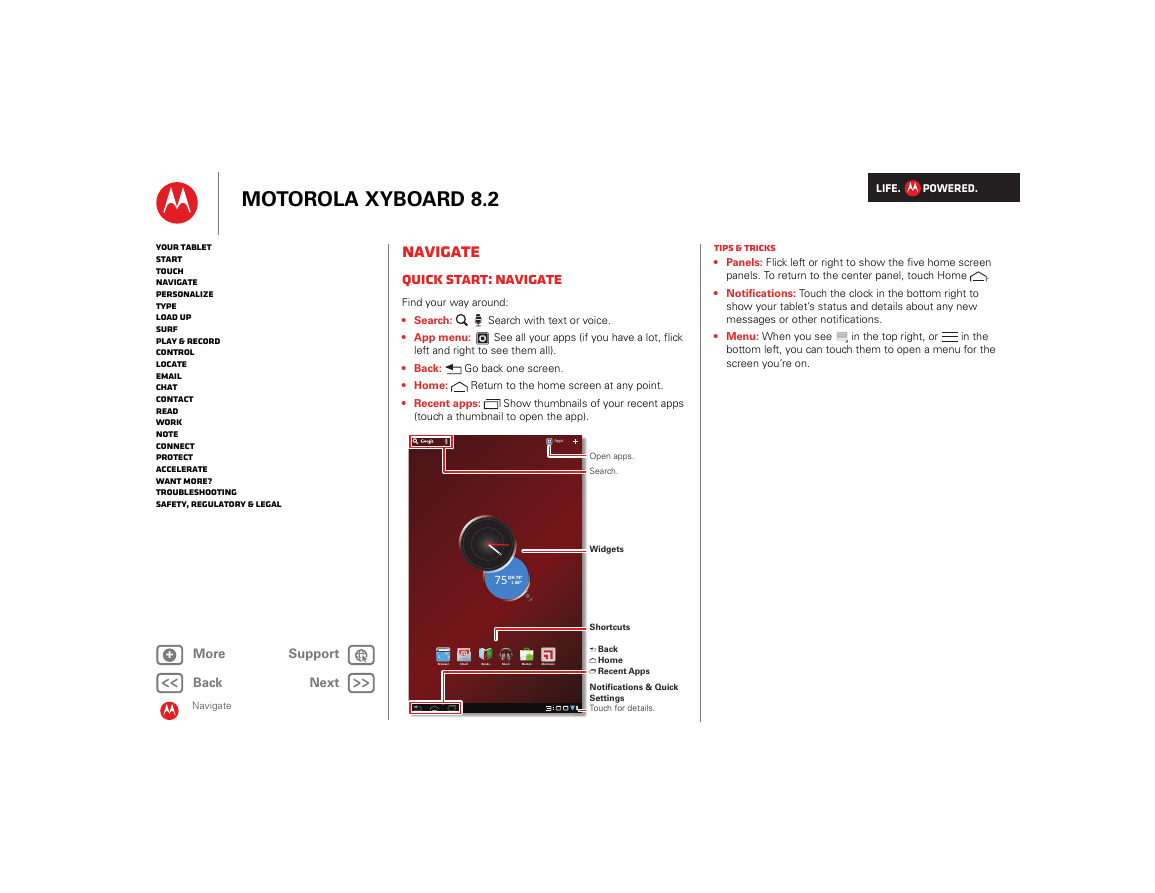
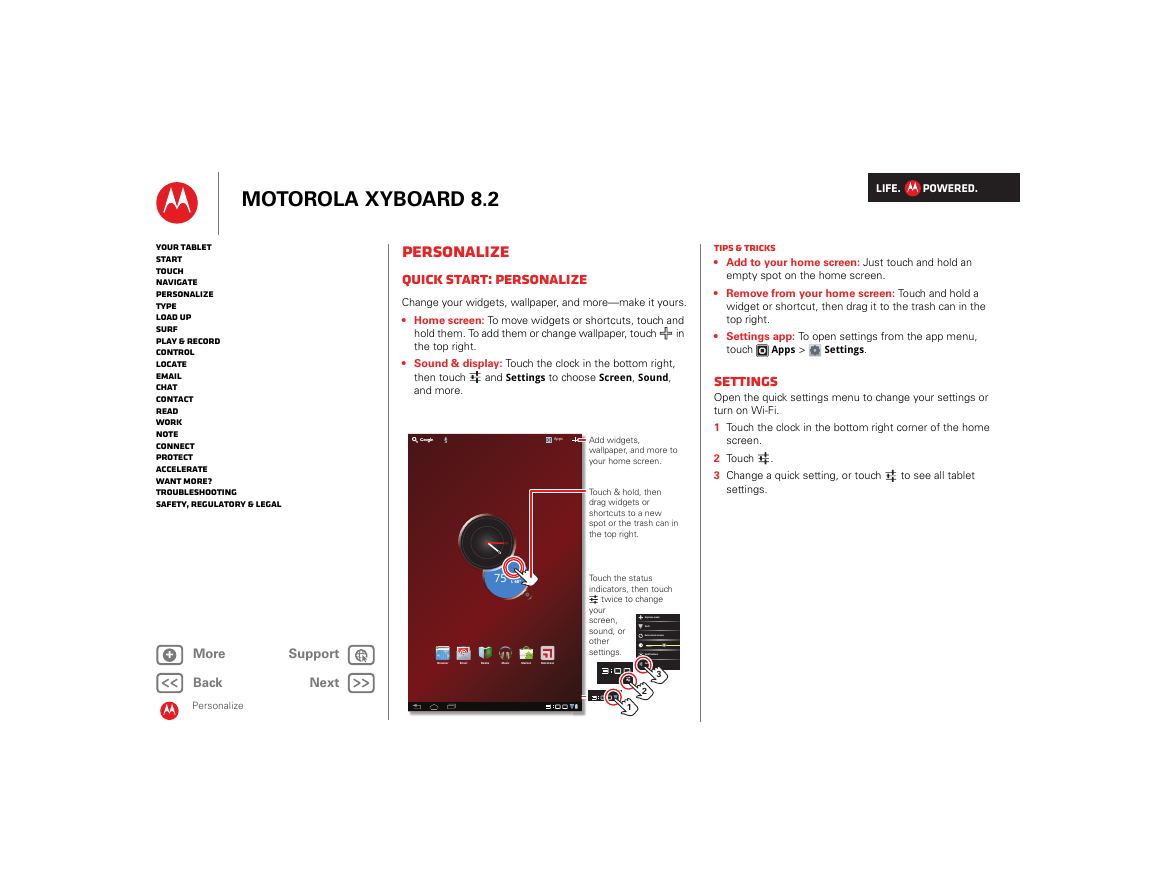
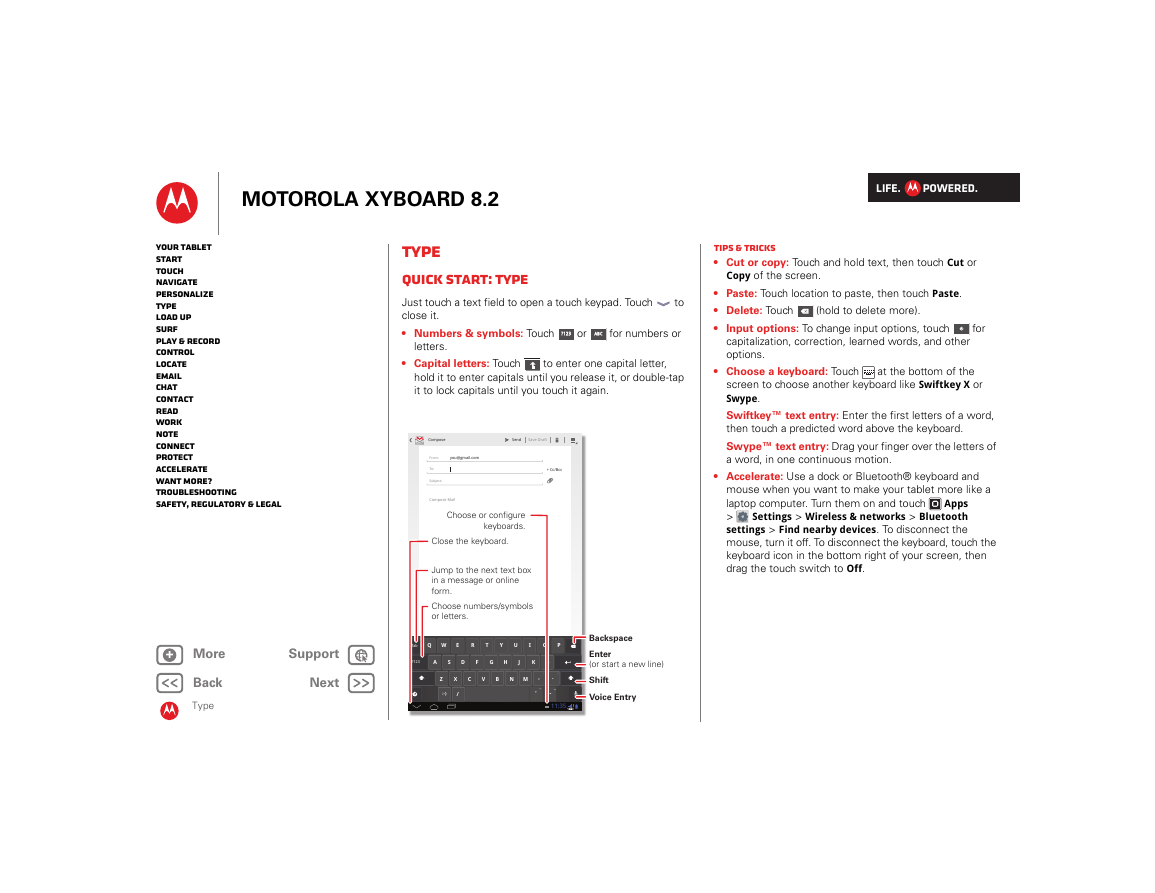
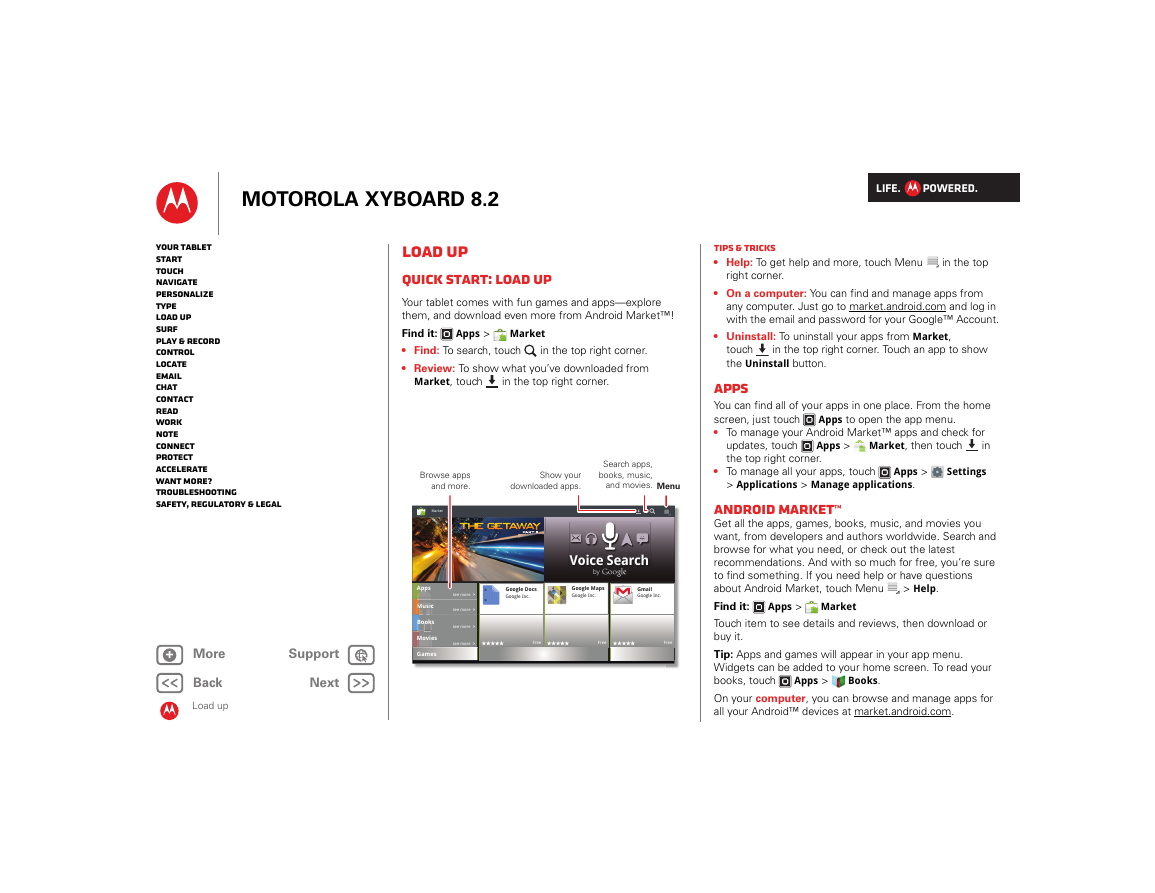
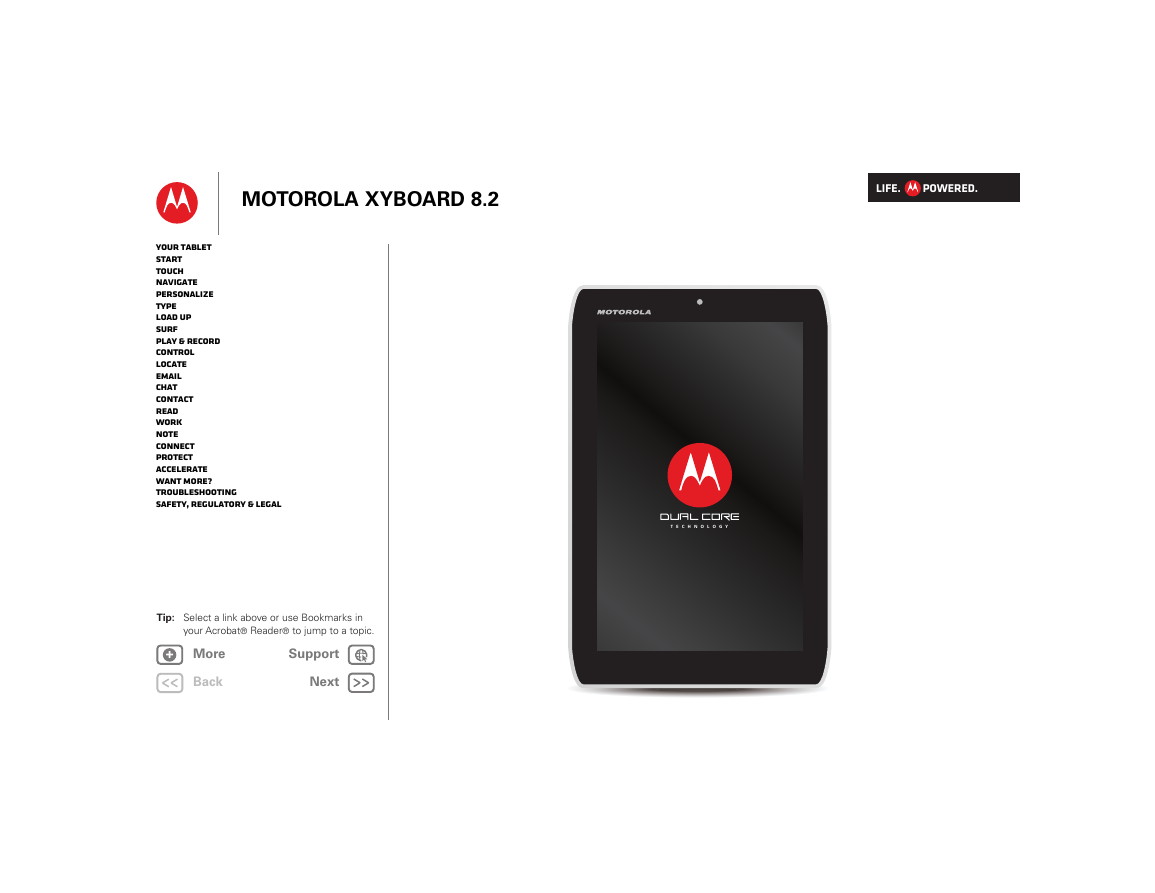
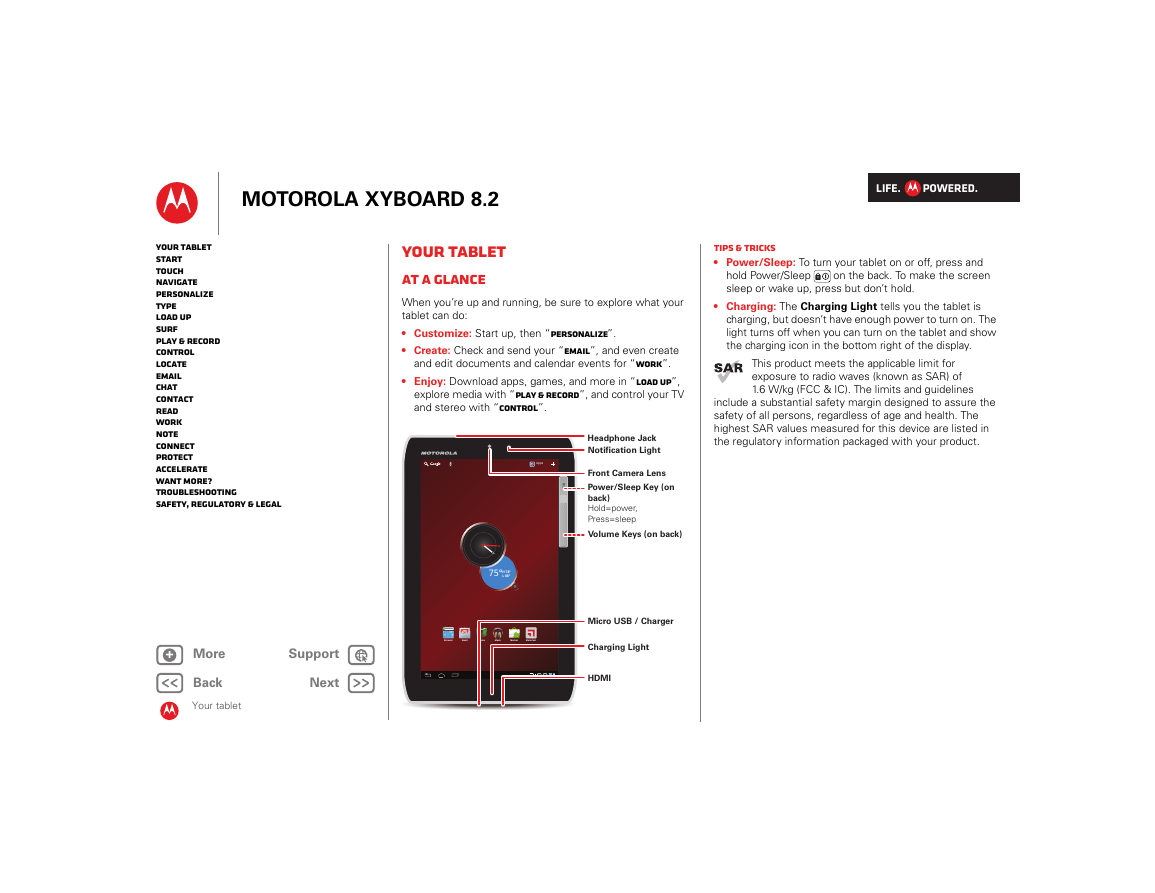
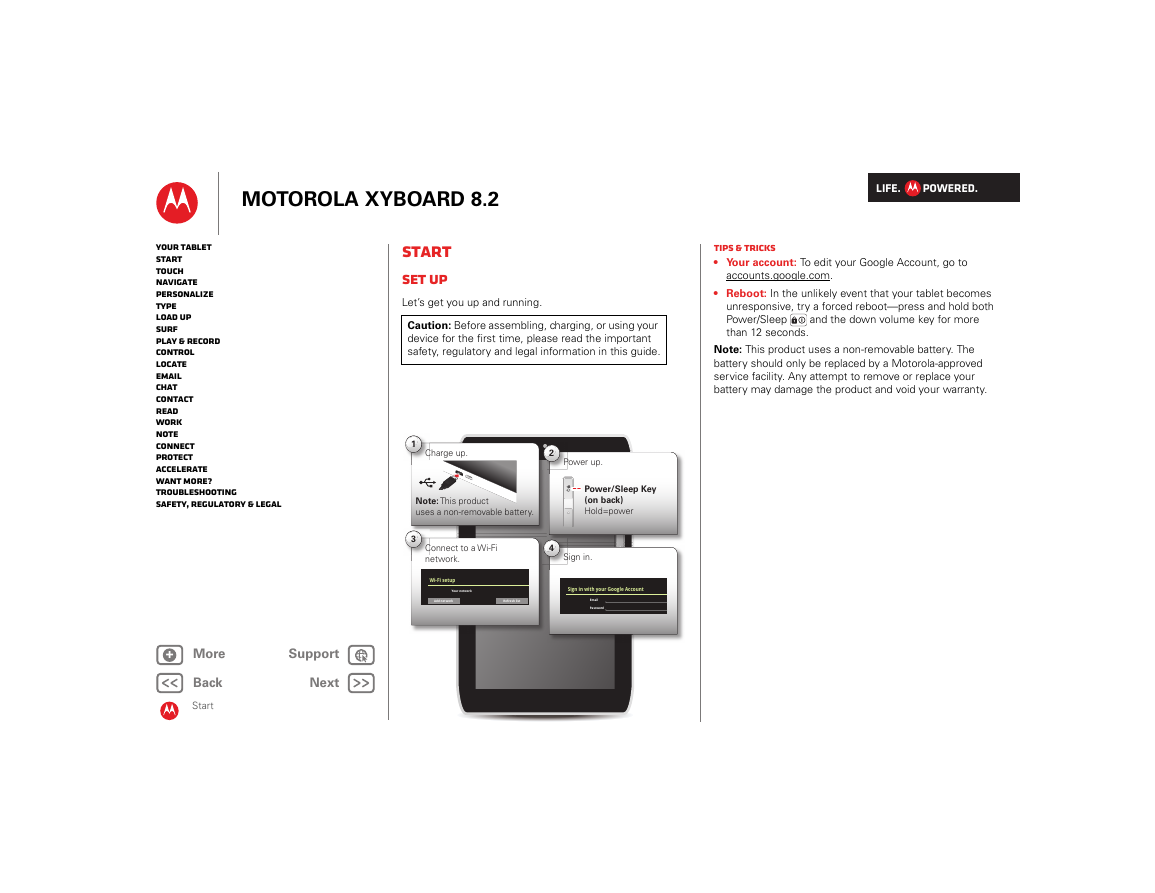
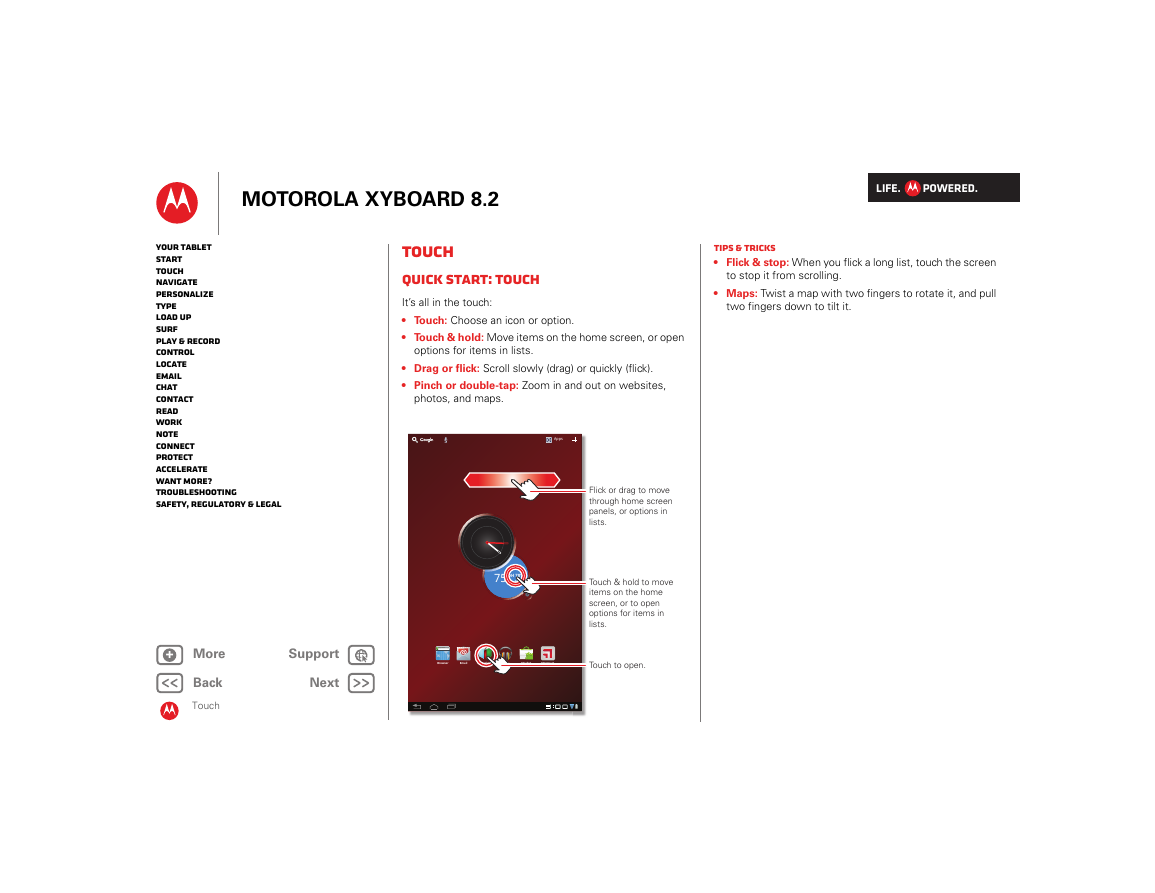
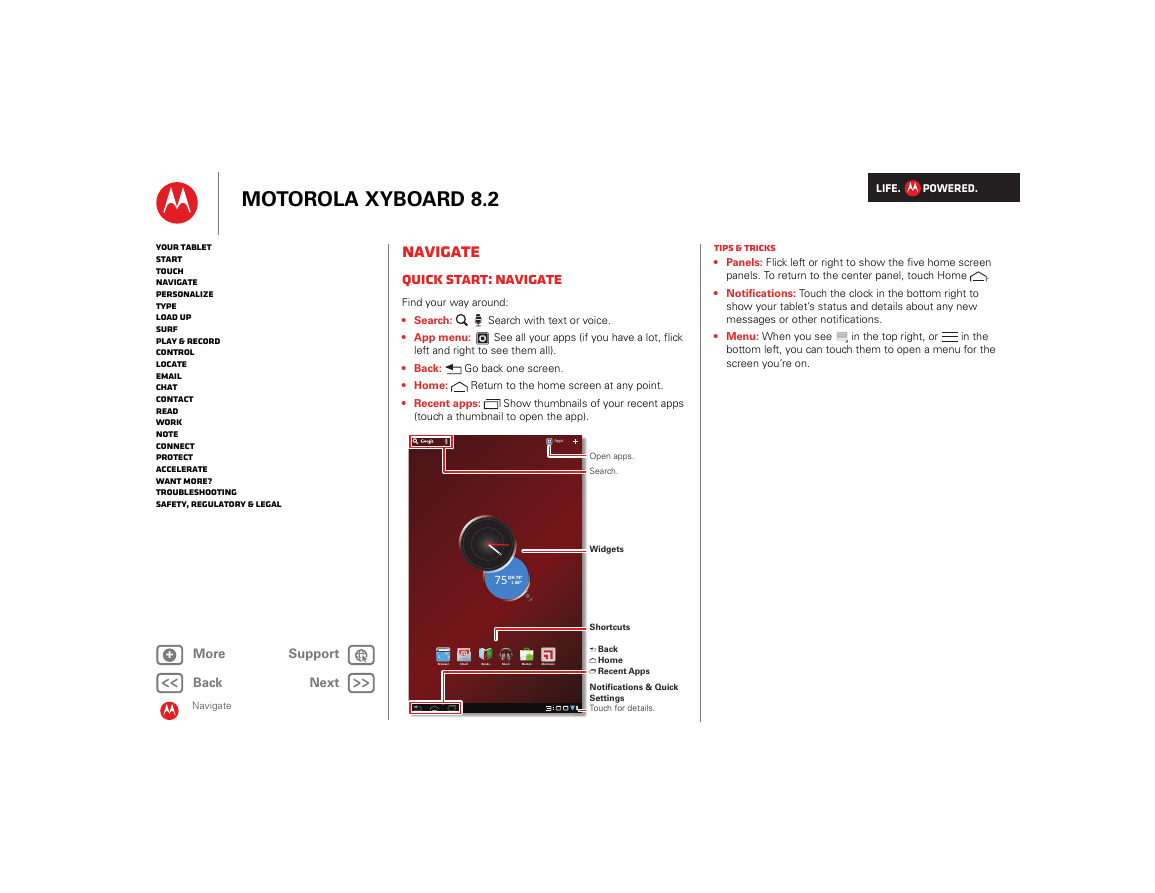
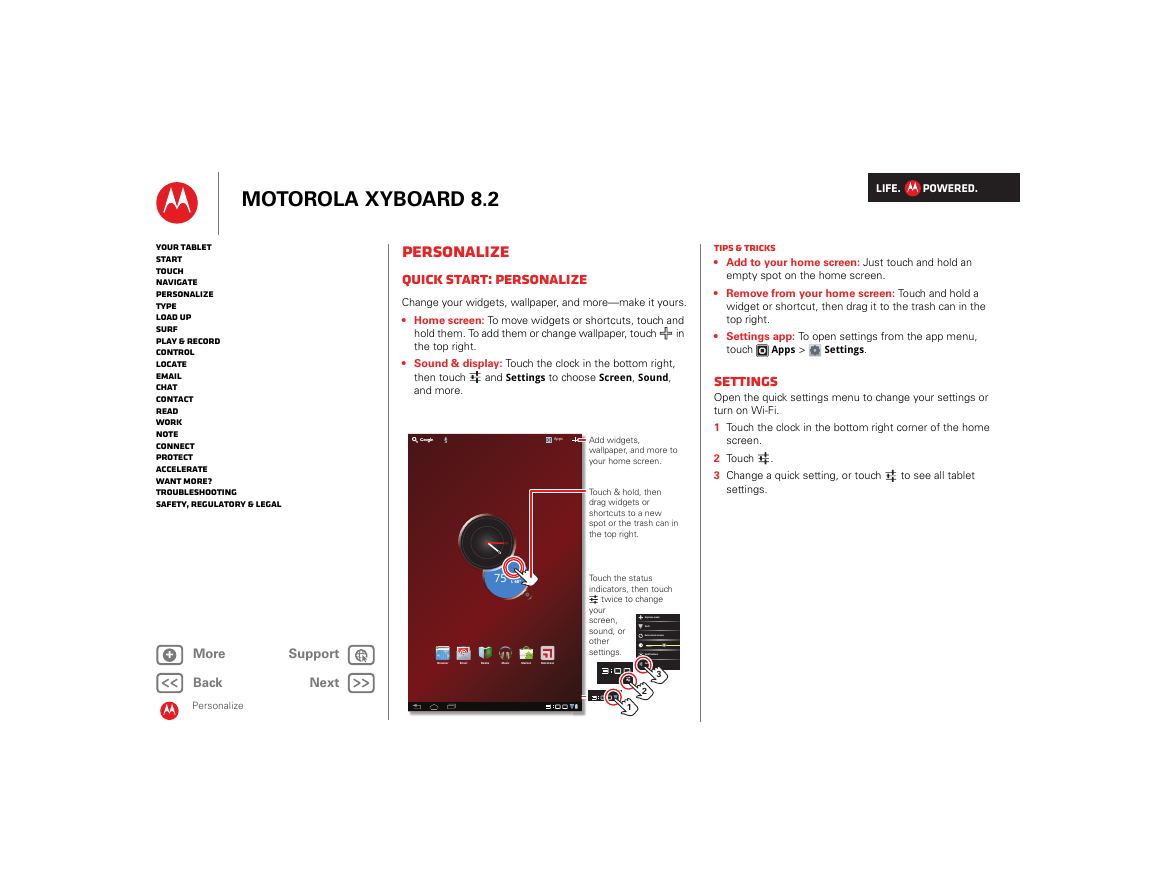
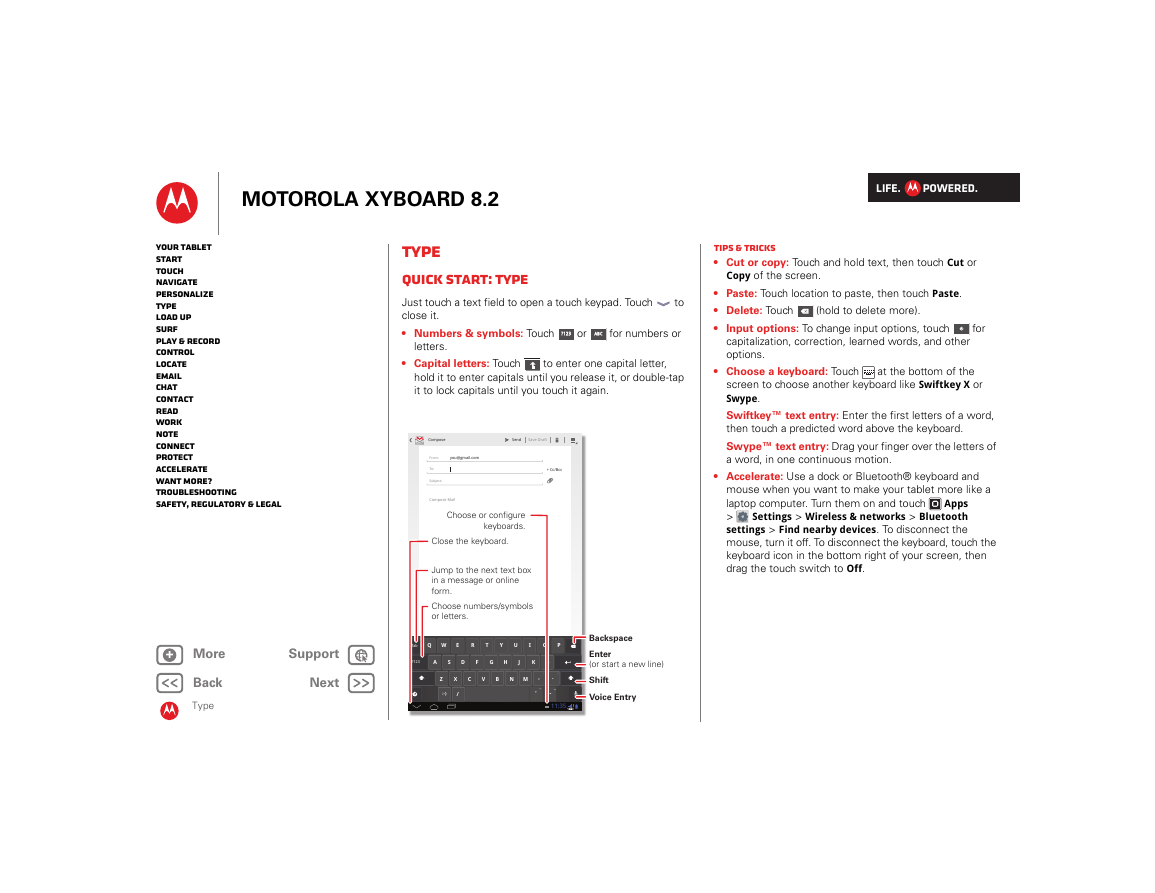
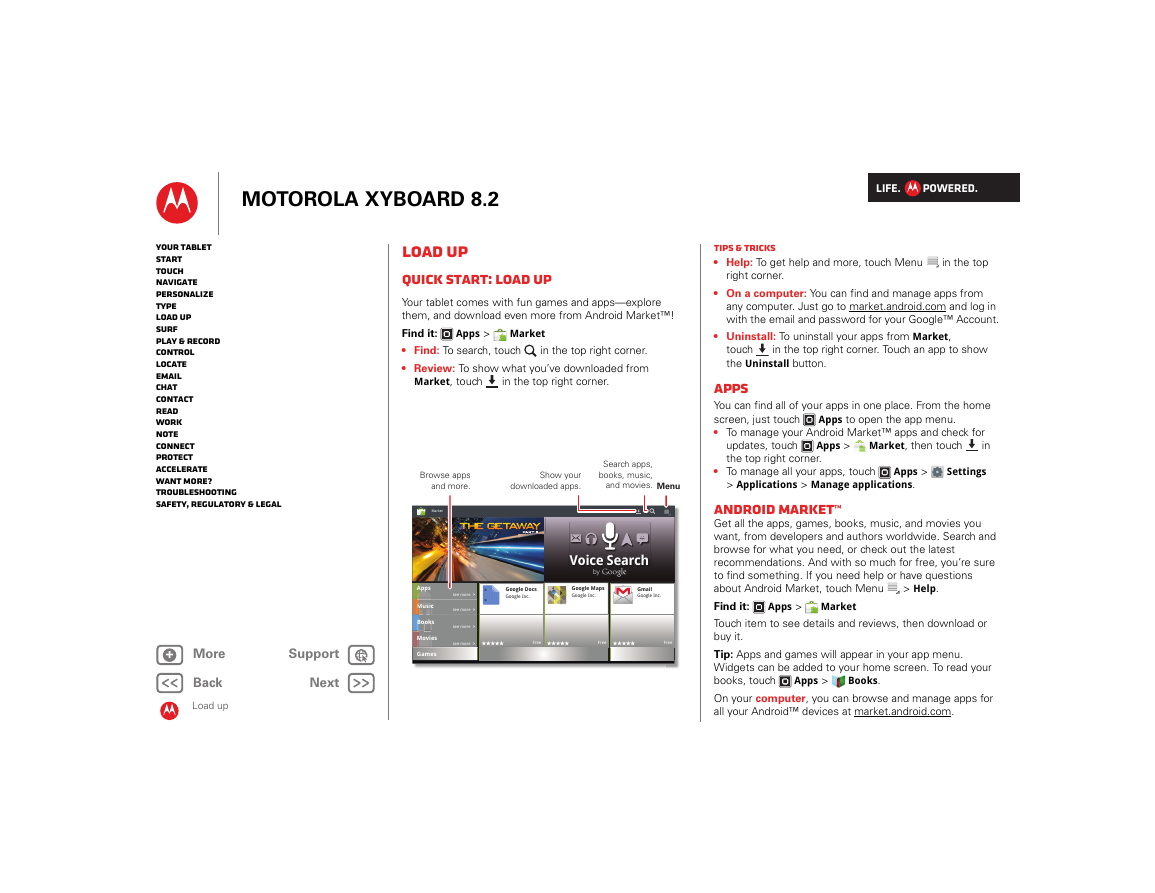
 2023年江西萍乡中考道德与法治真题及答案.doc
2023年江西萍乡中考道德与法治真题及答案.doc 2012年重庆南川中考生物真题及答案.doc
2012年重庆南川中考生物真题及答案.doc 2013年江西师范大学地理学综合及文艺理论基础考研真题.doc
2013年江西师范大学地理学综合及文艺理论基础考研真题.doc 2020年四川甘孜小升初语文真题及答案I卷.doc
2020年四川甘孜小升初语文真题及答案I卷.doc 2020年注册岩土工程师专业基础考试真题及答案.doc
2020年注册岩土工程师专业基础考试真题及答案.doc 2023-2024学年福建省厦门市九年级上学期数学月考试题及答案.doc
2023-2024学年福建省厦门市九年级上学期数学月考试题及答案.doc 2021-2022学年辽宁省沈阳市大东区九年级上学期语文期末试题及答案.doc
2021-2022学年辽宁省沈阳市大东区九年级上学期语文期末试题及答案.doc 2022-2023学年北京东城区初三第一学期物理期末试卷及答案.doc
2022-2023学年北京东城区初三第一学期物理期末试卷及答案.doc 2018上半年江西教师资格初中地理学科知识与教学能力真题及答案.doc
2018上半年江西教师资格初中地理学科知识与教学能力真题及答案.doc 2012年河北国家公务员申论考试真题及答案-省级.doc
2012年河北国家公务员申论考试真题及答案-省级.doc 2020-2021学年江苏省扬州市江都区邵樊片九年级上学期数学第一次质量检测试题及答案.doc
2020-2021学年江苏省扬州市江都区邵樊片九年级上学期数学第一次质量检测试题及答案.doc 2022下半年黑龙江教师资格证中学综合素质真题及答案.doc
2022下半年黑龙江教师资格证中学综合素质真题及答案.doc