�
DC3500 Instr. Manual(5S0844-00) 24/6/02 10:07 am Page 1
Table of Contents
Important Precautions......................................................................................2
General Precautions ........................................................................................3
THE CAMERA ....................................................................................................4
SOFTWARE INSTALLATION................................................................................6
CAMERA OPERATION ........................................................................................7
Important battery information ....................................................................7
BATTERY INSTALLATION GUIDE ........................................................................8
Power up the camera..................................................................................8
OPERATING MODES ..........................................................................................9
Image Resolution Settings ........................................................................9
Image Quality Settings ..............................................................................9
Flash settings..............................................................................................9
Anti-flickering settings ..............................................................................10
Capture Modes ..........................................................................................10
Erase Modes ..............................................................................................11
ERROR CONDITIONS ......................................................................................12
Incorrect Exposure ....................................................................................12
Battery Low................................................................................................12
Image memory full ....................................................................................12
TRANSFERRING PICTURES ..............................................................................13
Connecting the camera to your PC ..........................................................13
How to start the TWAIN driver..................................................................14
VIDEO CLIPS ..................................................................................................16
Creating Video Clips ..................................................................................16
WEB CAMERA..................................................................................................17
Web Camera Operation ............................................................................17
GETTING HELP ................................................................................................18
CAMERA SPECIFICATIONS ..............................................................................19
WARRANTY INFORMATION ..............................................................................21
1
DC3500 Instr. Manual(5S0844-00) 24/6/02 10:07 am Page 2
Important Precautions
Before using the camera and the software please take note of the following
precautions.
1) Make sure to install the software before connecting the camera for the
first time to your computer. Failing to do so will cause image transfer
problems. Please make sure you follow the software installation steps
in this manual.
2) Do not remove the batteries otherwise pictures in the camera will be
lost.
5)
3) Always switch off the camera before removing batteries.
4) The camera will retain images for around a minute after the batteries
are removed. If you need to replace the batteries please do so within
this period of time, otherwise; images will be lost.
If your computer hangs during image transfer, please follow these
steps:
a. Disconnect camera from the computer.
b. Wait for the camera to switch off. This may take up to 45 seconds.
c. Reboot your computer and wait for it to completely reboot.
d. Connect the camera to the computer and transfer again.
6) You should transfer the images from the camera to your computer as
soon as possible when the batteries are low in order to avoid losing
images.
7) The camera consumes battery power even when switched off. It is
therefore recommended that you remove the batteries after you have
transferred the images and when the camera is not in use.
2
�
DC3500 Instr. Manual(5S0844-00) 24/6/02 10:07 am Page 3
General Precautions
1) Never try to take pictures when operating a motor vehicle or while
walking.
2) Never try to open the case of the camera or attempt your own repairs.
Always leave service to authorized repair facilities.
3) Keep the camera away from water and other liquids and never let it
get wet. Never use when it is raining or snowing.
4) Should foreign matter or water get into the unit, immediately turn the
power off and contact your local authorized service center.
5) Physical damage and malfunction of this unit can cause the image data
stored in its memory to be deleted. Be sure to always keep backup
copies of data by transferring them to your computer.
6) Do not leave the camera in places subject to extremely high
temperatures such as a sealed vehicle or in direct sunlight.
7) Remove the batteries when the camera is not used for long periods of
time. Before doing so please make sure all images in the camera are
transferred to your computer.
8) Do not place the camera in unstable locations such as a sloping
surface or unstable table where the camera may fall.
9) Do not touch or press on the display or lens.
10) Do not drop the camera or subject the camera to strong vibrations.
3
�
DC3500 Instr. Manual(5S0844-00) 24/6/02 10:07 am Page 4
THE CAMERA
Release Button
Flash
View Finder
Battery Door
Strap Connector
Battery Retainer Plate
4
�
DC3500 Instr. Manual(5S0844-00) 24/6/02 10:07 am Page 5
THE CAMERA
Tripod Socket
USB Socket
Power Button
M
Mode Button
5
�
DC3500 Instr. Manual(5S0844-00) 24/6/02 10:07 am Page 6
SOFTWARE INSTALLATION
This section shows you how to install the application software and the
drivers required. Please follow the step-by-step instructions. Do not connect
the camera to the PC until told otherwise during the installation process.
1)
2)
3)
Insert the CD into the CD-ROM drive of your computer.
If you have the Auto Run feature enabled for your CD-ROM, the setup
application will start automatically.
If you don’t have the Auto Run feature enabled, click on Start and
select Run… from the Windows taskbar. Type d:/launch to launch the
software installer (d: refers to your CD-ROM drive. If your CD-ROM drive
is not drive d:, use the drive letter of your CD-ROM drive instead).
4) There are three options in the installer:
a) Install Arcsoft (imaging applications)
b) Install Driver (plug and play drivers)
c) Install Twain Driver
5) You can install all the different options one by one by clicking on the
required option. The plug and play drivers and the twain driver MUST
be installed in order to transfer images.
6) Make sure that you have installed the driver in "4b" above and plug
the camera into the USB port of your PC. A USB cable is provided for
this connection.
7) Once the camera is plugged into the PC, a dialog box titled New
Hardware Found will be displayed. DynaVision DC3500 DSC and
DynaVision DC3500 PC CAM will be identified and installed
automatically.
6
�
DC3500 Instr. Manual(5S0844-00) 24/6/02 10:07 am Page 7
CAMERA OPERATION
Important battery information
The Eye-Q fun.cam camera uses a type of memory that continually draws
power to retain the pictures in the camera’s internal memory even if the
camera is powered off. If the battery power is depleted and you have not
transferred your images to the computer, you will lose them. It is strongly
recommended that you transfer your images to the computer promptly and
then remove the batteries to extend their life.
If you have not transferred your pictures to your computer and you receive
a battery low warning, change the batteries immediately and swiftly. The
camera will retain images for around one minute after the batteries are
removed. Failure to replace the batteries will result in the loss of your
images.
Always use fresh batteries to optimize the performance of your camera.
7
�
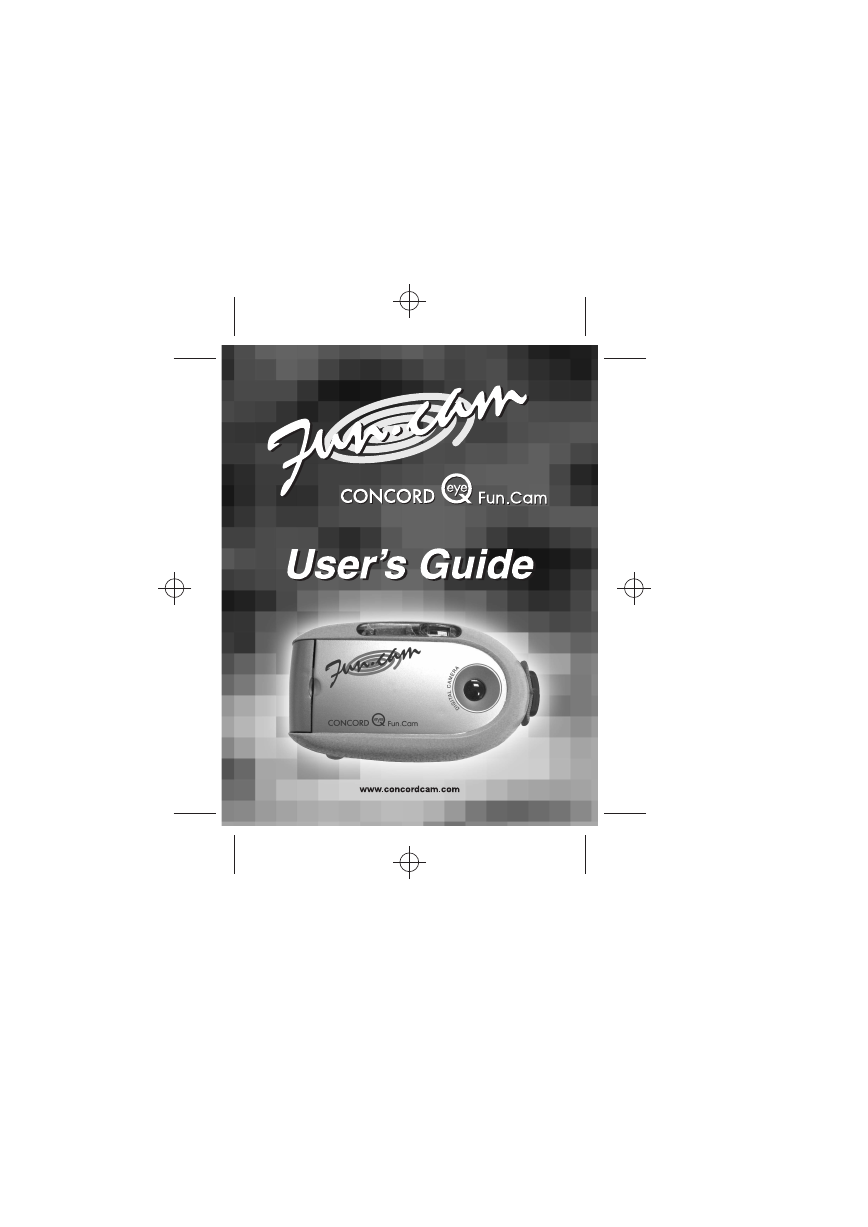
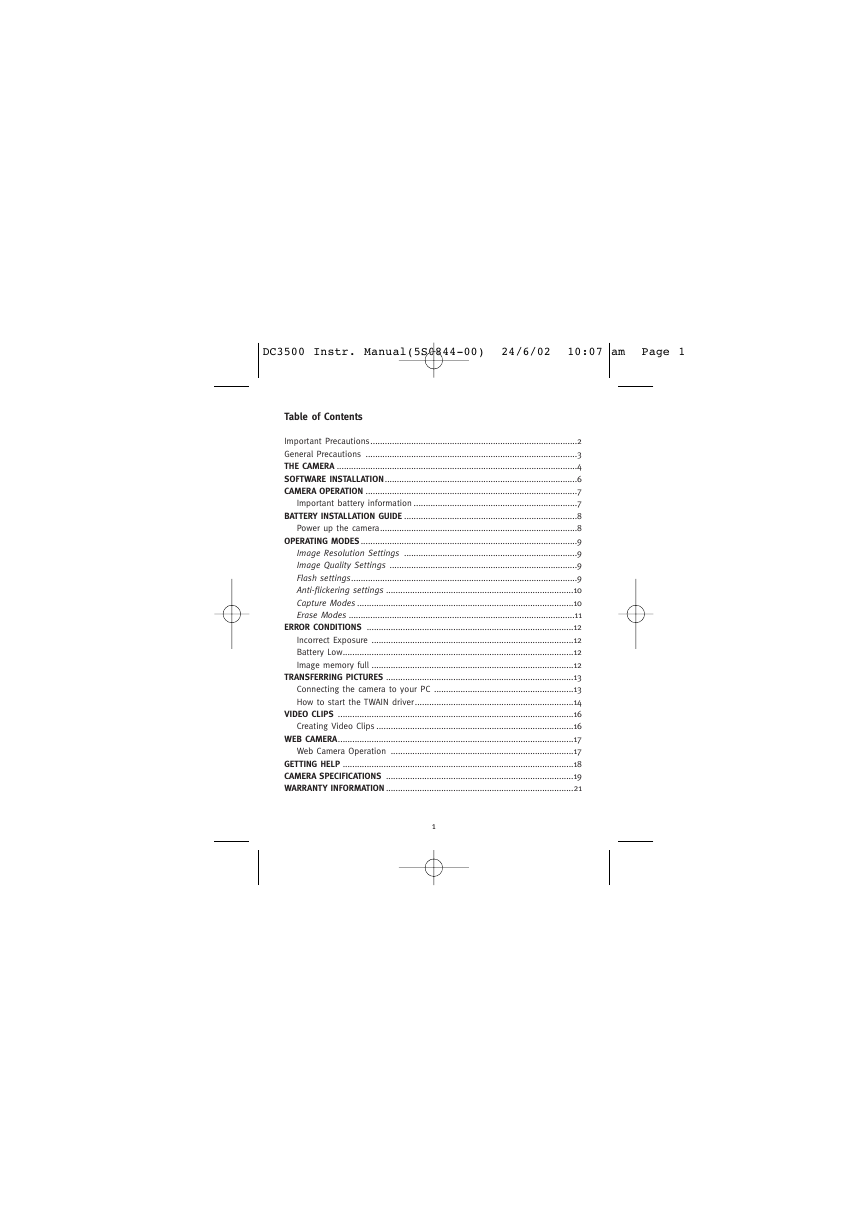



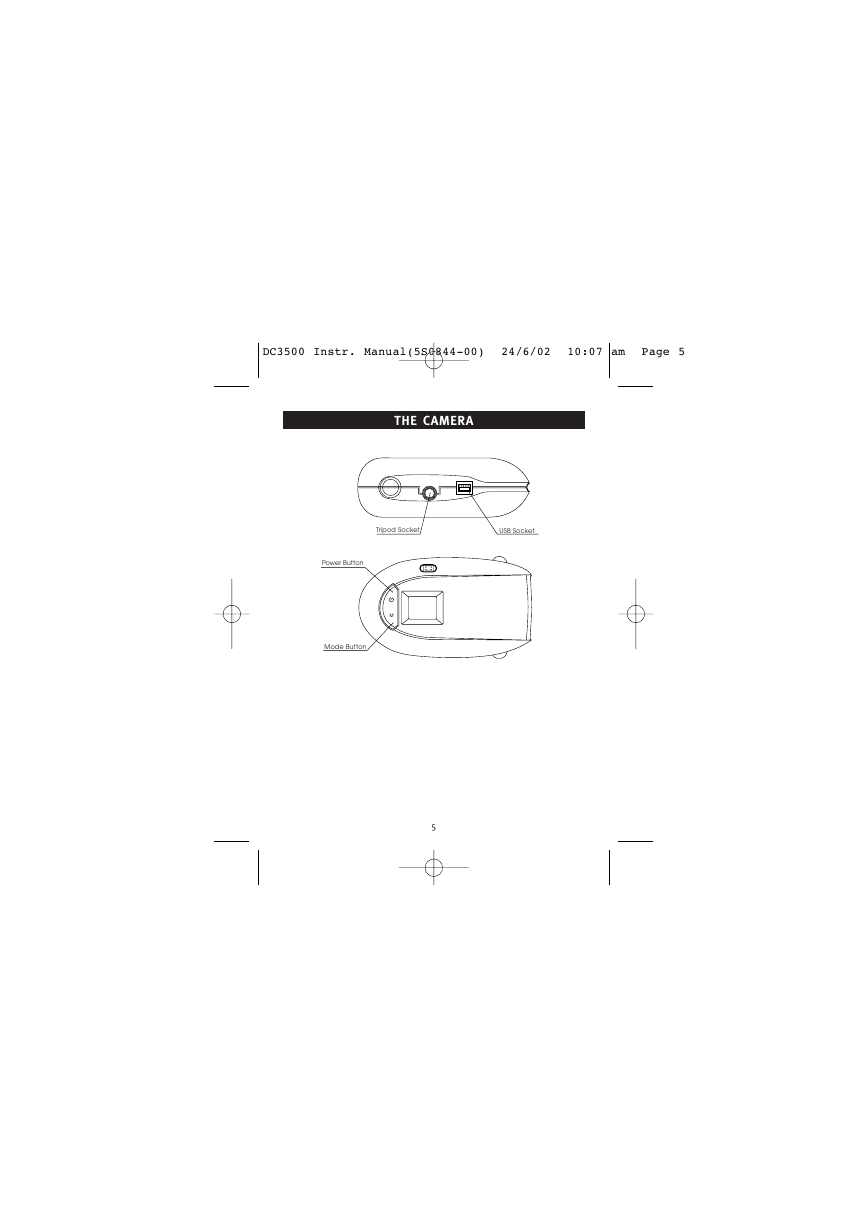
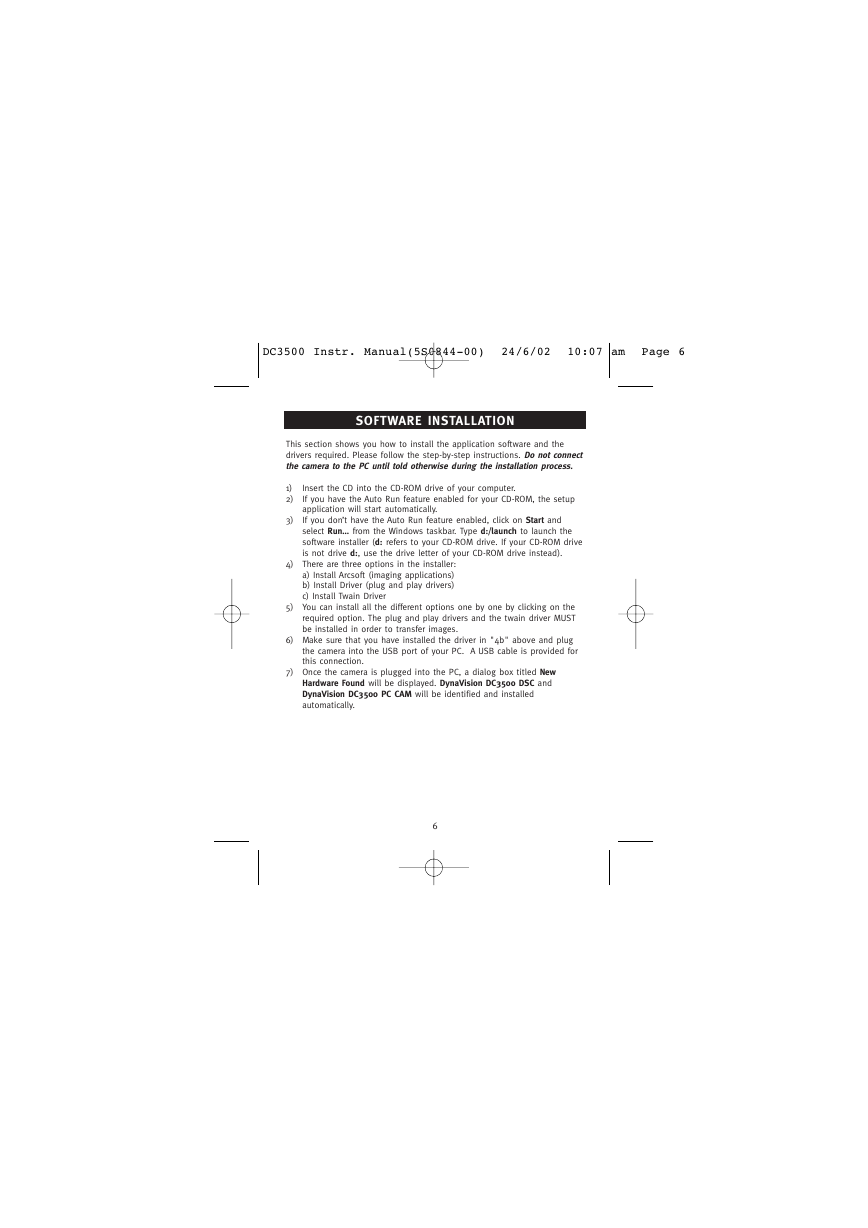
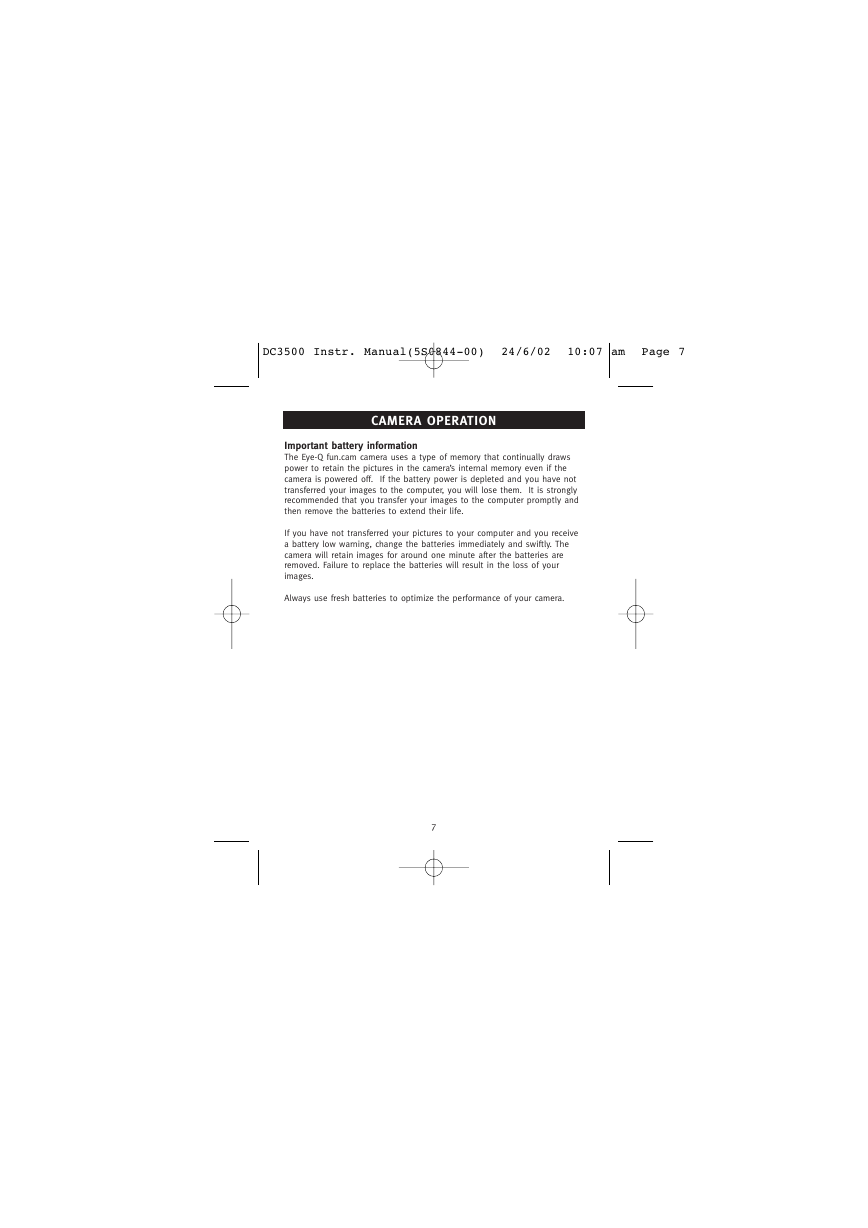
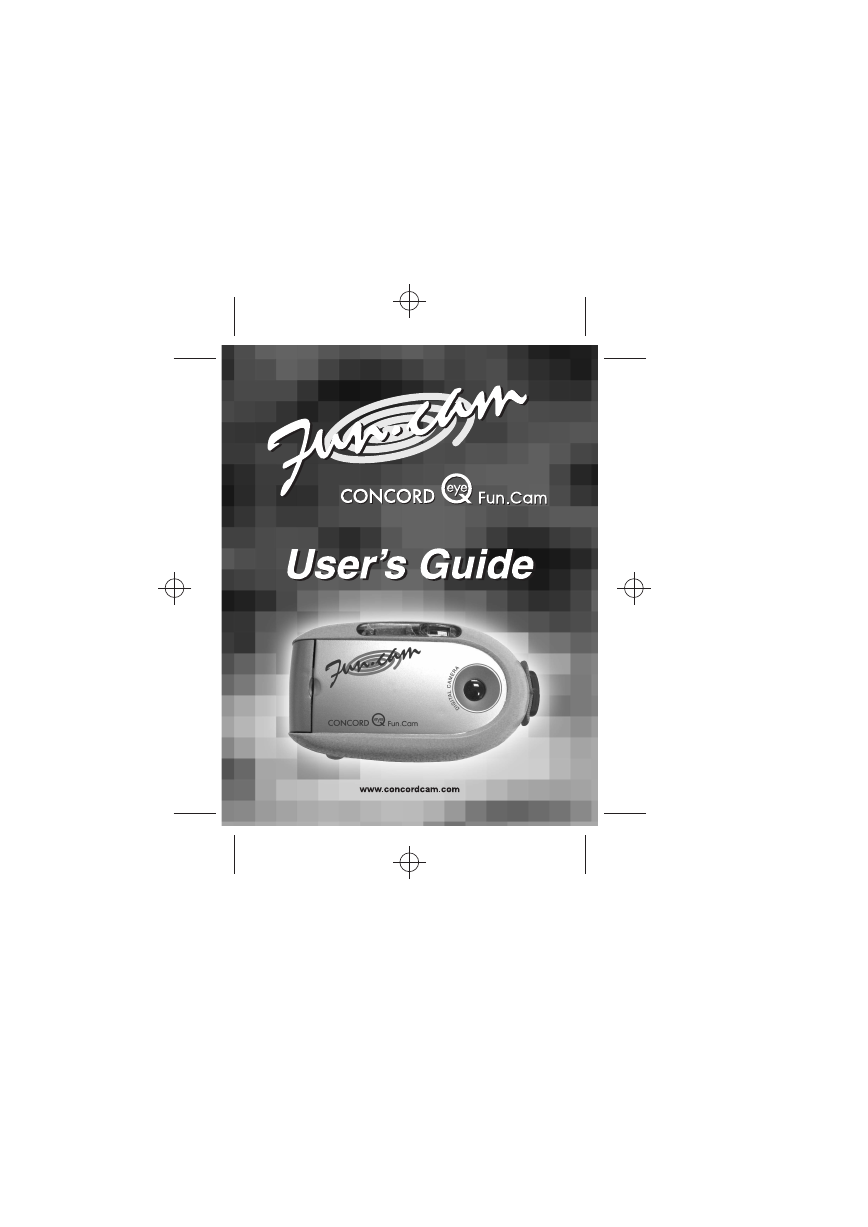
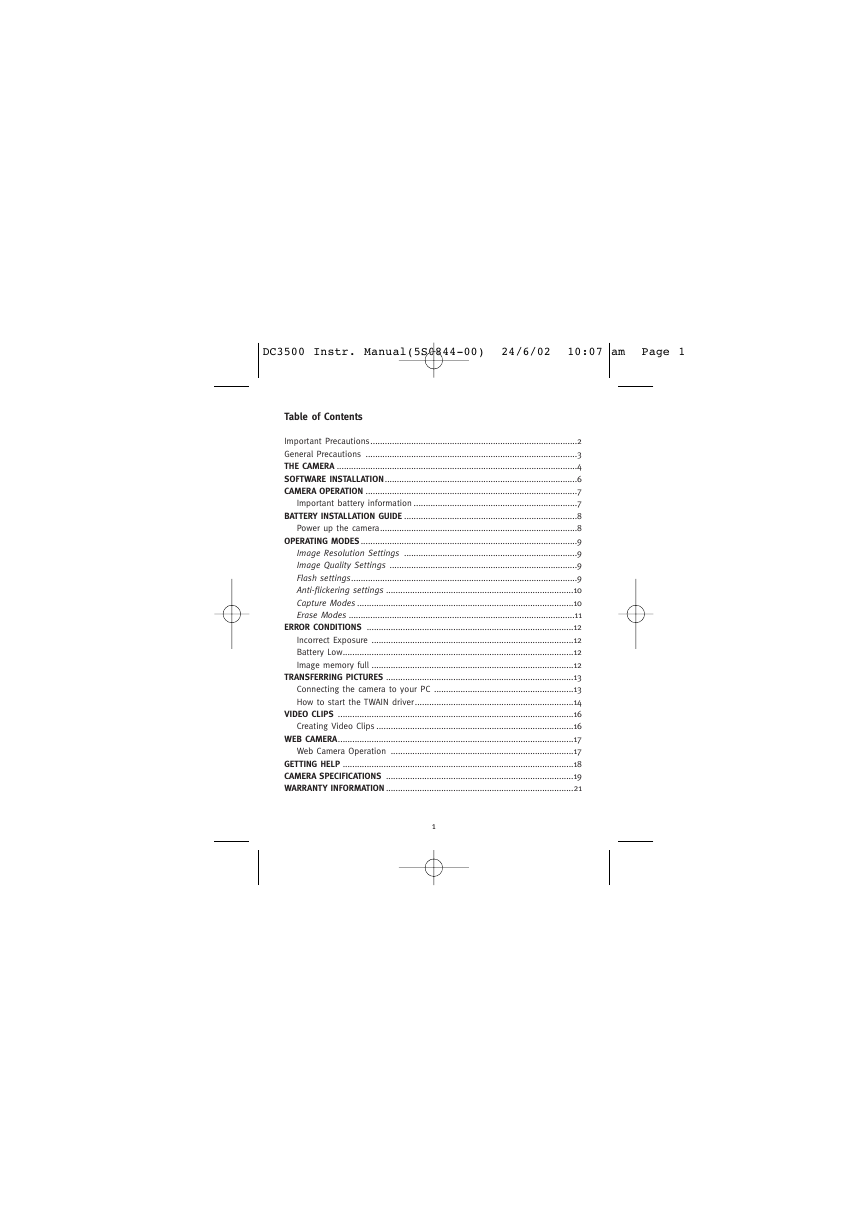



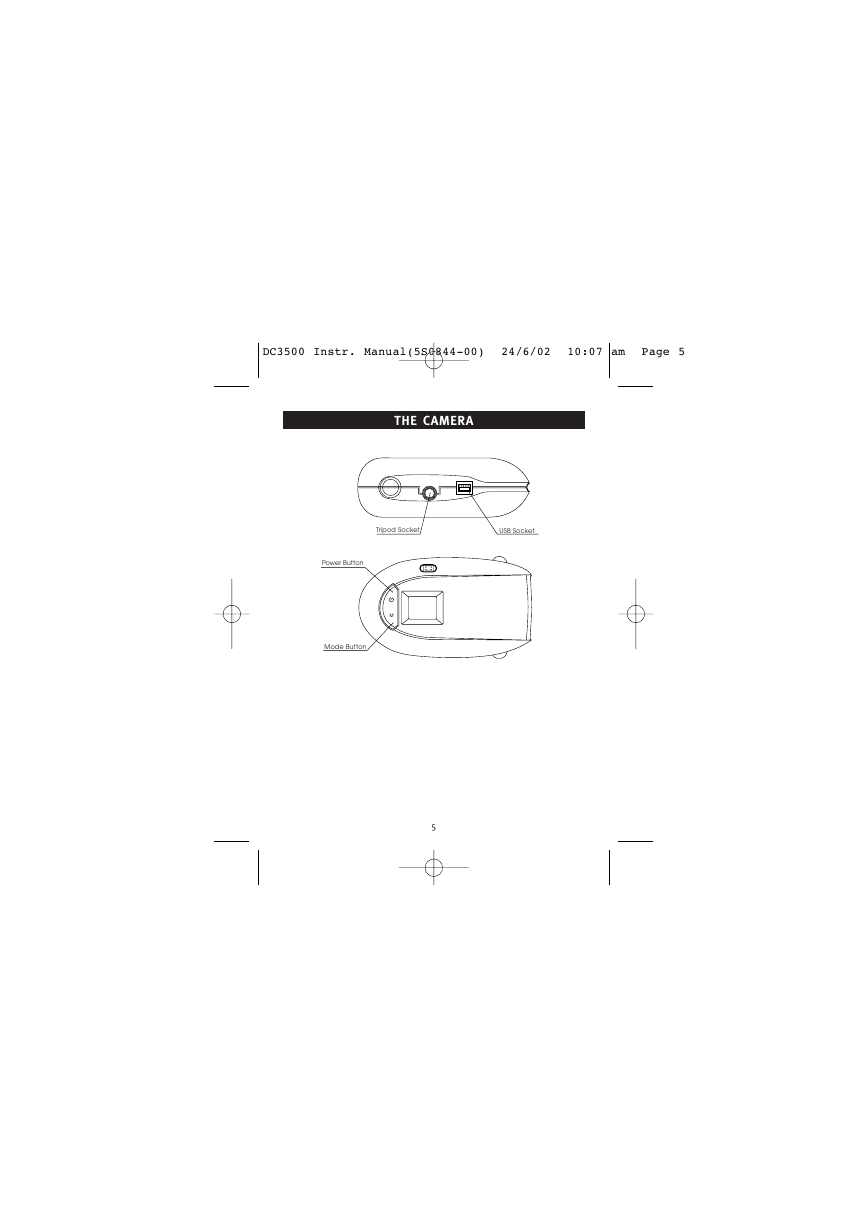
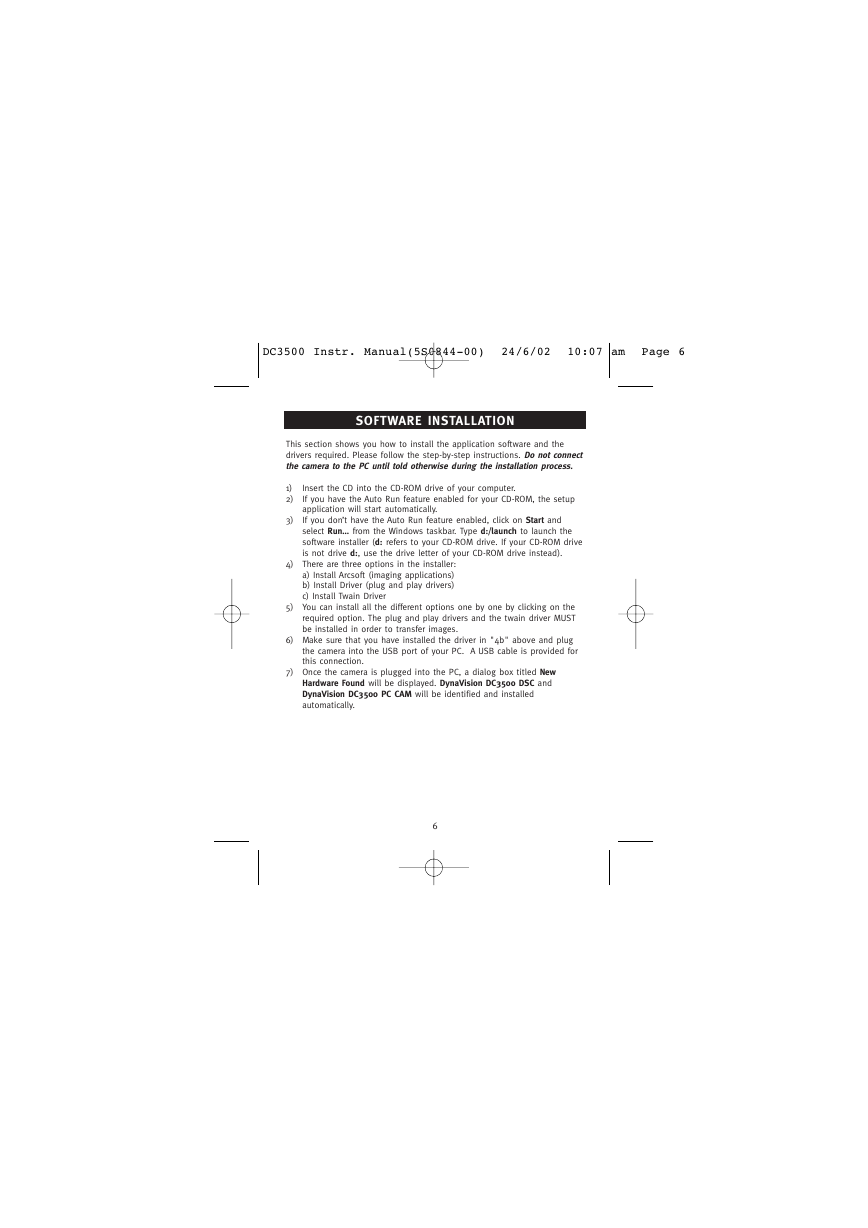
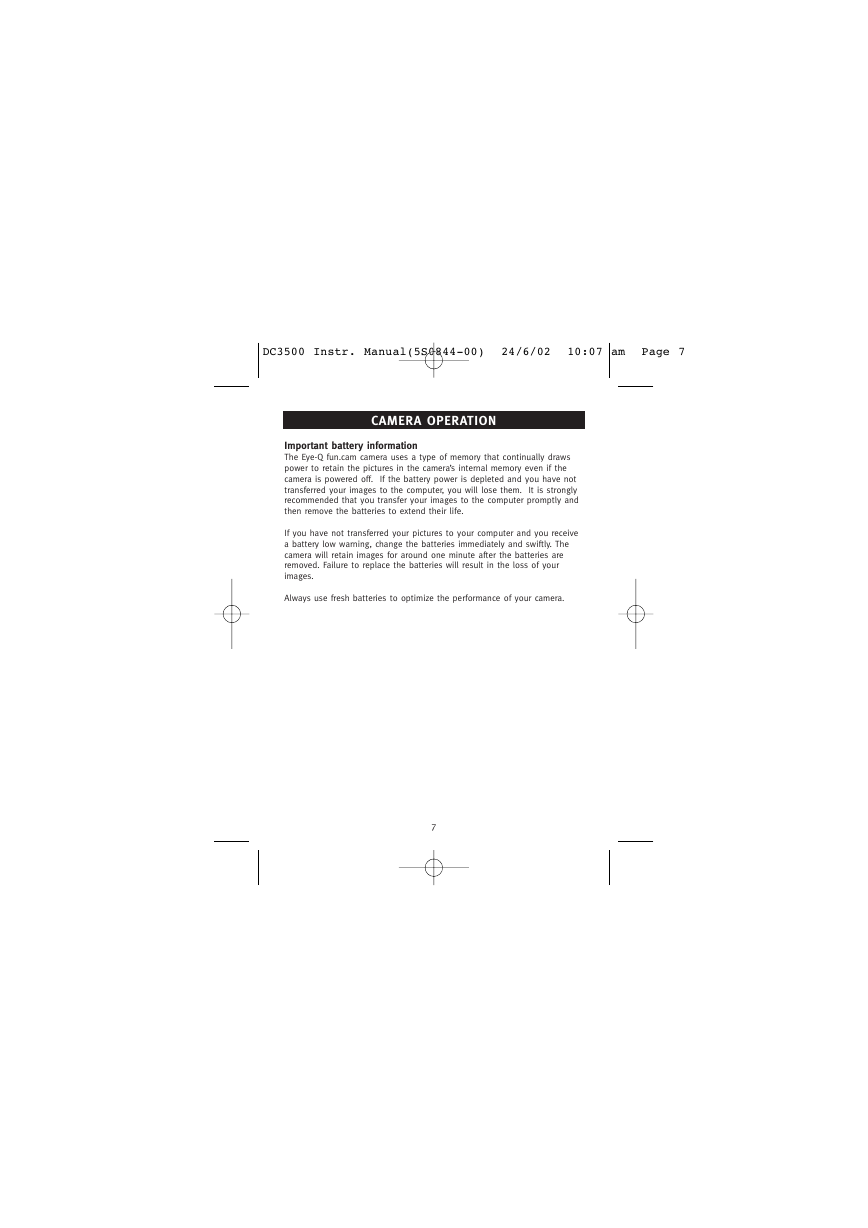
 2023年江西萍乡中考道德与法治真题及答案.doc
2023年江西萍乡中考道德与法治真题及答案.doc 2012年重庆南川中考生物真题及答案.doc
2012年重庆南川中考生物真题及答案.doc 2013年江西师范大学地理学综合及文艺理论基础考研真题.doc
2013年江西师范大学地理学综合及文艺理论基础考研真题.doc 2020年四川甘孜小升初语文真题及答案I卷.doc
2020年四川甘孜小升初语文真题及答案I卷.doc 2020年注册岩土工程师专业基础考试真题及答案.doc
2020年注册岩土工程师专业基础考试真题及答案.doc 2023-2024学年福建省厦门市九年级上学期数学月考试题及答案.doc
2023-2024学年福建省厦门市九年级上学期数学月考试题及答案.doc 2021-2022学年辽宁省沈阳市大东区九年级上学期语文期末试题及答案.doc
2021-2022学年辽宁省沈阳市大东区九年级上学期语文期末试题及答案.doc 2022-2023学年北京东城区初三第一学期物理期末试卷及答案.doc
2022-2023学年北京东城区初三第一学期物理期末试卷及答案.doc 2018上半年江西教师资格初中地理学科知识与教学能力真题及答案.doc
2018上半年江西教师资格初中地理学科知识与教学能力真题及答案.doc 2012年河北国家公务员申论考试真题及答案-省级.doc
2012年河北国家公务员申论考试真题及答案-省级.doc 2020-2021学年江苏省扬州市江都区邵樊片九年级上学期数学第一次质量检测试题及答案.doc
2020-2021学年江苏省扬州市江都区邵樊片九年级上学期数学第一次质量检测试题及答案.doc 2022下半年黑龙江教师资格证中学综合素质真题及答案.doc
2022下半年黑龙江教师资格证中学综合素质真题及答案.doc