�
Easy Instr. Manual-E 12/7/02 11:14 am Page 1
Table of Contents
Important Information ..........................................................................................2
Precautions ............................................................................................................3
1. Product overview ..................................................................................................4
Important battery information ..............................................................................5
Getting started ......................................................................................................6
Minimum system requirement ..............................................................................6
Eye-Q Easy package contents................................................................................6
Learning the LCD display ......................................................................................7
Warning Signal ......................................................................................................7
Loading the batteries ............................................................................................8
Turning the camera on/off ....................................................................................9
The battery level....................................................................................................9
2. Taking Pictures ....................................................................................................10
Setting the Photo Quality and Changing Modes ................................................10
Taking a picture with flash....................................................................................11
Taking a movie clip..............................................................................................12
Using the Self-timer ............................................................................................12
Deleting pictures and video ................................................................................13
Installing the drivers and software ....................................................................14
Installing the software ........................................................................................14
Installing the Camera driver – Concord Eye-Q Easy ............................................14
Uploading your pictures to your PC ....................................................................15
Working with your pictures..................................................................................15
Uploading your video clips to your PC ..............................................................16
Using the camera as a web cam ........................................................................16
Uninstalling the software on a Windows PC ......................................................17
Uninstalling the driver on a Windows PC............................................................17
4. Cleaning and maintenance ..................................................................................18
Places to Avoid ....................................................................................................18
Storing the camera ..............................................................................................19
Cleaning your Camera ..........................................................................................19
When traveling overseas......................................................................................19
5. Troubleshooting ..................................................................................................20
6. Getting Help ........................................................................................................22
7. Warranty Information ..........................................................................................23
3.
1
Easy Instr. Manual-E 12/7/02 11:14 am Page 2
IMPORTANT INFORMATION
FCC Statement
This device complies with 15 the FCC Rules. Operation is subject to the
following two conditions: (i) This device may not cause harmful interference,
and (ii) this device must accept any interference received, including interference
that may cause undesired operation.
CAUTION
This equipment has been tested and found to comply with limits for a Class B
digital device, pursuant to Part 15 of the FCC Rules. These limits are designed
to provide reasonable protection against harmful interference in a residential
installation. The equipment generates, use, and can radiate radio frequency
energy and if not installed and used in accordance with the instructions, may
cause harmful interference to radio communications. However, there is no
guarantee that interference will not occur in a particular installation. If this
equipment does cause harmful interference to radio or television reception,
which can be determined by turning the equipment off and on, the user is
encouraged to try to correct the interference by one or more of the following
measures :
• Reorient or relocate the receiving antenna.
• Increase the separation between the equipment and receiver.
• Connect the equipment into an outlet on a circuit different from that to
which the receiver is connected.
• Consult the dealer or an experienced radio/TV technician for help.
You are cautioned that any changes or modifications not expressly approved in
this manual could void your warranty.
For customers in Canada:
CAUTION
This class B digital apparatus complies with Canadian ICES-003.
2
�
Easy Instr. Manual-E 12/7/02 11:14 am Page 3
PRECAUTIONS
Test Shots
Always take a test photograph to check that the camera is functioning
normally. The liability for any incidental losses ( such as the cost of
photography or the loss of income from photography ) incurred as a
result of fault with this product cannot be accepted.
Notes on Copyright
Images recorded using your digital camera system cannot be used in ways
that infringe copyright laws without the consent of the owner unless
intended only for personal use. Note that some restrictions apply to
photographing stage performances, entertainment and exhibits, even
when intended purely for personal use. Users are also asked to note that
the transfer of memory cards containing images or data protected under
copyright laws is only permissible within the restrictions imposed by
those copyright laws.
Liquid Crystal
If the LCD monitor or LCD panel is damaged, take particular care with the
liquid crystal in the monitor or panel. If any of the following situations
arise, take the action indicated.
• If the liquid crystal comes in contact with your skin wipe the area with
a cloth and then thoroughly wash with water and soap.
• If the liquid crystal gets into your eyes flush the eye with clean water
for at least 15 minutes and then seek medical assistance.
• If liquid crystal is swallowed flush your mouth thoroughly with water.
Drink large quantities of water and induce vomiting. Seek medical
assistance.
Notes on Electrical Interference
If the camera is used in hospital or aircrafts, please note that it may
cause interference with other equipment in the hospital or aircraft. For
details, please check with the applicable regulation in that area.
3
�
Easy Instr. Manual-E 12/7/02 11:14 am Page 4
1. Product overview
FRONT
1
2
3
4
BACK
1. Green LED (On/Ready)
2. Red LED (Low light/Busy)
3. Status LCD
4. Flash On/Off button
5. Delete button
6. Power/Select button
7. Tripod mount
8. Battery door
1. Shutter button
2. Flash unit
3. Viewfinder
4. Lens
5. USB connector port
1
2
4
5
6
3
7
8
5
4
�
Easy Instr. Manual-E 12/7/02 11:14 am Page 5
Important battery information
The Eye-Q Easy camera uses a type of memory that continually draws
power to retain the pictures in the camera’s internal memory even if the
camera is powered off. If the battery power is depleted and you have not
transferred your images to the computer, you will lose them. It is
strongly recommended that you transfer your images to the computer
promptly and then remove the batteries to extend their life.
If you have not transferred your pictures to your computer and you
receive a battery low warning, connect your camera to the computer via
USB. While connected to the PC you can change the batteries and
transfer the images.
Always use fresh batteries to optimize the performance of your camera.
5
�
Easy Instr. Manual-E 12/7/02 11:14 am Page 6
Getting started
Congratulations on your purchase of the Concord Eye-Q Easy digital
camera. This camera features 8 MB of internal memory allowing you to
store still images or short 30 second movie clips in the camera. Please
read this manual before operating the camera to become more familiar
with the features of this versatile digital camera.
Minimum system requirement
• Windows 98 Second Edition, 2000 Professional, ME or XP
• Pentium 233MHz or higher
• 32MB of Ram or higher
• USB port
• 200 MB of free hard disk space
Eye-Q Easy package contents
1. Eye-Q Easy camera
2. 2 AA Alkaline batteries
3. USB cable
4. Wrist strap
5. User’s guide (also on the CD)
6. Software CD
6
�
Easy Instr. Manual-E 12/7/02 11:14 am Page 7
Learning the LCD display
By default, the 3 digit LCD screen displays the number of images taken. It is
also used in conjunction with the Power / Select button and Shutter button to
access and display the Eye-Q Easy settings.
Normal
compression
mode
High
compression
mode
Video
mode
Self-timer mode
No compression
mode
Warning Signal
Low battery warning
When your camera has full power, the Battery indicator on the
LCD display will be fully illuminated. When the power is low, the
empty battery icon will flash with 5 beep sounds and then the
camera will shut down automatically. This indicates that the
batteries are weak and need to be replaced. The pictures will remain in the
camera’s memory for approximately 2 days after the camera automatically
powers off. Please transfer your images to the computer promptly and replace
the batteries before taking more pictures.
Full memory warning
When your camera’s memory is full, the image counter mode
icon (still picture or video) on the LCD will flash together. If only
the image counter flashes, the memory is almost full.
Note: Be sure to upload all images to your computer before changing the
batteries. All images will be lost if there is insufficient battery power inside
the camera.
Note: The counter in each mode will show the number of pictures captured.
To see the number of remaining pictures, hold the power button down for 1
second.
7
�
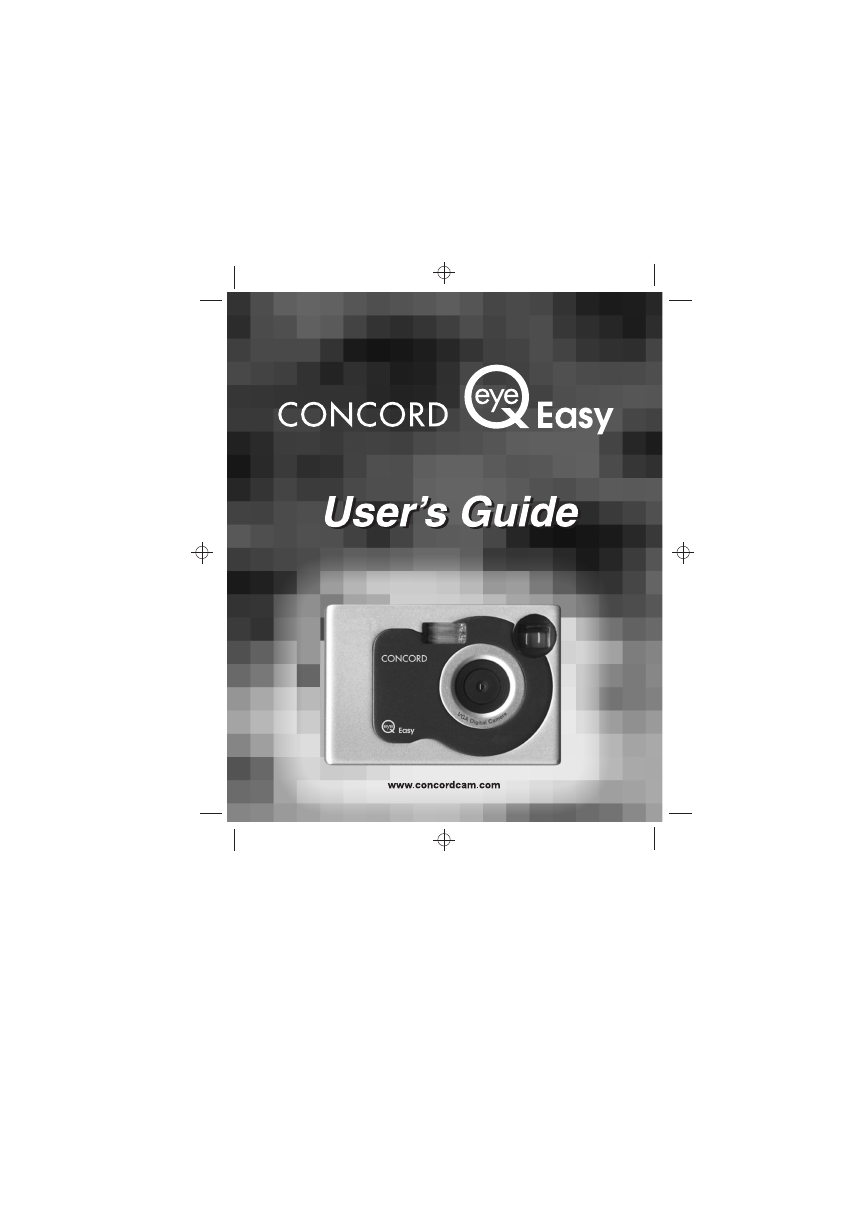
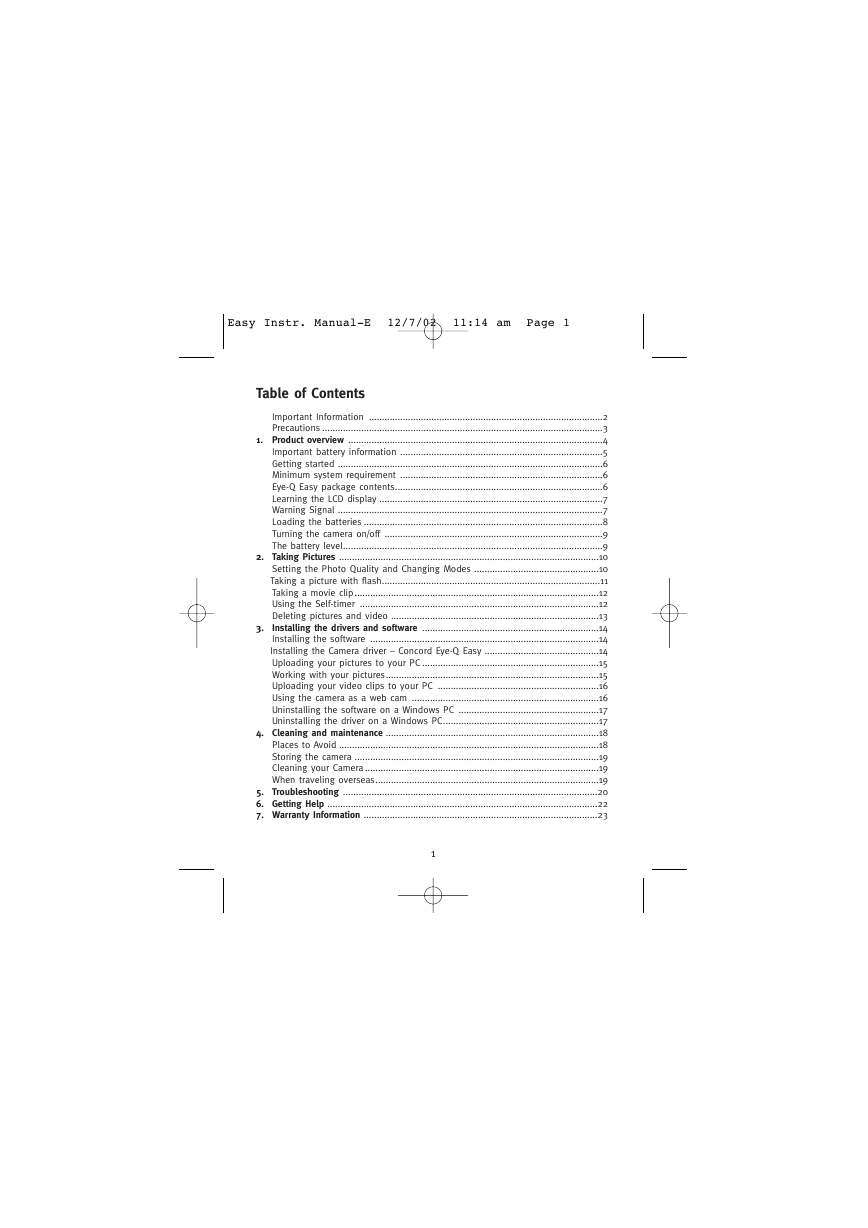




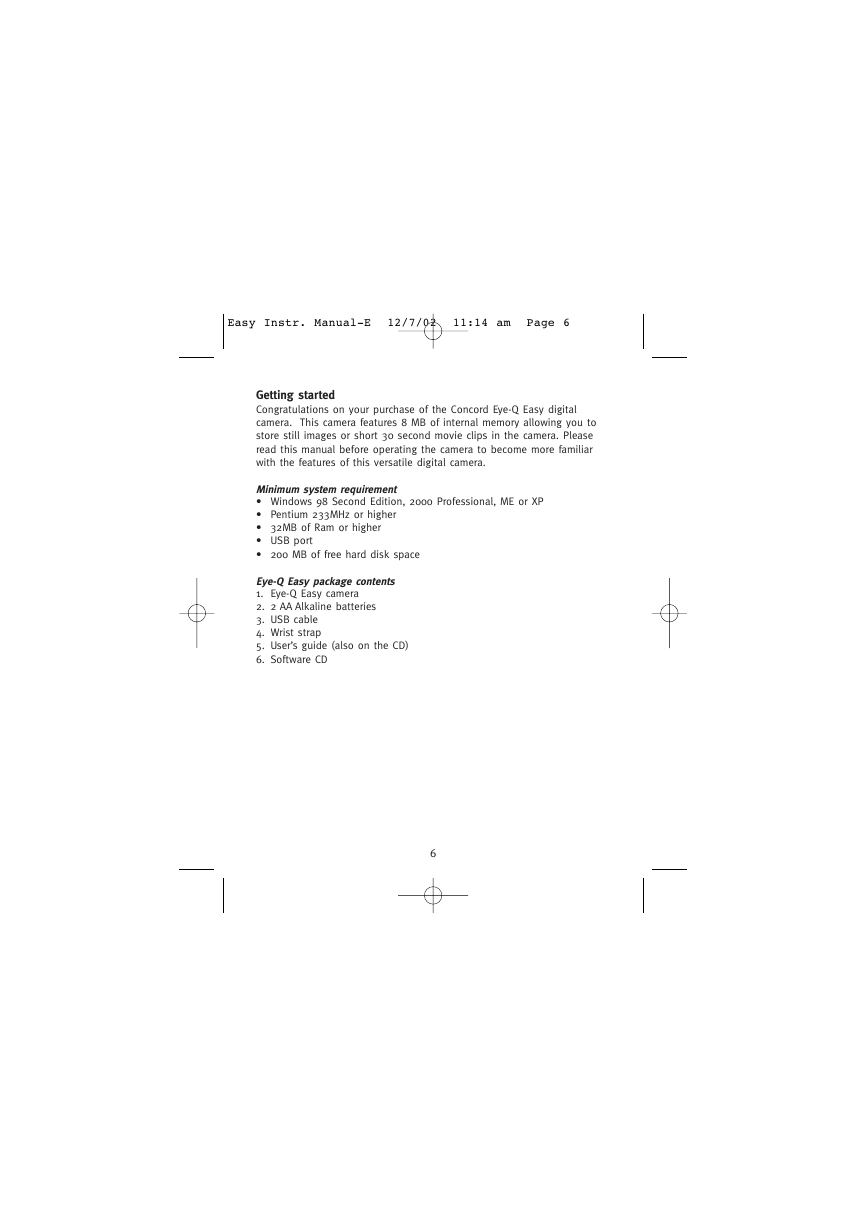
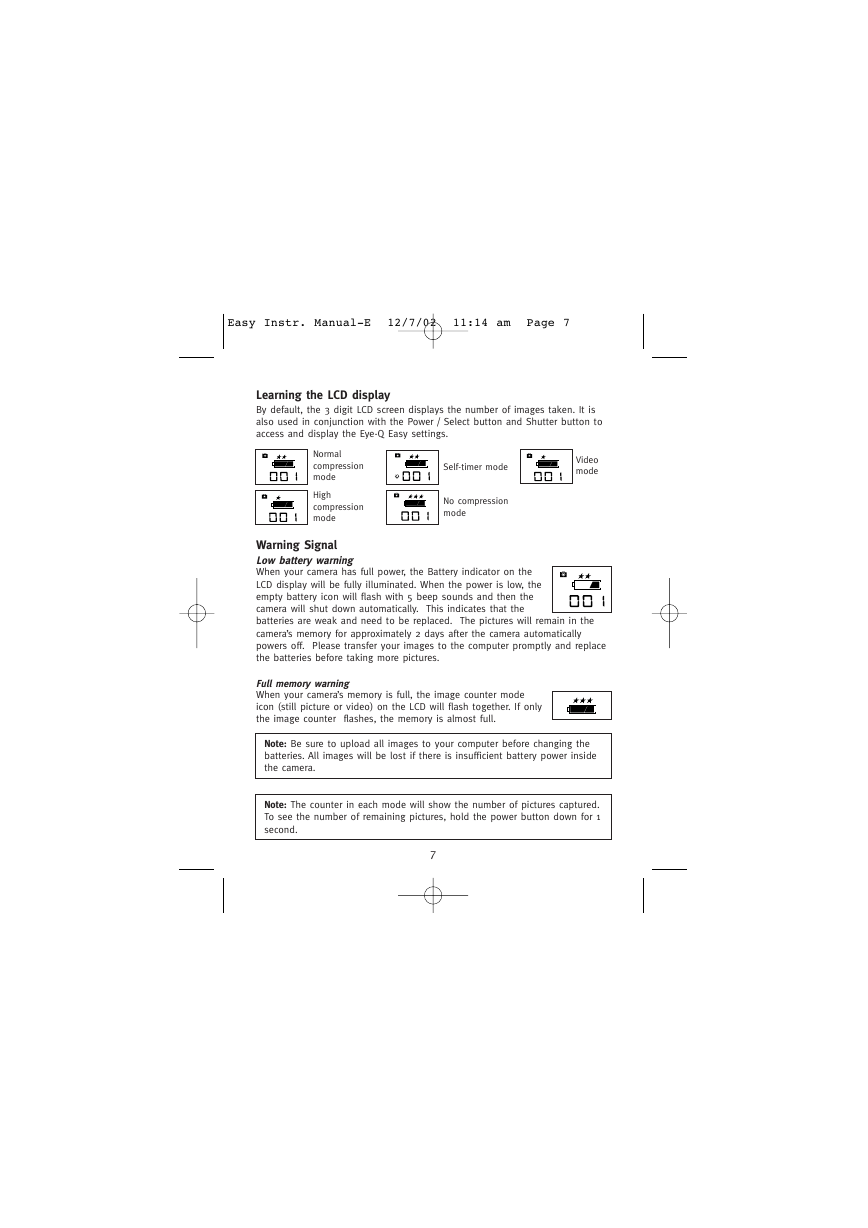
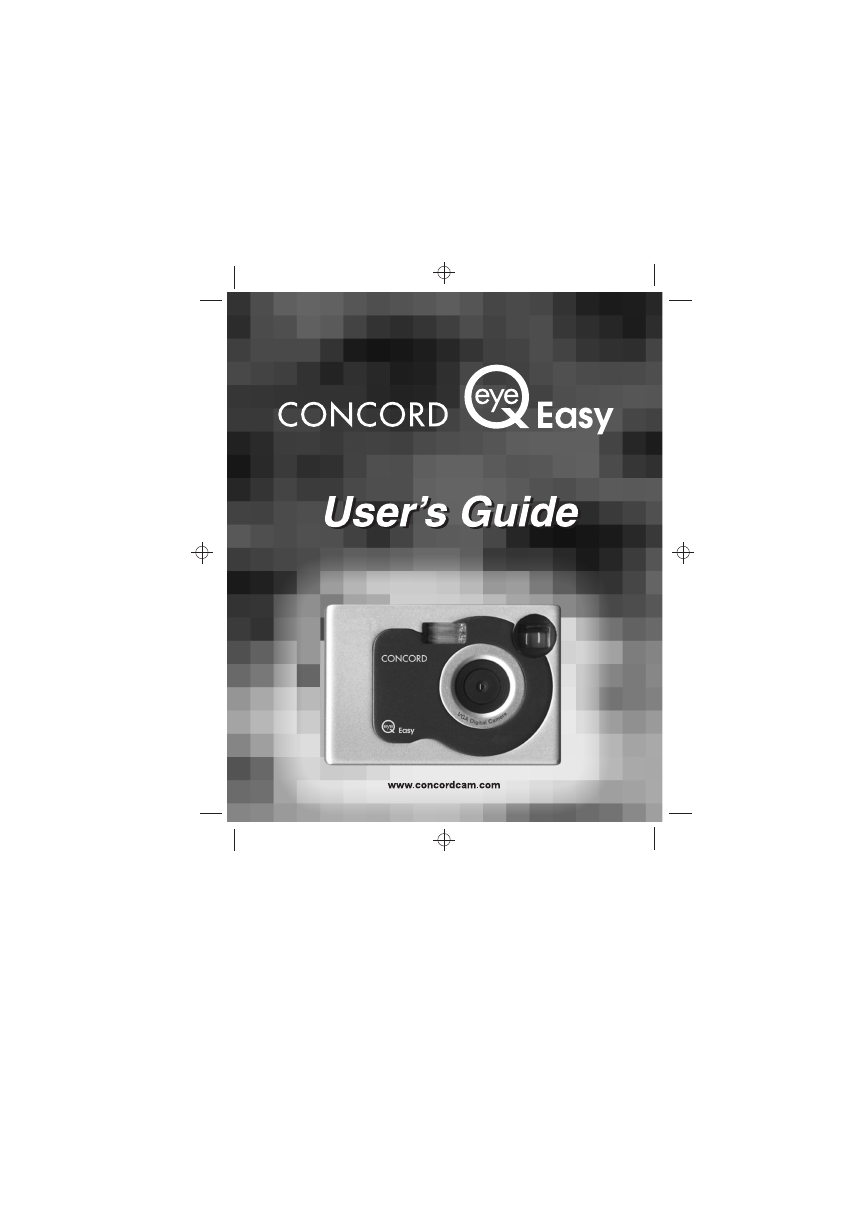
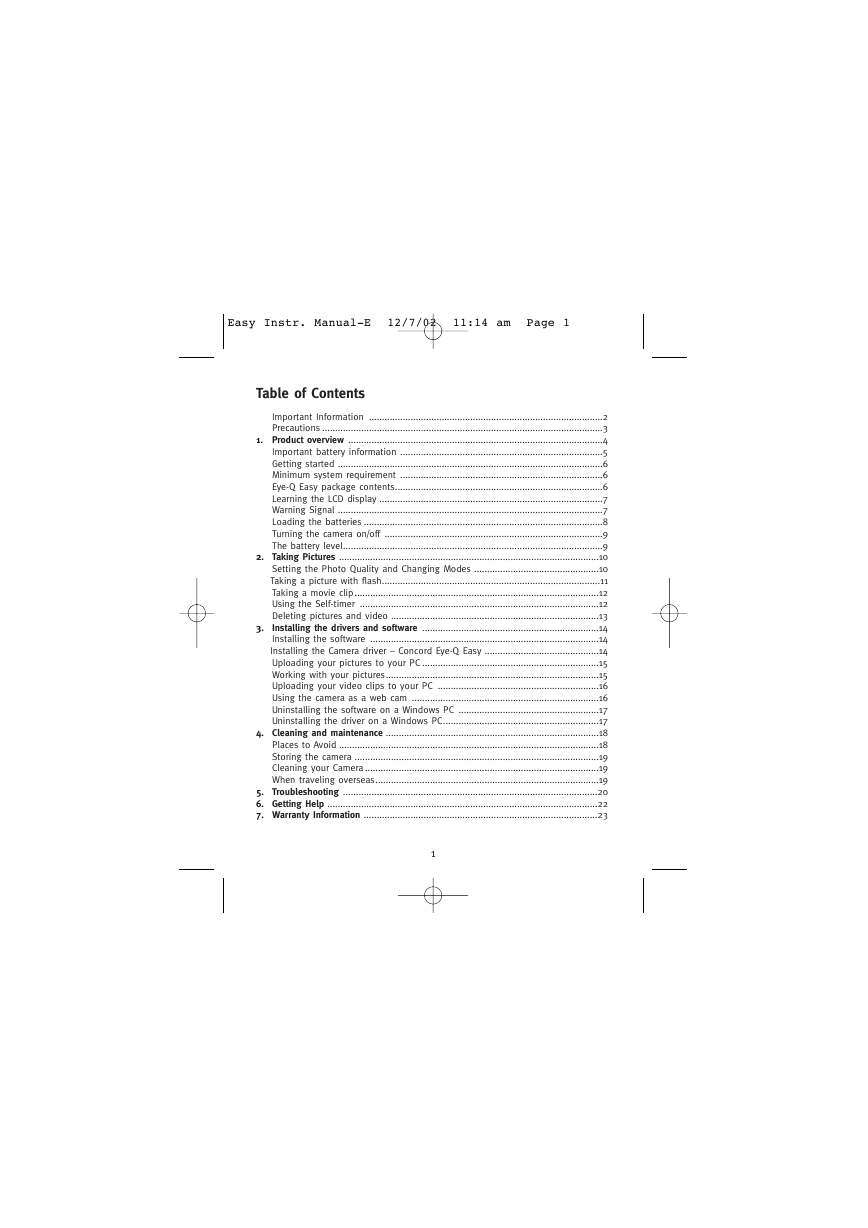




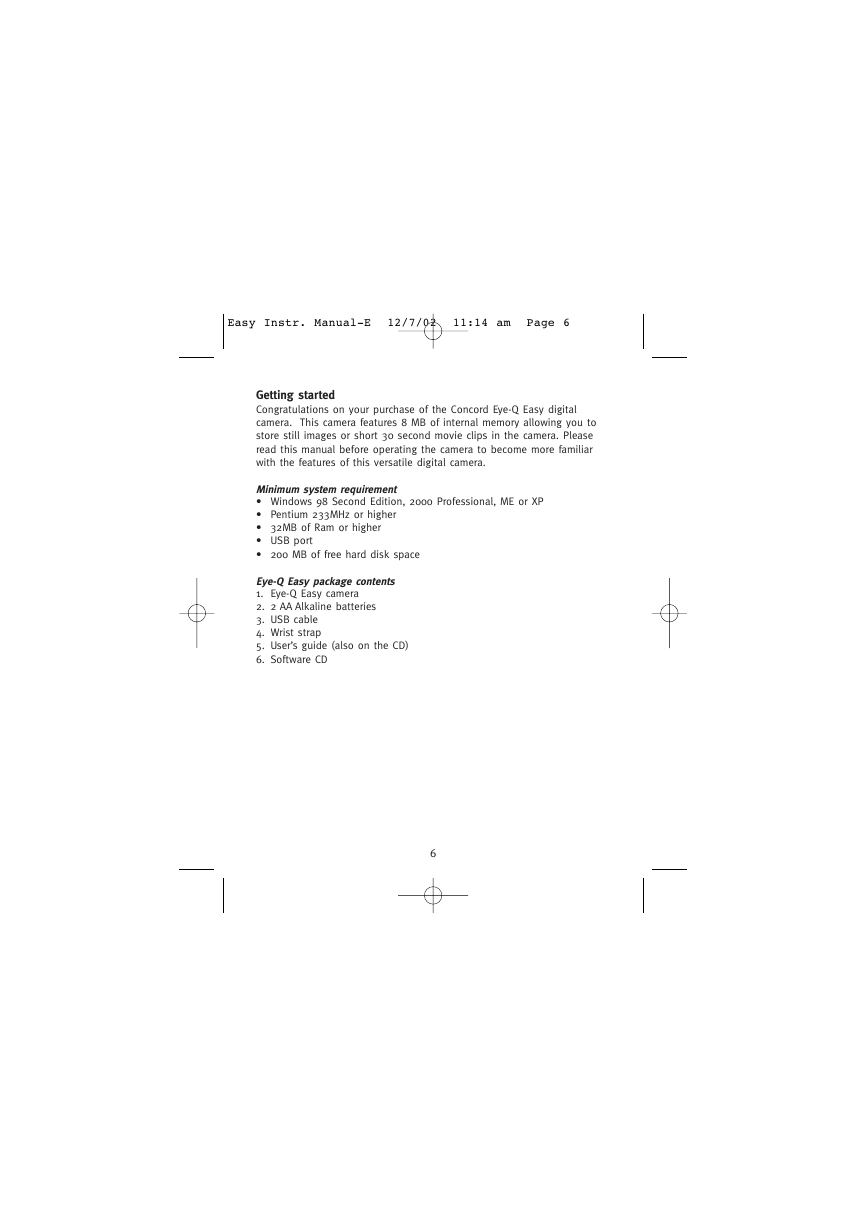
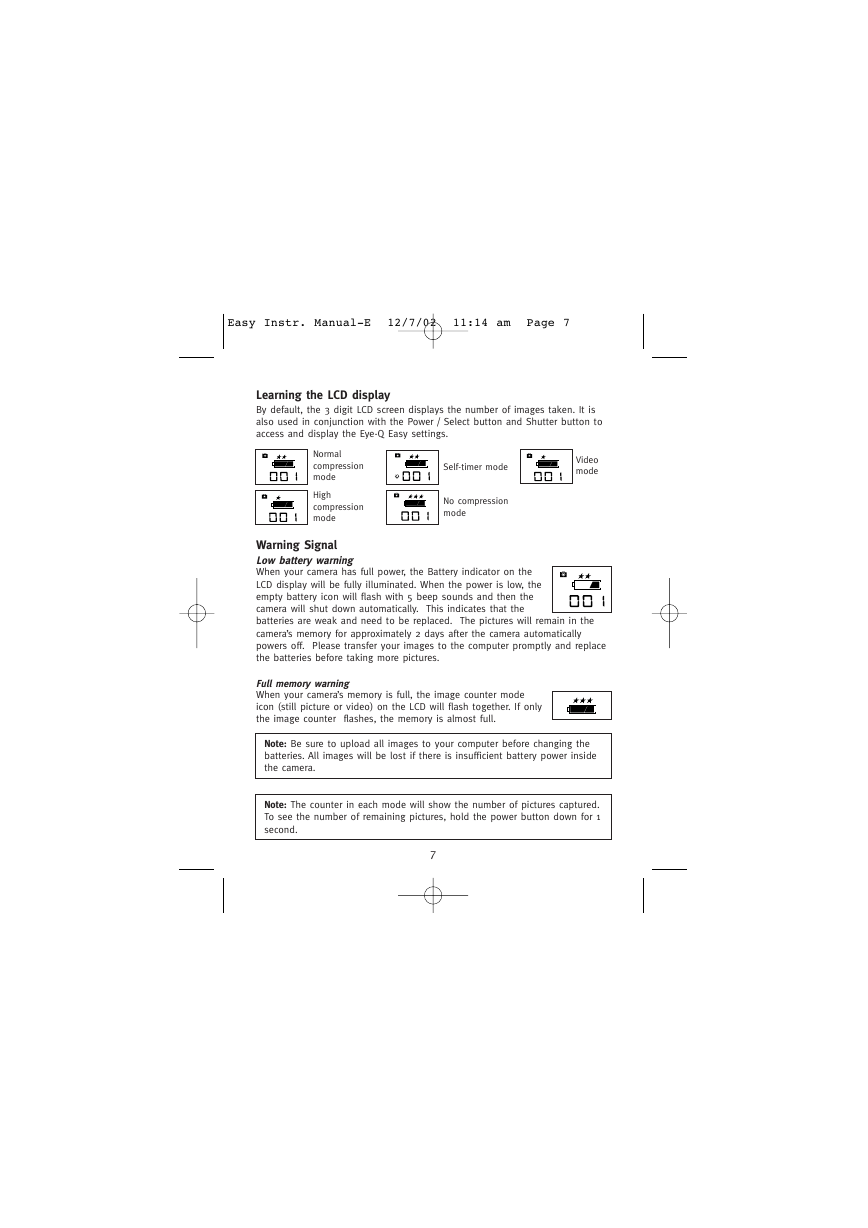
 2023年江西萍乡中考道德与法治真题及答案.doc
2023年江西萍乡中考道德与法治真题及答案.doc 2012年重庆南川中考生物真题及答案.doc
2012年重庆南川中考生物真题及答案.doc 2013年江西师范大学地理学综合及文艺理论基础考研真题.doc
2013年江西师范大学地理学综合及文艺理论基础考研真题.doc 2020年四川甘孜小升初语文真题及答案I卷.doc
2020年四川甘孜小升初语文真题及答案I卷.doc 2020年注册岩土工程师专业基础考试真题及答案.doc
2020年注册岩土工程师专业基础考试真题及答案.doc 2023-2024学年福建省厦门市九年级上学期数学月考试题及答案.doc
2023-2024学年福建省厦门市九年级上学期数学月考试题及答案.doc 2021-2022学年辽宁省沈阳市大东区九年级上学期语文期末试题及答案.doc
2021-2022学年辽宁省沈阳市大东区九年级上学期语文期末试题及答案.doc 2022-2023学年北京东城区初三第一学期物理期末试卷及答案.doc
2022-2023学年北京东城区初三第一学期物理期末试卷及答案.doc 2018上半年江西教师资格初中地理学科知识与教学能力真题及答案.doc
2018上半年江西教师资格初中地理学科知识与教学能力真题及答案.doc 2012年河北国家公务员申论考试真题及答案-省级.doc
2012年河北国家公务员申论考试真题及答案-省级.doc 2020-2021学年江苏省扬州市江都区邵樊片九年级上学期数学第一次质量检测试题及答案.doc
2020-2021学年江苏省扬州市江都区邵樊片九年级上学期数学第一次质量检测试题及答案.doc 2022下半年黑龙江教师资格证中学综合素质真题及答案.doc
2022下半年黑龙江教师资格证中学综合素质真题及答案.doc