Contents
Chapter 1 Getting Started 1
Chapter 2 Features 9
Chapter 3 Using the system 19
Chapter 4 Care and Maintenance 57
Getting Started
Finding information
Overview
Front
Right side
Top side
Back side
Setting up the system
Restoring and backing up the tablet
Features
Pen
Status lights
Front panel buttons
Display
Security
Windows Security button
Fingerprint reader
DataGuard
Camera
Bar code scanner (optional)
RFID reader
Smart card reader
Microphones
Speaker
Docking connector
Wi-Fi (802.11a/b/g wireless)
Mobile Broadband
Bluetooth wireless
Battery
Power adapter
Using the system
Using Motion Dashboard
Using the pen
Using Tablet PC Input Panel
Configuring pen options
Enabling personalized handwriting recognition
Using personalized handwriting recognition
Configuring front panel buttons
Using the display
Adjusting the display brightness
Changing the screen orientation
Changing the display rotation sequence
Using the bar code scanner
Using the RFID reader
Using the camera
Using the smart card reader (optional)
Using the built-in microphones
Setting up the angle of acceptance
Setting up the skew angle
Using speech recognition
Speech recognition on Windows Vista
Speech recognition on Windows XP
Using the battery
Checking battery power
Charging the battery
Removing and replacing the battery
Swapping the battery
Long-term battery storage (not attached to tablet)
Battery and power management tips
Disposing of used batteries
Using power management
Power management on Windows Vista
Using Sleep
Using Hibernate
Power management on Windows XP
Using Standby
Using Hibernate
Using Wi-Fi (802.11a/b/g)
Enabling or disabling Wi-Fi
Setting up a Wi-Fi connection on Windows Vista
Setting up a Wi-Fi connection on Windows XP
Using Mobile Broadband
Activating your Mobile Broadband service
Enabling Mobile Broadband
Installing the connection manager
Starting the connection manager
Connecting and disconnecting
Using the SIM card slot
Using Bluetooth
Enabling or disabling Bluetooth
Setting up a Bluetooth device on Windows Vista
Setting up a Bluetooth device on Windows XP
Using Motion OmniPass and the fingerprint reader
Capturing a fingerprint
Using password replacement
Using the password wizard
Logging on to a remembered site
Setting up strong logon security
Using Windows Security Center
Setting up users and passwords
Setting up Windows user accounts
Setting a BIOS password
Setting up a hard disk drive password
Finding additional software
Care and Maintenance
General care
Standard display
View Anywhere display
Cleaning in a health care environment
Disinfecting procedures
Training and documentation considerations
Cleaning solutions
Cleaning the fan cover
Cleaning the fingerprint reader
Pen
Replacing pen tips
Ordering new pens
Traveling with the system
Traveling by air
FAA Wireless air travel requirement
Restoring data
Using Acronis True Image in Windows
Using Acronis Startup Recovery Manager
Creating a backup archive
Creating a bootable disk
Removing the Acronis OEM Zone
Troubleshooting and Support
Troubleshooting
Frequently asked questions
Specifications
Warranty and insurance programs
Service and support
Index
Numerics
A
B
C
D
E
F
G
H
I
K
L
M
N
O
P
R
S
T
U
V
W
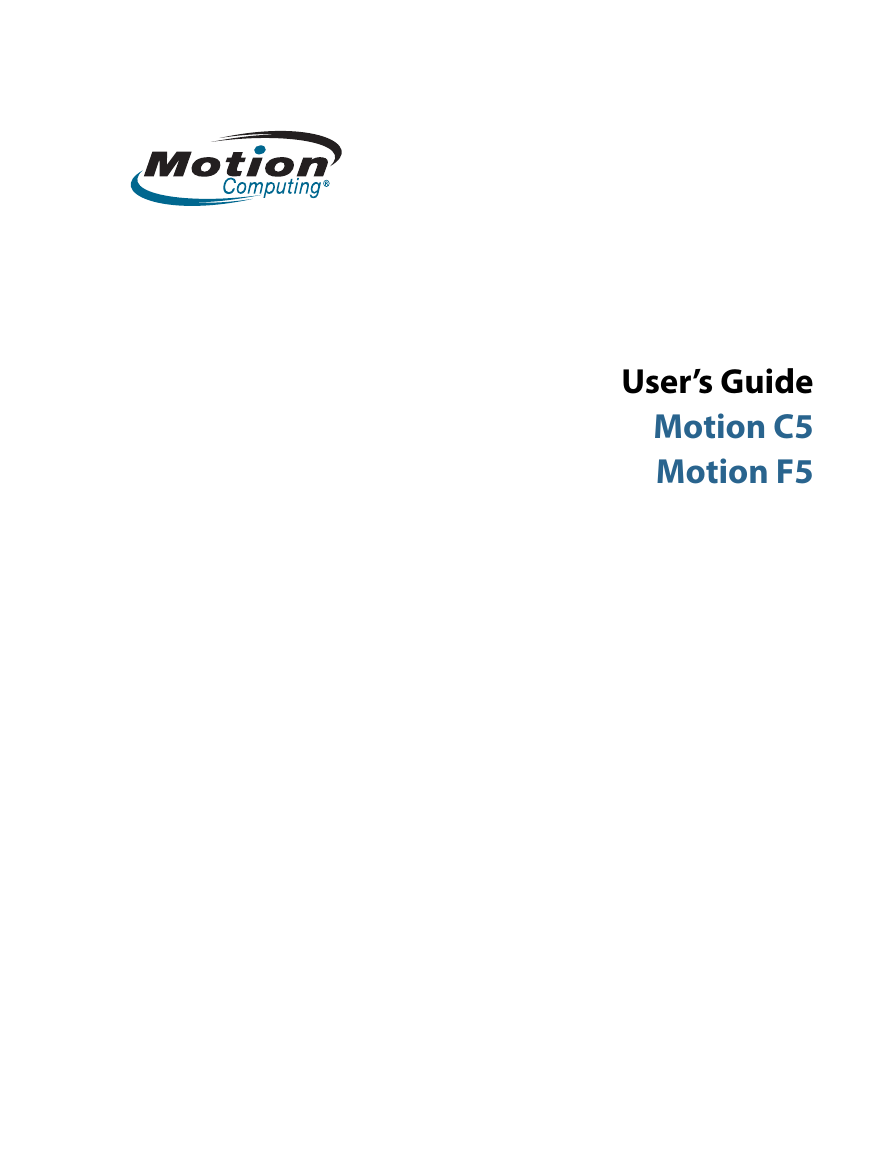
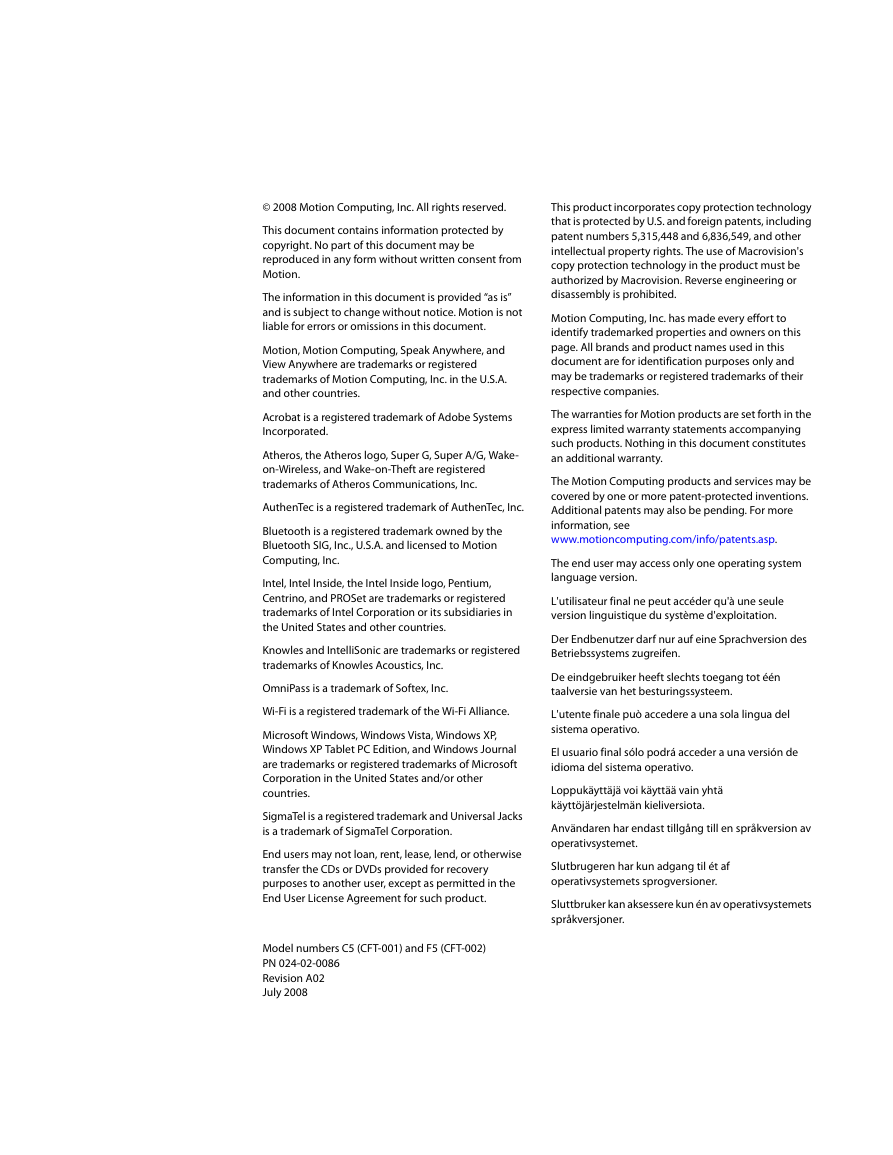
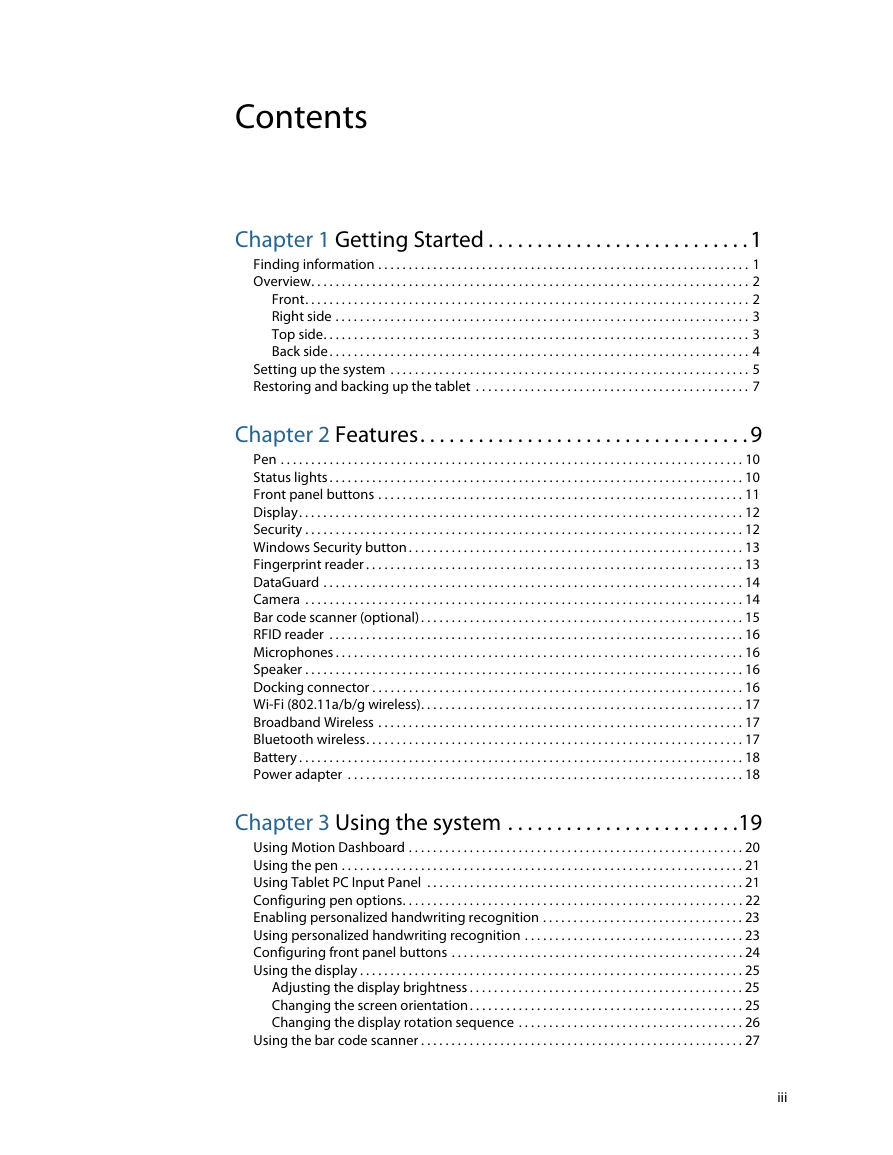
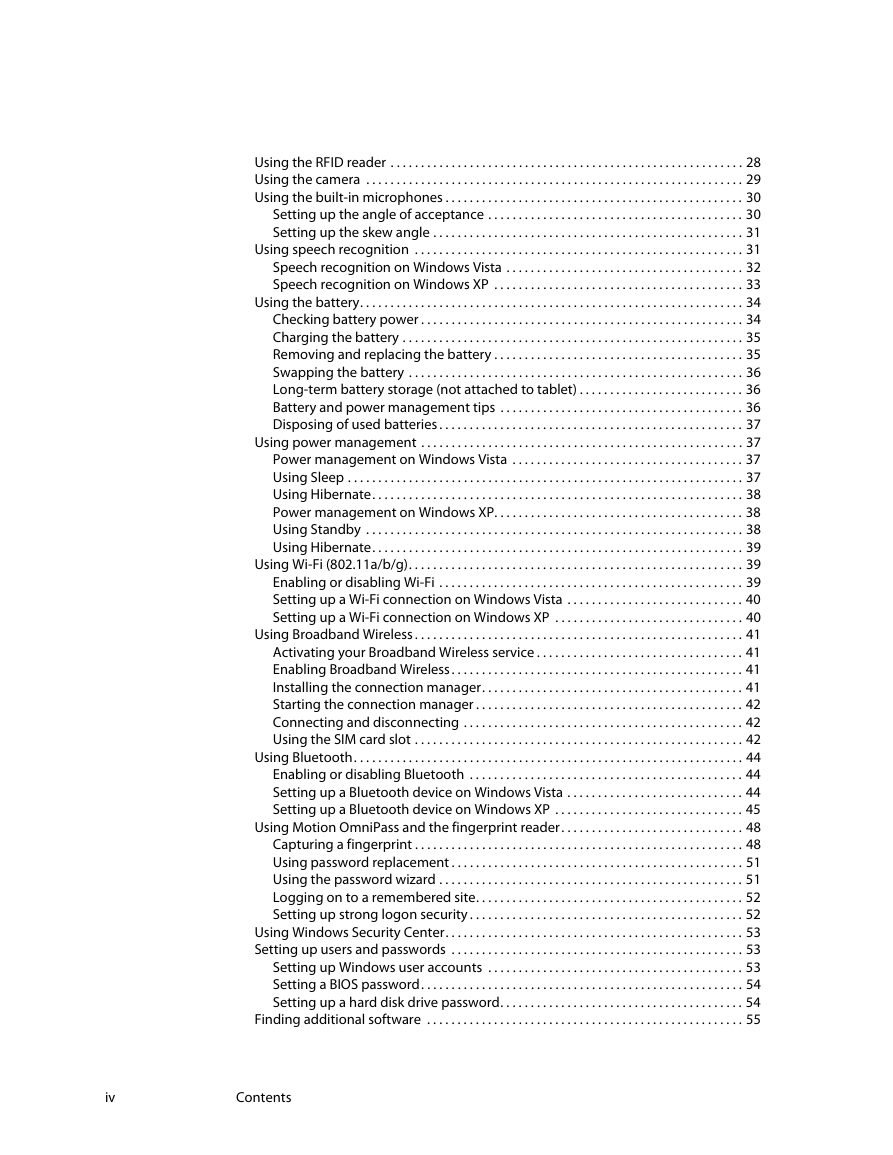

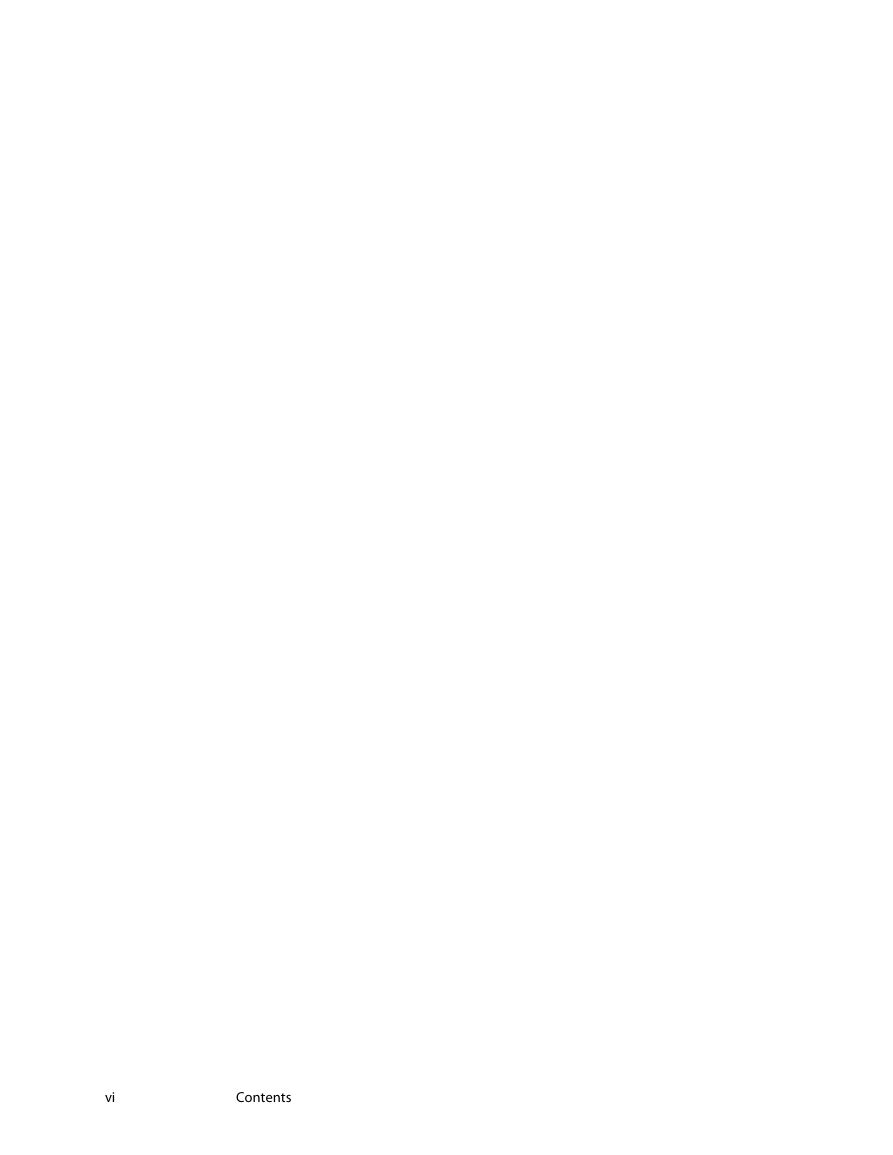
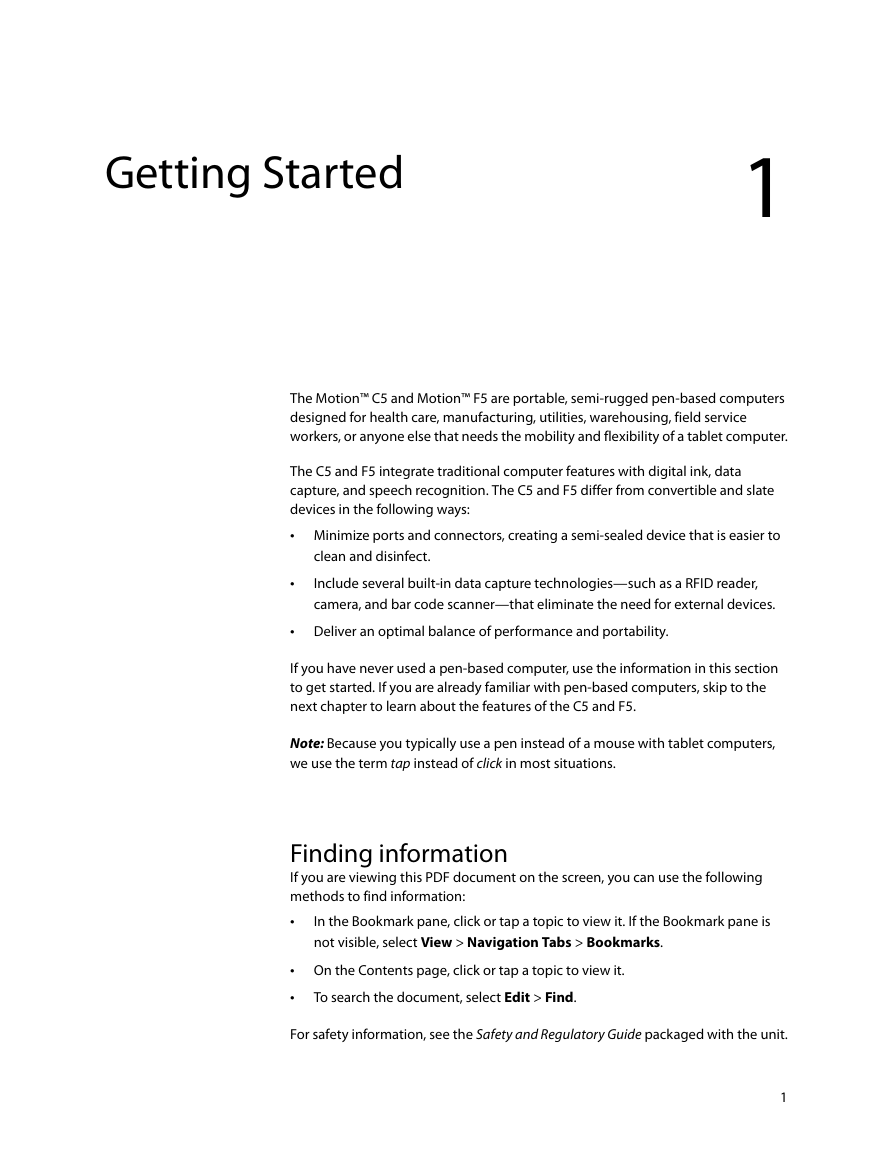

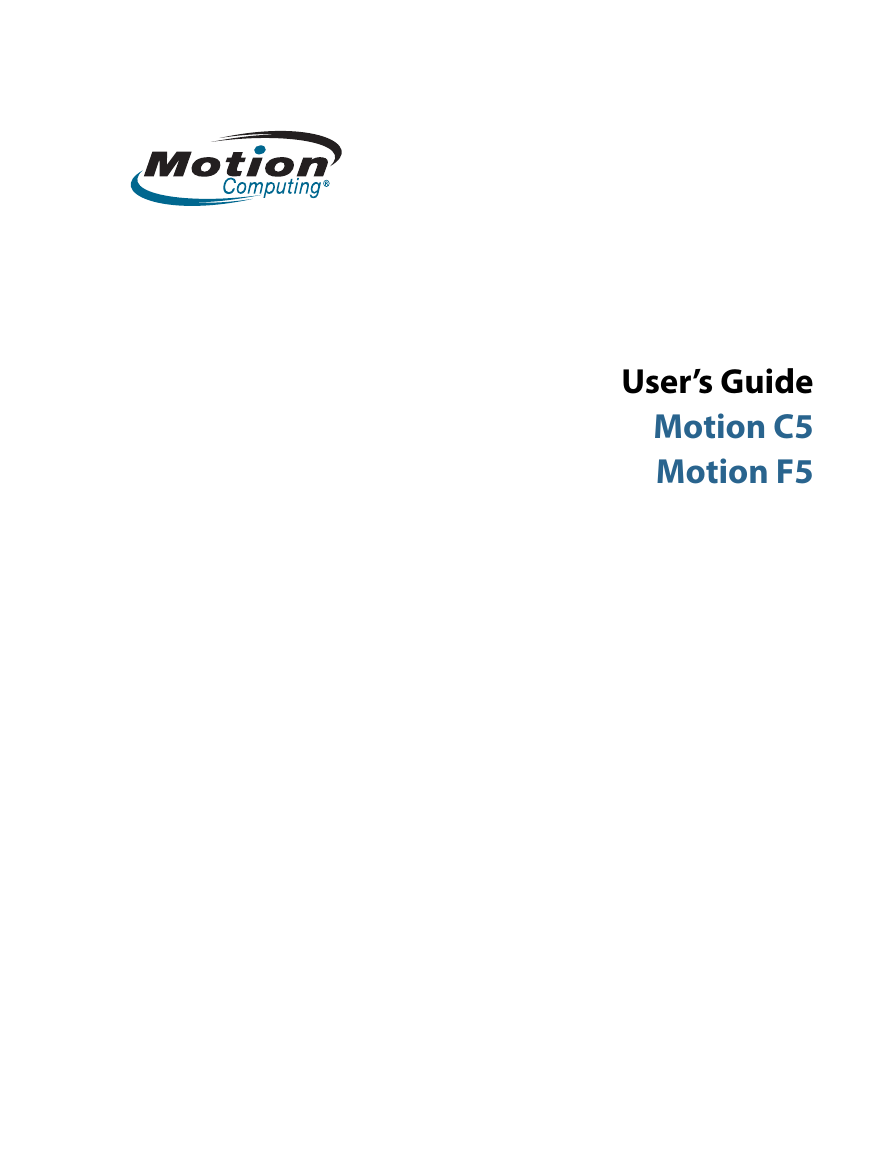
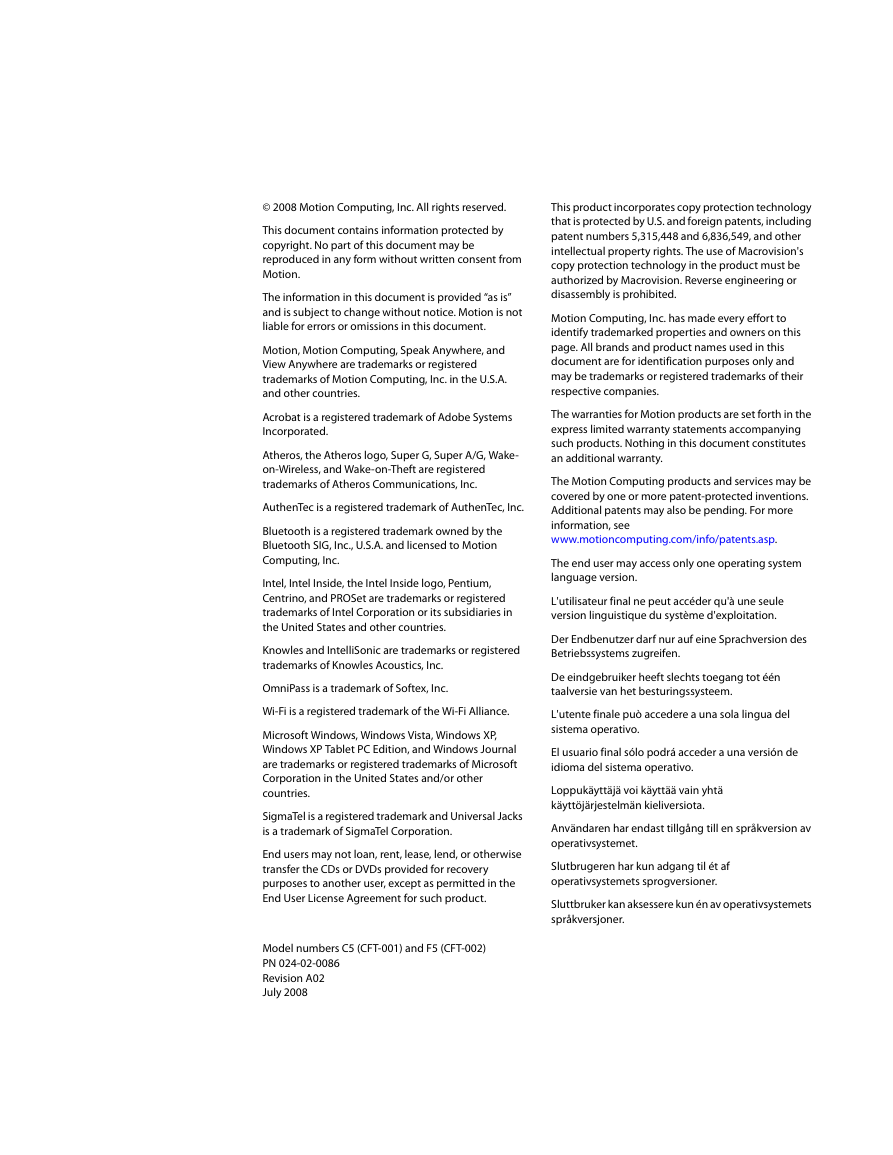
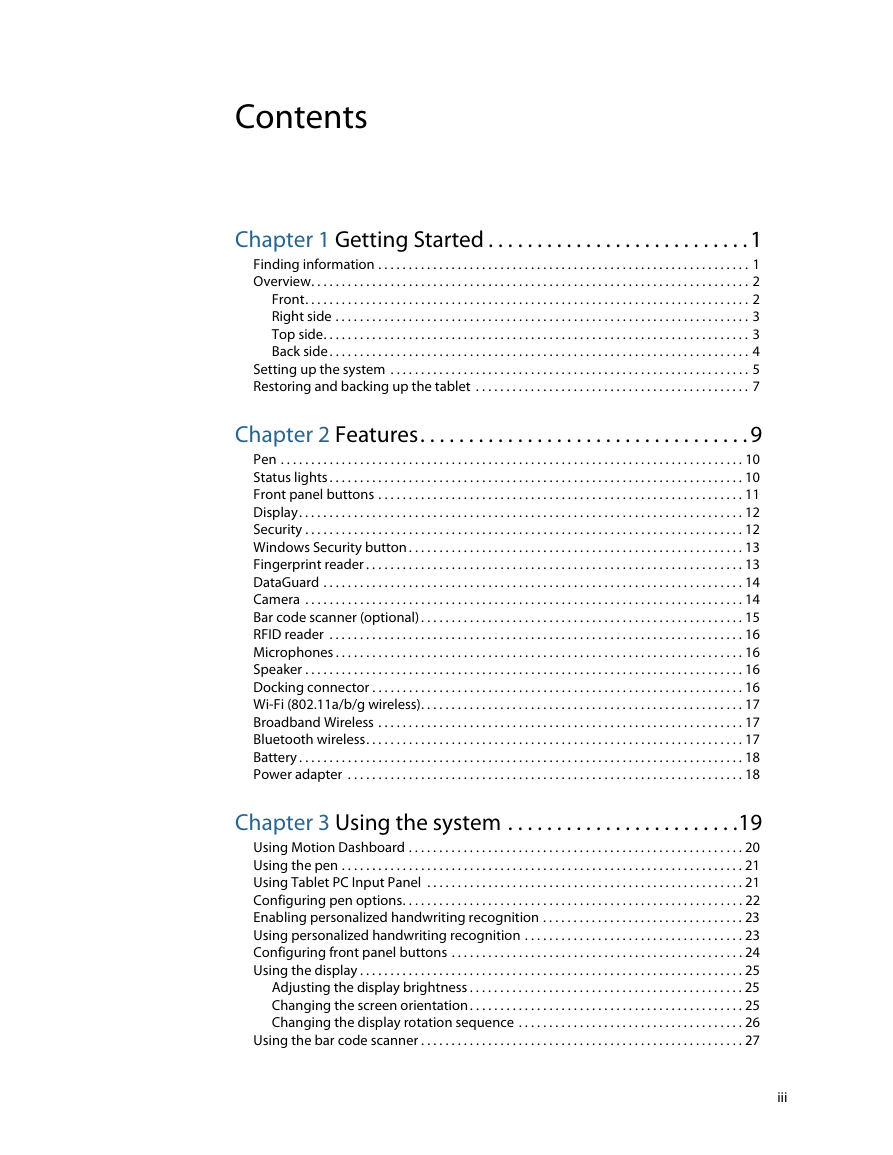
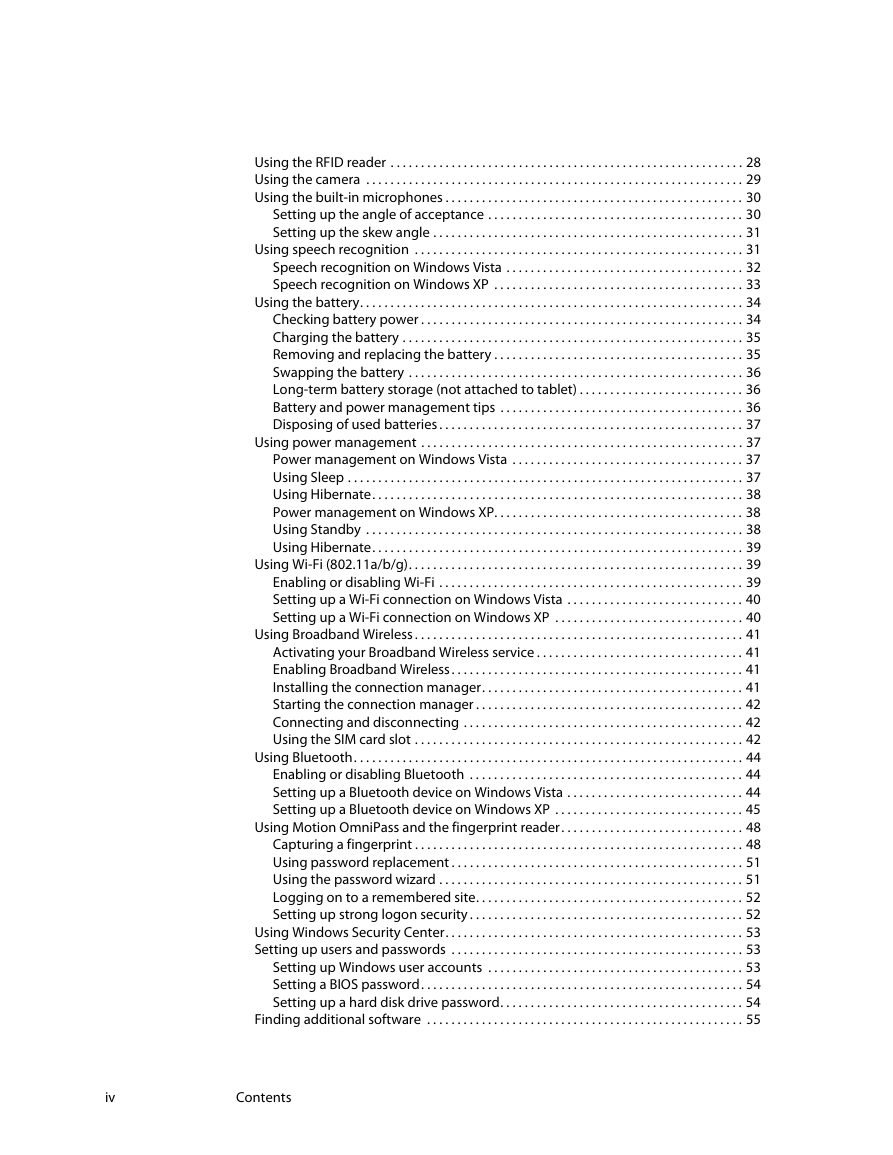

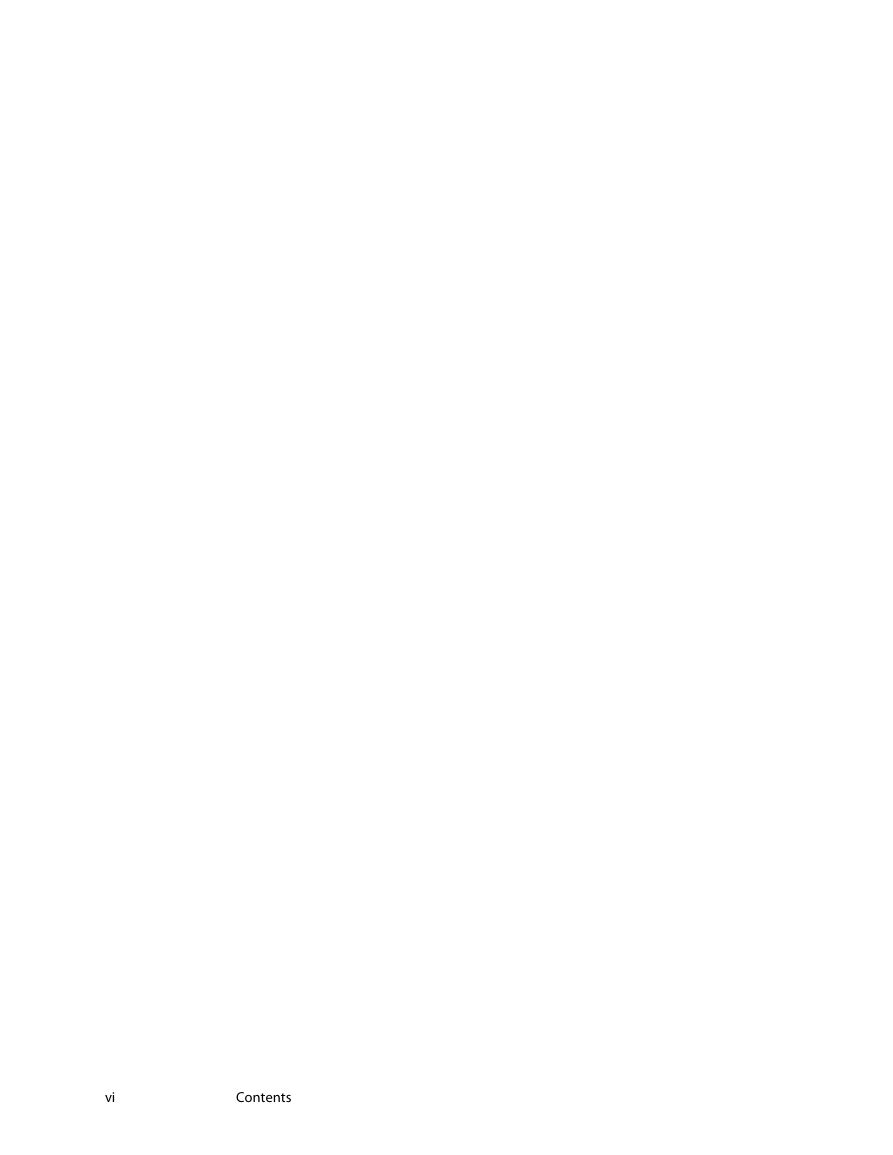
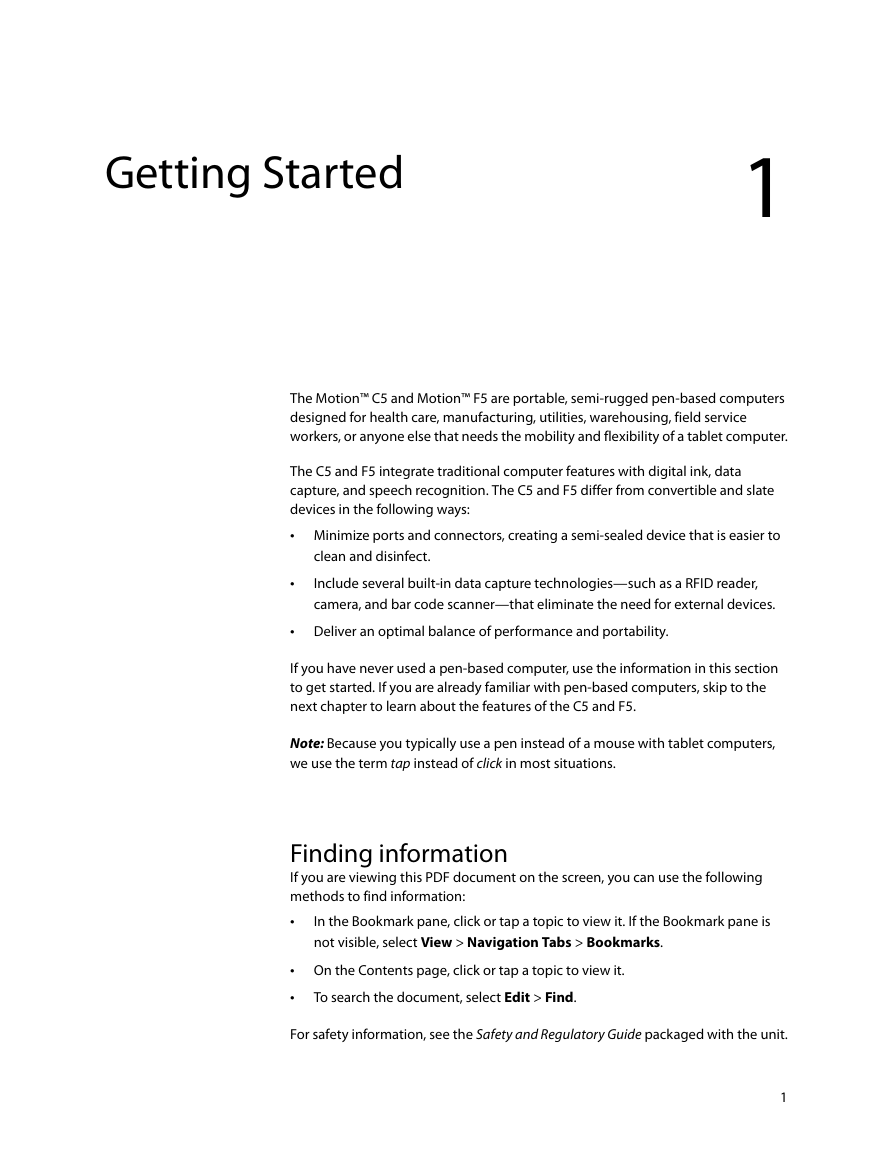

 2023年江西萍乡中考道德与法治真题及答案.doc
2023年江西萍乡中考道德与法治真题及答案.doc 2012年重庆南川中考生物真题及答案.doc
2012年重庆南川中考生物真题及答案.doc 2013年江西师范大学地理学综合及文艺理论基础考研真题.doc
2013年江西师范大学地理学综合及文艺理论基础考研真题.doc 2020年四川甘孜小升初语文真题及答案I卷.doc
2020年四川甘孜小升初语文真题及答案I卷.doc 2020年注册岩土工程师专业基础考试真题及答案.doc
2020年注册岩土工程师专业基础考试真题及答案.doc 2023-2024学年福建省厦门市九年级上学期数学月考试题及答案.doc
2023-2024学年福建省厦门市九年级上学期数学月考试题及答案.doc 2021-2022学年辽宁省沈阳市大东区九年级上学期语文期末试题及答案.doc
2021-2022学年辽宁省沈阳市大东区九年级上学期语文期末试题及答案.doc 2022-2023学年北京东城区初三第一学期物理期末试卷及答案.doc
2022-2023学年北京东城区初三第一学期物理期末试卷及答案.doc 2018上半年江西教师资格初中地理学科知识与教学能力真题及答案.doc
2018上半年江西教师资格初中地理学科知识与教学能力真题及答案.doc 2012年河北国家公务员申论考试真题及答案-省级.doc
2012年河北国家公务员申论考试真题及答案-省级.doc 2020-2021学年江苏省扬州市江都区邵樊片九年级上学期数学第一次质量检测试题及答案.doc
2020-2021学年江苏省扬州市江都区邵樊片九年级上学期数学第一次质量检测试题及答案.doc 2022下半年黑龙江教师资格证中学综合素质真题及答案.doc
2022下半年黑龙江教师资格证中学综合素质真题及答案.doc