Contents
Chapter 1 Getting Started 1
Chapter 2 Using your C5v/F5v 15
Chapter 3 Caring for your C5v/F5v 57
Chapter 4 Troubleshooting and FAQs 63
Getting Started
Optional features
Mobile broadband with GPS
Security
Touchscreen Display
View Anywhere display
Other optional features
Overview of the C5v/F5v
Pen
Where to begin with your C5v/F5v
Step 1: Power up the tablet
Step 2: Connect to a wireless network
Step 3: Get familiar with your C5v/F5v Tablet PC
Step 4: When you take a break
Optional setup tasks
Create a recovery image
Attach the pen tether
Connect the tablet to a docking station
Connect the tablet to a display monitor
For more information
Using your C5v/F5v
Introducing the C5v/F5v desktop and applications
Changing the taskbar
Using the Motion Dashboard
Accessing Motion tools from Windows notification area
Using touch
Calibrate touch
How to use gestures with the multiple-touch display
Changing to one-tap open for touch
Configuring touch input mode
Adjusting touch settings
Adjusting pen settings
Adjusting tablet PC settings
Entering text and handwriting recognition
Opening and closing the input panel
Docking or floating the input panel
Entering numbers with numbers pad
Entering special keys with the extended keyboard
Using the handwriting recognition program
Using front panel buttons
Configuring front panel buttons
Setting display options
Adjusting the display brightness
Rotating the display orientation
Enabling or disabling automatic rotation
Setting up an external display
Using the built-in microphones
Using speech recognition
Setting up speech recognition
Using dictation and voice commands
Using the cameras (optional)
Using the web camera
Using the documentation camera
Using the barcode scanner (optional)
Supported barcode types
Barcode scanner tips
Using the RFID reader (optional)
Using the battery
Checking tablet battery power
Removing and replacing the battery
Hot swapping the battery
Long-term battery storage
Disposing of used batteries
Battery and power management tips
Changing the power plan
Changing how the power button functions
Using the fingerprint reader
Starting the OmniPass application
Create an OmniPass user account
Replace your passwords
Setting up strong logon security
Using the smart card reader (optional)
Using the SIM card slot
Using Windows Action Center
Setting up user accounts
Locating your serial number
Backing up your system
Restoring your system
Creating a system image
Restoring your system image from Windows Control Panel
Restoring your system image if you can’t start Windows 7
Restoring your system without a system image
Finding other software
Caring for your C5v/ F5v
General care
Caring for the display
Cleaning solutions
Caring for the pen
Replacing pen tips
Cleaning in a healthcare environment
Disinfecting procedures
Training and documentation considerations
Cleaning the fingerprint reader
Caring for the tablet battery
Traveling with your C5v/F5v Tablet PC
Troubleshooting and FAQs
Troubleshooting
Power problems
Battery problems
Display problems
Touch or pen problems
Ports and connectors problems
Network problems
Audio problems
System problems
Frequently asked questions
Index
Numerics
A
B
C
D
E
F
G
H
I
K
L
M
N
O
P
R
S
T
U
V
W
Z
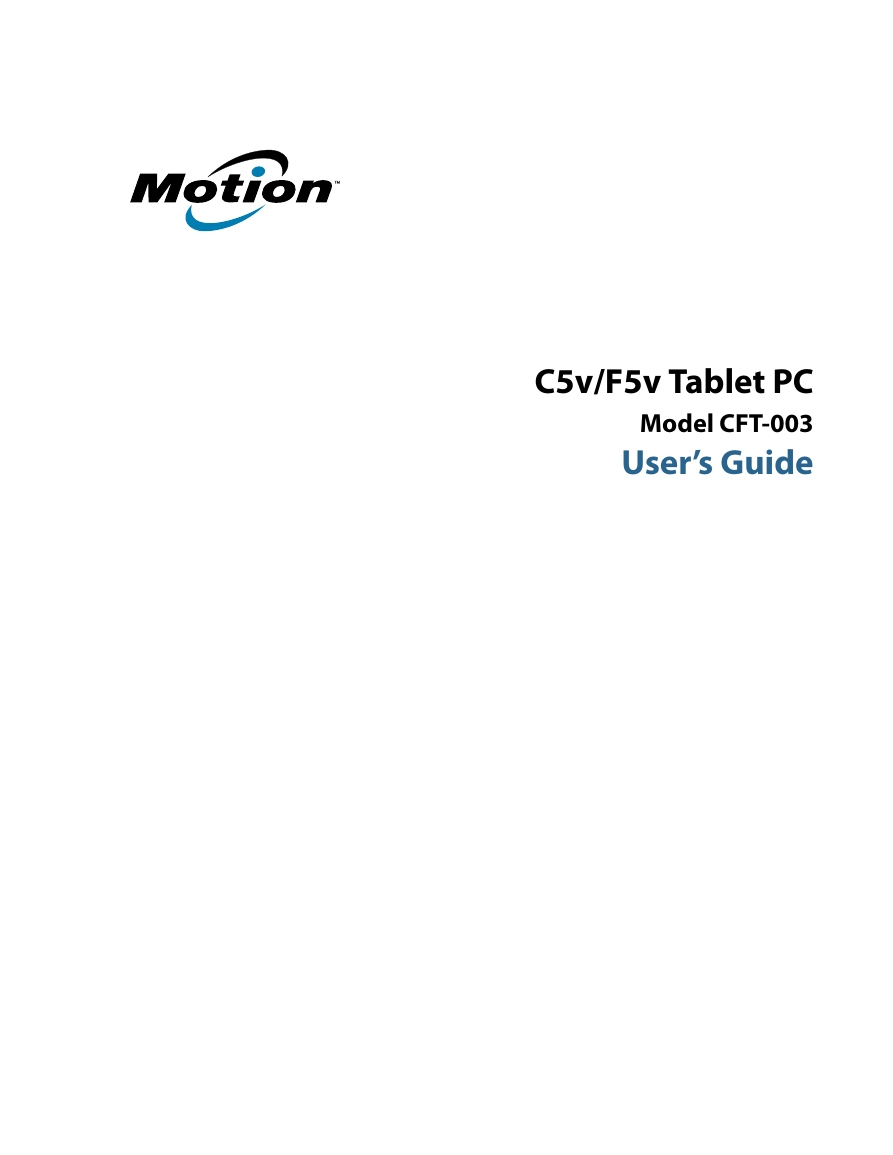
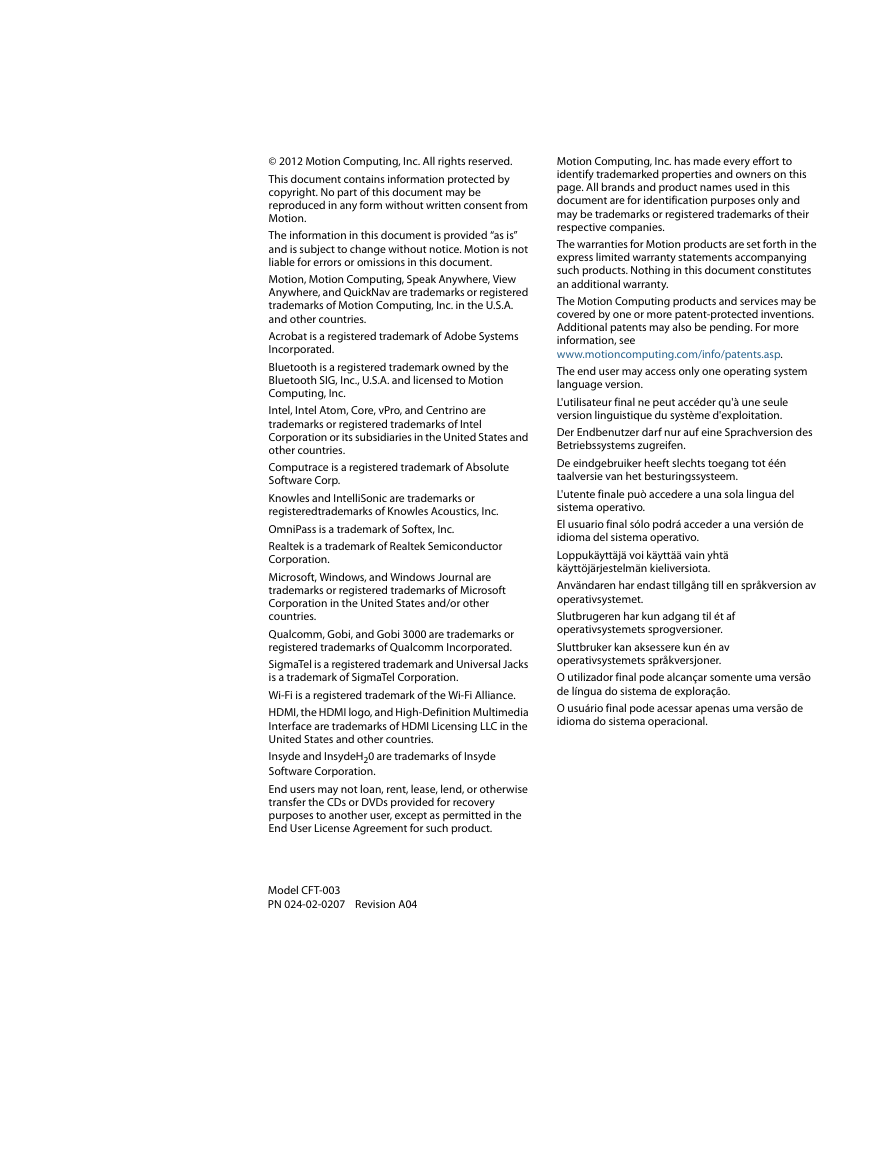
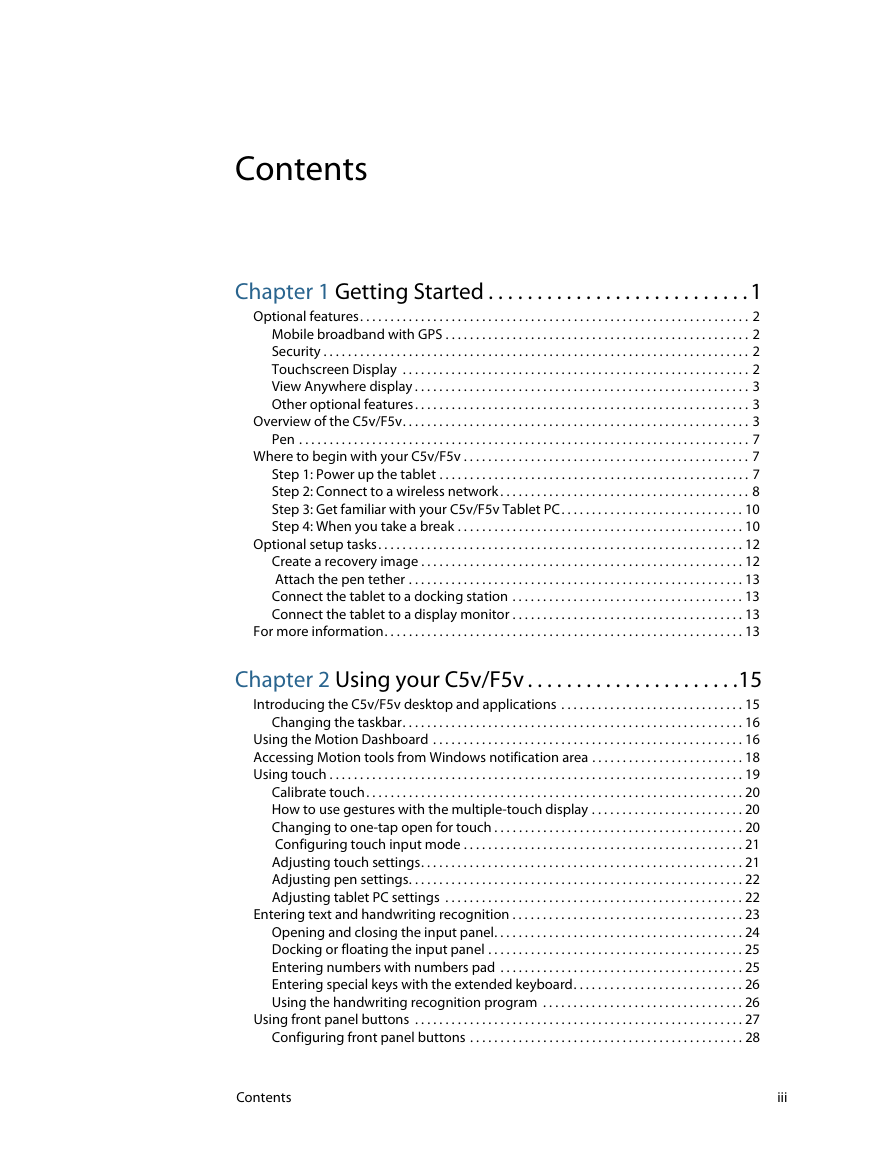
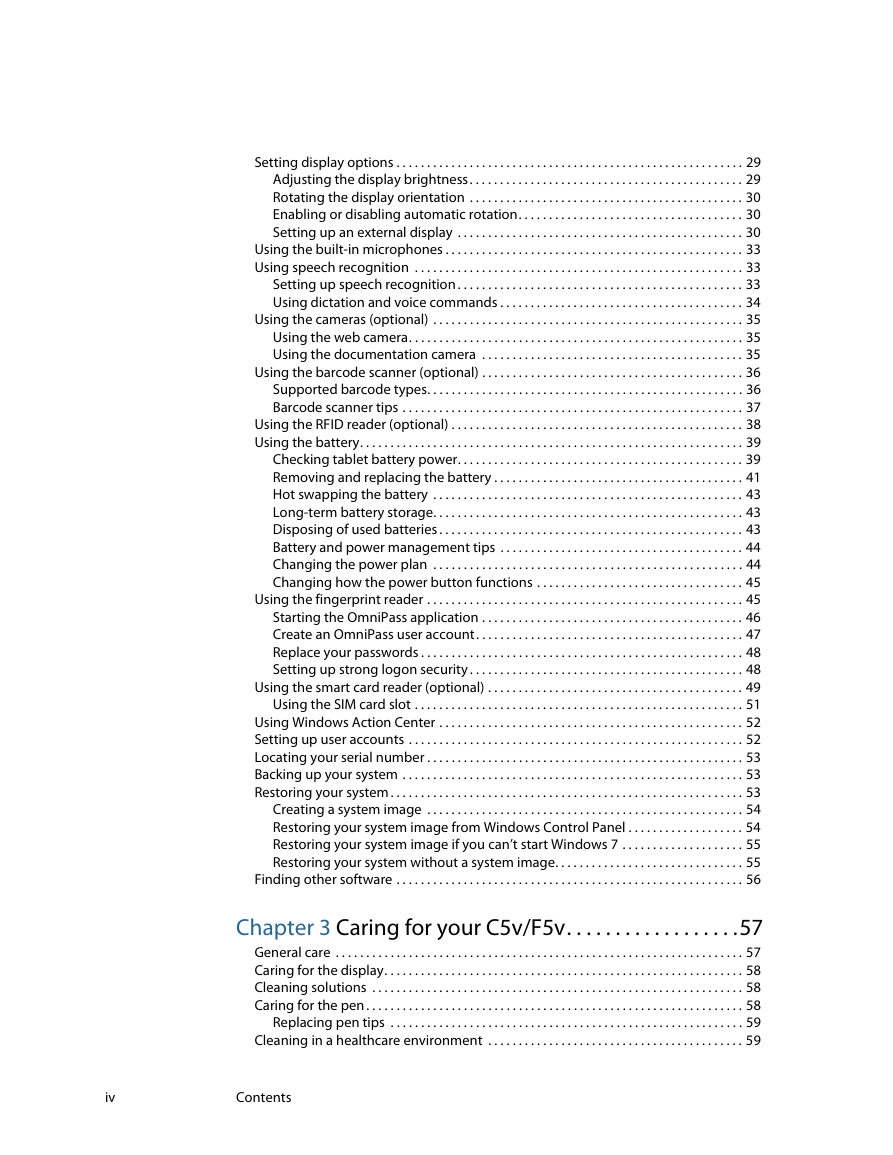
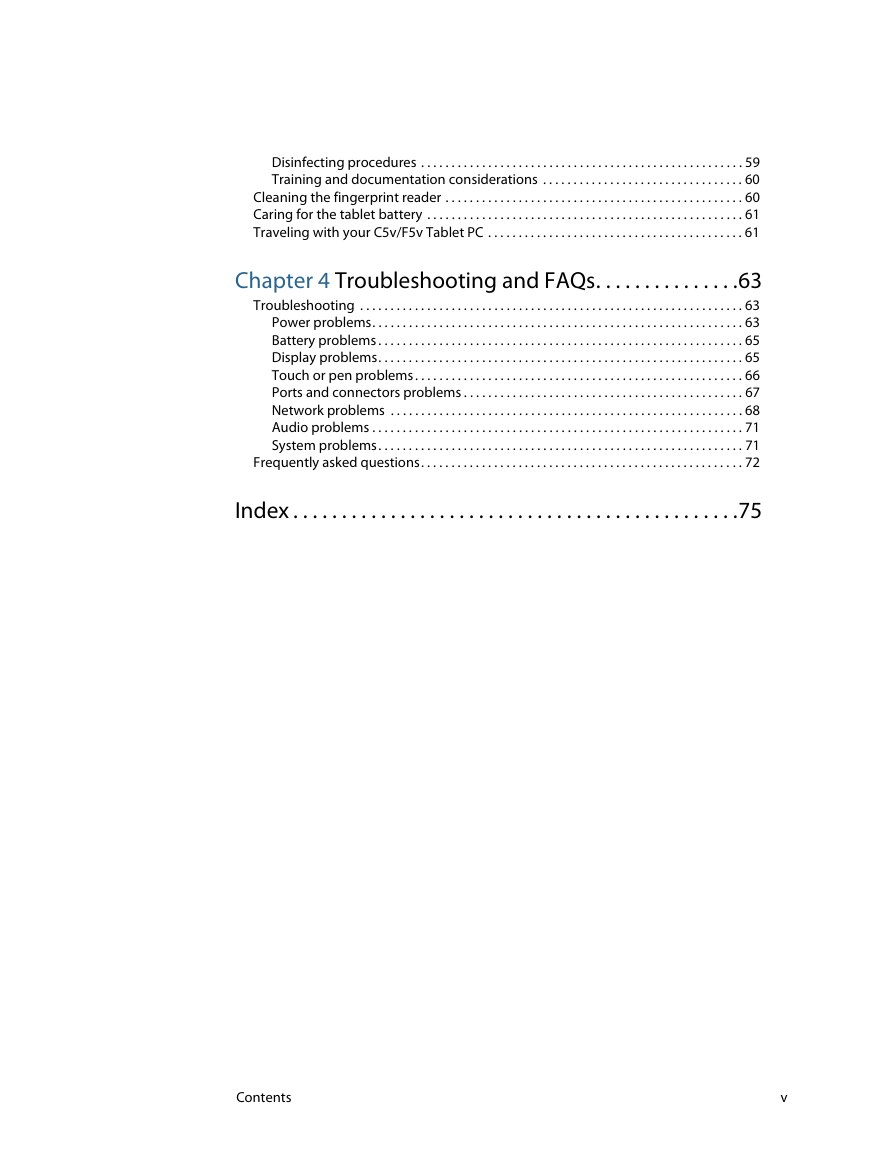
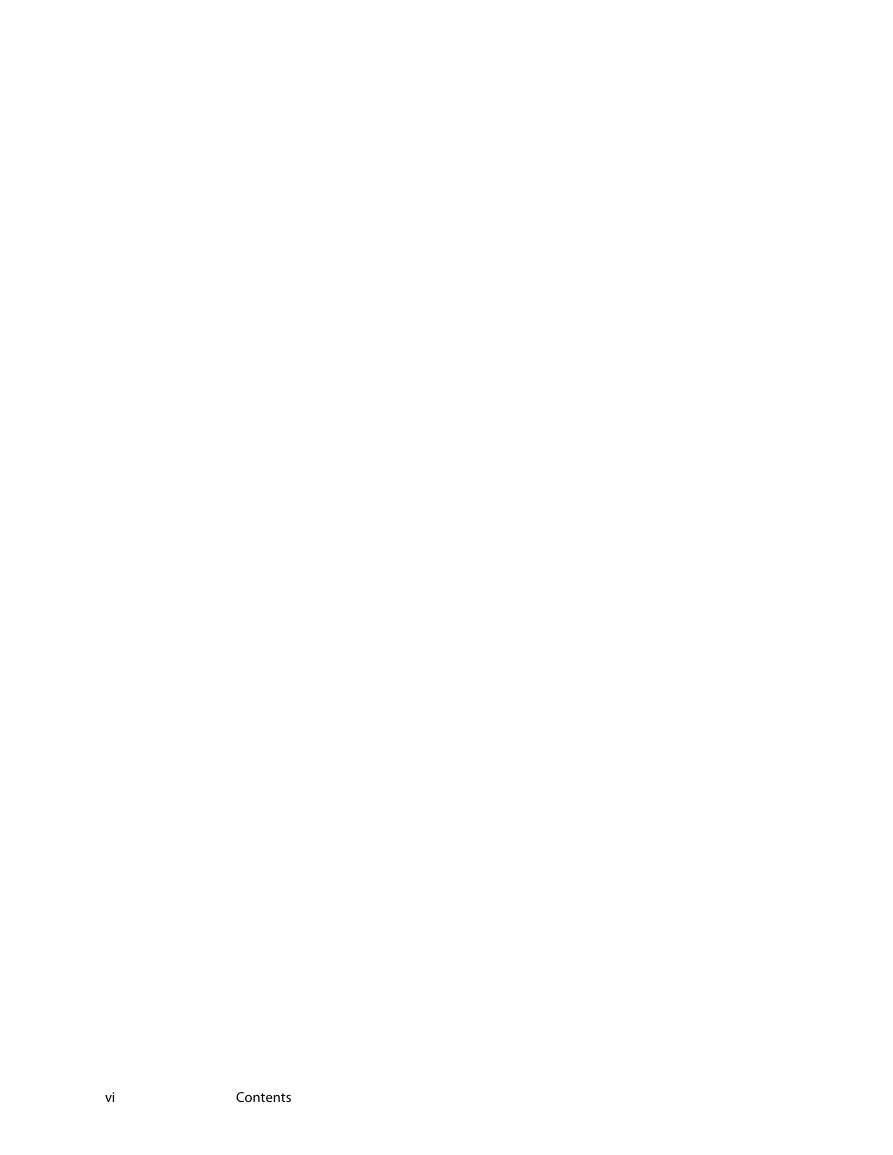
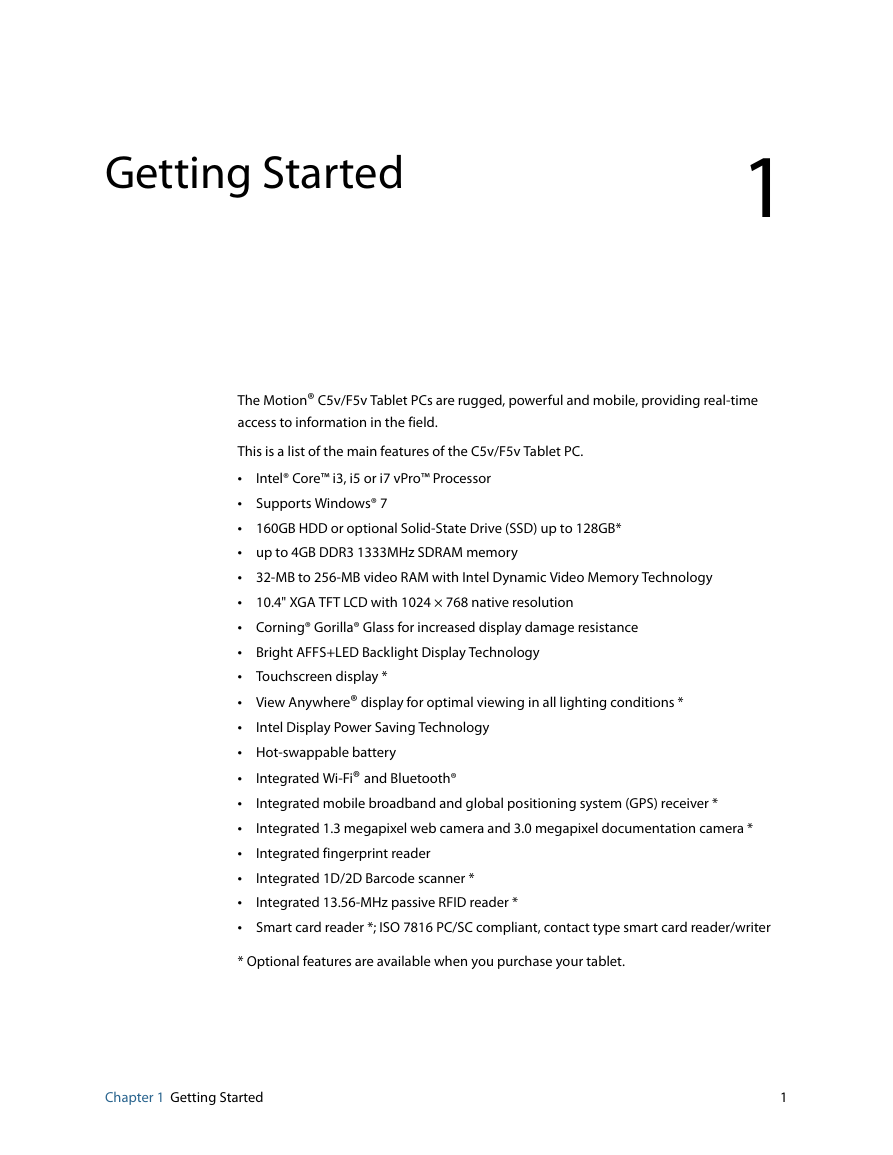
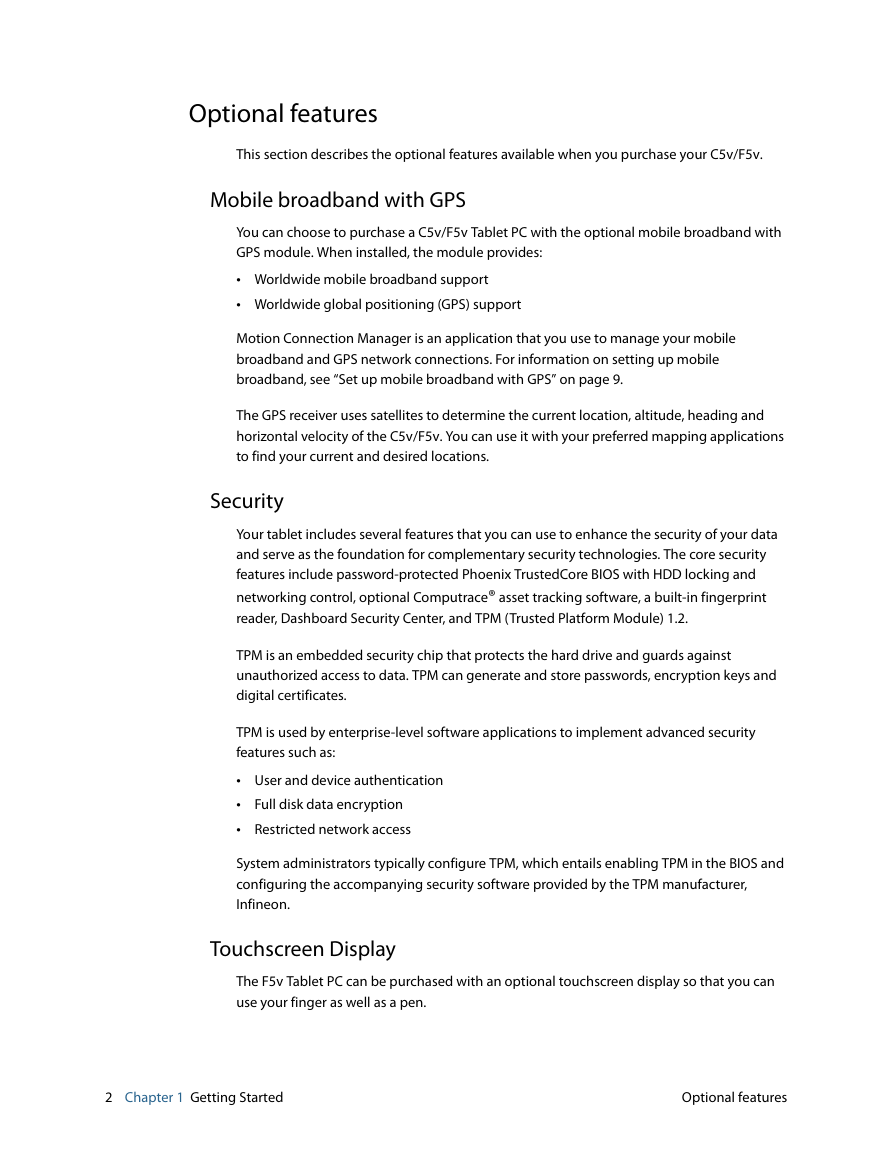
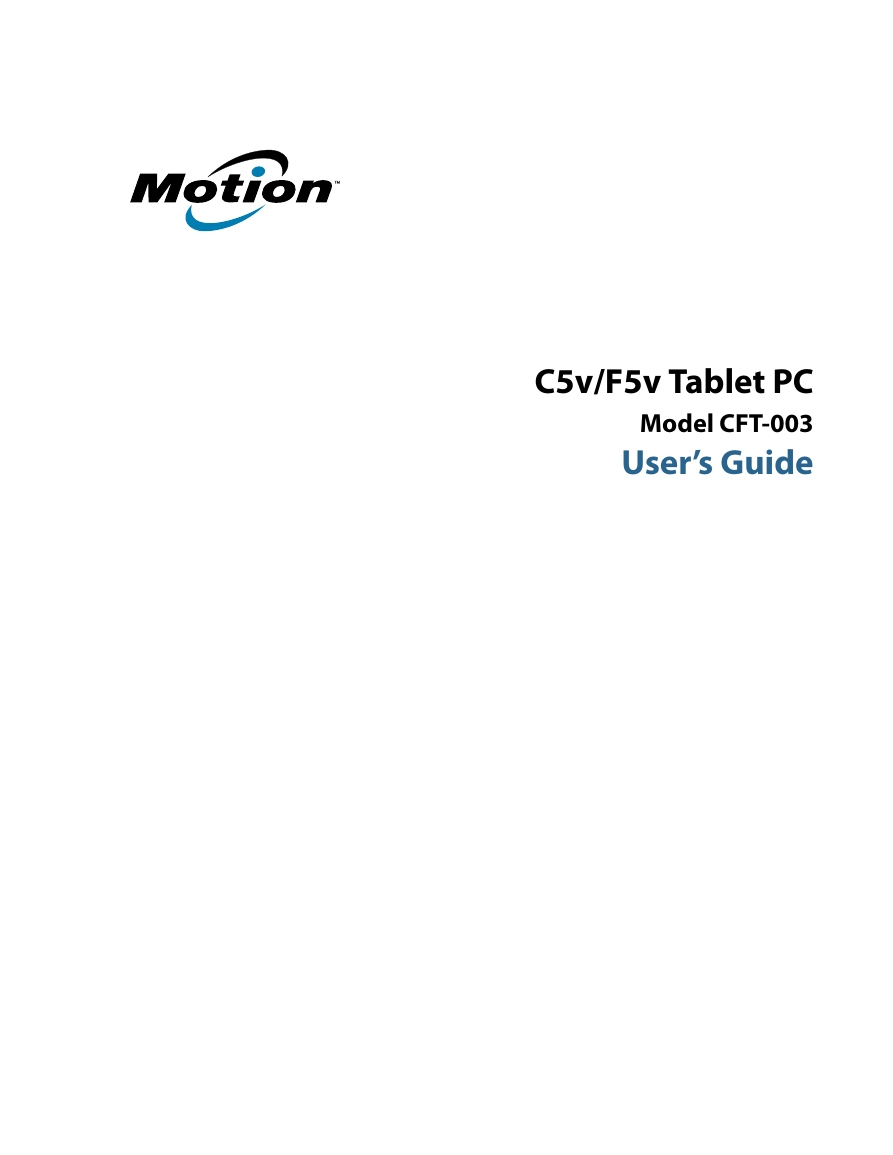
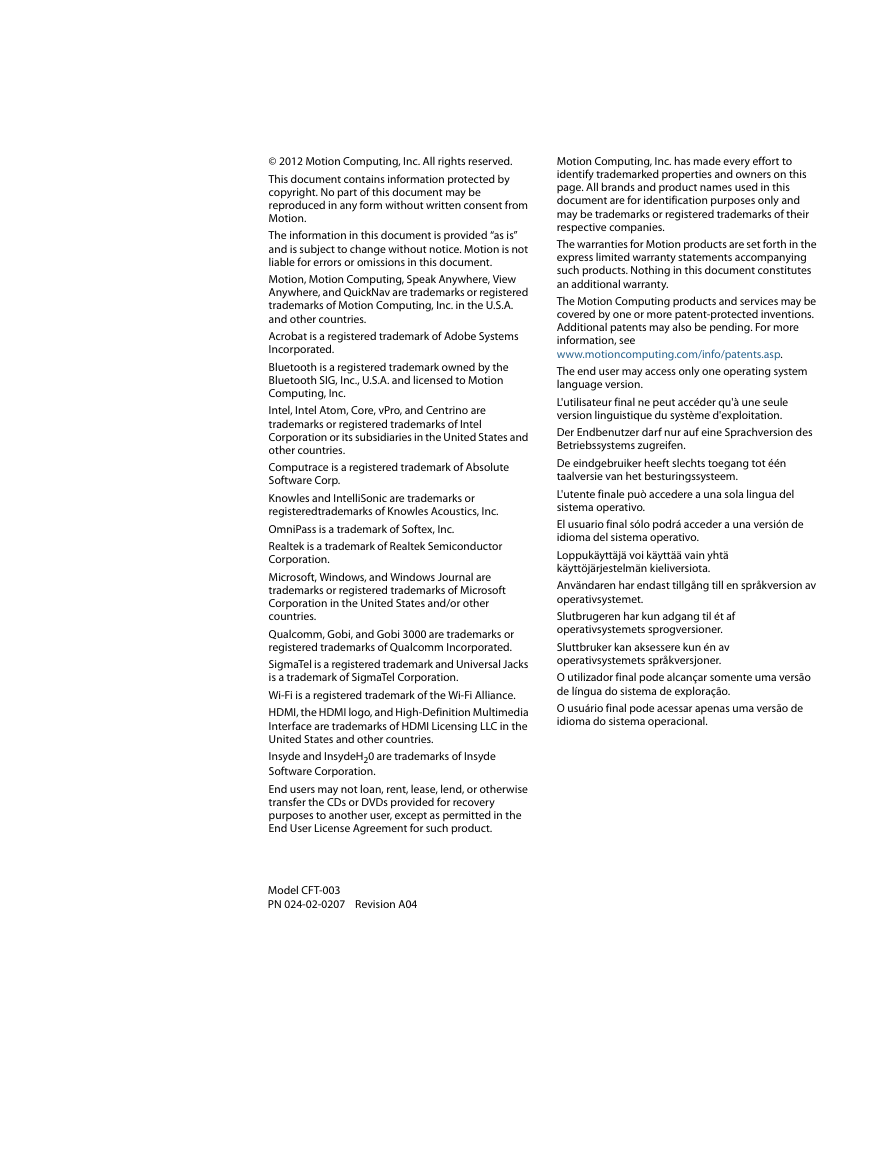
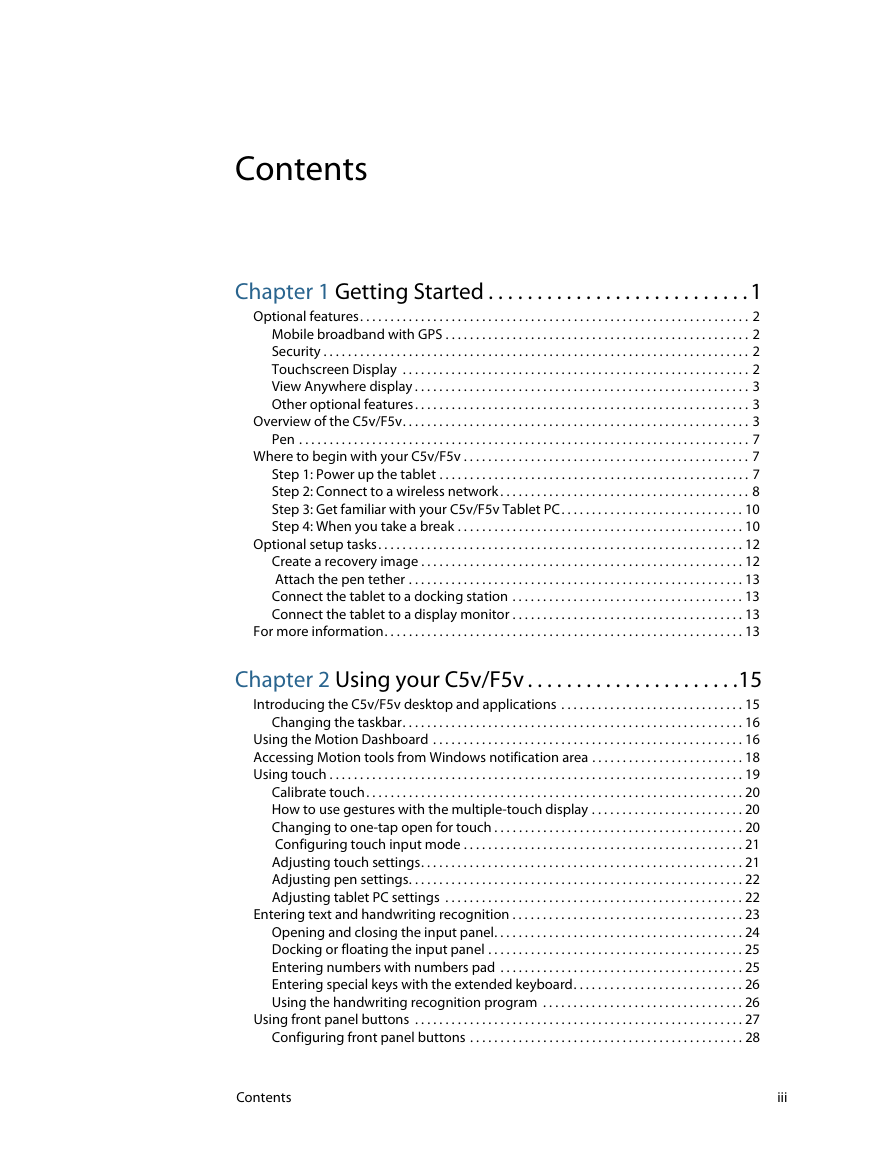
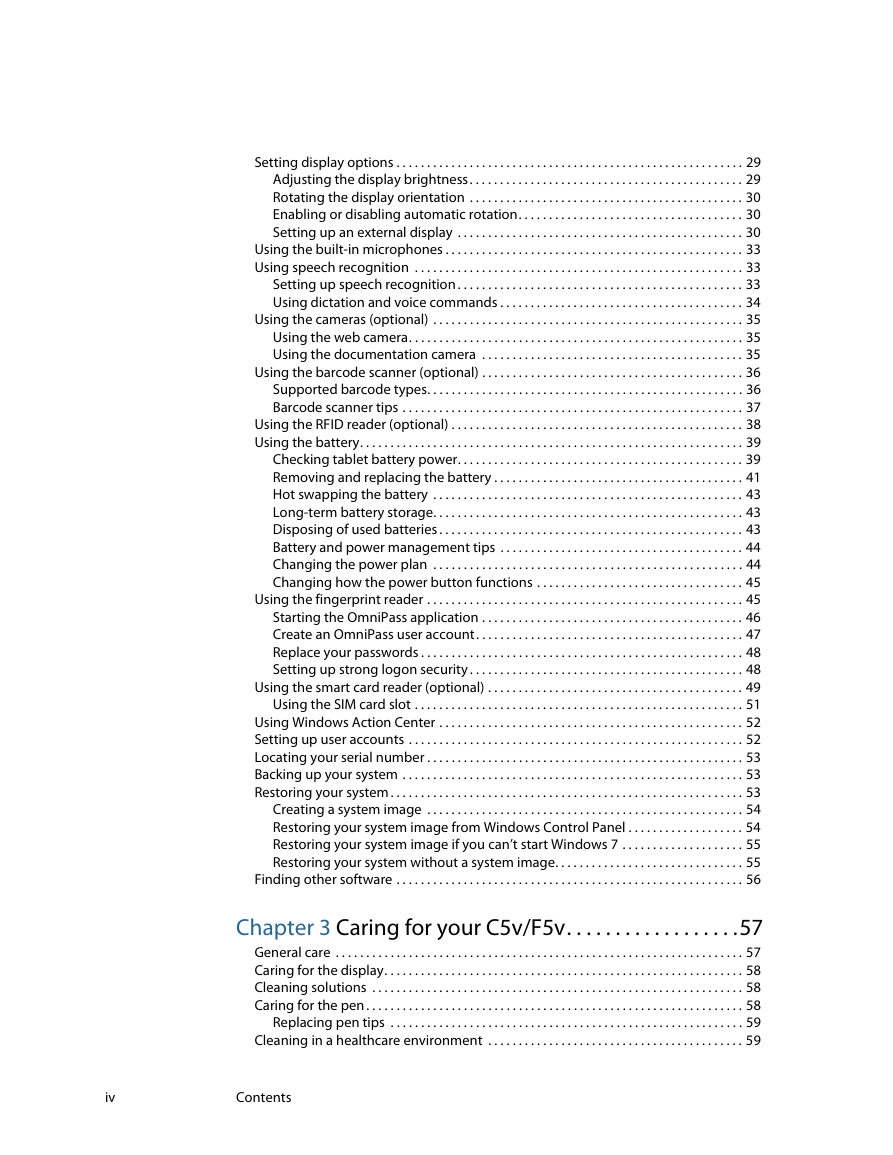
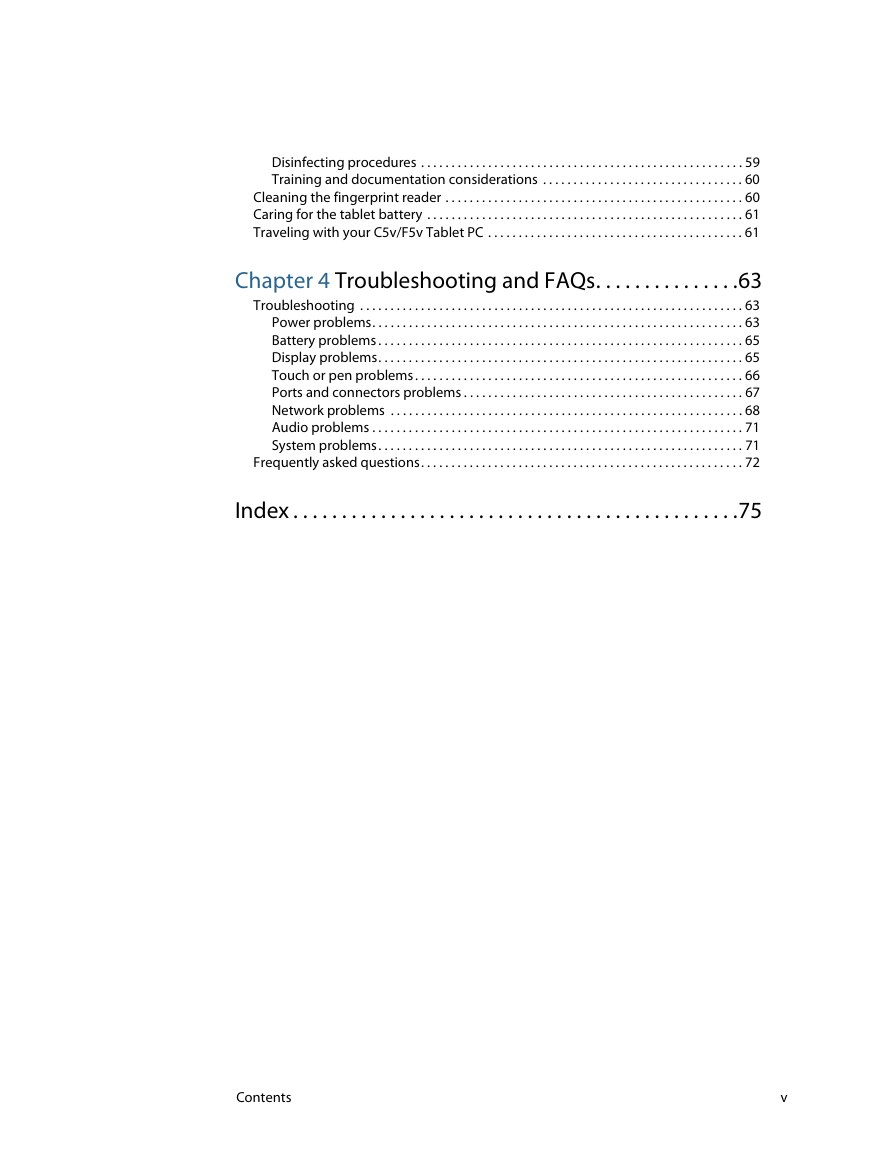
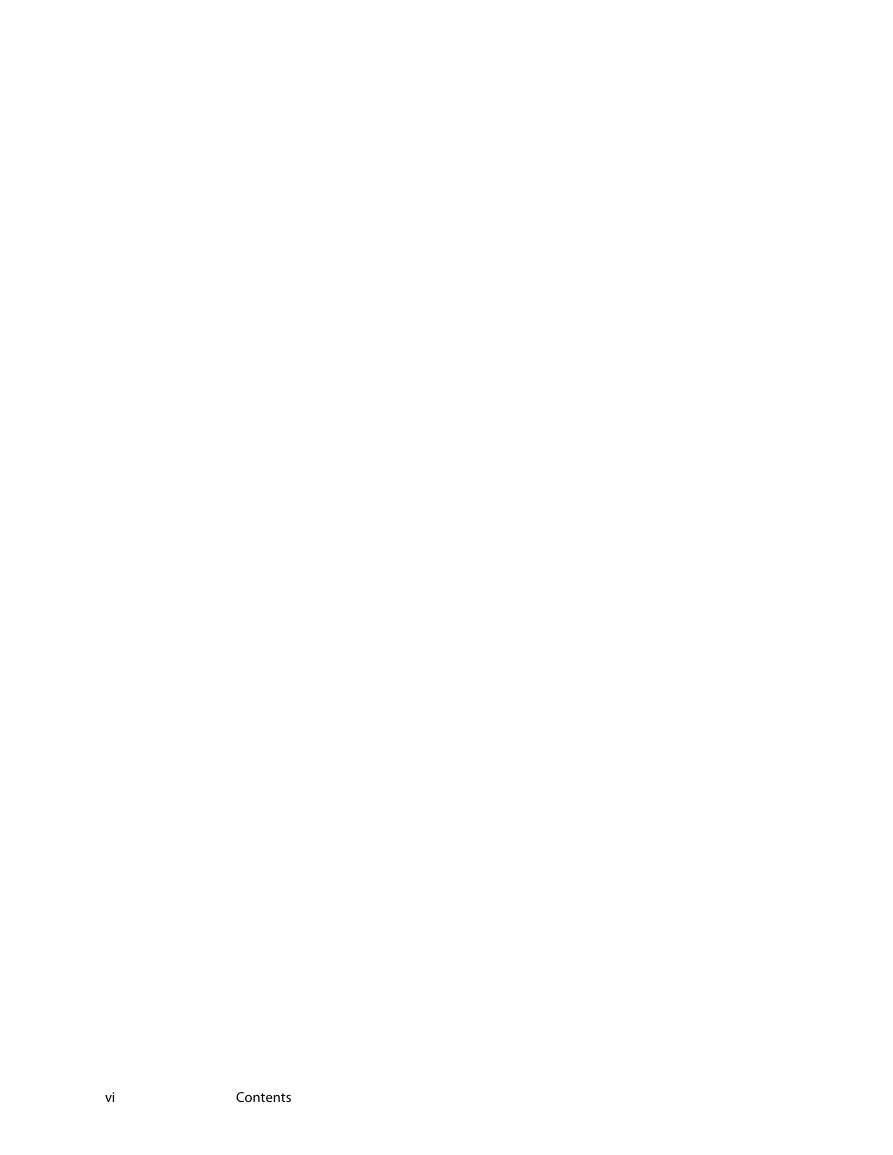
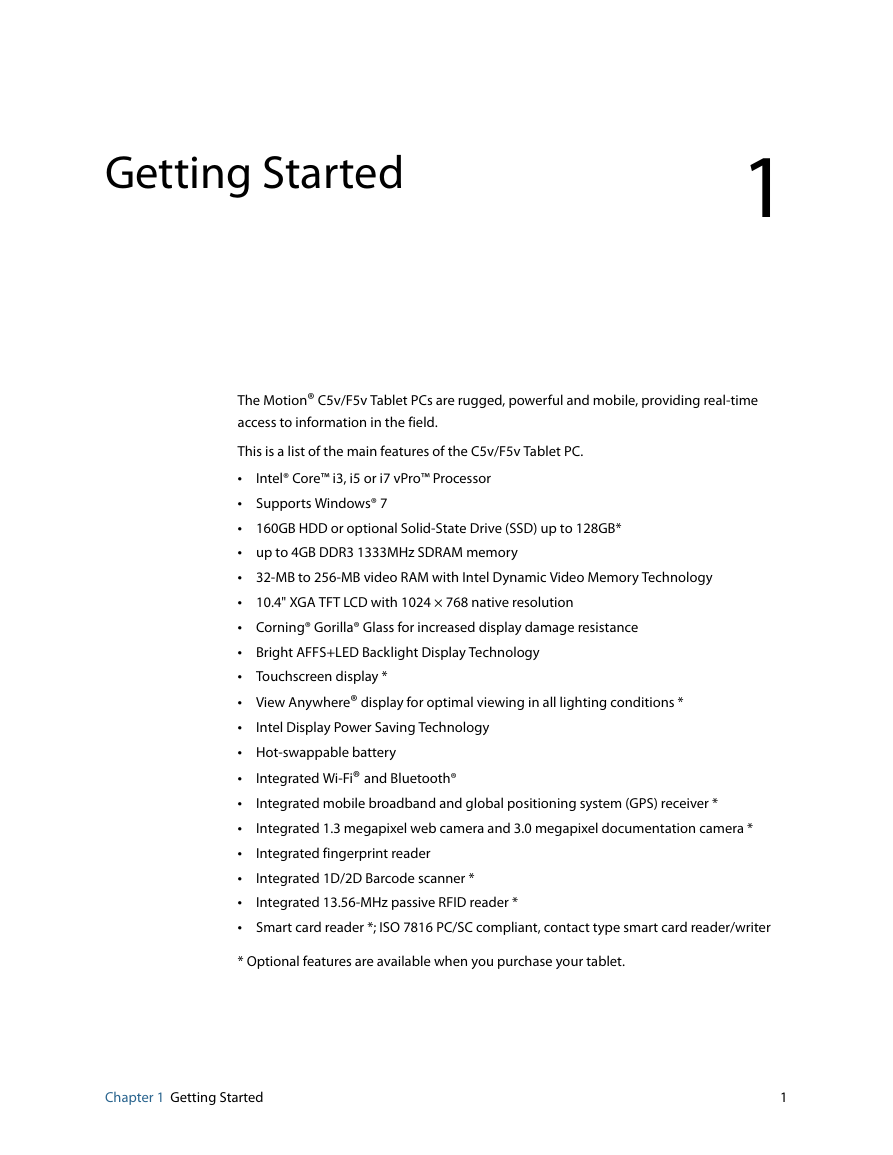
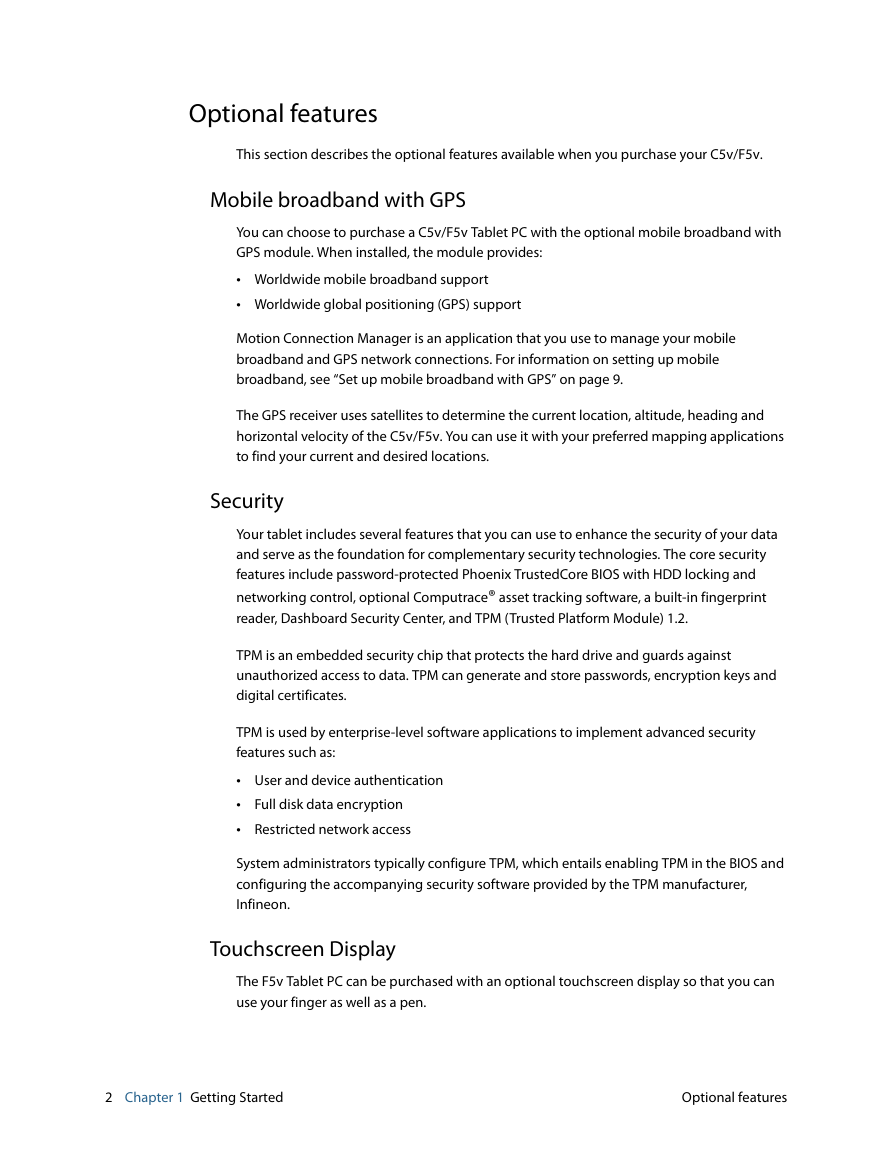
 2023年江西萍乡中考道德与法治真题及答案.doc
2023年江西萍乡中考道德与法治真题及答案.doc 2012年重庆南川中考生物真题及答案.doc
2012年重庆南川中考生物真题及答案.doc 2013年江西师范大学地理学综合及文艺理论基础考研真题.doc
2013年江西师范大学地理学综合及文艺理论基础考研真题.doc 2020年四川甘孜小升初语文真题及答案I卷.doc
2020年四川甘孜小升初语文真题及答案I卷.doc 2020年注册岩土工程师专业基础考试真题及答案.doc
2020年注册岩土工程师专业基础考试真题及答案.doc 2023-2024学年福建省厦门市九年级上学期数学月考试题及答案.doc
2023-2024学年福建省厦门市九年级上学期数学月考试题及答案.doc 2021-2022学年辽宁省沈阳市大东区九年级上学期语文期末试题及答案.doc
2021-2022学年辽宁省沈阳市大东区九年级上学期语文期末试题及答案.doc 2022-2023学年北京东城区初三第一学期物理期末试卷及答案.doc
2022-2023学年北京东城区初三第一学期物理期末试卷及答案.doc 2018上半年江西教师资格初中地理学科知识与教学能力真题及答案.doc
2018上半年江西教师资格初中地理学科知识与教学能力真题及答案.doc 2012年河北国家公务员申论考试真题及答案-省级.doc
2012年河北国家公务员申论考试真题及答案-省级.doc 2020-2021学年江苏省扬州市江都区邵樊片九年级上学期数学第一次质量检测试题及答案.doc
2020-2021学年江苏省扬州市江都区邵樊片九年级上学期数学第一次质量检测试题及答案.doc 2022下半年黑龙江教师资格证中学综合素质真题及答案.doc
2022下半年黑龙江教师资格证中学综合素质真题及答案.doc