Contents
Chapter 1 Getting Started 1
Chapter 2 Features 9
Chapter 3 Using your Tablet PC 25
Chapter 4 Care and Maintenance 63
Getting Started
Finding information
Overview
Setting up the J3400
Features
Pen
Front panel buttons
Battery status light
Motion QuickNav
Camera
Security
Windows Security button
Fingerprint reader
Display
View Anywhere display (optional)
Microphones
Speakers
Ambient light sensor (ALS)
Motion DataGuard
USB 2.0 ports
Headphones port
Microphone port
Security slot
VGA port
Ethernet port
Docking connector
Smart card reader slot (optional)
Express card slot (optional)
SIM slot
Wi-Fi (802.11a/g/n wireless)
Mobile Broadband (optional)
Bluetooth wireless (optional)
Power adapter
Battery
J-Series FlexDock (optional)
J-Series Mobile Keyboard (optional)
Using your Tablet PC
Using Motion Dashboard
Using the Motion utility in the notification area
Using the pen
Using Tablet PC Input Panel
Configuring pen options
Using personalized handwriting recognition
Configuring front panel buttons
Configuring front panel buttons
Using Motion QuickNav
Using USB
Using Ethernet
Using the camera
Using the smart card reader (optional)
Using the Express card reader (optional)
Using the display
Adjusting the display brightness
Rotating the display
Setting up an external display
Using the built-in microphones
Connecting headphones, external speakers, or a microphone
Using speech recognition
Setting up speech recognition
Using Dictation and Voice Commands
Using power plans
Selecting a power plan
Changing power plan settings
Creating a power plan
Using Sleep
Using Hibernate
Using the battery
Checking battery power
Charging the battery
Battery and power management tips
Removing and replacing the battery
Hot Swapping the battery
Battery maintenance
Long-term battery storage (not attached to tablet)
Disposing of used batteries
Removing and replacing the SIM
Using Motion OmniPass and the fingerprint reader
Capturing a fingerprint
Using password replacement
Using the password wizard
Logging on to a remembered site
Configuring authentication rules
Using Windows Security Center
Setting up users and passwords
Setting up Windows user accounts
Setting a BIOS password
Setting up a hard disk drive (HDD) password
Using Wi-Fi (802.11a/g/n)
Enabling or disabling Wi-Fi
Setting up a Wi-Fi connection
Using Mobile Broadband (optional)
Activating your Mobile Broadband service
Enabling Mobile Broadband
Installing the connection manager
Connecting and disconnecting
Using Bluetooth (optional)
Enabling or disabling Bluetooth
Setting up a Bluetooth device
If the device is not discovered…
Finding additional software
Care and Maintenance
General care
Standard display
View Anywhere display (optional)
Cleaning in a health care environment
Disinfecting procedures
Training and documentation considerations
Cleaning solutions
Cleaning the fingerprint reader
Pen
Replacing pen tips
Ordering new pens
Traveling with your Tablet PC
Traveling by air
FAA Wireless air travel requirement
Creating a backup archive
Restoring data
Using Windows Recovery Environment
Using Windows 7 to restore individual files
Troubleshooting and Support
Troubleshooting
Power
Battery
Display
Input
Ports and connectors
Network
Audio
System
Frequently asked questions
Specifications
Warranty and Insurance Programs
Service and Support
Index
Numerics
A
B
C
D
E
F
G
H
I
K
L
M
N
O
P
Q
R
S
T
U
V
W
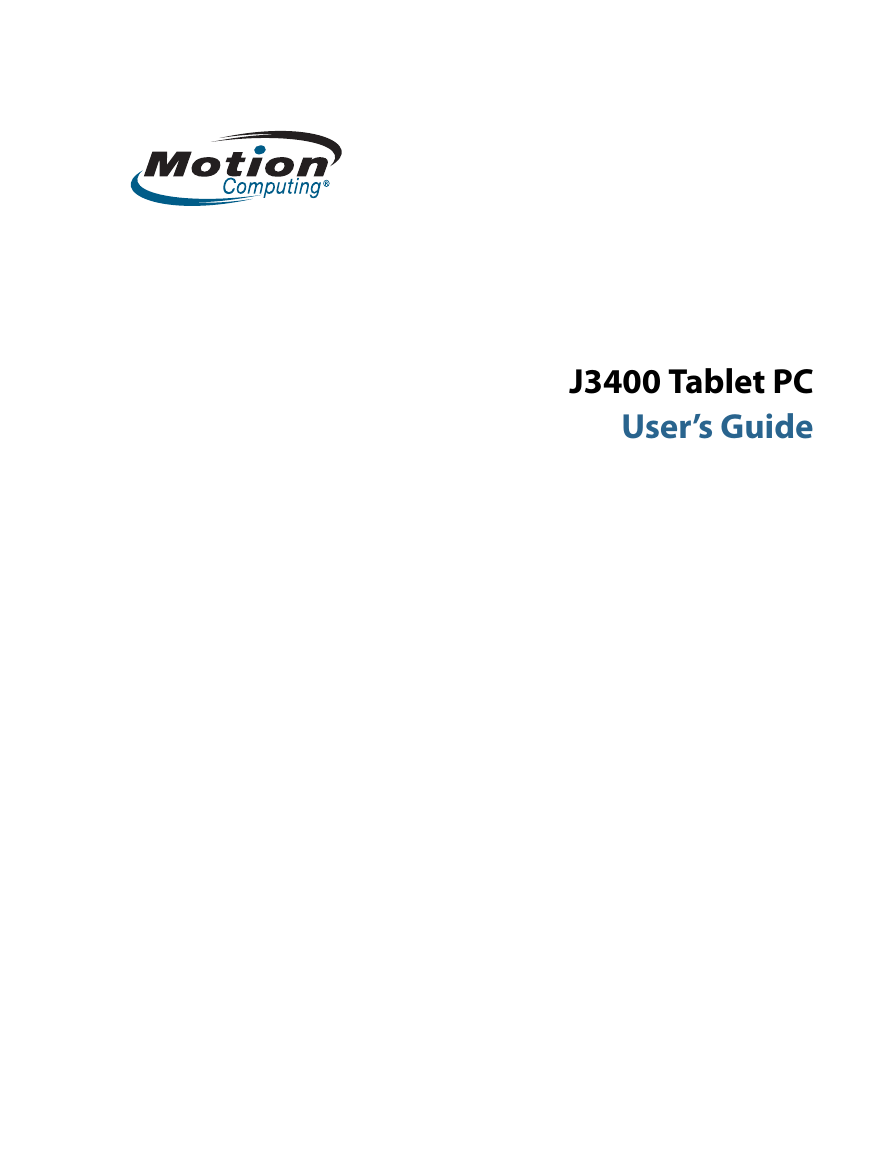







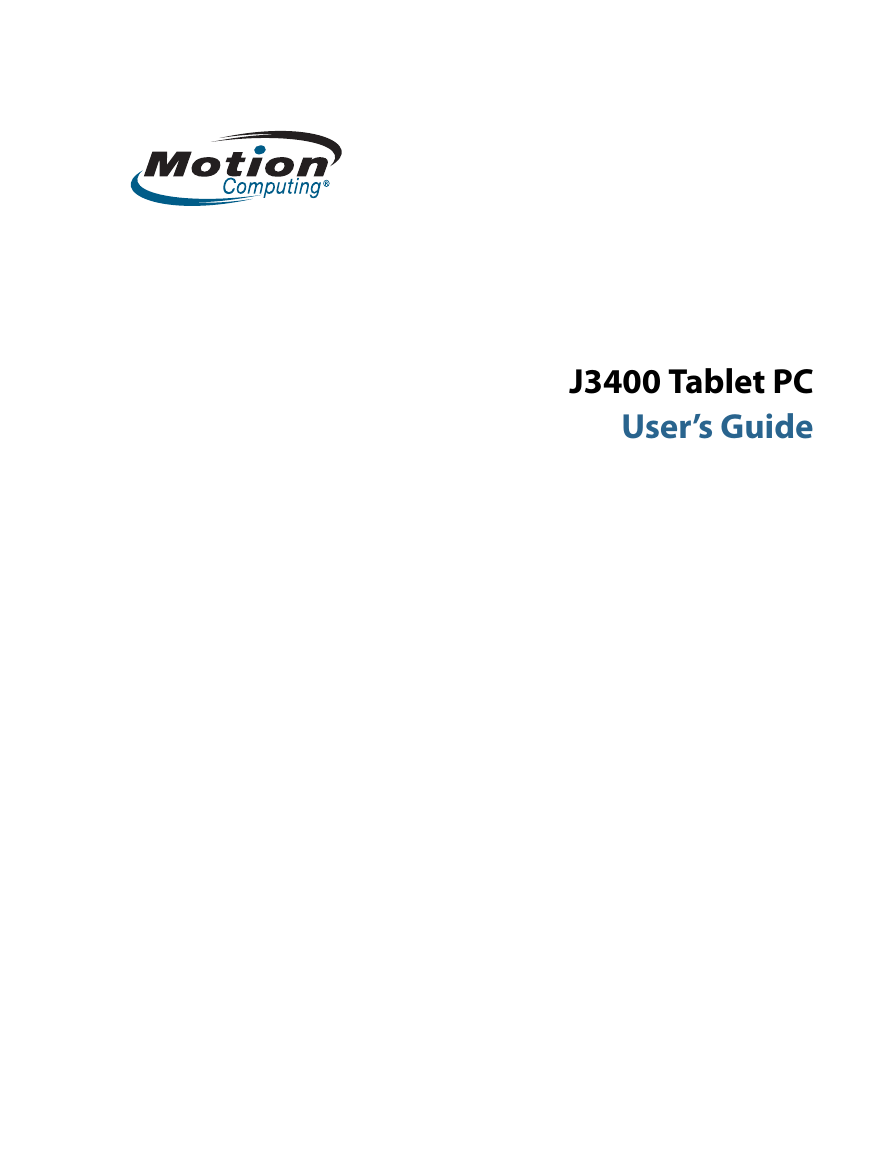







 2023年江西萍乡中考道德与法治真题及答案.doc
2023年江西萍乡中考道德与法治真题及答案.doc 2012年重庆南川中考生物真题及答案.doc
2012年重庆南川中考生物真题及答案.doc 2013年江西师范大学地理学综合及文艺理论基础考研真题.doc
2013年江西师范大学地理学综合及文艺理论基础考研真题.doc 2020年四川甘孜小升初语文真题及答案I卷.doc
2020年四川甘孜小升初语文真题及答案I卷.doc 2020年注册岩土工程师专业基础考试真题及答案.doc
2020年注册岩土工程师专业基础考试真题及答案.doc 2023-2024学年福建省厦门市九年级上学期数学月考试题及答案.doc
2023-2024学年福建省厦门市九年级上学期数学月考试题及答案.doc 2021-2022学年辽宁省沈阳市大东区九年级上学期语文期末试题及答案.doc
2021-2022学年辽宁省沈阳市大东区九年级上学期语文期末试题及答案.doc 2022-2023学年北京东城区初三第一学期物理期末试卷及答案.doc
2022-2023学年北京东城区初三第一学期物理期末试卷及答案.doc 2018上半年江西教师资格初中地理学科知识与教学能力真题及答案.doc
2018上半年江西教师资格初中地理学科知识与教学能力真题及答案.doc 2012年河北国家公务员申论考试真题及答案-省级.doc
2012年河北国家公务员申论考试真题及答案-省级.doc 2020-2021学年江苏省扬州市江都区邵樊片九年级上学期数学第一次质量检测试题及答案.doc
2020-2021学年江苏省扬州市江都区邵樊片九年级上学期数学第一次质量检测试题及答案.doc 2022下半年黑龙江教师资格证中学综合素质真题及答案.doc
2022下半年黑龙江教师资格证中学综合素质真题及答案.doc