User Guide
10 Megapixel Digital Camera
NS-DSC1110A
�
Contents
Important safety instructions . . . . . . . . . . . . . . . . . . . . . . . . . . . . . . . . . . . . .1
Introduction . . . . . . . . . . . . . . . . . . . . . . . . . . . . . . . . . . . . . . . . . . . . . . . . . . . . .2
Features . . . . . . . . . . . . . . . . . . . . . . . . . . . . . . . . . . . . . . . . . . . . . . . . . . . . . . . . .2
Package contents . . . . . . . . . . . . . . . . . . . . . . . . . . . . . . . . . . . . . . . . . . . . . . . . 2
Main features . . . . . . . . . . . . . . . . . . . . . . . . . . . . . . . . . . . . . . . . . . . . . . . . . . . . 2
System requirements . . . . . . . . . . . . . . . . . . . . . . . . . . . . . . . . . . . . . . . . . . . . 2
Front . . . . . . . . . . . . . . . . . . . . . . . . . . . . . . . . . . . . . . . . . . . . . . . . . . . . . . . . . . . . 2
Back . . . . . . . . . . . . . . . . . . . . . . . . . . . . . . . . . . . . . . . . . . . . . . . . . . . . . . . . . . . . . 2
Top . . . . . . . . . . . . . . . . . . . . . . . . . . . . . . . . . . . . . . . . . . . . . . . . . . . . . . . . . . . . . 3
Right and left . . . . . . . . . . . . . . . . . . . . . . . . . . . . . . . . . . . . . . . . . . . . . . . . . . . . 3
Bottom . . . . . . . . . . . . . . . . . . . . . . . . . . . . . . . . . . . . . . . . . . . . . . . . . . . . . . . . . . 3
Setting up your camera . . . . . . . . . . . . . . . . . . . . . . . . . . . . . . . . . . . . . . . . . .3
Installing the batteries . . . . . . . . . . . . . . . . . . . . . . . . . . . . . . . . . . . . . . . . . . . 3
Attaching the wrist strap . . . . . . . . . . . . . . . . . . . . . . . . . . . . . . . . . . . . . . . . . 4
Understanding camera memory and file names . . . . . . . . . . . . . . . . . . . 4
Installing a memory card . . . . . . . . . . . . . . . . . . . . . . . . . . . . . . . . . . . . . . . . . 4
Navigating menus . . . . . . . . . . . . . . . . . . . . . . . . . . . . . . . . . . . . . . . . . . . . . . . 4
Initial settings . . . . . . . . . . . . . . . . . . . . . . . . . . . . . . . . . . . . . . . . . . . . . . . . . . . 5
Understanding camera modes . . . . . . . . . . . . . . . . . . . . . . . . . . . . . . . . . . . 5
Understanding the LCD . . . . . . . . . . . . . . . . . . . . . . . . . . . . . . . . . . . . . . . . . . 5
Changing the LCD configuration . . . . . . . . . . . . . . . . . . . . . . . . . . . . . . . . . 7
Using your camera . . . . . . . . . . . . . . . . . . . . . . . . . . . . . . . . . . . . . . . . . . . . . . .8
Turning your camera on and off . . . . . . . . . . . . . . . . . . . . . . . . . . . . . . . . . . 8
Turning on your camera for the first time . . . . . . . . . . . . . . . . . . . . . . . . . 8
Changing camera modes . . . . . . . . . . . . . . . . . . . . . . . . . . . . . . . . . . . . . . . . 8
Turning Simple mode on or off . . . . . . . . . . . . . . . . . . . . . . . . . . . . . . . . . . . 8
Taking photos . . . . . . . . . . . . . . . . . . . . . . . . . . . . . . . . . . . . . . . . . . . . . . . . . . . 9
Using the zoom . . . . . . . . . . . . . . . . . . . . . . . . . . . . . . . . . . . . . . . . . . . . . . . . . . 9
Using the flash . . . . . . . . . . . . . . . . . . . . . . . . . . . . . . . . . . . . . . . . . . . . . . . . . . . 9
Using the self-timer . . . . . . . . . . . . . . . . . . . . . . . . . . . . . . . . . . . . . . . . . . . . . 10
Using the macro feature . . . . . . . . . . . . . . . . . . . . . . . . . . . . . . . . . . . . . . . . 10
Using face tracking . . . . . . . . . . . . . . . . . . . . . . . . . . . . . . . . . . . . . . . . . . . . . 10
Recording video . . . . . . . . . . . . . . . . . . . . . . . . . . . . . . . . . . . . . . . . . . . . . . . . 11
Viewing photos and videos . . . . . . . . . . . . . . . . . . . . . . . . . . . . . . . . . . . . . 11
Viewing photos . . . . . . . . . . . . . . . . . . . . . . . . . . . . . . . . . . . . . . . . . . . . . . . . . 11
Viewing videos . . . . . . . . . . . . . . . . . . . . . . . . . . . . . . . . . . . . . . . . . . . . . . . . . 11
Zooming photos in Playback mode . . . . . . . . . . . . . . . . . . . . . . . . . . . . . . 12
Using the thumbnail view . . . . . . . . . . . . . . . . . . . . . . . . . . . . . . . . . . . . . . . 12
Erasing photos and videos . . . . . . . . . . . . . . . . . . . . . . . . . . . . . . . . . . . . . 12
Erasing photos or videos using the delete button . . . . . . . . . . . . . . . . 12
Using the Record menu . . . . . . . . . . . . . . . . . . . . . . . . . . . . . . . . . . . . . . . . 12
Setting the quality . . . . . . . . . . . . . . . . . . . . . . . . . . . . . . . . . . . . . . . . . . . . . . 12
Setting the resolution . . . . . . . . . . . . . . . . . . . . . . . . . . . . . . . . . . . . . . . . . . . 13
Setting ISO . . . . . . . . . . . . . . . . . . . . . . . . . . . . . . . . . . . . . . . . . . . . . . . . . . . . . 14
Setting the color balance . . . . . . . . . . . . . . . . . . . . . . . . . . . . . . . . . . . . . . . 14
Turning the stabilizer function on or off . . . . . . . . . . . . . . . . . . . . . . . . . 15
ii
www.insigniaproducts.com
�
Contents
Turning the focus light on or off . . . . . . . . . . . . . . . . . . . . . . . . . . . . . . . . . 15
Setting the metering function . . . . . . . . . . . . . . . . . . . . . . . . . . . . . . . . . . . 16
Turning burst mode on or off . . . . . . . . . . . . . . . . . . . . . . . . . . . . . . . . . . . . 16
Using the Playback menu . . . . . . . . . . . . . . . . . . . . . . . . . . . . . . . . . . . . . . 17
Erasing photos and videos . . . . . . . . . . . . . . . . . . . . . . . . . . . . . . . . . . . . . . 17
Copying photos and videos to a memory card . . . . . . . . . . . . . . . . . . . 17
Viewing a slideshow of photos . . . . . . . . . . . . . . . . . . . . . . . . . . . . . . . . . . 18
Using the Setup menu . . . . . . . . . . . . . . . . . . . . . . . . . . . . . . . . . . . . . . . . . 19
Turning alert sounds on or off . . . . . . . . . . . . . . . . . . . . . . . . . . . . . . . . . . . 19
Turning Quick View on or off . . . . . . . . . . . . . . . . . . . . . . . . . . . . . . . . . . . . 19
Imprinting the date and time on photos . . . . . . . . . . . . . . . . . . . . . . . . . 19
Setting the date and time . . . . . . . . . . . . . . . . . . . . . . . . . . . . . . . . . . . . . . . 20
Turning Power Save on or off . . . . . . . . . . . . . . . . . . . . . . . . . . . . . . . . . . . . 20
Using the Tools menu . . . . . . . . . . . . . . . . . . . . . . . . . . . . . . . . . . . . . . . . . . 21
Setting the menu language . . . . . . . . . . . . . . . . . . . . . . . . . . . . . . . . . . . . . 21
Setting the battery type . . . . . . . . . . . . . . . . . . . . . . . . . . . . . . . . . . . . . . . . . 21
Turning help text on or off . . . . . . . . . . . . . . . . . . . . . . . . . . . . . . . . . . . . . . 22
Resetting settings to the factory defaults . . . . . . . . . . . . . . . . . . . . . . . . 22
Transferring files to a computer . . . . . . . . . . . . . . . . . . . . . . . . . . . . . . . . . 23
Troubleshooting . . . . . . . . . . . . . . . . . . . . . . . . . . . . . . . . . . . . . . . . . . . . . . . 23
Specifications . . . . . . . . . . . . . . . . . . . . . . . . . . . . . . . . . . . . . . . . . . . . . . . . . . 24
Legal notices . . . . . . . . . . . . . . . . . . . . . . . . . . . . . . . . . . . . . . . . . . . . . . . . . . . 24
One-year limited warranty . . . . . . . . . . . . . . . . . . . . . . . . . . . . . . . . . . . . . . 25
www.insigniaproducts.com
iii
�
Contents
iv
www.insigniaproducts.com
�
Important safety
instructions
The exclamation point within an equilateral triangle is
intended to alert you to the presence of important
operating and maintenance (servicing) instructions in the
literature accompanying your camera.
1 Read these instructions.
2 Keep these instructions.
3 Heed all warnings.
4 Follow all instructions.
5 Do not use this apparatus near water.
6 Clean only with a dry cloth.
7 Do not install near any heat sources such as
radiators, heat registers, stoves, or other
apparatus (including amplifiers) that produce
heat.
8 Only use attachments/accessories specified by
the manufacturer.
9 Refer all servicing to qualified service personnel.
Servicing is required when the apparatus has
been damaged in any way, such as liquid has
been spilled or objects have fallen into the
apparatus, the apparatus has been exposed to
rain or moisture, does not operate normally, or
has been dropped.
10 To reduce the risk of fire or electric shock, do not
expose this device to rain, moisture, dripping, or
splashing, and no objects filled with liquids,
such as vases, shall be placed on it.
Battery information
Caution
Danger of explosion if battery is incorrectly replaced. Replace
only with the same or compatible type.
• Batteries should not be exposed to excessive heat
such as sunshine, fire, or the like.
• Turn off the camera before inserting or removing
batteries.
• Use only the provided batteries or the types of
batteries specified in this manual with your
camera. Using other types of batteries may
damage the camera and invalidate the warranty.
• Make sure that batteries are inserted correctly.
Inserting batteries upside down can cause
damage to the product and possibly cause an
explosion.
• When the camera is used for an extended period
of time, it is normal for the camera body to feel
warm.
• Download all pictures and remove the battery
from the camera if you are going to store the
camera for a long period of time.
• If battery power runs down while the lens is
extended, the camera may not have enough
power to retract the lens. Replace the batteries,
and then press the power button twice until the
lens retracts.
www.insigniaproducts.com
1
�
NS-DSC1110A 10 Megapixel Camera
10 Megapixel Camera
Introduction
Front
Congratulations on your purchase of a high-quality
Insignia product. Your NS-DSC1110A is designed for
reliable and trouble-free performance.
Features
Package contents
• Digital camera
• AA batteries (2)
• Wrist strap
• USB cable
• CD with User Guide
• Quick Setup Guide
Main features
• 10 megapixel resolution
• 3x optical zoom and 5x digital zoom
• 1/2.3 inch image sensor
• 2.7-inch color LCD
• 32 MB internal flash memory (approximately
20 MB is available for photo and video capture)
• Supports SD cards up to 4 GB, and SDHC cards up
to 32 GB
• Simplified user menus
• USB connector to transfer photos and videos to
your PC
System requirements
For Windows:
• Operating system: Windows XP, Windows Vista,
Windows 7
• Processor: Pentium II 450 MHz or above
• Memory: 256 MB or above
• Hard drive space: 200 MB or above
• 16-bit color display monitor
• USB connector and CD drive
For Macintosh
• Operating system: Mac OS 10.x or higher
• Power Mac G3 or later
• Memory: 64 MB or above
• Hard drive space: 110 MB or above
• 16-bit color display monitor
• USB connector and CD-ROM drive
#
1
2
3
4
Item
Flash
Description
Lets you take photos in low-light conditions.
Self-timer LED
Flashes to indicate that the self-timer is activated.
Zoom lens
Microphone
Used for photo/video capture.
Records audio during video capture.
Back
#
1
2
3
4
5
Item
Description
Operation lamp
LCD
Delete button
Zoom button
MODE button
Lights green when the camera is on.
Flashes when your camera is processing photos or
capturing video.
Use to compose your photos and to view the various
menus.
Press to delete a photo or video.
Press T to zoom in on a subject for telephoto
photos/video, or press W to zoom out for wide-angle
photos/video.
In Photo Playback mode, press T to zoom in on a
photo, or press W to zoom out on a photo.
In Video Playback mode, press T to increase the
volume, or press W to decrease the volume.
Press to switch between Record mode, Photo mode,
and Playback mode.
2
www.insigniaproducts.com
�
10 Megapixel Camera
Item
Description
4-way navigation
button
The Macro, Face Tracking, Self-Timer, and Flash
buttons are also used to navigate through the
on-screen menus.
See “Navigating menus” on page 4.
MENU button
Press to open or close the on-screen menu.
#
6
7
Top
#
1
2
3
4
Item
Speaker
Shutter button
Description
Lets you hear audio recorded during video capture.
Press to take a photo or to start or stop a video
recording.
POWER button
Press to turn your camera on or off.
LCD backlight button
Press to increase the LCD brightness for 10 seconds.
Right and left
#
1
2
Item
Description
USB connector
Lets you connect your camera to a computer.
Strap ring
Attach the wrist strap (included) to this ring.
Bottom
#
1
2
3
Item
Description
Battery compartment
Insert two AA batteries into this compartment. For
more information, see “Installing the batteries” on
page 3.
Tripod socket
Use to mount the camera to a tripod.
SD/SCHC card
compartment
Insert an SD or SDHC memory card (not included) into
this compartment. For more information, see
“Installing a memory card” on page 4.
Setting up your camera
Installing the batteries
Make sure that you read and follow the battery
cautions in “Battery information” on page 1.
To install the batteries:
1 Make sure your camera is turned off.
2 Slide the cover in the direction of the arrow,
then lift the cover away from the battery
compartment.
3 Insert two AA batteries (included) into the
battery compartment. Make sure that the +
and – symbols on the batteries align with the +
and – symbols in the battery compartment.
4 Close the battery compartment cover, then slide
the cover in the direction of the arrow to lock it
in place.
www.insigniaproducts.com
3
�
Attaching the wrist strap
To attach the wrist strap:
1 Insert the short loop on the strap through the
strap ring.
2 Thread the large loop through the short loop,
then pull tight.
Understanding camera memory and file
names
Internal memory
Your camera is equipped with 32 MB of internal
memory. Approximately 20 MB of the internal
memory is available for photo and video storage. If
no memory card is inserted in the memory card
compartment, all photos and videos captured are
automatically stored in the internal memory.
External memory
Your camera supports SD cards up to 4 GB and
SDHC cards up to 32 GB. If there is a memory card
inserted in the card slot, your camera automatically
saves all photos and videos in the memory card.
The
icon indicates your camera is using the
memory card.
File names
File names begin with “DSCI” and are followed by a
four-digit number that increases in sequence. File
numbering starts from 0001 when a new folder is
created.
If the highest folder number is 999 and the highest
file number exceeds 9999, your camera will display
the warning message “Folder cannot be created.”
When this happens, insert in a new memory card.
Caution
Do not change the folder and file names in your camera’s internal
memory or the memory card using your PC. Your camera may be
unable to play back the files.
Installing a memory card
To install a memory card:
1 Open the memory card compartment on the
bottom of your camera.
NS-DSC1110A 10 Megapixel Camera
2 Insert the SD or SDHC memory card into the
card slot with the metallic part facing the back
of the camera.
3 Push the SD or SDHC memory card into the slot
until it clicks into place.
4 Close the compartment.
To remove the SD/SDHC card:
1 Open the memory card compartment.
2 Gently push the card until it pops out.
3 Carefully pull out the card, then close the
compartment.
Navigating menus
The 4-way navigation control and the OK/DISP
button let you access the various menus available
from the on-screen display (OSD). You can
configure a wide range of settings to ensure
optimal results from your photos and videos.
Face tracking/Up
Macro/Left
Item
Description
OK/DISP
Flash/Right
Self-Timer/Down
/
/
OK/DISP
•
•
•
•
•
•
•
•
•
•
In menu mode, press to navigate up through
menu and submenu selections.
In video Playback mode, press to start/pause
video playback.
In Playback mode, press to view the previous
image or video clip. Press and hold down to
scroll rapidly through images and video clips.
In video Playback mode, press to rewind
video playback.
In menu mode, press to exit a submenu.
In menu mode, press to confirm selections.
In photo Playback mode, press to display or
hide detailed information about the photo.
In slideshow mode, press to exit.
In thumbnail mode, press to show a selected
image or video clip full-screen.
In video Playback mode, press to show or
hide the volume bar, time bar, and
navigation control icon.
4
www.insigniaproducts.com
�
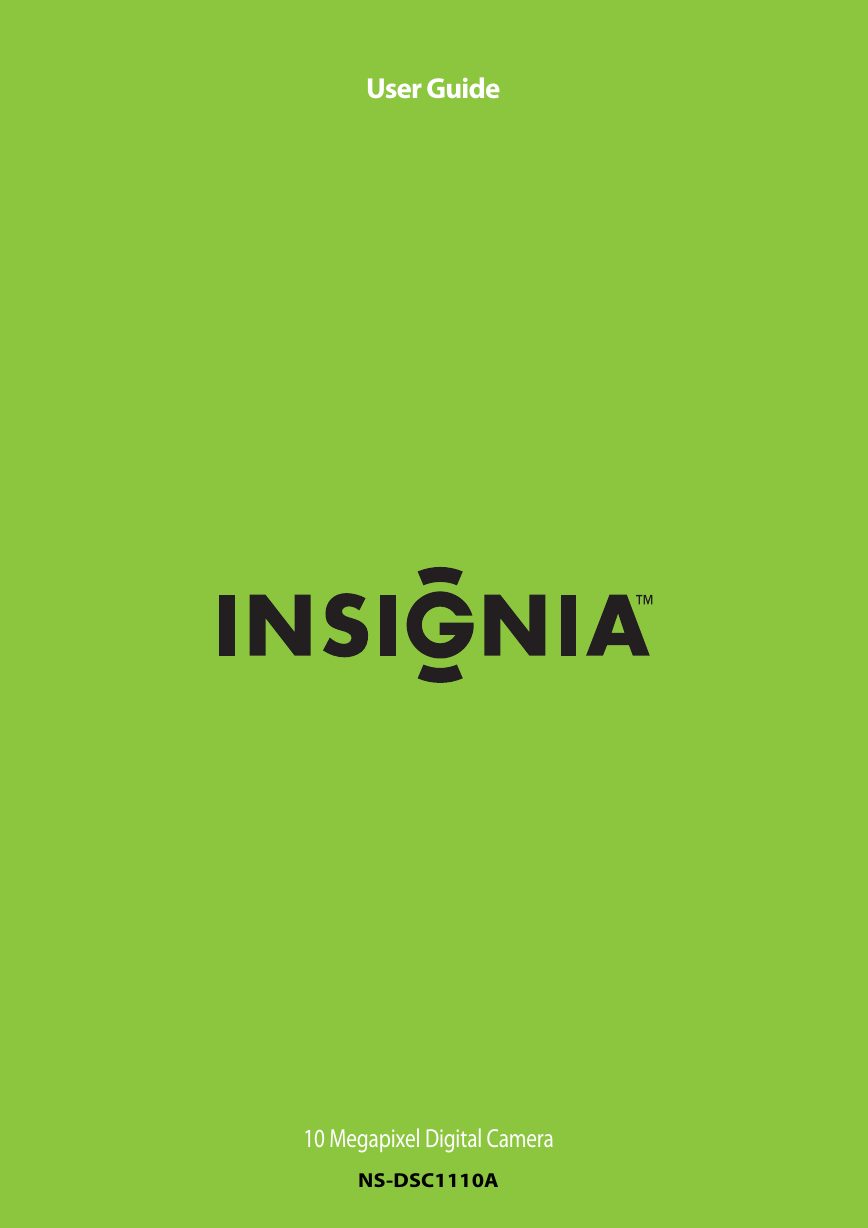
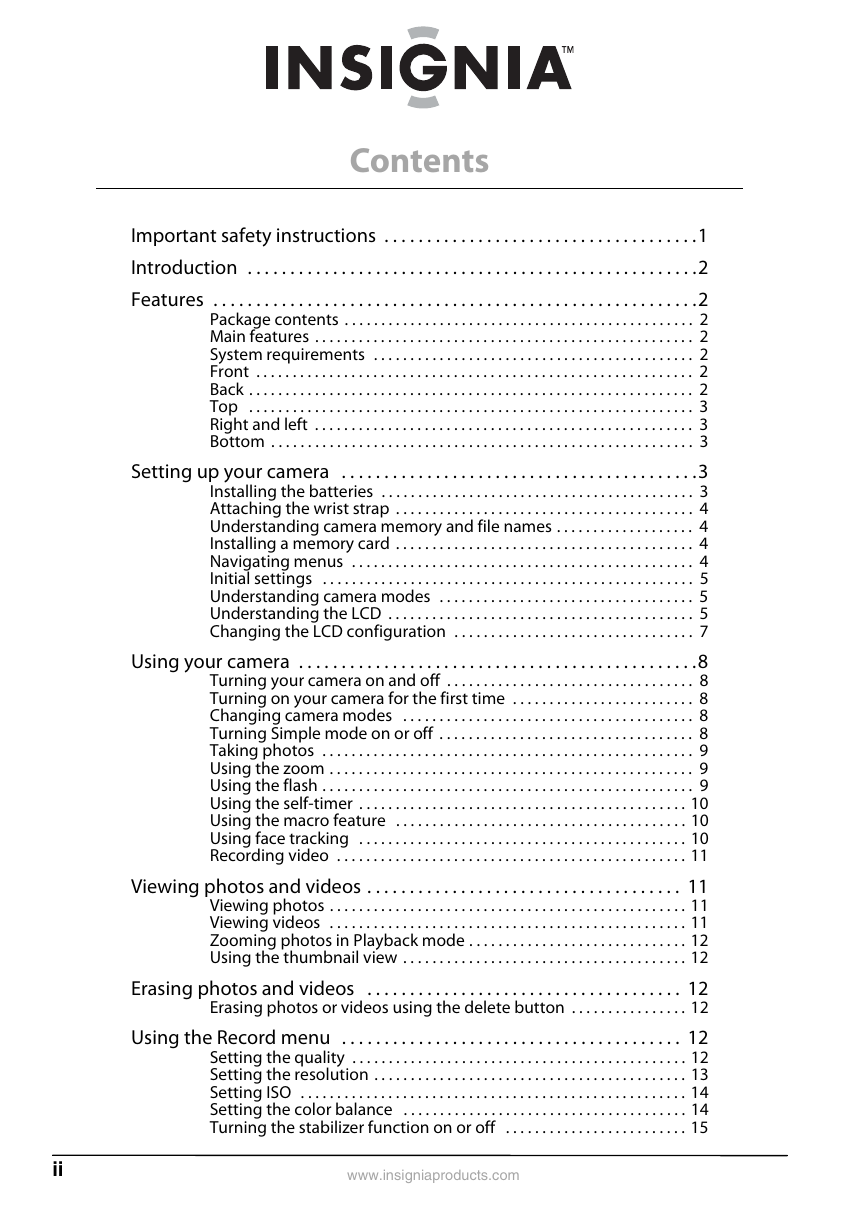
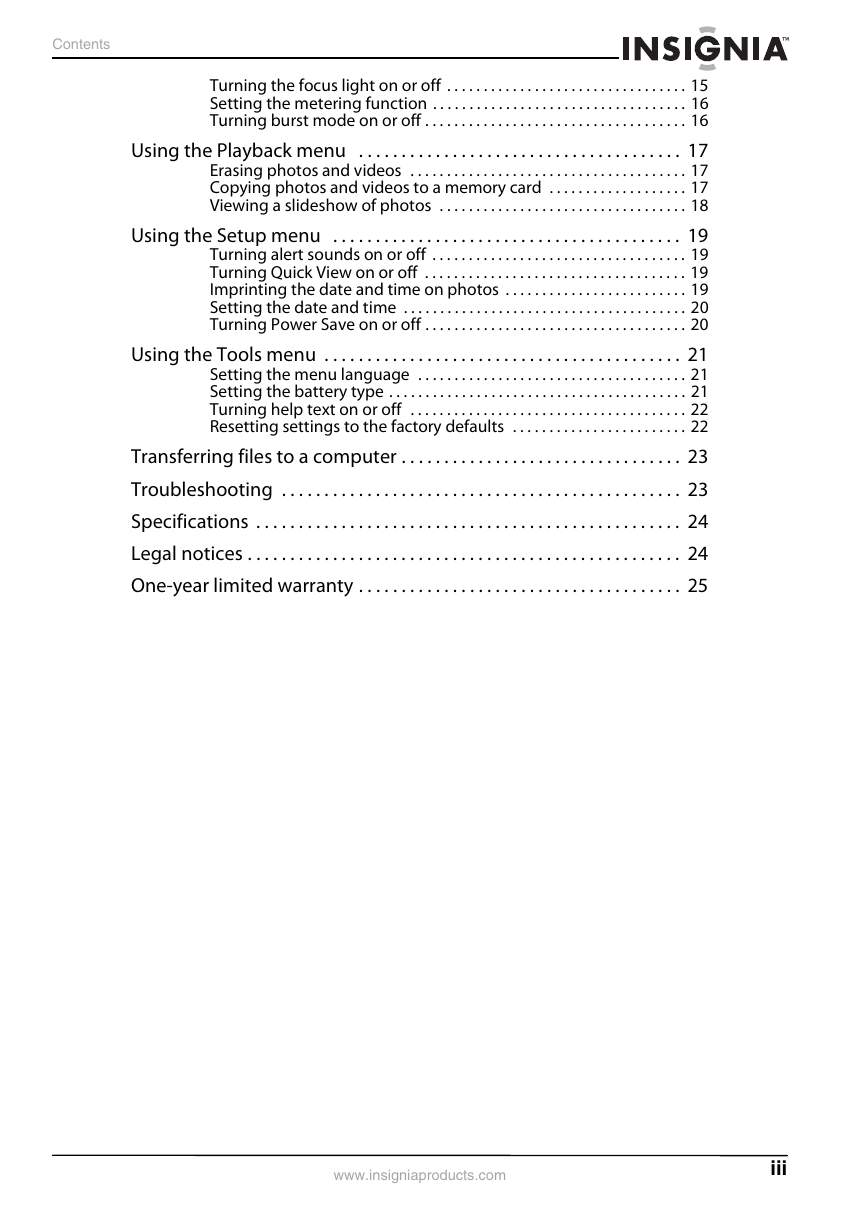
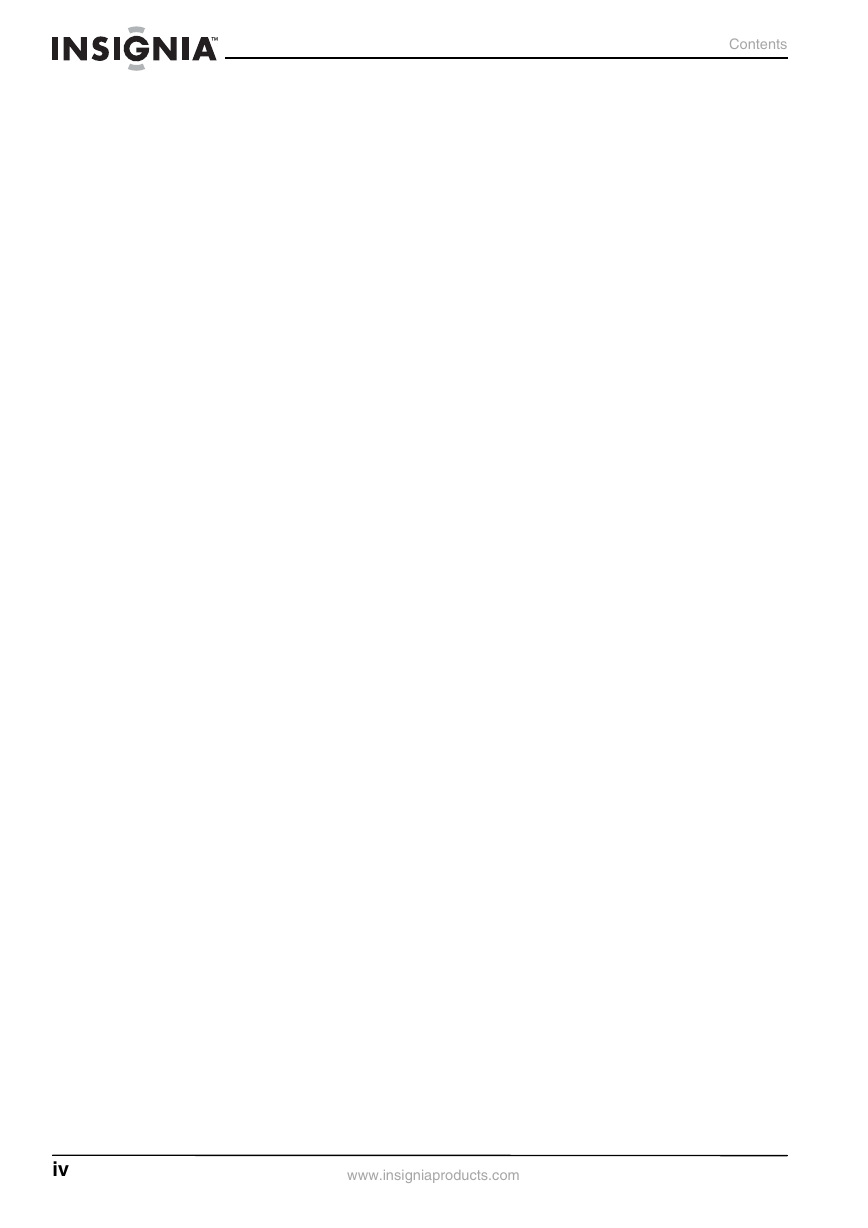
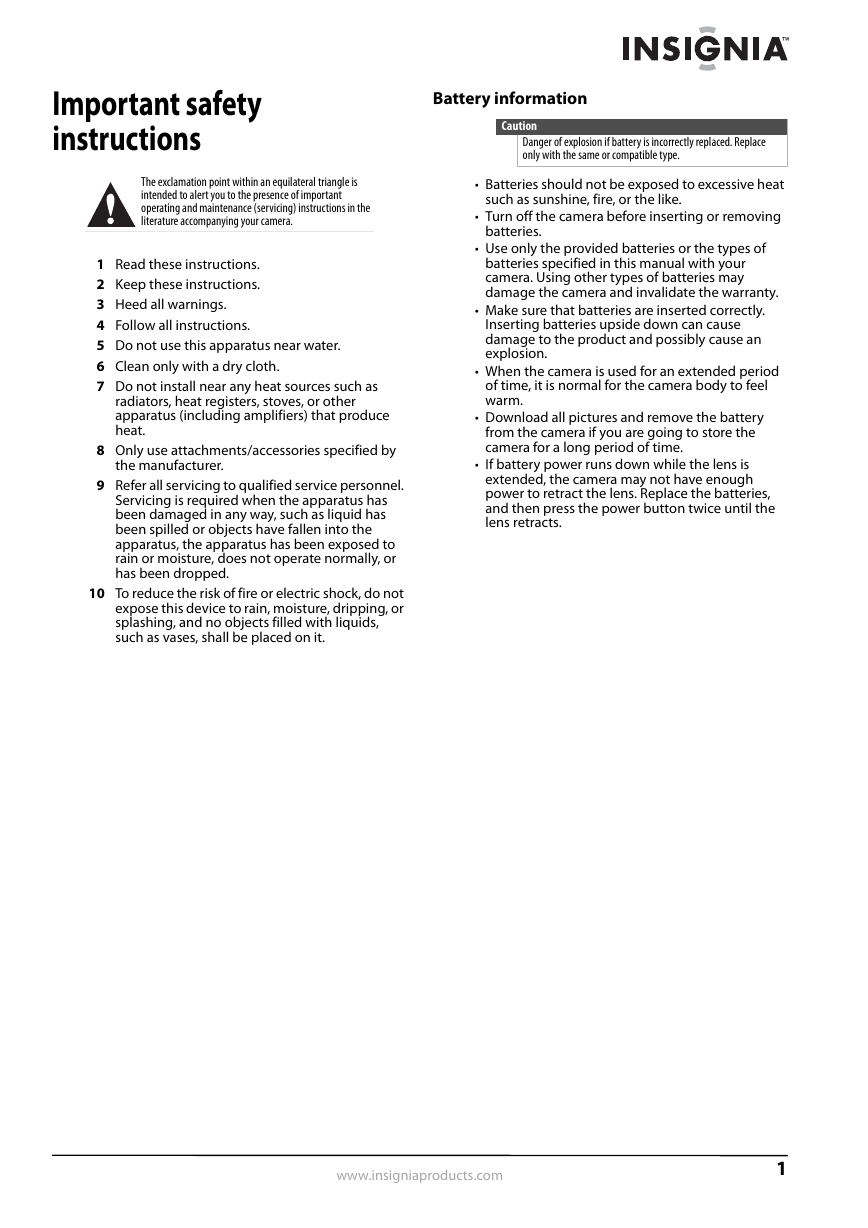
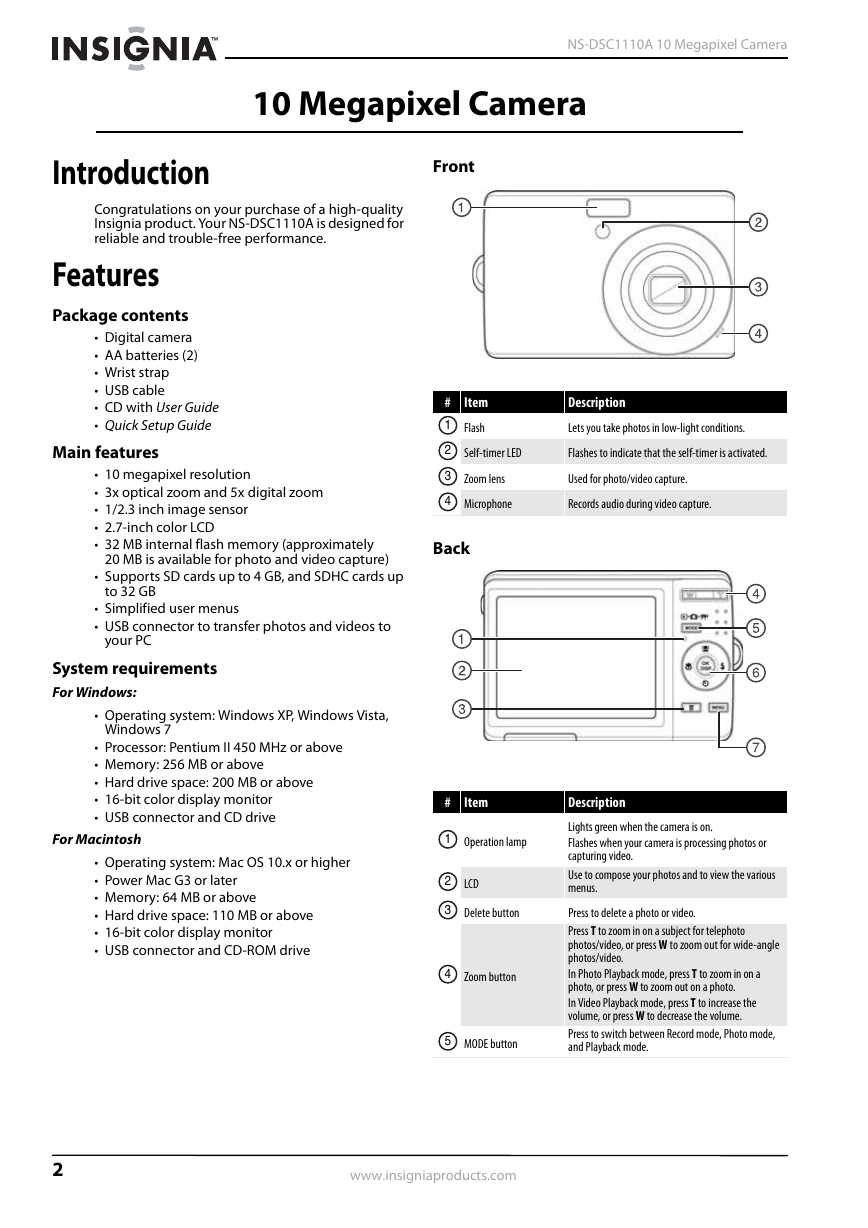
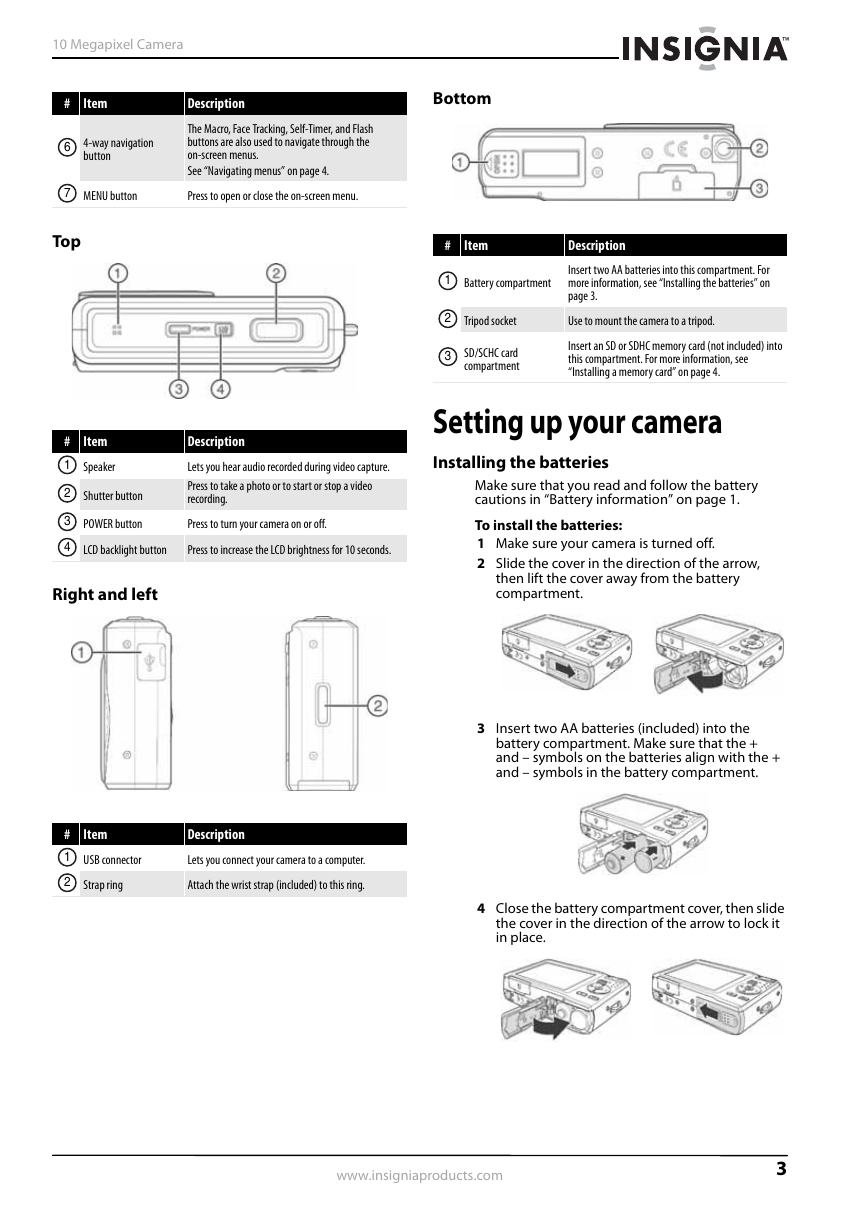
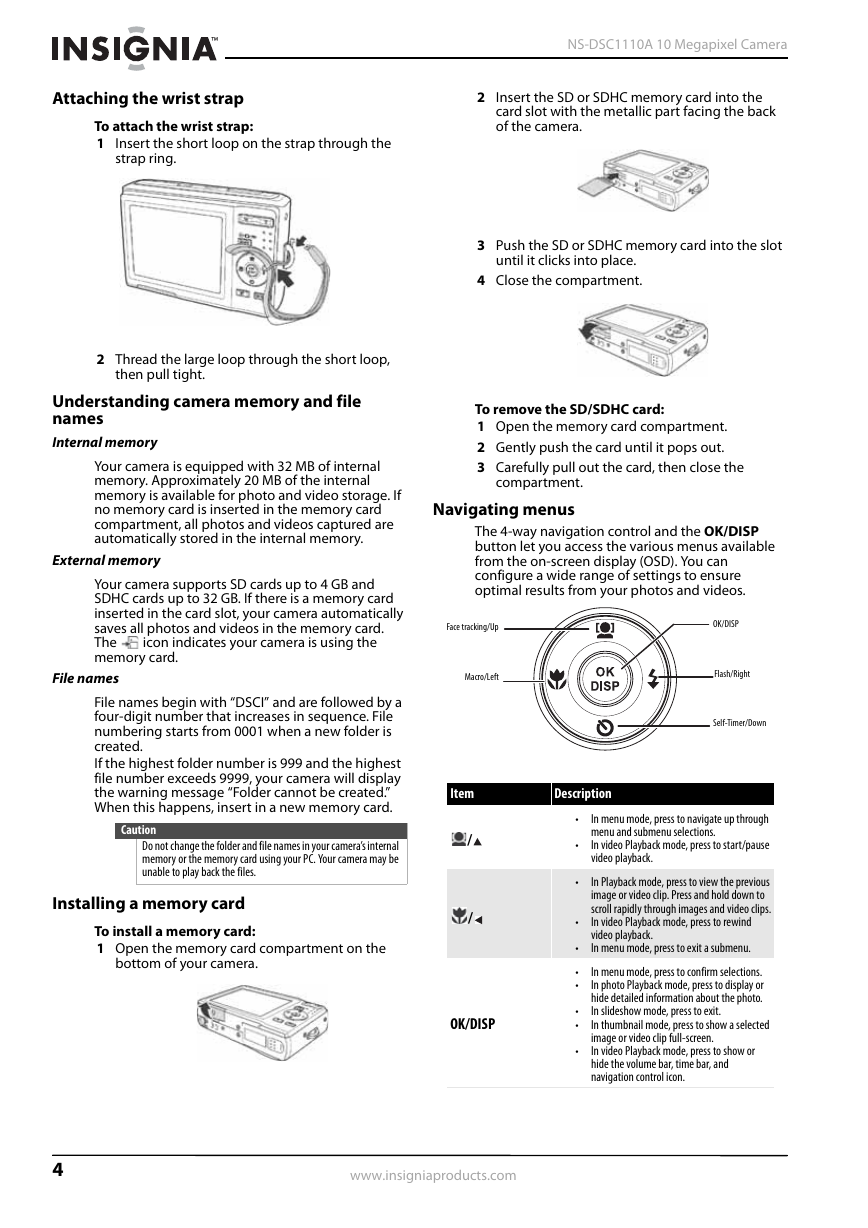
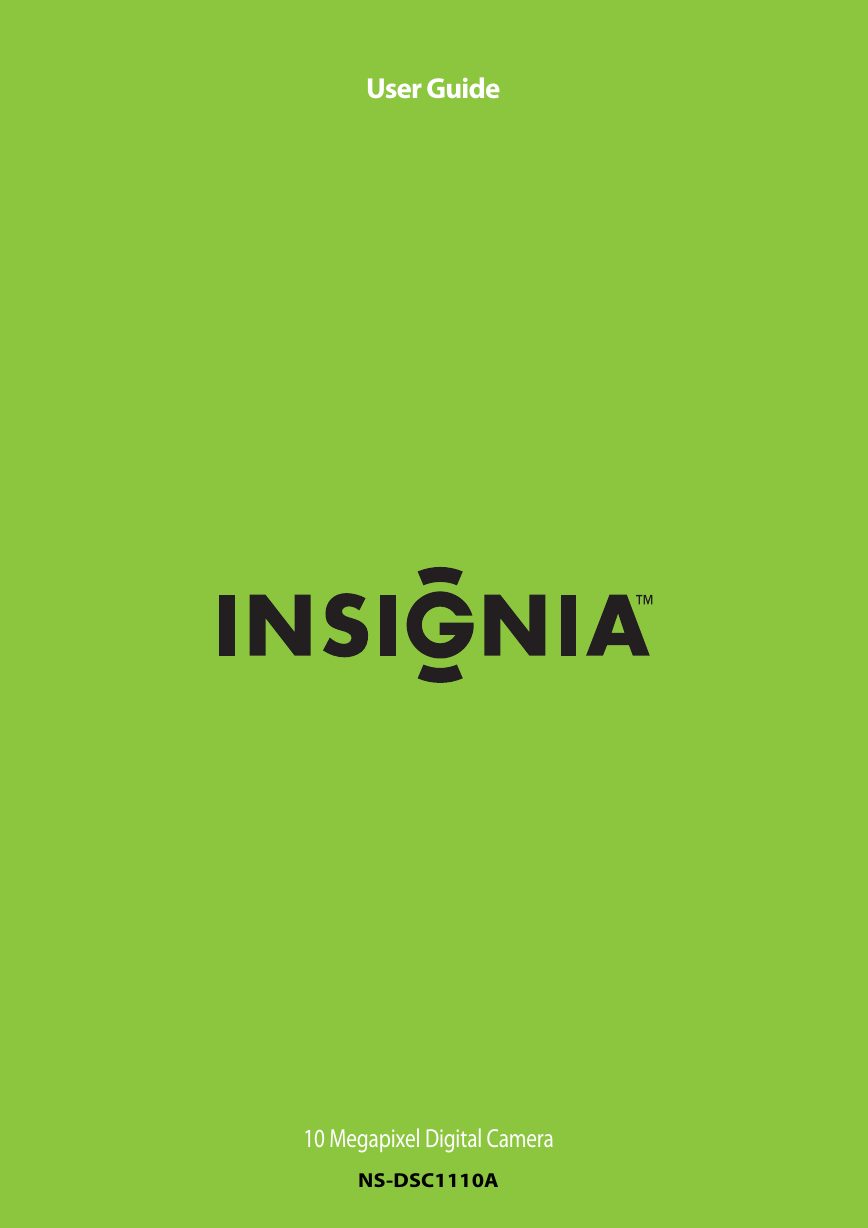
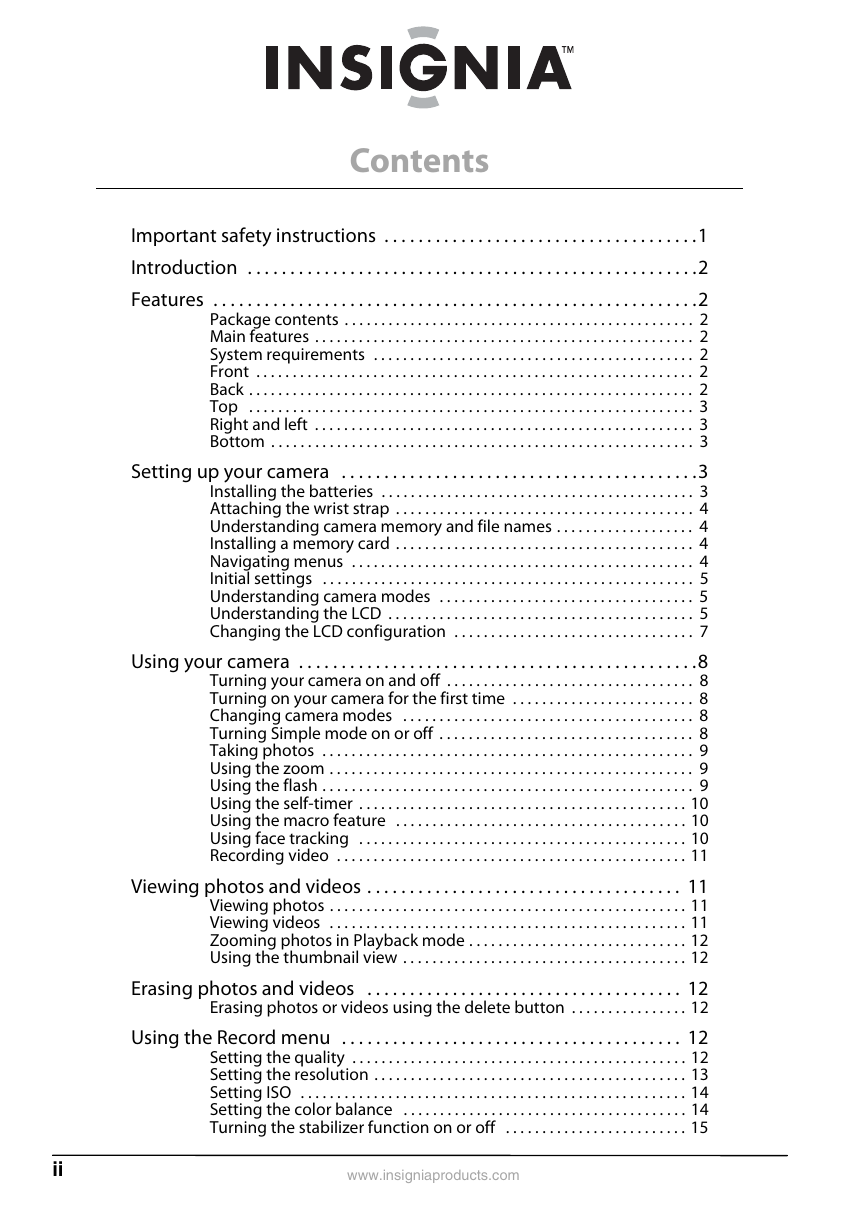
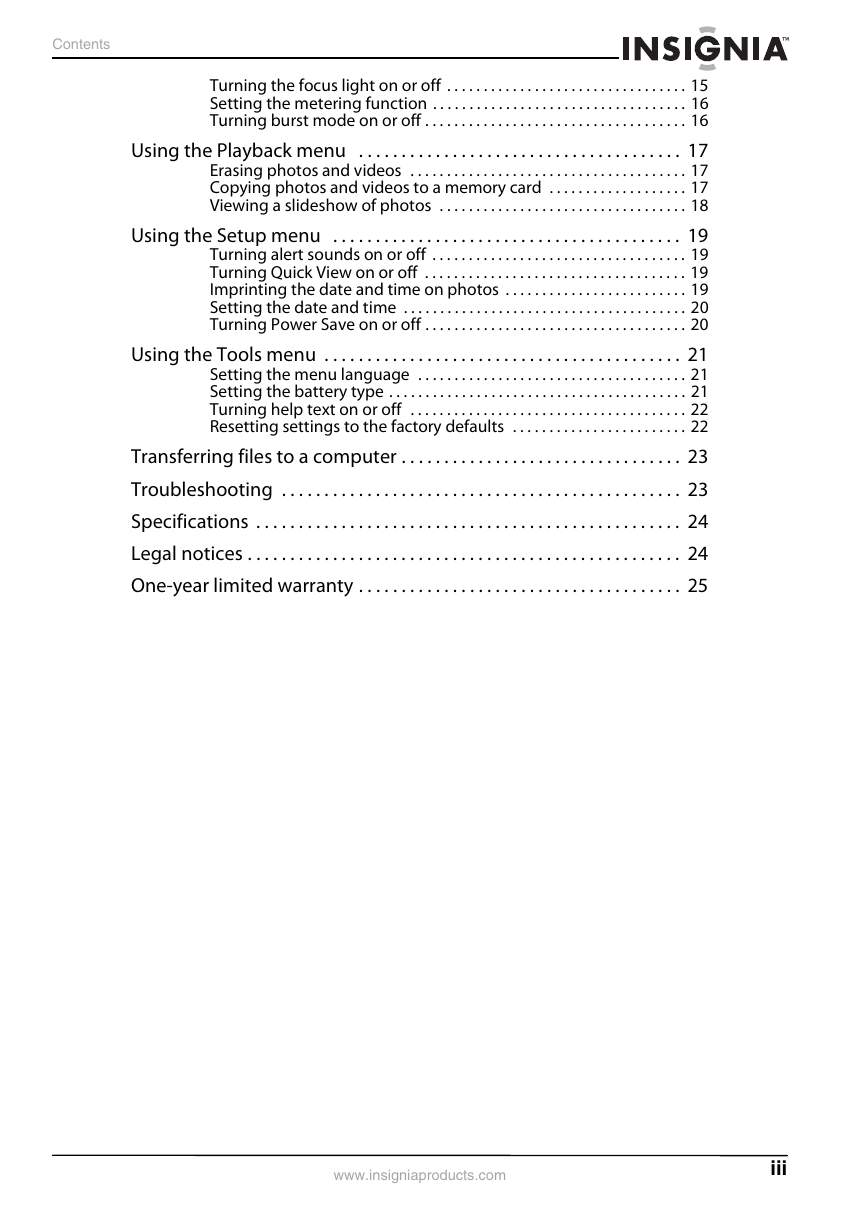
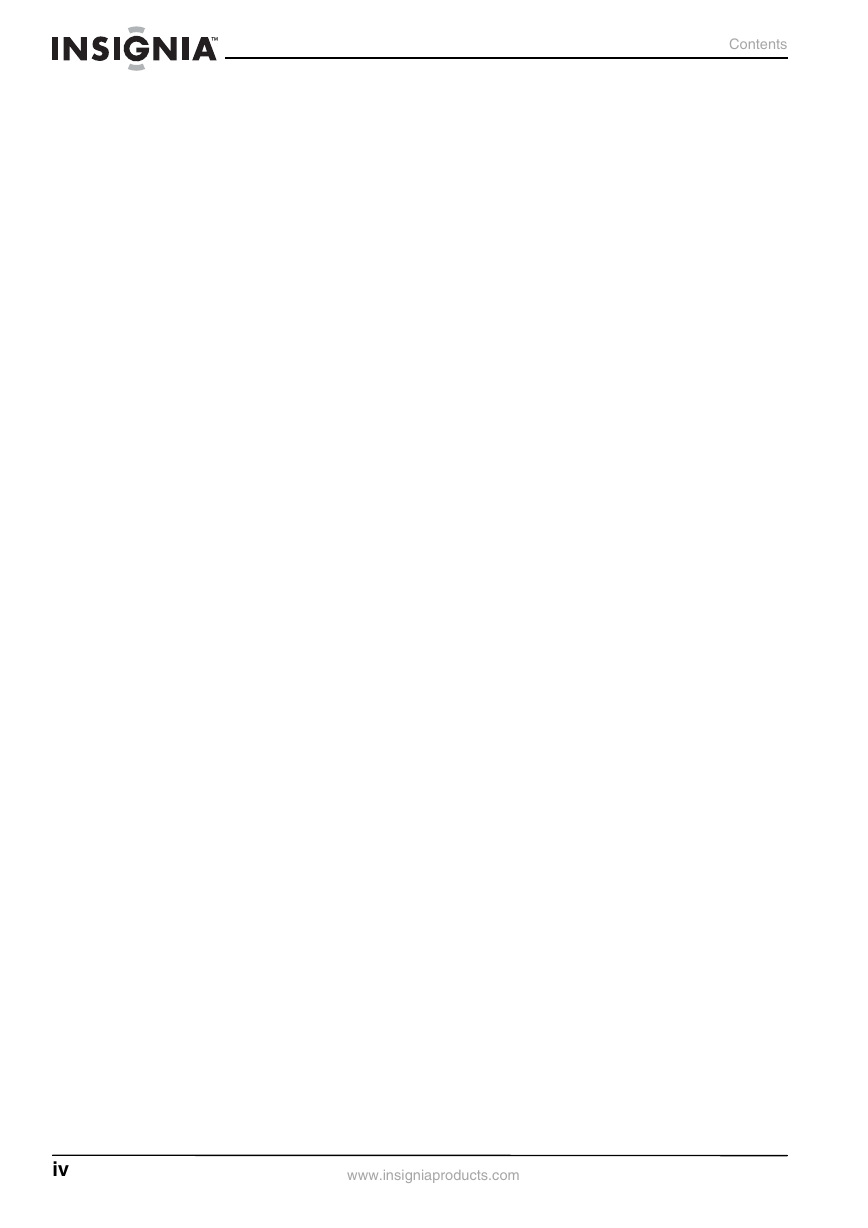
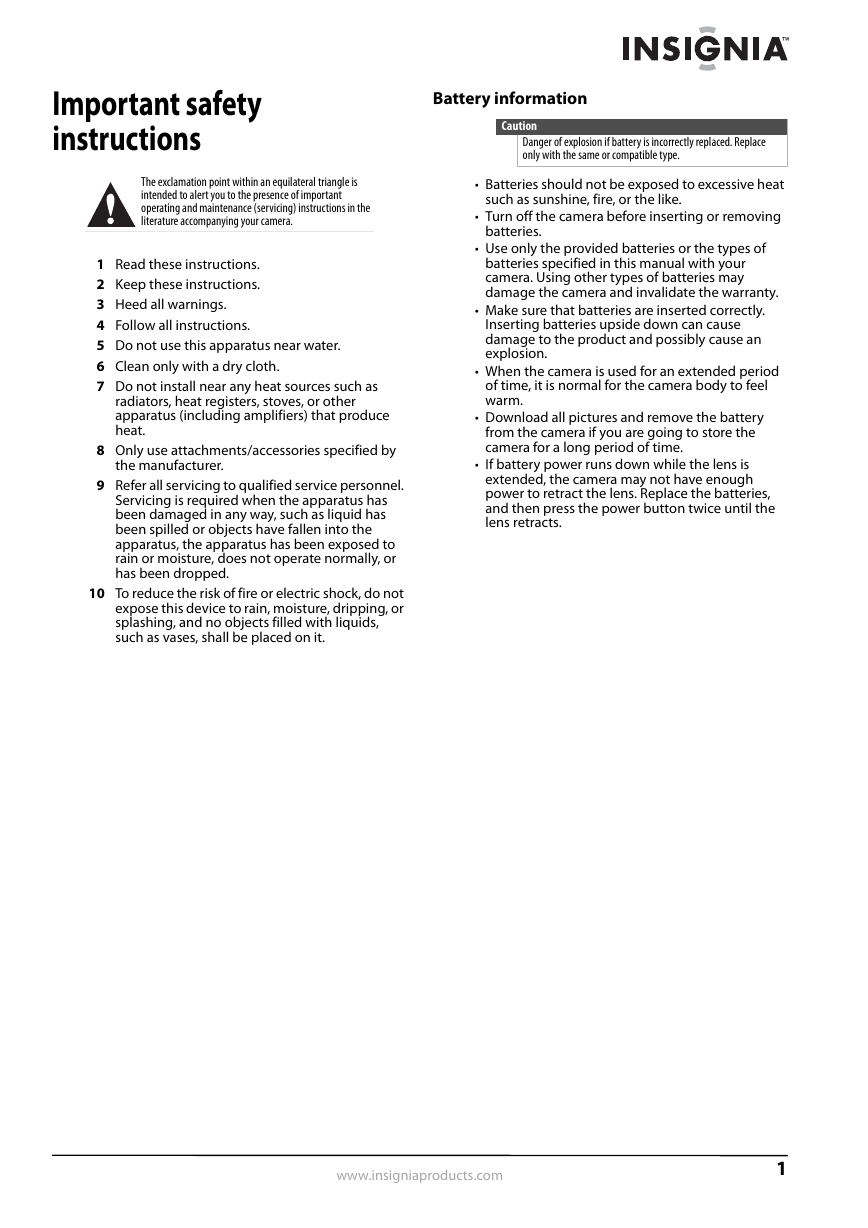
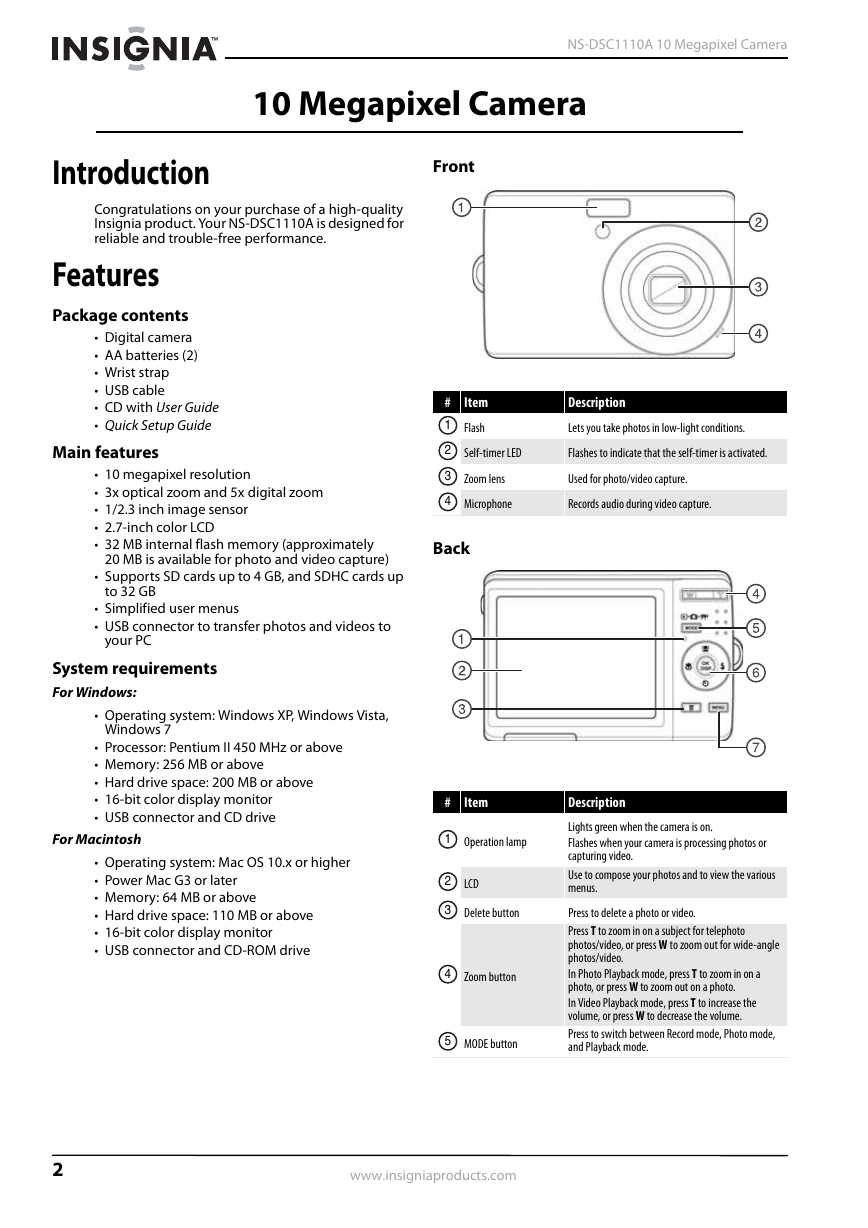
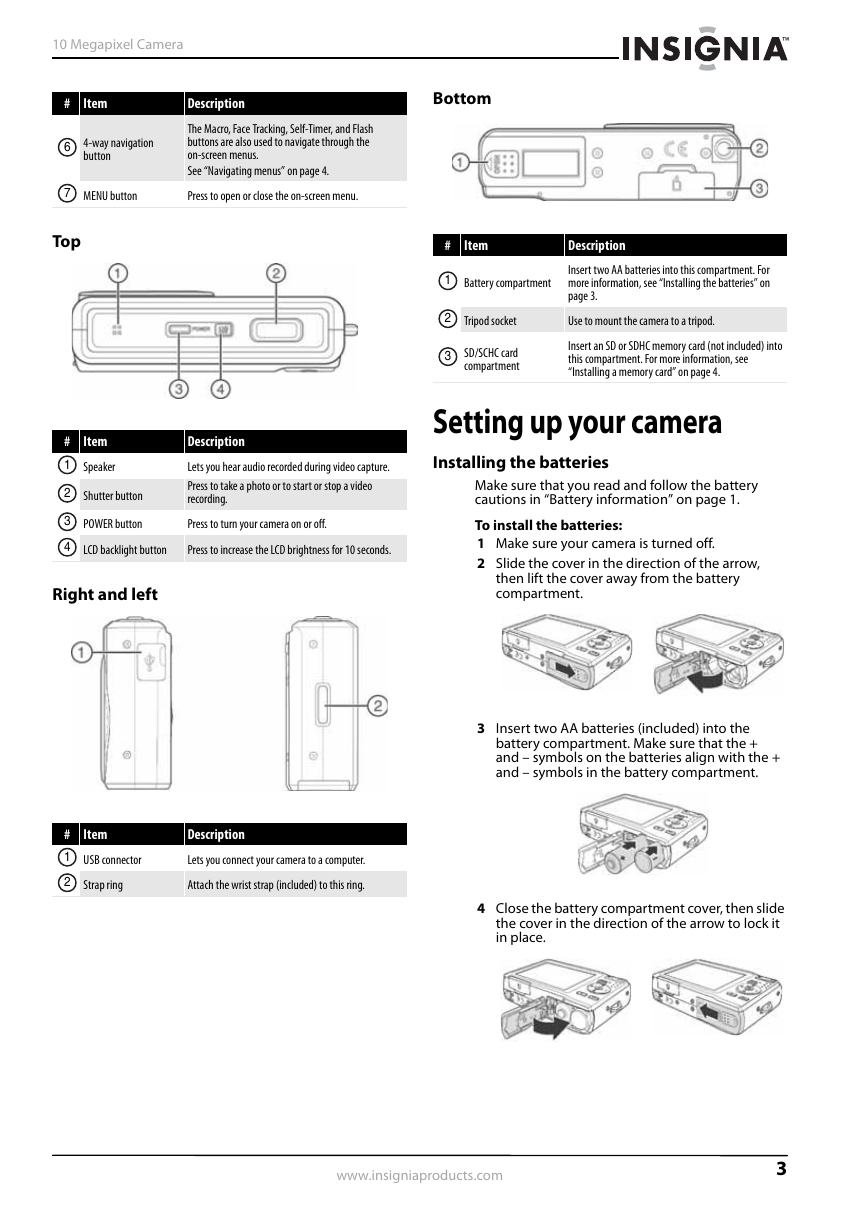
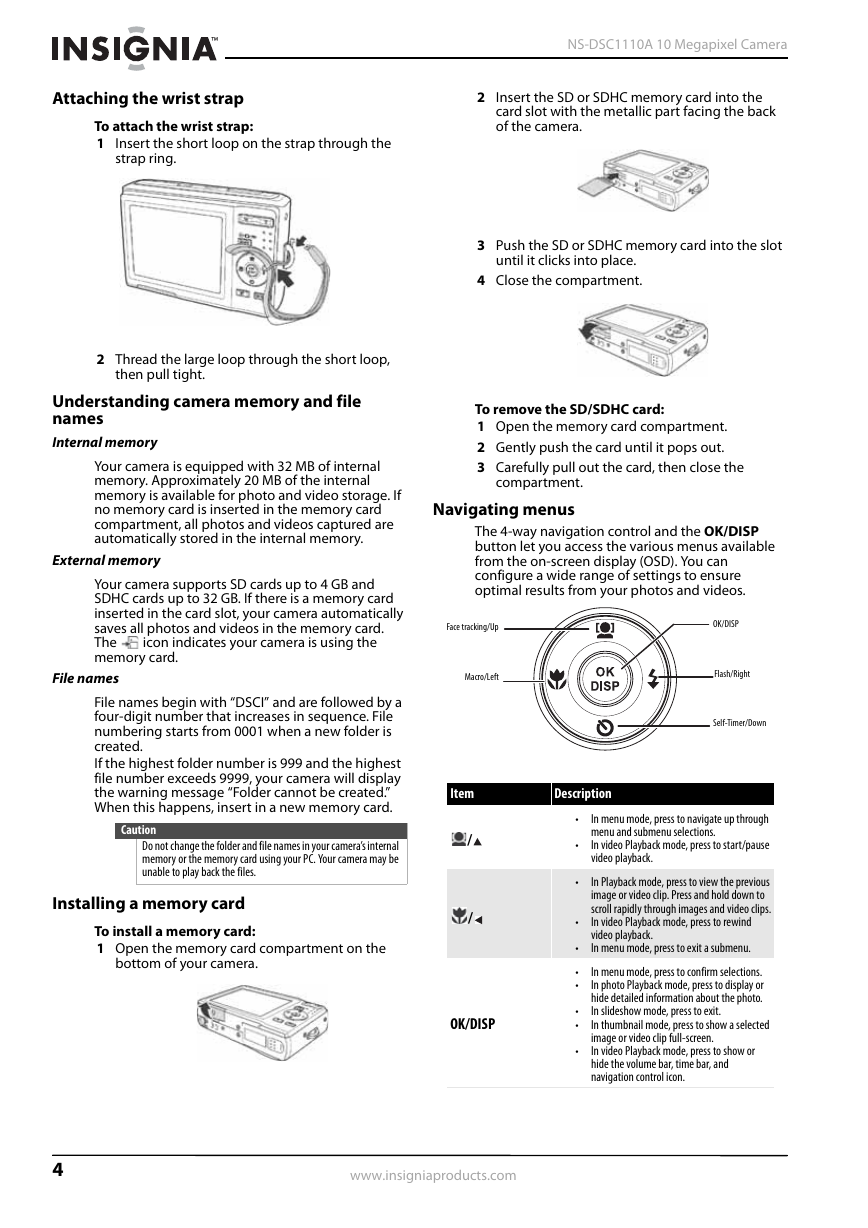
 2023年江西萍乡中考道德与法治真题及答案.doc
2023年江西萍乡中考道德与法治真题及答案.doc 2012年重庆南川中考生物真题及答案.doc
2012年重庆南川中考生物真题及答案.doc 2013年江西师范大学地理学综合及文艺理论基础考研真题.doc
2013年江西师范大学地理学综合及文艺理论基础考研真题.doc 2020年四川甘孜小升初语文真题及答案I卷.doc
2020年四川甘孜小升初语文真题及答案I卷.doc 2020年注册岩土工程师专业基础考试真题及答案.doc
2020年注册岩土工程师专业基础考试真题及答案.doc 2023-2024学年福建省厦门市九年级上学期数学月考试题及答案.doc
2023-2024学年福建省厦门市九年级上学期数学月考试题及答案.doc 2021-2022学年辽宁省沈阳市大东区九年级上学期语文期末试题及答案.doc
2021-2022学年辽宁省沈阳市大东区九年级上学期语文期末试题及答案.doc 2022-2023学年北京东城区初三第一学期物理期末试卷及答案.doc
2022-2023学年北京东城区初三第一学期物理期末试卷及答案.doc 2018上半年江西教师资格初中地理学科知识与教学能力真题及答案.doc
2018上半年江西教师资格初中地理学科知识与教学能力真题及答案.doc 2012年河北国家公务员申论考试真题及答案-省级.doc
2012年河北国家公务员申论考试真题及答案-省级.doc 2020-2021学年江苏省扬州市江都区邵樊片九年级上学期数学第一次质量检测试题及答案.doc
2020-2021学年江苏省扬州市江都区邵樊片九年级上学期数学第一次质量检测试题及答案.doc 2022下半年黑龙江教师资格证中学综合素质真题及答案.doc
2022下半年黑龙江教师资格证中学综合素质真题及答案.doc