Phaser 3150
Contents
Introduction
Special Features
Printer Components
Front View
Rear View
Understanding the Control Panel
On Line/Error() and Toner Save() LEDs
Cancel() button
Setting Up Your Printer
Unpacking
Selecting a Location
Installing the Toner Cartridge
Loading Paper
Changing the Paper Size in the Paper Tray
Connecting a Printer Cable
Turning the Printer On
Printing a Demo Page
Installing Printer Software
Printer Driver Features
Installing Printer Software in Windows
Uninstalling Printer Software
View User Documentation
Using Print Materials
Choosing Paper and Other Materials
Sizes and Capacities
Guidelines for Paper and Special Materials
Selecting the Output Location
Printing to the Top Output Tray (Face down)
Printing to the Rear Output Tray (Face up)
Loading Paper
Using the Tray 2
Using the Tray 1
Using the Manual Feed Mode
Printing on Envelopes
Printing on Labels
Printing on Transparencies
Printing on Card Stock or Custom-sized Materials
Printing on Preprinted Paper
Printing Tasks
Printing a Document
Cancelling a Print Job
Using a Favorite Setting
Using Help
Setting Paper Preferences
Printing Multiple Pages on One Sheet of Paper (N-Up Printing)
Printing a Reduced or Enlarged Document
Fitting Your Document to a Selected Paper Size
Printing Posters
Using Watermarks
Using an Existing Watermark
Creating a Watermark
Editing a Watermark
Deleting a Watermark
Setting Image Options Preferences
Using Output Options
Using Troubleshooting
Using the Status Monitor
Installing Status Monitor
Opening the Troubleshooting Guide
Changing the Status Monitor Program Setting
Setting Up a Locally Shared Printer
In Windows 98/Me
In Windows NT 4.0/2000/XP
Maintaining Your printer
Maintaining the Toner Cartridge
Redistributing Toner
Replacing the Toner Cartridge
Cleaning the Printer
Cleaning the Outside
Cleaning the Inside
Printing Configuration Page
Solving problems
Troubleshooting Checklist
Solving General Printing Problems
Clearing Paper Jams
In the Paper Feed Area
Around the Toner Cartridge
In the Paper Exit Area
Tips for Avoiding Paper Jams When Printing on the A5-sized Paper
Tips for Avoiding Paper Jams
Solving Print Quality Problems
Troubleshooting Error Messages
Common Windows Problems
Common Linux Problems
Using Your Printer in Linux
Installing the Printer Driver
System Requirements
Installing the Printer Driver
Changing the Printer Connection Method
Uninstalling the Printer Driver
Using the Configuration Tool
Changing LLPR Properties
Printing From DOS Applications
About the Remote Control Panel
Installing the Remote Control Panel
Selecting Print Settings
Starting the Remote Control Panel
Using the Remote Control Panel Tabs
Specifications
Printer Specifications
Paper Specifications
Overview
Supported Sizes of Paper
Guidelines for Using Paper
Paper Specifications
Paper Output Capacity
Printer and Paper Storage Environment
Envelopes
Labels
Transparencies
Index
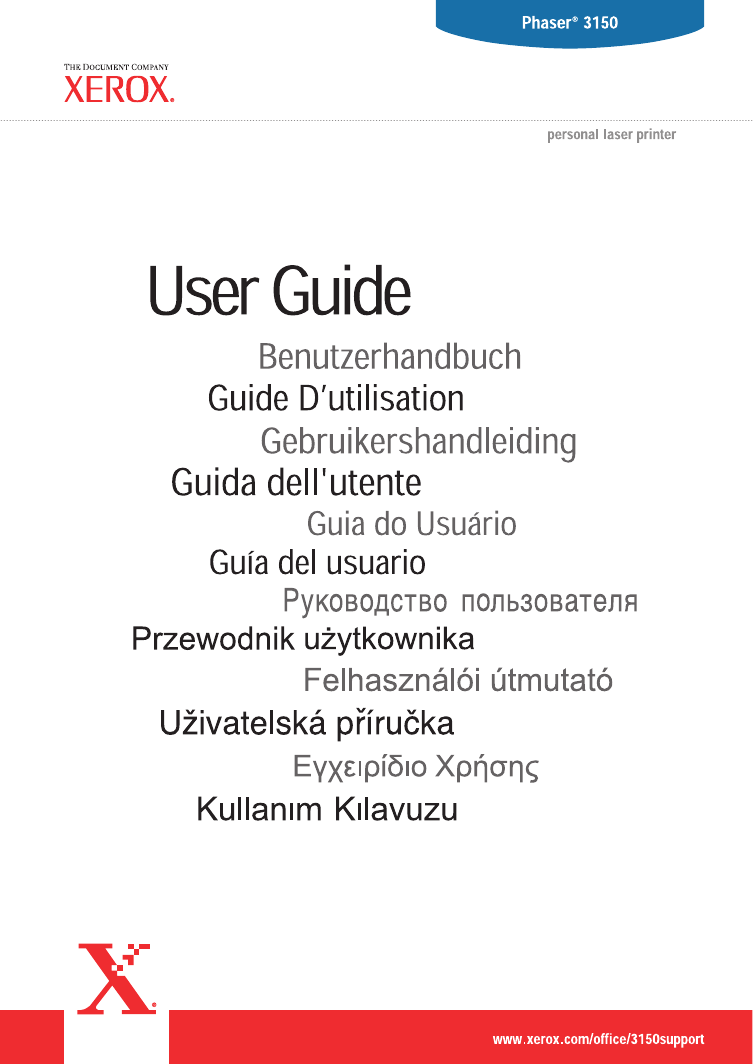
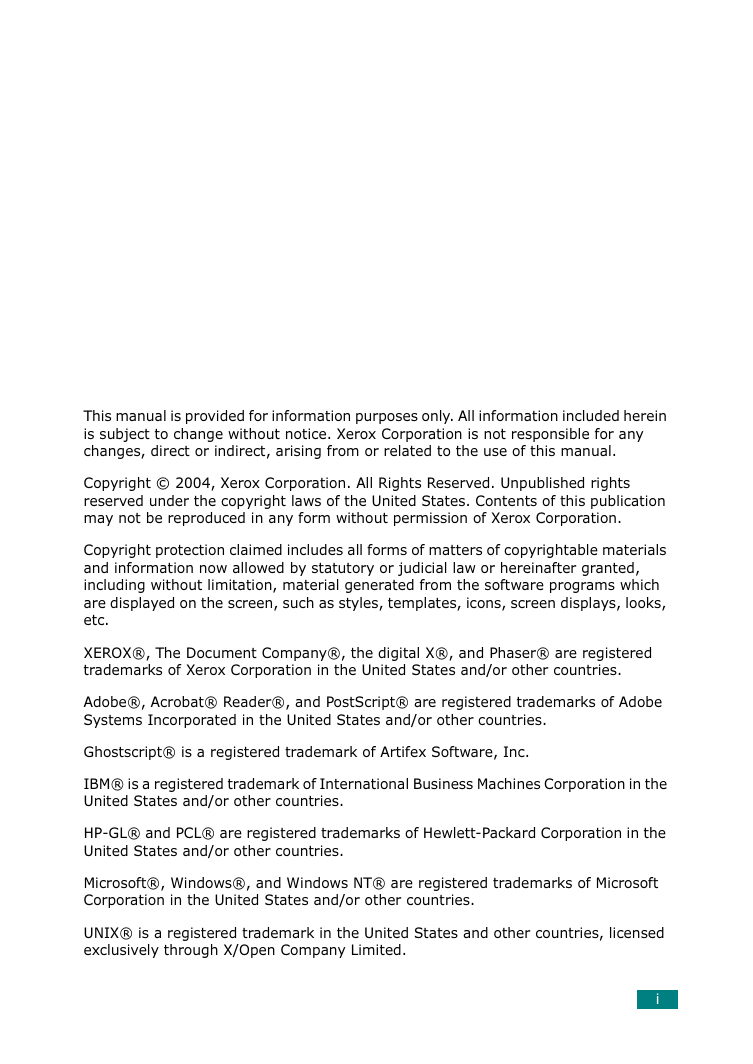
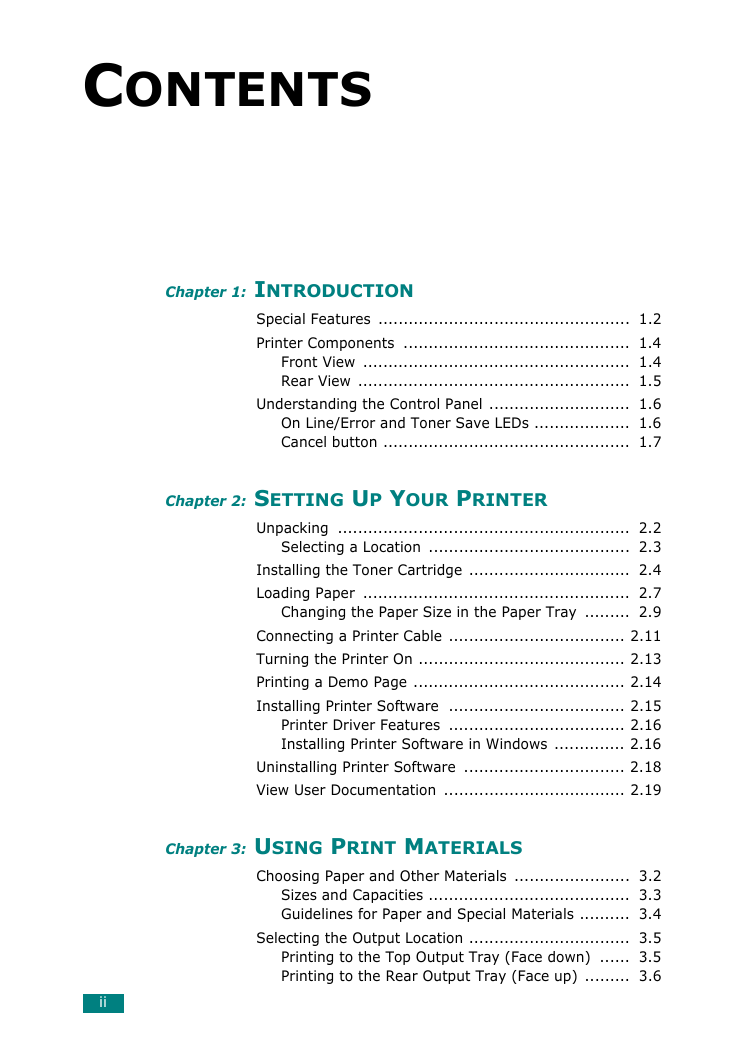
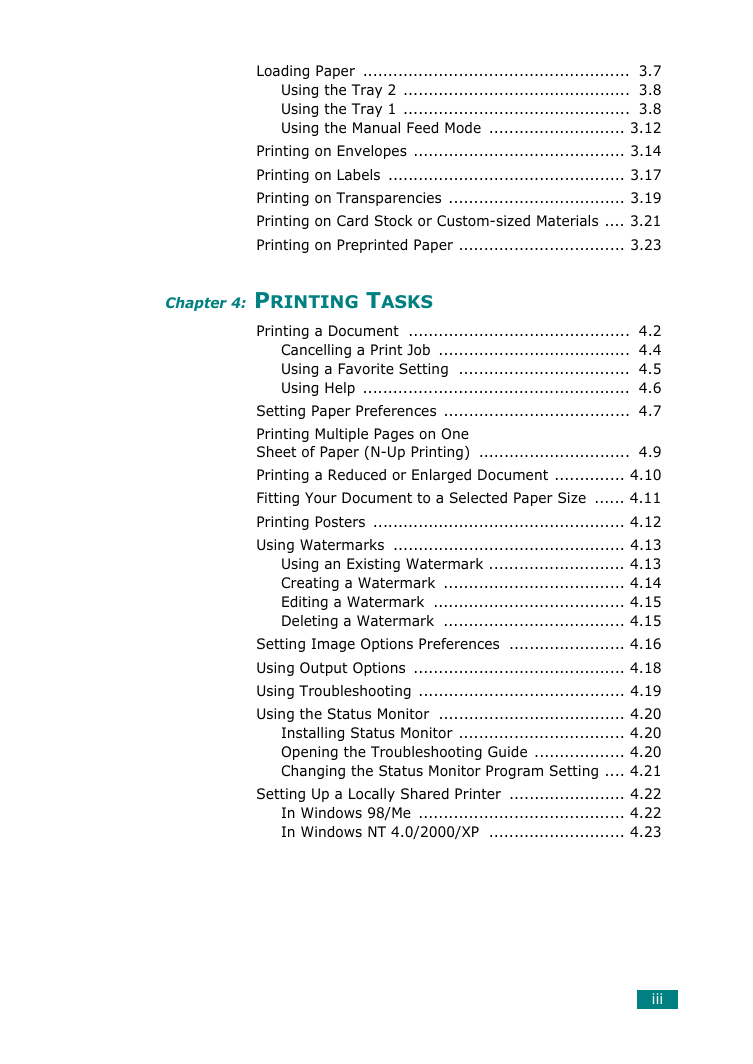
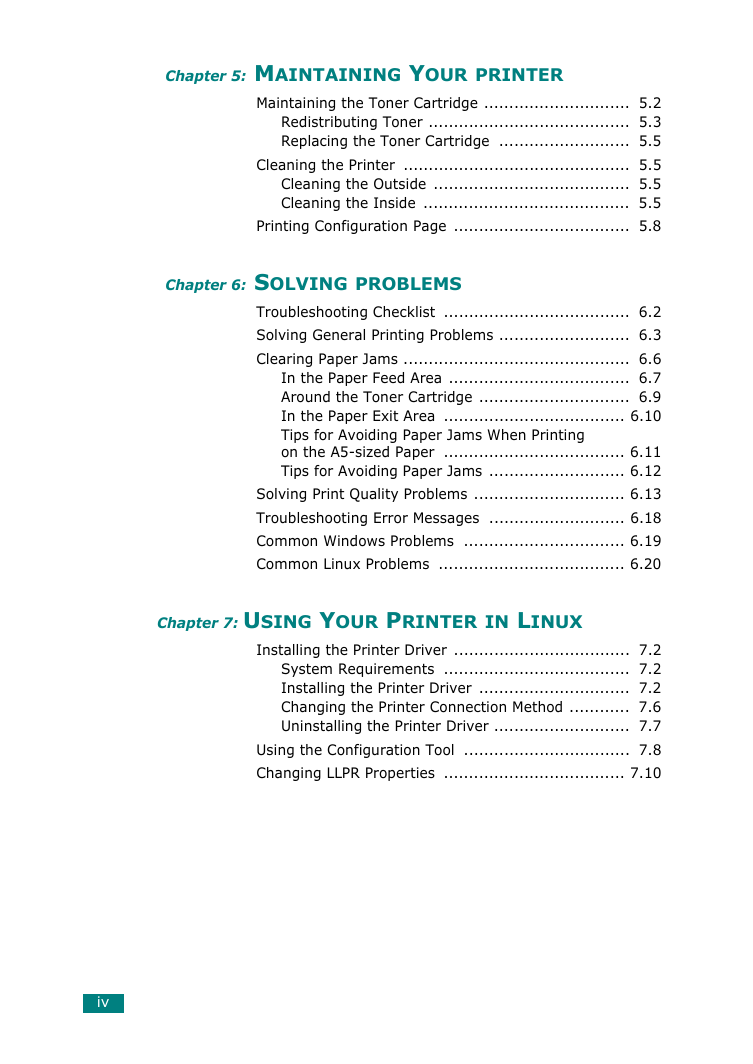
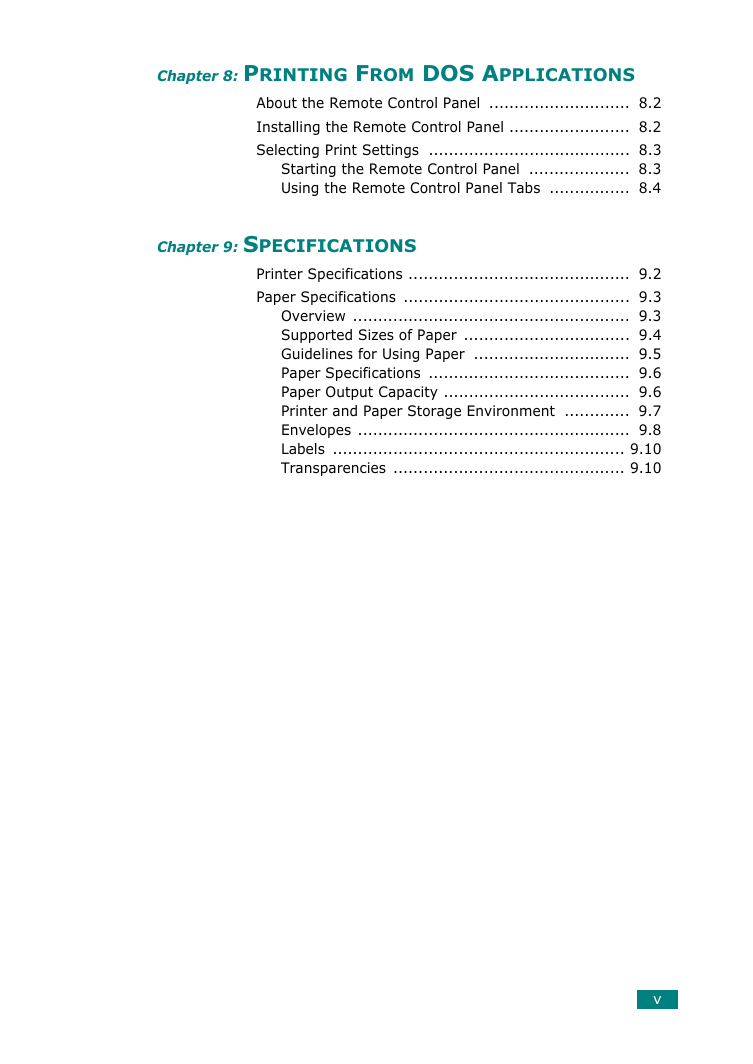
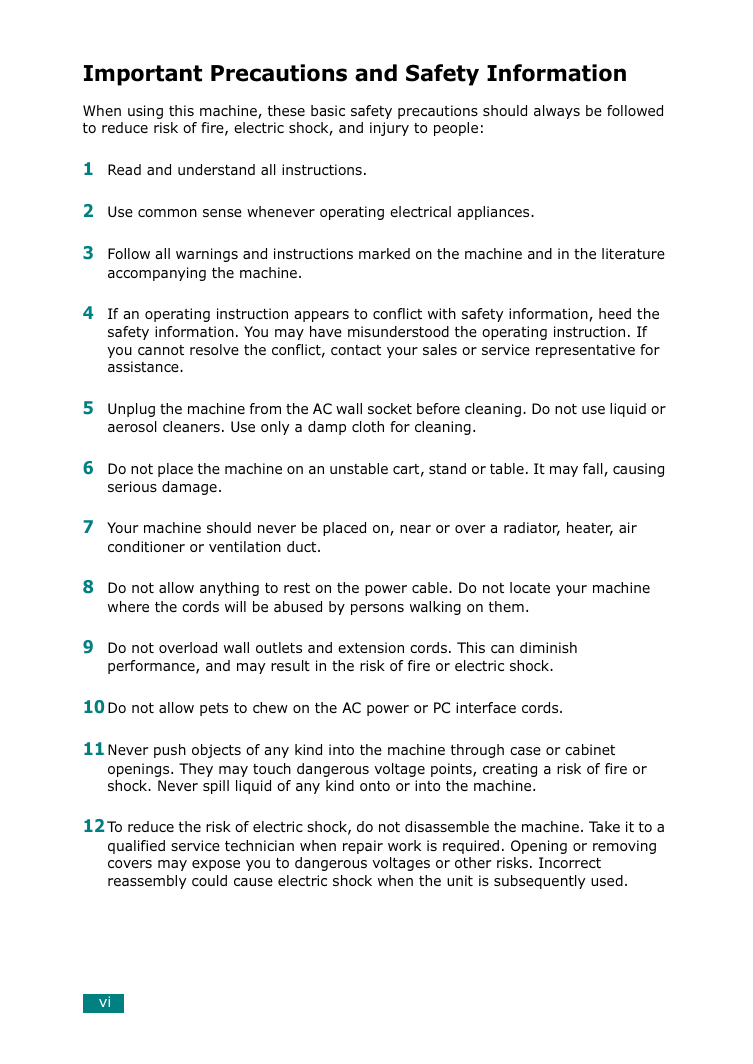
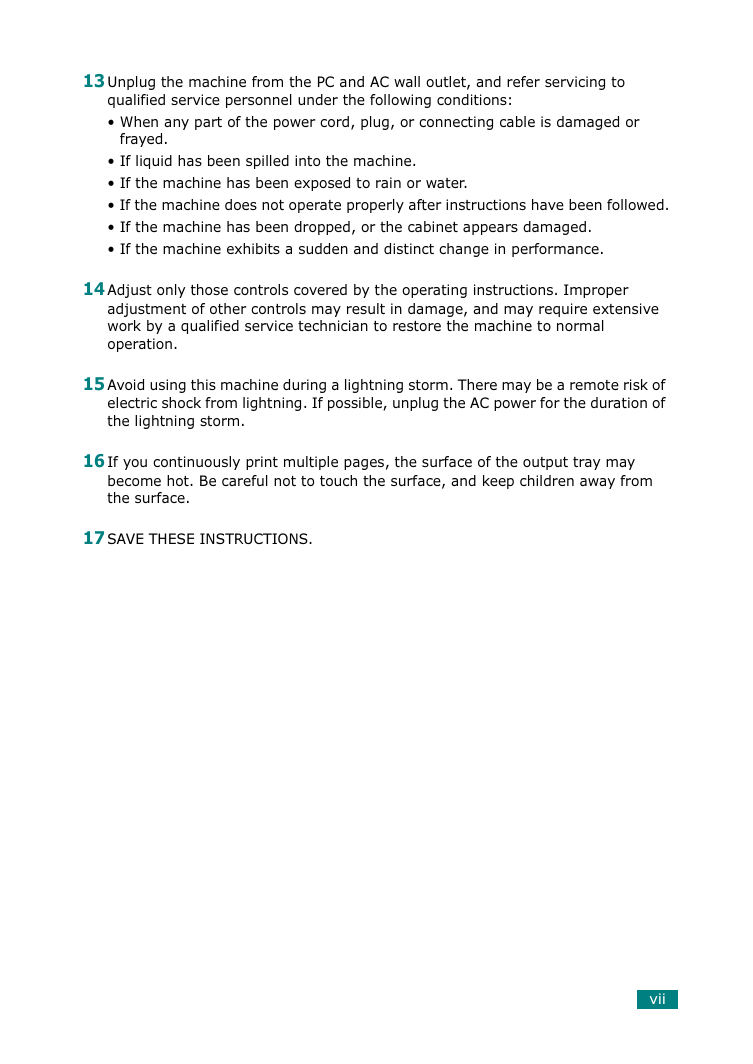
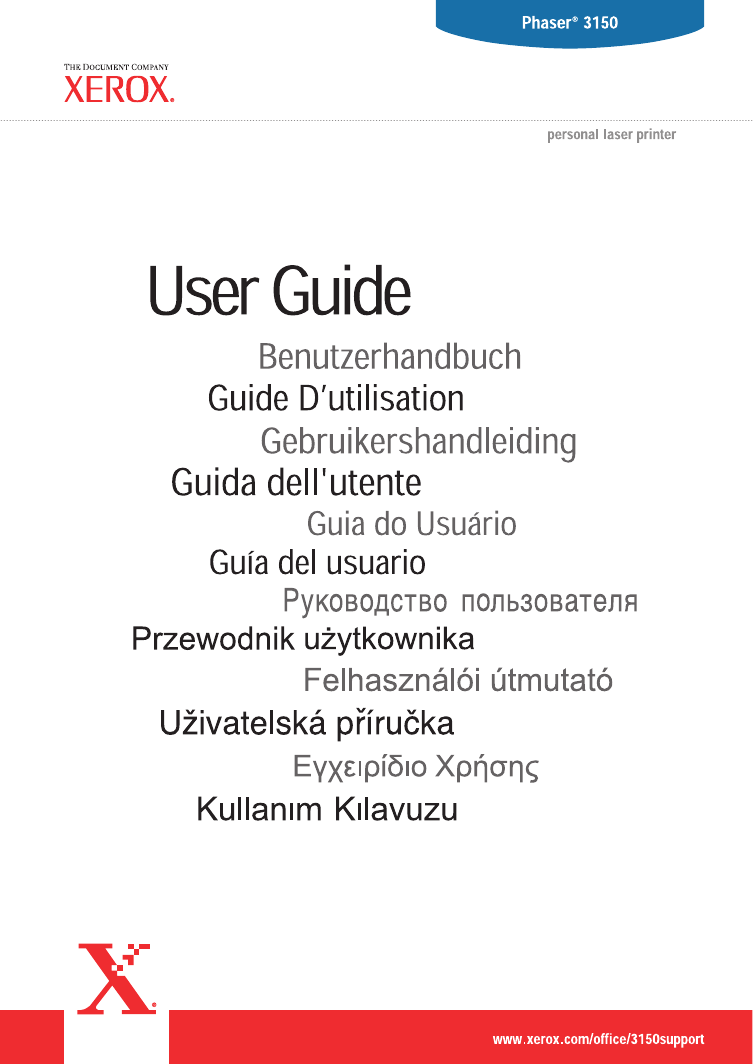
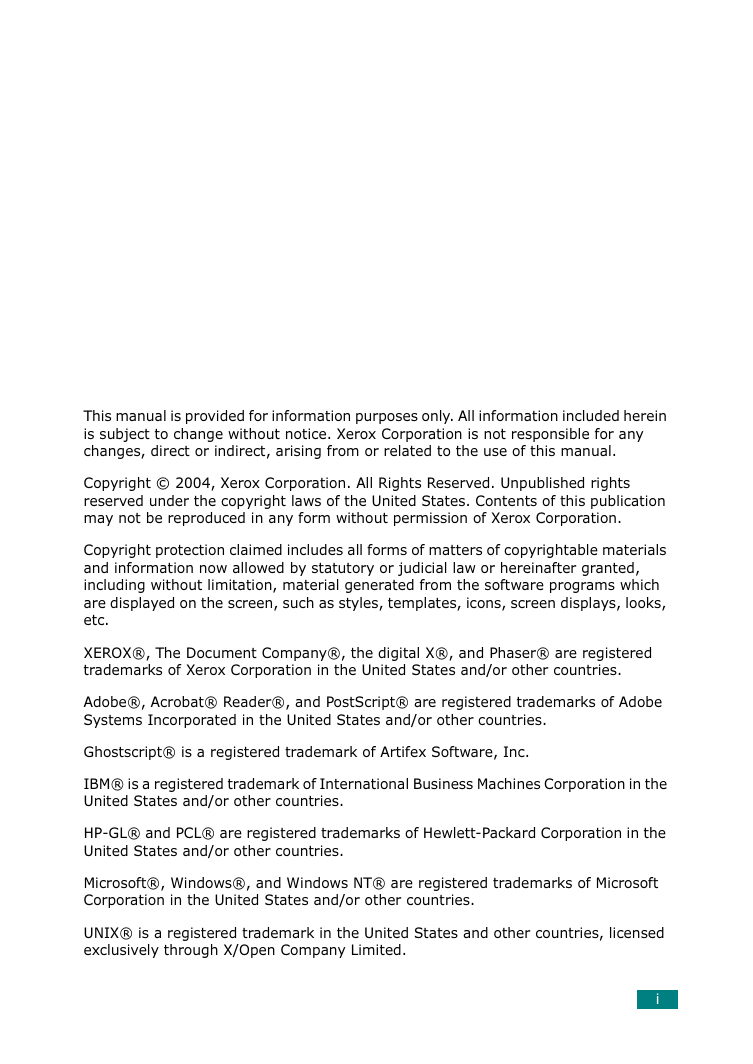
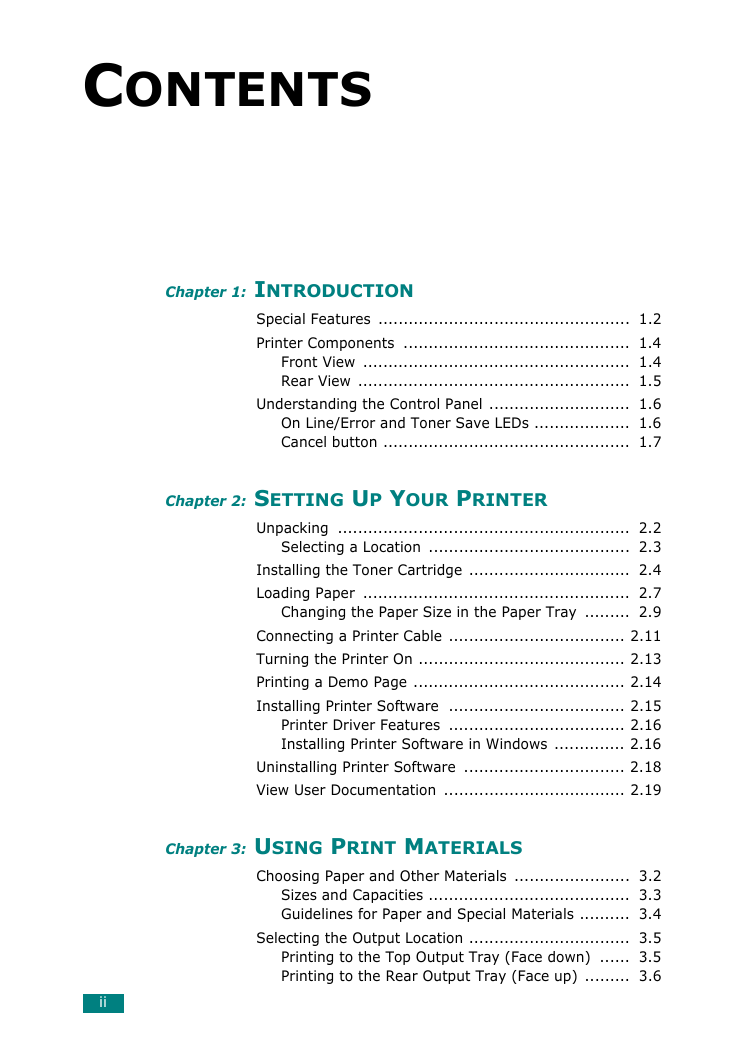
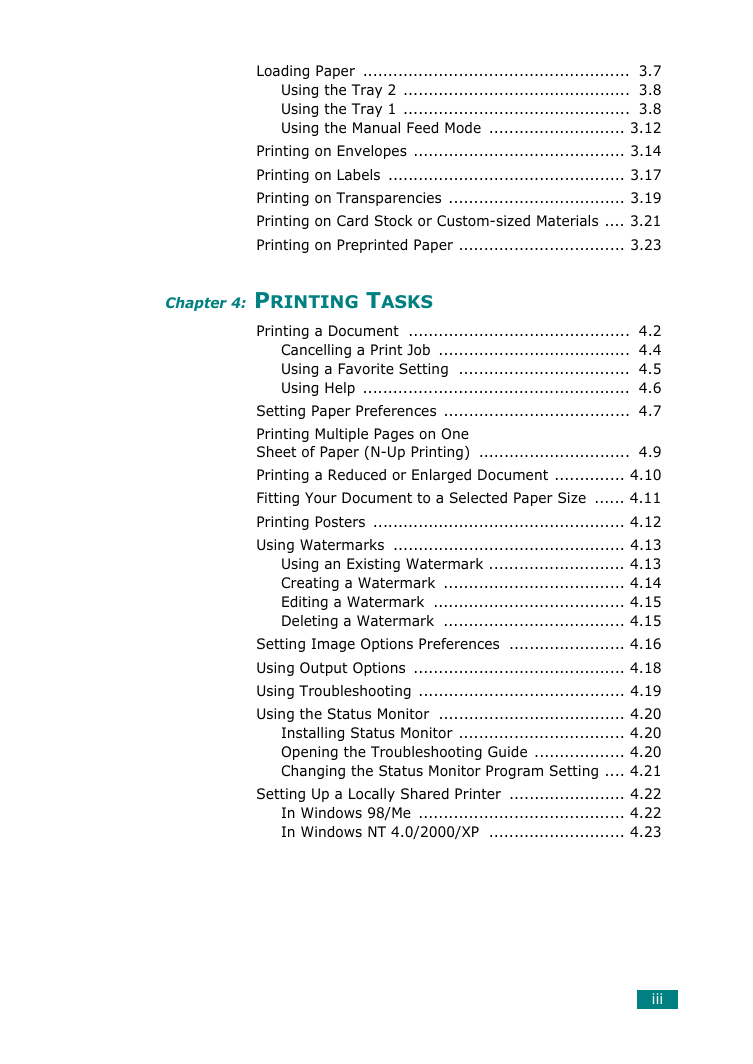
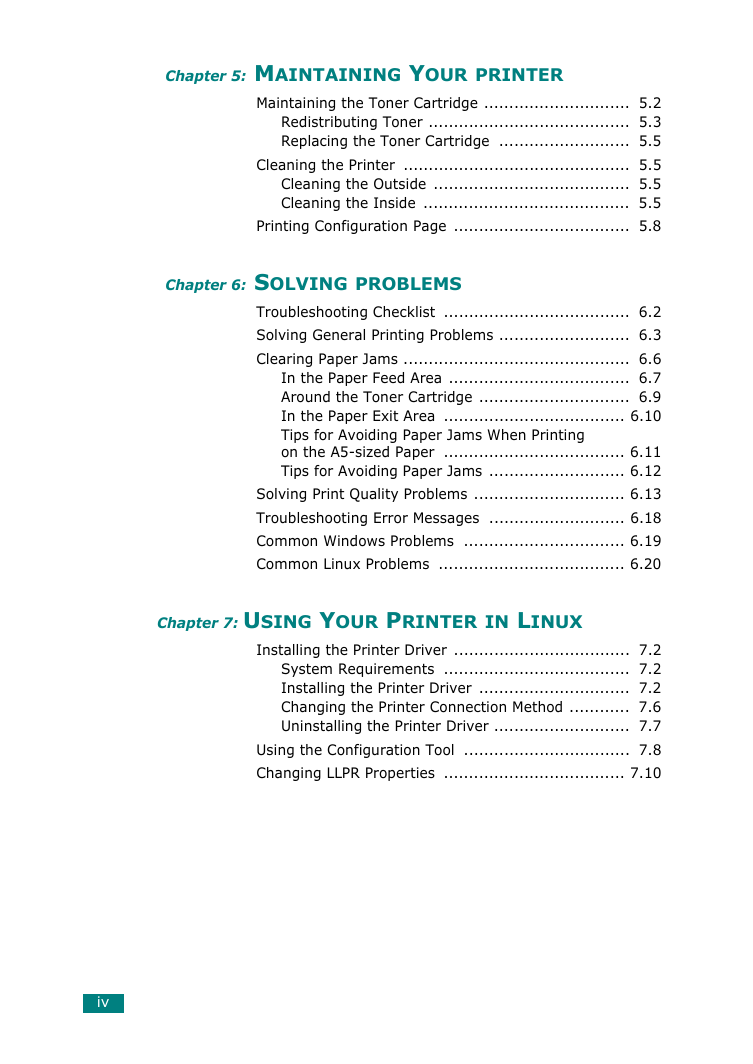
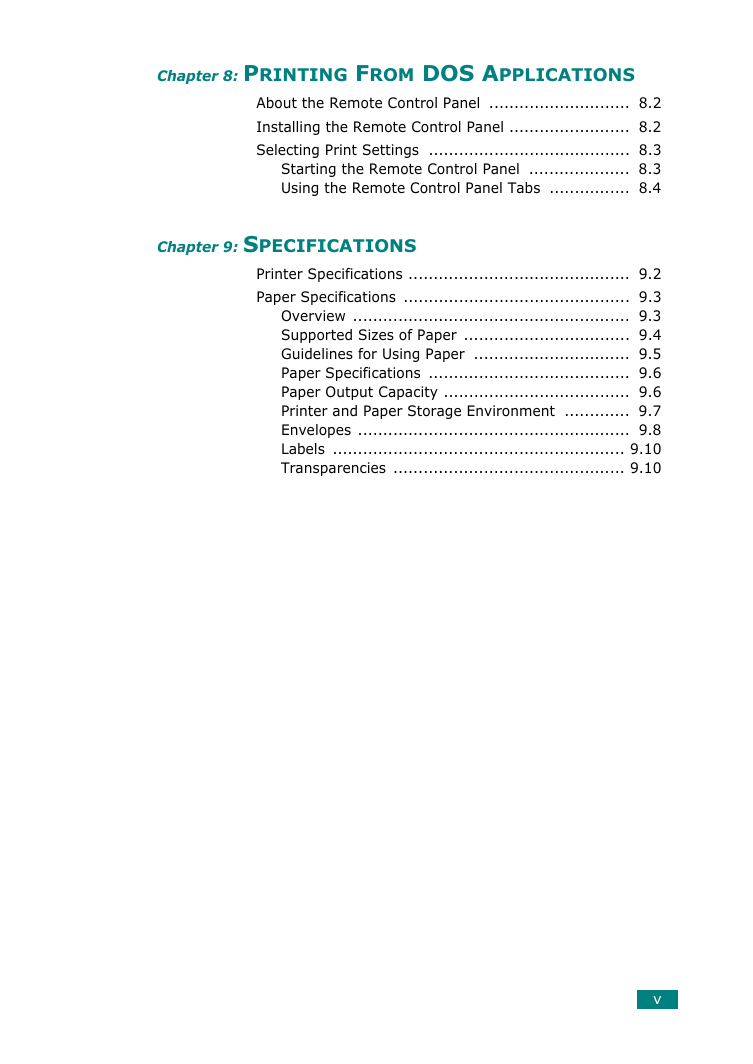
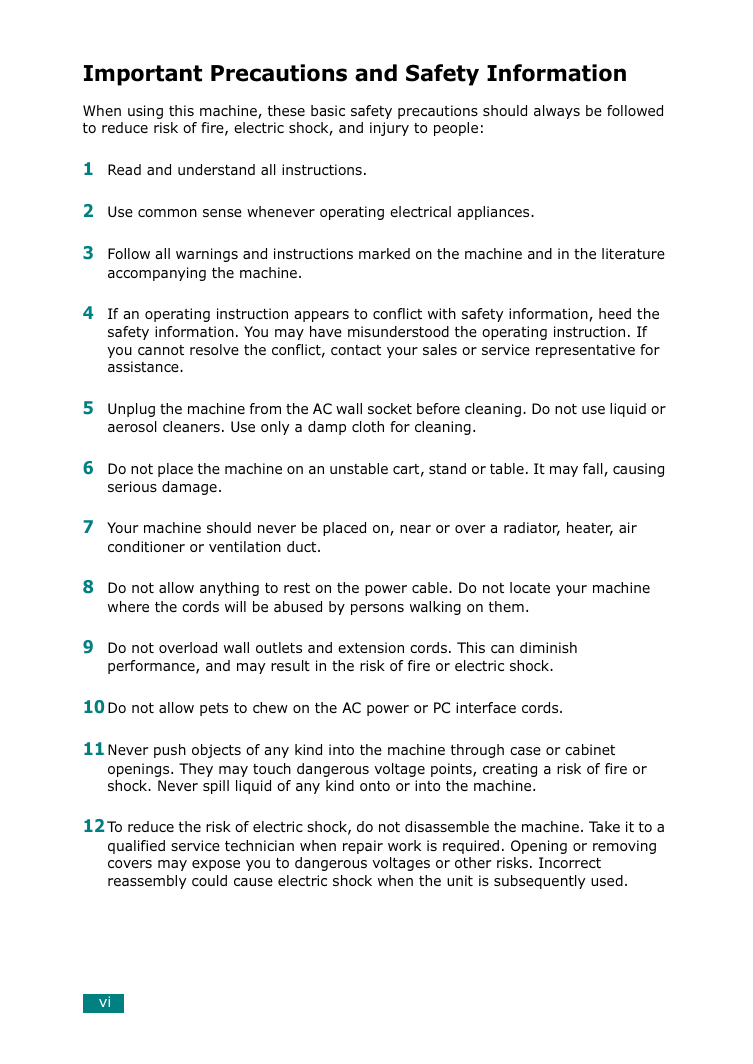
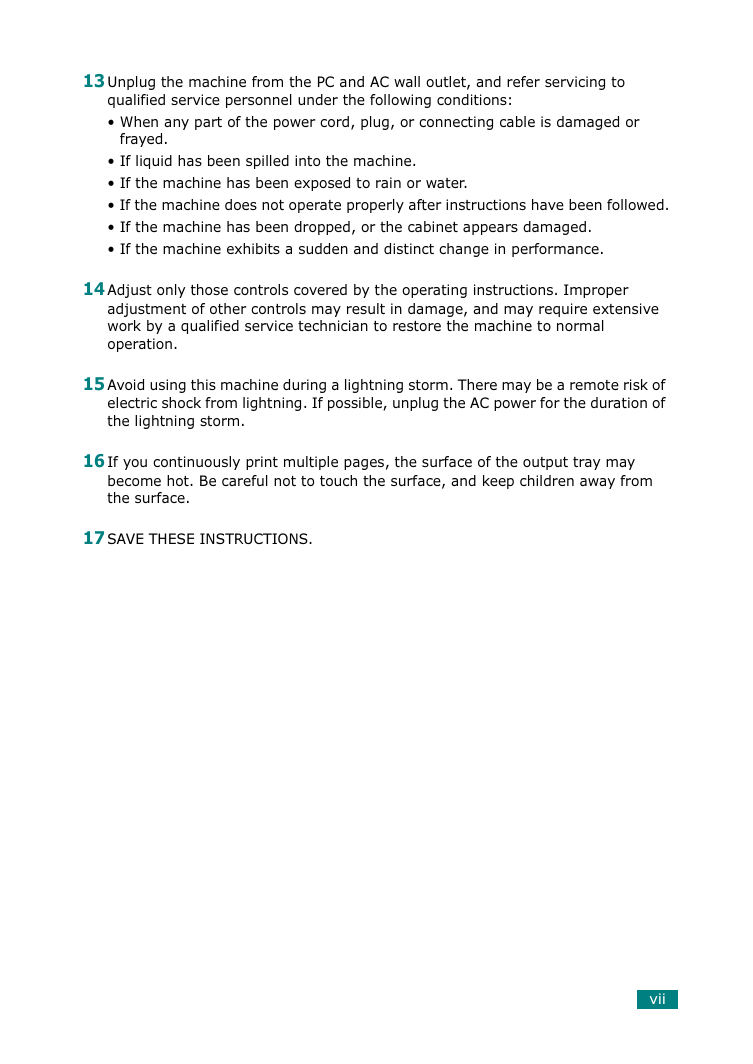
 2023年江西萍乡中考道德与法治真题及答案.doc
2023年江西萍乡中考道德与法治真题及答案.doc 2012年重庆南川中考生物真题及答案.doc
2012年重庆南川中考生物真题及答案.doc 2013年江西师范大学地理学综合及文艺理论基础考研真题.doc
2013年江西师范大学地理学综合及文艺理论基础考研真题.doc 2020年四川甘孜小升初语文真题及答案I卷.doc
2020年四川甘孜小升初语文真题及答案I卷.doc 2020年注册岩土工程师专业基础考试真题及答案.doc
2020年注册岩土工程师专业基础考试真题及答案.doc 2023-2024学年福建省厦门市九年级上学期数学月考试题及答案.doc
2023-2024学年福建省厦门市九年级上学期数学月考试题及答案.doc 2021-2022学年辽宁省沈阳市大东区九年级上学期语文期末试题及答案.doc
2021-2022学年辽宁省沈阳市大东区九年级上学期语文期末试题及答案.doc 2022-2023学年北京东城区初三第一学期物理期末试卷及答案.doc
2022-2023学年北京东城区初三第一学期物理期末试卷及答案.doc 2018上半年江西教师资格初中地理学科知识与教学能力真题及答案.doc
2018上半年江西教师资格初中地理学科知识与教学能力真题及答案.doc 2012年河北国家公务员申论考试真题及答案-省级.doc
2012年河北国家公务员申论考试真题及答案-省级.doc 2020-2021学年江苏省扬州市江都区邵樊片九年级上学期数学第一次质量检测试题及答案.doc
2020-2021学年江苏省扬州市江都区邵樊片九年级上学期数学第一次质量检测试题及答案.doc 2022下半年黑龙江教师资格证中学综合素质真题及答案.doc
2022下半年黑龙江教师资格证中学综合素质真题及答案.doc