Contents
Safety
Regulatory Information
Introduction
Special features
Printer overview
Front view
Rear view
Control panel overview
Finding more information
Selecting a location
System setup
Using control panel menus
Accessing control panel menus
Menu overview
Information menu
Secure Print menu
Layout menu
Paper menu
Graphic menu
System Setup menu
Emulation menu
Network menu (Phaser 3600/N, Phaser 3600/DN only)
Printing a demo page
Changing the display language
Software overview
Supplied software
Printer driver features
System requirements
Network setup (Phaser 3600/N, Phaser 3600/DN only)
Introduction
Via network administration programs
Via the control panel
Supported operating systems
Configuring TCP/IP
Static addressing
Dynamic addressing (BOOTP/DHCP)
Configuring EtherTalk
Configuring IPX frame types
Setting Ethernet speed
Restoring the network configuration
Printing a network configuration page
Configuring 802.1x
Configuring Port 9100
Configuring LPR
Configuring IPP
Configuring SLP
Configuring CentreWare IS
Loading print media
Selecting print media
Supported sizes of paper
Guidelines for selecting and storing print media
Loading paper
Using Tray 2 or optional tray 3
Changing the size of the paper in Tray 2
Using tray1(MPT)
Using manual feed mode
Selecting an output location
Printing to the output tray (Face down)
Printing to the rear cover (Face up)
Basic printing
Printing a document
Canceling a print job
Ordering supplies and accessories
Supplies
Accessories
How to purchase
Maintenance
Printing information page
Cleaning the printer
Cleaning the outside of the printer
Cleaning the inside of the printer
Maintaining the print cartridge
Checking the remaining toner
Redistributing print cartridge
Replacing the print cartridge
Clearing the Toner Low Replace Toner message
Maintenance parts
Troubleshooting
Clearing paper jams
In the paper feed area
Around the print cartridge
In the paper exit area
In the duplex unit area
Tips for avoiding paper jams
Troubleshooting checklist
Understanding the Status LED
Understanding display messages
Print cartridge-related messages
Solving general printing problems
Solving print quality problems
Common Windows problems
Common PostScript problems
Common Linux problems
Common Macintosh problems
Installing accessories
Precautions when installing accessories
Installing a memory DIMM
Setting the memory in the PostScript printer properties
Removing the Memory DIMM
Specifications
Printer specifications
Index
Software section
Software section Contents
Installing Printer Software in Windows
Installing Printer Software
Installing Software for Local Printing
Installing Software for Network Printing
Reinstalling Printer Software
Removing Printer Software
Using SetIP (Phaser 3600/N, Phaser 3600/DN only)
Installing SetIP
Using SetIP
Basic Printing
Printing a Document
Printing to a file (PRN)
Printer Settings
Layout Tab
Paper Tab
Graphics Tab
Extras Tab
Troubleshooting Tab
Printer Tab
Using a Favorite Setting
Using Help
Advanced Printing
Printing Multiple Pages on One Sheet of Paper (N-Up Printing)
Printing Posters
Printing Booklets
Printing on Both Sides of Paper
Printing a Reduced or Enlarged Document
Fitting Your Document to a Selected Paper Size
Using Watermarks
Using an Existing Watermark
Creating a Watermark
Editing a Watermark
Deleting a Watermark
Using Overlays
What is an Overlay?
Creating a New Page Overlay
Using a Page Overlay
Deleting a Page Overlay
Using Windows PostScript Driver
Printer Settings
Advanced
Using Help
Using Utility Applications
Using Printer Settings Utility
Using Onscreen Help
Opening the Troubleshooting Guide
Changing the Status Monitor Program Settings
Sharing the Printer Locally
Setting Up a Host Computer
Setting Up a Client Computer
Using Your Printer in Linux
Getting Started
Installing the Unified Linux Driver
Installing the Unified Linux Driver
Uninstalling the Unified Linux Driver
Using the Unified Driver Configurator
Opening the Unified Driver Configurator
Printers Configuration
Ports Configuration
Configuring Printer Properties
Printing a Document
Printing from Applications
Printing Files
Using Your Printer with a Macintosh
Installing printer driver for Macintosh
Uninstalling the printer driver
Setting Up the Printer
For a Network-connected Macintosh
For a USB-connected Macintosh
Installable Options
Printing
Printing a Document
Changing Printer Settings
Printing Multiple Pages on One Sheet of Paper
Duplex Printing (Phaser 3600/DN only)
Software section Index
A
B
D
E
F
G
H
I
J
L
M
N
O
P
S
T
U
W
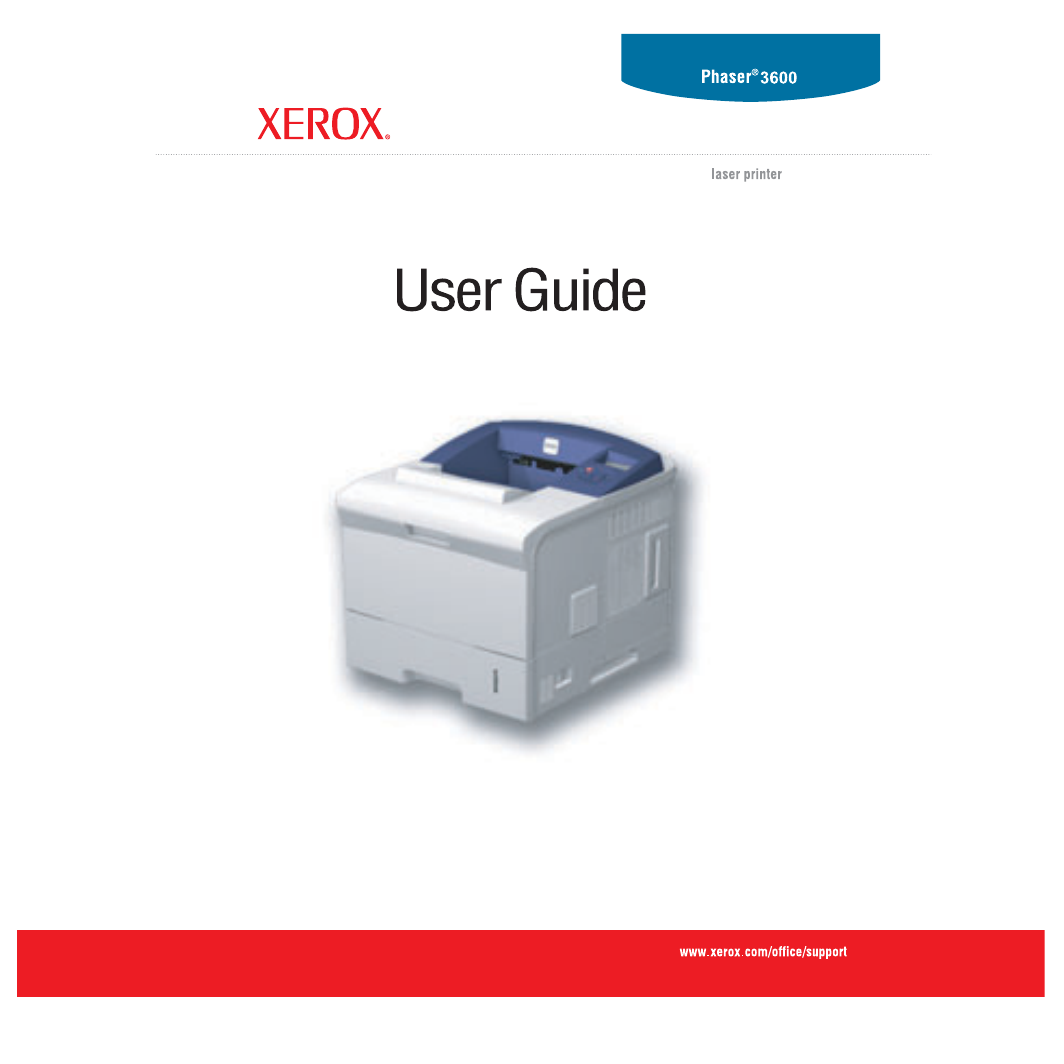
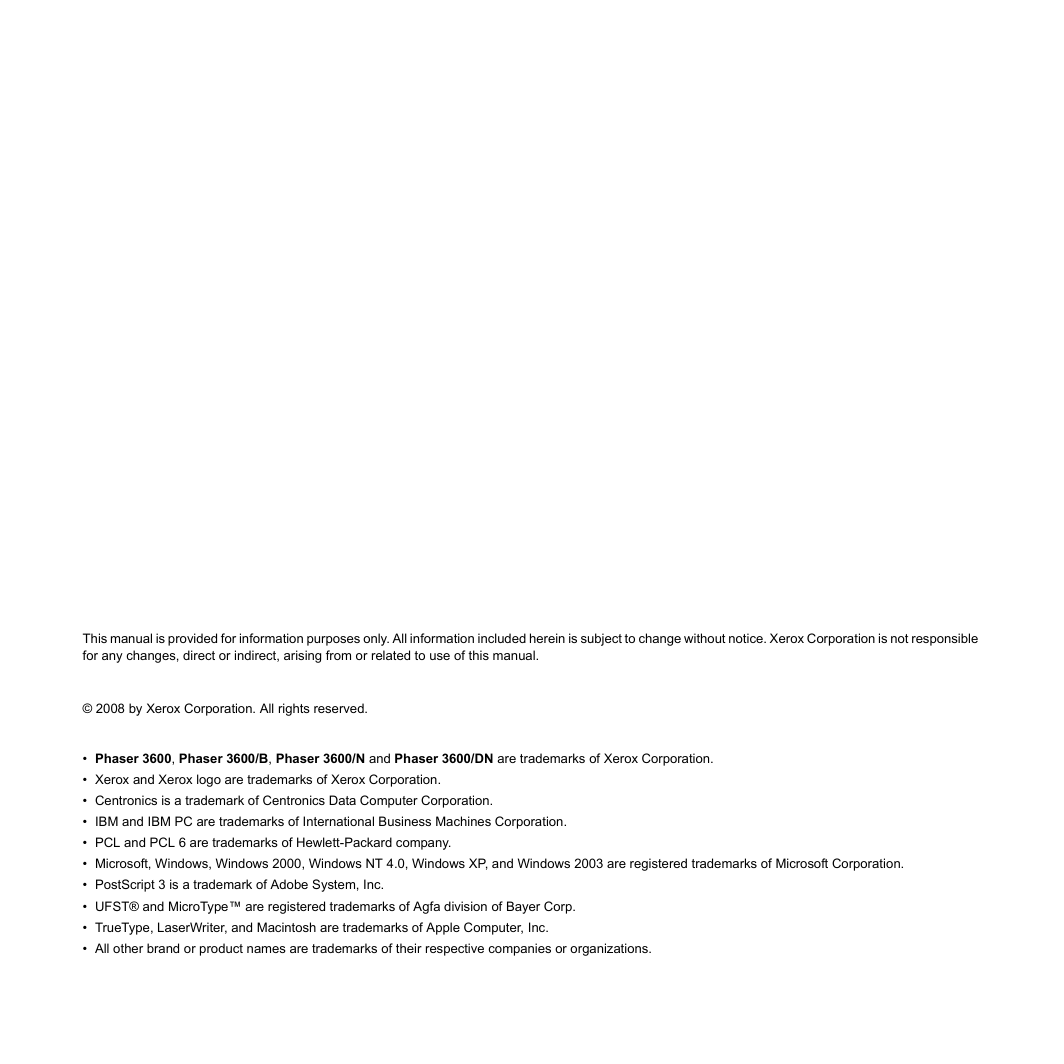
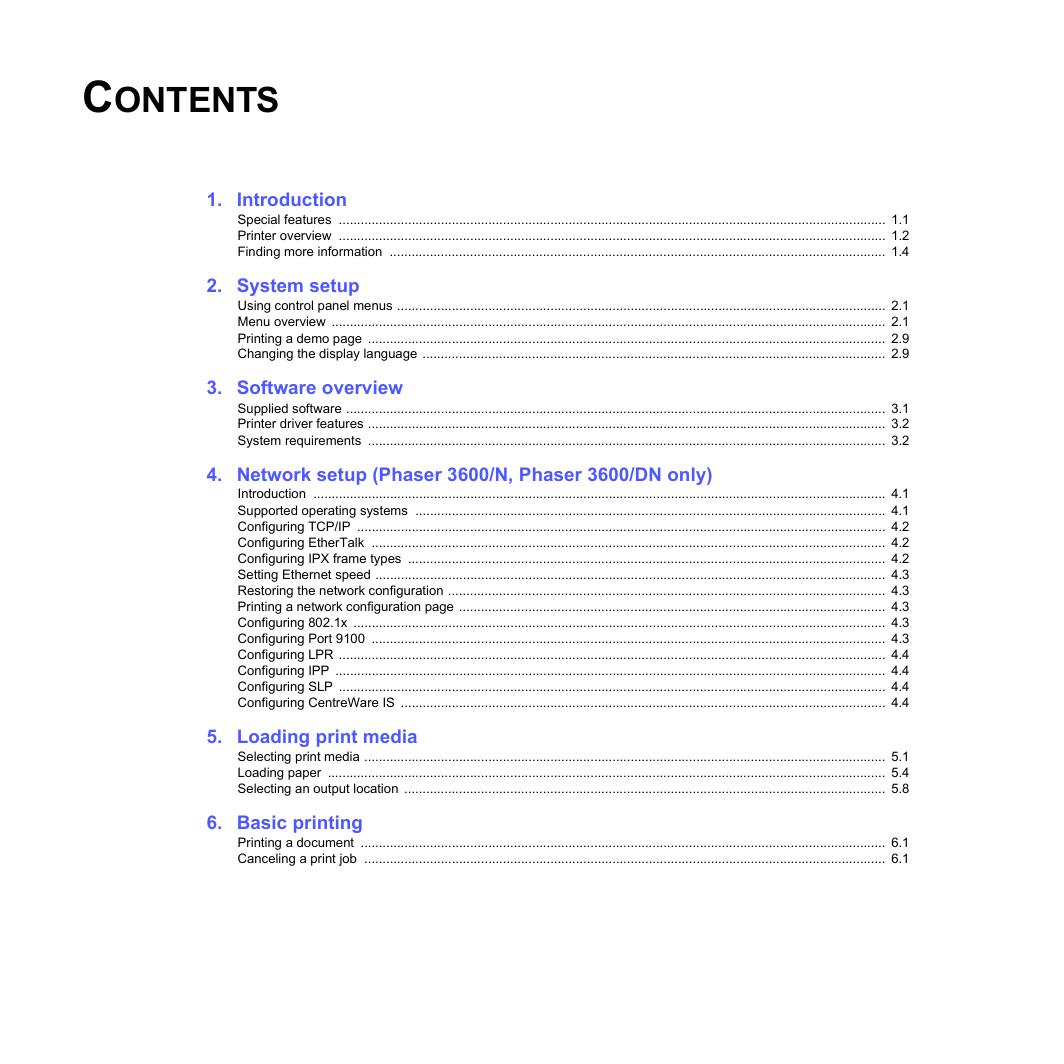
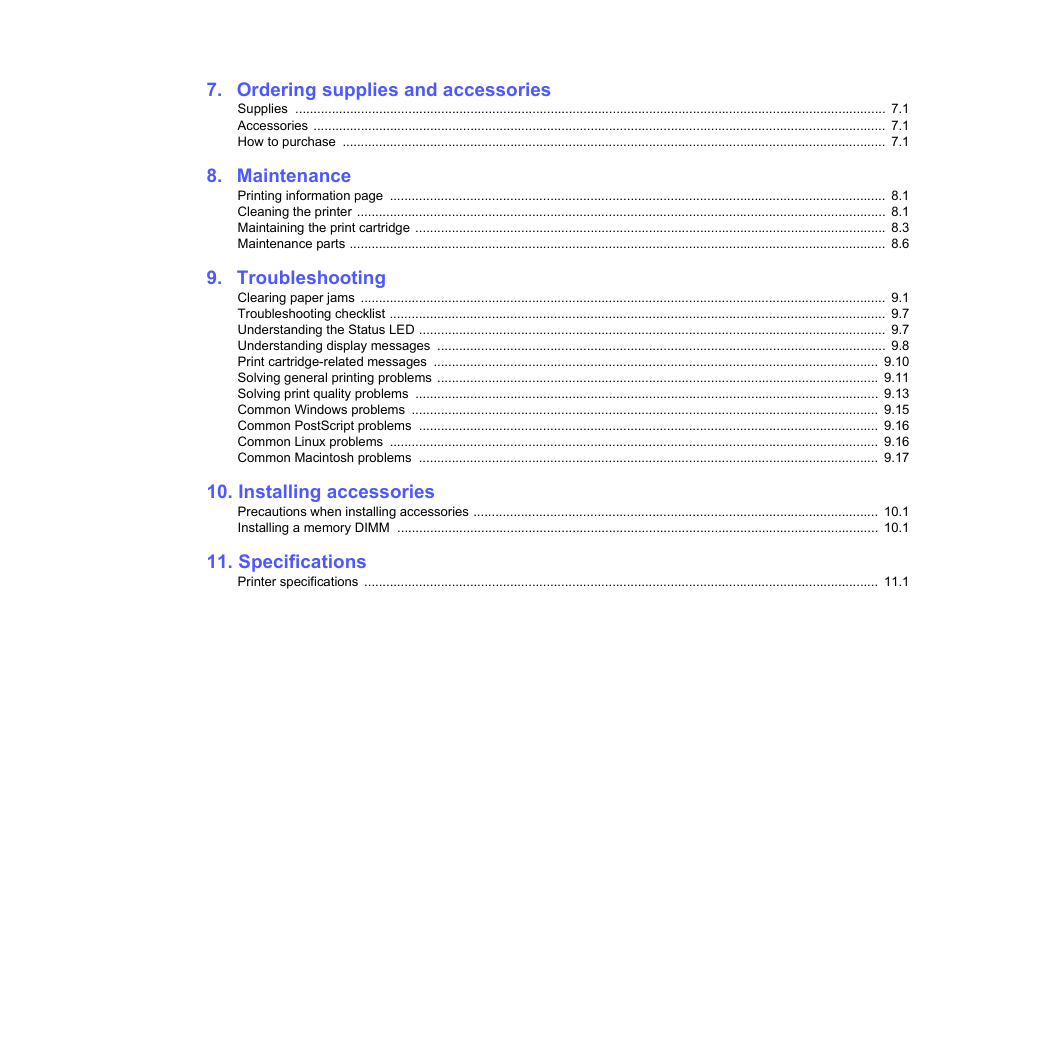
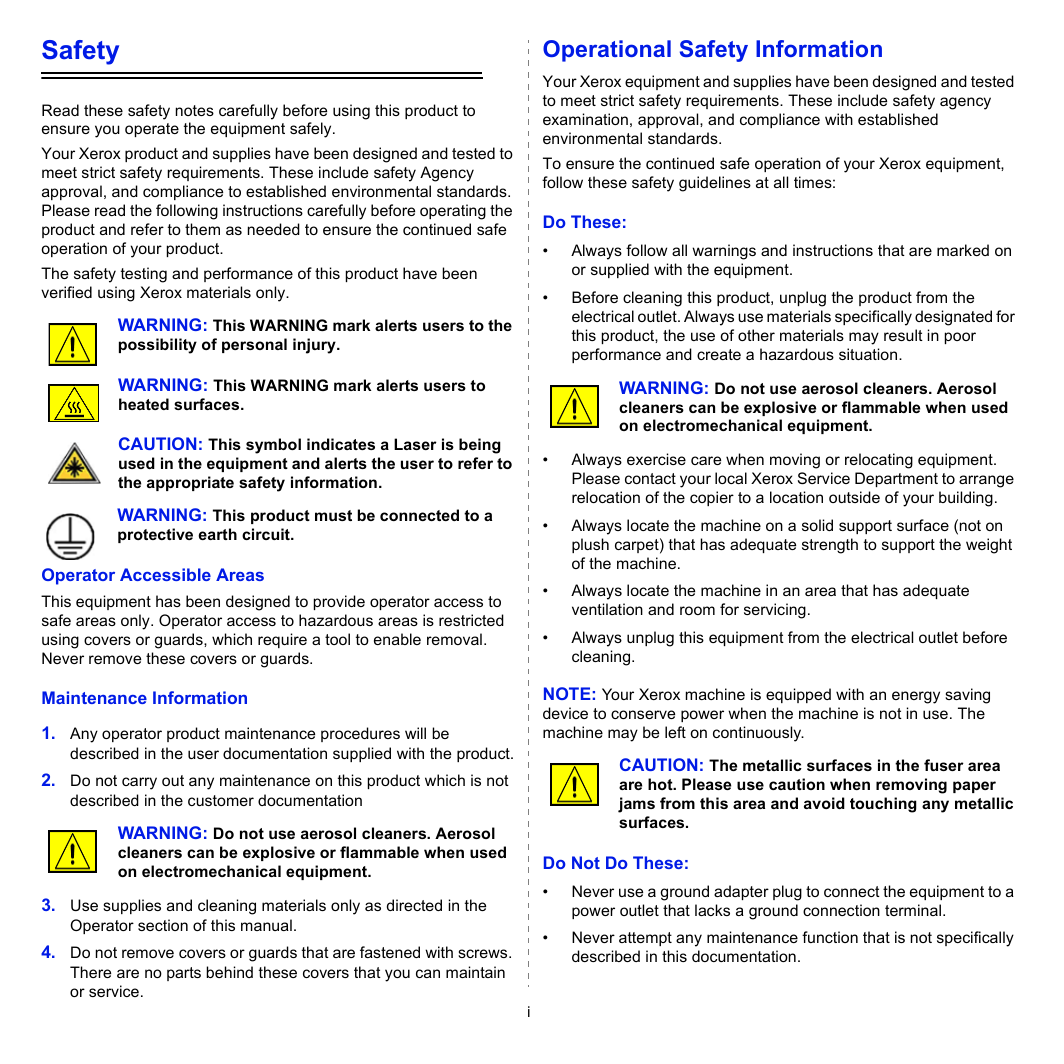
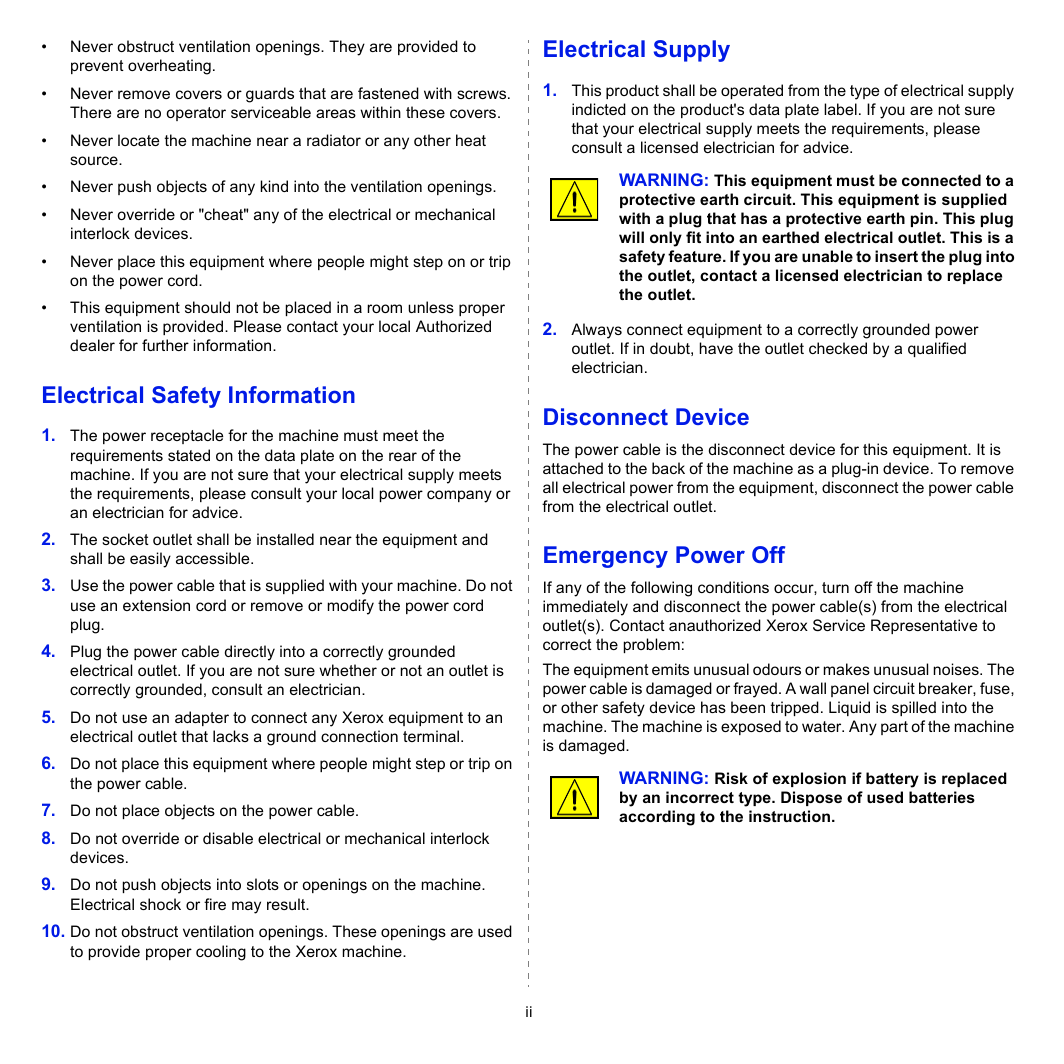
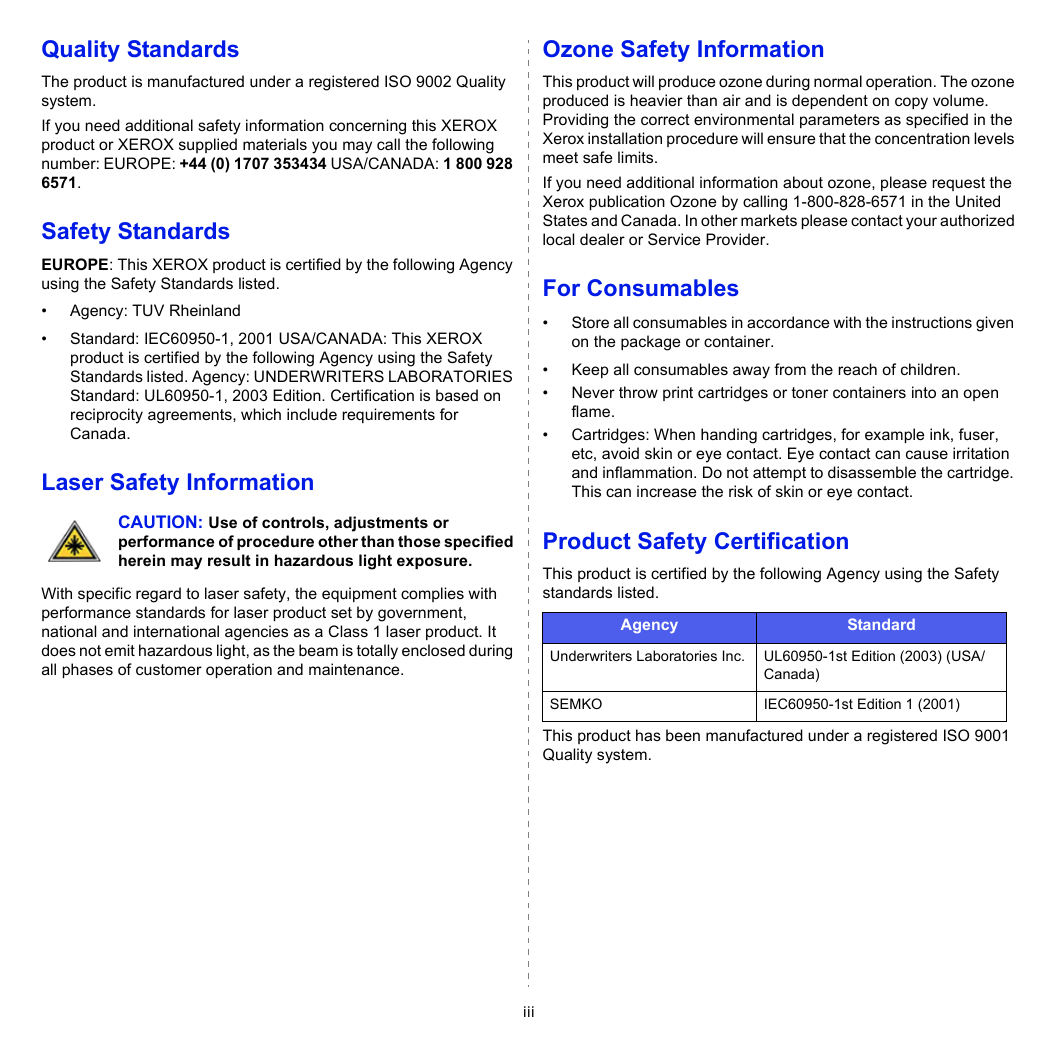
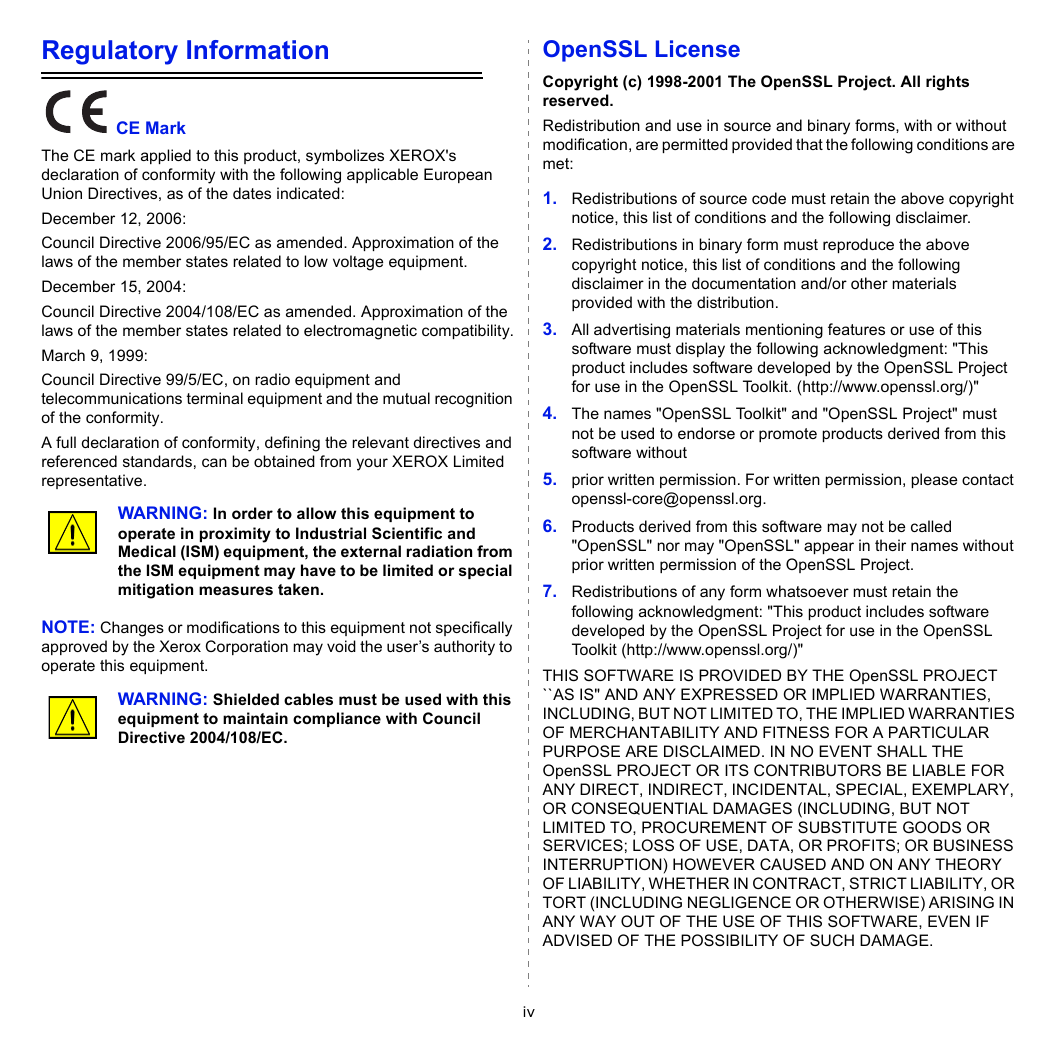
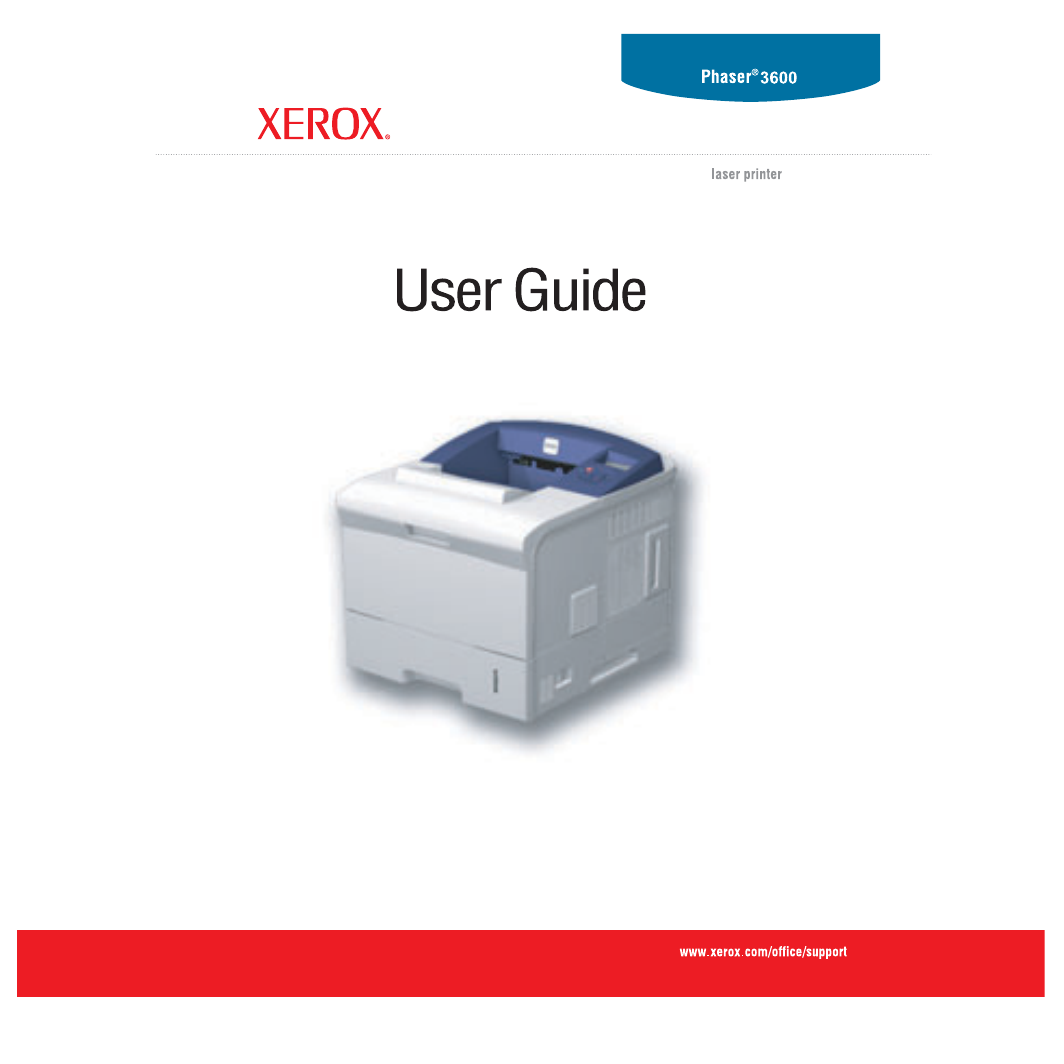
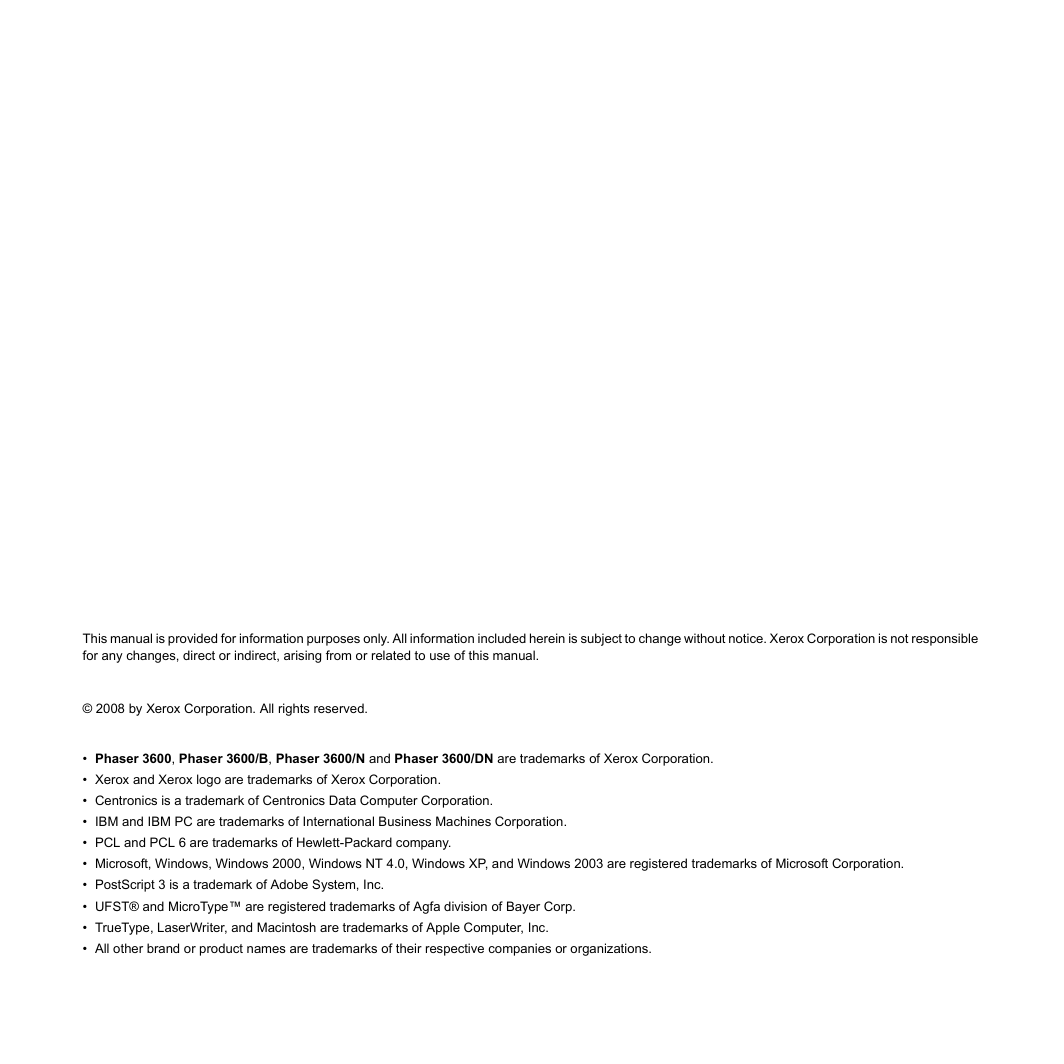
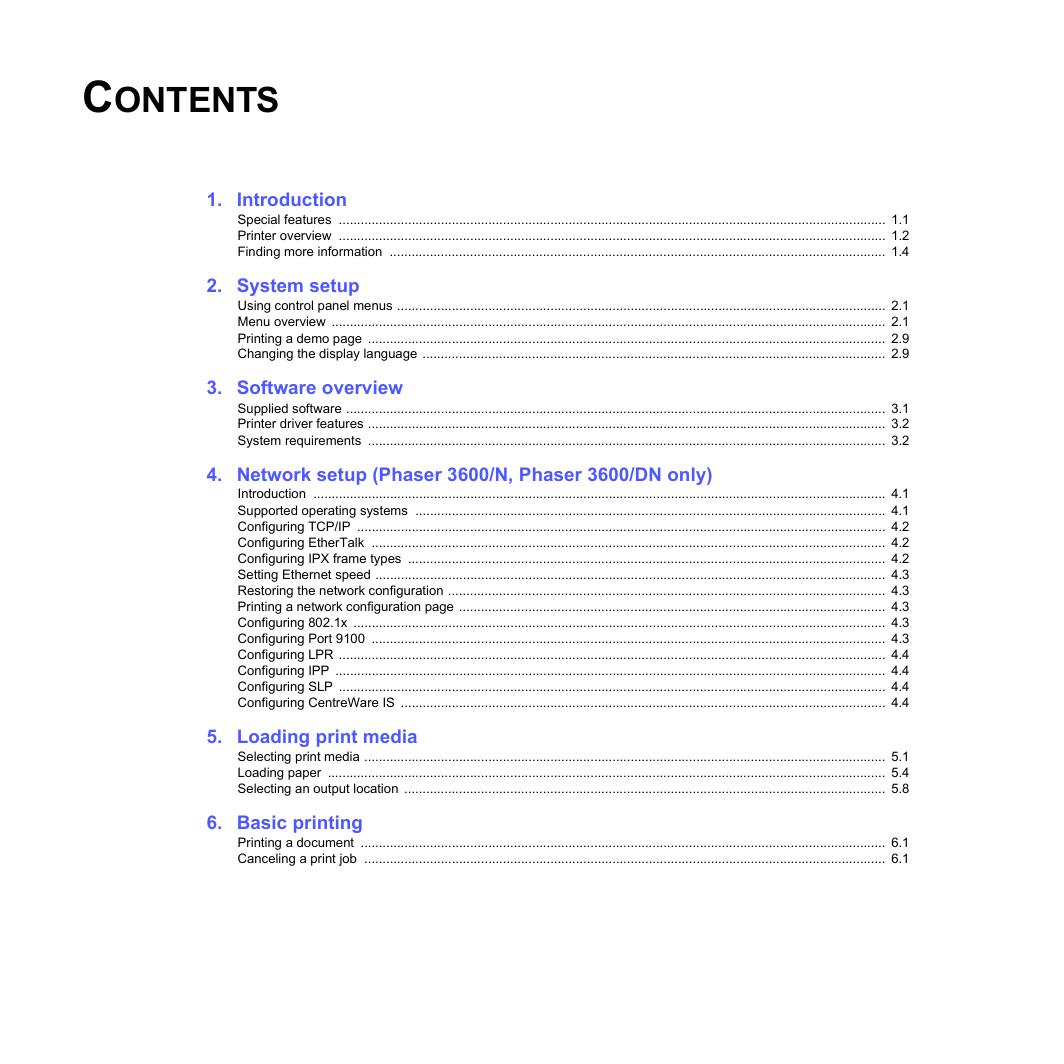
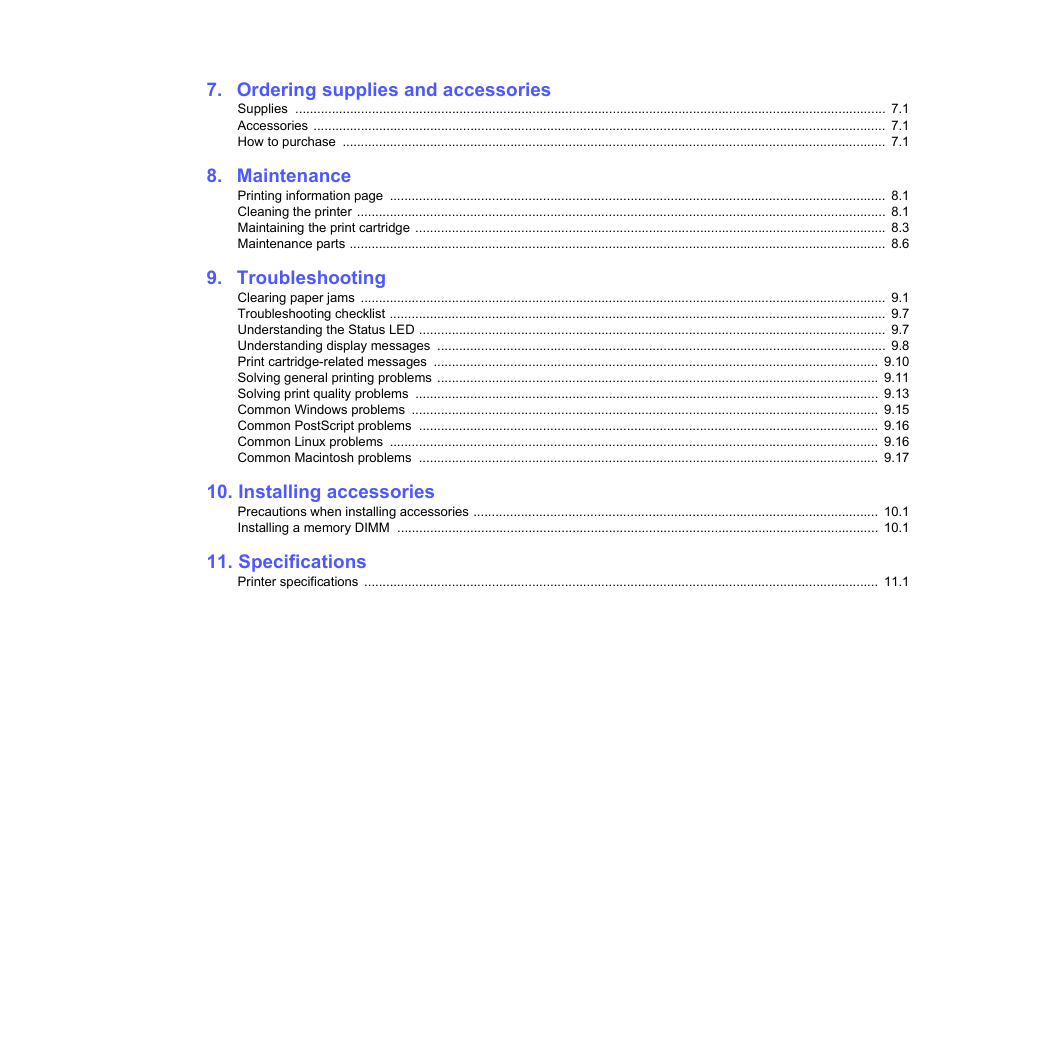
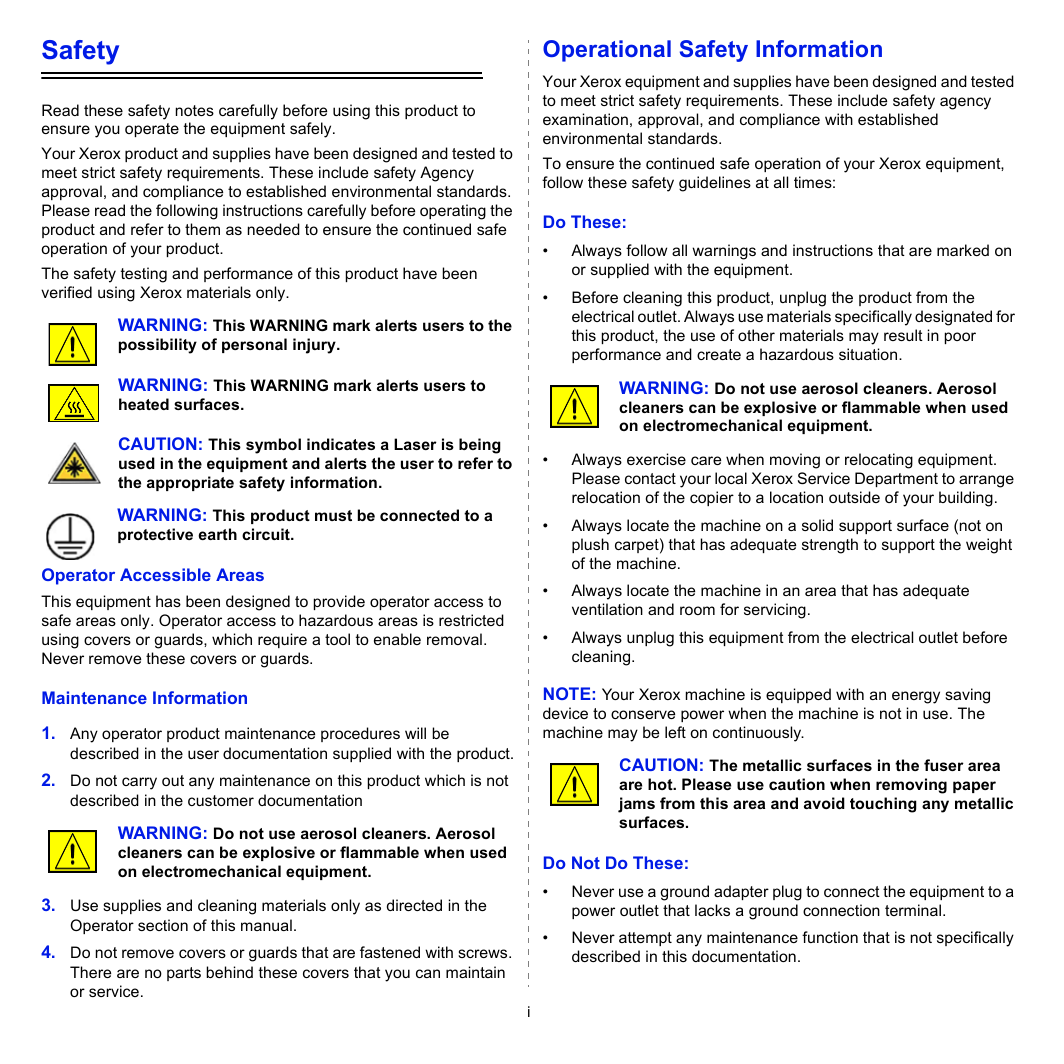
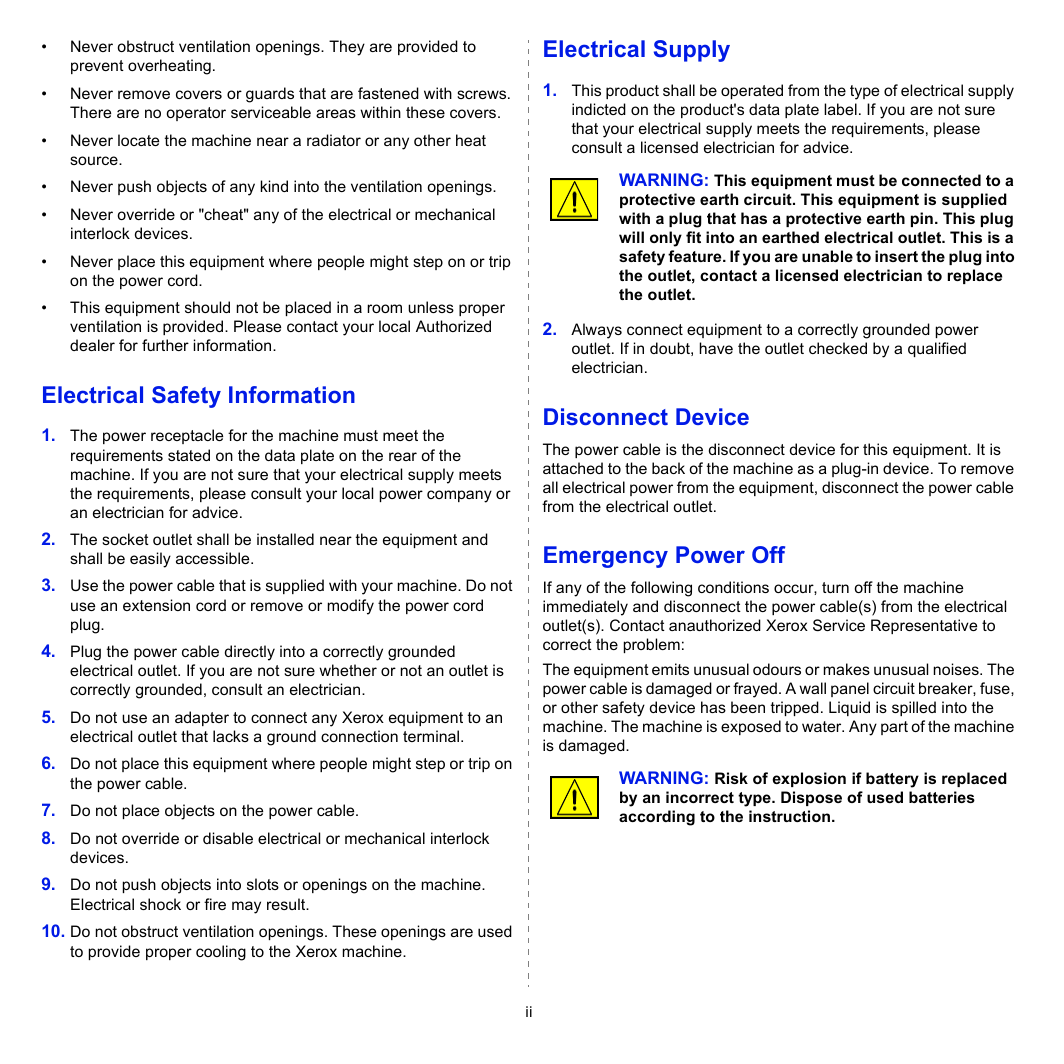
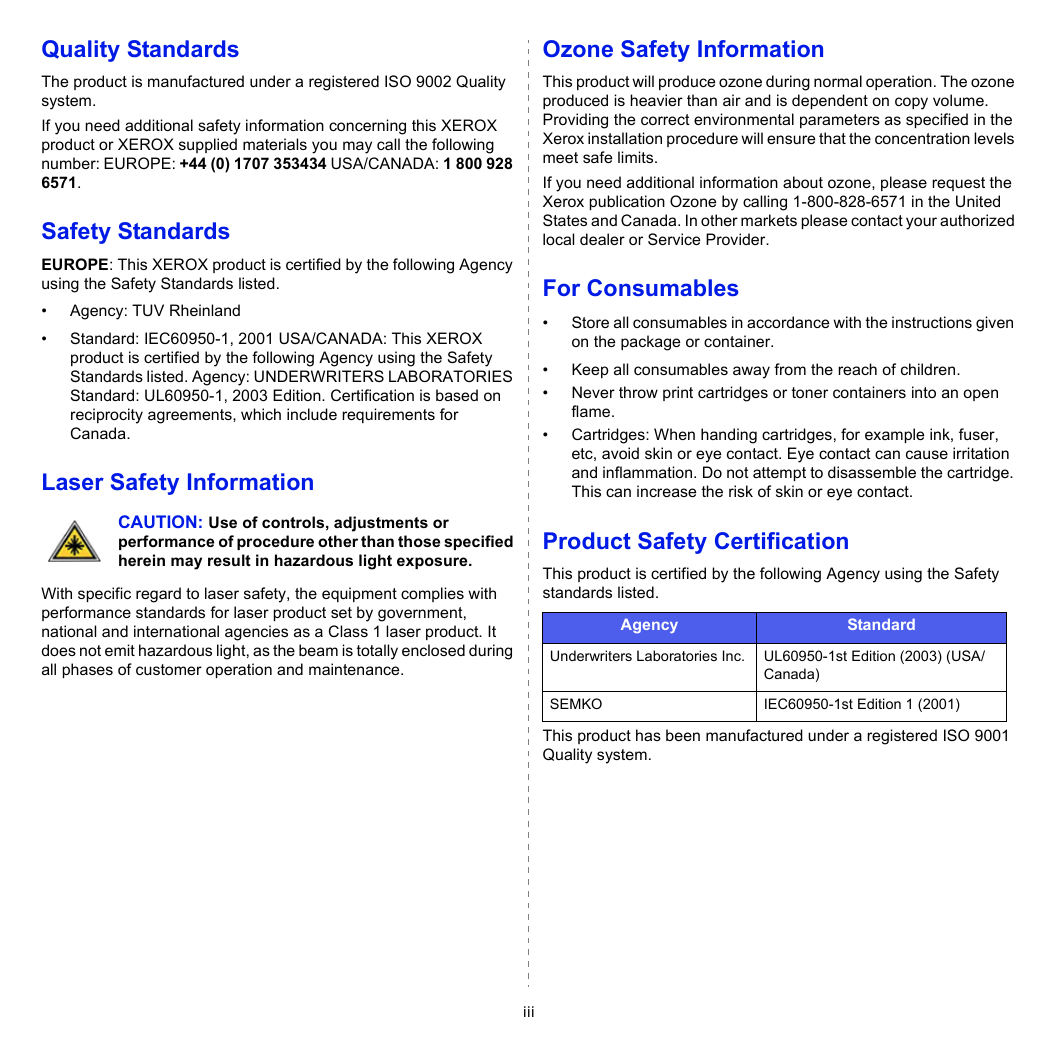
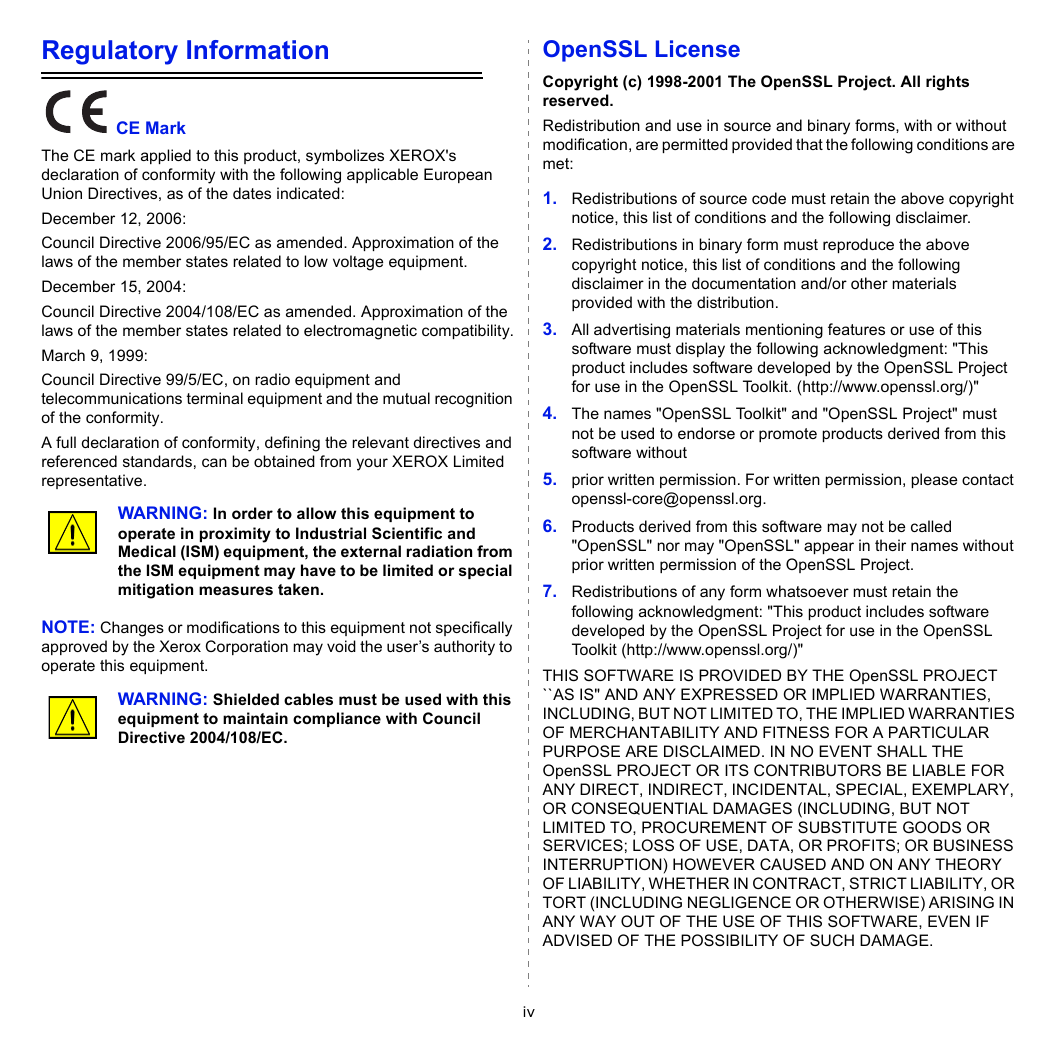
 2023年江西萍乡中考道德与法治真题及答案.doc
2023年江西萍乡中考道德与法治真题及答案.doc 2012年重庆南川中考生物真题及答案.doc
2012年重庆南川中考生物真题及答案.doc 2013年江西师范大学地理学综合及文艺理论基础考研真题.doc
2013年江西师范大学地理学综合及文艺理论基础考研真题.doc 2020年四川甘孜小升初语文真题及答案I卷.doc
2020年四川甘孜小升初语文真题及答案I卷.doc 2020年注册岩土工程师专业基础考试真题及答案.doc
2020年注册岩土工程师专业基础考试真题及答案.doc 2023-2024学年福建省厦门市九年级上学期数学月考试题及答案.doc
2023-2024学年福建省厦门市九年级上学期数学月考试题及答案.doc 2021-2022学年辽宁省沈阳市大东区九年级上学期语文期末试题及答案.doc
2021-2022学年辽宁省沈阳市大东区九年级上学期语文期末试题及答案.doc 2022-2023学年北京东城区初三第一学期物理期末试卷及答案.doc
2022-2023学年北京东城区初三第一学期物理期末试卷及答案.doc 2018上半年江西教师资格初中地理学科知识与教学能力真题及答案.doc
2018上半年江西教师资格初中地理学科知识与教学能力真题及答案.doc 2012年河北国家公务员申论考试真题及答案-省级.doc
2012年河北国家公务员申论考试真题及答案-省级.doc 2020-2021学年江苏省扬州市江都区邵樊片九年级上学期数学第一次质量检测试题及答案.doc
2020-2021学年江苏省扬州市江都区邵樊片九年级上学期数学第一次质量检测试题及答案.doc 2022下半年黑龙江教师资格证中学综合素质真题及答案.doc
2022下半年黑龙江教师资格证中学综合素质真题及答案.doc