User's Manual
User's Manual
�
Getting Started
Knowing your camcorder parts
Speaker
Microphone
Lens
LED lights
Battery cover
Flash strobe
Strap hook
Bottom view
Tripod socket
Mode button
LCD monitor
Previous button/
Fast backward button
Play/Pause button
Next button/
Fast forward button
Macro mode
switch
SD/MMC card slot
(inside the battery cover)
Status LED (left) /
Charging LED (right)
Menu button
Shutter button
Zoom (in/out) button
Record button
Earphone/AV-out connector
USB connector *
AV-in connector (optional) *
Flash switch
White balance switch
Power button
* inside the cover
OK key/
4:3/�6:9 display
switch
LED lights switch
�
�
Installing the battery
1. Slide the battery cover open as indicated.
2. Place the accessory Li-Ion battery into the compartment.
Note that the metallic contacts must be aligned with the
contacts in the compartment.
3. After the battery is properly installed, replace the battery
cover.
Charging the battery
Please charge the battery at least 8 hours for first time use.
1. Connect the cable.
Connect one end of the supplied AC adapter to the USB port
of the camcorder and the other end to a wall outlet.
OR
Connect one end of the supplied USB cable to the USB port
of the camcorder and the other end to a powered PC. Make
sure the camcorder is powered off.
2. The charging LED turns red and the charge starts.
3. When the charging is interrupted or the battery pack is fully
charged, the charging LED will turn green.
When using a PC to charge the battery, do not power on the
camcorder, or the charge will stop.
�
�
Inserting a memory card (optional)
In addition to the built-in flash memory, your camera can
store data on a Secure Digital (SD) card or a MultiMedia
card (MMC).
To insert a memory card, do the followings:
(1) Open the battery cover.
(2) Gently push the card as indicated until the card
reaches the bottom of the slot.
To remove the memory card, gently push the card and it
will pop up. Then pull the card out of the slot.
Turning on/off your camcorder
Open the LCD monitor or press and hold down the Power
button for 1 second to turn on the camcorder.
To turn off the camcorder, press and hold down the Power
button for 1 ~ 3 seconds or close the LCD monitor.
If the camcorder is not turned on after pressing the Power button,
please check:
1. The battery pack is well installed in the camcorder.
2. The battery pack has enough power left.
If the camcorder stays inactive for a long period of time, it may
automatically shut down due to the Auto-Off setting.
3
�
Reading LCD indicators
Digital Camcorder mode:
Flash mode
Selftimer
LED lights mode
Macro mode
Mode icon
Video resolution
White balance
Photo resolution
Zoom indicator
Storage medium*�
0008
Battery Life
Number of recordings
: internal memory ;
: memory card.
*1
Playback mode:
Mode icon
Highlight box
Image thumbnail
File type
Current / Total recordings
MPEG
0001/0009
Battery Life
Storage medium
Setting language and time
Language:
Power-on → Press the Mode button → Enter the Setting mode → Use the
Direction buttons to select the Language item and press the OK button to
enter → Use the Direction buttons to select a suitable language and press the
OK button to confirm.
Time:
Power-on → Press the Mode button → Enter the Setting mode → Use the
Direction buttons to select the Date&Time item and press the OK button to
enter → Use the Direction buttons to set the correct date and time, and then
press the OK button to confirm.
4
�
Basic Operations
Recording a video clip
1. Adjust the focus:
Normally the camcorder can auto focus without adjusting
focus. If you want to take close-up pictures, you can push the
Up button to switch to macro mode (
).
-
)
(12” ~
30cm ~
5cm ~ 30cm (2” ~ 12”)
* At 1X fixed zoom
2. Zooming:
Move the Zoom button up or down to zoom in or zoom out
the screen. The optical magnification is 3X and the digital
magnification is 8X.
Note: The optical zoom and
digital zoom can be identified
by the line in the middle of the
zoom ratio bar. When maximum
optical zoom is reached, you
need to wait for a few seconds
for the camcorder to complete
auto focusing before you can
use digital zoom.
Digital zoom
Optical zoom
0008
Zoom in
Zoom out
3. Press the Record button to start recording.
4. Press the Record button again to stop recording.
The camcorder takes a few seconds on auto focusing every time
you adjust the zoom ratio.
The zoom function is also available during recording (except in
macro mode).
If the surroundings are dark, you can switch the LED lights mode
to On or Auto to help focus and lighting.
You can press the OK button to switch
between 4:3 and 16:9 display. Note
that once you change the screen
display, the recorded image will
change accordingly.
4:3/�6:9
display
switch
�
�
Taking a still picture
1. Adjust the focus:
Normally the camcorder can auto focus without adjusting
focus. If you want to take close-up pictures, you can push
the Up button to switch to macro mode (
).
-
)
(12” ~
30cm ~
5cm ~ 30cm (2” ~ 12”)
* At 1X fixed zoom
2. Zooming:
Move the Zoom button up or down to zoom in or zoom out
the screen. The optical magnification is 3X and the digital
magnification is 8X.
Adjust other advanced settings if necessary.
If the surroundings are dark, you can switch the
LED lights mode to On or Auto to help focus and
lighting.
Zoom in
Zoom out
3. Press the Shutter button half way down and hold
for the camcorder to auto focus. When the focus
frame turns yellow, press the button fully down
to take a still picture.
focus frame
Recording a voice clip
1. Press the Mode button and use the Direction buttons to
) mode. Then press the OK key to
select the Voice (
enter.
2. Press the Record button to start recording.
3 When you are done, press the Record button again to stop
recording.
Avoid blocking
the microphone
Before or during recording, you can move the Direction buttons
toward left or right to adjust microphone sensibility, thus setting the
sound volume of the recording.
6
�
Playing back your recordings
1. Press the Mode button and use the Direction buttons to select the Playback (
mode. Then press the OK key to enter. Or press the Play/Pause button (
the LCD monitor.
)
) below
2. Operations in playback mode:
File type
Index mode
0001/0009
MPEG
Full-screen mode
MPEG
0001/0009
How to...
Action
Shift between index
mode and full-screen
mode
Shift between files
In index mode, press the OK key to switch to full-
screen mode. In full-screen mode, press the Menu
button to switch to index mode. (When reviewing
a picture, if you move the Direction buttons down
when the zoom ratio is 1.0x, the screen will switch
to index mode.)
1. In index mode: Use the Direction buttons to
move the highlight box.
2. In full-screen mode: Use the Direction buttons to
move left or right.
Picture
Zoom in/out
Lock/Release zoom
ratio
Browse the enlarged
picture
Start playing
Pause/Resume
playing
Use the Direction buttons to move up or down.
When the zoom ratio is greater than 1.0x, press
the OK key.
When the zoom ratio is locked, use the Direction
buttons to browse the picture.
When selected (in full-screen mode), the file
automatically starts playing.
During playing/While paused, press the OK key.
Adjust the volume
level
During playing, use the Direction buttons to move
up or down.
Video
&
Audio
Stop playing
Return to the
preview screen
Fast forward
Fast backward
Select the next file
Select the previous
file
During playing, press the Menu button.
Press the Shutter button.
) button. To stop,
) button.
During playing, press the Next (
press the Play/Pause (
During playing, press the Previous (
stop, press the Play/Pause (
) button.
While paused/stopped, press the Next (
While paused/stopped, press the Previous (
button.
) button. To
) button.
)
�
�
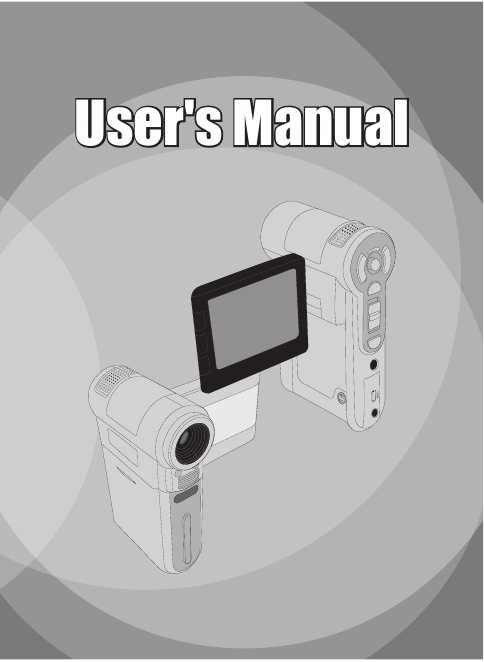
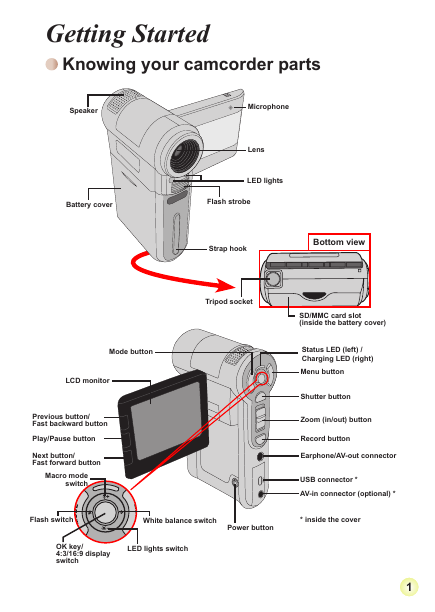
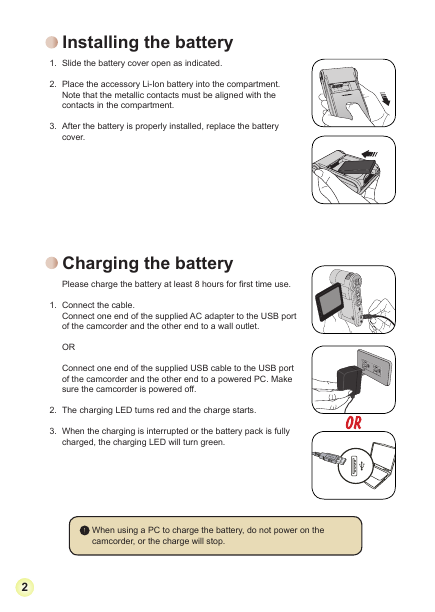
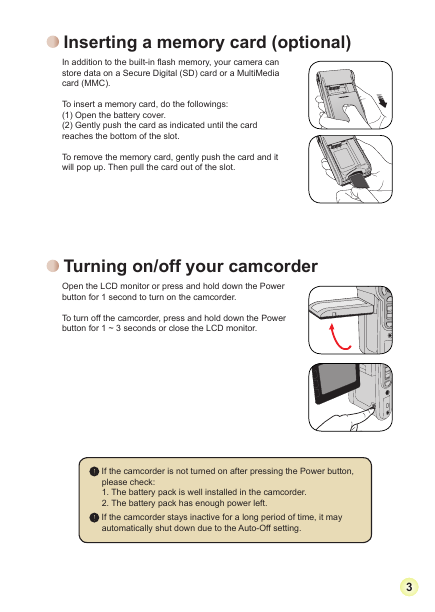
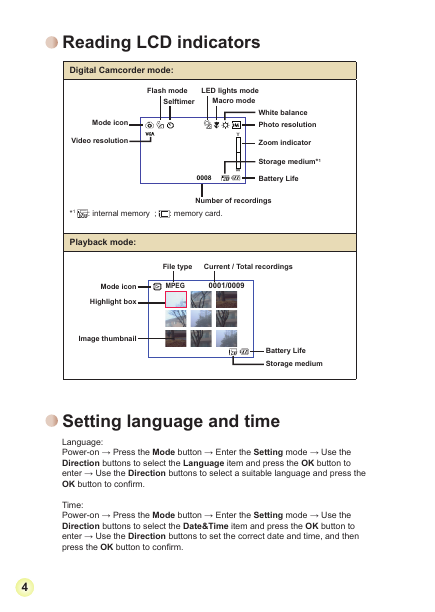
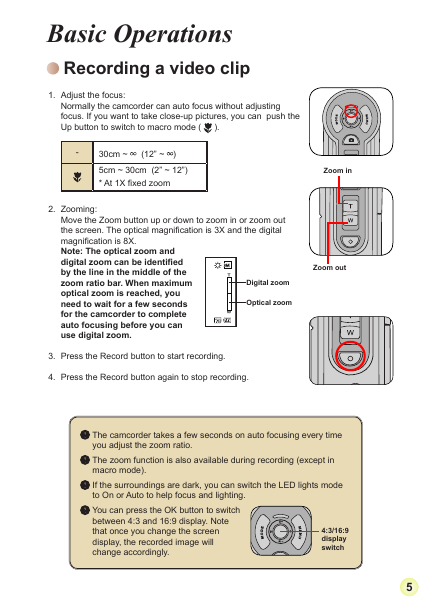
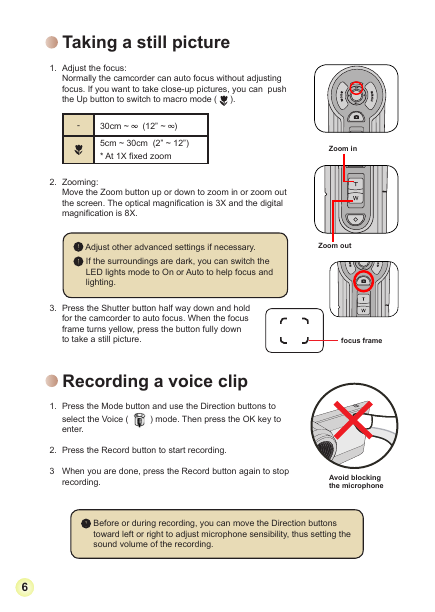

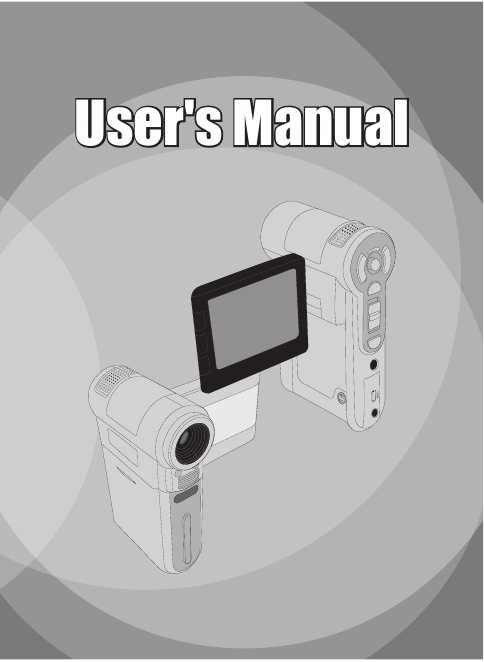
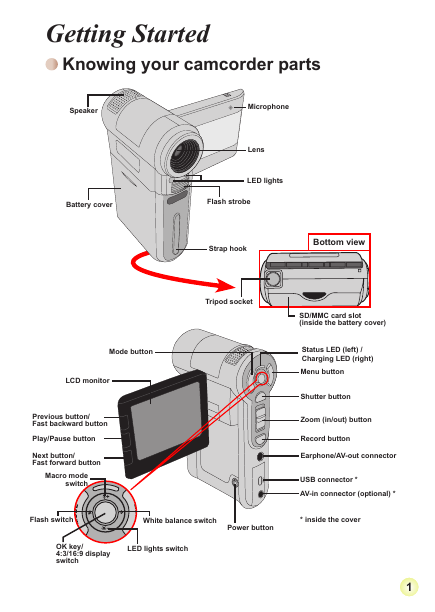
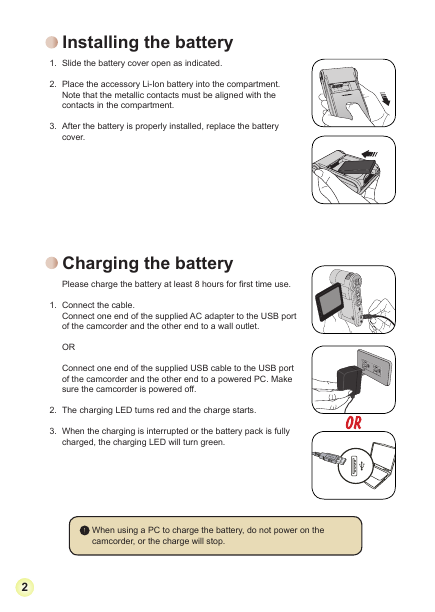
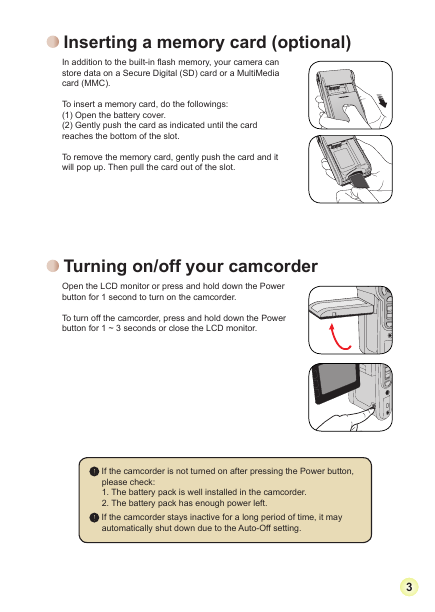
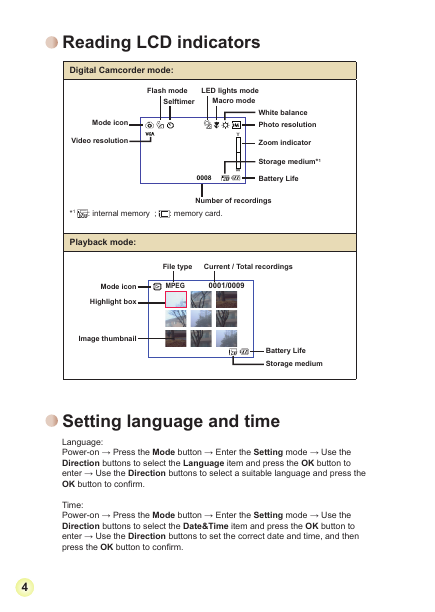
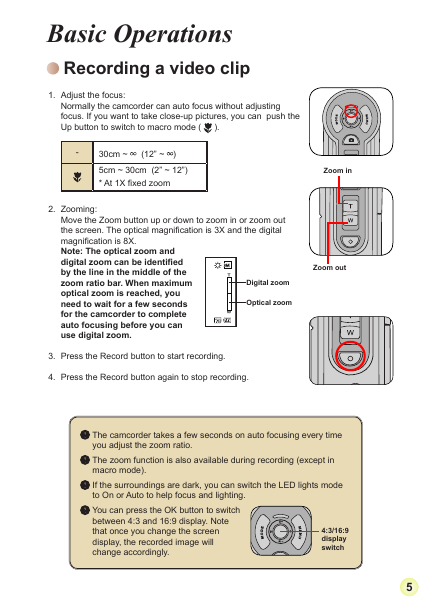
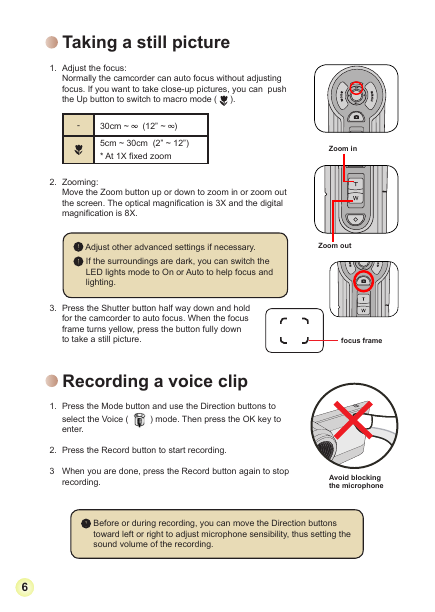

 2023年江西萍乡中考道德与法治真题及答案.doc
2023年江西萍乡中考道德与法治真题及答案.doc 2012年重庆南川中考生物真题及答案.doc
2012年重庆南川中考生物真题及答案.doc 2013年江西师范大学地理学综合及文艺理论基础考研真题.doc
2013年江西师范大学地理学综合及文艺理论基础考研真题.doc 2020年四川甘孜小升初语文真题及答案I卷.doc
2020年四川甘孜小升初语文真题及答案I卷.doc 2020年注册岩土工程师专业基础考试真题及答案.doc
2020年注册岩土工程师专业基础考试真题及答案.doc 2023-2024学年福建省厦门市九年级上学期数学月考试题及答案.doc
2023-2024学年福建省厦门市九年级上学期数学月考试题及答案.doc 2021-2022学年辽宁省沈阳市大东区九年级上学期语文期末试题及答案.doc
2021-2022学年辽宁省沈阳市大东区九年级上学期语文期末试题及答案.doc 2022-2023学年北京东城区初三第一学期物理期末试卷及答案.doc
2022-2023学年北京东城区初三第一学期物理期末试卷及答案.doc 2018上半年江西教师资格初中地理学科知识与教学能力真题及答案.doc
2018上半年江西教师资格初中地理学科知识与教学能力真题及答案.doc 2012年河北国家公务员申论考试真题及答案-省级.doc
2012年河北国家公务员申论考试真题及答案-省级.doc 2020-2021学年江苏省扬州市江都区邵樊片九年级上学期数学第一次质量检测试题及答案.doc
2020-2021学年江苏省扬州市江都区邵樊片九年级上学期数学第一次质量检测试题及答案.doc 2022下半年黑龙江教师资格证中学综合素质真题及答案.doc
2022下半年黑龙江教师资格证中学综合素质真题及答案.doc