English
�
Safety Notice:
1. Do not drop, puncture or disassemble the camera; otherwise the warranty will be voided.
2. Avoid all contact with water, and dry hands before using.
3. Do not expose the camera to high temperature or leave it in direct sunlight. Doing so may
damage the camera.
4. Use the camera with care. Avoid pressing hard on the camera body.
5. For your own safety, avoid using the camera when there is a storm or lightning.
6. Do not use batteries of different specifications. Doing so may lead to the potential for serious
damage.
7. Remove the battery during long periods between usage, as a deteriorated battery may affect the
functionality of the camera.
8. Remove the battery if it shows signs of leaking or distortion.
9. Use only the accessories supplied by the manufacturer.
10. Keep the camera out of the reach of infants.
FCC Compliance Statement:
This device complies with Part 15 of the FCC Rules. Operation is subjected to the following two
conditions: (1) this device may not cause harmful interference, and (2) this device must accept any
interference received, including interference that may cause undesired operation.
This equipment has been tested and found to comply with limits for a Class B digital device,
pursuant to Part 15 of the FCC rules. These limits are designed to provide reasonable protection
against harmful interference in residential installations. This equipment generates, uses, and can
radiate radio frequency energy, and if not installed and used in accordance with the instructions,
may cause harmful interference to radio communications.
However, there is no guarantee that interference will not occur in a particular installation. If this
equipment does cause interference to radio or television equipment reception, which can be
determined by turning the equipment off and on, the user is encouraged to try to correct the
interference by one or more of the following measures:
-Reorient or relocate the receiving antenna.
-Move the equipment away from the receiver.
-Plug the equipment into an outlet on a circuit different from that to which the receiver is connected.
-Consult the dealer or an experienced radio/television technician for additional suggestions.
You are cautioned that any change or modifications to the equipment not expressly approved by
the party responsible for compliance could void Your authority to operate such equipment.
*Environment:
Do not throw the appliance away with the normal household waste at the end of its life, but hand it
at an official collection point for recycling.
By doing this you will help to preserve the environment.
�
Loading the battery
Please use two AA batteries.
1. Slide open the battery compartment cover as indicated.
2. Load the batteries into the battery compartment wtih + and - ends correctly installed.
3. Replace the cover.
open
close
Inserting the SD/MMC card (optional)
1. Lift the SD card cover.
2. Insert the card in the direction of indication until it reaches the end of the slot.
3. When using a SD card, the built-in memory will become inaccessible.
4. To remove the SD card, gently push the card until it pops up.
The serial number of the file name (PICTxxxx) will be counted continuously even
you delete all files on the SD card or insert a new one. If you want to restart the serial
number, plese use the camcorder “Format” function to format the card.
1
�
Turning on the camcorder
Open the LCD panel.
OR
Press and hold down the Power button (
) for 3 seconds.
Turning off the camcorder
Close the LCD panel.
OR
Press and hold down the Power button (
) for 3 seconds.
Press the Power button (
) shortly will turn the video light on/off.
Setting Language
Power-on → Press the Mode button → Enter the Setting (
(
) to select the Language ( ABC ) item → Use the Zoom buttons (
) mode → Use the Zoom buttons
) to select a suitable
language and press the
button to confi rm.
Battery Life Indicator
Icon
Description
Full battery life
Moderate battery life
Low battery life
Empty battery life
Note: To avoid sudden outage of power supply, you are recommended to replace the battery
when the icon indicates low battery life.
2
�
Reading LCD indicators
Digital Camcorder mode:
Flash mode
Focus mode
NightShot
Smart Zoom
Photo resolution
Zoom ratio
1.1x
SD card inserted
Battery life
Number of pictures/files
Playback thumbnail mode:
Current/total recordings
Play mode
Highlight box
Playback full mode:
Play mode
Recording time
File type
Volume
Video REC mode:
Video light
mode
Recording time
Focus mode
NightShot
Smart Zoom
Video resolution
Zoom ratio
1.1x
SD card inserted
Battery life
Recording
3
�
Recording a video clip
1. Set the focus to an appropriate setting. Normally, you may set the focus to (
) for most
filming conditions. Select (
2. Press the Record button (
3. Use the Zoom buttons (
4. Press the Record button (
) only for close-ups.
) to start recording.
) to zoom in or zoom out the screen.
) again to stop recording.
Taking a still picture
1. Set the focus to an appropriate setting. Normally, you
) for most filming conditions.
may set the focus to (
Select (
) only for close-ups.
2. Use the Zoom buttons (
screen.
) to zoom in or zoom out the
3. Press the Shutter button (
) to take a still picture.
Playing back your recordings
1. Press the
button.
50cm ~
30cm ~ 50cm
) to select the Playback (
) mode.
2. Use the Zoom buttons (
3. Press the
4. Use the Zoom buttons (
5. Press the
button to enter.
) to shift between files.
button to review/play the file.
Press the Shutter button (
) to delete files.
Recording a voice clip
button.
1. Press the
2. Use the Zoom buttons (
3. Press the
4. Press the Record button (
5. When you are done, press the Record button (
button to confirm. (*)
) to select the Voice (
) to start recording.
) mode.
) again to stop recording.
When entering the Voice mode, the remaining recordable time will be displayed on the
LCD.
4
�
Connecting the camcorder to a TV
Connect your camcorder and TV via the accessory AV cable for real-time display. You can
display your video clips, still pictures, and audio recordings directly on your TV, sharing them
with your friends and family.
TV
AV-Mode
Video
Audio
TV
OUT
Earphone
1. Turn on your TV and switch the TV to AV mode.
The TV system is different across countries. If you need to adjust the TV-out
setting, please refer to page 8 for more information. (Taiwan: NTSC; America:
NTSC; Europe: PAL; China: PAL)
2. Connect the audio and video ends of the AV cable to the TV.
3. Turn on the camcorder.
4. Connect the other end of the AV cable to your camcorder.
Connecting the camcorder to your PC
1. Turn on the camcorder.
2. Connect the camcorder to your computer by the USB cable.
The default is set to “Disk” mode. When connected to a PC, the camcorder will
automatically enter Disk (Removable disk) mode.
If you set the USB Mode to “Menu” mode, the following screen will appear.
Please select the desired connection mode.
If you would like to change the setting, please refer to page 9 for more
information.
5
�
Mode selection
1. Turn on the camcorder.
2. Press the
button.
3. Use the Zoom buttons (
4. Press the
) to select the desired item.
button to confirm.
Basic operation
How to...
Move the highlight bar
Confirm an item
Action
Use the Zoom buttons (
) to move up or down.
Press the
button.
Exit menu/Go back to upper menu
Press the Mode/
button (when in sub-menu).
Menu items in Camera mode (1)
Power-on → Press the
button.
Item
Option
Description
Resolution
Please refer to addendum for more information.
Selftimer
On/Off
Flash
Auto
On
Off
* Two-in-One
On/Off
Histogram
On/Off
* Photo-
Frame
1 ~ 10
0
Enable the selftimer. After the selftimer is turned on, the camcorder
will have ten seconds delay before recording when the Shutter
button is pressed.
The flash automatically fires when the lighting is insufficient.
The flash is forced to fire in every shot.
The flash is disabled.
This setting allows you to combine two images taken individually
into one photo.
The real-time histogram displays the approximate luminance
distribution on the screen. You may adjust the exposure to gain
better effect.
This setting allows you to add customized frames to photos. 10
background frames are available on the LCD monitor.
The Photo-Frame function is disabled
6
�

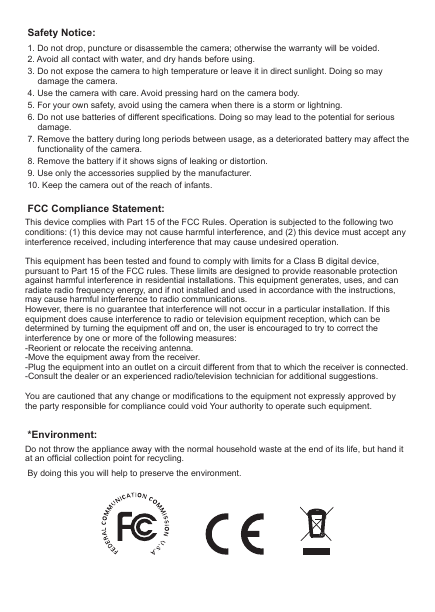
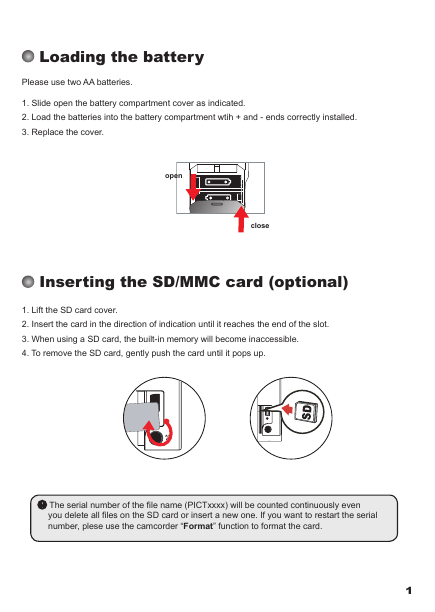




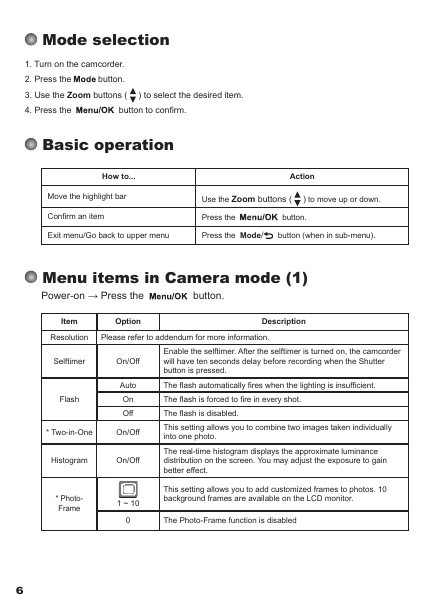

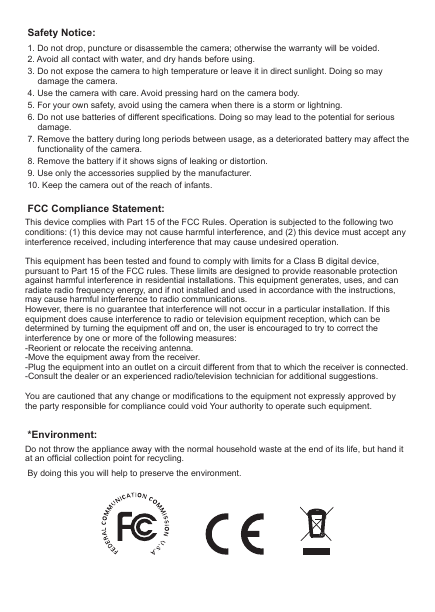
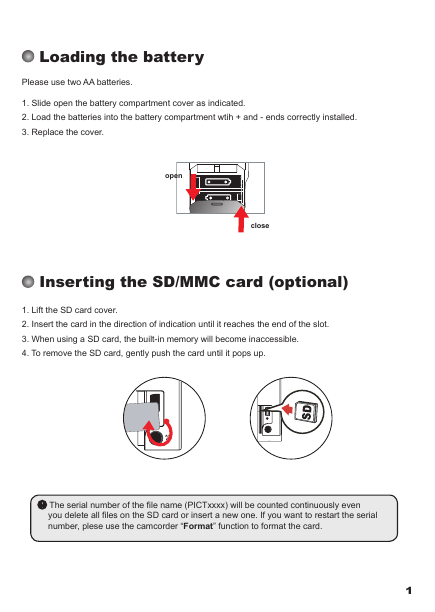




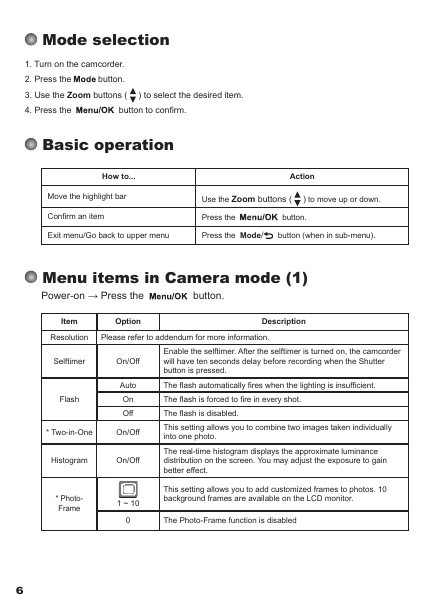
 2023年江西萍乡中考道德与法治真题及答案.doc
2023年江西萍乡中考道德与法治真题及答案.doc 2012年重庆南川中考生物真题及答案.doc
2012年重庆南川中考生物真题及答案.doc 2013年江西师范大学地理学综合及文艺理论基础考研真题.doc
2013年江西师范大学地理学综合及文艺理论基础考研真题.doc 2020年四川甘孜小升初语文真题及答案I卷.doc
2020年四川甘孜小升初语文真题及答案I卷.doc 2020年注册岩土工程师专业基础考试真题及答案.doc
2020年注册岩土工程师专业基础考试真题及答案.doc 2023-2024学年福建省厦门市九年级上学期数学月考试题及答案.doc
2023-2024学年福建省厦门市九年级上学期数学月考试题及答案.doc 2021-2022学年辽宁省沈阳市大东区九年级上学期语文期末试题及答案.doc
2021-2022学年辽宁省沈阳市大东区九年级上学期语文期末试题及答案.doc 2022-2023学年北京东城区初三第一学期物理期末试卷及答案.doc
2022-2023学年北京东城区初三第一学期物理期末试卷及答案.doc 2018上半年江西教师资格初中地理学科知识与教学能力真题及答案.doc
2018上半年江西教师资格初中地理学科知识与教学能力真题及答案.doc 2012年河北国家公务员申论考试真题及答案-省级.doc
2012年河北国家公务员申论考试真题及答案-省级.doc 2020-2021学年江苏省扬州市江都区邵樊片九年级上学期数学第一次质量检测试题及答案.doc
2020-2021学年江苏省扬州市江都区邵樊片九年级上学期数学第一次质量检测试题及答案.doc 2022下半年黑龙江教师资格证中学综合素质真题及答案.doc
2022下半年黑龙江教师资格证中学综合素质真题及答案.doc