�
Welcome
Dear user, thanks for purchasing this product.
Much investment in time and effort has gone into its development,
and it is our hope that it will give you many years of trouble-free service.
Safety Notice
1. Do not drop, puncture or disassemble the camera; otherwise
the warranty will be voided.
2. Avoid all contact with water, and dry hands before using.
3. Do not expose the camera to high temperature or leave it in
direct sunlight. Doing so may damage the camera.
4. Use the camera with care. Avoid pressing hard on the camera
body.
5. For your own safety, avoid using the camera when there is a
storm or lightning.
6. Avoid using batteries of different brands or types at the same
time. This may lead to the potential for serious damage.
7. Remove batteries during long periods between usage, as
deteriorated batteries may affect the functionality of the
camera.
8. Remove batteries if they show signs of leaking or distortion.
9. Use only the accessories supplied by the manufacturer.
10. Keep the camera out of the reach of children.
01
Table of Contents
Welcome
Safety Notice
Table of Contents
Camera Parts
Getting Started
Loading the batteries
Inserting the SD/MMC card (optional)
Attaching the wrist strap (optional)
How to hold your camera
How to open the connector cover
Using the tripod (optional)
Basic Operations
Turning on your camera
Turning off your camera
Setting the language
Recording a video clip
- How to record a video clip
- Setting the focus
- Zooming
- Selecting metering modes
Taking a still picture
- How to take a still picture
- Using flash strobe
- Zooming
- Selecting metering mode
Recording a voice clip
Playing back your recordings
- Full-screen view
- Thumbnail view
- Reviewing a still picture
- Playing back a video or audio clip
Switching on/off the OSD display
Connecting the camera to your TV
02
1
1
2
5
6
6
7
8
9
9
10
12
12
12
13
14
14
15
15
16
17
17
18
18
18
19
20
20
21
22
23
24
25
�
Table of Contents
Advanced Operations
Menu access and operations
Digital Video Camcorder menu
- Changing the video resolution
- Adjusting exposure compensation
- Applying special effects to video clips
Digital Still Camera menu
- Changing picture resolution
- Using the self-timer
- Adjusting the white balance
- Adjusting exposure compensation
- Applying special effects to still pictures
- Using the date stamp
Playback menu
- Deleting files
- Viewing file information
- Locking files
- Sorting files
Playing MP3 music
- Copying MP3 files to the camera
- Playing MP3 files
MP3 menu
- Repeat playing
- Setting 3D enhancement
- Setting bass effect
- Viewing MP3 info
- Deleting MP3 files
- Holding button settings
Camera Settings
Switching to Settings mode
Setting the date and time
Setting the beep sound
Setting the flicker
Setting the language
Setting auto-off
03
26
26
27
27
28
29
30
30
31
32
33
34
35
36
36
37
38
39
40
40
41
42
42
43
44
45
46
47
48
48
48
49
49
50
50
�
Table of Contents
Formatting media
Restoring default settings
Copying Files to Your PC
Installing the DV 4500 Driver on your PC
Connecting the camera to your PC
Copying files to the PC
Viewing/Playing files on your PC
File location
Using PC Camera
Installing DV 4500 software
Starting the application
Using the DV 4500 PC Camera
- Recording an AVI movie
- Taking a snapshot
- Configuring Format options
- Configuring Properties options
- Configuring Flicker options
Addenda
Flicker Settings Table
LED Event Table
Storage Capacity Table
Battery Life Table
System Message Table
Specificatoins
Troubleshooting
Troubleshooting on USB
Aiptek Service
04
51
51
52
52
54
55
57
58
60
60
60
63
64
64
64
65
65
66
66
66
67
68
69
70
71
74
84
�
Camera Parts
Power button
Mode Dial
Record/Shutter/Play/Pause button ( )
Direction buttons ( )
Menu/OK button ( )
INDEX button ( )
Battery compartment cover
Battery compartment
Memory card slot
Strap hook (1)
Status LED
LCD panel
LCD display switch ( )
Microphone
Flash strobe
Focus switch
Lens
Self-timer LED
Connector cover
A/V out connector
Earphone connector
USB connector
Strap hook (2)
Speaker
Mode Dial pointer
Tripod socket
05
�
G
e
t
t
i
n
g
S
t
a
r
t
e
d
-
L
o
a
d
n
g
t
h
e
b
a
t
t
e
r
i
e
s
i
Getting Started
Loading the batteries
1. Slide the battery compartment cover
open in the direction as indicated.
2. Place the batteries into the
compartment. Note that the positive(+)
and negative(-) ends cannot be
reversed.
3. After the batteries are properly
installed, replace the battery
compartment cover.
-
+
P
U
S
H
R
E
L
E
A
S
E
S
D
/
M
M
C
Do not use different types or brands of batteries at the same time.
Alkaline batteries or rechargeable NiMH batteries are recommended for high
performance.
06
�
G
e
t
t
i
n
g
S
t
a
r
t
e
d
-
I
n
s
e
r
t
i
n
g
t
h
e
S
D
M
M
C
c
a
r
d
(
o
p
t
i
o
n
a
l
)
/
Inserting the SD/MMC card (optional)
In addition to 16MB (128Mbits) of built-in flash
memory, your camera can store data on a
Secure Digital (SD) card or a MultiMedia card
(MMC). The supported memory size ranges
from 8MB to 512MB.
To insert a SD/MMC card, gently push the card
as indicated until the card reaches the end of
the slot. To remove the card, first gently push
the card. After the card pops up, pull the card
out of the slot.
The SD card comes with a write-protect switch. When the write-protect switch is
set to the Lock position, the card will become non-writable. To ensure that the
camera can operate normally, you should set the write-protect switch to the
Unlock position before inserting the SD card.
Unlock
Lock
Do not remove the SD/MMC card while the camera is processing data (when the LED
indicates red light).
When a SD/MMC card is inserted, the camera will use the card as the main storage
media. Files stored in the camera's built-in memory will become inaccessible until the
SD/MMC card is removed.
07
�


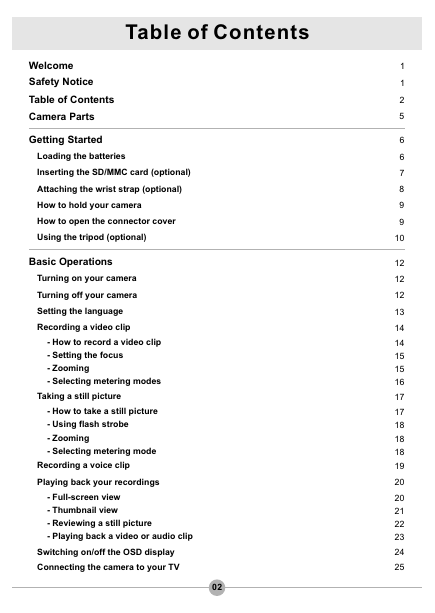

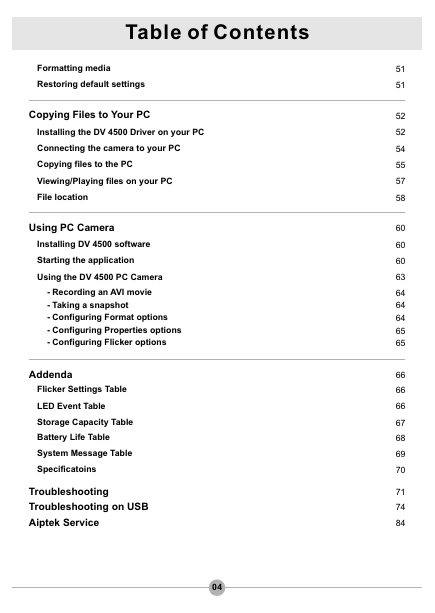
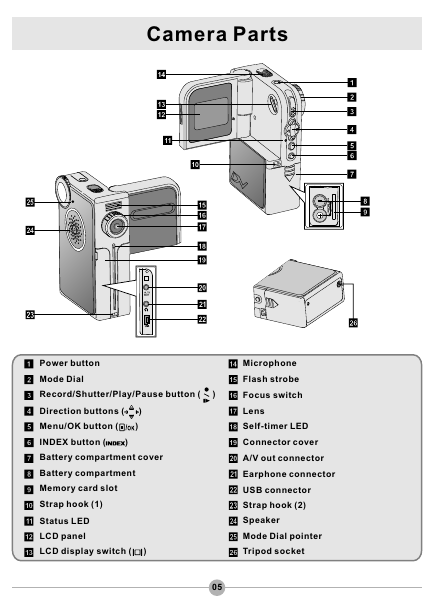
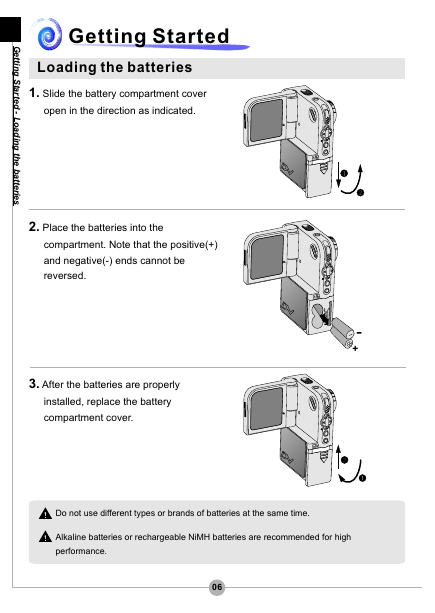



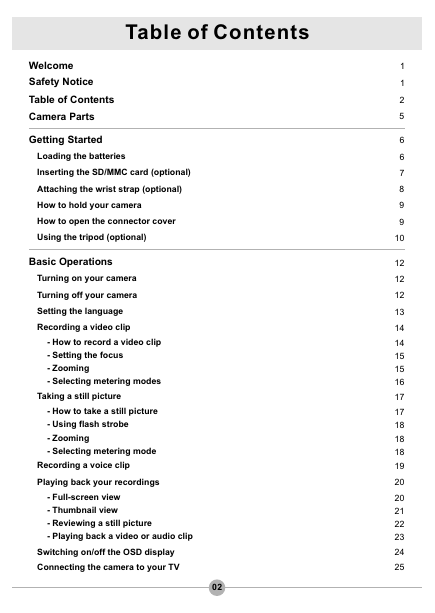

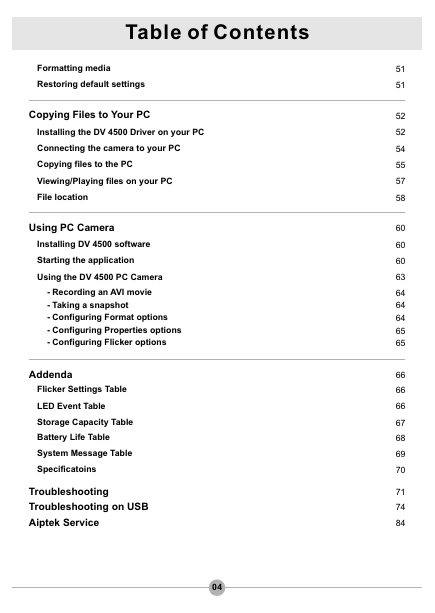
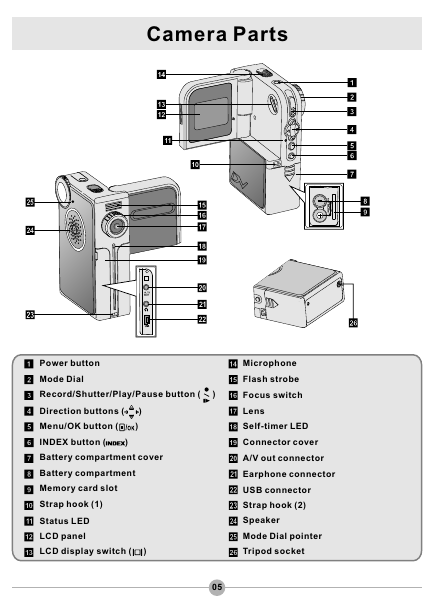
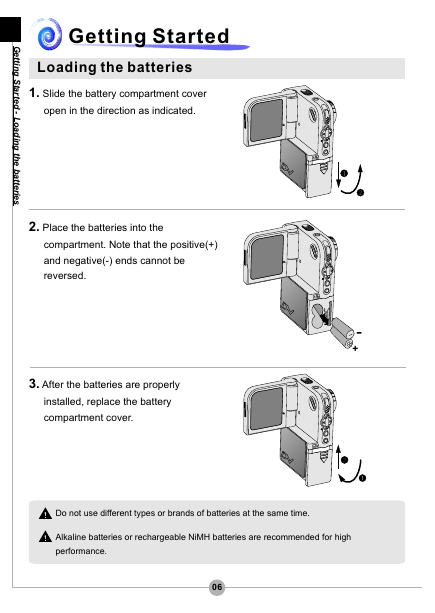

 2023年江西萍乡中考道德与法治真题及答案.doc
2023年江西萍乡中考道德与法治真题及答案.doc 2012年重庆南川中考生物真题及答案.doc
2012年重庆南川中考生物真题及答案.doc 2013年江西师范大学地理学综合及文艺理论基础考研真题.doc
2013年江西师范大学地理学综合及文艺理论基础考研真题.doc 2020年四川甘孜小升初语文真题及答案I卷.doc
2020年四川甘孜小升初语文真题及答案I卷.doc 2020年注册岩土工程师专业基础考试真题及答案.doc
2020年注册岩土工程师专业基础考试真题及答案.doc 2023-2024学年福建省厦门市九年级上学期数学月考试题及答案.doc
2023-2024学年福建省厦门市九年级上学期数学月考试题及答案.doc 2021-2022学年辽宁省沈阳市大东区九年级上学期语文期末试题及答案.doc
2021-2022学年辽宁省沈阳市大东区九年级上学期语文期末试题及答案.doc 2022-2023学年北京东城区初三第一学期物理期末试卷及答案.doc
2022-2023学年北京东城区初三第一学期物理期末试卷及答案.doc 2018上半年江西教师资格初中地理学科知识与教学能力真题及答案.doc
2018上半年江西教师资格初中地理学科知识与教学能力真题及答案.doc 2012年河北国家公务员申论考试真题及答案-省级.doc
2012年河北国家公务员申论考试真题及答案-省级.doc 2020-2021学年江苏省扬州市江都区邵樊片九年级上学期数学第一次质量检测试题及答案.doc
2020-2021学年江苏省扬州市江都区邵樊片九年级上学期数学第一次质量检测试题及答案.doc 2022下半年黑龙江教师资格证中学综合素质真题及答案.doc
2022下半年黑龙江教师资格证中学综合素质真题及答案.doc