Register your product and get support at
www.philips.com/welcome
PPX1430
EN
User Manual
�
Overview
Dear Customer
Thank you for purchasing our Pocket Projector.
We hope you enjoy your device and its many functions!
Packing Contents
Pocket Projector
USB Adaptercable to connect a USB storage medium
Audio / video cable
Tripod
Pouch
Quick Start Guide
Warranty Card
Missing Package Contents
Notice
Spaltenumbruch
Missing Package Contents
If any of the parts are missing or damaged,
please contact your retailer or our customer
service.
About this User Manual
With the installation guide on the following pages, you
can start using your device quickly and easily. Detailed
descriptions can be found in the following sections of
this user manual.
Read the entire user manual carefully. Follow all safety
instructions in order to ensure proper operation of
your device. The manufacturer accepts no liability if
these instructions are not followed.
Symbols Used
Troubleshooting
Notice
Troubleshooting
This symbol designates tips that will help you
to use your device more effectively and easily.
Damage to the Device or Loss of Data!
CAUTION!
Damage to the Device or Loss of Data!
This symbol gives warning of damage to the
device and possible loss of data. These dam-
ages can result from improper handling.
Danger to Persons!
DANGER!
Danger to Persons!
This symbol gives warning of danger to per-
sons. Physical injury or damage can result
from improper handling.
2
Philips · PPX1430
�
Table of Contents
Overview ................................................... 2
Dear Customer ................................................................... 2
Packing Contents ................................................................ 2
About this User Manual ..................................................... 2
1 General Safety Information................ 4
Setting Up the Device ........................................................ 4
Repairs ................................................................................... 4
Power Supply ....................................................................... 4
2 Overview............................................... 5
Remote Control .................................................................. 5
Top of the Device ............................................................... 6
Bottom of the Device ........................................................ 6
Overview of the Menu Functions .................................... 7
3 Initial Operation .................................. 8
Connect power supply / charge battery ........................ 8
Initial Installation .................................................................. 8
Installing or Changing the Batteries of the
Remote Control .................................................................. 8
Using the Remote Control ............................................... 9
4 Connect to the playback device ....... 10
Connecting using Video (CVBS) Cable ....................... 10
Connecting using Component-Video
(YPbPr/YUV) Cable ......................................................... 10
Connecting to a Computer (VGA) .............................. 11
5 Memory Card /
USB Storage Medium........................ 12
Inserting a Memory Card ............................................... 12
Connecting USB Storage Medium ................................ 12
6 Photo Playback .................................. 13
7 Video playback ................................... 14
Video playback (USB/SD card/internal memory) ...... 14
File format .......................................................................... 14
Video Playback (A/V or YPbPr jacks) .......................... 14
8 Music Playback ................................... 16
9 Managing files ..................................... 17
Copy Files .......................................................................... 17
Delete Files ........................................................................ 17
Connect to a computer (USB) ...................................... 18
10 Settings ............................................... 19
11 Service................................................. 20
Care Instructions for the Battery ................................ 20
Cleaning .............................................................................. 20
Troubleshooting ............................................................... 21
12 Appendix............................................. 22
Technical Data .................................................................. 22
Accessories ........................................................................ 22
Table of Contents
3
�
1 General Safety Information
Do not allow children to handle the device without supervision.
Do not allow children to handle the device without
supervision. The packing materials should be kept out of
the hands of children.
Repairs
Repairs
Do not make any repairs to the device yourself.
Improper maintenance can result in injuries or damage
to the device. Only have your device repaired by an
authorised service centre.
Do not remove the type label from your device; this
would void the warranty.
Use only the enclosed power adapter
The capacity of the battery diminishes with time. (Power supply)
Power Supply
Use only the enclosed power adapter (see chapter
Appendix / Technical Data). Check whether the mains
voltage of the power supply matches the mains voltage
available at the setup location. This equipment complies
with the voltage type specified on the unit.
The capacity of the battery diminishes with time. If the
device functions only with the power supply, the battery
is defective. Contact an authorised service centre to
replace the battery.
Do not try to replace the battery yourself. Incorrect
handling of the battery or using the wrong type of bat-
tery can cause damage to the device or cause injury.
Switch the device on or off using the power switch
before removing the power supply from the socket.
Turn off the device and remove it from the power sup-
ply before cleaning the surface. Use a soft, lint-free
cloth. Never use liquid, gaseous or easily flammable
cleansers (sprays, abrasives, polishes, alcohol). Do not
allow any moisture to reach the interior of the device.
Turn off the device before cleaning the surface
On/off switch, general (power supply)
Do not replace the battery yourself
DANGER!
High Power LED
This device is equipped with an high power
LED (Light Emitting Diode), which emits very
bright light. Do not stare directly into the pro-
jector lens to avoid eye irritation or injury.
Introduction 2
Do not make any changes or settings that are not
described in this user manual. Physical injury or damage
to the device or loss of data can result from improper
handling. Take note of all warning and safety notes indi-
cated.
Device only indoor
Protect the device against direct sunlight
Do not plug in the device in moist rooms.
The device must have sufficient ventilation
Do not allow liquids to enter into the device. (switch off)
Do not place your device on soft surfaces such as cloth covers or carpets
Setting Up the Device
The device is exclusively for indoor use. The device
should be placed securely on a stabile, flat surface. Posi-
tion all cables in such a way that no one will stumble on
them, thus avoiding possible injuries to persons or dam-
age to the device itself.
Do not plug in the device in moist rooms. Never touch
the mains cable or the mains connection with wet
hands.
The device must have sufficient ventilation and may not
be covered. Do not put your device in closed cabinets
or boxes.
Do not place the machine on soft surfaces such as table-
cloths or carpets and do not cover the ventilation slits.
Otherwise the device could overheat or catch fire.
Protect the device against direct sunlight, heat, large
temperature fluctuations and moisture. Do not place
the device in the vicinity of heaters or air conditioners.
Observe the information on temperature and humidity
in the technical data.
Do not allow liquids to enter into the device. Switch off
the device and disconnect it from the mains supply if liq-
uids or foreign substances end up inside the device.
Have the unit inspected by a technical service depart-
ment.
Always handle the unit with care. Avoid touching the
lens. Never place heavy or sharp objects on the projec-
tor or the power cable.
If the projector gets too hot or emits smoke, shut it
down immediately and unplug the power cable. Have
your device examined by trained professionals at a tech-
nical service location. To prevent the spread of fire,
open flames should be kept away from the device.
Under the following conditions, a layer of moisture can
appear inside the device which can lead to malfunctions:
· if the device is moved from a cold to a warm area;
· after a cold room is heated;
· when this device is placed in a damp room.
Proceed as follows to avoid any moisture build-up:
1 Seal this device in a plastic bag before moving it to
another room, in order for it to adapt to room con-
ditions.
If the device overheats or emits smoke (switch off)
Lens
Moisture build-up
2 Wait one to two hours before you take the device
out of the plastic bag.
The device should not be used in a very dusty environment.
The device should not be used in a very dusty environ-
ment. Dust particles and other foreign objects may
damage the unit.
Do not expose the device to extreme vibrations. It may
damage the internal components.
Do not expose the device to extreme vibrations
4
Philips · PPX1430
�
2 Overview
Remote Control
Remote P3
ZOOM
¾—Magnify still. Pan using the navigation keys (¡/
¢, À/Á).
¿—One menu step back, one directory level back;
select memory (USB medium, SD card, internal mem-
ory) in the main menu / cancelling a function
‚ Navigation keys
à—Confirms the selection
¡/¢, À/Á—Navigation keys / navigate the menu /
modify settings
¡/¢—During video playback calling settings / modify
settings
À/Á—During music playback select previous, next
title / during video playback review, cue
ƒ Playback keys
:—During video playback review
T—Start / stop playback
;—During video playback cue
„ Brightness keys
N ß O—Decrease / increase the brightness
… Volume keys
N—Decrease the volume
«—Deactivate sound
O—Increase the volume
Overview
5
�
Bottom of the Device
‚ Tripod socket
ƒ Fold-out base
PicoPix P3 Bottom
Top of the Device
‚—Navigation keys / OK key
à—Confirm entry / start, stop video/music playback
or slideshow.
¡/¢—During music playback adjust volume level
À/Á—During music playback select previous, next
title / during video playback review, cue
ƒ—Focus wheel for image sharpness. Please pay atten-
tion to the distance from the projection surface. Mini-
mum 0,2m maximum 3m. If the Pocket Projector is
located outside of this range, it will not be possible to
focus the image. Turn the focus wheel carefully so as to
avoid damaging the lens.
„ ¿—One menu step back, one directory level back;
select memory (USB medium, SD card, internal mem-
ory) in the main menu / cancelling a function
… ON / OFF—On/Off switch
†—Battery status monitor: Red: battery empty,
Green: battery fully charged
Charge indicator with connected power supply: Red:
battery empty, Green: battery fully charged
‡—Remote-control signal receiver
ˆ ý—USB connection for a computer (data
exchange) or for a USB storage medium (with the
enclosed adapter cable)
‰ DC IN—Power supply connection
Š SD//MMC—Memory card slot (SD/SDHC/MMC)
‹ A/V—Audio/video input jack (composite / CVBS) –
Connection of a playback device with audio/video out-
put
Œ VGA / YPbPr—Component input (YUV/YPbPr) /
VGA input – Connection of a playback device with com-
ponent (YUV/YPbPr) output or a computer (VGA
audio) for image playback
÷ Ï—Audio output – headphone connection or con-
nection for external speakers
PicoPix P3 top
6
Philips · PPX1430
�
Overview of the Menu
Functions
1 After switching on the device the main menu
appears.
2 Select the desired menu using the navigation keys
¡/¢, À/Á.
3 Confirm with à.
4 By pressing the ¿ key several times you will return
to the main menu.
Videos—Selecting files for video playback
Source—Switching to the external video input
VGA / YPbPr or A/V
Pictures—Selecting files for the slideshow
Folder View—Selecting files for Playback. Copy or
Delete Files (Mark files using Á and confirm using
à).
Music—Selecting music files for playback
Settings—Configure settings for playback and for
the device
Symbols in the Main Menu
Using ¿ you can select the storage locations. The cho-
sen storage appears highlighted in white.
‚—USB Storage Medium
ƒ—Memory Card
„—Internal Memory (selected and highlighted in
white)
…—Charge level of the internal battery The icon will
flash red, when the battery needs to be recharged. If the
power supply is connected, no symbol is displayed.
Overview
7
�
Installing or Changing the
Batteries of the Remote
Control
Risk of explosion with incorrect type of batteries
DANGER!
Risk of explosion with incorrect type of
batteries
Use only batterytype:CR 2025.
CAUTION! RISK OF EXPLOSION IF BAT-
TERY IS REPLACED BY ONE OF AN
INCORRECT TYPE.
1 To access the battery, disengage the locking mecha-
nism (‚) and slide out the battery compartment
(ƒ).
2 Insert the new batteries into the battery compart-
ment with the positive and negative poles as shown
on the back of the remote control. Make sure the
polarities(+ and -) are aligned correctly.
3 Initial Operation
Connect power supply /
charge battery
CAUTION!
Mains Voltage at the Site of Installation!
Check whether the mains voltage of the
power supply matches the mains voltage avail-
able at the setup location.
1 Insert the small plug of the power supply into the
socket on the rear side of your device.
2 Plug the power supply into the mains.
3 During the charging process, the indicator light on
the top of the device will be red. When the battery
is fully charged, it will turn green.
4 Charge the built-in battery before using for the first
time for at least 3 hours. This will prolong, the life of
the battery.
Initial Installation
1 Switch the device on using the on/off switch on the
side.
2 Turn the device towards an appropriate projection
surface or wall at a distance of at least 0,2m and at
most 3m. Make sure the projector is in a secure
position.
3 Use the focus wheel on the top to adjust the image
sharpness.
4 Select the desired menu language using ¡/¢.
5 Confirm with à.
Notice
The main menu appears instead of
the language selection
The device has already been installed. In
order to change the menu language, pro-
ceed as follows:
1 Select with the navigation keys Settings.
2 Confirm with à.
3 Select using ¡/¢ Language.
4 Confirm using à.
5 Select the desired language with ¡/¢.
6 Confirm with à.
7 You can exit with ¿.
8
Philips · PPX1430
�
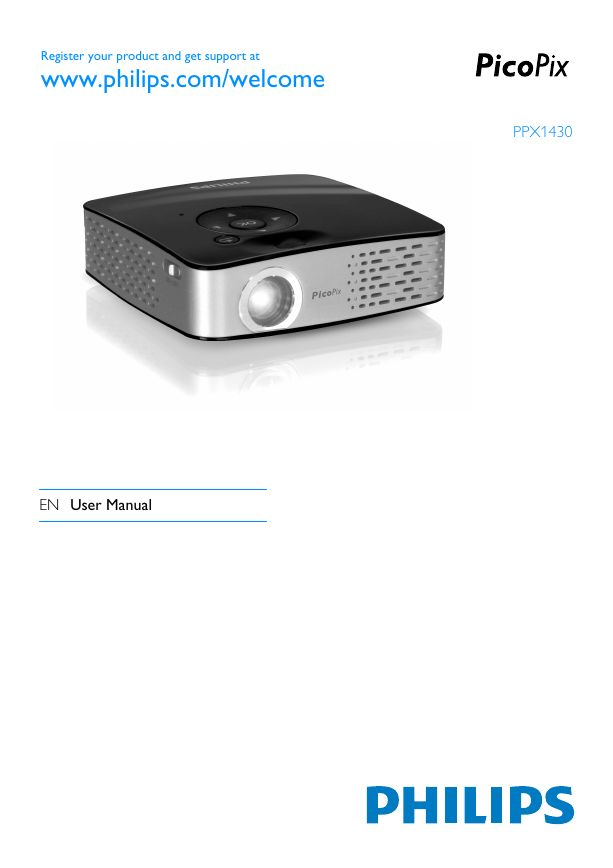

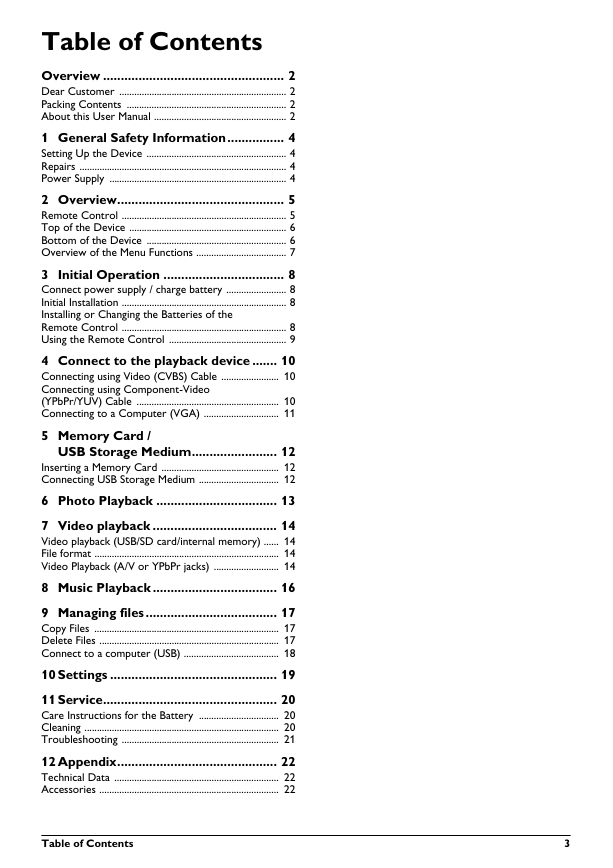
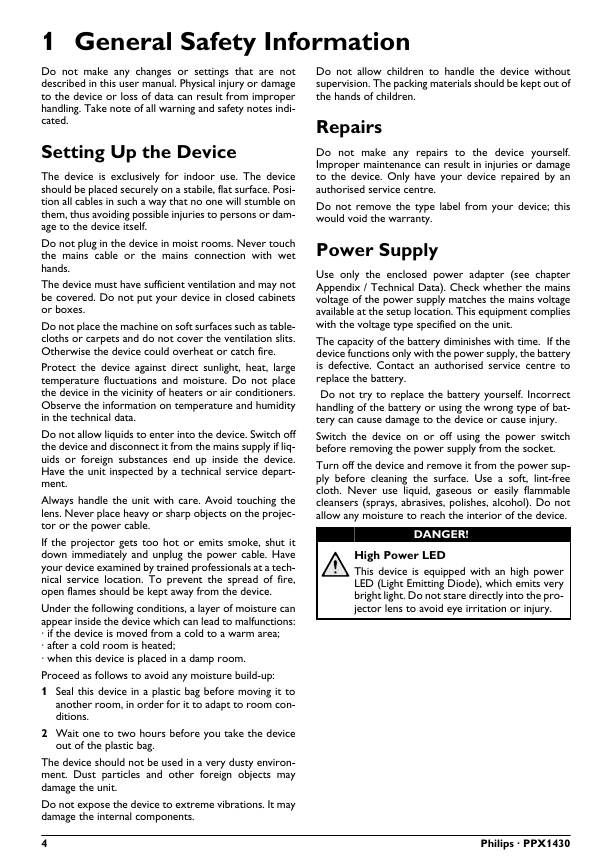
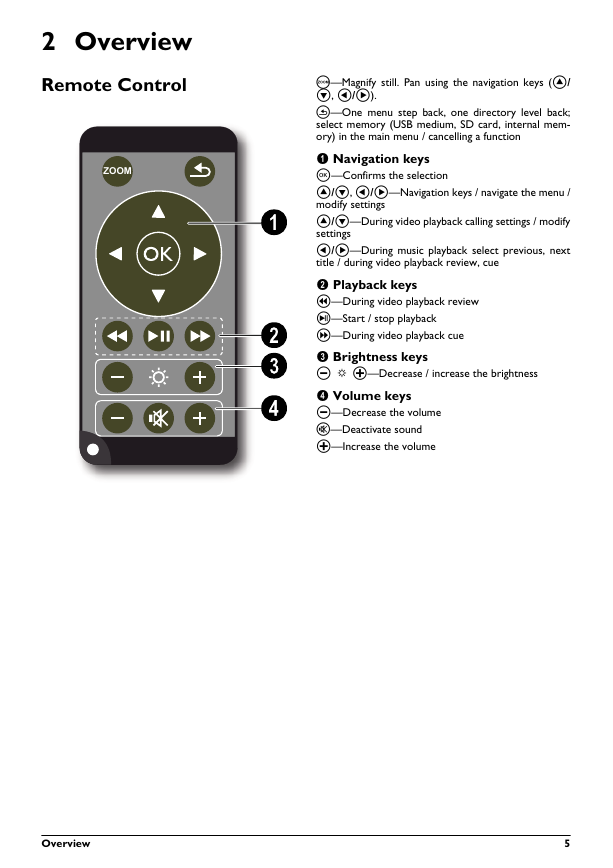
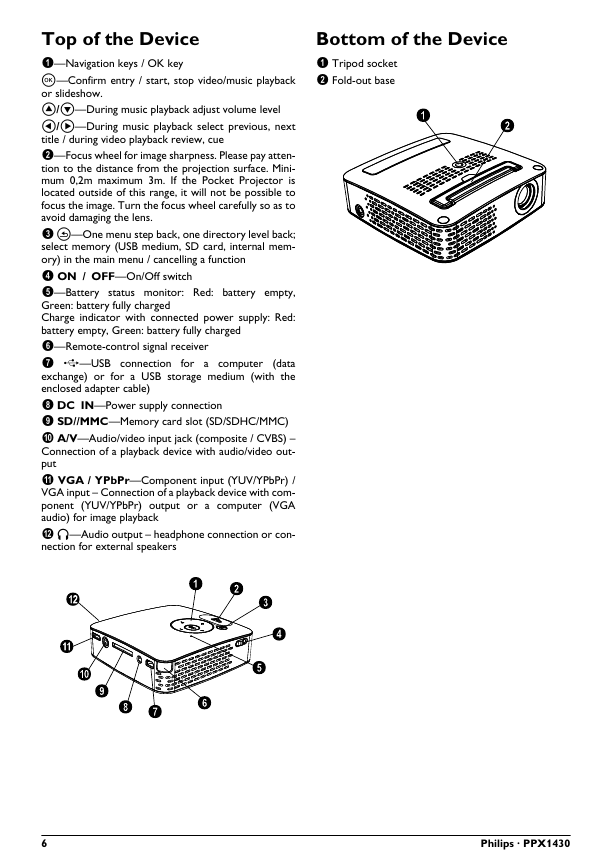
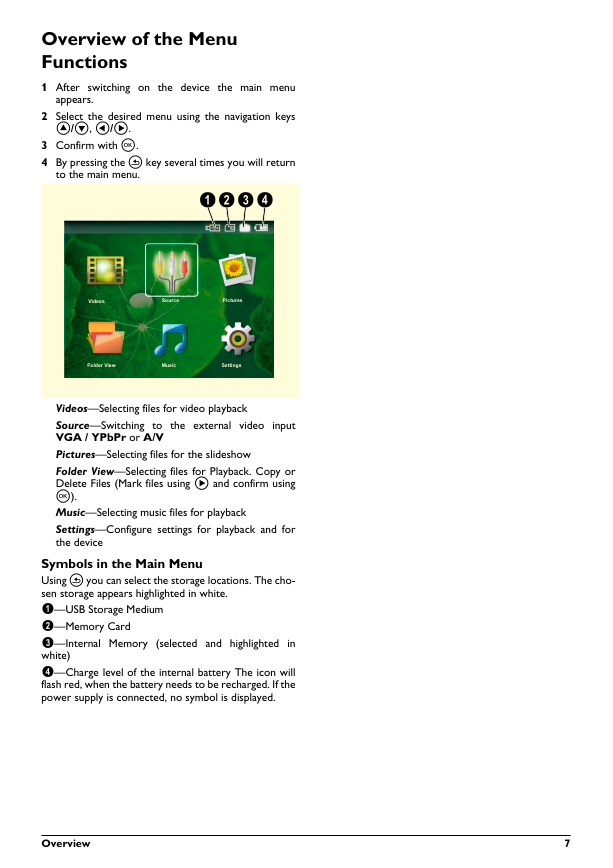
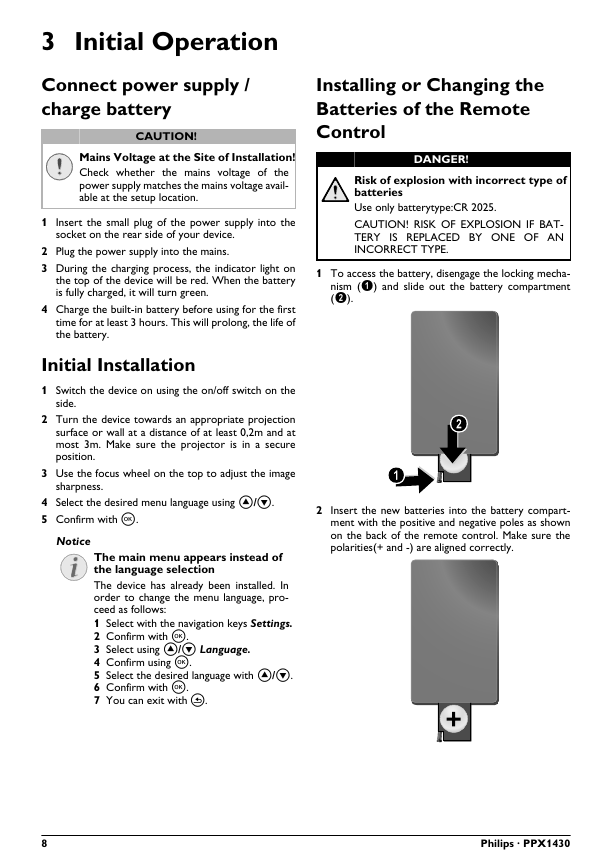
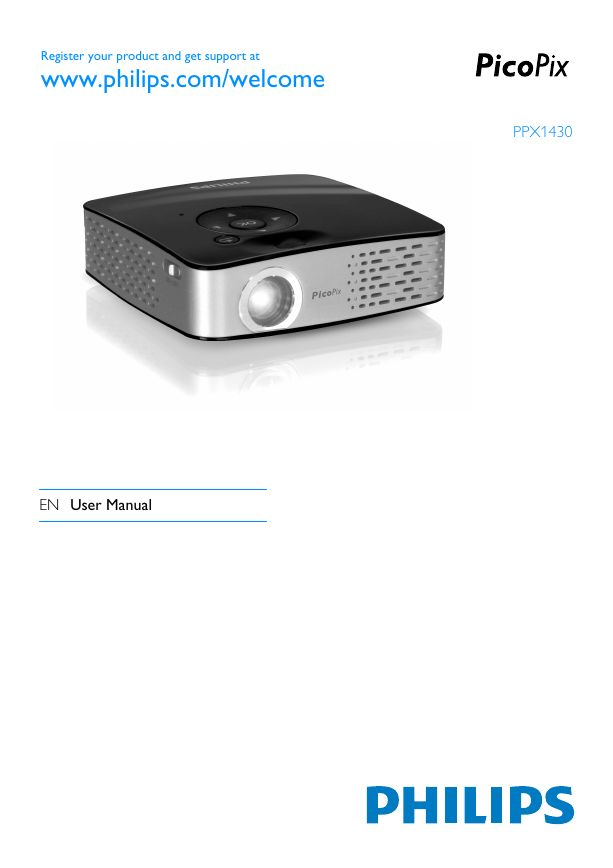

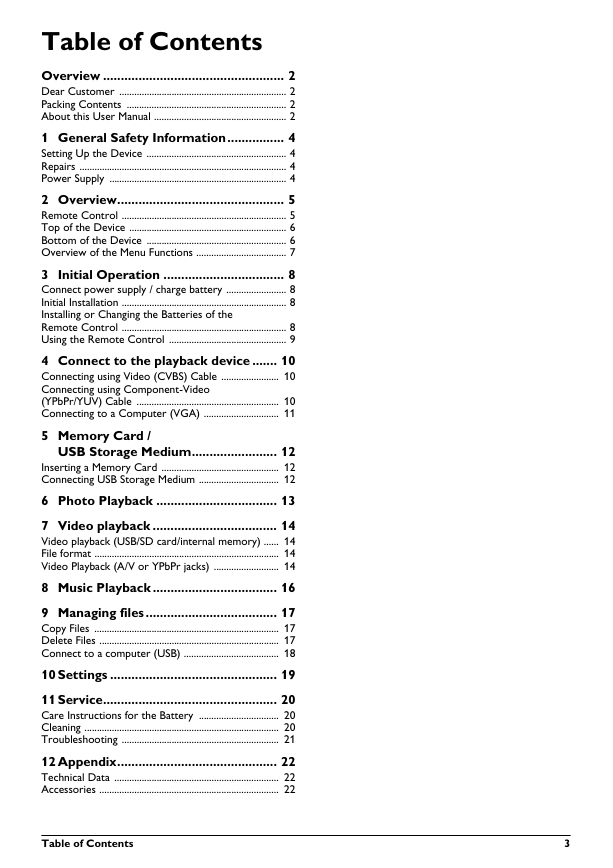
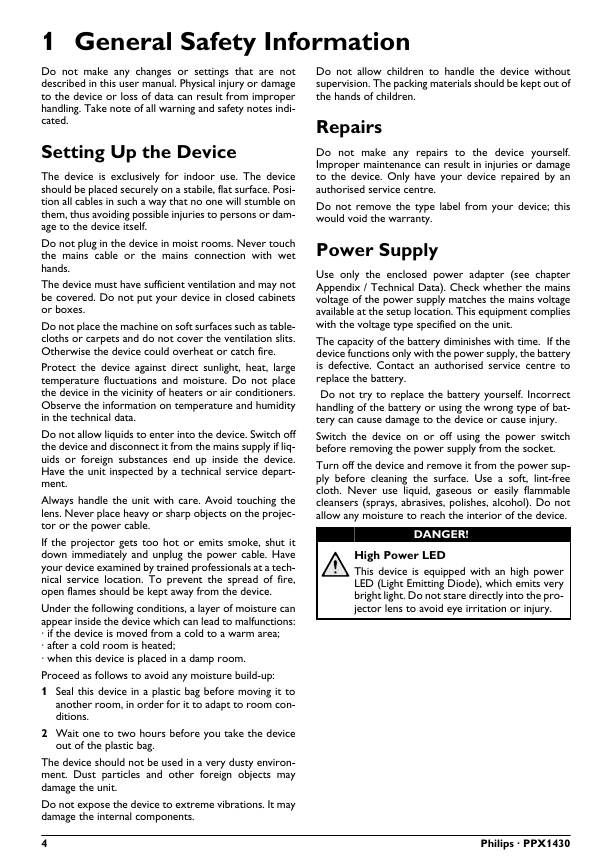
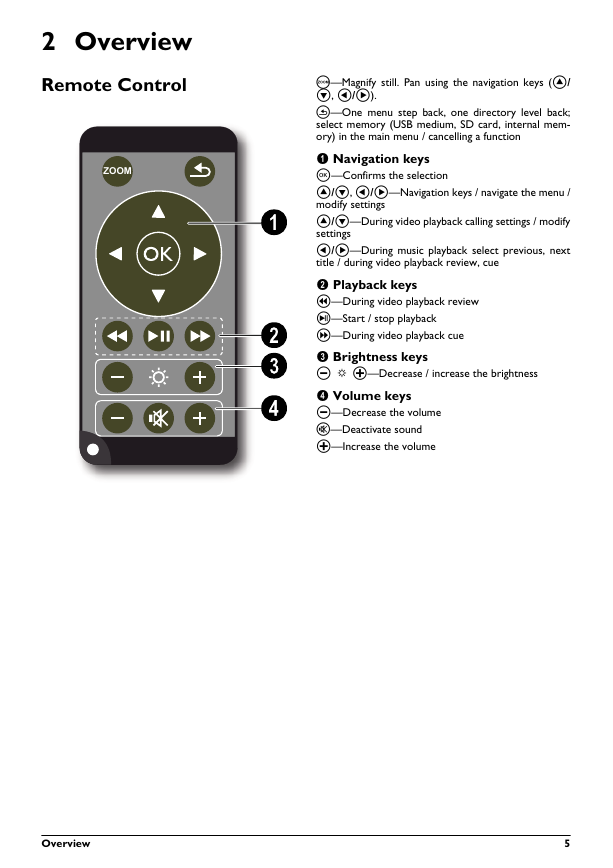
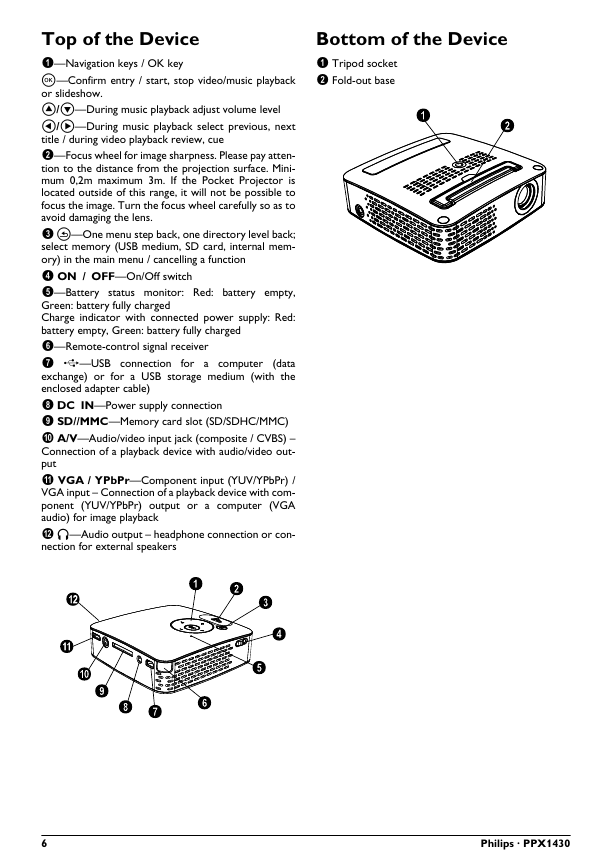
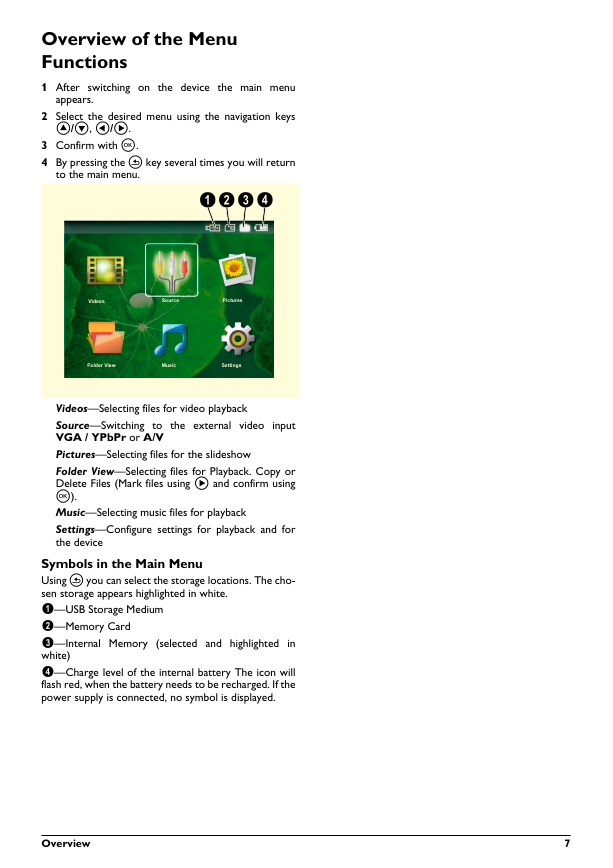
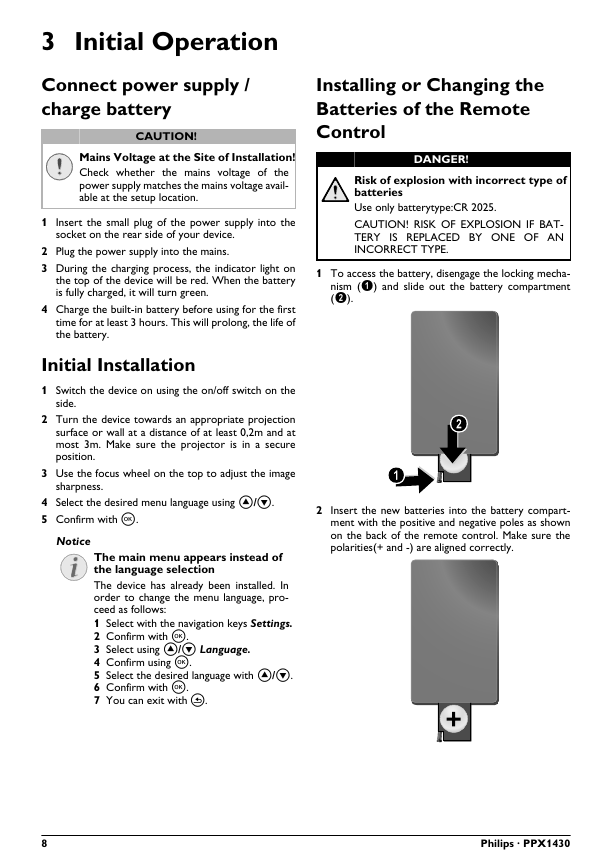
 2023年江西萍乡中考道德与法治真题及答案.doc
2023年江西萍乡中考道德与法治真题及答案.doc 2012年重庆南川中考生物真题及答案.doc
2012年重庆南川中考生物真题及答案.doc 2013年江西师范大学地理学综合及文艺理论基础考研真题.doc
2013年江西师范大学地理学综合及文艺理论基础考研真题.doc 2020年四川甘孜小升初语文真题及答案I卷.doc
2020年四川甘孜小升初语文真题及答案I卷.doc 2020年注册岩土工程师专业基础考试真题及答案.doc
2020年注册岩土工程师专业基础考试真题及答案.doc 2023-2024学年福建省厦门市九年级上学期数学月考试题及答案.doc
2023-2024学年福建省厦门市九年级上学期数学月考试题及答案.doc 2021-2022学年辽宁省沈阳市大东区九年级上学期语文期末试题及答案.doc
2021-2022学年辽宁省沈阳市大东区九年级上学期语文期末试题及答案.doc 2022-2023学年北京东城区初三第一学期物理期末试卷及答案.doc
2022-2023学年北京东城区初三第一学期物理期末试卷及答案.doc 2018上半年江西教师资格初中地理学科知识与教学能力真题及答案.doc
2018上半年江西教师资格初中地理学科知识与教学能力真题及答案.doc 2012年河北国家公务员申论考试真题及答案-省级.doc
2012年河北国家公务员申论考试真题及答案-省级.doc 2020-2021学年江苏省扬州市江都区邵樊片九年级上学期数学第一次质量检测试题及答案.doc
2020-2021学年江苏省扬州市江都区邵樊片九年级上学期数学第一次质量检测试题及答案.doc 2022下半年黑龙江教师资格证中学综合素质真题及答案.doc
2022下半年黑龙江教师资格证中学综合素质真题及答案.doc