Handbook for the Palm™ Zire™ 21 Handheld
Contents
About This Book
Setting Up Your Palm™ Zire™ 21 Handheld
Minimum requirements: Windows computers
Minimum requirements: Mac computers
Upgrade information
Step 1: Charge your handheld
Step 2: Set up your handheld
Step 3: Install software
Step 4: Connect the HotSync® cable to the computer
Step 5: Perform a HotSync operation
To perform a HotSync operation:
Congratulations!
Exploring Your Handheld
Locating handheld components
Locating front panel controls
Locating top panel components
Locating side and back panel components
Tapping and typing
Elements of the handheld interface
Displaying online tips
To display an online tip:
Entering Data on Your Handheld
Using the onscreen keyboard
To use the onscreen keyboard:
Using Graffiti 2 writing to enter data
To write Graffiti 2 characters:
To delete Graffiti 2 characters:
Graffiti 2 tips
Graffiti 2 alphabet
Capital letters
To write additional capital letters:
Graffiti 2 numbers
Punctuation marks
Accented characters
Symbols and other special characters
To write symbols and special characters:
Graffiti 2 Gestures
Graffiti 2 ShortCuts
Full-screen writing area
To use the full-screen writing area:
To temporarily disable the full-screen writing area:
Using your computer keyboard
Importing data
Importing data from a Windows computer
To import data from a Windows computer:
Using File Link
Importing data from a Mac computer
To import data from a Mac computer:
Beaming data
To select a business card:
To beam a record, business card, or category of records:
To beam an application:
To receive beamed information:
Beaming tips
Using Note Pad
Working with Applications
Opening applications
To open an application on your handheld:
Switching between applications
Categorizing applications
To categorize an application:
To display applications by category:
Changing the Home screen display
To change the Home screen display:
To open the Home screen to the last opened category:
Selecting copy settings
To select copy settings:
Using menus
To open the menu bar:
Choosing a menu
To select a menu command with the stylus:
Graffiti 2 menu commands
Choosing application preferences
To change preferences for an application:
Performing common tasks
Creating records
To create a record:
Editing records
Entering text
Using the Edit menu
To select text in an application:
Deleting records
To delete a record:
To delete a record using an alternate method:
Purging records
To purge records:
Categorizing records
To move a record into a category:
To display a category of records:
To define a new category:
To rename a category:
Finding information
Looking up Address Book records
To look up an Address Book record with the stylus:
Using Find
To use Find:
Using Phone Lookup
To use Phone Lookup:
Using Graffiti 2 commands with Phone Lookup
Looking up names to add to Expense records
To add names to an Expense record:
Sorting lists of records
To sort records in To Do List and Expense:
To sort records in Address Book, Note Pad, and Memo Pad:
Attaching notes
To attach a note to a record:
To review or edit a note:
To delete a note:
Choosing fonts
To change the font style:
Receiving alerts
Receiving alerts on your handheld
To respond to alerts, do one of the following:
Receiving alerts from Palm Desktop software
To enable an event alert from Palm Desktop software:
Hiding or masking private records
Installing and removing applications
Installing files and add-on applications
Installing applications and files on a Windows computer
To drag and drop applications or files onto the Palm Quick Install icon:
To drag and drop applications or files onto the Palm Quick Install window:
To use the command buttons in the Palm Quick Install window:
To use the right-click menu to send the file to Palm Quick Install:
Palm Quick Install tips
Installing applications and files on a Mac computer
To install add-on software on your handheld using a Mac computer:
Removing applications
To remove an add-on application:
Removing Palm Desktop software
To remove Palm Desktop software from a Windows computer:
To remove Palm Desktop software from a Mac computer:
Using Address Book
To open Address Book:
Creating an Address Book entry
To create a new Address Book entry:
Selecting types of phone numbers
To select other types of phone numbers in an entry:
Changing Address Entry details
To open the Address Entry Details dialog box:
Using Address Book menus
Record menus
Options menus
Using Calculator
To open Calculator:
Performing calculations
Viewing Recent Calculations
To display recent calculations:
Using Date Book
To open Date Book:
Scheduling an event
To schedule an event for the current day:
To schedule an event for another day:
To schedule an untimed event:
To select an existing event:
To reschedule an event:
Setting an alarm for an event
To set an alarm for an event:
Scheduling repeating or continuous events
To schedule a repeating or continuous event:
Changing repeating or continuous events
To delete repeating events:
Considerations for repeating or continuous events
Changing the Date Book view
To cycle through Day, Week, Month, and Agenda views:
Working in Week View
To display the Week View:
Working in Month View
Working in Agenda View
To display the Agenda View:
Spotting event conflicts
Using Date Book menus
Options menu
Display Options
Preferences
Using Expense
To open Expense:
Adding expense items
To add an expense item:
Changing the date of an Expense item
To change the date of an Expense item:
Entering receipt details
To open the Receipt Details dialog box:
Customizing the Currency pick list
To customize the Currency pick list:
Changing the default currency
To change your default currency:
Defining a custom currency symbol
To define a custom currency symbol:
Setting Show Options
To open the Show Options dialog box:
Working with Expense data on your computer
Using Expense menus
Options menu
Using Memo Pad
To open Memo Pad:
Creating memos
To create a new memo:
Reviewing memos
To review a memo:
Using Memo Pad menus
Options menus
Using Note Pad
To open Note Pad:
Creating a note
To create a new note:
To clear the screen:
Reviewing notes
To review a note:
Setting an alarm for a note
To set an alarm for a note:
Using Note Pad menus
Record menu
Options menus
Using To Do List
To open To Do List:
Creating list items
To create a To Do List item:
Setting priority
To set the priority of a To Do List item:
Checking off a To Do List item
To check off a To Do List item:
Changing To Do List item details
To display the To Do Item Details dialog box:
Setting a due date
To set a due date for a To Do List item:
Setting To Do Preferences
To change the Preferences settings:
Using World Clock
To open World Clock:
Viewing the time
To view the time:
Setting the primary location
To set the primary location:
To set the date:
To set the time:
Choosing a different primary location
To change the primary location:
Setting the secondary locations
To select the secondary locations:
Adding a location
To add a location:
To set Daylight Saving options:
Modifying a location
To modify a location:
Removing a location
To remove a location:
Setting an alarm
To set an alarm:
Using World Clock menus
Options menu
Performing HotSync® Operations
Selecting HotSync setup options
To set the HotSync options on a Windows computer:
To set the HotSync options on a Mac computer:
Customizing HotSync application settings
To customize HotSync application settings on a Windows computer:
To customize HotSync application settings on a Mac computer:
Conducting cable HotSync operations
Performing a cable HotSync operation: Windows computers
To perform a local HotSync operation on a Windows computer:
To perform a HotSync operation using an alternate cable method:
Performing a cable HotSync operation: Mac computers
To perform a local HotSync operation on a Mac computer:
Conducting IR HotSync operations
Preparing your computer for infrared communication
To configure HotSync Manager for infrared communication on a Windows computer:
To configure HotSync Manager for infrared communication on a Mac computer:
Performing an IR HotSync operation
To perform an IR HotSync operation on your handheld:
Returning to cable HotSync operations
To return to local cable HotSync operations on a Windows computer:
Conducting network HotSync operations
Connecting to your company’s dial-in server
To prepare your Windows computer for a network HotSync operation:
To prepare your handheld for a network HotSync operation:
Selecting the conduits for a network HotSync operation
To change the Conduit Setup for a network HotSync operation:
Performing a network HotSync operation
To perform a network HotSync operation:
Using File Link
Creating a user profile
To create a user profile on a Windows computer:
To create a user profile on a Mac computer:
Performing the first HotSync operation with a user profile
To use a profile for a first-time HotSync operation on a Windows computer:
To use a profile for a first-time HotSync operation on a Mac computer:
Setting Preferences for Your Handheld
Setting General Preferences
To open the General Preferences screens:
Date & Time Preferences
To set the location:
To set the date:
To set the time:
To set the time zone and daylight saving time:
Digitizer Preferences
To calibrate your handheld screen:
Formats Preferences
Country default
To set the country default:
Time, date, week start, and numbers formats
To select the time, date, week start, and numbers format:
Graffiti 2 Preferences
To select alternate strokes:
Power Preferences
Auto-off after
To set the Auto-off after interval:
On While Charging setting
To change the On While Charging setting:
Beam Receive
To turn off the Beam Receive feature:
Security Preferences
Assigning a password
To assign a password:
Changing or deleting a password
To change or delete your password:
Locking your handheld
To set your handheld to lock when you turn it off:
To set your handheld to lock at a preset time:
To set your handheld to lock after a period of inactivity:
To lock and turn off your handheld manually:
Recovering from a forgotten password
To delete a forgotten password:
Making records private
To hide all private records:
To mask all private records:
To display all private records:
To unmask individual records:
To make a record private:
Sounds & Alerts Preferences
To select a profile:
System Sound, Game Sound, and Alarm Sound settings
To set the sound settings:
To change the tone of an alarm:
Writing Area Preferences
To turn Writing Area Preferences on and off:
Setting Communication Preferences
To open the Communication Preferences screens:
Connection Preferences
Network Preferences
Creating and selecting network service profiles
To add a new network service profile:
To select a network service profile:
To duplicate an existing network service profile:
Entering a username
To enter a username:
Entering a password
To enter a password:
Selecting a connection
To select a connection:
Adding telephone settings
To enter your server phone number:
Entering a prefix
To enter a prefix:
Disabling call waiting
To disable call waiting:
Using a calling card
To use a calling card:
Connecting to your service
To establish a connection:
To close a connection:
Adding detailed information to a network service profile
To add connection details:
Idle timeout
To set the Idle timeout:
Defining primary and secondary DNS
To enter a primary and secondary DNS:
IP address
To identify dynamic IP addressing:
To enter a permanent IP address:
Login scripts
Creating a login script on your handheld
To create a login script:
Plug-in applications
Deleting a network service profile
To delete a network service profile:
Network Preferences menu commands
Service menu
Options menu
TCP/IP troubleshooting
Displaying expanded Service Connection Progress messages
Viewing the Network Log
To view the Network Log:
Adding a DNS number
Setting Personal Preferences
To open the Personal Preferences screens:
Buttons Preferences
To change the Buttons Preferences:
Pen Preferences
To change the Pen Preferences:
Keylock Preferences
To change Keylock settings:
Owner Preferences
To customize the Owner Preferences:
To unlock the Owner Preferences screen:
ShortCuts Preferences
Creating a ShortCut
To create a ShortCut:
Editing a ShortCut
To edit a ShortCut:
Maintaining Your Handheld
Caring for your handheld
Prolonging battery life
Resetting your handheld
Performing a soft reset
To perform a soft reset:
Performing a hard reset
To perform a hard reset:
To restore your data from a Windows computer after a hard reset:
To restore your data from a Mac computer after a hard reset:
Frequently Asked Questions
Software installation problems
Operating problems
Tapping and writing problems
Application problems
HotSync problems
Beaming problems
Recharging problems
Password problems
Technical support
To find version and memory information:
Product Regulatory Information
Index
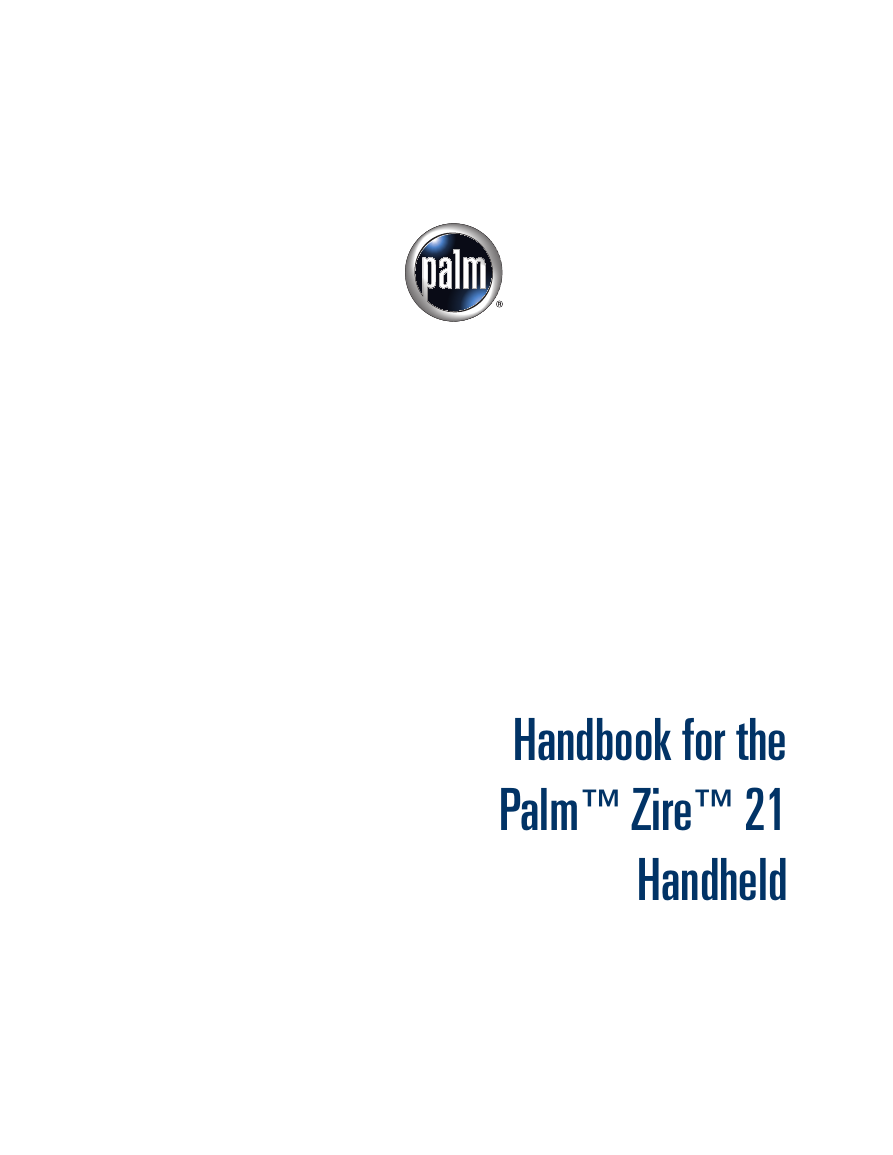
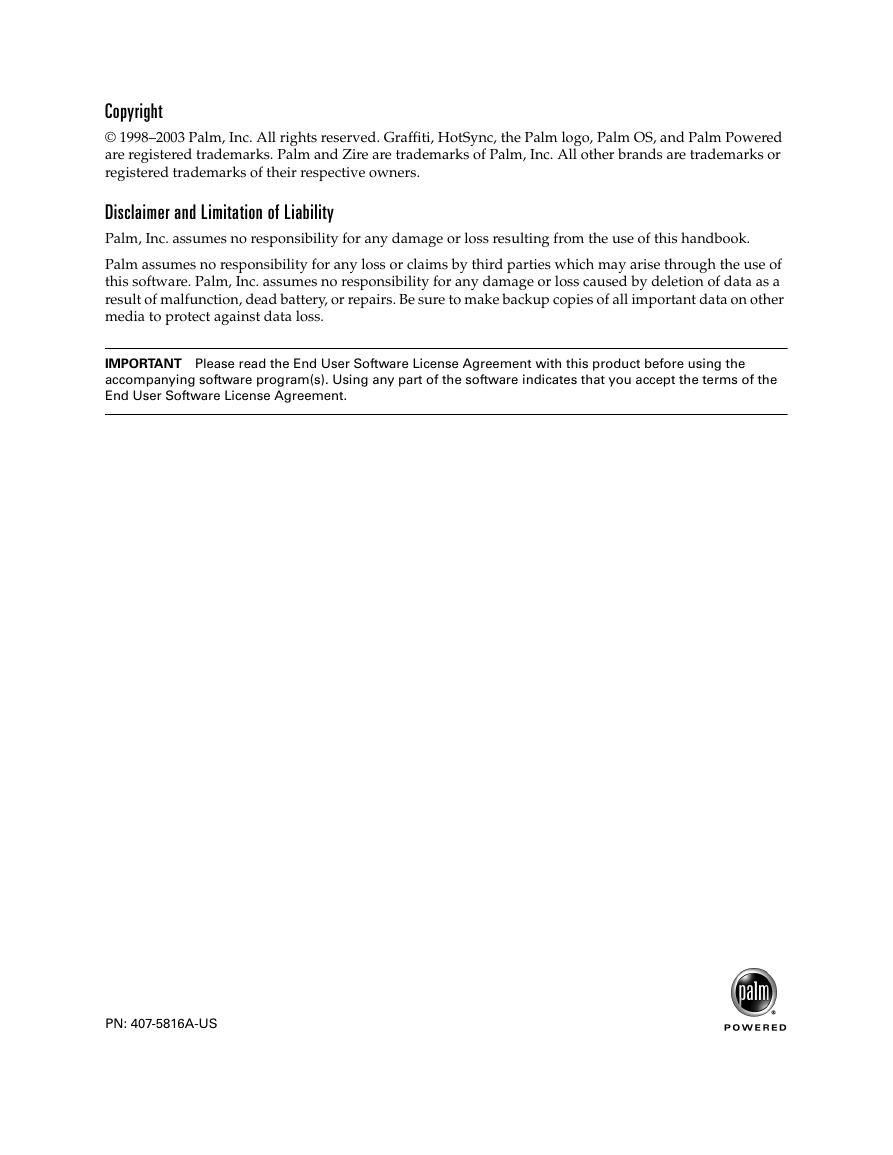

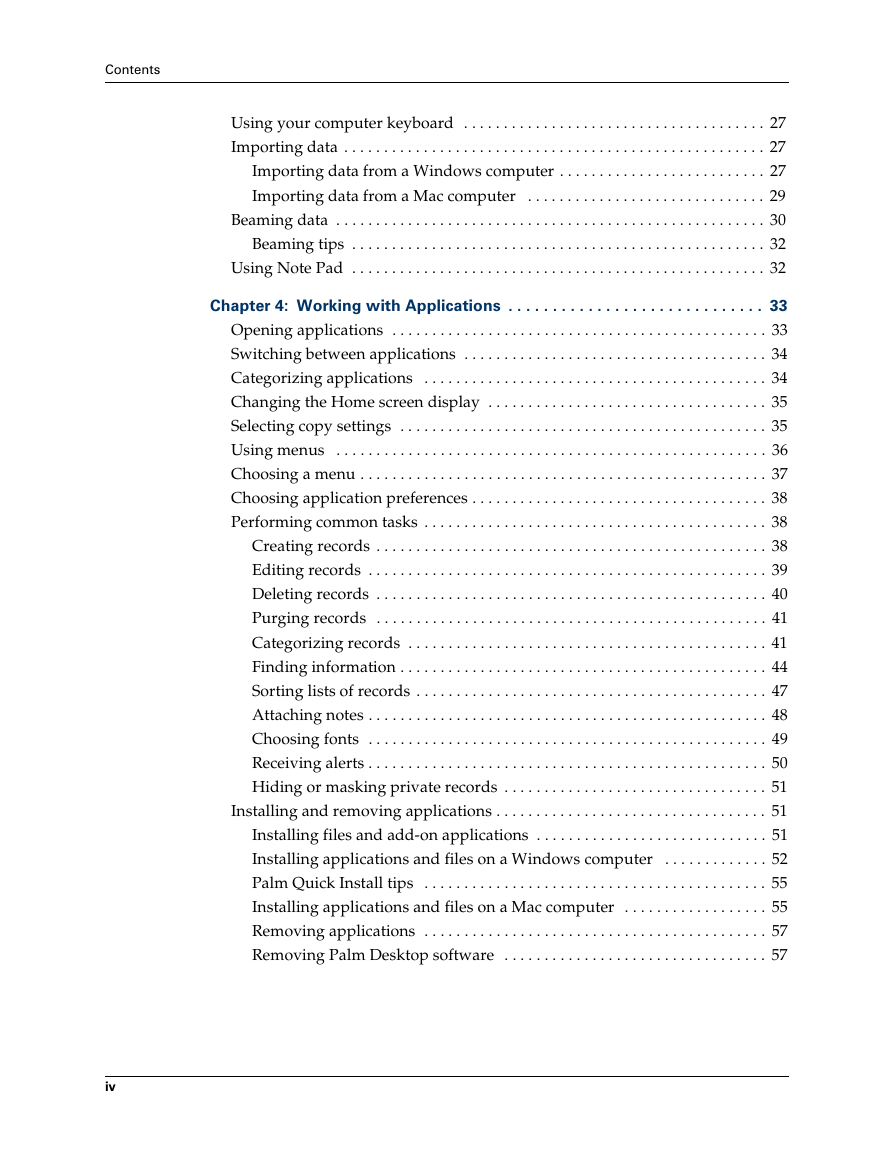
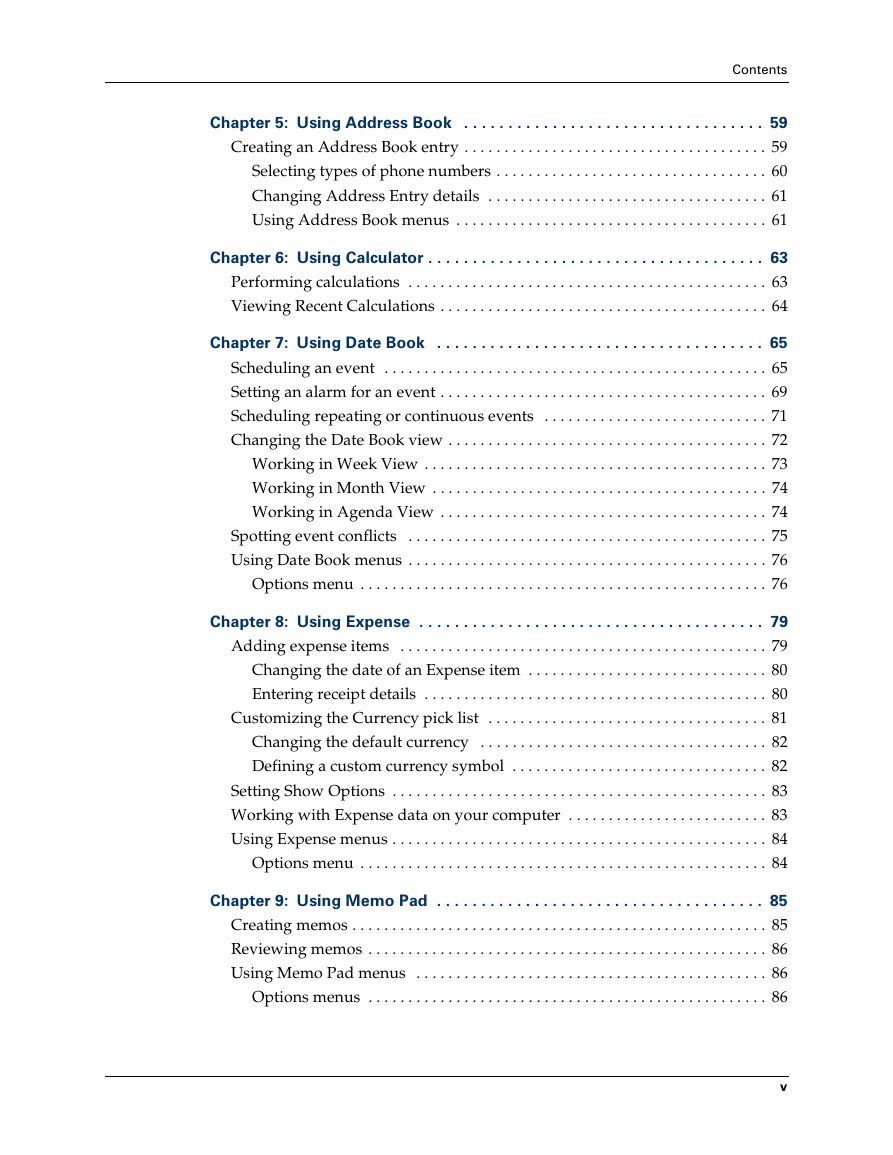
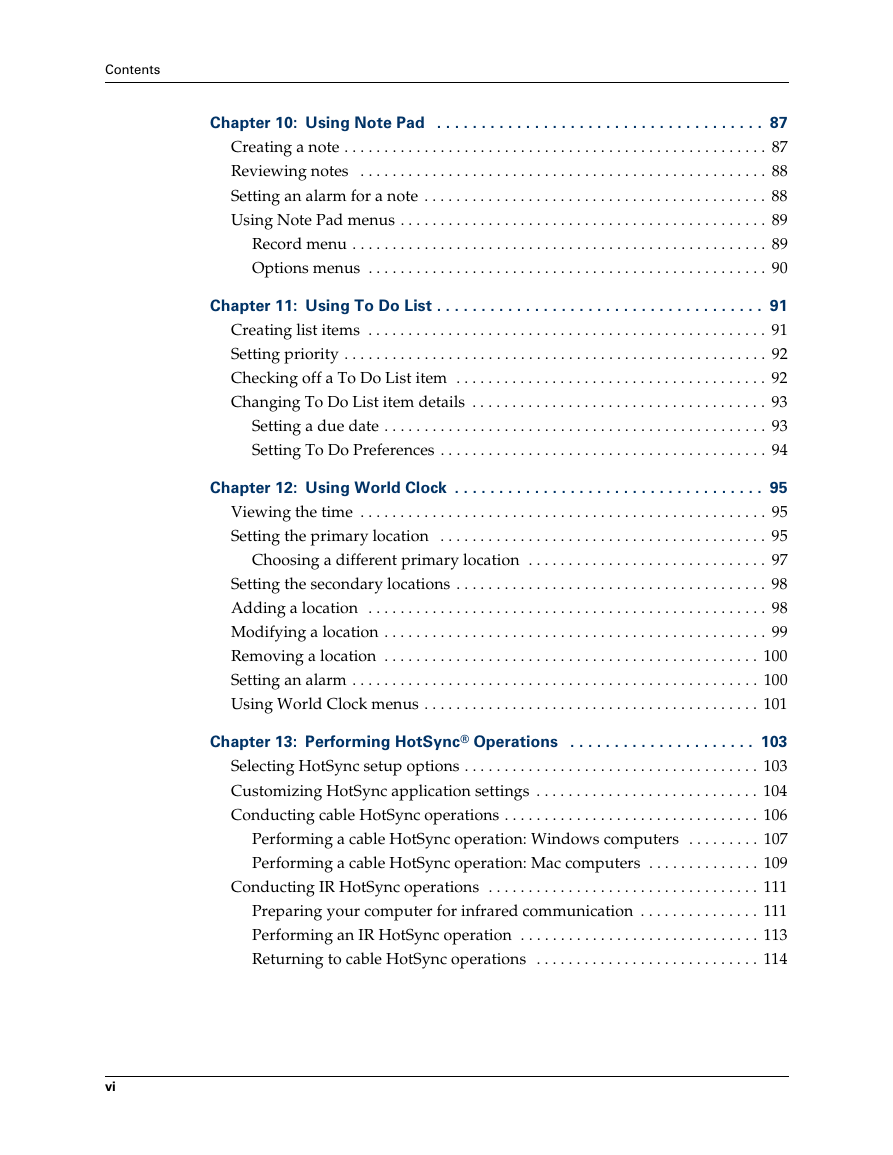

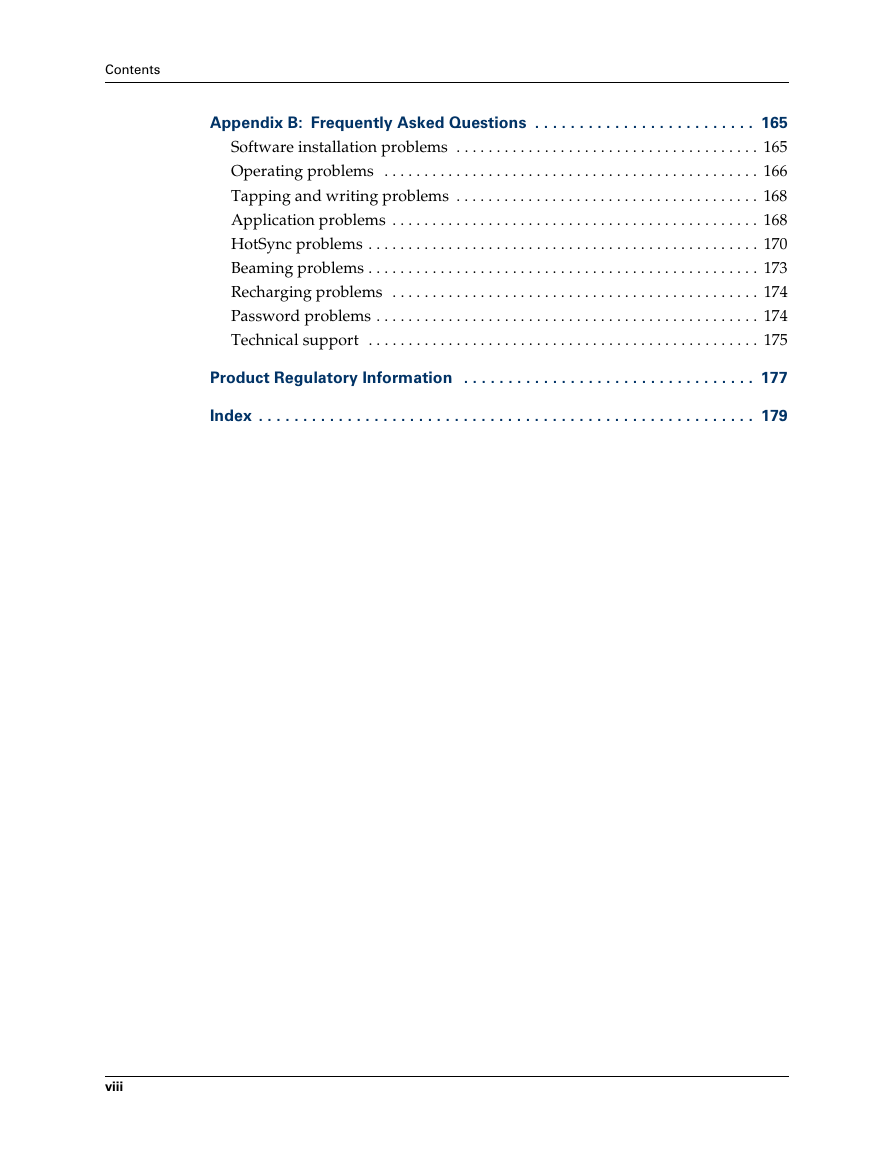
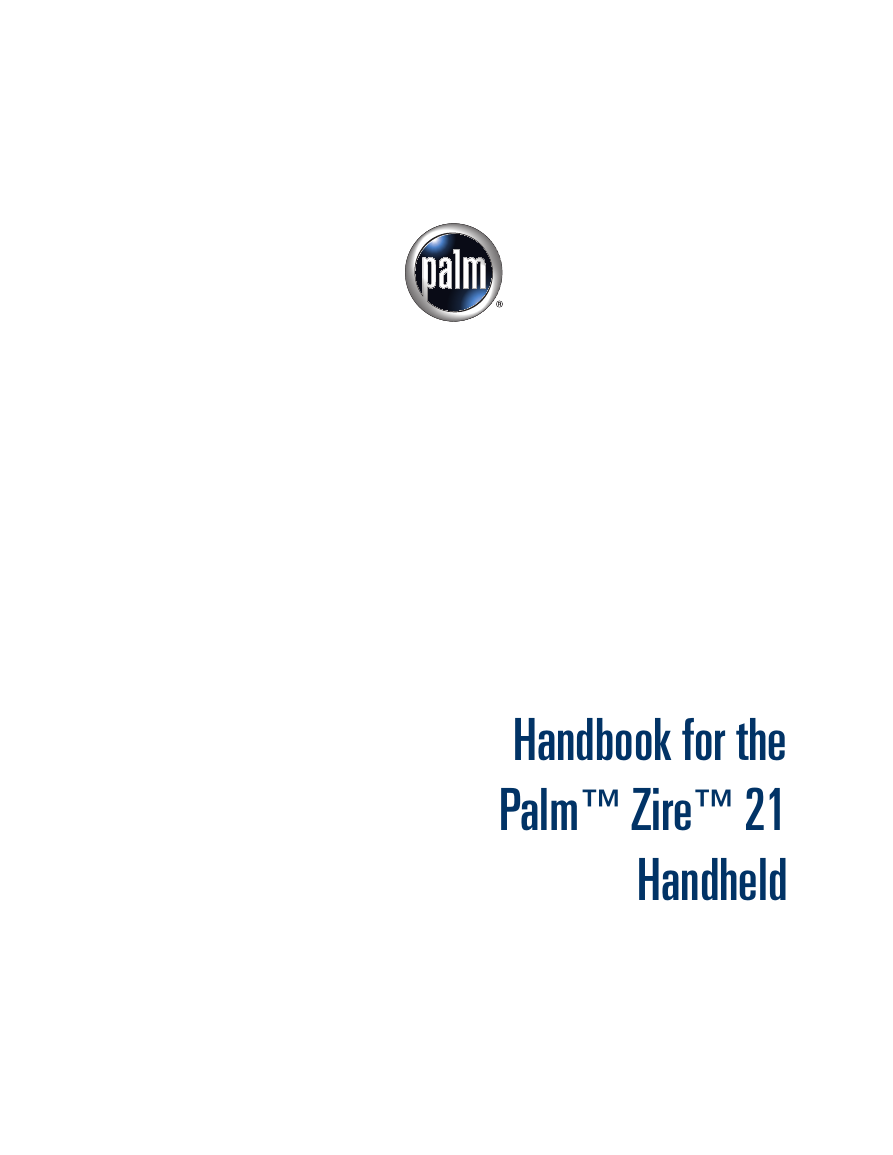
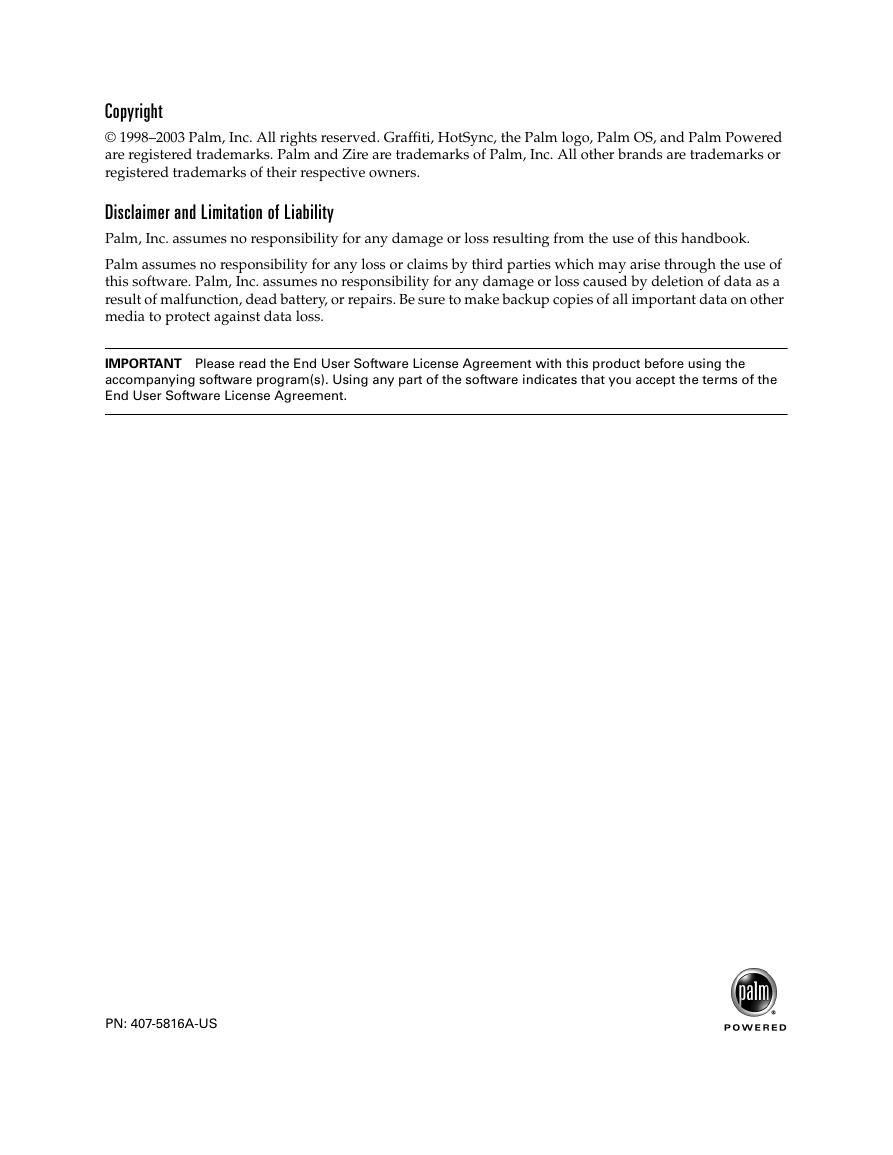

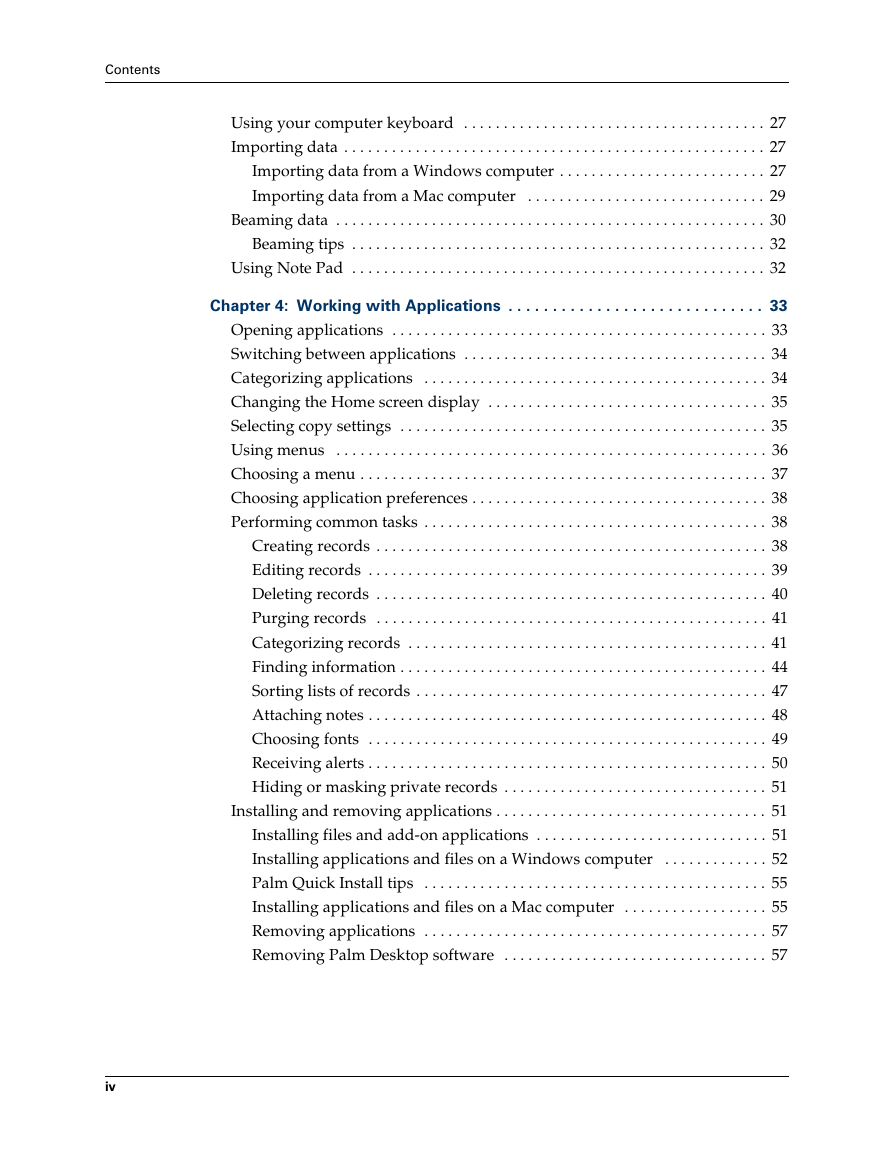
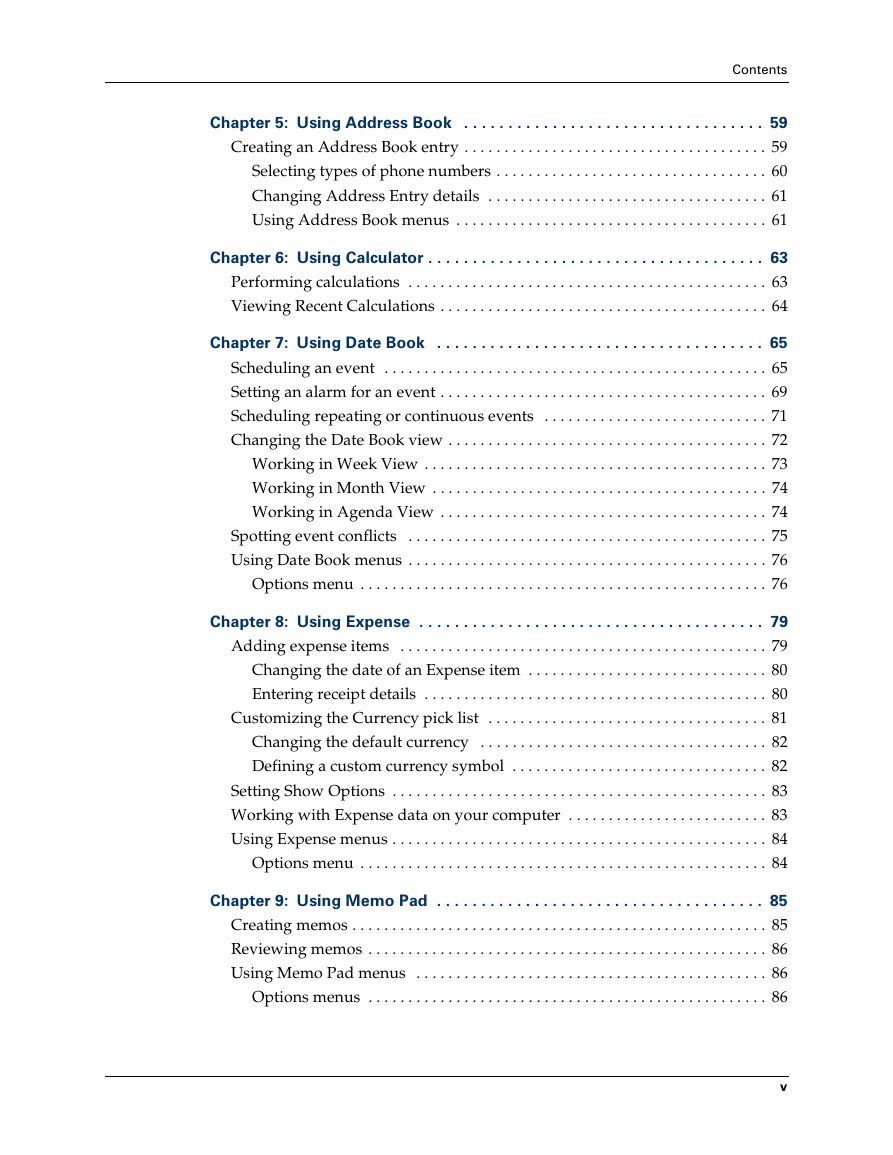
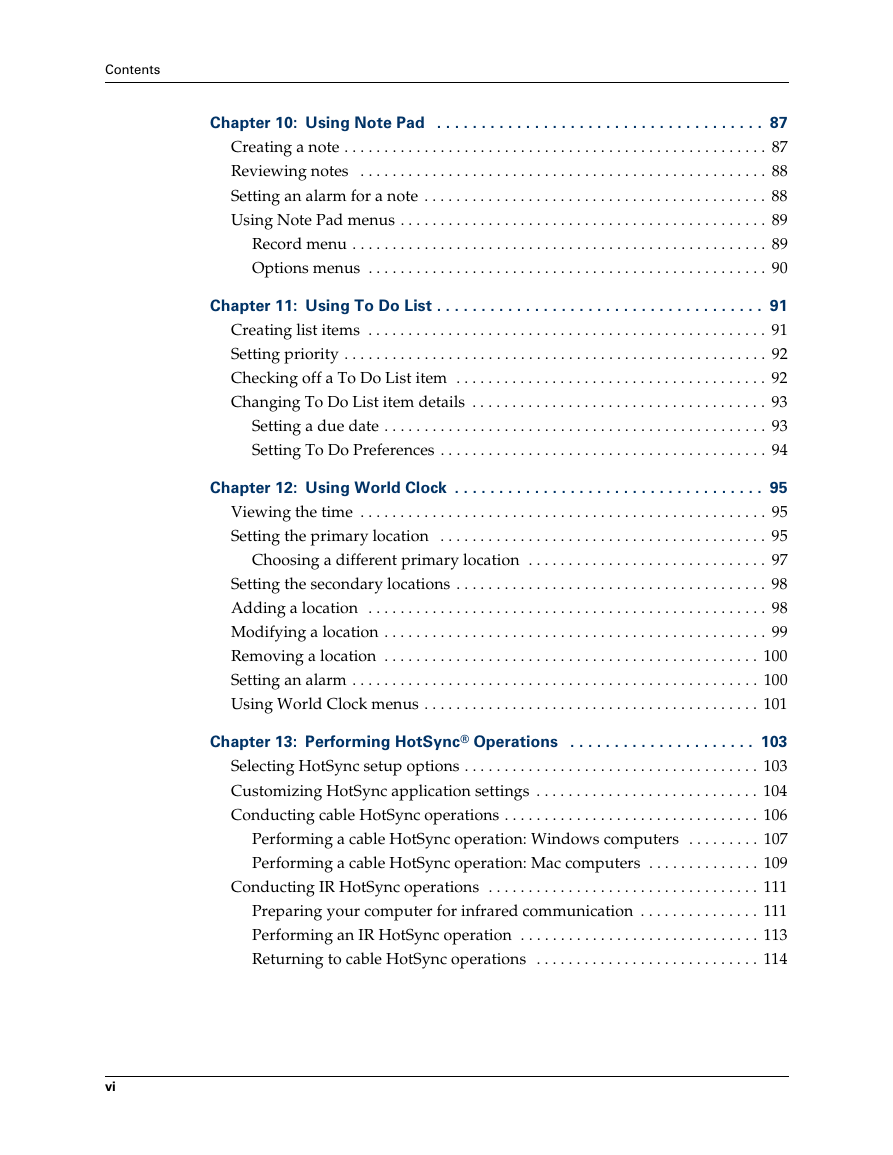

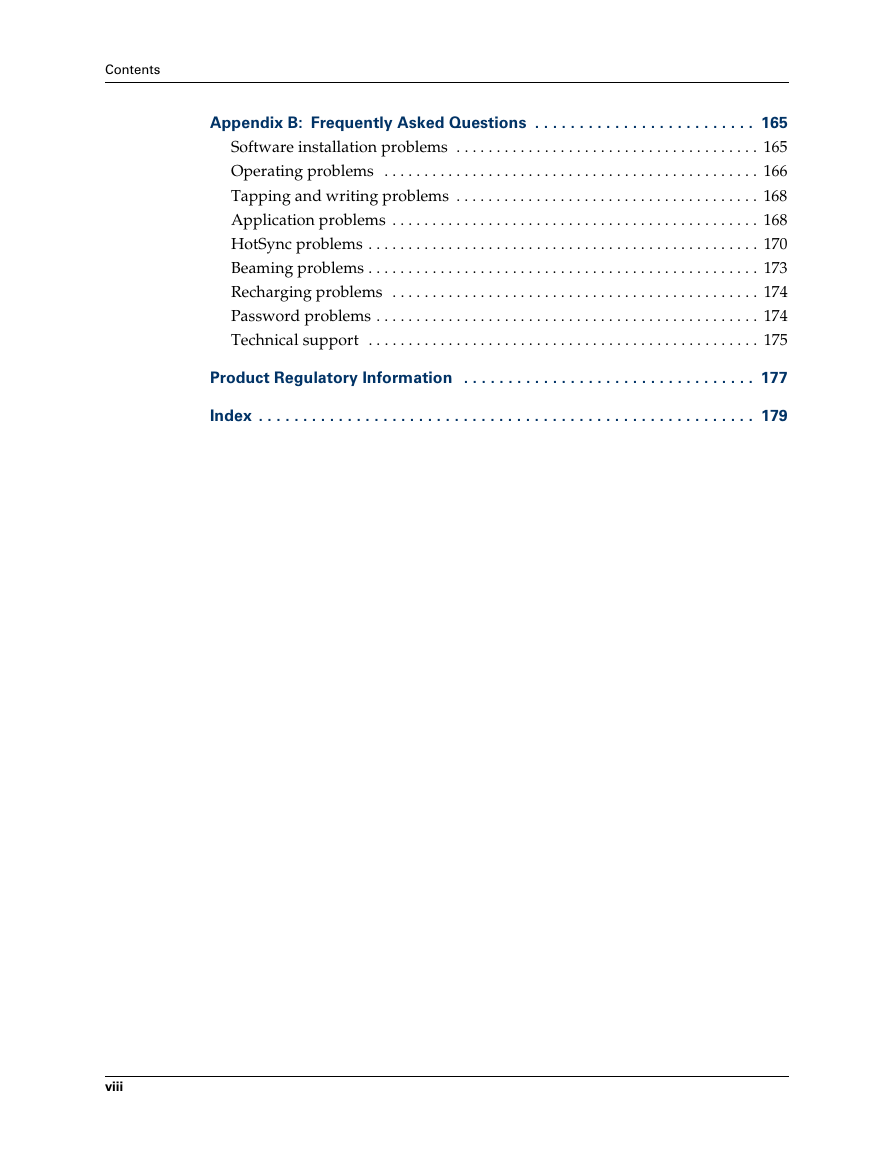
 2023年江西萍乡中考道德与法治真题及答案.doc
2023年江西萍乡中考道德与法治真题及答案.doc 2012年重庆南川中考生物真题及答案.doc
2012年重庆南川中考生物真题及答案.doc 2013年江西师范大学地理学综合及文艺理论基础考研真题.doc
2013年江西师范大学地理学综合及文艺理论基础考研真题.doc 2020年四川甘孜小升初语文真题及答案I卷.doc
2020年四川甘孜小升初语文真题及答案I卷.doc 2020年注册岩土工程师专业基础考试真题及答案.doc
2020年注册岩土工程师专业基础考试真题及答案.doc 2023-2024学年福建省厦门市九年级上学期数学月考试题及答案.doc
2023-2024学年福建省厦门市九年级上学期数学月考试题及答案.doc 2021-2022学年辽宁省沈阳市大东区九年级上学期语文期末试题及答案.doc
2021-2022学年辽宁省沈阳市大东区九年级上学期语文期末试题及答案.doc 2022-2023学年北京东城区初三第一学期物理期末试卷及答案.doc
2022-2023学年北京东城区初三第一学期物理期末试卷及答案.doc 2018上半年江西教师资格初中地理学科知识与教学能力真题及答案.doc
2018上半年江西教师资格初中地理学科知识与教学能力真题及答案.doc 2012年河北国家公务员申论考试真题及答案-省级.doc
2012年河北国家公务员申论考试真题及答案-省级.doc 2020-2021学年江苏省扬州市江都区邵樊片九年级上学期数学第一次质量检测试题及答案.doc
2020-2021学年江苏省扬州市江都区邵樊片九年级上学期数学第一次质量检测试题及答案.doc 2022下半年黑龙江教师资格证中学综合素质真题及答案.doc
2022下半年黑龙江教师资格证中学综合素质真题及答案.doc