get help
where can I find help?
quick start
tutorial
before you begin
front panel features
make a copy
adjust copy settings
setup menu review
front panel overview
use your hp psc with a computer
review the director
hp psc setup menu
load paper and load originals
load paper
tips for loading specific types of paper
load envelopes
load 4 x 6 photo paper
change paper settings for copying
set the paper size
load originals on the glass
learn more
use the scan features
scan an original
scan to a different destination
stop scanning
learn more
use the copy features
make copies
make a copy
increase copy speed or quality
reduce or enlarge a copy
make copies lighter or darker
change color intensity
enhance text sharpness and photo colors
set the number of copies
change settings for all copy tasks
perform special copy functions
copy a photo
prepare a color T-shirt transfer
fit a copy to the page
print several copies on one page
make a poster
stop copying
learn more
options menu for copy commands
use a photo card
what is a photo card?
insert a photo card
cards inserted incorrectly
save files to the computer
HP Photo View Center
print a proof sheet
scan a proof sheet
print all photos from a photo card
deciding which photos to print
print individual photos
print a DPOF file
learn more
options menu for photo card commands
use the fax features
send a fax
enable fax confirmation
send a fax from your HP�PSC
change settings and use speed dials before sending a fax
send a color fax
broadcast a fax to multiple recipients
schedule a fax
cancel a scheduled fax
receive a fax
receive a fax manually
set number of rings before answering
print reports
generate automated reports
generate manual reports
control resolution and contrast
change resolution
change contrast
redial a busy or unanswered number automatically
forward faxes to another number
use Error Correction Mode (ECM)
set automatic reduction
detect faxes received from older machines
adjust the volume
change the Answer Ring Pattern (distinctive ringing)
set up speed dialing
create individual speed-dial settings
create group speed-dial settings
add or remove recipients from groups
delete speed- dial settings
set the date and time
set the fax header
enter text
poll another fax machine
reprint the faxes in memory
learn more
options menu for fax commands
setup menu for fax commands
maintain your HP�PSC
clean the glass
clean the lid backing
clean the exterior
replace the print cartridges
align the cartridges
clean the cartridges
clean the print cartridge contacts
restore factory defaults
set the country or language
set the power save mode time
maintenance menu functions
additional setup information
if Microsoft’s New Hardware Found and Congratulation messages do not appear
if the Fax Setup Wizard does not appear
if the new hardware message appears (Windows 98, 2000, XP, or ME)
if the previous version installed message appears
if your computer is unable to communicate with your hp psc
remove and reinstall your hp psc software
connect your USB port on a Macintosh
learn more
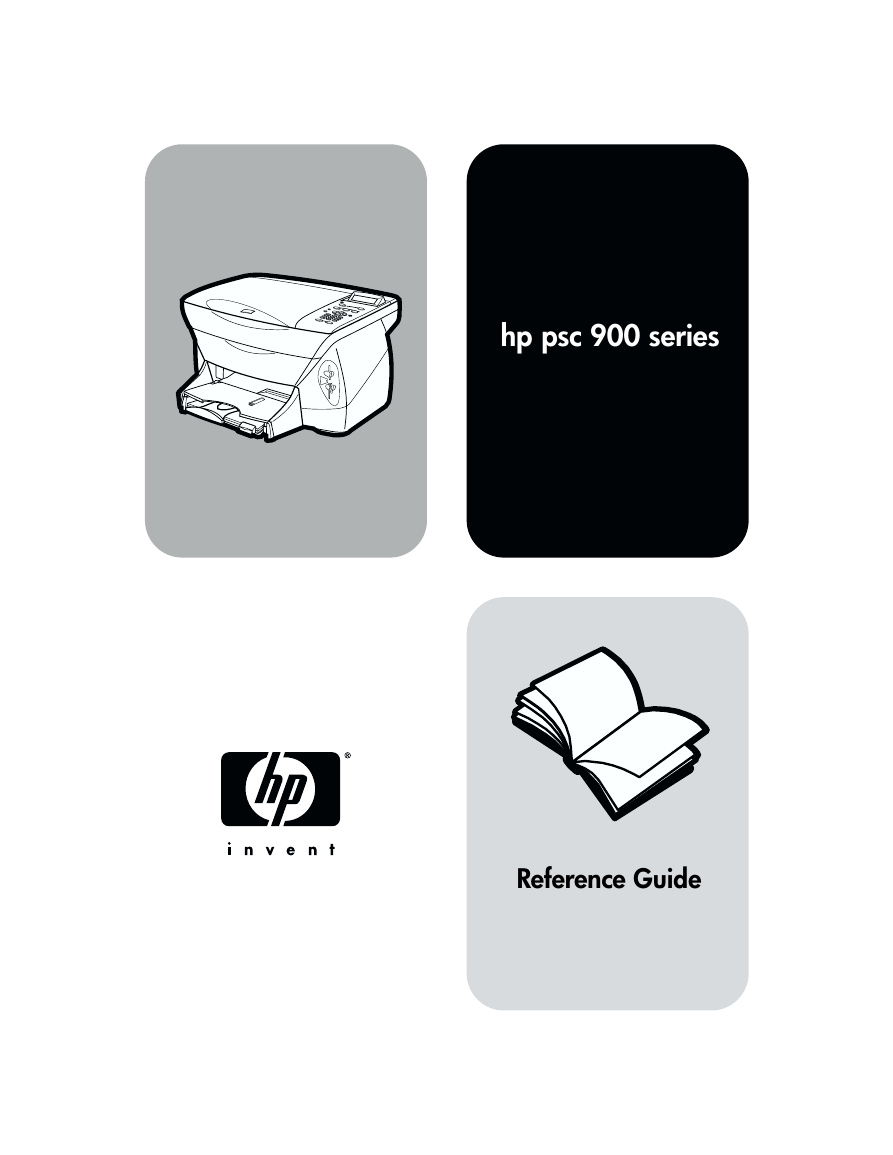
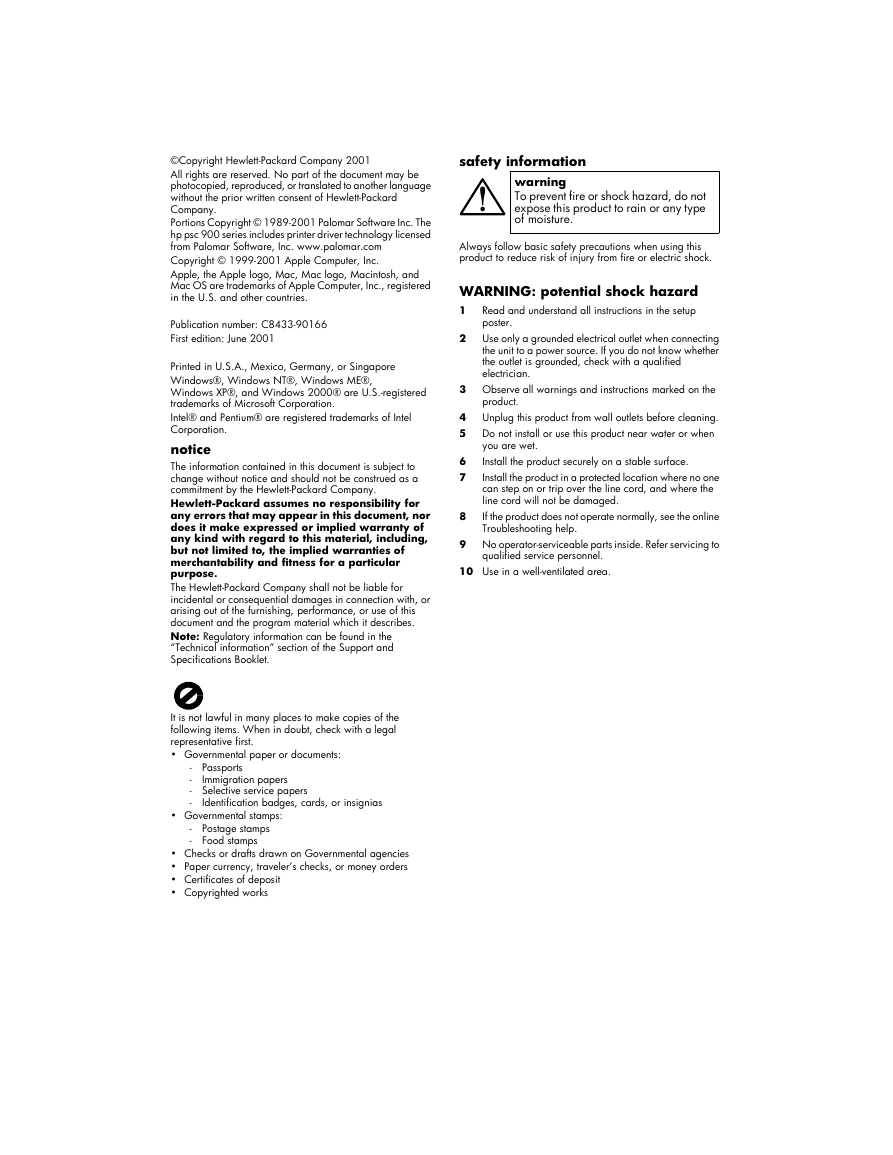

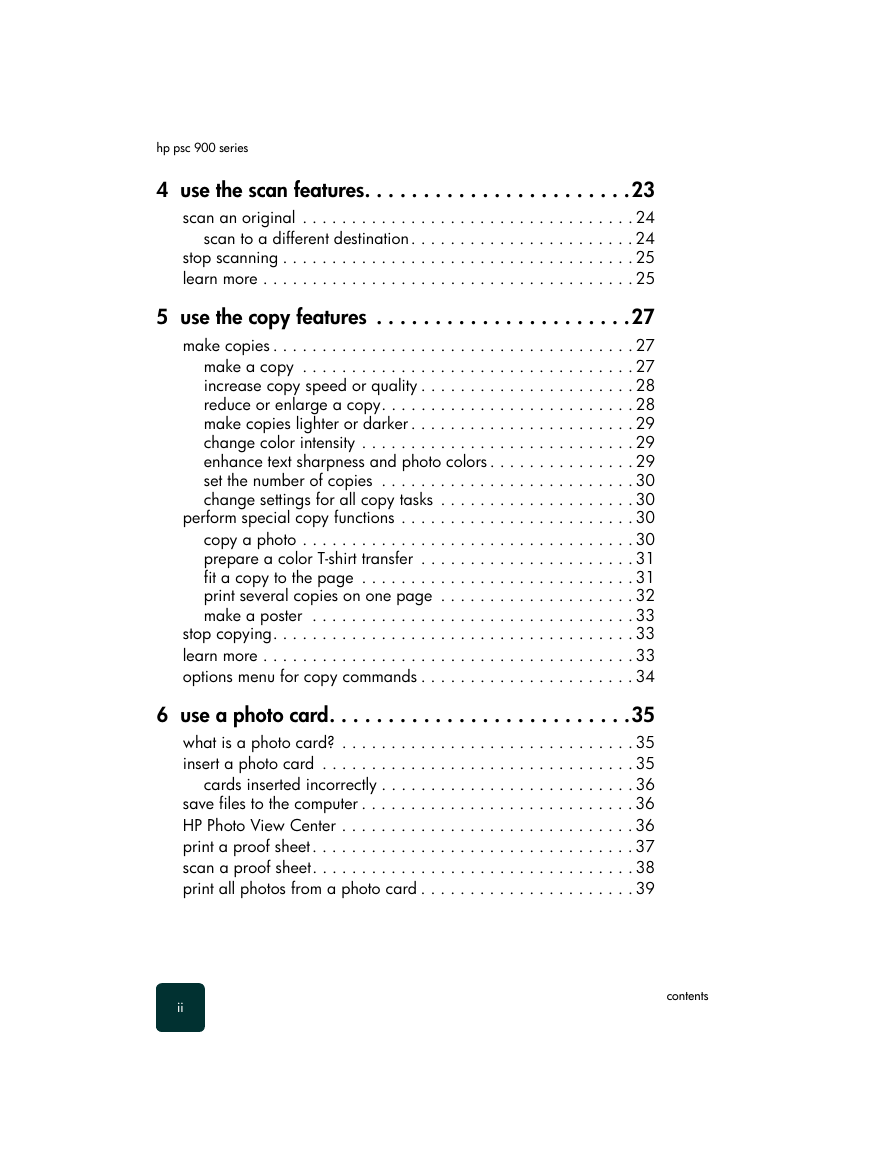
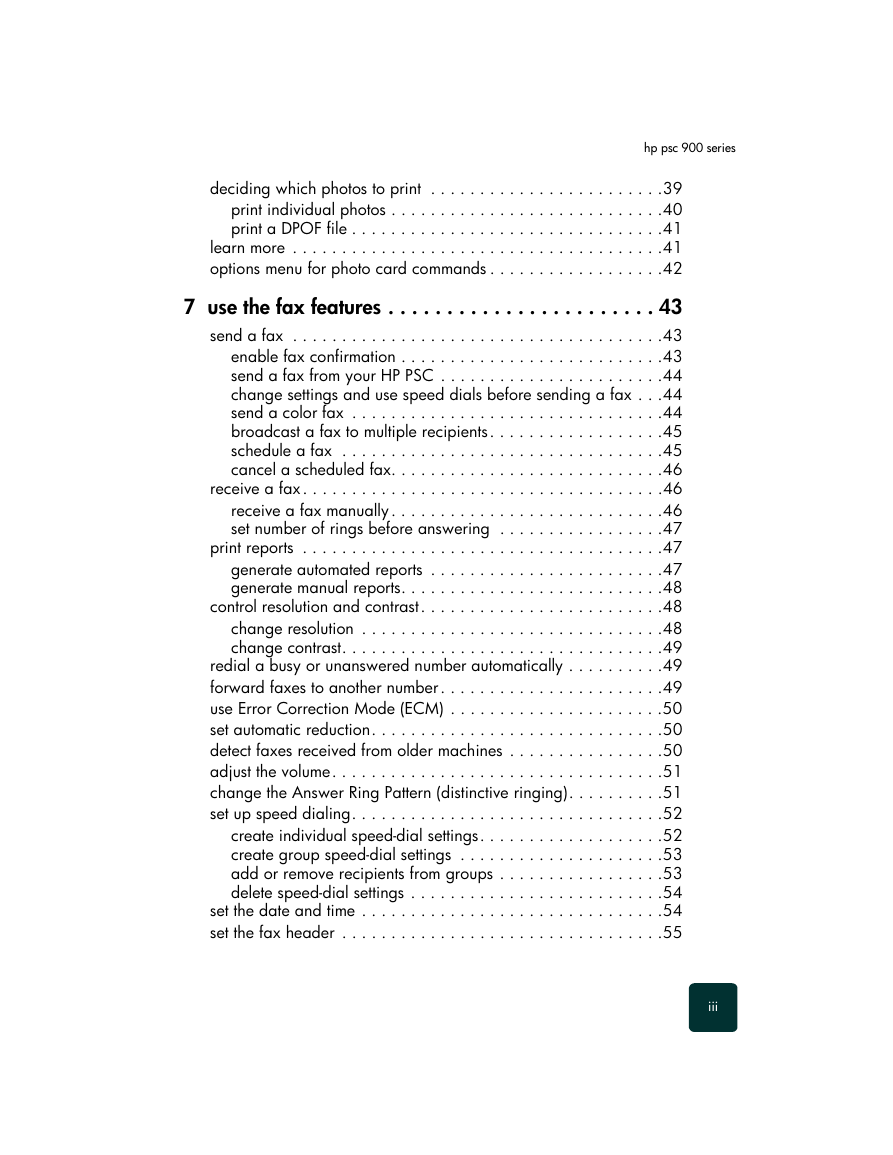
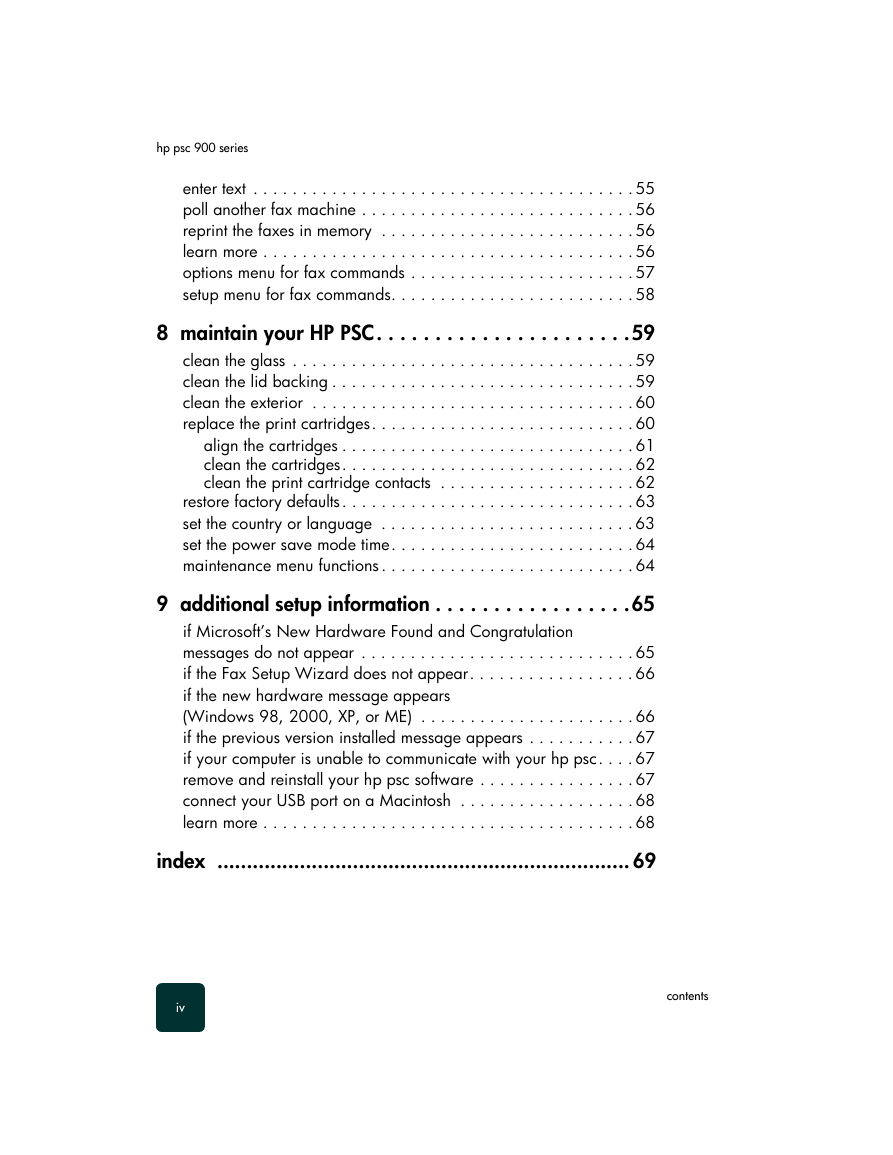

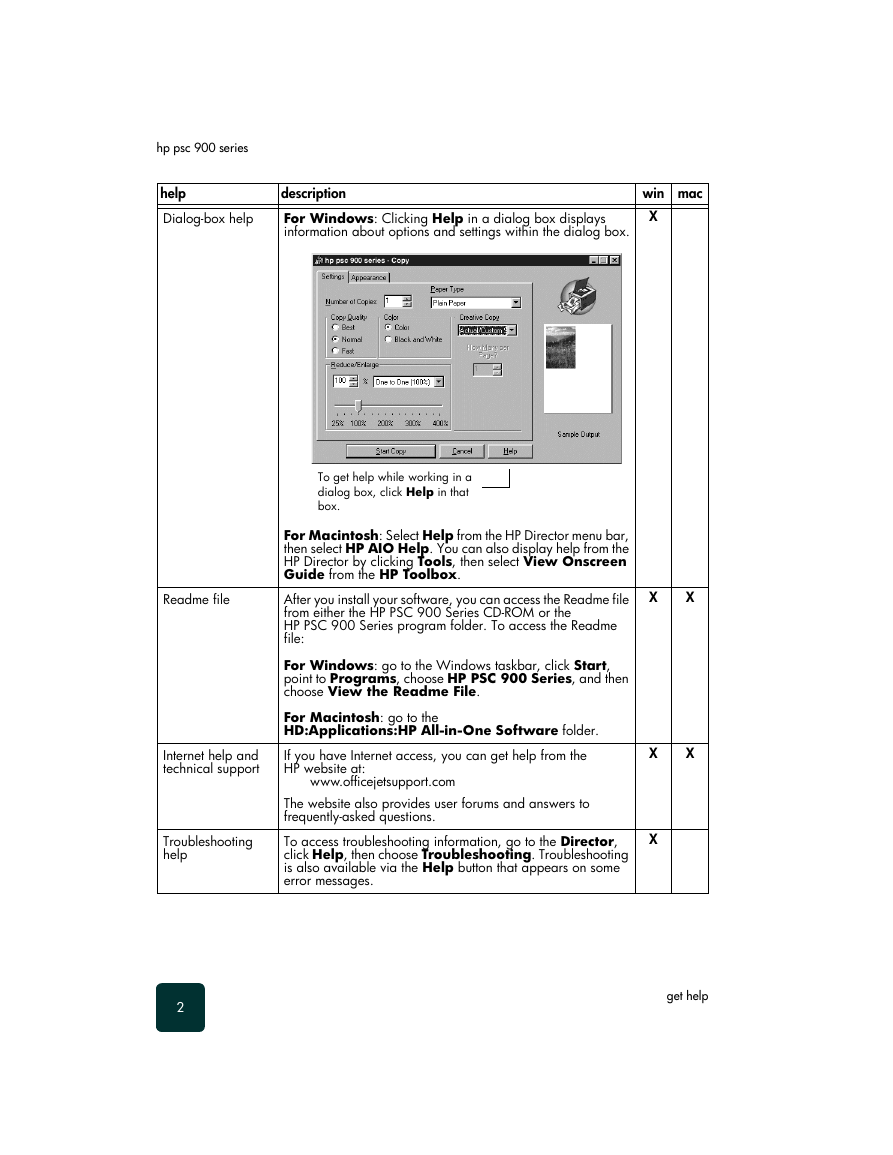
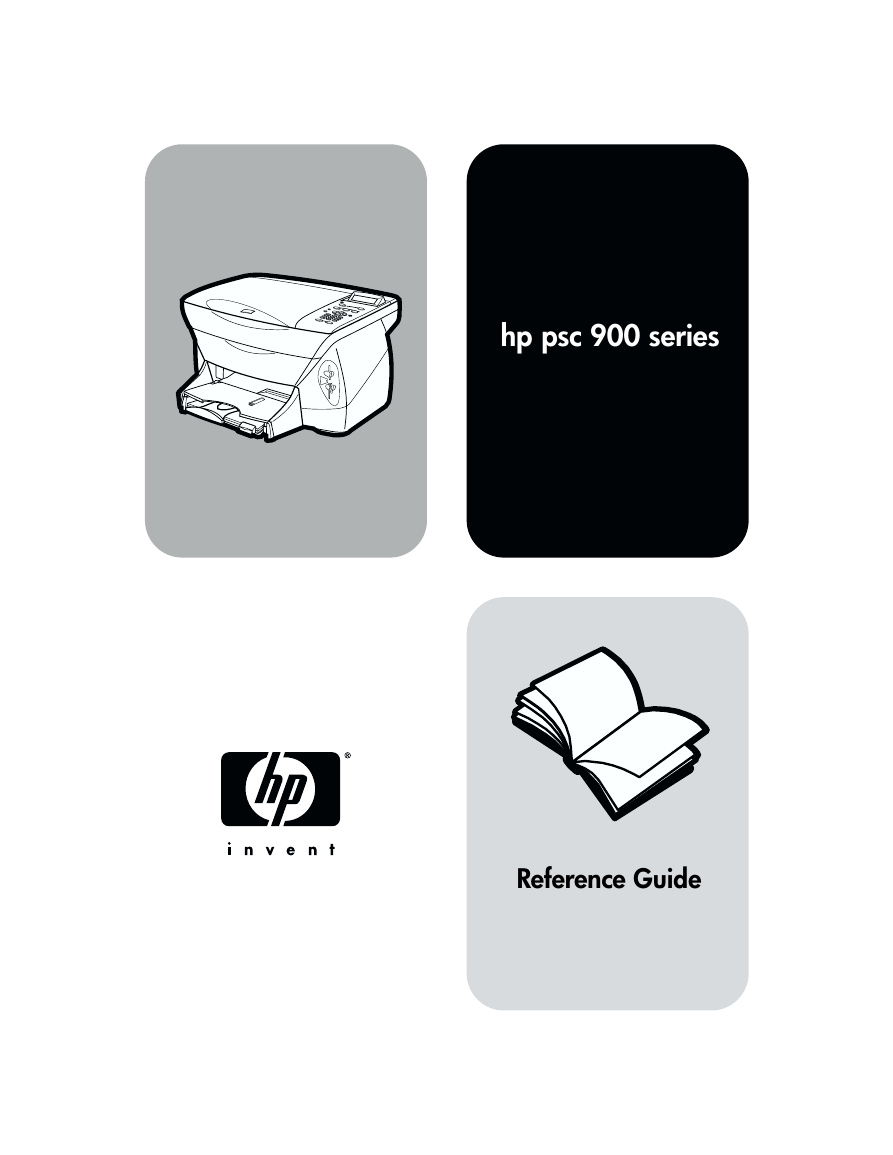
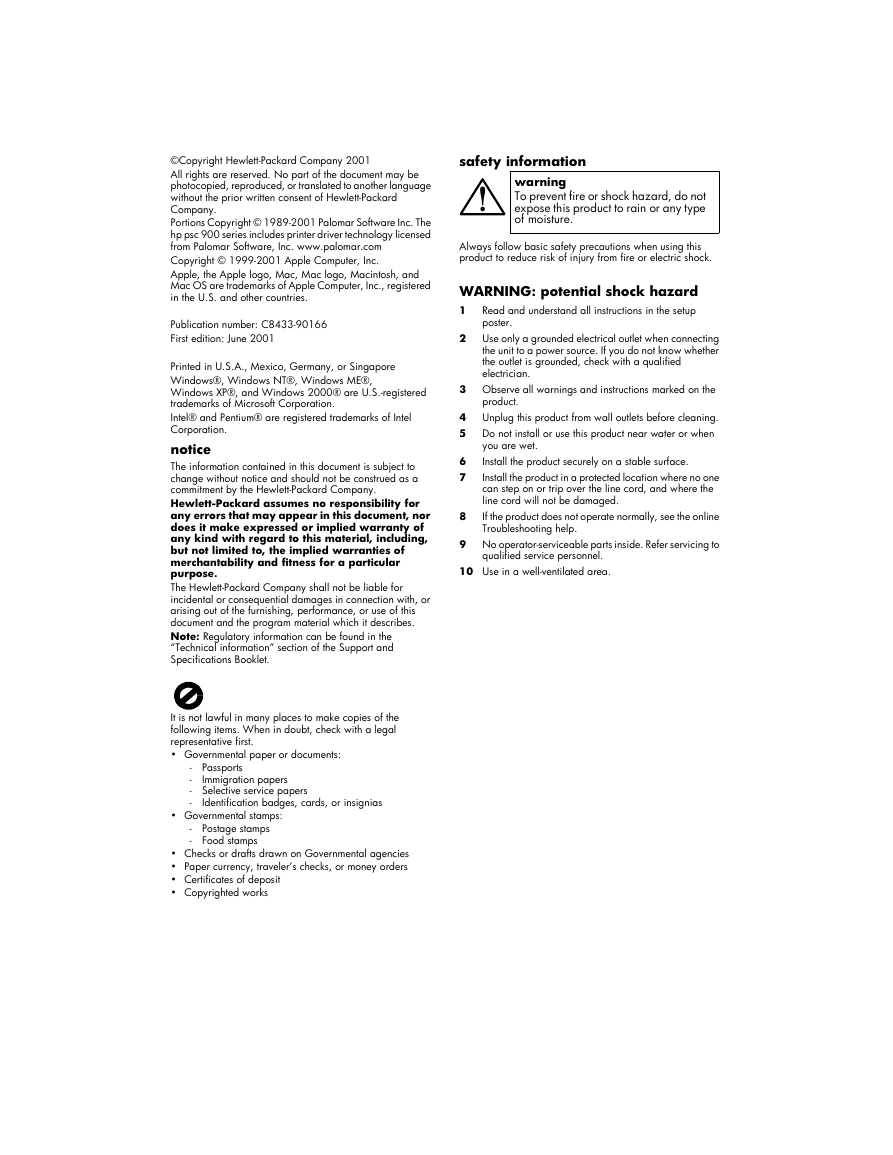

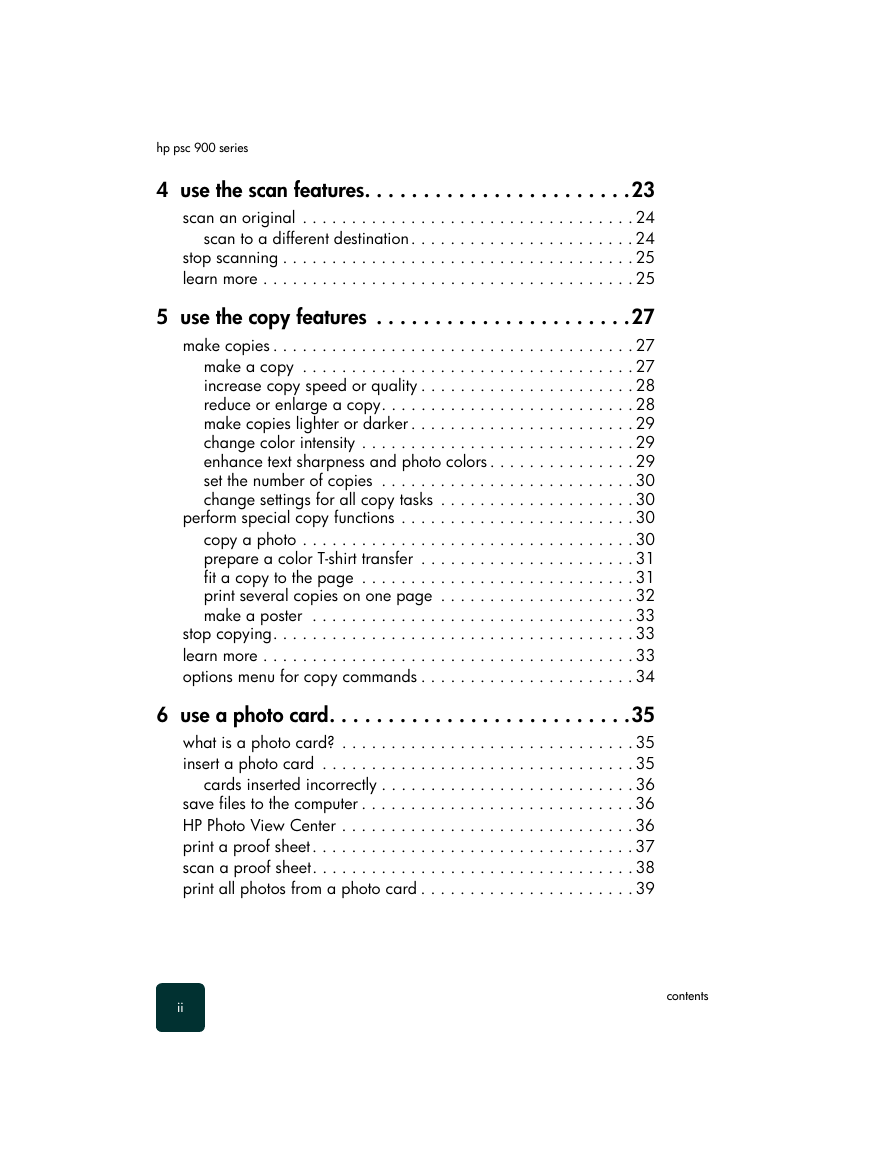
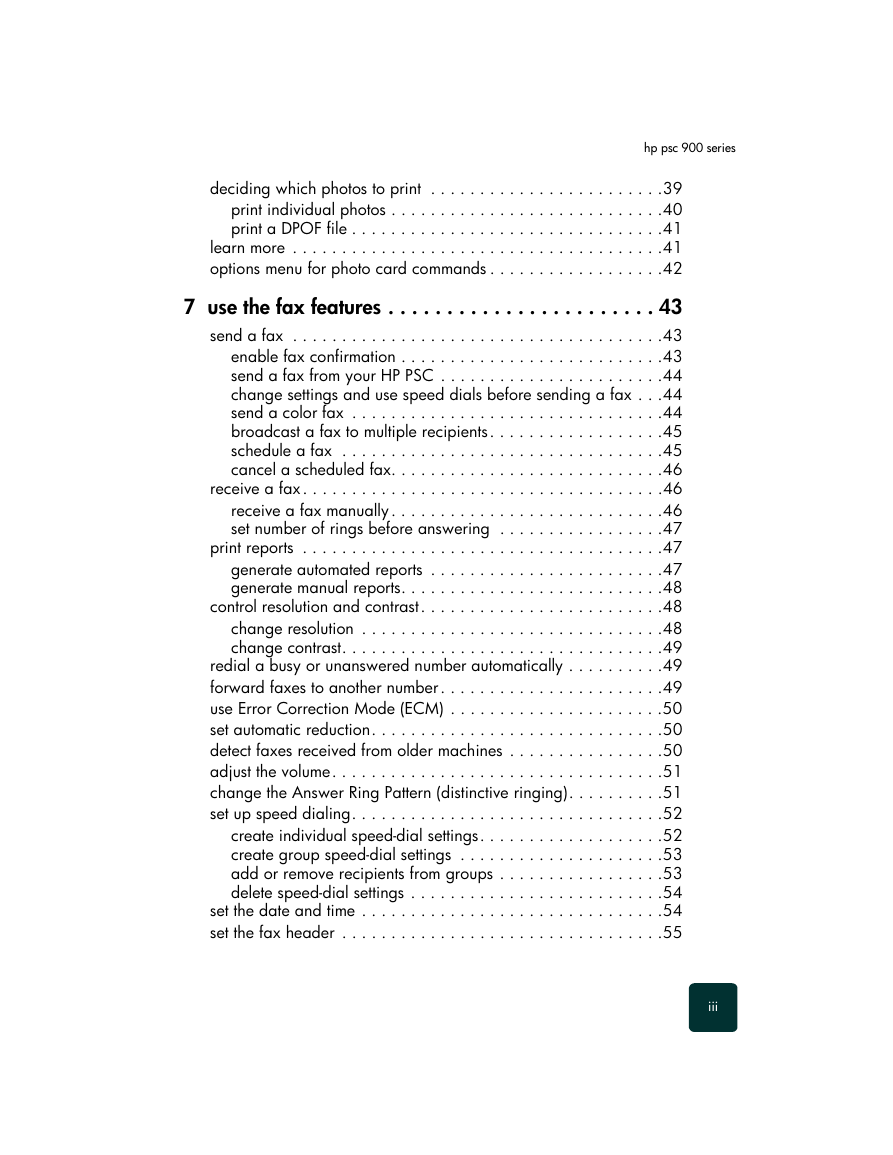
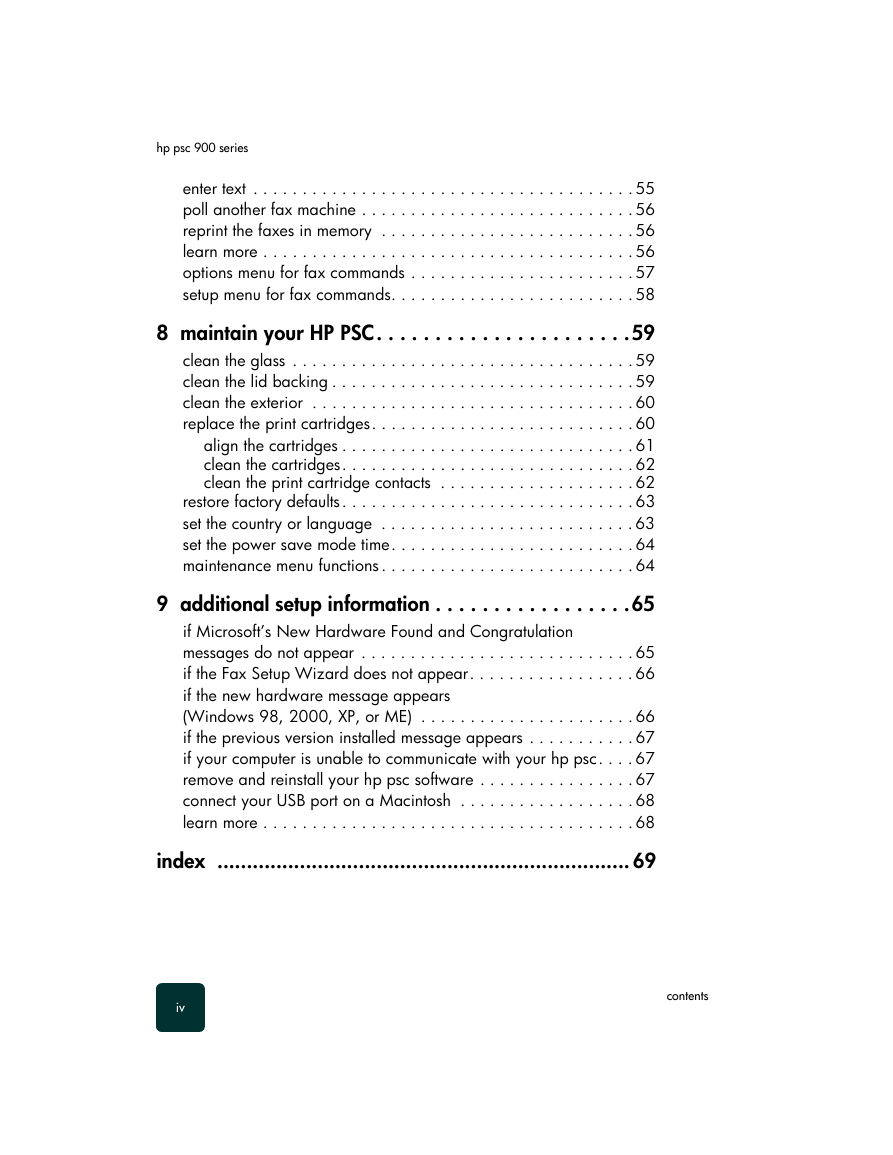

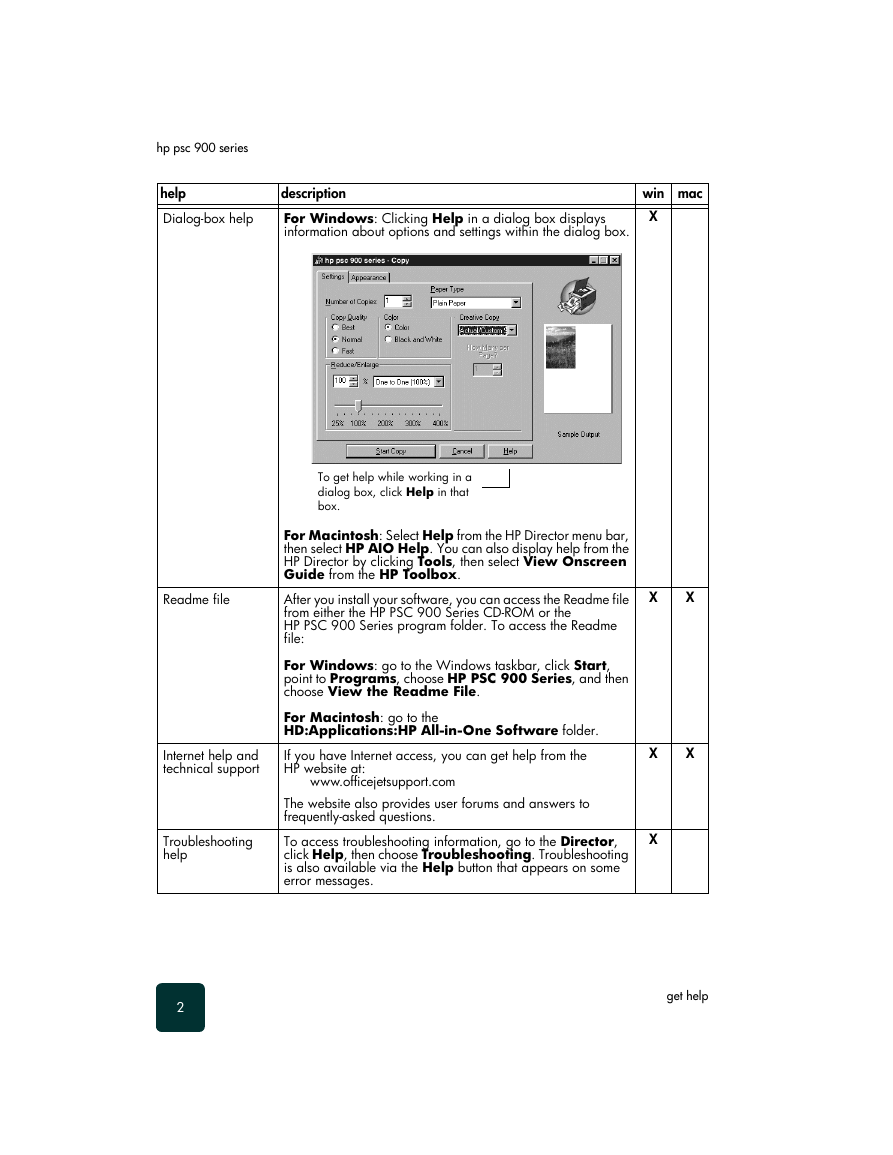
 2023年江西萍乡中考道德与法治真题及答案.doc
2023年江西萍乡中考道德与法治真题及答案.doc 2012年重庆南川中考生物真题及答案.doc
2012年重庆南川中考生物真题及答案.doc 2013年江西师范大学地理学综合及文艺理论基础考研真题.doc
2013年江西师范大学地理学综合及文艺理论基础考研真题.doc 2020年四川甘孜小升初语文真题及答案I卷.doc
2020年四川甘孜小升初语文真题及答案I卷.doc 2020年注册岩土工程师专业基础考试真题及答案.doc
2020年注册岩土工程师专业基础考试真题及答案.doc 2023-2024学年福建省厦门市九年级上学期数学月考试题及答案.doc
2023-2024学年福建省厦门市九年级上学期数学月考试题及答案.doc 2021-2022学年辽宁省沈阳市大东区九年级上学期语文期末试题及答案.doc
2021-2022学年辽宁省沈阳市大东区九年级上学期语文期末试题及答案.doc 2022-2023学年北京东城区初三第一学期物理期末试卷及答案.doc
2022-2023学年北京东城区初三第一学期物理期末试卷及答案.doc 2018上半年江西教师资格初中地理学科知识与教学能力真题及答案.doc
2018上半年江西教师资格初中地理学科知识与教学能力真题及答案.doc 2012年河北国家公务员申论考试真题及答案-省级.doc
2012年河北国家公务员申论考试真题及答案-省级.doc 2020-2021学年江苏省扬州市江都区邵樊片九年级上学期数学第一次质量检测试题及答案.doc
2020-2021学年江苏省扬州市江都区邵樊片九年级上学期数学第一次质量检测试题及答案.doc 2022下半年黑龙江教师资格证中学综合素质真题及答案.doc
2022下半年黑龙江教师资格证中学综合素质真题及答案.doc