�
1
a
3
Make sure you are using the
correct side of the poster.
See your box for exact contents and
system requirements. Windows users:
see other side.
7 Insert and align the print cartridges
Make sure to remove any
packing material from inside
the unit.
a
latches
ATTACH THE COVER
2
Remove output tray and load paper
Use blank white paper to
prepare for print alignment.
b
Connect the USB cable
a
b
Insert the two bottom tabs of the
cover into the slots on the unit.
Tilt the cover down and press firmly.
Make sure the tabs lock into place
and the cover is even with the unit.
4
a
a
b
d
e
f
g
Connect the power cord and phone cord
5 Turn on your HP PSC
6 Set language and country/region
If you have an iMac, your USB port is on
the side. Do not connect the HP PSC to a
USB port on a keyboard or non-powered
USB hub. See reference guide for more
details.
Be sure to insert the phone cord
in the left slot on the back of
your HP PSC as shown.
b
Turn power On
and wait for
display prompt.
a
b
Use the arrow keys to scroll through the selections.
Enter the code for your language on the keypad,
and then confirm your selection.
Enter the code for your country/region, and then
confirm your selection.
c
Black label (56)
e
b
d
Color label (57)
f
g
a
Lift the print carriage door up
until it catches. Wait for the print
carriage to move to the center.
Lift the blue and gray latches.
b
Remove the bright pink tape
from the print cartridge. Do not
touch the gold-colored contacts
or retape the cartridges.
c
d
Hold the black print cartridge with the label on top
as shown. Slide the cartridge into the right (gray latch)
side of the print carriage.
Hold the color print cartridge with the label on top
as shown. Slide the cartridge into the left (blue latch)
side of the print carriage.
e
Pull the end of the gray latch toward you,
press down until it stops, and then release.
Make sure the latch catches below the
bottom tabs.Repeat with blue latch.
f
Make sure both latches
are locked into position.
Close the door.
g
Press Enter to begin alignment.
After a page prints, alignment is
complete. Discard or recycle this
page.
8 Install the software
a
Turn your Macintosh on and
wait for your Macintosh to
finish starting up. Insert the
HP PSC software CD.
b
Double-click the HP All-In-
One Installer icon on your
desktop.
c
Follow the onscreen instructions.
You may have to restart your
Macintosh during setup. Be sure to
complete the setup assistant.
9
Try your new HP PSC
Note: See the reference guide for
adjusting the display viewing angle.
Whats next?
Take the product tour
Use the Director
Check the reference guide for
other ways to get started with
your HP PSC.
*
9
8
1
0
9
-
4
5
6
8
C
*
*
9
8
1
0
9
-
4
5
6
8
C
*
9
8
1
0
9
-
4
5
6
8
C
e
n
o
n
-
r
e
t
s
o
p
p
u
t
e
s
h
s
o
t
n
i
c
a
M
i
-
l
l
a
s
e
i
r
e
s
0
0
2
2
c
s
p
p
h
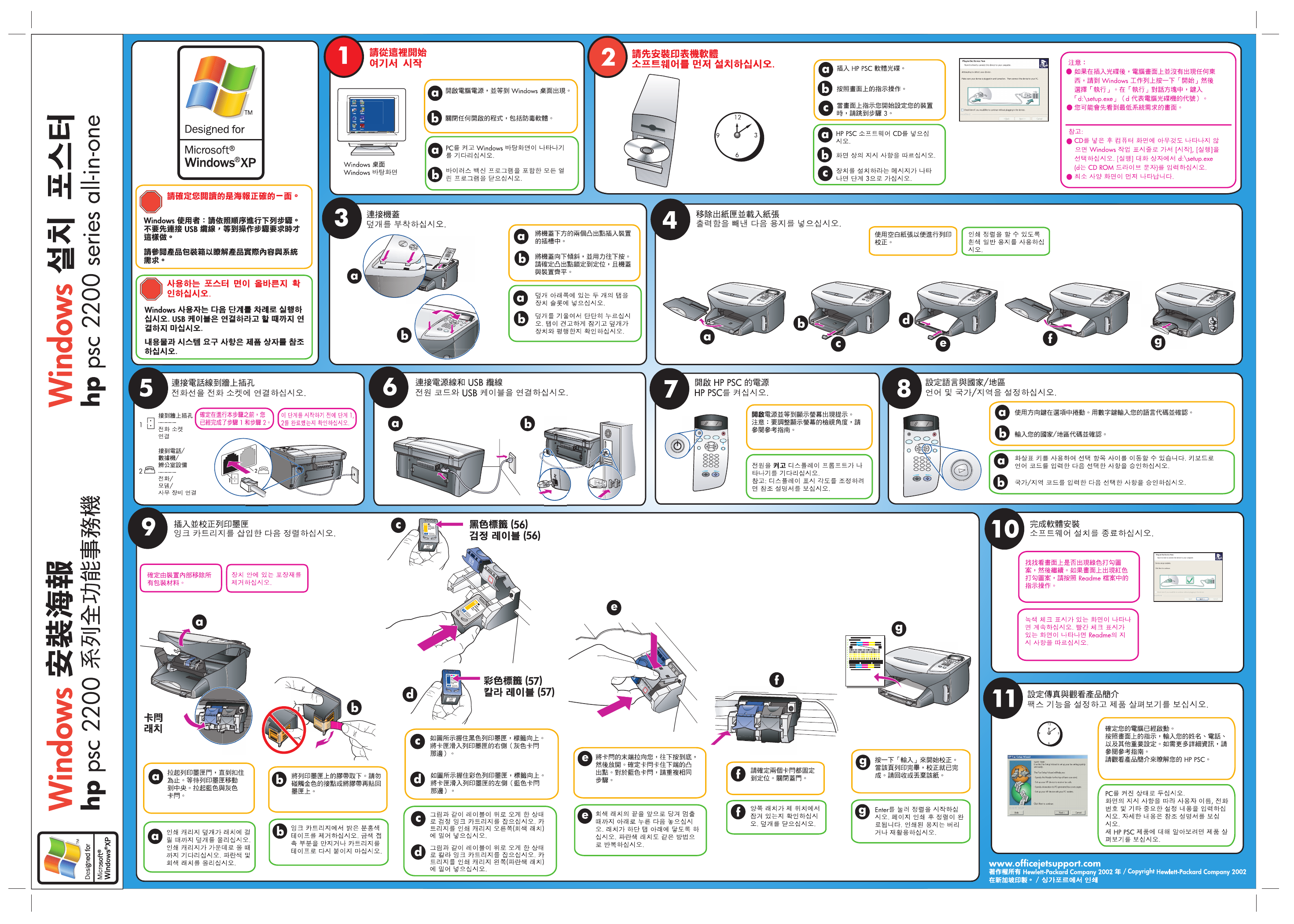
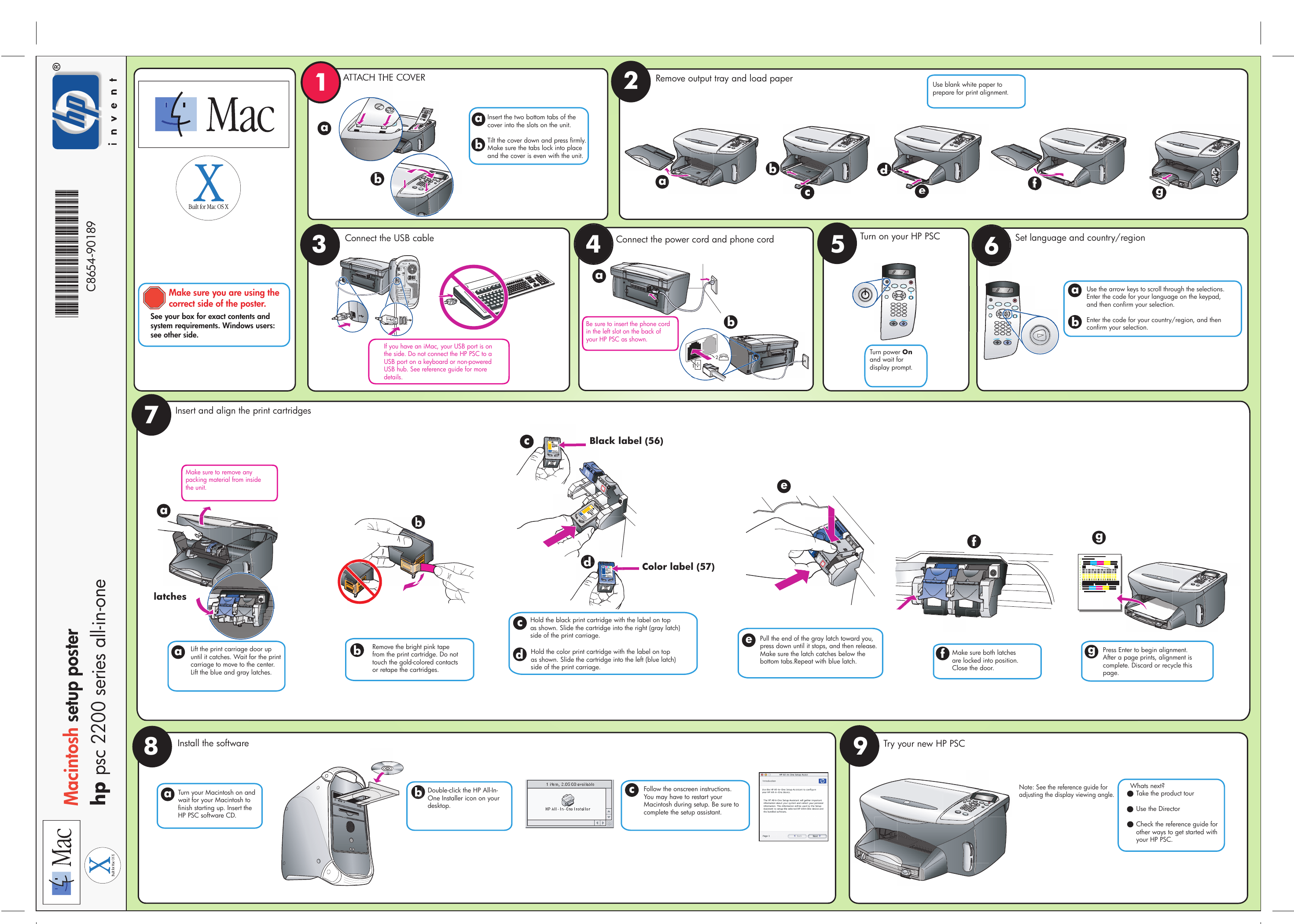
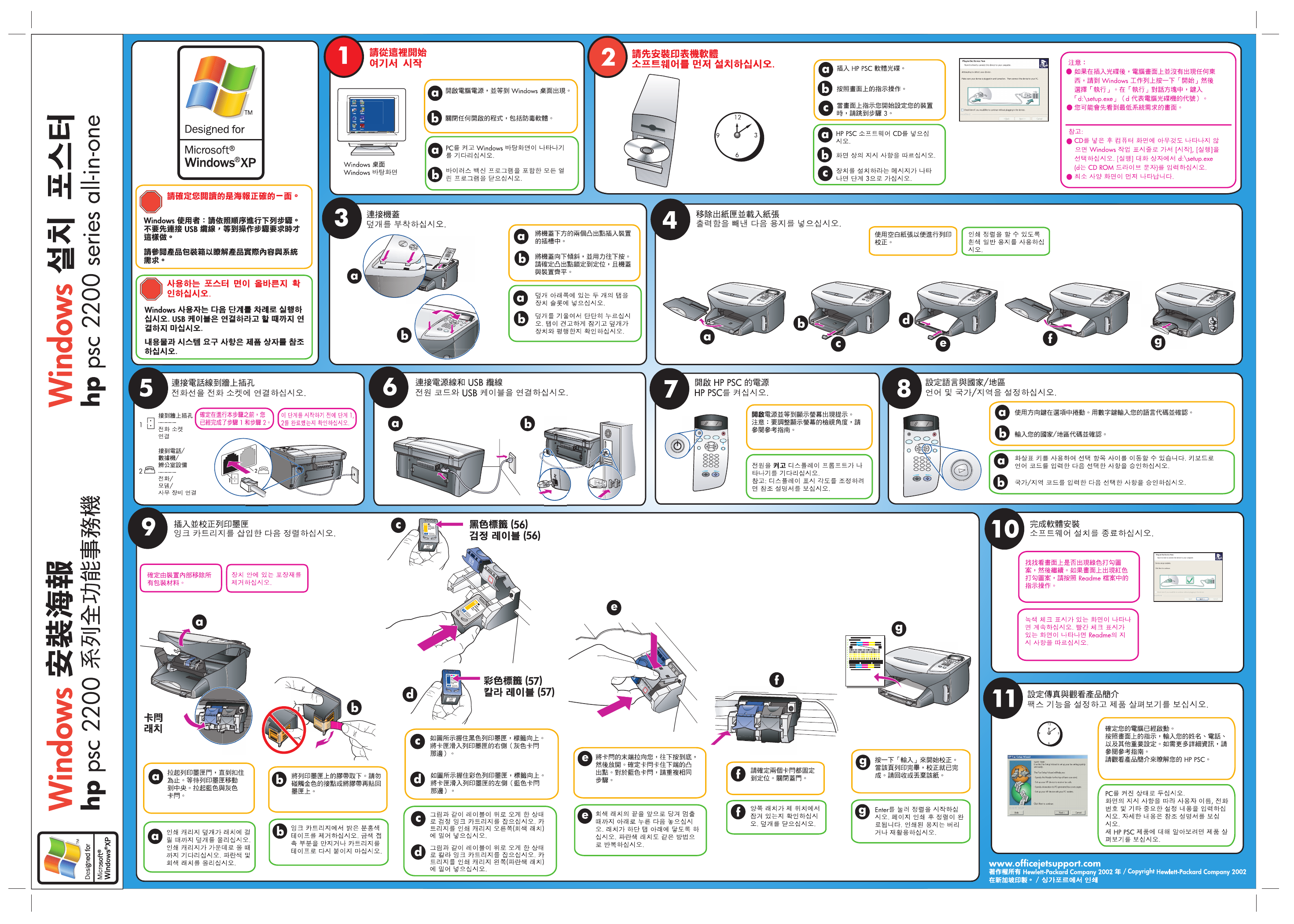
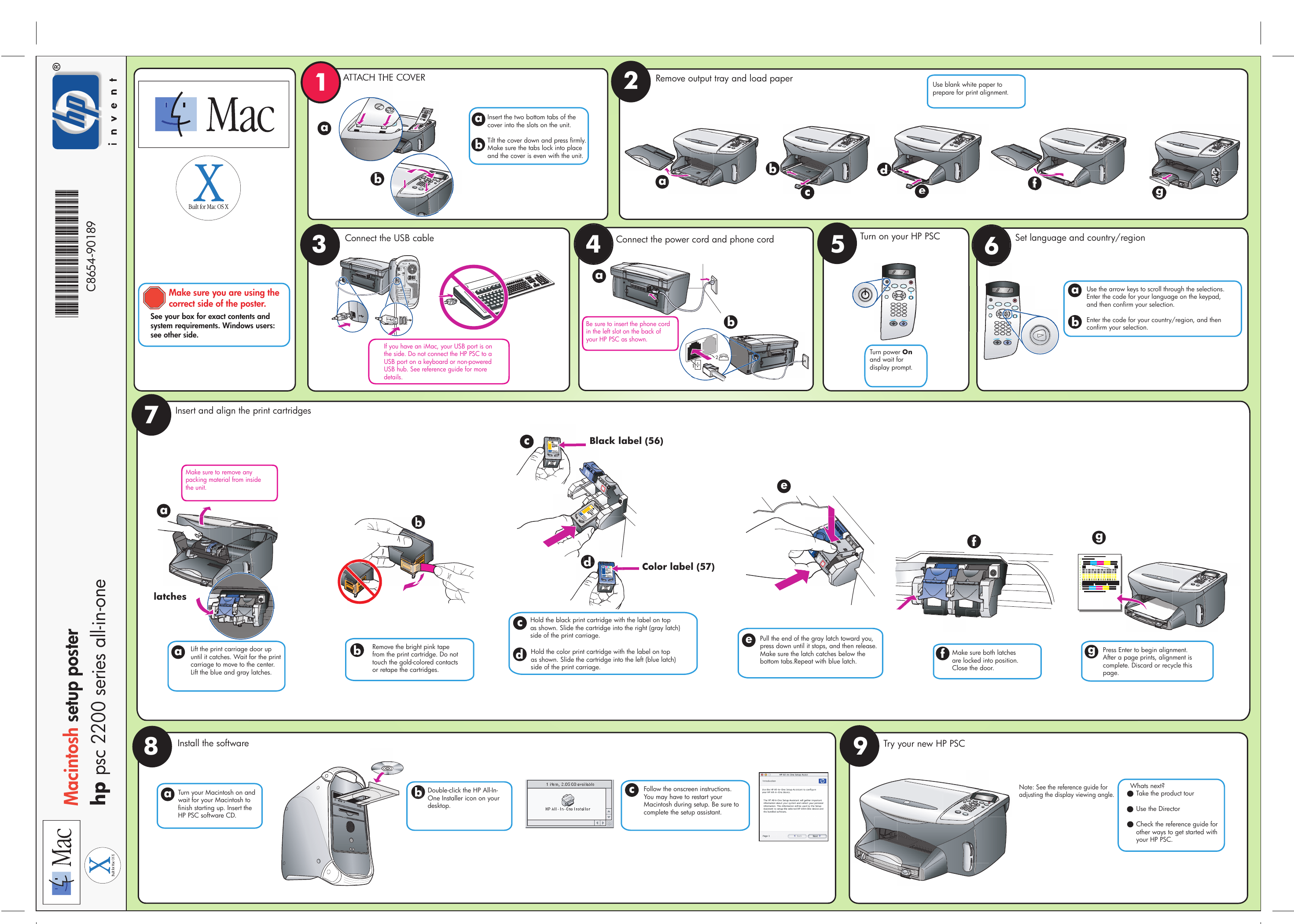
 2023年江西萍乡中考道德与法治真题及答案.doc
2023年江西萍乡中考道德与法治真题及答案.doc 2012年重庆南川中考生物真题及答案.doc
2012年重庆南川中考生物真题及答案.doc 2013年江西师范大学地理学综合及文艺理论基础考研真题.doc
2013年江西师范大学地理学综合及文艺理论基础考研真题.doc 2020年四川甘孜小升初语文真题及答案I卷.doc
2020年四川甘孜小升初语文真题及答案I卷.doc 2020年注册岩土工程师专业基础考试真题及答案.doc
2020年注册岩土工程师专业基础考试真题及答案.doc 2023-2024学年福建省厦门市九年级上学期数学月考试题及答案.doc
2023-2024学年福建省厦门市九年级上学期数学月考试题及答案.doc 2021-2022学年辽宁省沈阳市大东区九年级上学期语文期末试题及答案.doc
2021-2022学年辽宁省沈阳市大东区九年级上学期语文期末试题及答案.doc 2022-2023学年北京东城区初三第一学期物理期末试卷及答案.doc
2022-2023学年北京东城区初三第一学期物理期末试卷及答案.doc 2018上半年江西教师资格初中地理学科知识与教学能力真题及答案.doc
2018上半年江西教师资格初中地理学科知识与教学能力真题及答案.doc 2012年河北国家公务员申论考试真题及答案-省级.doc
2012年河北国家公务员申论考试真题及答案-省级.doc 2020-2021学年江苏省扬州市江都区邵樊片九年级上学期数学第一次质量检测试题及答案.doc
2020-2021学年江苏省扬州市江都区邵樊片九年级上学期数学第一次质量检测试题及答案.doc 2022下半年黑龙江教师资格证中学综合素质真题及答案.doc
2022下半年黑龙江教师资格证中学综合素质真题及答案.doc