�
Contents
Camera Precautions
Technical Specifications
Computer System Requirement
Camera Description
Quick Start
Batter Installation
Power On/ Off the Camera
Taking Photos
Camera Mode Selections
Installing the Software
Precaution
Install Twain Driver & Application Software
Download Still Images
Download Movie Images
PC Camera
I
II
III
IV
V
VI
VII
VIII
IX
X
E
n
g
l
i
s
h
1
2
3
4
5~7
5
6
7
8~13
14~15
14
15
16~17
18
19
�
I) Camera Precautions
Notice the following guidelines when using your camera.
?? Do not place this camera in damp or dusty location. This may cause a fire or
an electrical shock.
?? Do not leave this camera in places subject to extremely high temperatures,
such as in direct sunlight. This may affect the camera case and internal
components.
?? Take care this camera is not bumped when it is being activated.
This may cause the camera to malfunction.
?? Choose a flat surface free from vibration when units stand on it.
?? When the lens or the viewfinder is dirty, please clean them with a lens brush
or soft cloth.
?? Under the following circumstances, have the camera repaired by qualified
personnel.
a) The cable or plug is damaged or worn.
b) The device has been dropped and/or the casing has been damaged.
c) Liquid has entered the camera.
1
�
II) Technical Specifications
?? Sensor Resolution
?? Built-in Memory
?? Image Storage
CMOS, 640 x 480 pixels
8MB
640 x 480 pixels
26 images (w/o compression)
52 images (with compression)
320 x 240 pixels
104 images (w/o compression)
208 images (with compression)
2-digit B/W on back for functions
Auto
Auto
Optical
Fixed range from 40cm~infinity
USB
All / last one
supported
PC camera, NetMeeting 10 fps-CIF resolution
20 seconds
?? Status LCD
?? White Balance
?? Exposure
?? View Finder
?? Focusing
6.0 mm
?? Focal Length
F=2.8
?? Aperture
10 seconds
?? Self Timer
Still images--- JPEG
?? File Format
Movie images --- AVI
?? Interface
?? Delete Image
?? Movie clip
?? Video Teleconference
?? Auto Power Off
?? Battery
?? Dimensions
?? Weight
?? Operation System
3xAAA Alkaline Battery;
85.6x54x23 mm
50g(w/o Battery)
WIN98/98SE/2000/XP
2
�
III) Computer System Requirements
?? Personal computer designed for Win98, 98SE, 2000 , ME or XP
?? Required a CD-ROM drive to install software, min. 200 MHz microprocessor
?? Available USB port
?? Color display monitor with a minimum resolution of 640 x 480 (1024 x 768
recommended; 24-bit True Color recommended)
?? 48 MB available RA M for WIN98, ME; 64 MB for WIN 2000 and WIN XP
?? 120 MB of available hard disk space
3
�
4
IV) Camera Description
Front Side---Fig. (1)
1.Viewfinder
2. Lens
3. Battery compartment door
4. Hand strap lug
5. Shutter release button
Back Side---Fig. (2)
6. Status LCD
7. Power on button
8. USB port and its rubber cover
9. Viewfinder
10. Mode button
�
5
V) Quick Start
Battery Installation
1. Open the battery compartment
Door. Refer to Fig. (3).
2. Insert three AAA alkaline batteries
into the battery compartment with
the polarity in the direction as shown.
Refer to Fig. (4)
Important: When the batteries are low,
you will see the indication on status
LCD continuously blinking. Always
download photos to the PC prior to
replace batteries to avoid memory
loss.
Note:
a) Do not mix using old and new
batteries together. Replace all the
batteries at once. .
b) Recommend remove the batteries if
the camera is not going to be used
for some time. This will save the
battery life.
c) The camera has 3 minutes data loss
protection to allow you to replace
batteries if you can not download the
photos in advance while the batteries
are drained.
�
6
V) Quick Start
Power on/off the Camera
Power On
Method 1
Press the “POWER” button
till the status LCD lights up.
See Fig. (5).
Method 2
Plug in the USB cable and connect
it with your PC, and press the “Power”
button (7), then the camera will be
powered on by USB power source.
See Fig. (6).
Power Off
Method 1
The camera will be turned off
automatically after 20 seconds without
activating.
Method 2
Press the mode button till the “Status
LCD” (6) shows as Fig. (7). Then press
the “Shutter Release button” (5) to turn
off the camera.
Note: If the camera is connected with
the PC, you have to unplug the USB
cable to turn off the camera.
�

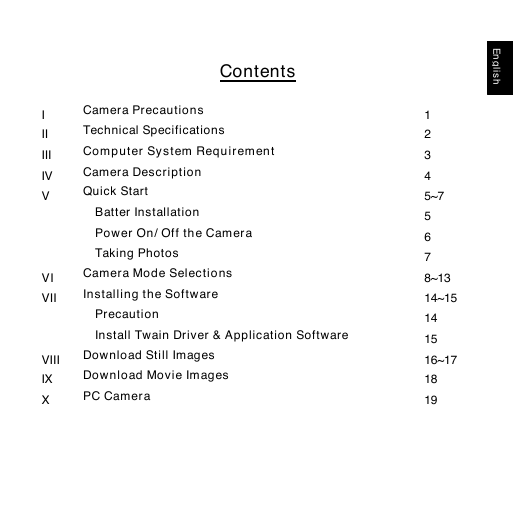
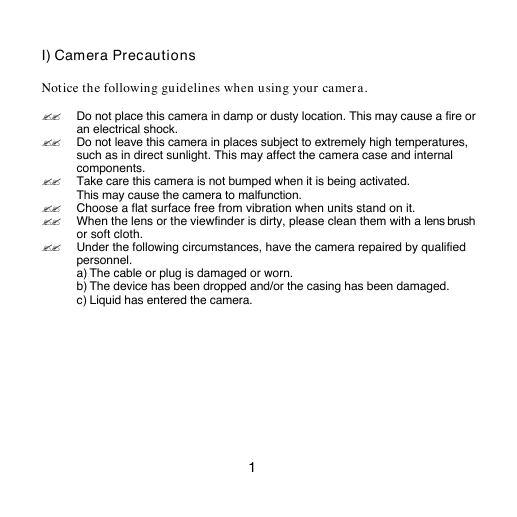
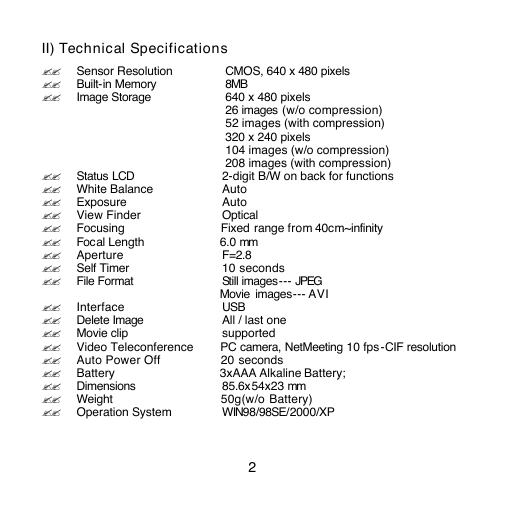

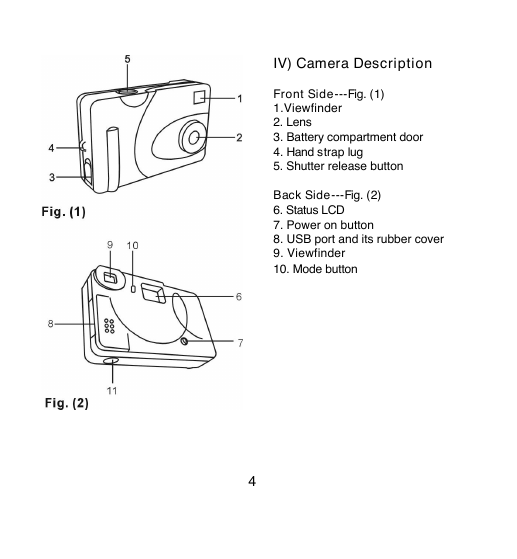
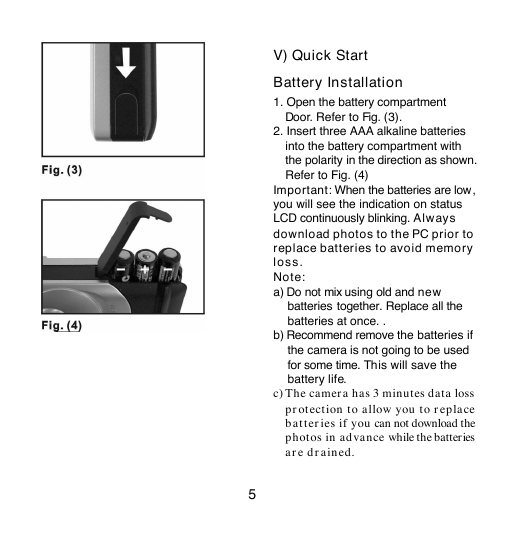
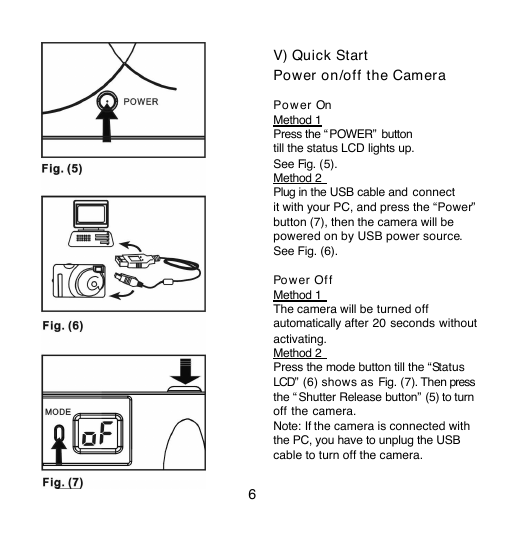

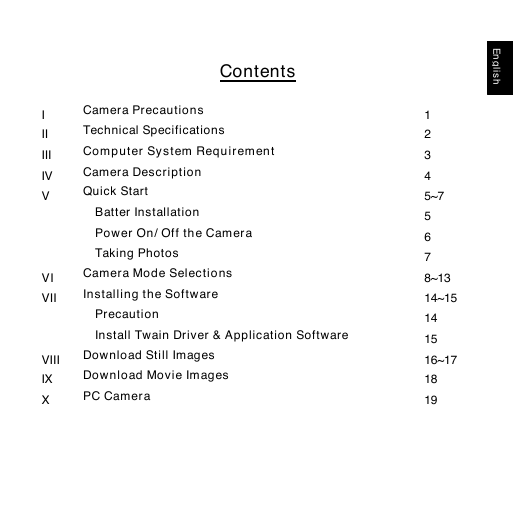
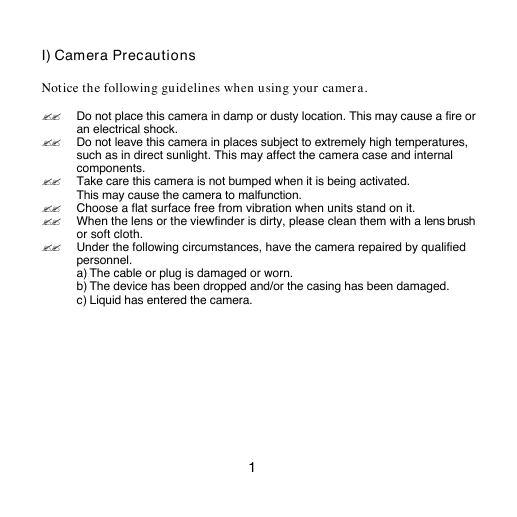
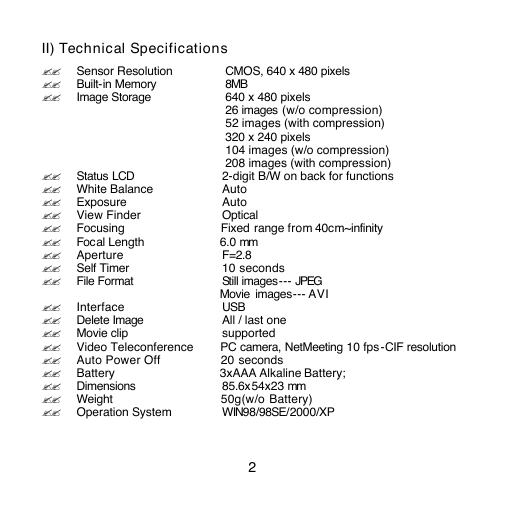

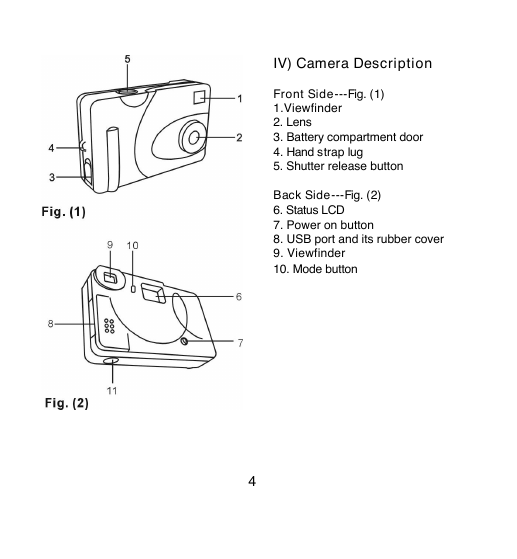
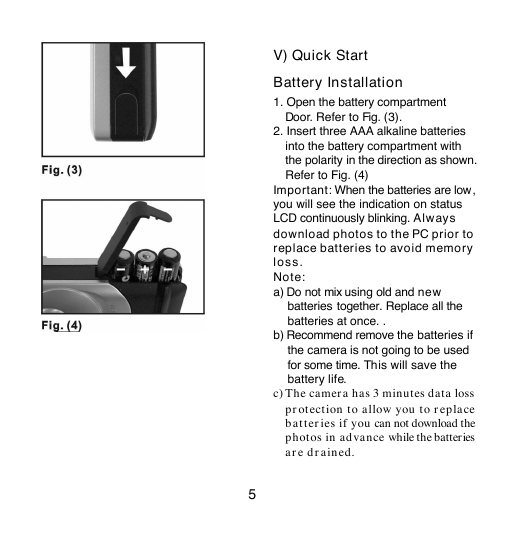
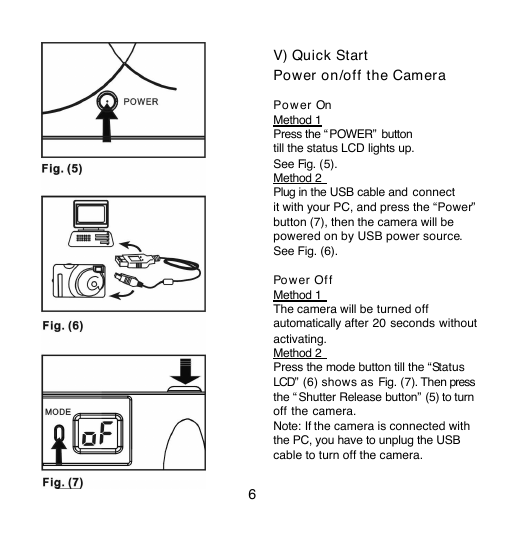
 2023年江西萍乡中考道德与法治真题及答案.doc
2023年江西萍乡中考道德与法治真题及答案.doc 2012年重庆南川中考生物真题及答案.doc
2012年重庆南川中考生物真题及答案.doc 2013年江西师范大学地理学综合及文艺理论基础考研真题.doc
2013年江西师范大学地理学综合及文艺理论基础考研真题.doc 2020年四川甘孜小升初语文真题及答案I卷.doc
2020年四川甘孜小升初语文真题及答案I卷.doc 2020年注册岩土工程师专业基础考试真题及答案.doc
2020年注册岩土工程师专业基础考试真题及答案.doc 2023-2024学年福建省厦门市九年级上学期数学月考试题及答案.doc
2023-2024学年福建省厦门市九年级上学期数学月考试题及答案.doc 2021-2022学年辽宁省沈阳市大东区九年级上学期语文期末试题及答案.doc
2021-2022学年辽宁省沈阳市大东区九年级上学期语文期末试题及答案.doc 2022-2023学年北京东城区初三第一学期物理期末试卷及答案.doc
2022-2023学年北京东城区初三第一学期物理期末试卷及答案.doc 2018上半年江西教师资格初中地理学科知识与教学能力真题及答案.doc
2018上半年江西教师资格初中地理学科知识与教学能力真题及答案.doc 2012年河北国家公务员申论考试真题及答案-省级.doc
2012年河北国家公务员申论考试真题及答案-省级.doc 2020-2021学年江苏省扬州市江都区邵樊片九年级上学期数学第一次质量检测试题及答案.doc
2020-2021学年江苏省扬州市江都区邵樊片九年级上学期数学第一次质量检测试题及答案.doc 2022下半年黑龙江教师资格证中学综合素质真题及答案.doc
2022下半年黑龙江教师资格证中学综合素质真题及答案.doc