1.0 Introduction
1.1 Open Platform – Freedom of Choice
1.2 Warranty
1.3 Recommended hardware
1.4 Installation and Activation of software
1.5 Deactivation of Capture One 5
1.6 Screen calibration
2.0 The Body - the system
2.1 Unpacking the 645DF system
2.2 Batteries for camera
2.3 Batteries for the back
2.4 Attach and remove lens
2.5 Adjusting the Strap
2.6 Attaching the back
2.7 The parts of the camera system
2.8 The displays
2.8 Display abbreviations
2.9 The buttons on the back
2.10 LED lights
2.11 Setting date and time
2.12 Setting diopter
2.12 Eyepiece shutter
3.0 Basic functions
3.1 Setting ISO
3.2 Easy Photography
3.3 Measuring light – Exposure Metering
3.4 Focus modes
3.5 Using focus lock and infrared focusing
3.6 Shutter release modes
3.8 Exposure on Leaf shutter vs. Focal plane
3.8 Flash photography
3.9 Flash compensation settings
Flash Photography with electronic flash models other
than Metz
4.0 Advanced functions
4.1 Exposure Compensation
4.2 AE Lock
4.3 Auto Bracketing
4.4 Taking photos with the mirror up
4.5 Bulb Mode & Long exposure
4.6 Camera display light
4.7 Front/rear dial lock mechanisms
4.8 Self timer mode
4.9 Interval photography
4.10 Depth of field
4.11 Infrared photography
5.0 Tethered shooting
5.1 Connecting
5.2 Driver set-up
5.3 Tethered operations
6.0 The Back
6.1 CF card usage
6.2 Mounting and dismounting card on computers
6.3 Navigating the Back menu
6.4 Playmode
6.5 Playmode – zoom functions
6.6 Menu Mode
7.0 Custom function
7.2 Types of custom functions
Custom Functions overview
7.3 Custom Dial Modes C1, C2 or C3
8.0 Lenses and Multi Mount
8.1 Functions of the Phase One lens
8.2 Function of the Phase One lens adaptor
8.3 List of alternative lenses
8.4 Lens Cast
8.5 4 simple steps to calibrate on fixed lenses (MAC)
8.6 Large format and stitched images (MAC)
8.7 4 simple steps to calibrate on fixed lenses (PC)
8.8 Large format and stitched images (PC)
9.0 Software
9.1 Getting started
9.2 Importing from CF card
10.0 Large format and technical cameras
10.1 Large format photography
10.2 Technical cameras
11.0 Maintenance
11.1 changing the focusing screen
11.2 Battery socket
11.3 Tripod/Electronic shutter release contact
11.4 Camera display error-notification
11.5 Lens maintenance
11.6 Back Maintenance
11.7 housing specification
11.8 P+ series Technical specifications
11.9 End User support Policy
COMPENDIUM - ADDITIONAL TEXTS
TTL Flash photography on Phase One camera and Focal Plane shutter
Web resources.

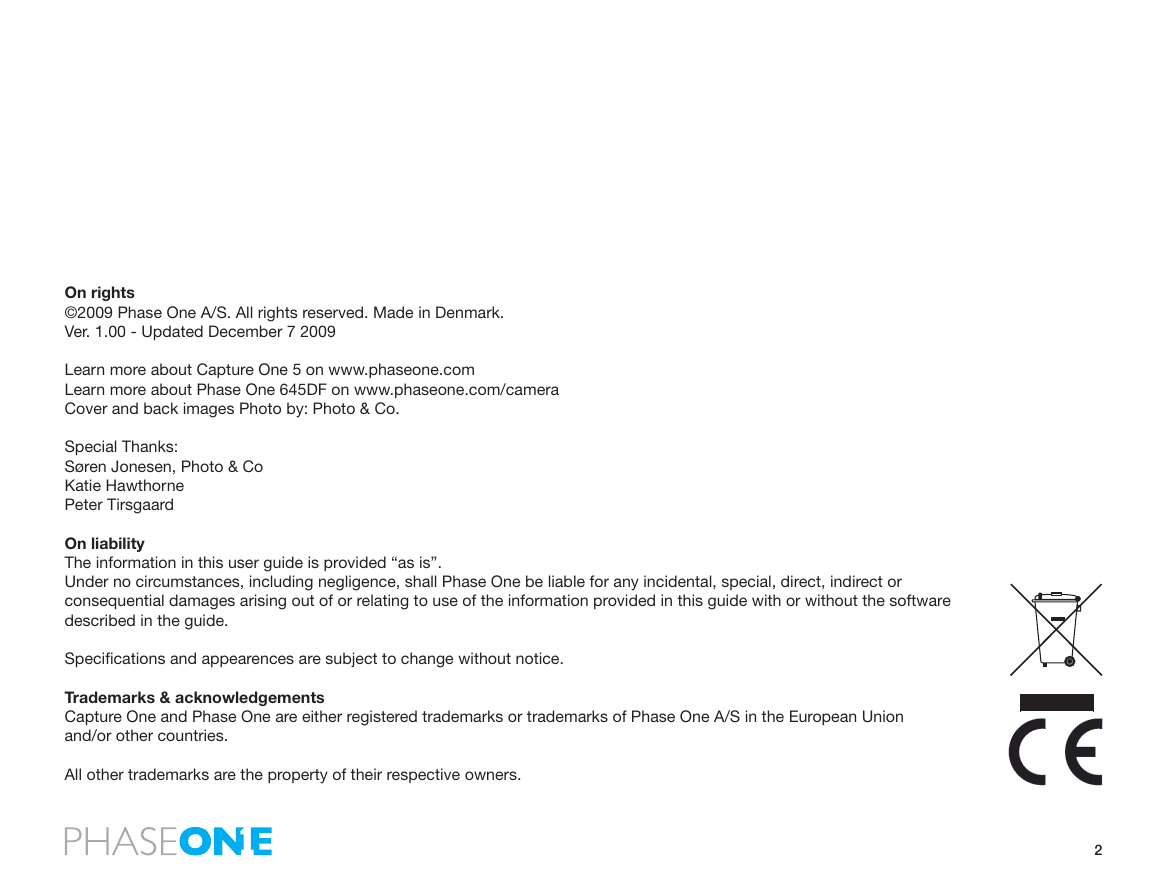

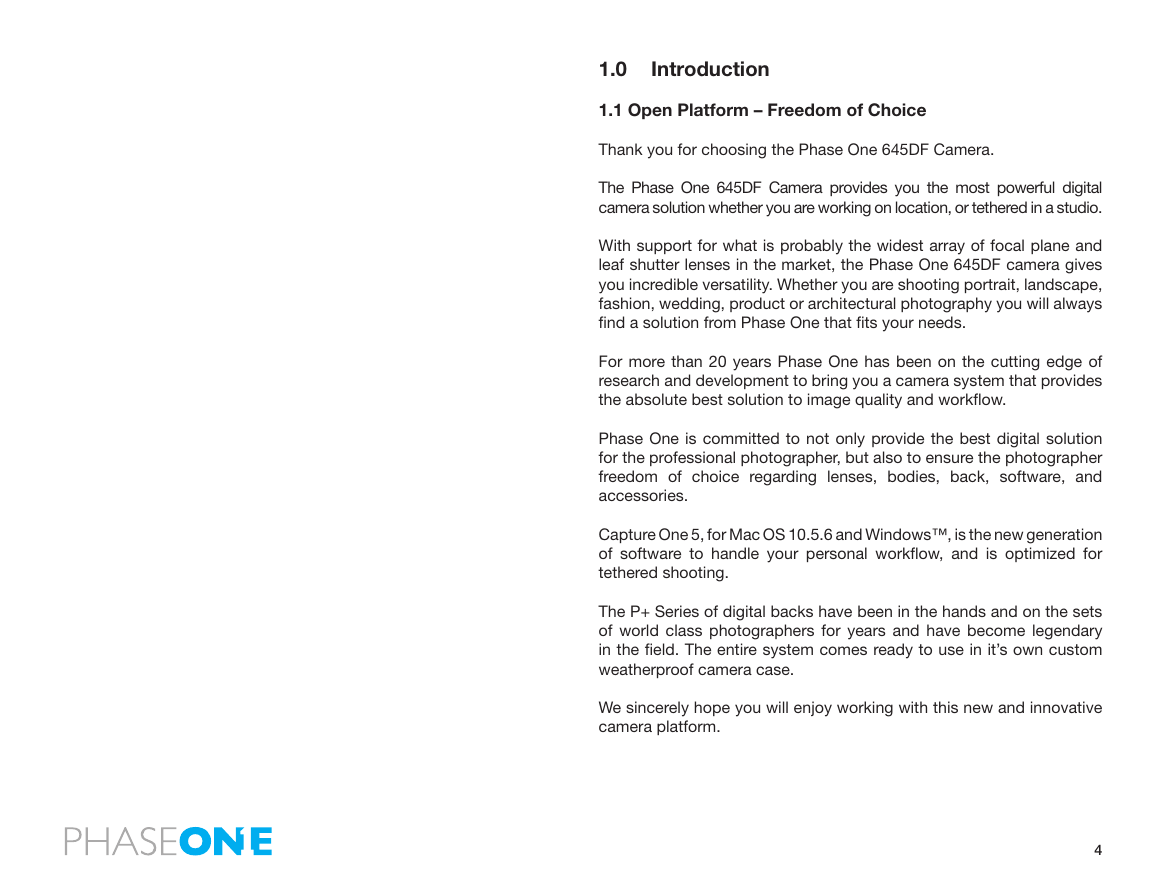
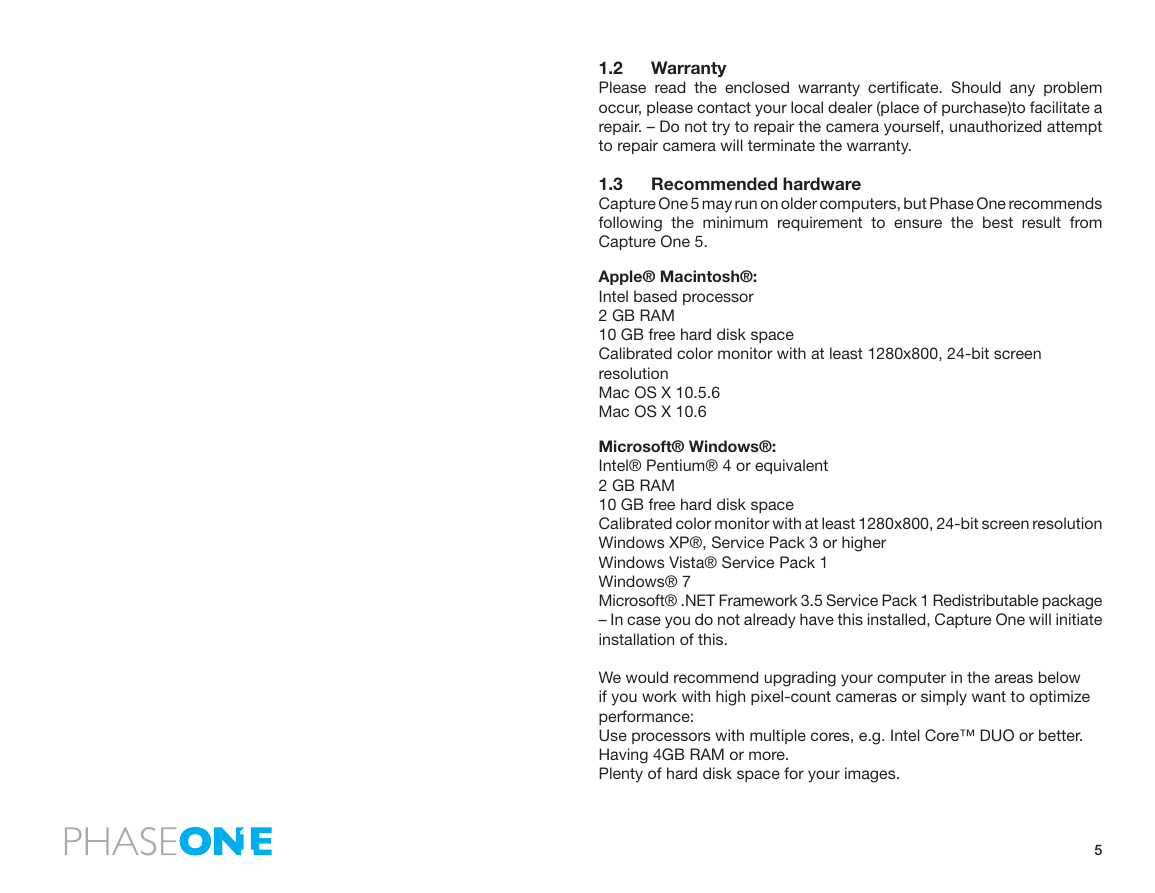
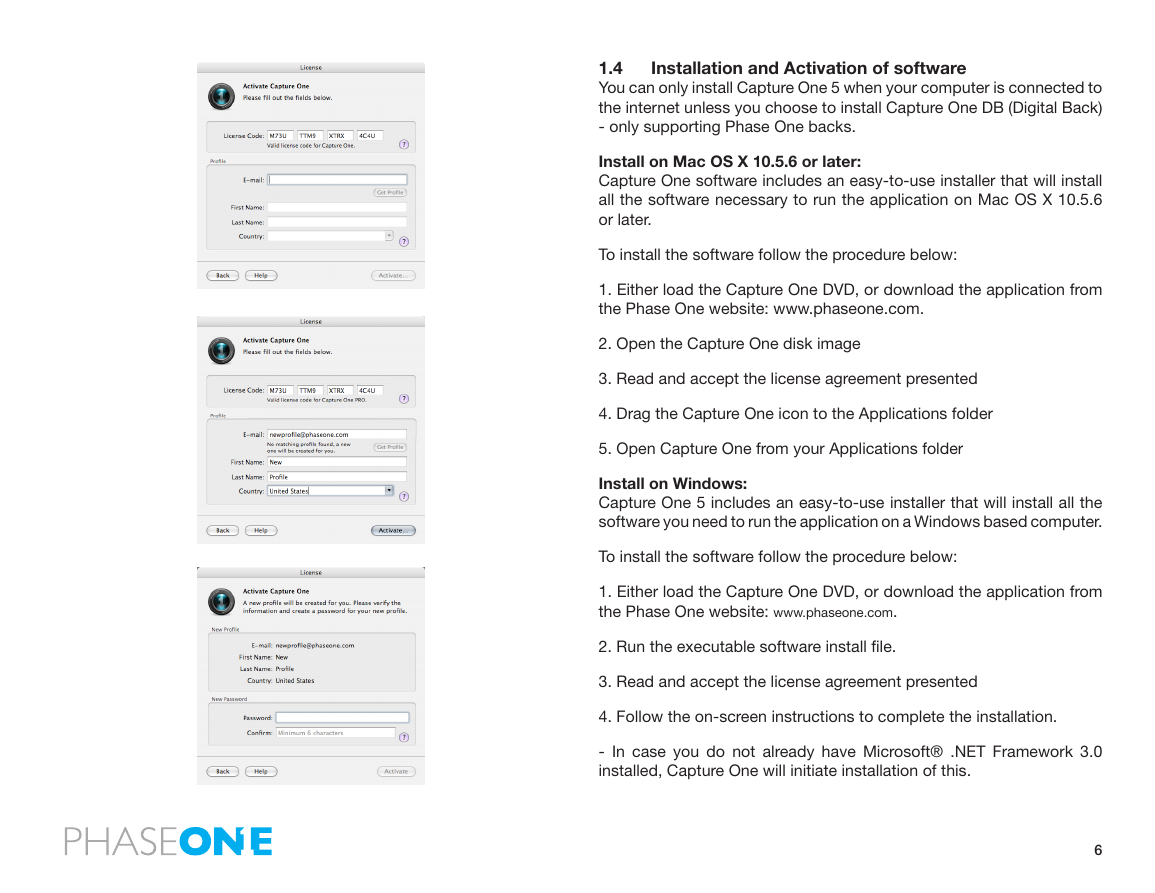
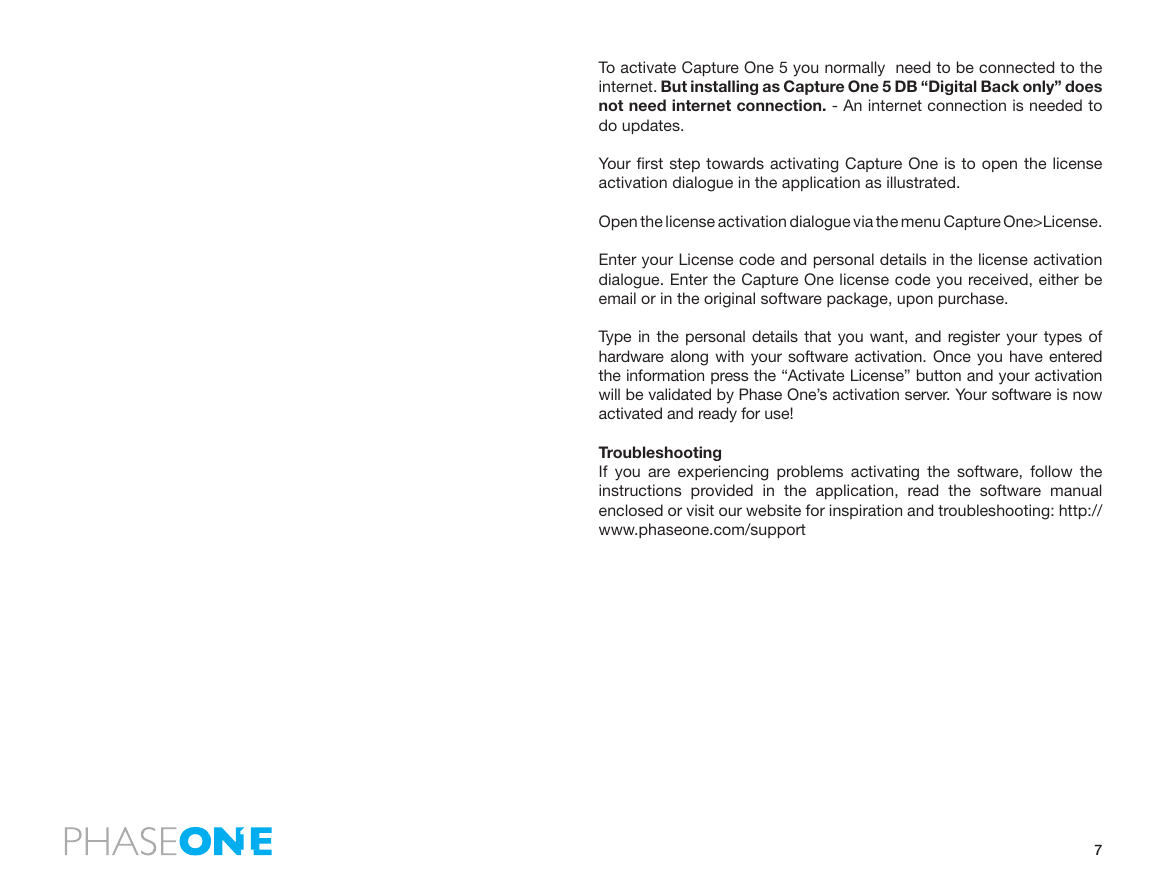
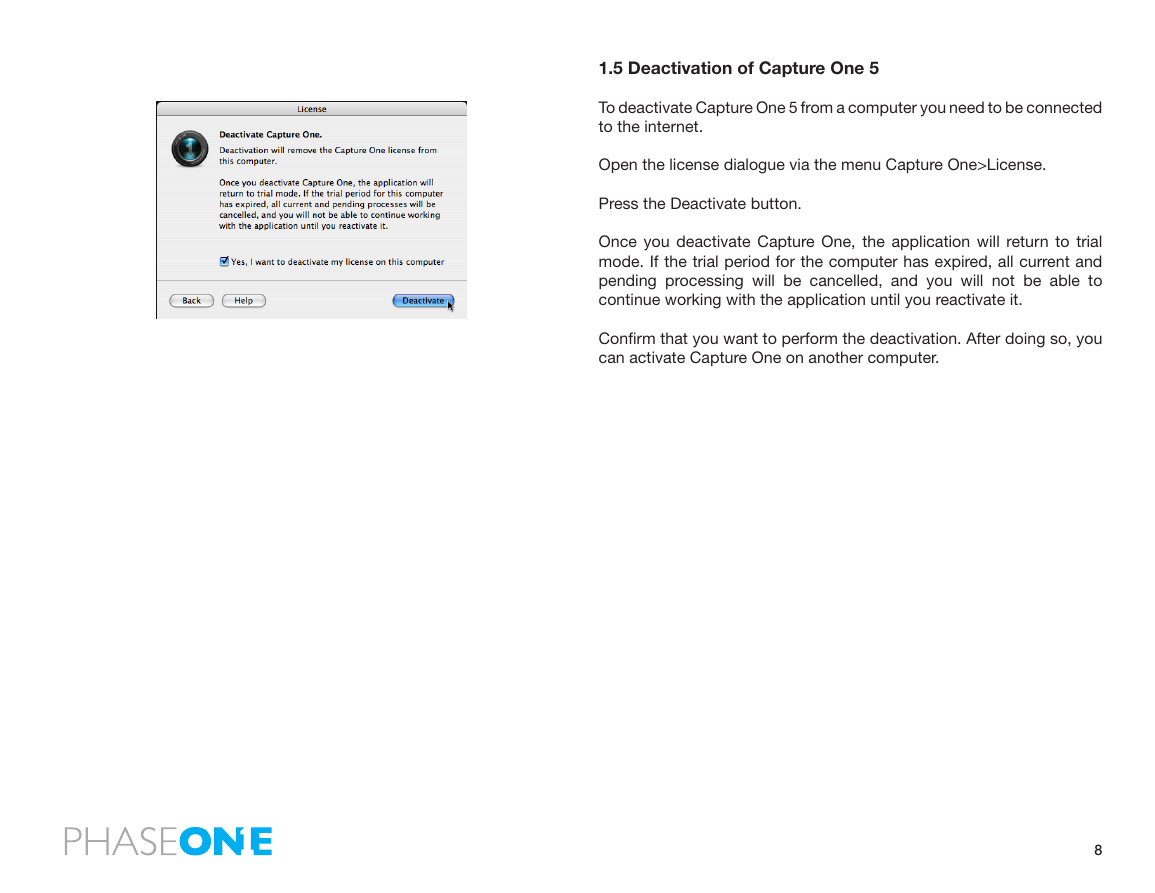

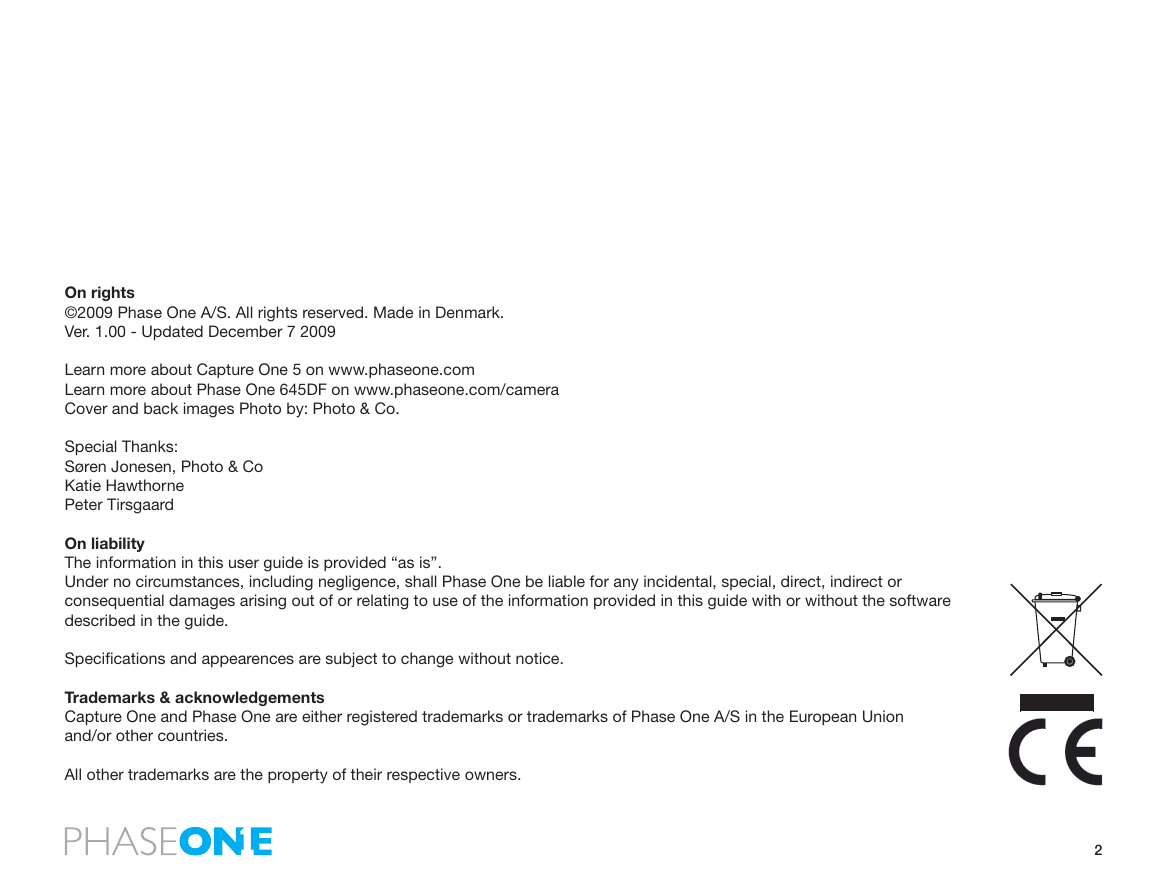

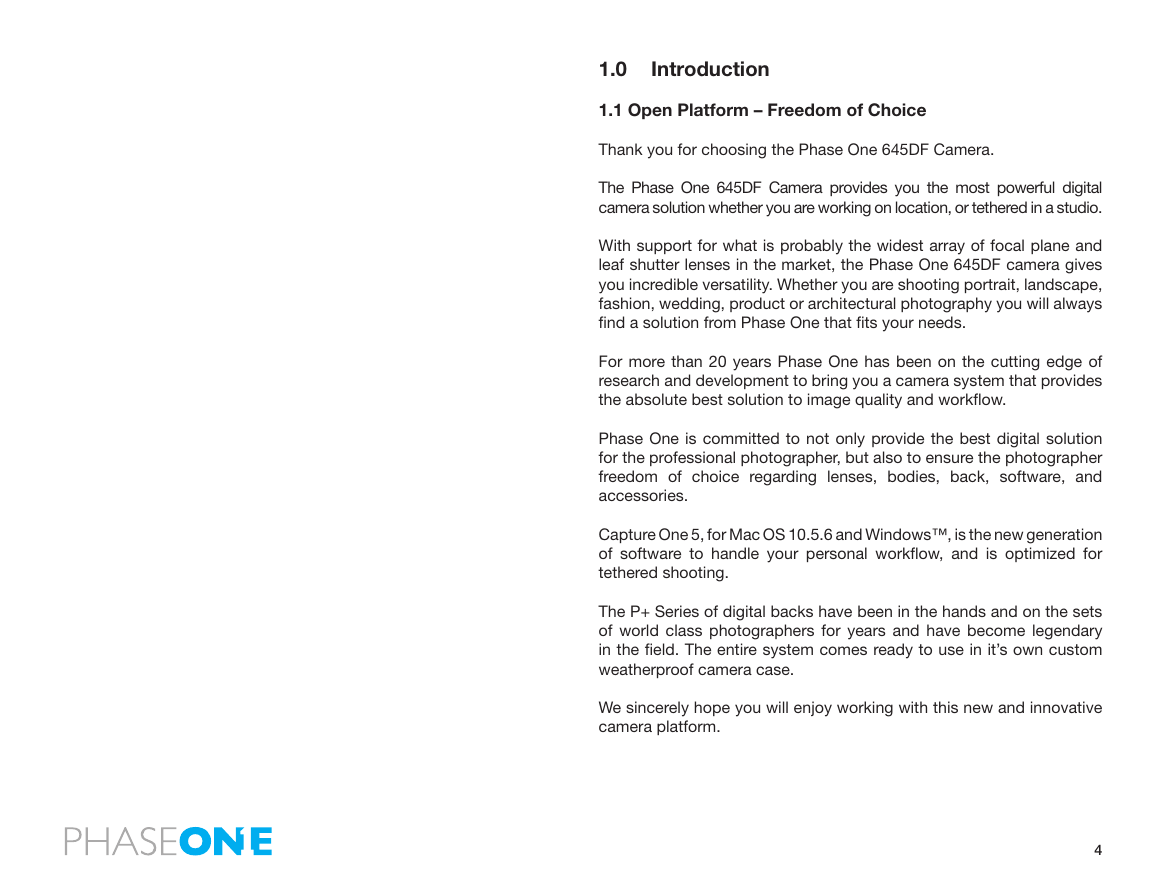
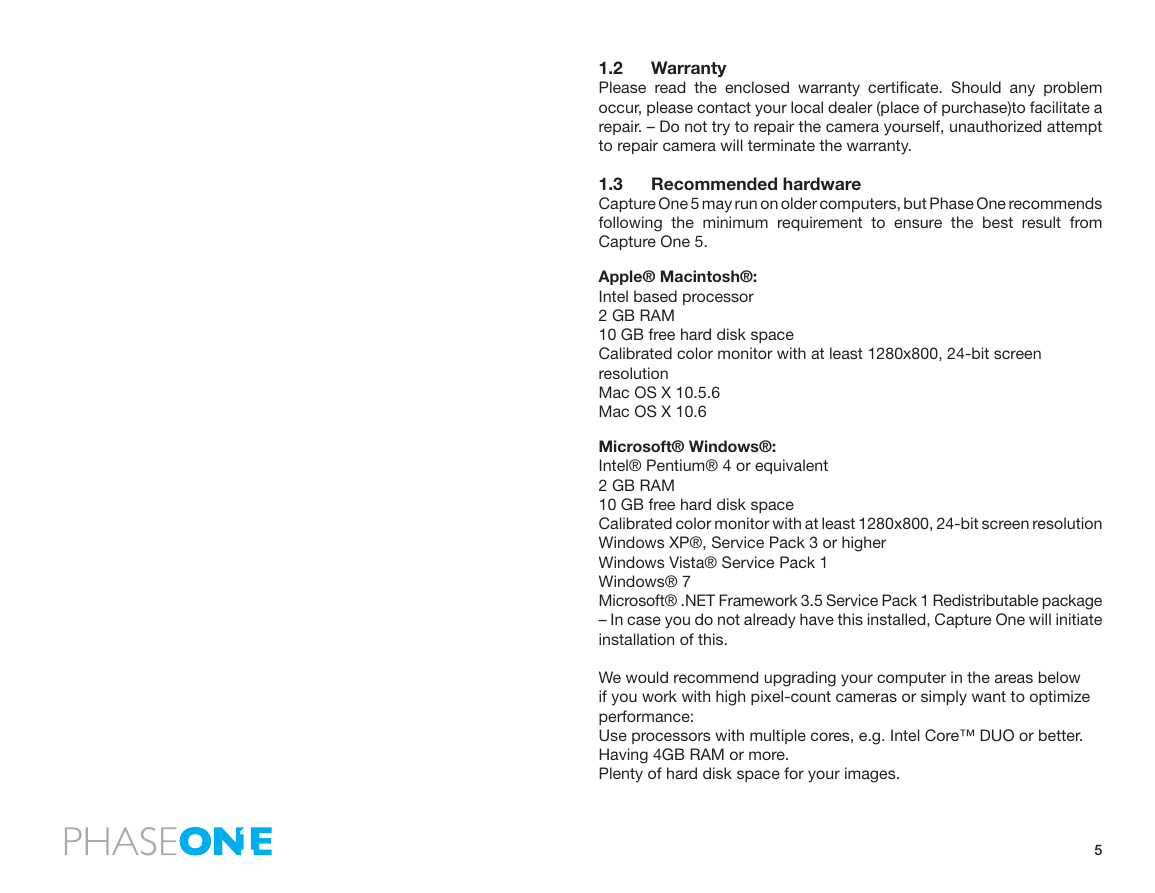
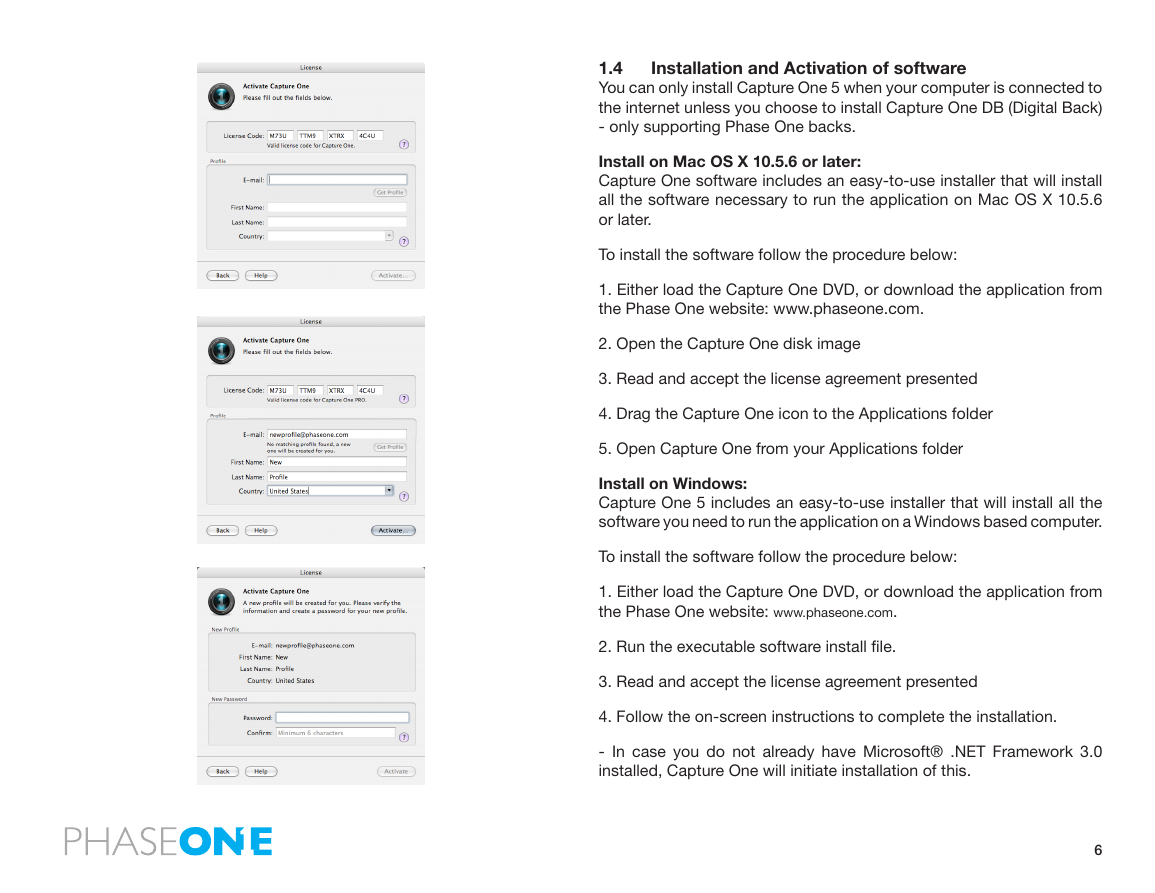
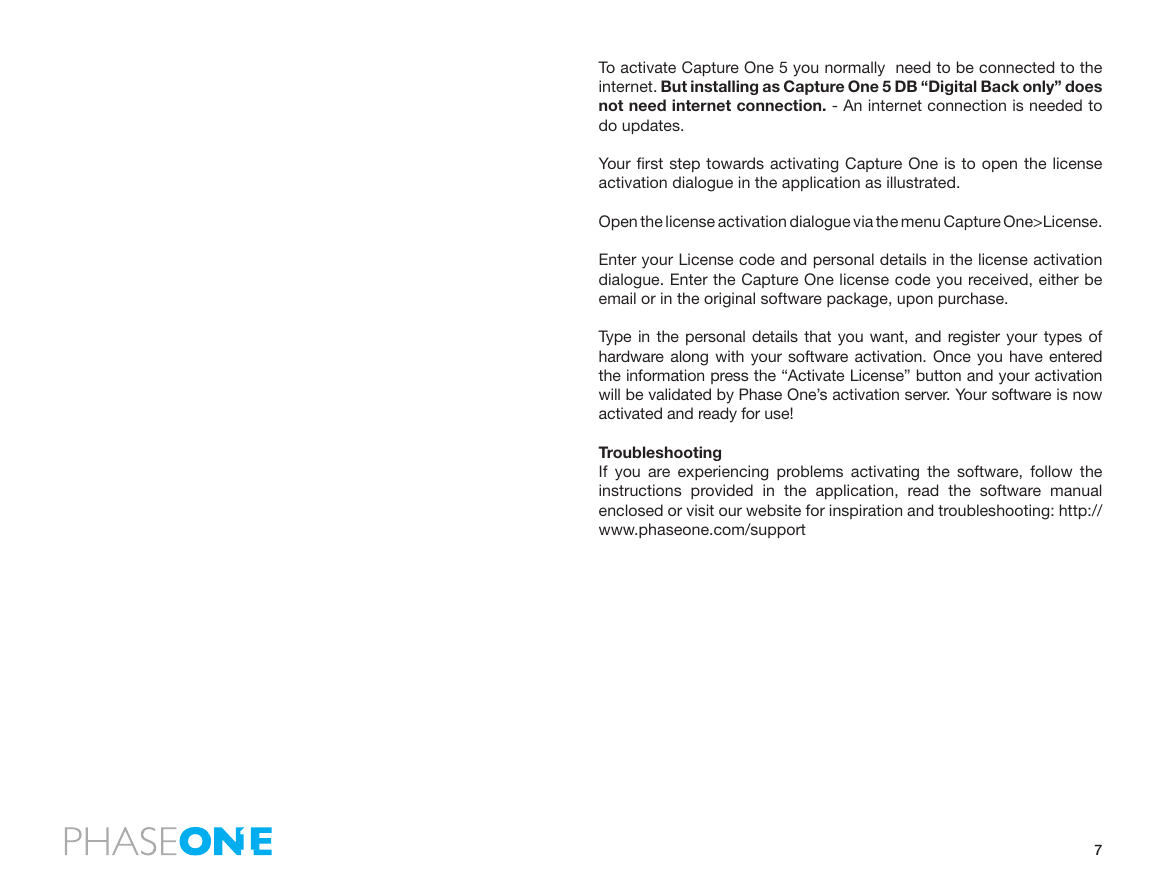
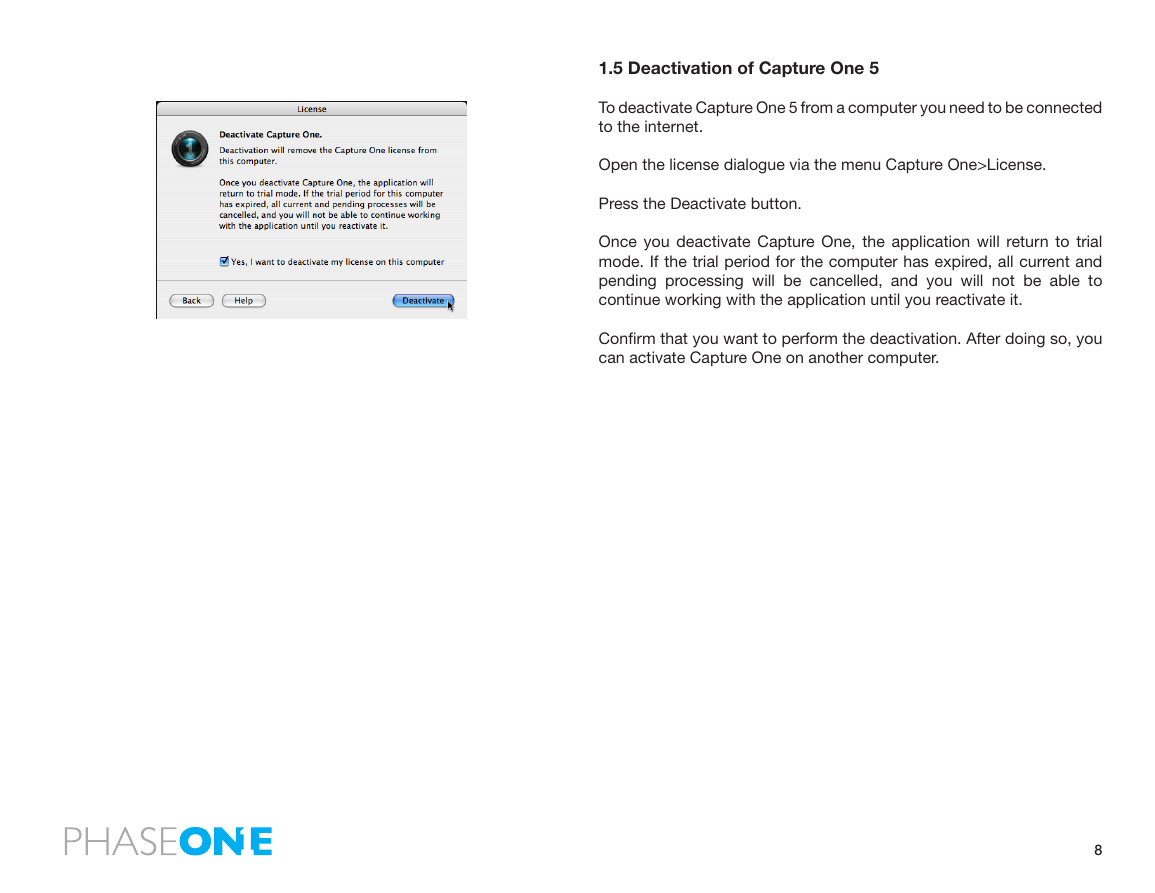
 2023年江西萍乡中考道德与法治真题及答案.doc
2023年江西萍乡中考道德与法治真题及答案.doc 2012年重庆南川中考生物真题及答案.doc
2012年重庆南川中考生物真题及答案.doc 2013年江西师范大学地理学综合及文艺理论基础考研真题.doc
2013年江西师范大学地理学综合及文艺理论基础考研真题.doc 2020年四川甘孜小升初语文真题及答案I卷.doc
2020年四川甘孜小升初语文真题及答案I卷.doc 2020年注册岩土工程师专业基础考试真题及答案.doc
2020年注册岩土工程师专业基础考试真题及答案.doc 2023-2024学年福建省厦门市九年级上学期数学月考试题及答案.doc
2023-2024学年福建省厦门市九年级上学期数学月考试题及答案.doc 2021-2022学年辽宁省沈阳市大东区九年级上学期语文期末试题及答案.doc
2021-2022学年辽宁省沈阳市大东区九年级上学期语文期末试题及答案.doc 2022-2023学年北京东城区初三第一学期物理期末试卷及答案.doc
2022-2023学年北京东城区初三第一学期物理期末试卷及答案.doc 2018上半年江西教师资格初中地理学科知识与教学能力真题及答案.doc
2018上半年江西教师资格初中地理学科知识与教学能力真题及答案.doc 2012年河北国家公务员申论考试真题及答案-省级.doc
2012年河北国家公务员申论考试真题及答案-省级.doc 2020-2021学年江苏省扬州市江都区邵樊片九年级上学期数学第一次质量检测试题及答案.doc
2020-2021学年江苏省扬州市江都区邵樊片九年级上学期数学第一次质量检测试题及答案.doc 2022下半年黑龙江教师资格证中学综合素质真题及答案.doc
2022下半年黑龙江教师资格证中学综合素质真题及答案.doc