CONGRATULATIONS
CAMERA OVERVIEW
LCD ICONS
TABLE OF CONTENTS
GETTING STARTED
TURNING THE CAMERA ON AND OFF
TURNING THE LCD ON AND OFF
SETTING THE CAMERA’S OPERATIONAL MODE
TAKING PICTURES
SLIDE SWITCH
TAKING A PICTURE WITH DIGITAL ZOOM
USING THE MAIN MENU IN CAMERA MODE
SETTING THE FLASH
SELF-TIMER
IMAGE RESOLUTION
IMAGE QUALITY
WHITE BALANCE
EXPOSURE VALUE
SCENE SELECTION
TAKING VIDEO CLIPS
REVIEWING YOUR FILES
DELETING YOUR FILES
USING THUMBNAIL MODE
CUSTOMIZING THE CAMERA SETTINGS
FORMATTING THE INTERNAL MEMORY OR MEMORY CARD
RESTORE THE CAMERA TO FACTORY DEFAULT SETTINGS
TRANSFERRING PICTURES AND VIDEO CLIPS TO THE COMPUTER
SENDING YOUR PICTURES WITH BLUETOOTH
USB BLUETOOTH WIRELESS ADAPTOR INSTALLATION GUIDE
USING THE BLUETOOTH ADAPTOR INSTALLATION DISK
INSTALLING THE USB BLUETOOTH WIRELESS ADAPTOR DRIVERS
CHANGE THE BASIC SETTINGS FOR THE USB BLUETOOTH WIRELESS ADAPTOR
TRANSFER PICTURES TO THE COMPUTER WITH BLUETOOTH
SENDING PICTURES TO OTHER BLUETOOTH DEVICES
CAMERA DRIVERS AND SOFTWARE INSTALLATION GUIDE
USING THE PC INSTALLATION DISK CD-ROM
FLOW DIAGRAM FOR THE CAMERA DRIVERS AND SOFTWARE INSTALLATION
IDENTIFYING YOUR OPERATING SYSTEM
INSTALLING THE CAMERA DRIVERS AND DIRECTX 9
INSTALLING ARCSOFT SOFTWARE – ALL WINDOWS USERS
INSTALLING ADOBE ACROBAT READER 5.1 (OPTIONAL)
TO VIEW THE ELECTRONIC VERSION OF THE USER’S GUIDE
CONNECTING THE CAMERA TO THE COMPUTER
UNPLUGGING YOUR CAMERA FROM THE COMPUTER
DOWNLOADING PICTURES AND VIDEO CLIPS ONTO YOUR COMPUTER
USING ARCSOFT PHOTOIMPRESSION (PIC MODE)
USING ARCSOFT VIDEOIMPRESSION (WEB MODE)
WEB CAMERA (WEB MODE)
TV MODE - VIEWING AND DELETING YOUR FILES ON TV
CONNECTING THE CAMERA TO THE TELEVISION
ERROR MESSAGES
TROUBLESHOOTING
GETTING HELP
CAMERA SPECIFICATIONS
SAFETY TIPS AND MAINTENANCE
REGULATORY INFORMATION
Technical Suppor t Hot Line:
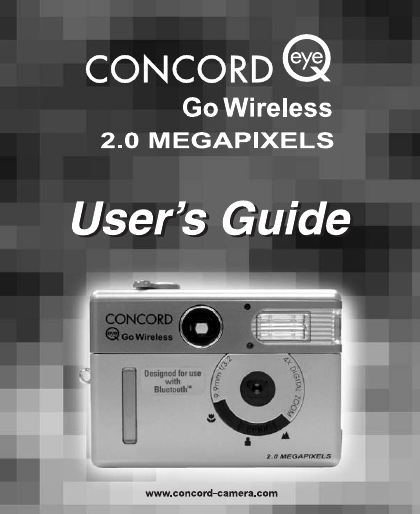

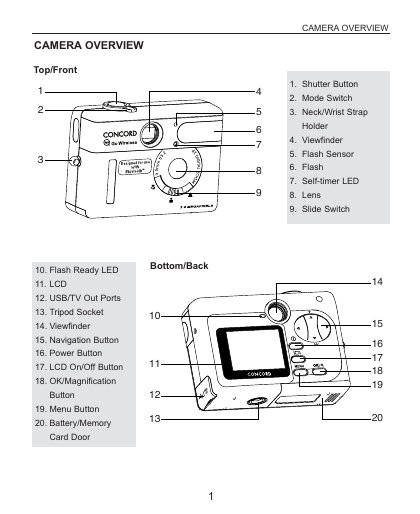
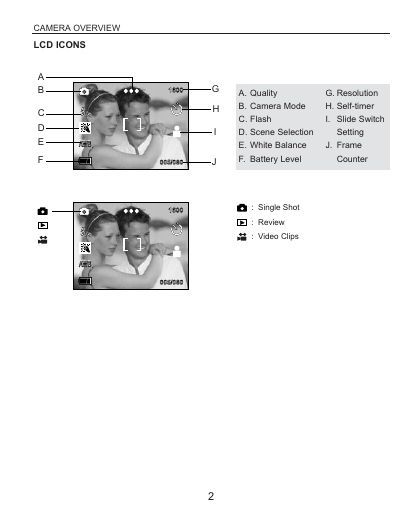

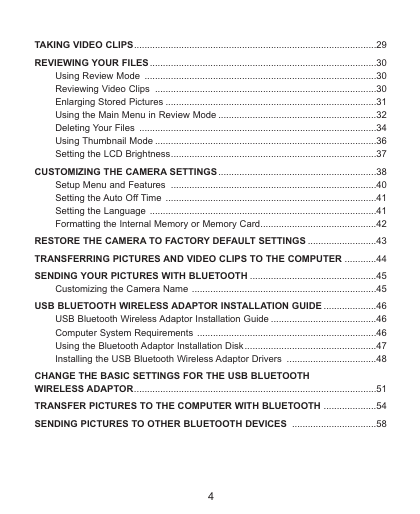
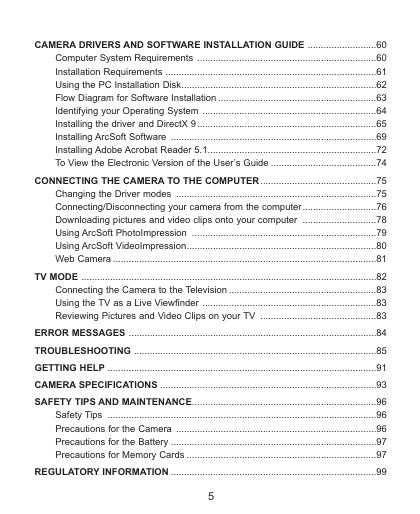
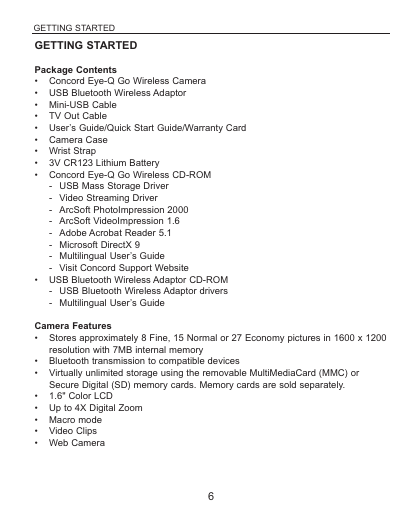
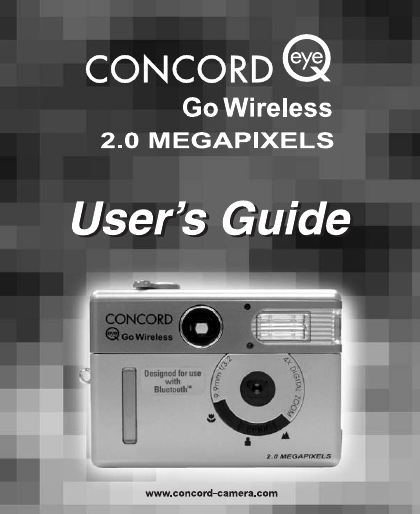

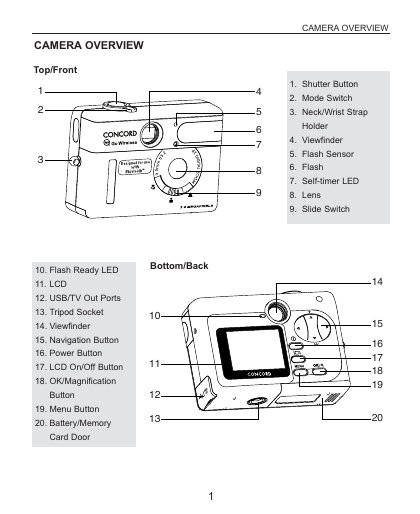
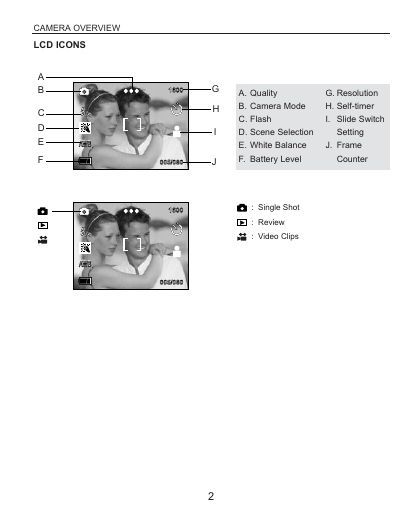

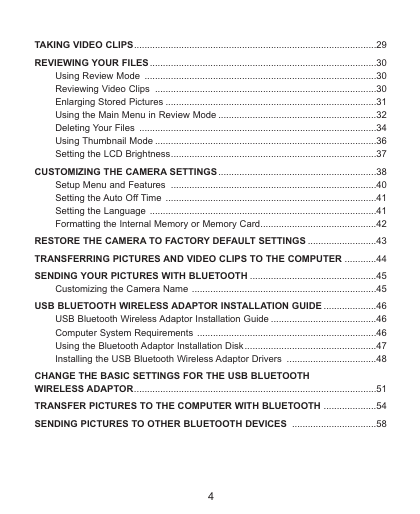
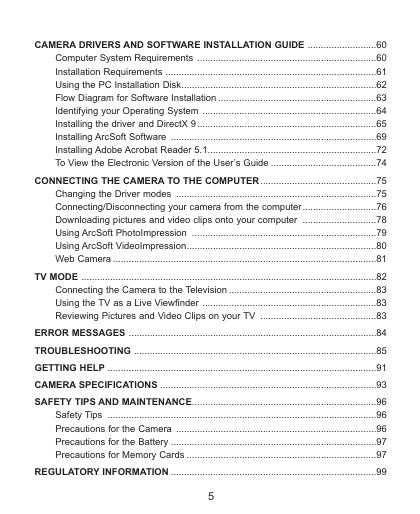
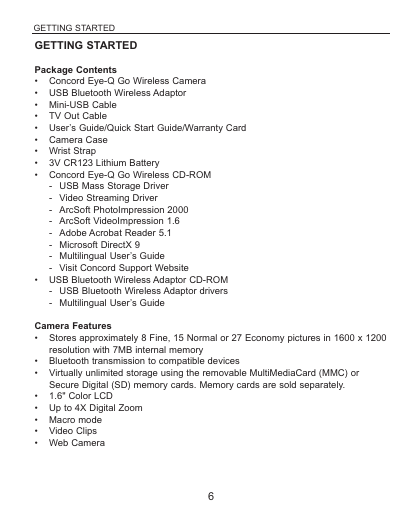
 2023年江西萍乡中考道德与法治真题及答案.doc
2023年江西萍乡中考道德与法治真题及答案.doc 2012年重庆南川中考生物真题及答案.doc
2012年重庆南川中考生物真题及答案.doc 2013年江西师范大学地理学综合及文艺理论基础考研真题.doc
2013年江西师范大学地理学综合及文艺理论基础考研真题.doc 2020年四川甘孜小升初语文真题及答案I卷.doc
2020年四川甘孜小升初语文真题及答案I卷.doc 2020年注册岩土工程师专业基础考试真题及答案.doc
2020年注册岩土工程师专业基础考试真题及答案.doc 2023-2024学年福建省厦门市九年级上学期数学月考试题及答案.doc
2023-2024学年福建省厦门市九年级上学期数学月考试题及答案.doc 2021-2022学年辽宁省沈阳市大东区九年级上学期语文期末试题及答案.doc
2021-2022学年辽宁省沈阳市大东区九年级上学期语文期末试题及答案.doc 2022-2023学年北京东城区初三第一学期物理期末试卷及答案.doc
2022-2023学年北京东城区初三第一学期物理期末试卷及答案.doc 2018上半年江西教师资格初中地理学科知识与教学能力真题及答案.doc
2018上半年江西教师资格初中地理学科知识与教学能力真题及答案.doc 2012年河北国家公务员申论考试真题及答案-省级.doc
2012年河北国家公务员申论考试真题及答案-省级.doc 2020-2021学年江苏省扬州市江都区邵樊片九年级上学期数学第一次质量检测试题及答案.doc
2020-2021学年江苏省扬州市江都区邵樊片九年级上学期数学第一次质量检测试题及答案.doc 2022下半年黑龙江教师资格证中学综合素质真题及答案.doc
2022下半年黑龙江教师资格证中学综合素质真题及答案.doc