�
Mini Inst.Manual(5S1059-01) 24/7/02 6:55 pm Page 1
Table of Contents
Important Information............................................................................2
Precautions ............................................................................................3
1. Product Overview ............................................................................4
Getting started..................................................................................5
Minimum System Requirements ..................................................5
Camera features ..........................................................................5
Package Contents ........................................................................5
Important battery information..........................................................6
Turning the camera on and off and learning the LCD display ........7
Selecting the power supply..............................................................9
Inserting the batteries ......................................................................9
2. Taking pictures................................................................................10
Changing the resolution ..................................................................11
Self-timer ....................................................................................11
Video Clips ..................................................................................11
Delete Funtion ................................................................................12
3. Installing the Drivers and Software................................................13
Transferring pictures to your PC ....................................................14
Application Software ......................................................................15
4. Cleaning and maintenance..............................................................17
Places to Avoid ..............................................................................17
Storing the camera..........................................................................18
Cleaning your Camera ....................................................................18
When traveling overseas ................................................................18
5. Troubleshooting ..............................................................................19
6. Getting Help ....................................................................................21
7. Warranty Information......................................................................22
1
Mini Inst.Manual(5S1059-01) 24/7/02 6:55 pm Page 2
IMPORTANT INFORMATION
FCC Statement
This device complies with part 15 the FCC Rules. Operation is subject to the
following two conditions: (i) This device may not cause harmful interference,
and (ii) this device must accept any interference received, including interference
that may cause undesired operation.
CAUTION
NOTE: This equipment has been tested and found to comply with the limits for
a class B digital device, pursuant to Part 15 of the FCC Rules. These limits are
designed to provide reasonable protection against harmful interference in a
residential installation. This equipment generates, uses and can radiate radio
frequency energy and, if not installed and used in accordance with the
instructions, may cause harmful interference to radio communications. However,
there is no guarantee that interference will not occur in a particular installation.
If this equipment does cause harmful interference to radio or television
reception, which can be determined by turning the equipment on and off, the
user is encouraged to try to correct the interference by one or more of the
following measures:
• Reorient or relocate the receiving antenna.
• Increase the separation between the equipment and receiver.
• Connect the equipment into an outlet on a circuit different from that to
which the receiver is connected.
• Consult the dealer or an experienced radio/TV technician for help.
2
�
Mini Inst.Manual(5S1059-01) 24/7/02 6:55 pm Page 3
PRECAUTIONS
Test Shots
Always take a test photograph to check that the camera is functioning
normally. The liability for any incidental losses (such as the cost of
photography or the loss of income from photography) incurred as a result of
fault with this product cannot be accepted.
Notes on Copyright
Images recorded using your digital camera system cannot be used in ways that
infringe copyright laws without the consent of the owner unless intended only
for personal use. Note that some restrictions apply to photographing stage
performances, entertainment and exhibits, even when intended purely for
personal use. Users are also asked to note that the transfer of memory cards
containing images or data protected under copyright laws is only permissible
within the restrictions imposed by those copyright laws.
Liquid Crystal
If the LCD monitor or LCD panel is damaged, take particular care with the
liquid crystal in the monitor or panel. If any of the following situations arise,
take the action indicated.
• If the liquid crystal comes in contact with your skin wipe the area with a
cloth and then thoroughly wash with water and soap.
• If the liquid crystal gets into your eyes flush the eye with clean water for at
least 15 minutes and then seek medical assistance.
• If liquid crystal is swallowed, flush your mouth thoroughly with water. Drink
large quantities of water and induce vomiting. Seek medical assistance.
Notes on Electrical Interference
If the camera is used in hospital or aircrafts, please note that it may cause
interference with other equipment in the hospital or aircraft.
For details, please check with the applicable regulation in that area.
Trademark Information
MS-DOS and Windows are registered trademarks of the Microsoft Corporation
registered in the USA and other countries. Windows is an abbreviated term
referring to the Microsoft Windows Operation System. Other company or product
names are trademarks or registered trademarks of their respective companies.
3
�
Mini Inst.Manual(5S1059-01) 24/7/02 6:55 pm Page 4
1. Product overview
FRONT
1
2
3
4
BACK
5. Viewfinder
6. Battery Compartment
7. LCD display
8. Mode button
L
A
T
G
I
I
A
R
E
M
A
C
D
1. Shutter Button
2. Viewfinder
3. USB plug-in
4. Lens
5
6
7
8
4
�
Mini Inst.Manual(5S1059-01) 24/7/02 6:55 pm Page 5
Getting started
Congratulations on your purchase of the Concord Eye-Q Mini digital
camera. This camera features 8 MB of internal SD RAM memory
allowing you to store still images or short video clips in the camera.
Please read this manual before operating the camera to become more
familiar with the features of this versatile digital camera.
Minimum system requirement
• Microsoft Windows 98, 98SE, ME, 2000 and XP
• Pentium 200 MHz (or equivalent) processor or higher
• 32 MB of RAM or higher (64 MB recommended)
• Video card with 2 MB of RAM for minimum 16 bit (high color) display
• CD-ROM
• USB Port
Camera Features
• Capable of recording images at VGA resolution
• Auto exposure
• Focus Free
• 8 MB internal memory
• USB connection
• Web Camera Functionality
• Video Clip Functionality
Package Contents:
• USB cable
• 2 x AAA batteries
• CD software
• Neck-strap
• Web-stand
• User Manual
5
�
Mini Inst.Manual(5S1059-01) 24/7/02 6:55 pm Page 6
Important battery information
The Eye-Q Mini camera uses a type of memory that continually draws
power to retain the pictures in the camera’s internal memory even if
the camera is powered off. If the battery power is depleted and you
have not transferred your images to the computer, you will lose
them. It is strongly recommended that you transfer your images to
the computer promptly and then remove the batteries to extend their
life.
If you have not transferred your pictures to your computer and your
batteries are low, immediately connect your camera to the computer
via USB. While connected to the PC you can change the batteries
and transfer the images. If you attempt to change the batteries
before connecting to the PC, you will lose all files stored in the
camera.
Always use fresh batteries to optimize the performance of your
camera.
6
�
Mini Inst.Manual(5S1059-01) 24/7/02 6:55 pm Page 7
Turning the camera on and off and learning the LCD display
Turning the camera on and off and learning the LCD display
Turn the camera on by pressing the Mode button located on the back
of the camera. Press the Mode Button to cycle through the various
Feature Modes.
Still Capture Mode
The LCD will display the number of images stored in the
camera’s memory. You are ready to take pictures when a
number appears in the LCD.
Video Clips
Video Clip mode is represented by Ct in the LCD. Ct stands
for continuous capture.
Self-timer
The self-timer mode is represented by St in the LCD.
Clear Last Image
The Eye-Q Mini has the ability to delete all images or to
just delete the last image capured. CL in the LCD indicates
clear last or delete last image.
Clear All Images
CA in the LCD indicates clear all or delete all images. You
may also select to delete just the last image taken.
7
�
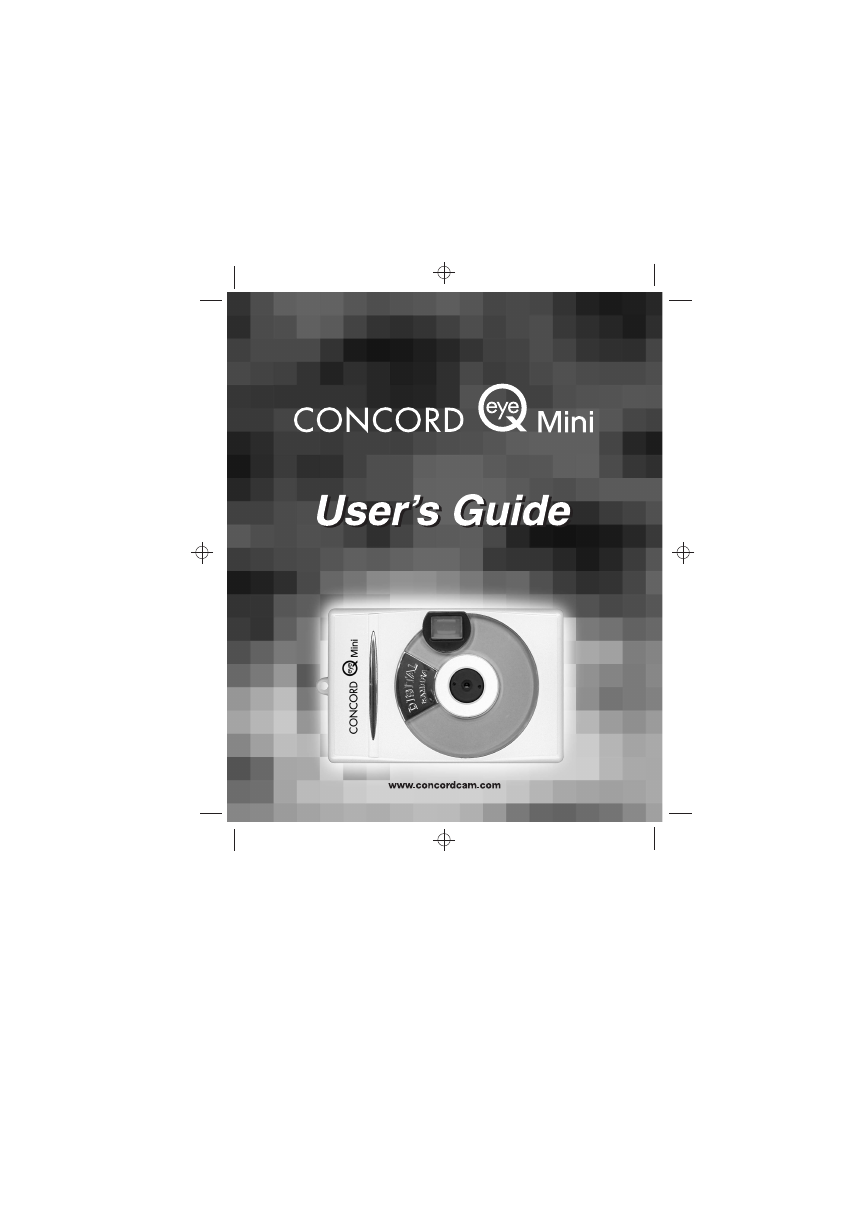


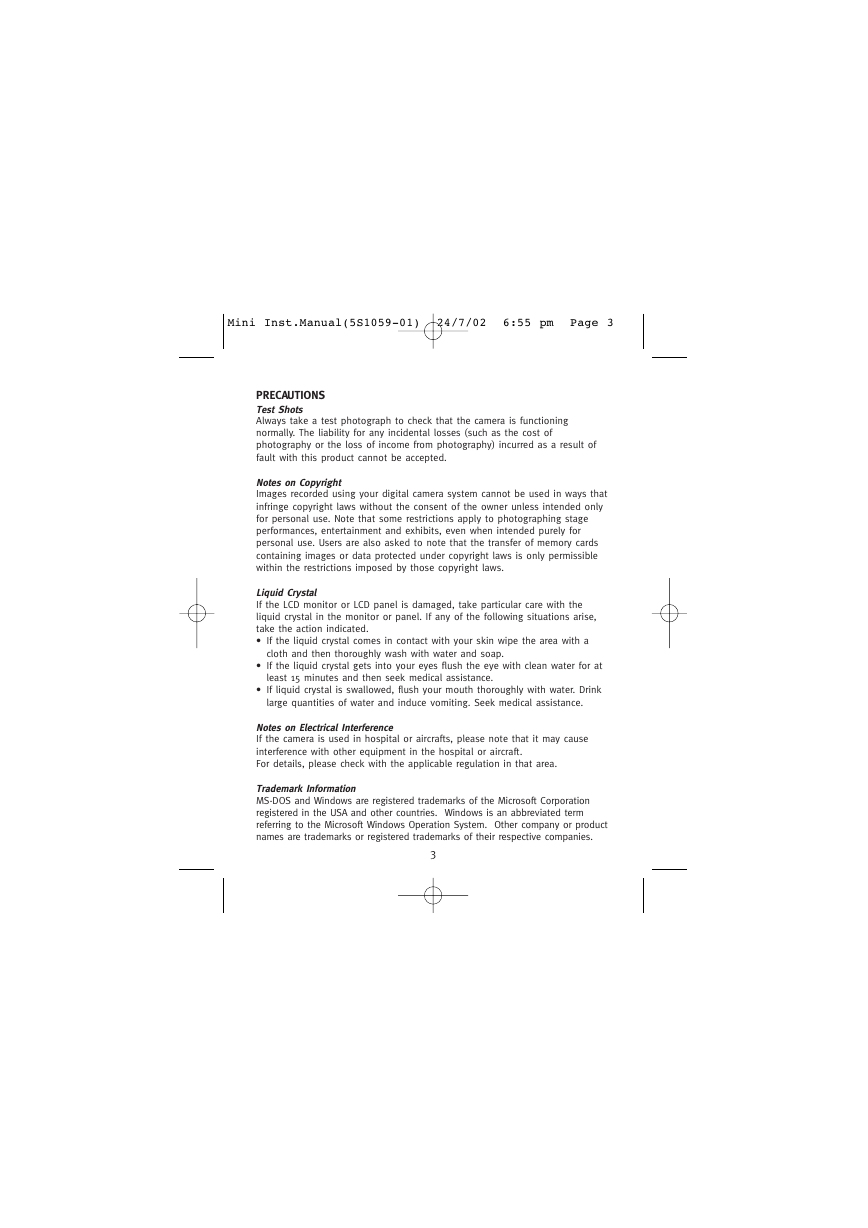
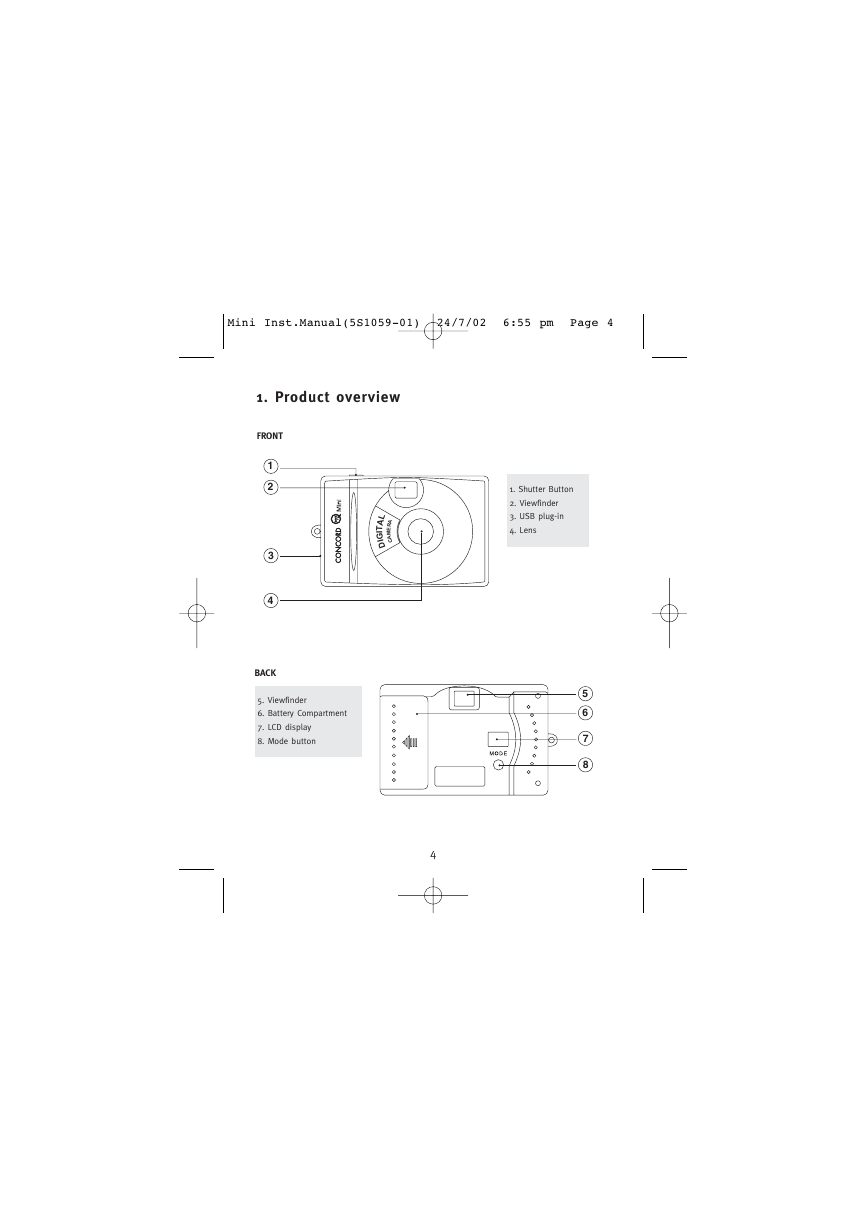
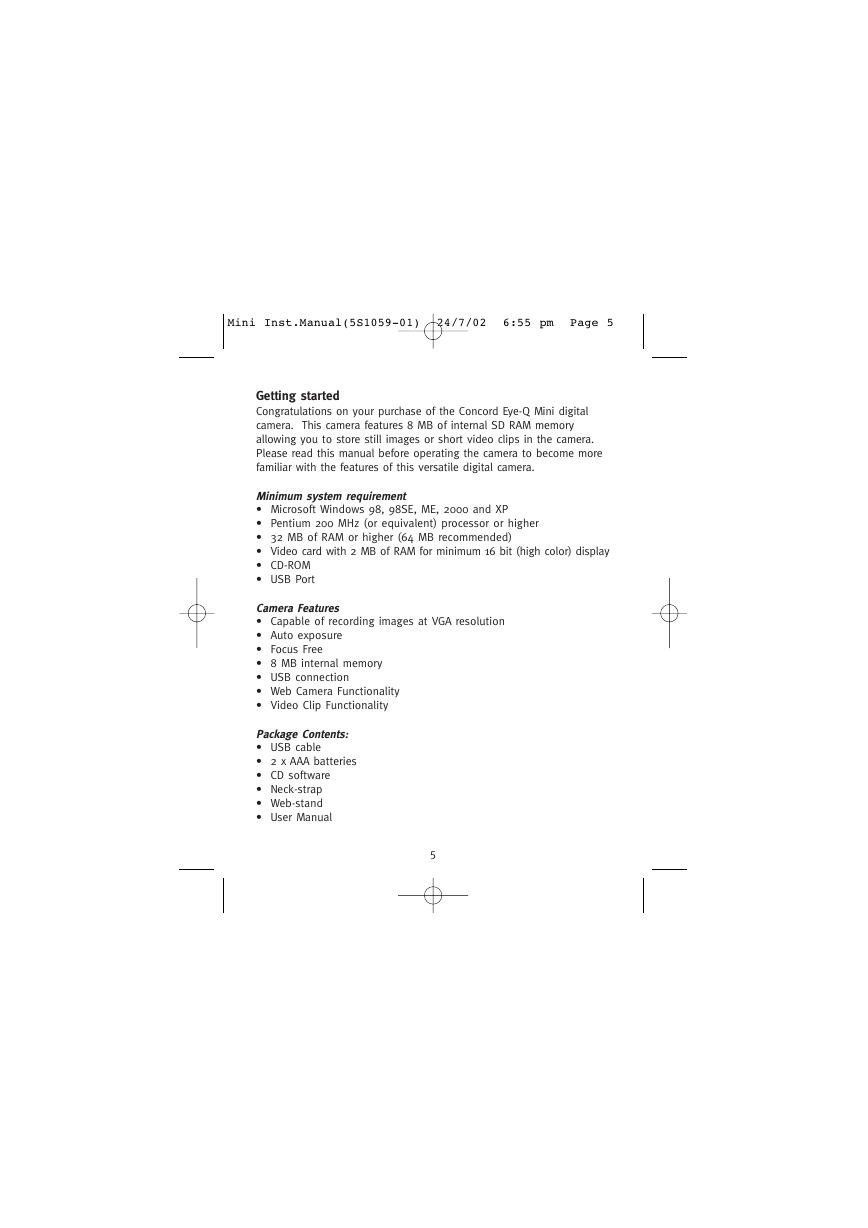

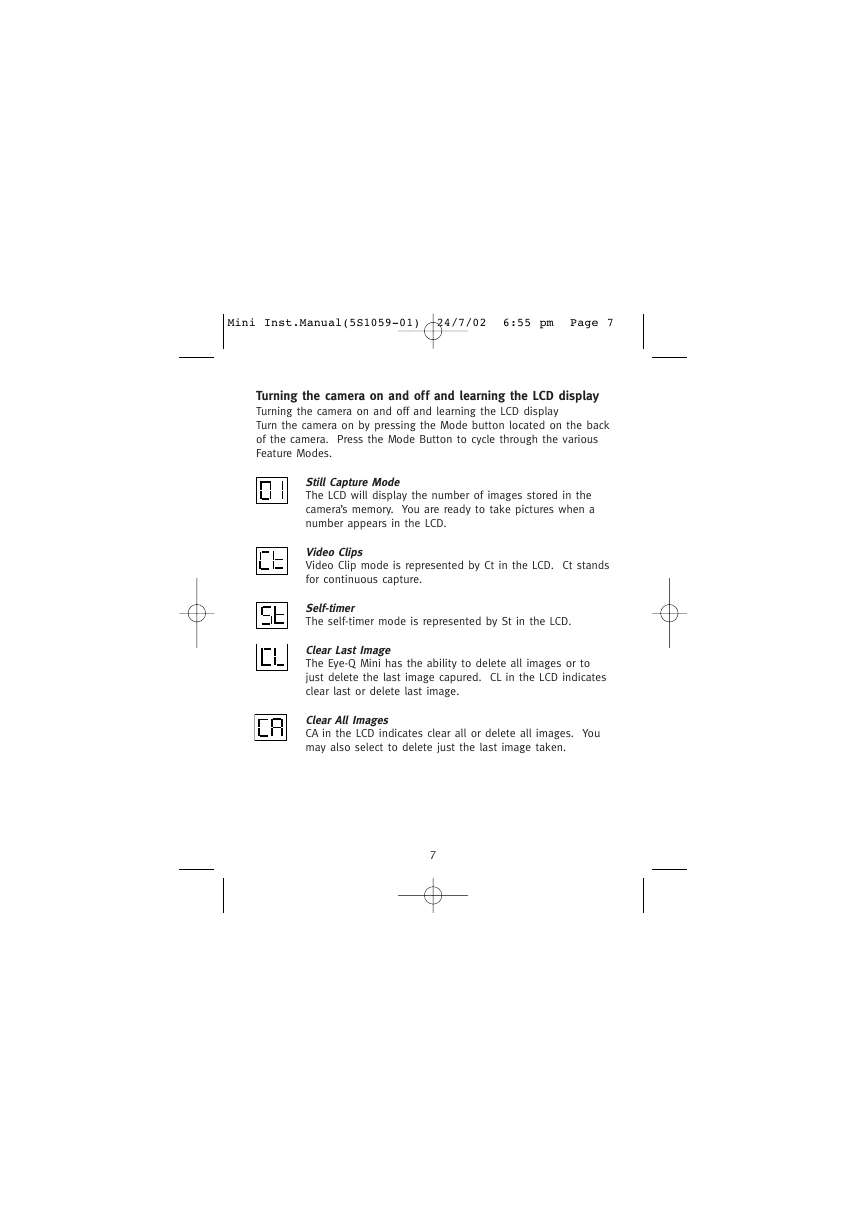
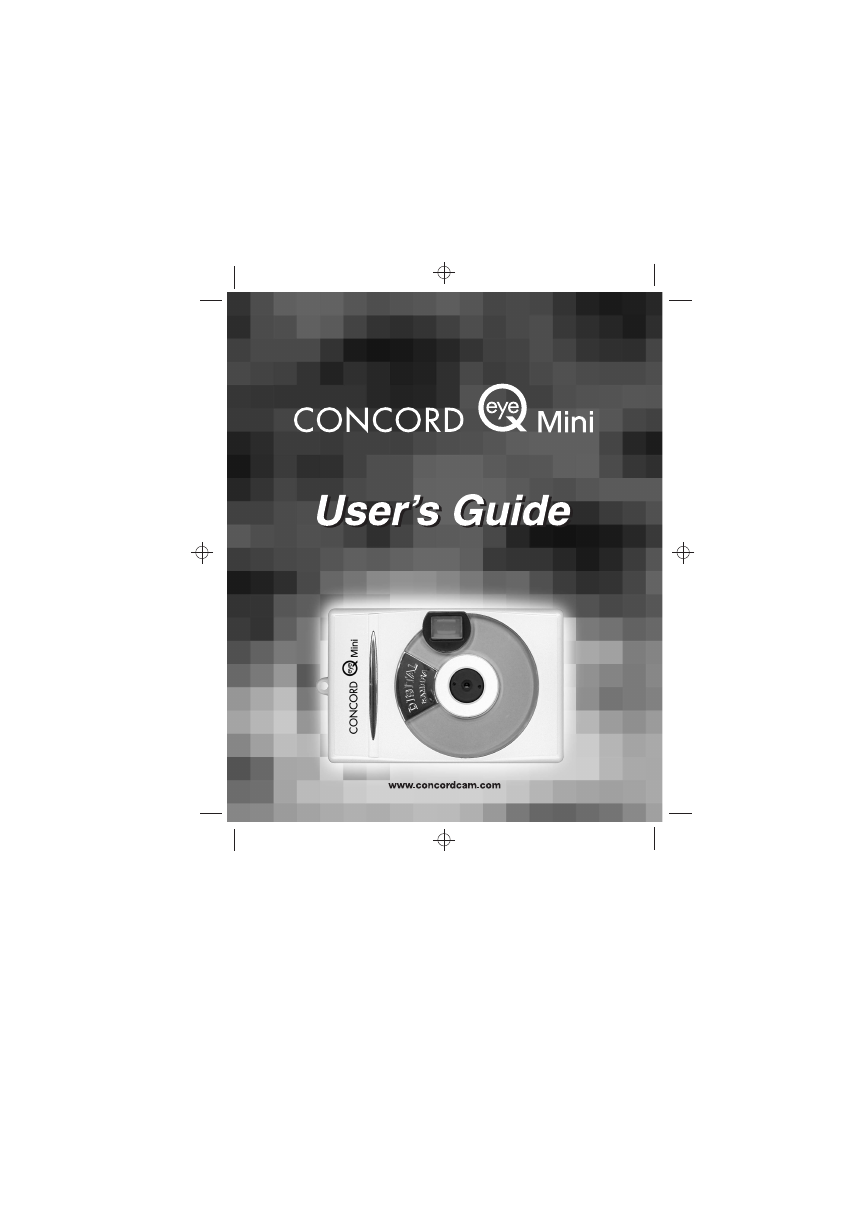


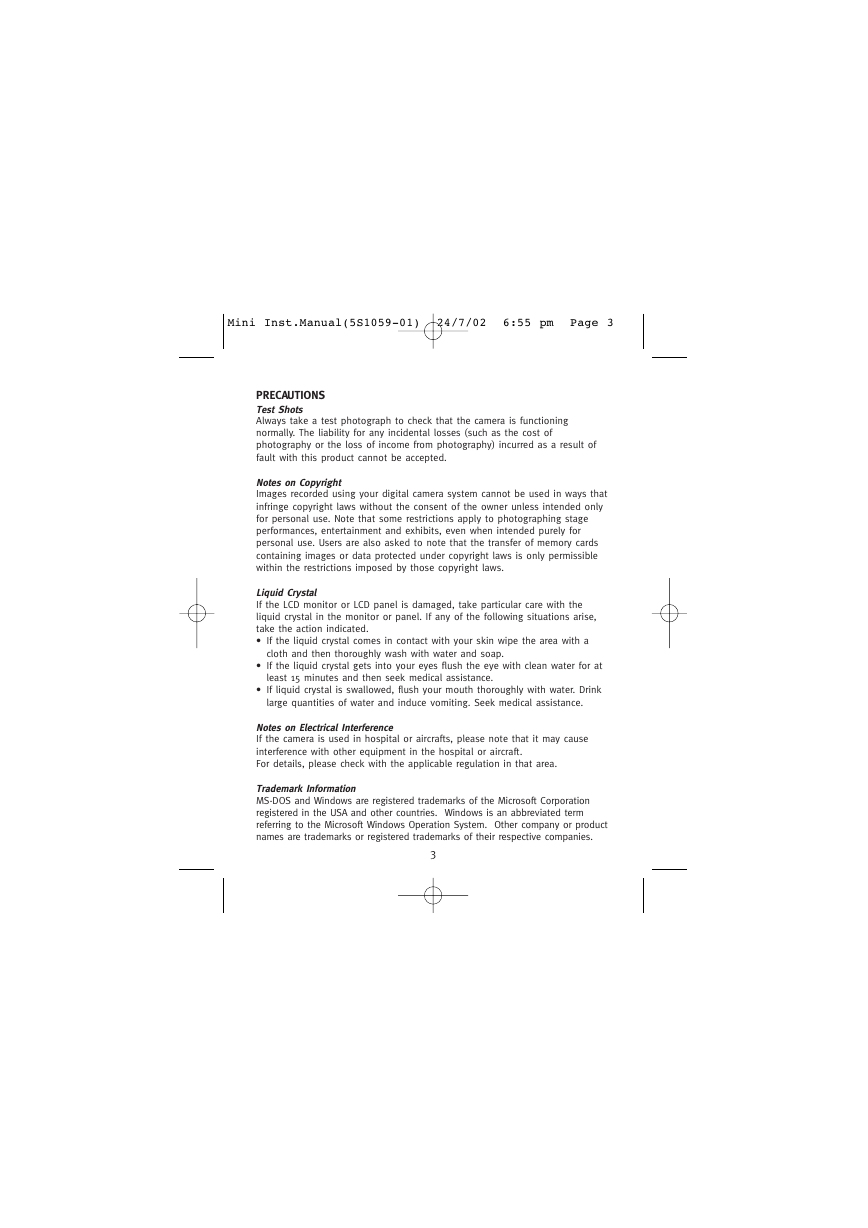
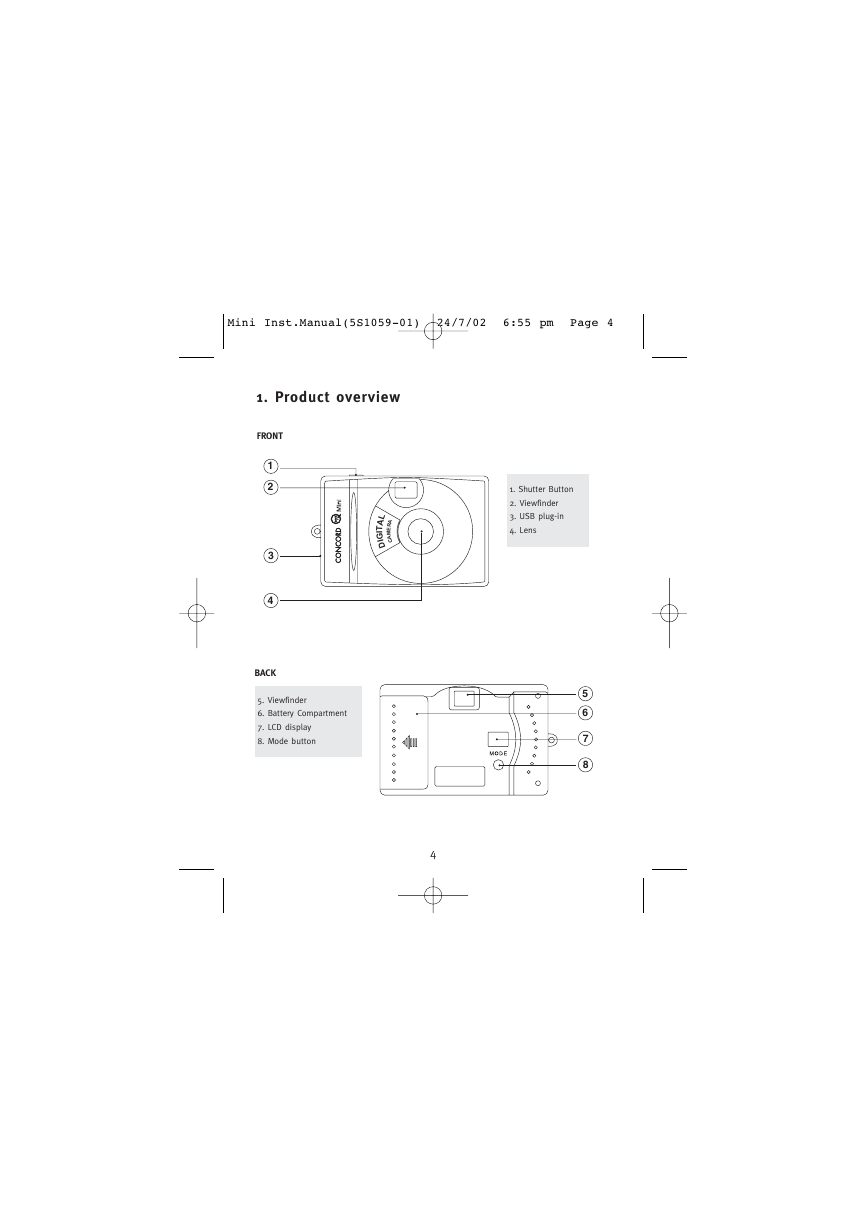
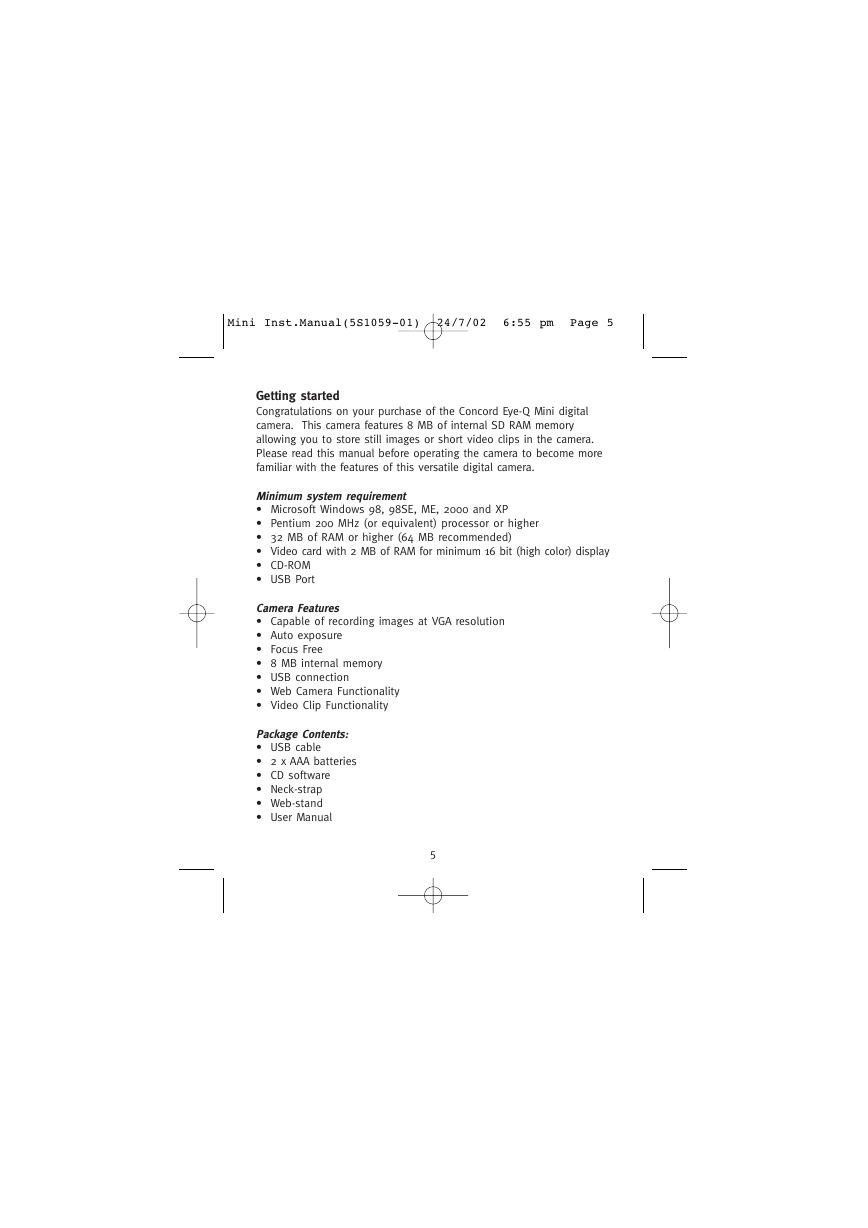

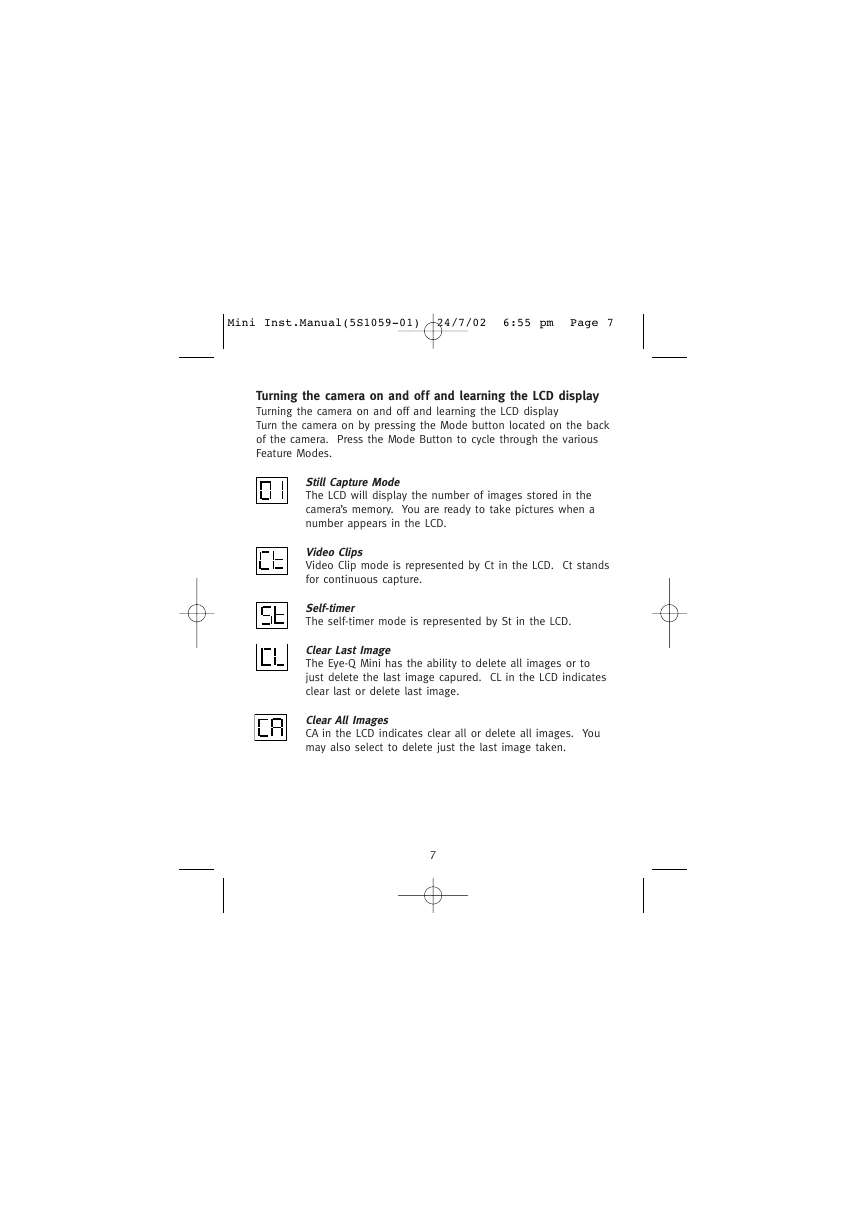
 2023年江西萍乡中考道德与法治真题及答案.doc
2023年江西萍乡中考道德与法治真题及答案.doc 2012年重庆南川中考生物真题及答案.doc
2012年重庆南川中考生物真题及答案.doc 2013年江西师范大学地理学综合及文艺理论基础考研真题.doc
2013年江西师范大学地理学综合及文艺理论基础考研真题.doc 2020年四川甘孜小升初语文真题及答案I卷.doc
2020年四川甘孜小升初语文真题及答案I卷.doc 2020年注册岩土工程师专业基础考试真题及答案.doc
2020年注册岩土工程师专业基础考试真题及答案.doc 2023-2024学年福建省厦门市九年级上学期数学月考试题及答案.doc
2023-2024学年福建省厦门市九年级上学期数学月考试题及答案.doc 2021-2022学年辽宁省沈阳市大东区九年级上学期语文期末试题及答案.doc
2021-2022学年辽宁省沈阳市大东区九年级上学期语文期末试题及答案.doc 2022-2023学年北京东城区初三第一学期物理期末试卷及答案.doc
2022-2023学年北京东城区初三第一学期物理期末试卷及答案.doc 2018上半年江西教师资格初中地理学科知识与教学能力真题及答案.doc
2018上半年江西教师资格初中地理学科知识与教学能力真题及答案.doc 2012年河北国家公务员申论考试真题及答案-省级.doc
2012年河北国家公务员申论考试真题及答案-省级.doc 2020-2021学年江苏省扬州市江都区邵樊片九年级上学期数学第一次质量检测试题及答案.doc
2020-2021学年江苏省扬州市江都区邵樊片九年级上学期数学第一次质量检测试题及答案.doc 2022下半年黑龙江教师资格证中学综合素质真题及答案.doc
2022下半年黑龙江教师资格证中学综合素质真题及答案.doc