GB 4311 255 50571
�
Fisio825_GB_4311 255 53812.book Page 1 Vendredi, 18. octobre 2002 9:45 09
Discover your phone
Left softkey -
Idle mode - Short press to
launch the WAP feature.
Call context - Press to reject and
end a call.
Earpiece
Lock and C Key
Idle mode - Long press to lock
and unlock the keypad.
Navigation mode - Press to
return to previous menu.
Edit mode - Press to delete a
character, long press to delete
all characters.
WAP mode - Press to go back
one page, long press to exit
browser.
Alphanumeric keypad
Press keys to enter numbers and
text. Press and hold a key to
activate a programmed hotkey.
When browsing lists and menus,
use the cross key and press
2 to move up, 8 to move
down, 4 to move left and
6 to move right.
Microphone
5 key
Navigation mode - Equivalent to
the central software key ,.
Edition mode
Standard
alphanumeric key.
-
Language
In idle mode, long press 0 to
choose a language in which the
telephone
functions will be
displayed.
Screen
Idle screen displays the time,
date and network name.
Right softkey +
Idle mode - Short press to access
the phonebook, long press to
access the Call list.
Call context - Short press to
answer a call, to dial a number
or a name displayed on the
screen, or to access the volume
while in call (then use 4 or
6 to set volume).
On/Off and Menu key
Press and hold to switch your
phone on or off (confirm with
, when switching off).
Phone on - Press to enter the
main menu or return to idle
srceen.
WAP mode - Press to open the
browser menu.
Central softkey ,
Idle mode - Long press to launch
voice recognition.
Navigation mode - In different
contexts,
a
softkey.
Call context - Allows to access
options relating to calls (e.g.,
mute/unmute microphone).
corresponds
to
Philips continuously strives to improve its products, and the information and specifications described in this user guide are
subject to change without notice. Philips tries to ensure that all information in this user guide is correct, but does not accept
liability for any error, omission or discrepancy between this user guide and the product described.
�
Fisio825_GB_4311 255 53812.book Page 1 Vendredi, 18. octobre 2002 9:45 09
Table of contents
Operate your phone .......... 4
Softkeys.............................................. 4
Navigation keys ................................ 4
The carousel ..................................... 5
Text or number entry .................... 5
T9® text Input ..................................... 6
Basic text input ..................................... 7
Reminder ........................................... 8
1. Get started........................ 9
First steps .......................................... 9
Get started........................................ 9
Remove the battery ............................. 9
Insert the SIM card ............................. 9
Replace the battery ............................. 9
Enter the PIN code .............................. 9
Set date and time ..............................10
Copy the SIM phonebook............10
Accept the copy ..................................10
Refuse the copy ..................................10
Abort the copy ....................................10
First call............................................11
Charge the battery........................11
2. Main features ..................13
Idle screen.......................................13
Symbols .................................................13
Events ....................................................14
Make a call.......................................14
Answer and end a call...................14
See & hear who’s calling: Fotocall15
Redial and reply ..............................15
Flash dial...........................................16
Voice dial..........................................16
Clear the call list.............................17
Clear the SMS list...........................17
Clear the phonebook....................17
Lock / unlock the keypad .............18
Deactivate the ringer ....................18
Activate the vibra alert .................19
Read your mobile
phone number.................................19
During a call, you can… ...............19
Adjust the earpiece volume .............19
Mute the microphone .......................19
Unmute the microphone ..................19
Write in the notepad .........................19
Consult the phonebook .....................20
Record a conversation .......................20
Other features during a call ............20
3. Menu tree........................21
4. Display & Pictures..........23
Introduction.....................................23
Picture album ..................................23
Display ..............................................24
Screen saver .........................................24
Wall paper ...........................................25
Backlight ...............................................25
Contrast ................................................25
Animation .............................................25
Screen theme ......................................25
1
�
Fisio825_GB_4311 255 53812.book Page 2 Vendredi, 18. octobre 2002 9:45 09
5. Settings
& Quick Settings............26
Introduction ....................................26
Settings .............................................26
Sounds ...................................................26
Security ..................................................28
Time and date ....................................30
Language ..............................................31
Accessories ...........................................31
Hotkeys .................................................32
Voice command ..................................34
Network ................................................35
Call settings ..........................................36
Quick settings.................................38
Quick settings ......................................38
Accessories settings ............................39
6. Phonebooks ....................40
Introduction ....................................40
Phonebook ......................................40
Phonebook in SIM card ....................41
Phonebook in phone ..........................41
Add names in the phonebook.....41
In the SIM card ...................................41
In the phone ........................................42
Own number .......................................42
Edit and manage names ................43
Quick search ........................................43
Look for... ..............................................43
In the SIM card ...................................43
In the phone ........................................44
7. Calls and messages........46
Introduction ....................................46
Call a number .................................46
2
Emergency number ............................46
Other number .....................................47
Messages...........................................48
Send an SMS .......................................48
Read an SMS .......................................49
Clear SMS ............................................50
SMS settings ........................................50
Broadcast SMS ....................................51
Call list..............................................52
Call list ...................................................52
Reset ......................................................52
8. Organiser & Extras........53
Introduction ....................................53
Organiser .........................................53
Create a new event ...........................53
Modify an event ..................................54
Views of events ...................................56
Time zone ............................................56
Extras ................................................56
Brick game ...........................................56
Call counters ........................................56
Euro ........................................................58
Memory status ....................................58
Calculator .............................................59
Alarm clock ..........................................59
Memo ....................................................59
9. E-mail ................................60
Introduction ....................................60
Settings .............................................61
Network access ...................................61
E-mail server access ..........................63
Advanced ..............................................64
Write and send e-mails.................65
�
Fisio825_GB_4311 255 53812.book Page 3 Vendredi, 18. octobre 2002 9:45 09
To one or several recipients ............65
With an attachment ..........................66
Receive and read e-mails .............66
Connect to the server ........................66
Download e-mails ..............................67
Get and store attachments .............67
Add an e-mail address
to the phonebook ...............................68
Delete e-mails .....................................69
Reply to an e-mail ..............................69
Forward an e-mail ..............................69
10. Bluetooth features ......70
Introduction....................................70
Technical information...................70
Bluetooth setting ...........................71
Pair and use a Bluetooth
audio accessory..............................71
Bluetooth headset ..............................71
Pairing process ....................................71
Change nickname and view
Bluetooth ID ........................................72
Change or delete a profile used .....72
Manage calls .......................................72
Voice command and voice dial .......73
Pair and use a PC or PDA ...........74
Available services...........................74
Card and picture exchange .........75
Introduction ..........................................75
Send a card or a picture ..................75
Receive a card or a picture .............75
11. WAP services...............77
Introduction....................................77
WAP..................................................77
Launch ...................................................77
Browse ...................................................78
Favourites ..............................................78
Last page ..............................................79
Advanced ..............................................79
Access settings .....................................79
12. Other operator
services ............................82
Introduction.....................................82
GSM strings .....................................82
Query a voice server, voice
mailbox, messaging service, etc.
(DTMF tones) .................................83
Pause and wait characters ...............83
Access your answering machine
(example) .............................................83
Make a second call.........................83
Answer a second call.....................84
Answer a third call.........................85
Conference Call .............................85
Explicit Call Transfer.....................85
In-call symbols.................................86
Precautions .........................87
Troubleshooting ................91
Glossary ..............................93
Philips authentic
accessories ..........................95
Declaration
of conformity .....................97
3
�
Fisio825_GB_4311 255 53812.book Page 4 Vendredi, 18. octobre 2002 9:45 09
Operate your phone
Softkeys
A set of keys located between the screen and the alphanumeric keypad
allows you to control the various operations made from your phone:
- pressing - launches the feature of the left on-screen tab,
- pressing + launches the feature of the right on-screen tab,
- pressing , applies to the centre on-screen tab (long press for voice
recognition in idle screen).
Use left and right softkeys if only two tabs are available.
When only one tab appears on the screen as shown opposite, pressing any
of the three softkeys or 5 will launch the feature or option displayed.
Navigation keys
The centre keys of the alphanumeric keypad (a set also called the cross
key) allow you to browse lists and menus, select items and confirm your
choice: press 2 or 8 to move up or down in a list, press 4 or 6
to move left or right in a carousel.
In navigation mode, press 5 (in this case equivalent to the ,, -
and + keys) to confirm your choice or select an option. In edit mode,
this key is a standard alphanumeric key.
L In some contexts, you will have to use both soft and navigation keys, e.g. when
browsing the phonebook names list, press - to switch from navigation to search
mode, then press 8 to access a name starting with "T" (simply pressing 8 will
only move down one record).
4
�
Fisio825_GB_4311 255 53812.book Page 5 Vendredi, 18. octobre 2002 9:45 09
The carousel
Oper. services
Quick settings
Picture album
Settings
Extras
Bluetooth
Phonebook
Messages
EMail
Organiser Call List
A carousel is a circular loop of icons displayed on the
screen, in which each icon represents a feature or
option used to operate your phone.
L All icons don’t fit within the screen; the hidden ones
appear when scrolling < or >.
The first carousel available when you turn on your
mobile phone is called the "main" carousel. You
access it by pressing C when in idle mode, and it
features the icons shown opposite. A small icon in
the upper left corner of the screen shows your
actual position within the carousel.
To access a feature or option, press < (anticlockwise) or > (clockwise) and
press , when the feature or option of your choice is selected. Another sub-
carousel or list will then appear. Press e to return to previous menu or press
C to go back to idle.
L Pressing 4 or 6 keys will alternate between two options, such as Activate/
Deactivate, On/Off, Increase/Decrease a value, etc.
Repeat the operation described above and browse carousels and lists until you reach
the desired feature or option. When navigating in a list, a scroll bar located on the
right hand side of the screen shows your actual position in the list.
With the navigation key, you can then select or adjust all the functions of your phone
as described in the relevant chapter of this user guide.
Text or number entry
Text can be entered in editing screens in two different ways: by using T9 ® predictive
Text Input, or basic text input. Two other modes for numbers and punctuation
marks, are also available. Icons appearing on the screen show the active text mode.
You switch from one mode to the other by pressing the * key, and from lower to
upper case by pressing the # key.
Tegic Euro.
Pat. App.
0842463
5
�
Fisio825_GB_4311 255 53812.book Page 6 Vendredi, 18. octobre 2002 9:45 09
T9® text Input
What is it?
T9® predictive Text Input is an intelligent editing mode for SMS and e-mail, including
a comprehensive dictionnary. It allows you to quickly enter text. Press only once on
the key corresponding to each letter needed to spell a word: keystrokes input are
analysed and the word suggested by T9® is displayed in the bottom of the screen. If
several words are available according to the keys used, press 0 to browse the list
and choose from those proposed by the built-in T9® dictionary (see example
below).
How to use it?
Alphabets and symbols represented by each key are as follows:
2 to 9 To key in letters.
1 or # To confirm entry.
e
*
0
Short press to clear one
entry, long press to clear
all text.
To select the typing mode. #
Short press to browse the
list of candidate words,
long press to browse back.
Shift.
Example: how to enter the word "home":
1
2
Press 4 6 6 3 The screen displays the first word of a list: Good.
Press 0 to scroll and select Home and press 1 to confirm.
Editing mode used: T9 ®
Language used: English
Press the * key to switch to basic mode, to numeric mode, or to punctuation mode
While in any text mode, press the # key to switch from lower to upper case:
6
�

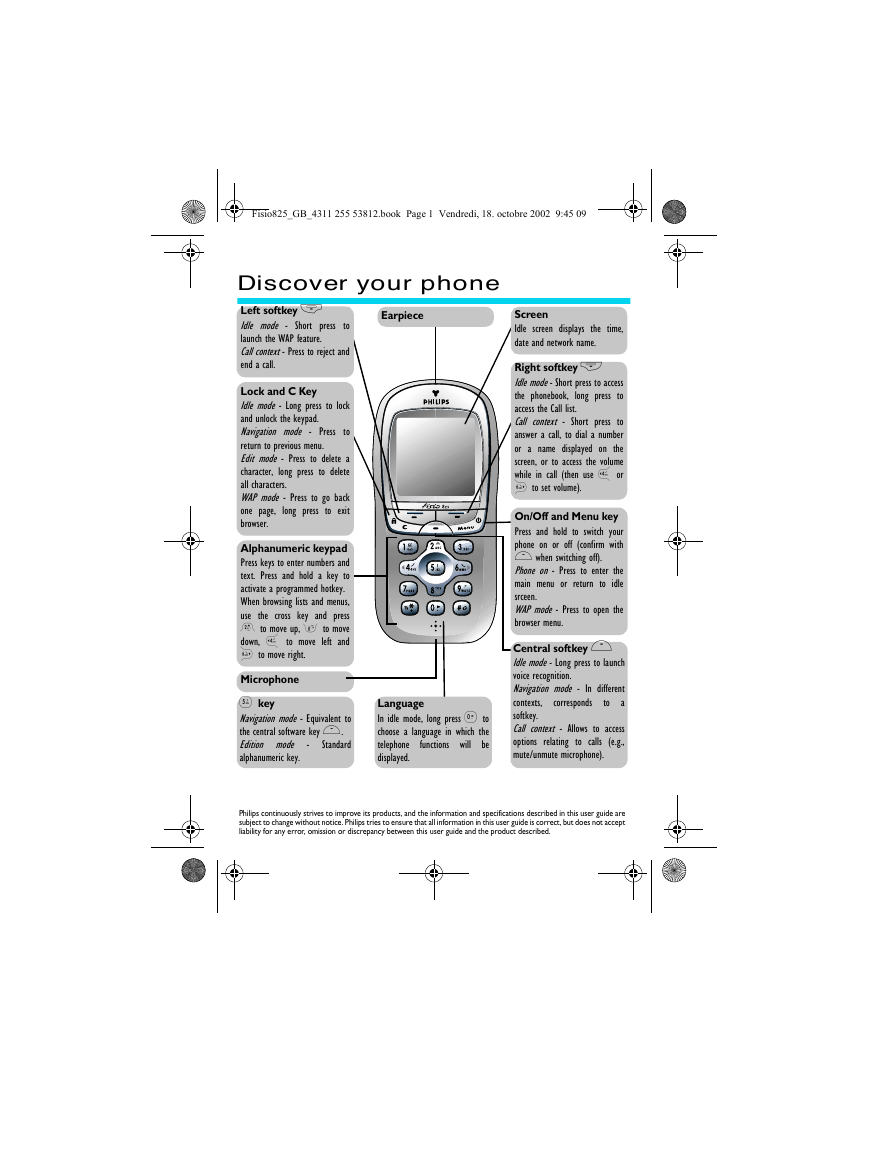
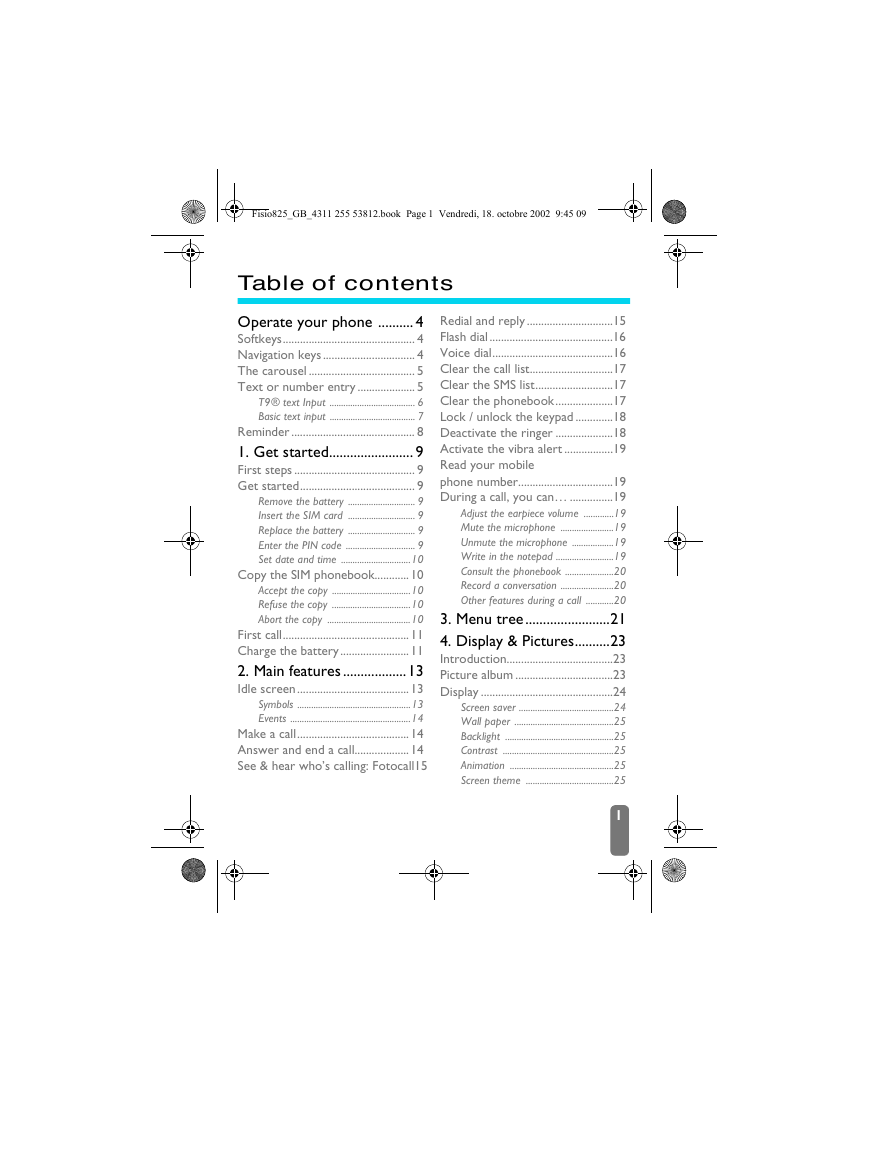
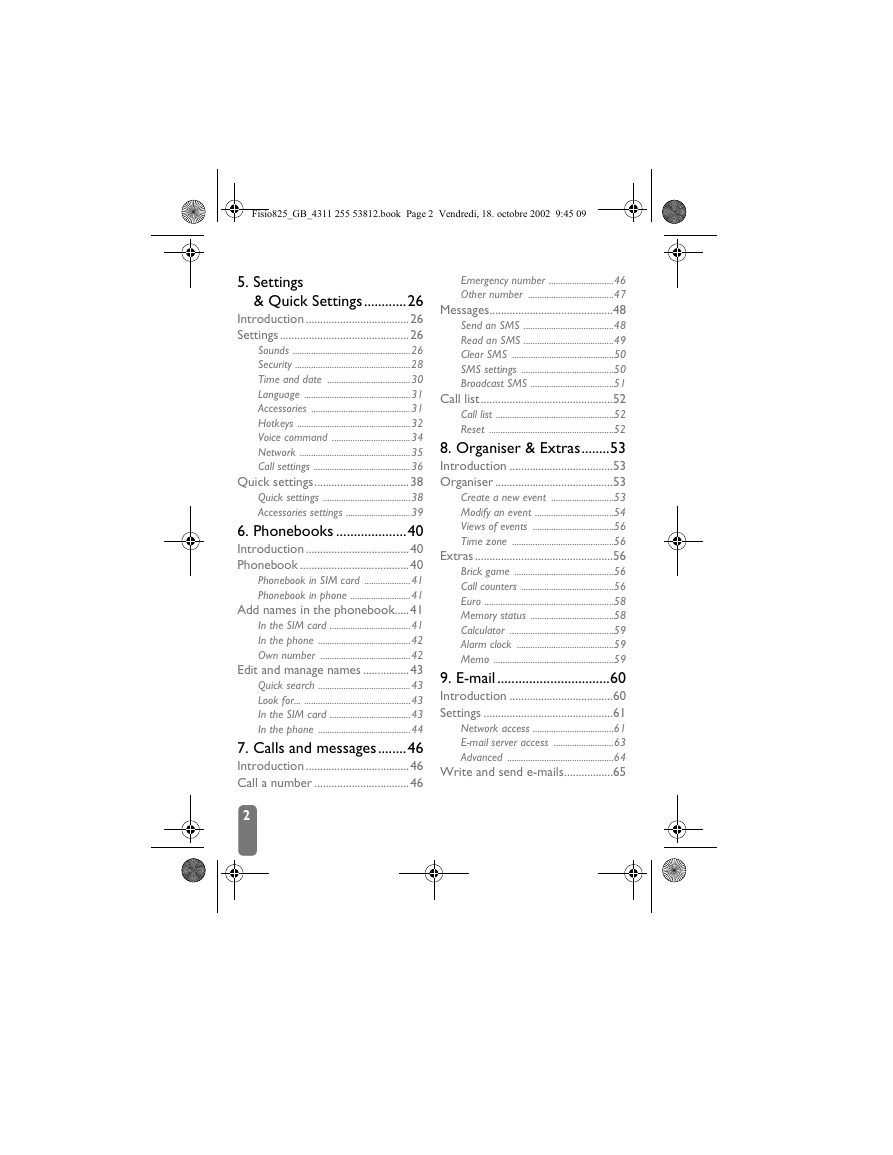
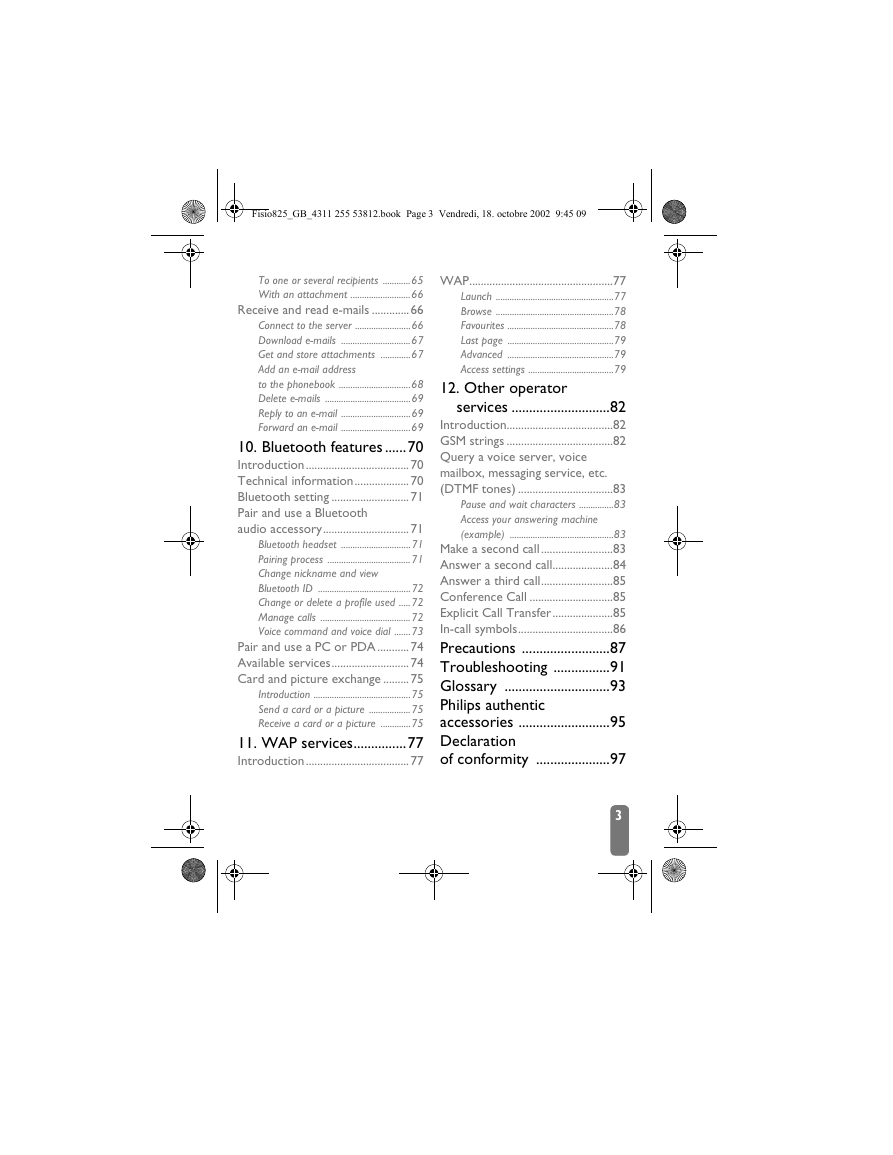
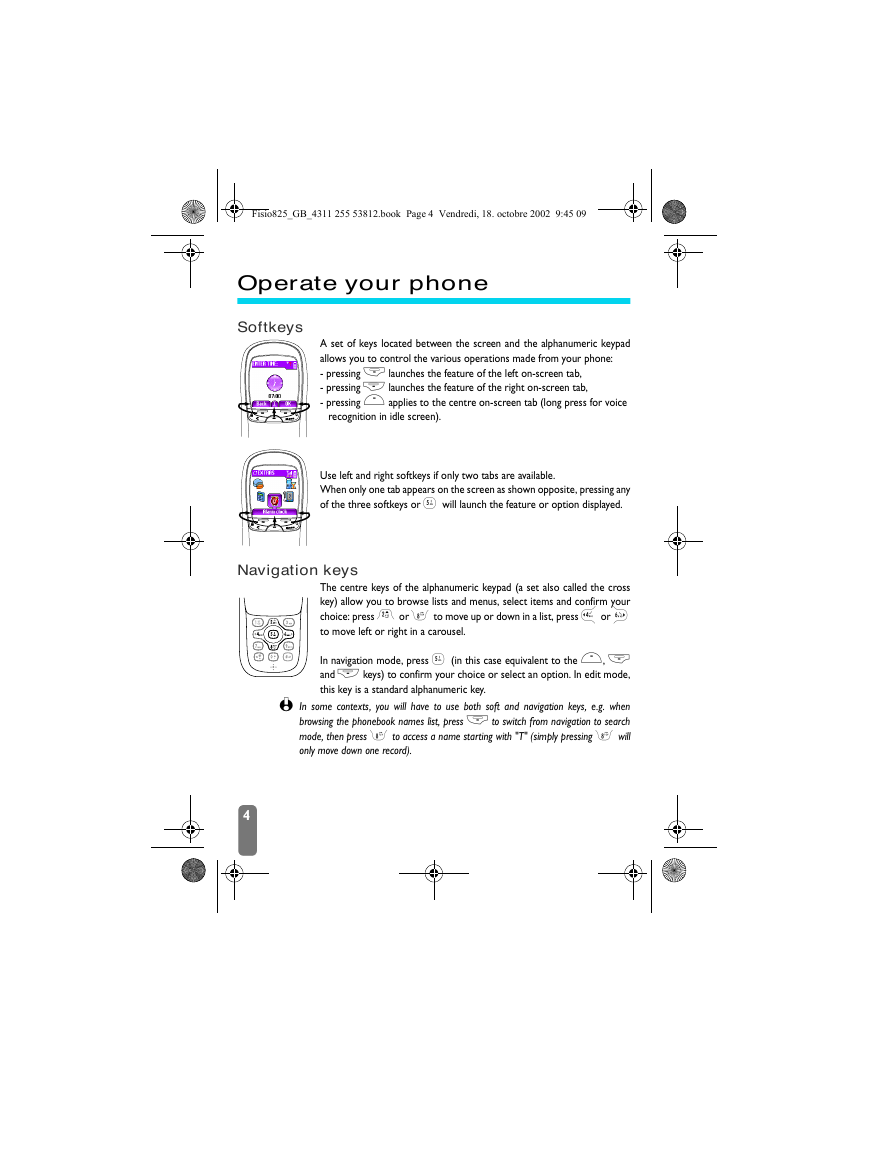
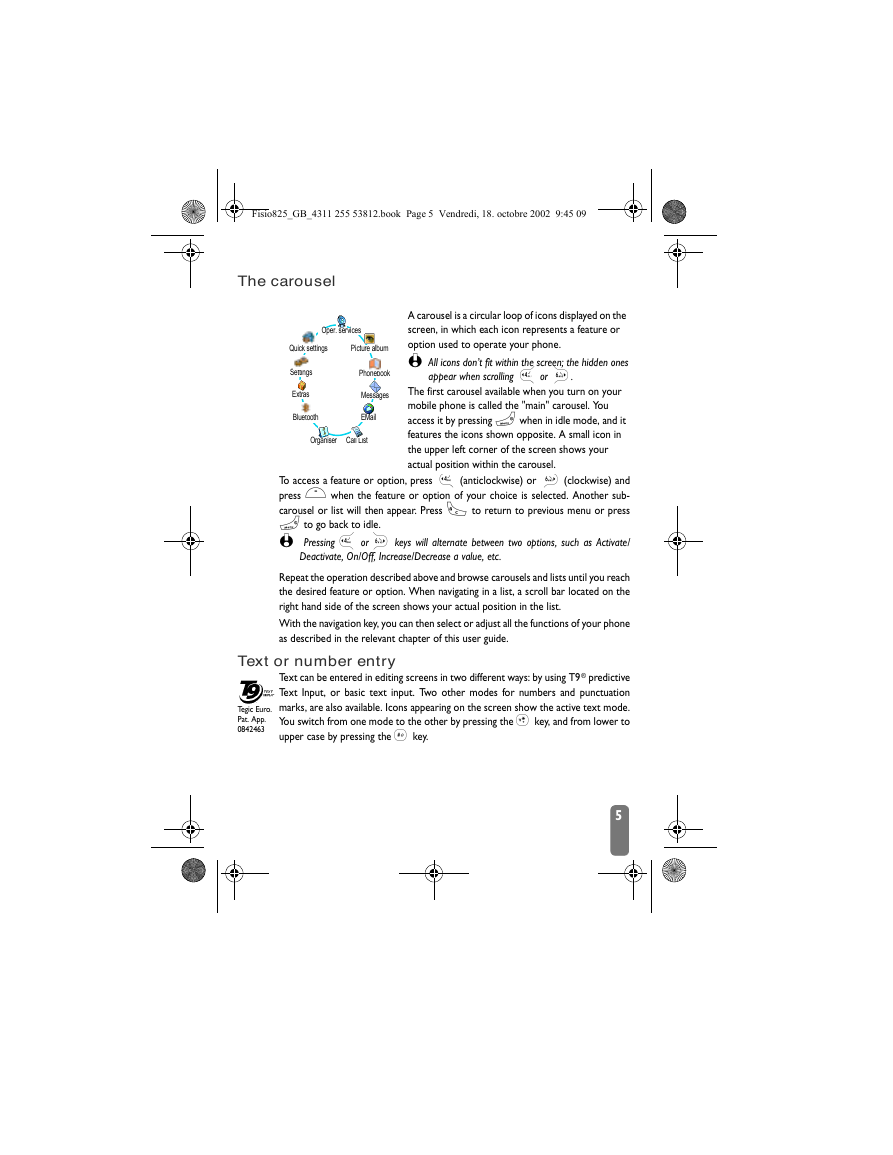
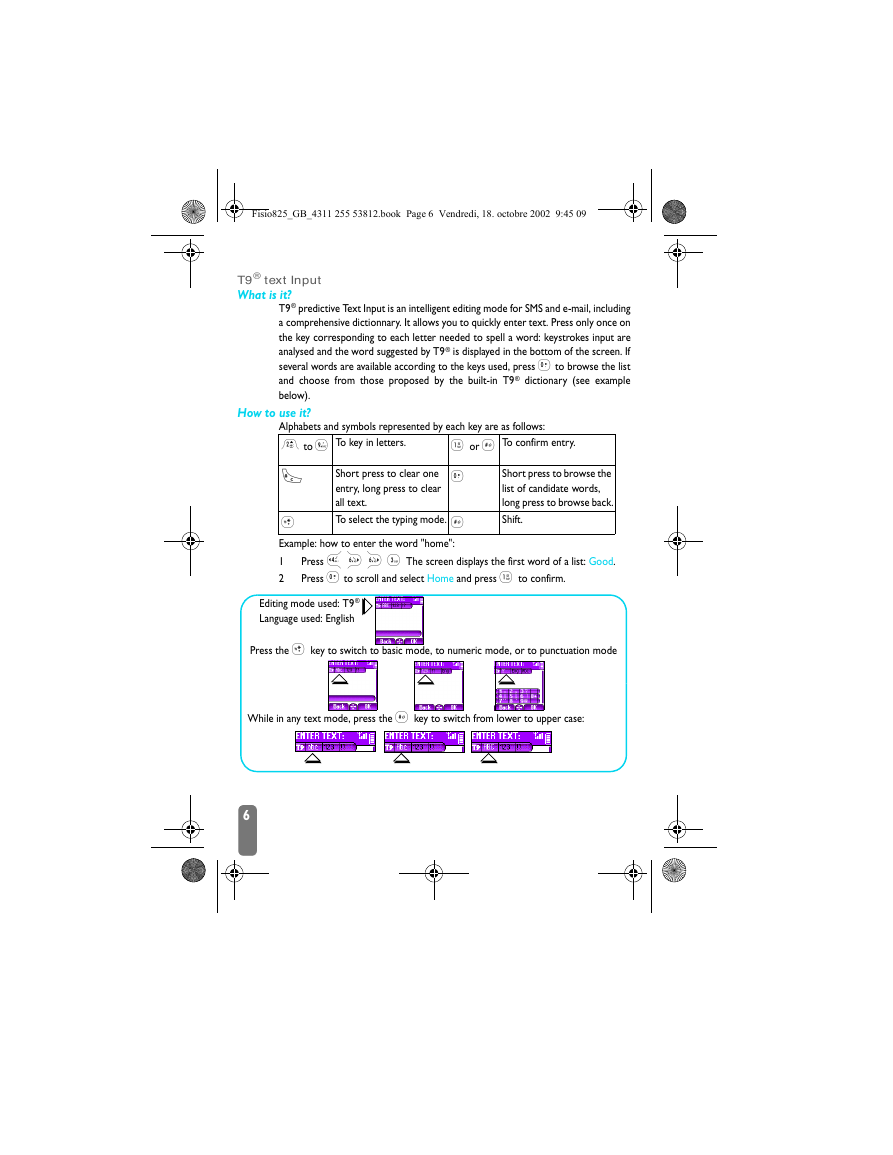

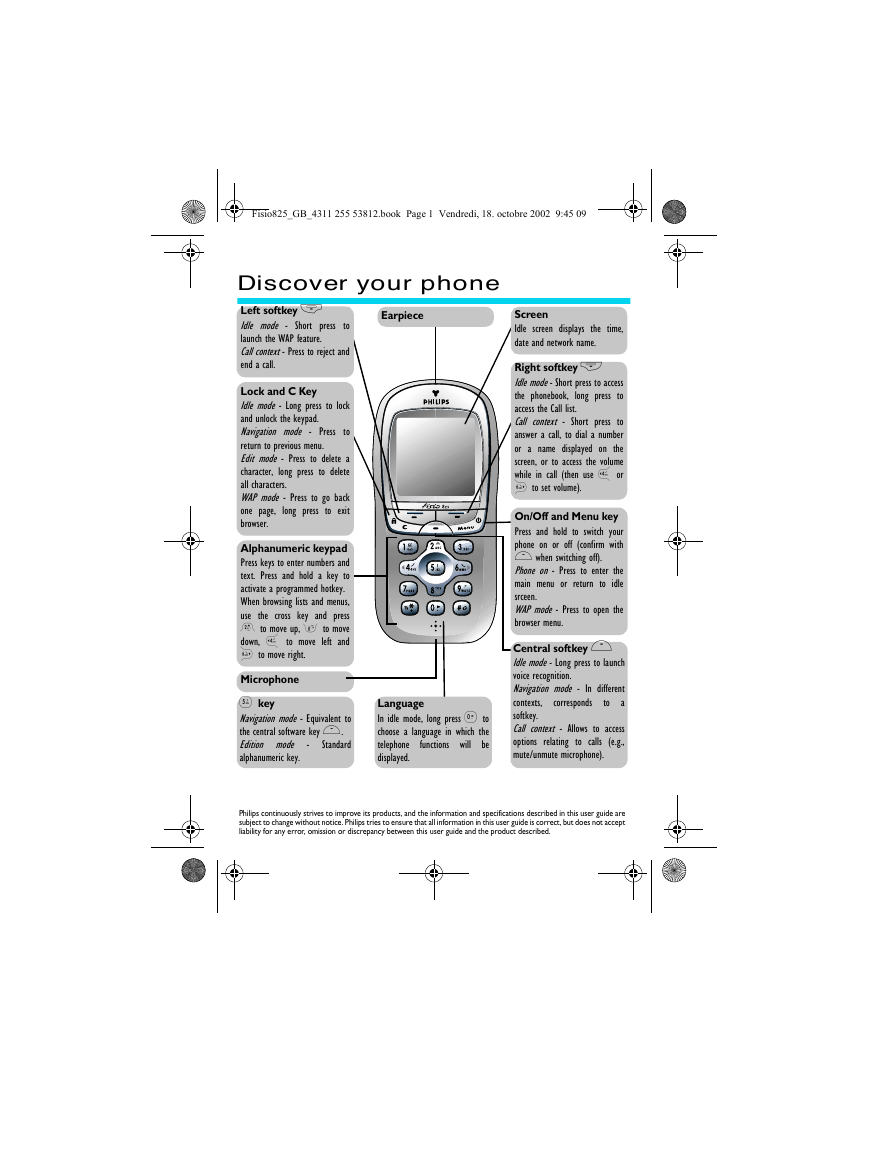
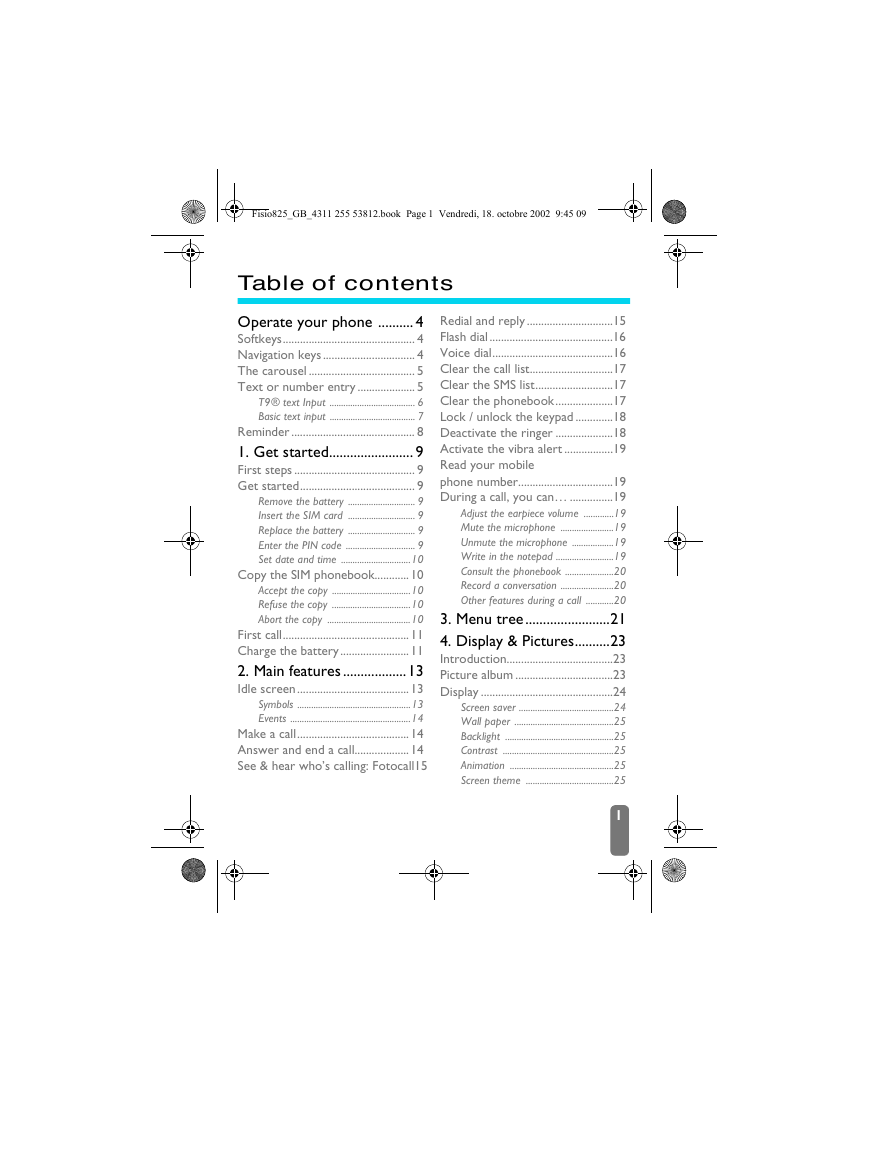
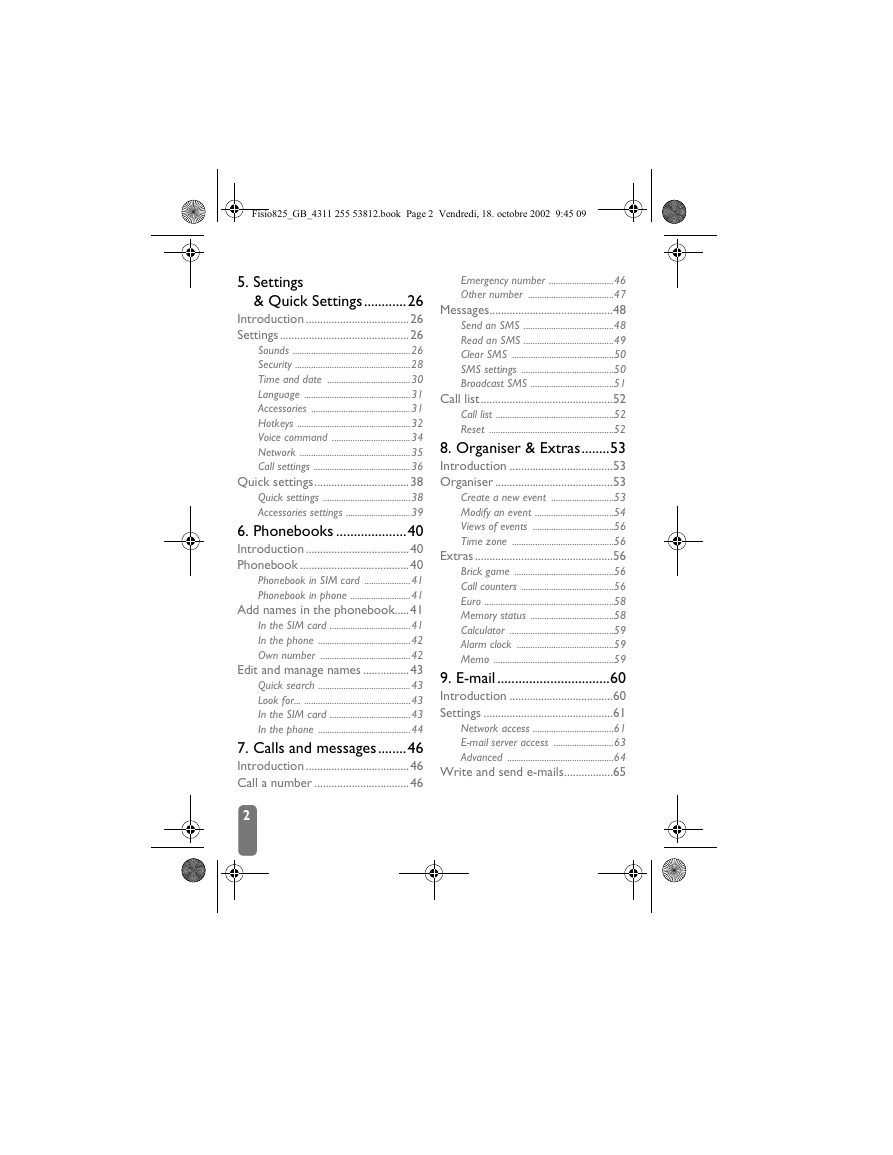
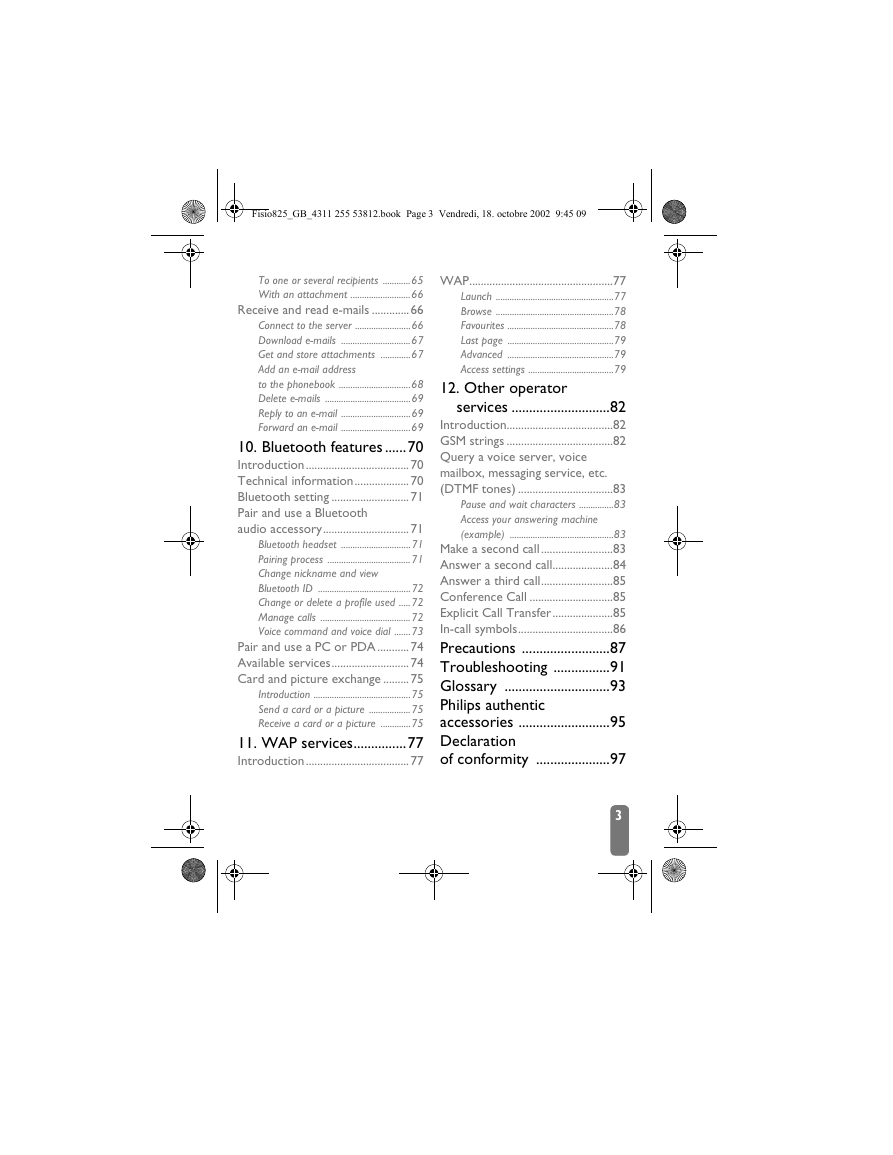
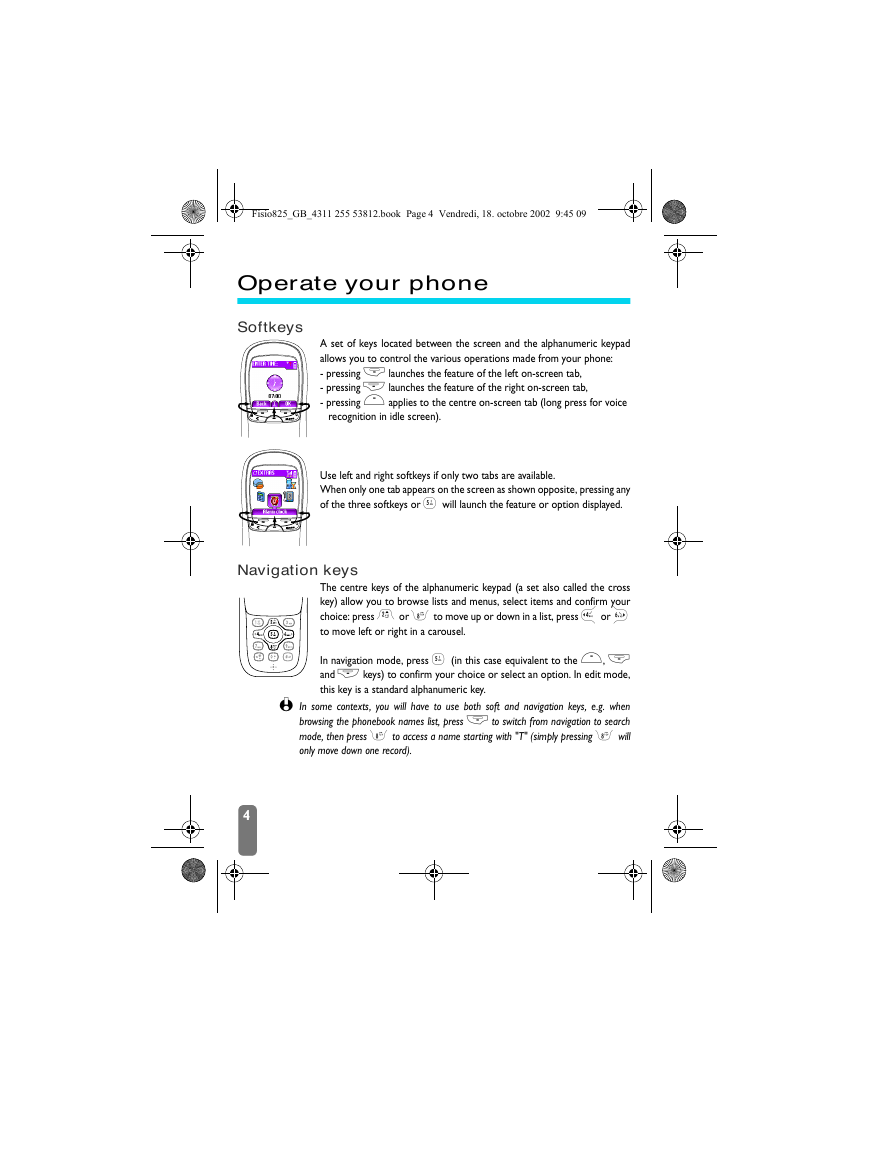
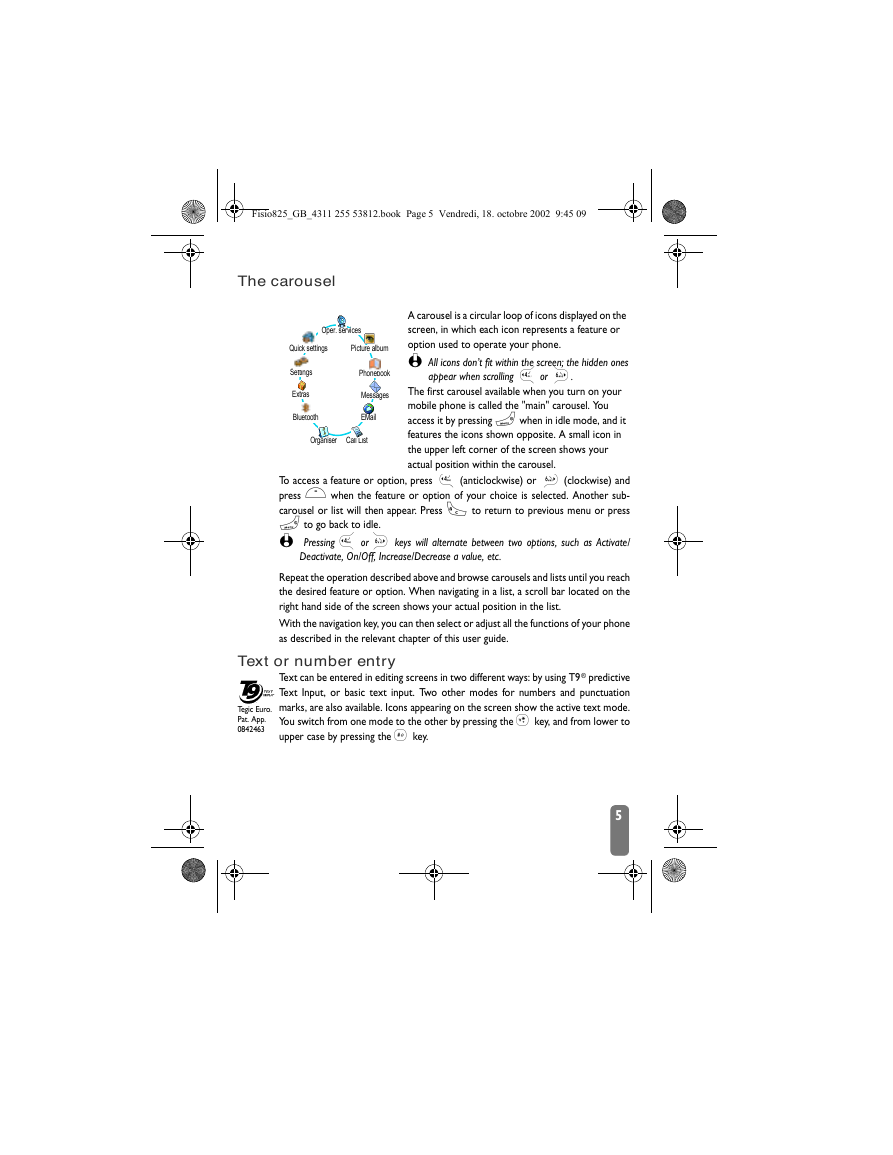
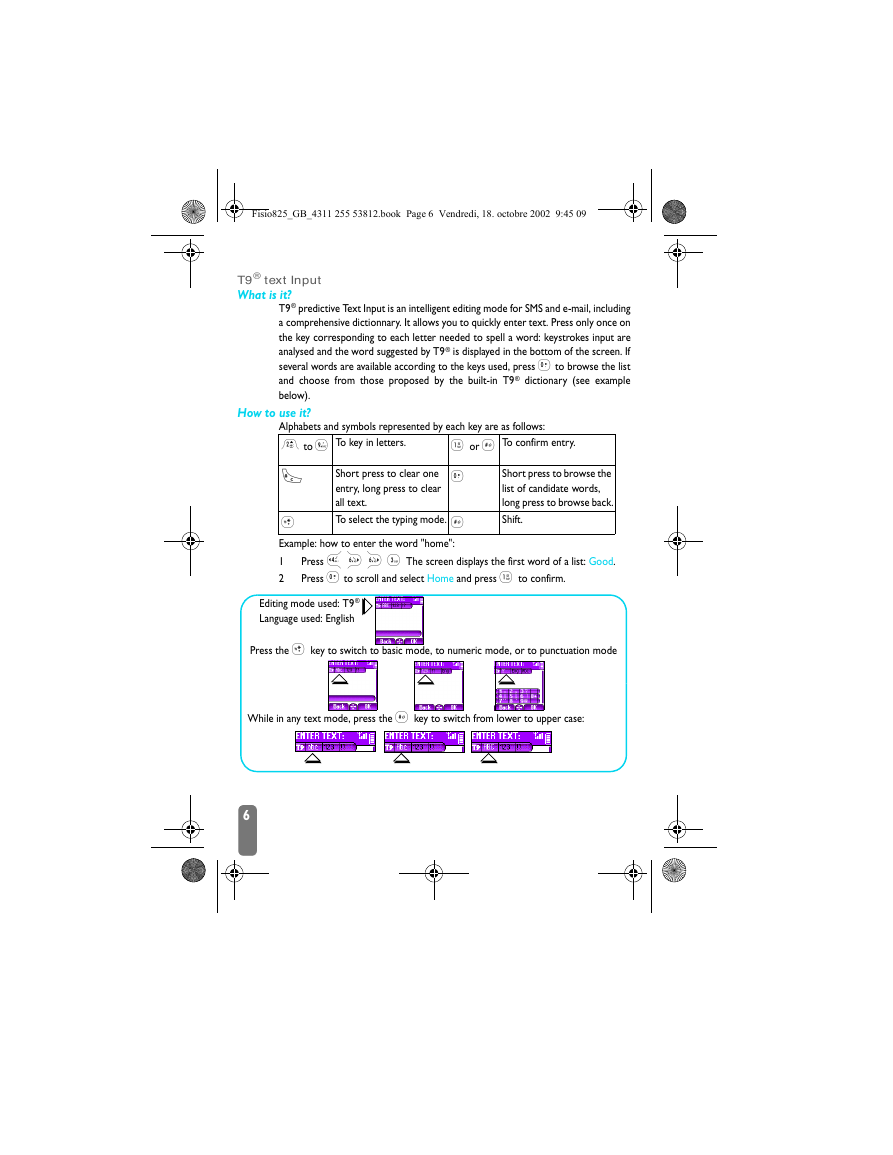
 2023年江西萍乡中考道德与法治真题及答案.doc
2023年江西萍乡中考道德与法治真题及答案.doc 2012年重庆南川中考生物真题及答案.doc
2012年重庆南川中考生物真题及答案.doc 2013年江西师范大学地理学综合及文艺理论基础考研真题.doc
2013年江西师范大学地理学综合及文艺理论基础考研真题.doc 2020年四川甘孜小升初语文真题及答案I卷.doc
2020年四川甘孜小升初语文真题及答案I卷.doc 2020年注册岩土工程师专业基础考试真题及答案.doc
2020年注册岩土工程师专业基础考试真题及答案.doc 2023-2024学年福建省厦门市九年级上学期数学月考试题及答案.doc
2023-2024学年福建省厦门市九年级上学期数学月考试题及答案.doc 2021-2022学年辽宁省沈阳市大东区九年级上学期语文期末试题及答案.doc
2021-2022学年辽宁省沈阳市大东区九年级上学期语文期末试题及答案.doc 2022-2023学年北京东城区初三第一学期物理期末试卷及答案.doc
2022-2023学年北京东城区初三第一学期物理期末试卷及答案.doc 2018上半年江西教师资格初中地理学科知识与教学能力真题及答案.doc
2018上半年江西教师资格初中地理学科知识与教学能力真题及答案.doc 2012年河北国家公务员申论考试真题及答案-省级.doc
2012年河北国家公务员申论考试真题及答案-省级.doc 2020-2021学年江苏省扬州市江都区邵樊片九年级上学期数学第一次质量检测试题及答案.doc
2020-2021学年江苏省扬州市江都区邵樊片九年级上学期数学第一次质量检测试题及答案.doc 2022下半年黑龙江教师资格证中学综合素质真题及答案.doc
2022下半年黑龙江教师资格证中学综合素质真题及答案.doc