启动项修改步骤
一、传统模式安装(legacy only)
1.Power on or restart the system and press F1 when prompted to enter Setup.
2.Select Boot Manager and press Enter.
3.Select Add Boot Option and press Enter.
4.Select Legacy Only and press Enter.
5.Press Esc to return to Boot Manager.
6.Select Change Boot Order and press Enter.
7.Select the existing Boot Order and press Enter.
8.Select Legacy Only and press the + key to promote it to a position above the
local device which contains the OS. Typically, this would be above Hard Disk 0.
Press Enter.
9.Select Commit Changes and press Enter.
10.Press Esc to return to Boot Manager.
11.Press ESC to System Configuration and Boot Management
12.Select Save Settings and press Enter.
13.Select Reset System and press Enter.
二、UEFI 模式安装:
For SLES 11:
Method 1:只能一次进入系统,下次重启无法自动进入系统
Press F1 to enter the UEFI setup menu.
Select "Boot Manager"
Boot From File
NO VOLUME LABEL\efi\SuSE\elilo.efi to boot.
�
Method 2:设好后,每次重启自动进入系统
Press F1 to enter the UEFI menu.
Select "Boot Manager", "Add Boot Option", "UEFI Full Path Option", "NO VOLUME
LABEL\efi\SuSE\elilo.efi".
Input the description, such as "SUSE11 SP1 EFI mode," and commit changes.a
Go to "Boot Manager", "Change Boot Order".
Change the "SUSE 11 SP1 EFI mode" to the first order and commit the changes.
UEFI模式安装:
For RHEL6:
Method 1:只能一次进入系统,下次重启无法自动进入系统
Press F1 to enter the UEFI menu.
Select "Boot Manager", "Boot From File", NO VOLUME LABEL\EFI\redhat\GRUB.efi
to boot.
Method 2:设好后,每次重启自动进入系统
Press F1 to enter the UEFI menu.
Select "Boot Manager", "Add Boot Option", "UEFI Full Path Option", NO VOLUME
LABEL\EFI\redhat\GRUB.efi.
Input the description, such as "RHEL 6 EFI mode," and commit changes.
Select "Boot Manager", Change Boot Order.
Change the "RHEL 6 EFI mode" to the first order and commit the changes.
For VMware ESXi 5:只能一次进入系统,下次重启无法自动进入系统
Method 1:
Press F1 to enter the UEFI menu.
Select "Boot Manager", "Boot From File", ESXi\EFI\BOOT\BOOTx64.EFI to boot.
Method 2:设好后,每次重启自动进入系统
Press F1 to enter the UEFI menu.
Select "Boot Manager", "Add Boot Option", "UEFI Full Path Option",
ESXi\EFI\BOOT\BOOTx64.efi.
Input the description, such as "VMware ESXi 5 EFI mode," and commit changes.
Go to "Boot Manager", "Change Boot Order".
Change the "VMware ESXi 5 EFI mode" to the first order and commit the changes.
For windows:
Method 1:
一次启动系统:F1\boot manager\Boot From File\NO VOLUME
LABEL\efi\Mcirosoft\BOOT\bootmgfw.efi 回车进入系统。
Method 2:
1, 自检进入F1 UEFI, 先检查阵列配置(逻辑盘,物理盘均为正常);
�
2, 然后进入Boot Manager选项, 选择"Add Boot Option"
3, 选择安装Windows2008的分区, 一般有以下信息, 然后选择进入;
"Ctrl(0x0)/Scsi(0x0,0x0)/HD(1,GPT,*******-****-****)或者UEFI FULL Path/NO VOLUME
LABEL
4, 里面有选项进入, 然后选择, 再选择, 接着选择
"bootmgfw.efi"
5, 在"Input the description"按Enter键输入" Windows boot manager"(根据自己的习惯命
名,也可以命名为win2008)
6, 然后选择"Commit Changes"
7, 然后退出选择"save settings"。
8,再次进入Boot Manager,选择Change Boot Order
9,将Windows boot manager(即自己输入的命名) 改成第一位
10,保存退出。
�
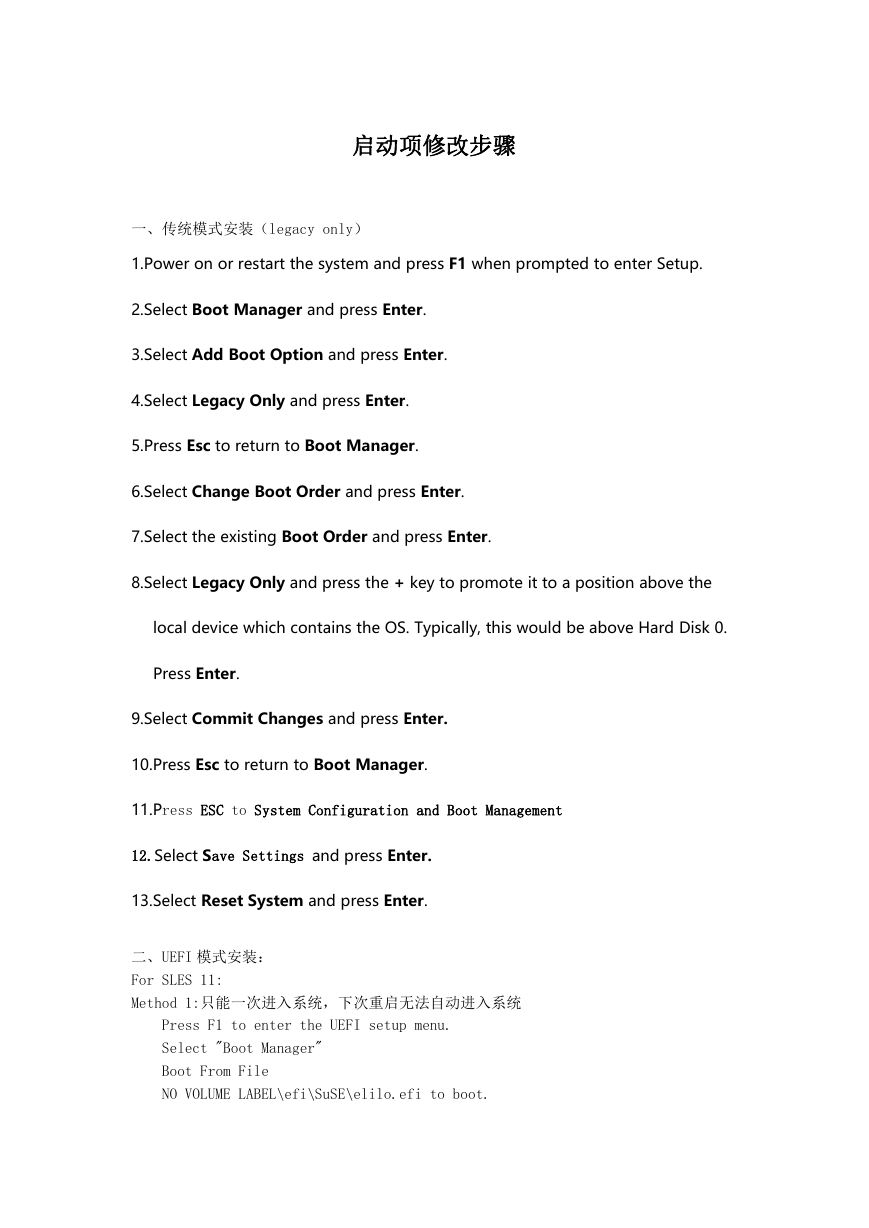
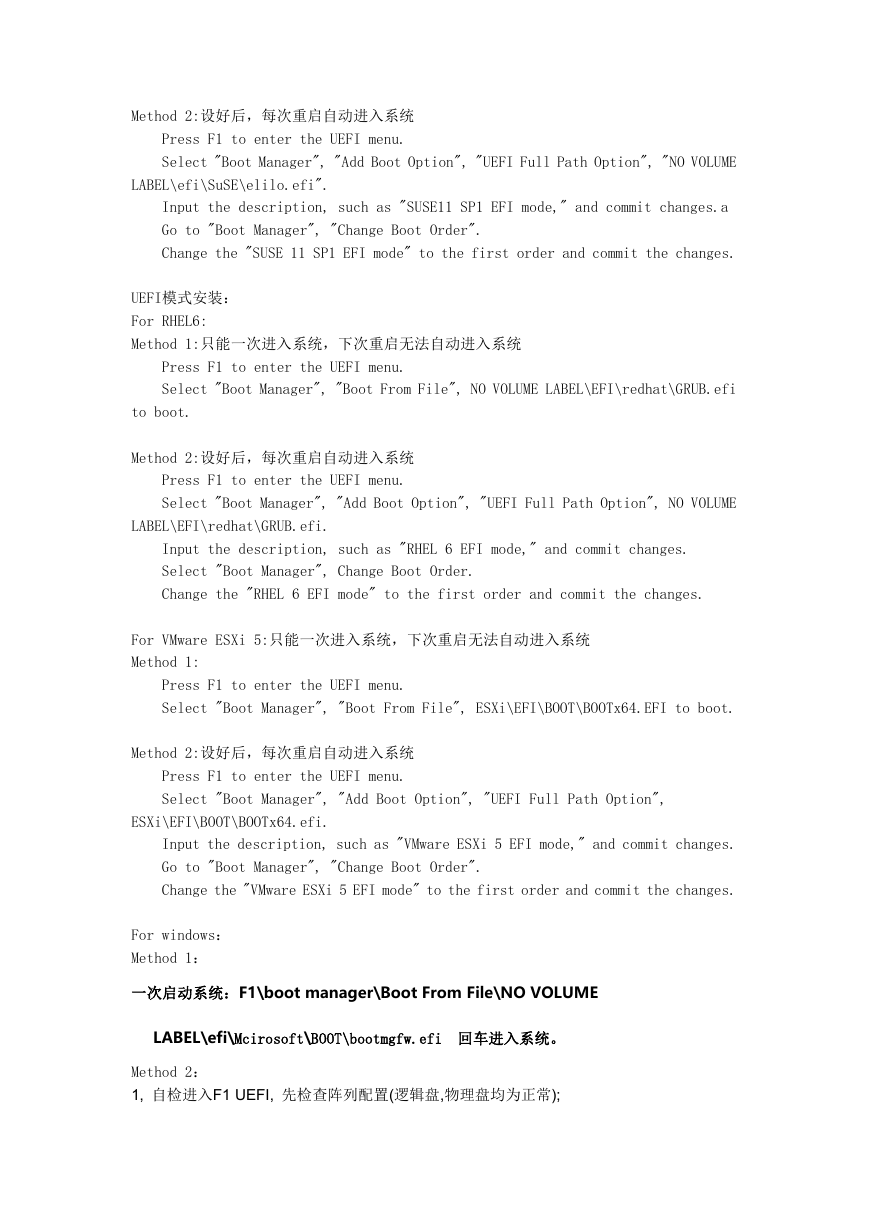
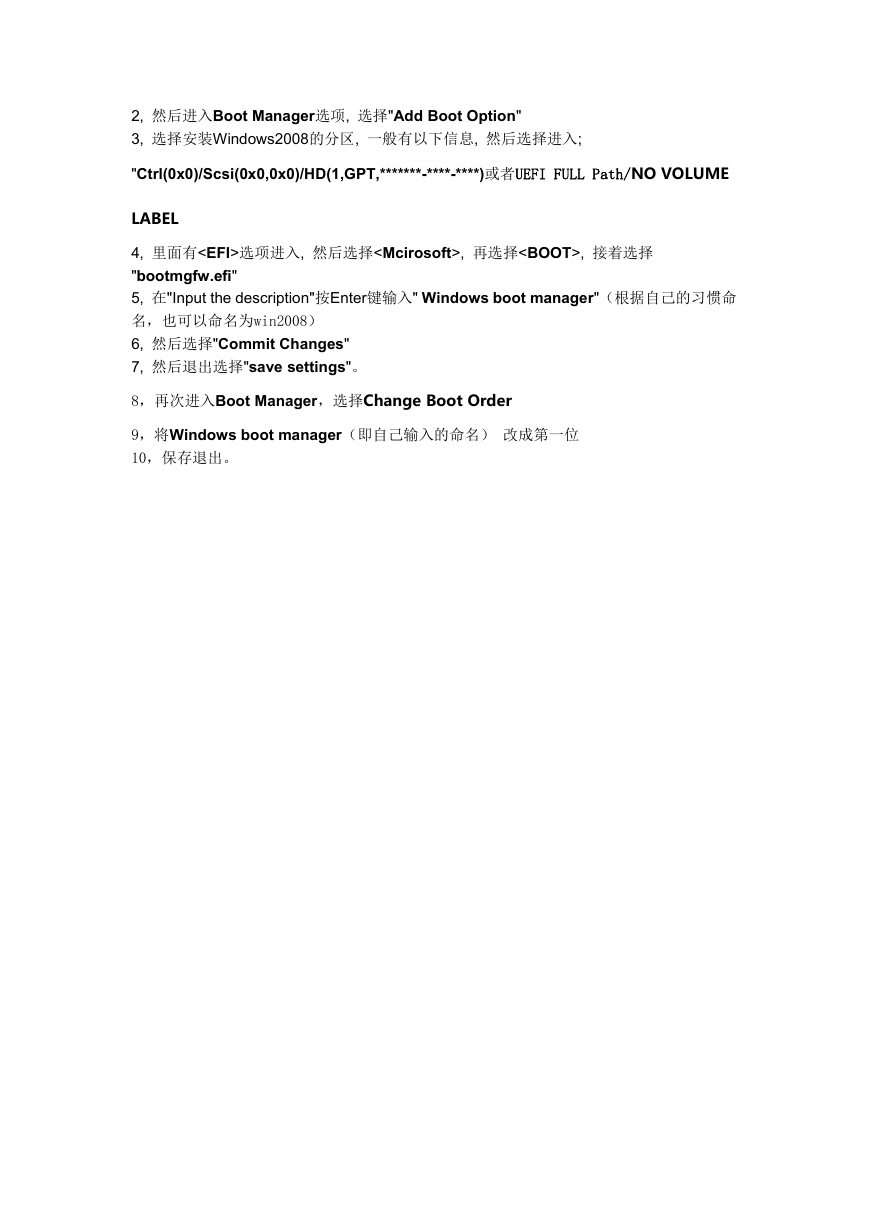
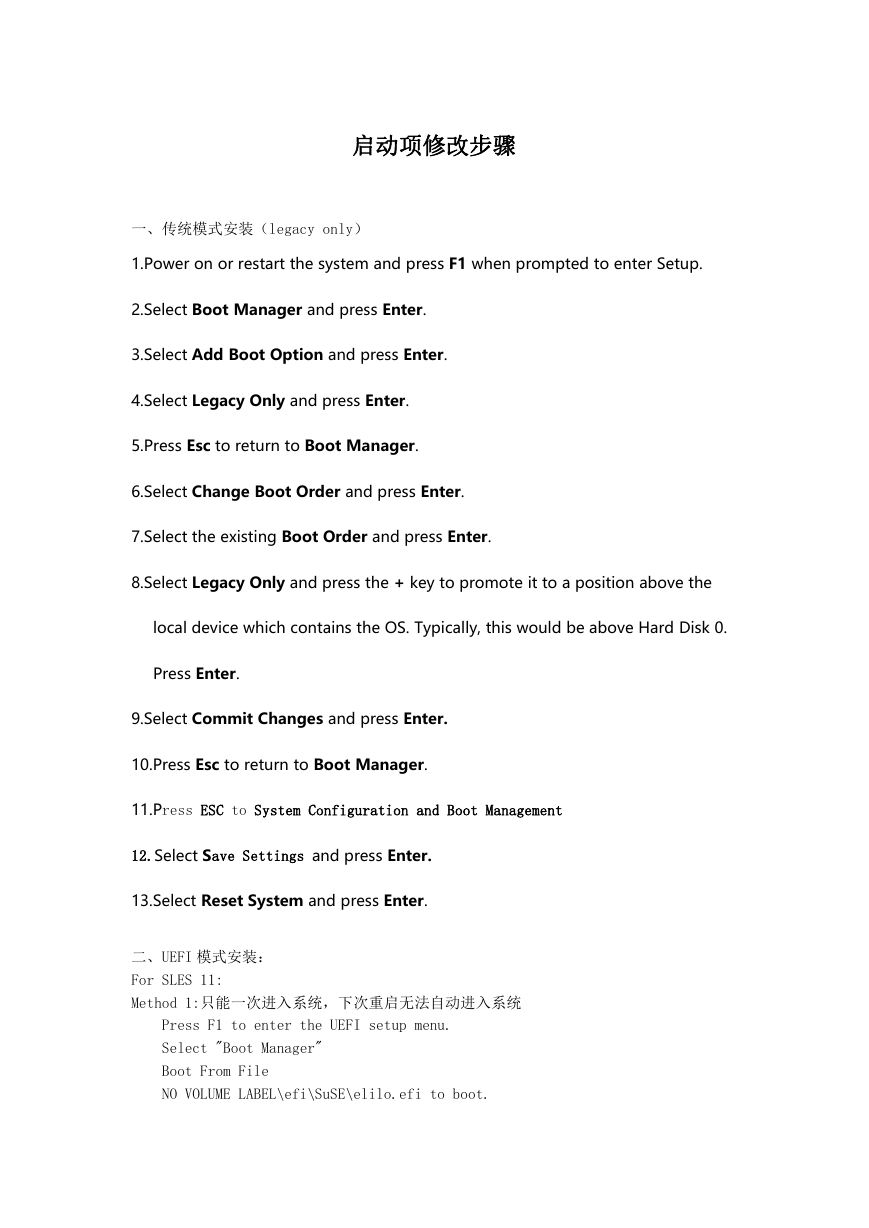
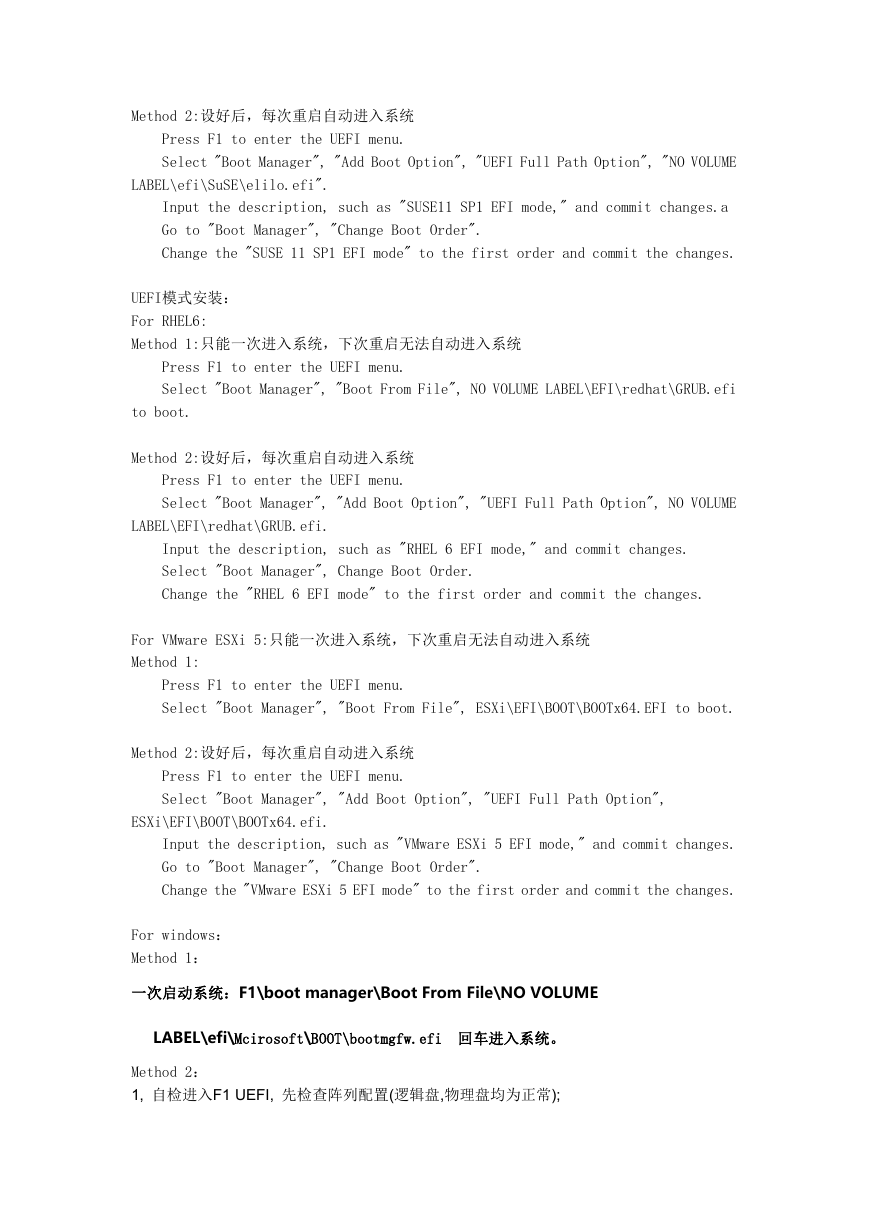
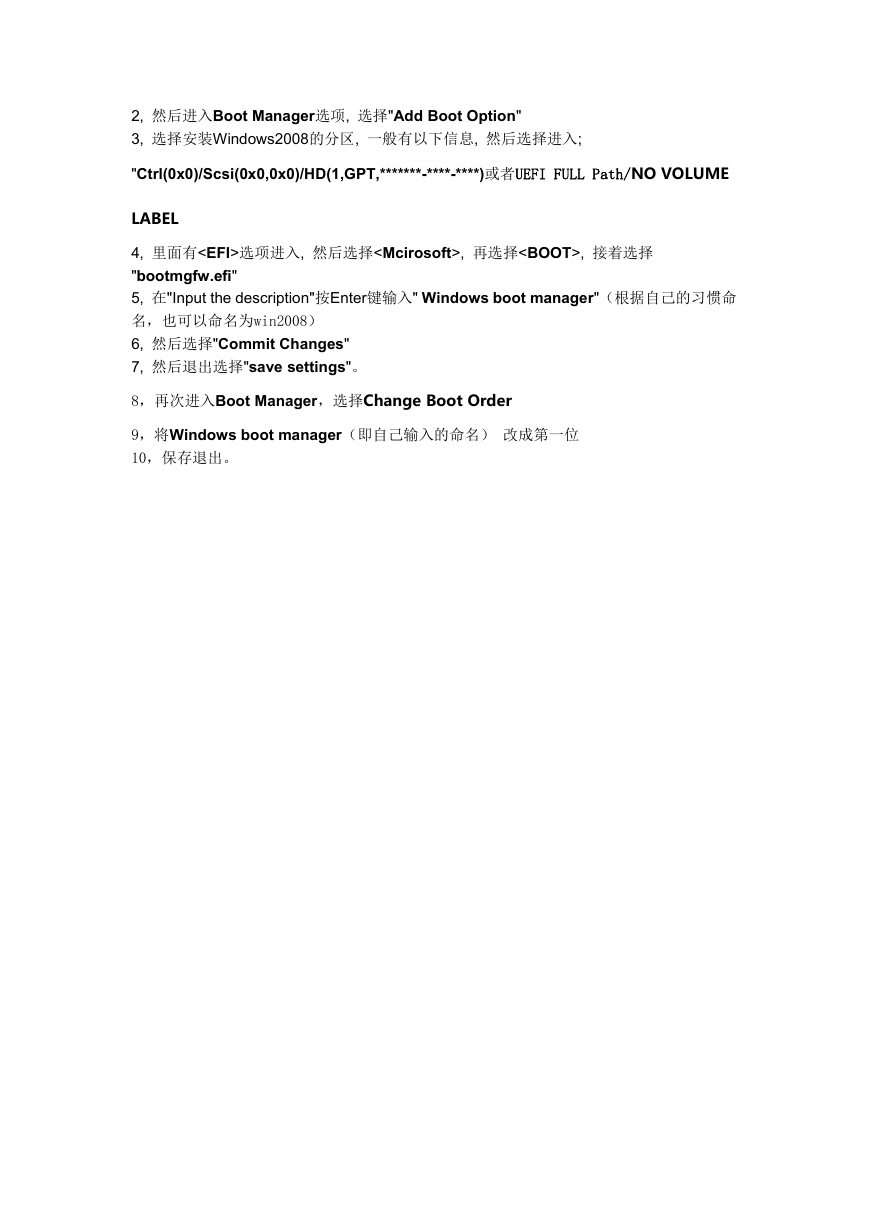
 2023年江西萍乡中考道德与法治真题及答案.doc
2023年江西萍乡中考道德与法治真题及答案.doc 2012年重庆南川中考生物真题及答案.doc
2012年重庆南川中考生物真题及答案.doc 2013年江西师范大学地理学综合及文艺理论基础考研真题.doc
2013年江西师范大学地理学综合及文艺理论基础考研真题.doc 2020年四川甘孜小升初语文真题及答案I卷.doc
2020年四川甘孜小升初语文真题及答案I卷.doc 2020年注册岩土工程师专业基础考试真题及答案.doc
2020年注册岩土工程师专业基础考试真题及答案.doc 2023-2024学年福建省厦门市九年级上学期数学月考试题及答案.doc
2023-2024学年福建省厦门市九年级上学期数学月考试题及答案.doc 2021-2022学年辽宁省沈阳市大东区九年级上学期语文期末试题及答案.doc
2021-2022学年辽宁省沈阳市大东区九年级上学期语文期末试题及答案.doc 2022-2023学年北京东城区初三第一学期物理期末试卷及答案.doc
2022-2023学年北京东城区初三第一学期物理期末试卷及答案.doc 2018上半年江西教师资格初中地理学科知识与教学能力真题及答案.doc
2018上半年江西教师资格初中地理学科知识与教学能力真题及答案.doc 2012年河北国家公务员申论考试真题及答案-省级.doc
2012年河北国家公务员申论考试真题及答案-省级.doc 2020-2021学年江苏省扬州市江都区邵樊片九年级上学期数学第一次质量检测试题及答案.doc
2020-2021学年江苏省扬州市江都区邵樊片九年级上学期数学第一次质量检测试题及答案.doc 2022下半年黑龙江教师资格证中学综合素质真题及答案.doc
2022下半年黑龙江教师资格证中学综合素质真题及答案.doc