l
a
u
n
a
m
n
o
t
a
l
l
a
t
s
n
i
i
d
n
a
r
e
a
s
u
<
<
<
ht3000
460.554.000
�
ht3000
1 REMOTE CONTROL AND KEYPAD
BACKLIGHTING
Backlights the keys on the remote control
LIGHT
SOURCE
Displays the source selection menu.
BLANK SCREEN
MENU -
Switches on the On Screen Display and
navigates though its pages.
FREEZE
Freezes/unfreezes a moving picture.
ZOOM
Selects lens zoom adjustment.
FOCUS
Sets the lens focus.
AUTO
Automatically optimises the projected image.
ZOOM
F1
F2
FOCUS
STAND-BY / ON
Sets the panel to stand-by .
KEYS 0-9
Select the sources directly.
Switches on the panel from Standby.
ESCAPE
Deactivates the On Screen Display.
UP/DOWN/LEFT/RIGHT ARROW KEYS
Navigates between the On Screen Display menus and parame-
ter settings. Arrow Up/Down call up the quick menus.
MENU +
Switches on the On Screen Display and
navigates between its pages.
MEMORIES
Activates the Memories management menu.
INFO
Displays information about the selected source
and projector status.
Sets the unit to stand-by.
Activates the On Screen
Display menus and allows
navigation though the various
FORMAT
Selects the image Aspect ratio.
▲,▼,◀,▶
Navigates between the On Screen Di-
splay menus and parameter settings.
Deactivates the On Screen
MENU
ESC
SOURCE
Calls up the
Source Selection menu.
2
�
1 INTRODUCTION
The HT3000 projector represents the state of the art in image processing
combined with the innovative DLP™ sytsem and outstanding optics.
Its range of inputs (1 Composite Video input, 1 S-Video input, 1 Com-
ponents or RGB input, 1 graphic RGB input, 2 HDMI™ inputs) allow it to
be connected to a wide range of analogue and digital sources: DVD
players, video recorders, satellite and terrestrial receivers, computers,
video game consoles, camcorders, etc.
Its image processing system allows optimum reproduction of a wide
range of input signals, from interlaced video to high definition and
digital graphics.
Faithful reproduction of signals at higher resolutions (such as high
definition video and graphics) occurs without loss of information or
reduction of image sharpness thanks to the processor’s high pixel rate
signal acquisition capabilities.
ht3000
Different input signal resolutions can be adapted to match the specified
screen resolution without loss of image quality, thanks to a generous
selection of preset aspect ratios, some of which are user definable.
All picture adjustments can be made with the remote control interac-
ting with a simple menu-activated On Screen Display; alternatively,
the projector can be controlled by a domestic automation system
via its serial port.
The appliance has been subjected to exhaustive operating tests by
SIM2 to ensure maximum quality.
The projector bulb life should thus initially be around 30-60 hours.
Besides the usual checks, the Quality Control department also runs
additional statistical tests before despatch.
In this instance the packaging may show signs of having been
opened, and the hours operation of the lamp may be higher than
the value required under standard procedures.
CONTENTS
1 INTRODUCTION
2 IMPORTANT SAFETY INSTRUCTIONS 4
3 UNPACKING
4 INSTALLATION
8
5 SWITCHING THE PROJECTOR ON AND OFF
6 CONNECTIONS
7 CONNECTIONS BOARD
8 REMOTE CONTROL
� ON SCREEN MENU
3
7
10
10
12
14
15
10 CLEANING AND MAINTENANCE
11 COMMON PROBLEMS
12 OPTIONAL ACCESSORIES
A - technical specifications
B - Structure of the on screen menu
C- Dimensions
D- Projection distance
26
26
27
27
28
30
31
MANUAL VERSION 1.3 (23-07-2006)
DLP and DMD are registered trademarks of Texas Instruments.
HDMI, the HDMI logo and the expression High-Definition Multimedia Interface
are trade marks or registered marks of HDMI licensing LLC
3
�
ht3000
2 IMPORTANT SAFETY INSTRUCTIONS
This symbol indicates the possible electric
shock hazard associated with uninsulated live
components in the interior of the unit.
This symbol indicates the presence of im-
portant instructions regarding the use and
maintenance of the product.
CAUTION
To reduce the risk of electric shock, disconnect the power supply cable on the rear panel before removing the top cover of the projector.
For technical assistance refer to trained personnel authorised by the manufacturer.
LAMP WARNING
If the lamp should suddenly burst with a loud bang, air the room thoroughly before using it.
Do not attempt to replace the bulb: contact your local service centre for the replacement.
ENVIRONMENTAL INFORMATION
This product contains materials derived from natural resources during its manufacture. It may contain materials which consti-
tute a health and environmental hazard. To prevent noxious materials being released into the environment and to promote
the use of natural materials, SIM2 Multimedia provides the following information regarding the disposal and recyclig of the
product. Electrical and electronic waste materials (WEE) should never be disposed of in normal residential waste disposal
facliities. The label on the product, shown here, indicating a crossed out garbage can, is intended to remind you that the
product requires special handling at the end of its service life.
Materials such as glass, plastic and some chemical compunds are recoverable and can be recycled for reuse. Please
observe the following instructions:
1. When you no longer wish to keep your electrical and electroic equipment, take it to your local waste disposal facil-
ity for recycling.
2. You may return your old equipment to your dealer when you buy a new product which is equivalent or has the same
functions as the old one. Call SIM2 Multimedia to find your local dealer.
3. If you need more information regarding recycling, reuse and product exchanges, please contact customer service
on the number given in the manual.
Please read the instructions regarding recycling of the internal and external packaging (including that used for shipping)
with which the product was delivered. With your help, we can reduce the amount of environmental resources consumed
in making electric and electronic equipment, reduce the use of dumps for used equipment and, in general, improve our
quality of life by making sure that hazardous materials are correctly scrapped.
Incorrect treatment of the product at the end of its service life and failure to follows the above disposal instructions are
punishable under local legislation.
Read all chapters of this manual carefully before switching on the projector. This manual provides basic instructions for using the HT3000
Read all chapters of this manual carefully before switching on the projector. This manual provides basic instructions for using the HT3000
system. Installation, preliinary adjustments and procedures that necessitate the removal of the top cover and contact with electrical com-
system. Installation, preliinary adjustments and procedures that necessitate the removal of the top cover and contact with electrical com-
ponents must be done by authorised, trained technicians. To ensure safe operation and long term reliability use exclusively the power
ponents must be done by authorised, trained technicians. To ensure safe operation and long term reliability use exclusively the power
cables supplied by the manufacturer. Observe all warnings and precautions.
cables supplied by the manufacturer. Observe all warnings and precautions.
4
�
ht3000
PROJECTOR
13
13
4
4
3
3
1
1
2
2
1 Projection lens.
1 Projection lens.
2
2
Lens shift knob.
Lens shift knob.
3 Remote control IR sensor on front of unit.
3 Remote control IR sensor on front of unit.
4 Cooling air inlet vents.
4 Cooling air inlet vents.
5 Adjustable feet.
5 Adjustable feet.
6 Adjustable carry-handle.
6 Adjustable carry-handle.
7 Bulb compartment.
7 Bulb compartment.
8 Fused power socket.
8 Fused power socket.
� Main power switch.
� Main power switch.
10 Control keypad
10 Control keypad
6
6
5
5
7
7
1
1
12
12
11
11
10
1010
9
9
20
2020
13
13
+12V
+12V
USB 1.1
USB 1.1
R/Pr
R/Pr
18
1818
17
17
16
16
15
15
14
14
11 Composite video input.
11 Composite video input.
12 S-Video input.
12 S-Video input.
13 RGB / YCrCb input.
13 RGB / YCrCb input.
14 2 HDMI input
14 2 HDMI input
15 Audio output.
15 Audio output.
16 Remote control input
16 Remote control input
17 VGA input
17 VGA input
18 RS232 serial interface.
18 RS232 serial interface.
1� USB 1.1 interface
1� USB 1.1 interface
20 Motorised screen control outputs.
20 Motorised screen control outputs.
• Read this manual carefully and keep it in a safe place
for future consultation.
This manual contains important information on how to
install and use this equipment correctly. Before using the
equipment, read the safety prescriptions and instructions
carefully. Keep the manual for future consultation.
• Do not touch internal parts of the units
Inside the cabinet there are electrical parts carrying
dangerously high voltages and parts operating at high
temperature. Never open the cabinet. Entrust all servicing
and repair work to an authorised Service Centre. Opening
the cabinet voids the warranty.
• Disconnecting the appliance from the power supply.
The device which disconnects the unit from the mains is
the power plug. Ensure that the power cable plugs and
the electrical mains socket outlets are easily accessible
during installation operations. Pull the plug, not the cable,
to disconnect the unit from the mains.
• Use only the specified power supply.
Connect the units to a mains electrical supply with rated
voltage of between 100-240 VAC, 50/60 Hz and equipped
with a protective earth connection. If you are not sure of
your domestic mains rating, contact an electrician. Take
care to avoid overloading the power socket and any ex-
tension leads.
• Connection of the units to the mains power supply.
Connect the unit as shown in Fig. 2.
HDMI 1
5
ESC
HDMI 2 6
SOURCE
0
I
100-240 Vac
50/60 Hz
Fig.2
5
�
• Do not allow the unit to overheat.
To prevent this, allow a free space of at least 40 cm around
the back of the projector.
Do not block the ventilation slots.
Do not place the unit near to heat sources such as ovens,
radiators or other devices (including amplifiers).
Do not place the unit in a restricted area (shelving units,
bookshelves, etc.) and in general avoid placing it in poorly
ventilated areas as this can lead to overheating.
• Never look directly at the projection lamp.
Never look directly into the lamp when it is on as the inten-
se light can damage your eyes. Take particular care that
children cannot do so.
• Take special care regarding the movements of the
lens.
Do not place objects in the slots on the side of the lens,
and also ensure that the lens’s horizontal and vertical mo-
vements are unimpeded by external objects.
• Position the unit on a stable surface.
Place the projector on a stable surface or use the provided
ceiling mounting bracket.
Never place the projector on its side or rear, lens or top
panel.
• Do not insert objects through the openings in the unit.
Make sure that no objects are inserted inside the units. If this
should occur, disconnect the unit from the power supply
immediately and call an authorised technician.
• Energy savings.
Disconnect the power supply when the projector is not
in use. This will considerably reduce power consumption
and also lengthen the service life of the unit’s electrical
circuitry.
ht3000
• Changing the fuses.
Before changing the fuse disconnect the unit from the
mains power supply.
The fuse compartment is next to the power supply con-
nector (Fig. 3). Remove the fuse holder (2) with a flat head
screwdriver and replace the fuse (3). Fit a new spare fuse
(4). Use only T 5A H fuses.
ESC
HDMI 2 6
SOURCE
0
I
4
250 V
T 3.15A H
3
2
1
Fig.3
• Be careful with cables.
Make certain cables are routed so that people will not be
impeded or tripped up.
Keep all cables away from children.
Install the unit as close to the wall socket as possible. Avoid
stepping on power cables, make certain they do not be-
come tangled, and never jerk or tug them; do not expose
them to sources of heat, and make sure they do are not
knotted or crimped. If the power cables become dama-
ged, stop using the system and request the assistance of
an authorised technician.
• Disconnect the unit from the mains power supply in the event
of electrical storms and when not in use.
To prevent damage from lightning strikes in the vicinity,
disconnect the unit during storms or when the sytsem is
going to be left unused for a long time.
• Avoid contact with liquids and exposure to damp.
Do not use the unit near to water (sinks, tubs, etc.); do not
place objects containing liquids on or near to the unit and
do not expose it to rain, humidity, drops of water or sprays;
do not use water or liquid detergent to clean it.
6
�
ht3000
To remove the HT3000 system from its carton follow
the diagrams (Fig. 4).
Keep the carton for use when transporting or ship-
ping the unit.
3 UNPACKING
3 UNPACKING
4
3
2
1
Fig.4
CONTENTS OF PACKAGE
- the projector
- Remote control
- four 1.5V AAA batteries (for remote control)
- three power cables (EU, UK, USA) for the projector
- the user manual.
- Lens shift key
If anything is missing, immediately inform your dealer.
Projector
Instruction manual
Fig.5
Lens shift key
Power cable
Europe, UK, US
Remote Control
1.5 V AAA batteries
7
�
ht3000
4 INSTALLATION
Position the projector on a stable, suitable platform or utilise the
optional bracket for a fixed ceiling installation.
WARNING: If using the ceiling mount bracket, scrupulously
observe the safety instructions included with the bracket
itself. If using a bracket other than that supplied by SIM2
Multimedia, make sure that the projector is at least 65 mm
below the ceiling and that the bracket does not obstruct the
air vents (intake and outlet).
ZOOM
FOCUS
F1
ZOOM
HELP
F2
FOCUS
AUTO
ASPECT
VCR
If the projected image is not level, adjust the feet on its base
to obtain a level position, lining up the base of the projected
image to the base of the projection screen (Fig. 6).
+12V
USB 1.1
R/Cr
C/Y
3
CONTROL (RS232)
Z
O
O
M
Z O O M
FOCUS
FOCUS
FOCUS
O M
O
Z
Z
O
O
M
B/Cb
HV
GRAPHICS RGB
S-VIDEO
4
2
S-VIDEO
1
REMOTE
AUDIO OUT
MENU
HDMI 1
5
ESC
HDMI 2 6
INPUT
0
I
Fig. 7
+12V
USB 1.1
R/Cr
C/Y
3
CONTROL (RS232)
B/Cb
HV
GRAPHICS RGB
S-VIDEO
4
2
S-VIDEO
1
REMOTE
AUDIO OUT
MENU
HDMI 1
5
ESC
HDMI 2 6
INPUT
0
I
If this displacement is insufficient, tilt the projector and correct
the keystone error with the Keystone adjustment in the Installa-
tion menu (Fig. 8a).
Fig. 6
KEYSTONE
20%
Place the projector at the desired distance from the screen:
the size of the projected image is a function of the distance
between the lens and the screen and the lens zoom setting.
Use the motor zoom (Fig. 7) to zoom the projected image in
and out.
Use the motor focus function (Fig. 7) to obtain a clear image;
if the image is correctly focused, you should be able to see
each single pixel of the projected image when close to the
screen (Fig. 7).
8
+12V
USB 1.1
R/Cr
C/Y
3
CONTROL (RS232)
B/Cb
HV
GRAPHICS RGB
S-VIDEO
4
2
S-VIDEO
1
REMOTE
AUDIO OUT
MENU
HDMI 1
5
ESC
HDMI 2 6
INPUT
0
I
Fig. 8
The Orientation adjustment in the Set up menu allows you to
reverse the image vertically and horizontally (Fig. �), to allow
the projector to be used for desktop front, ceiling front, desktop
rear and ceiling rear installations (Fig. �).
�

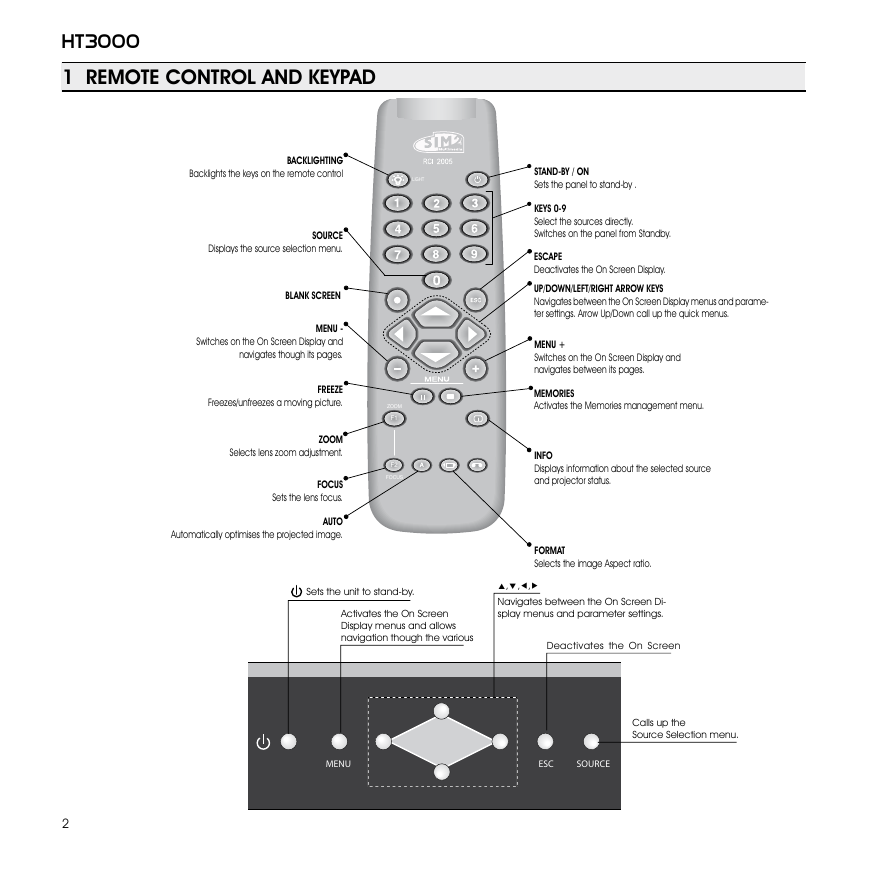
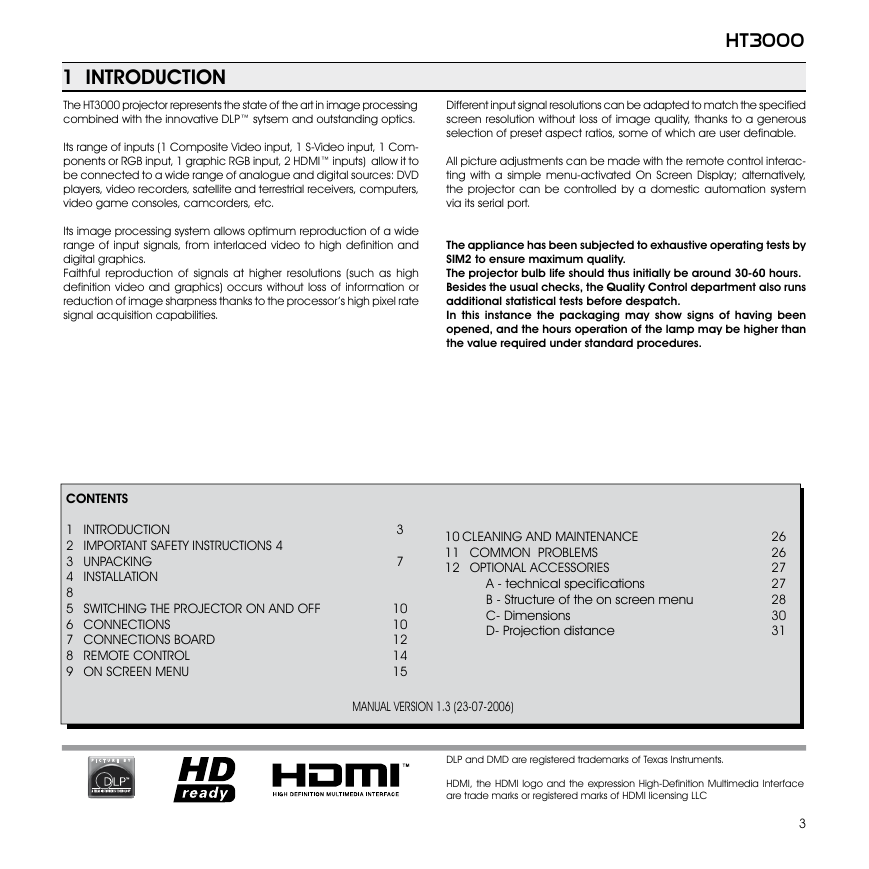
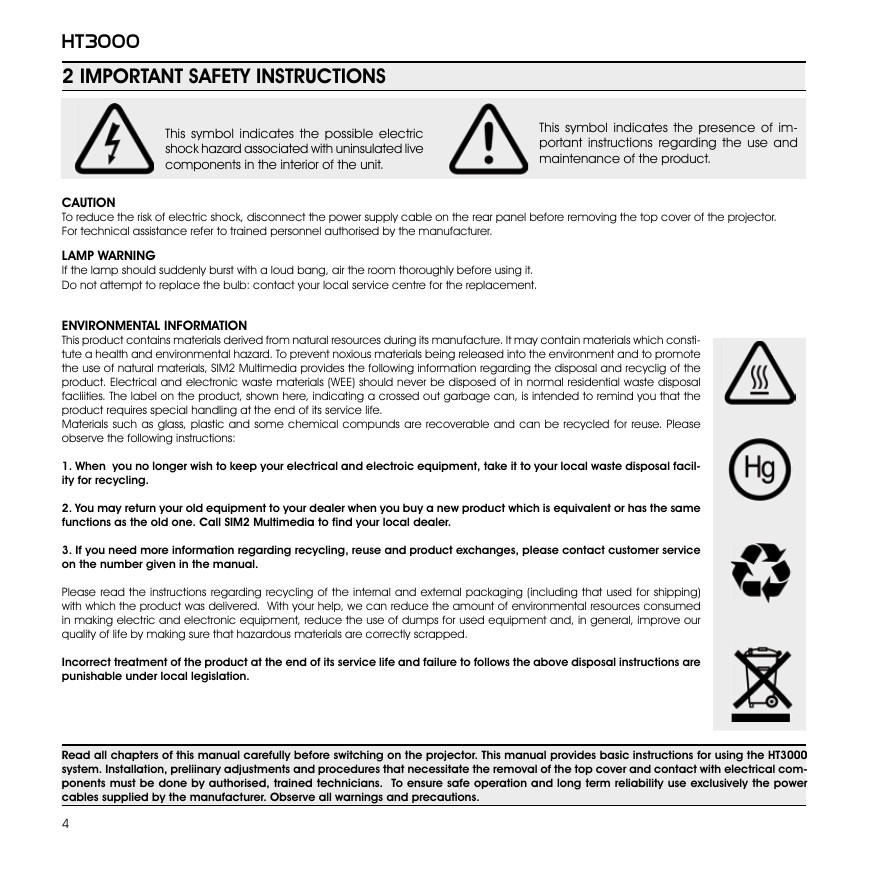
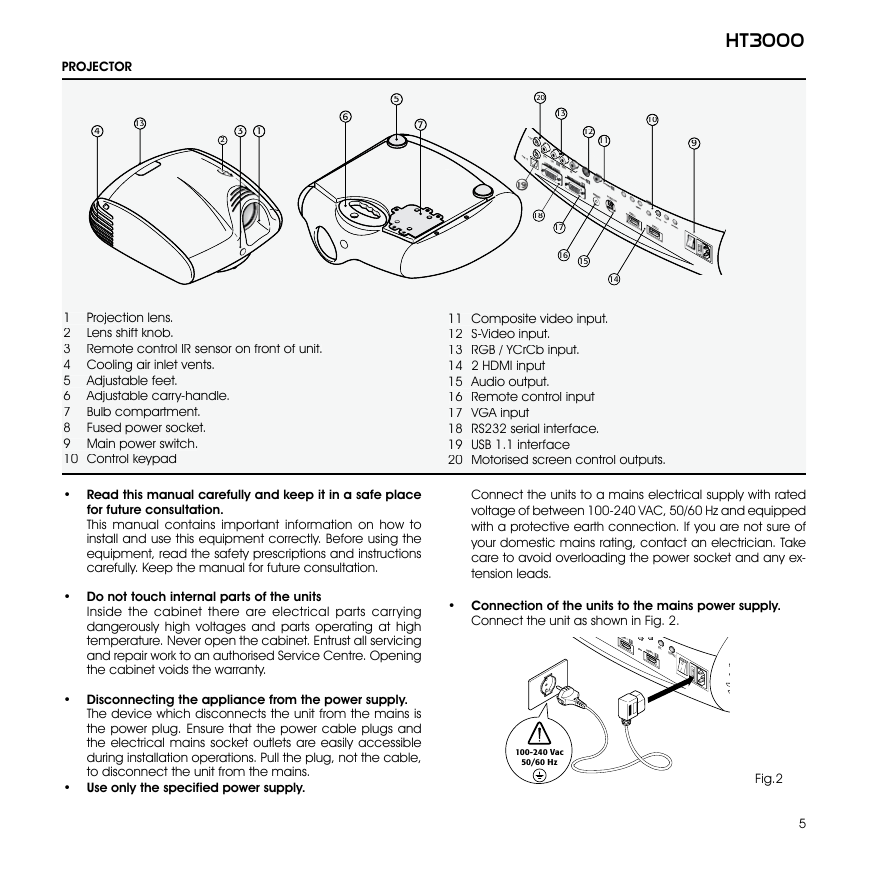
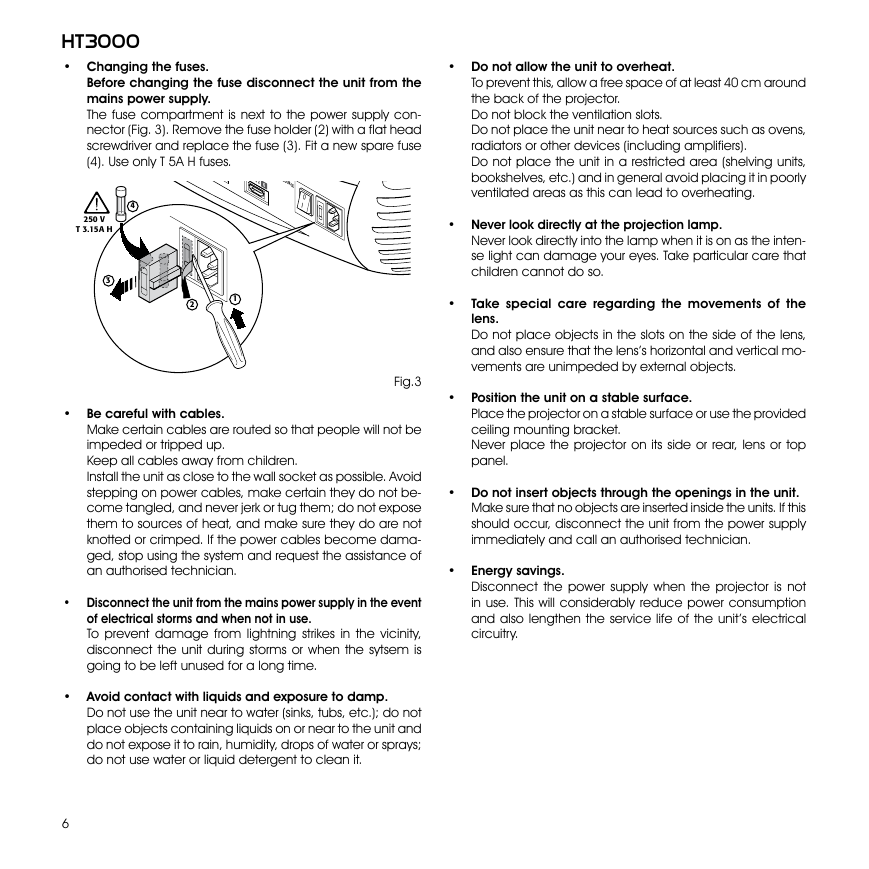
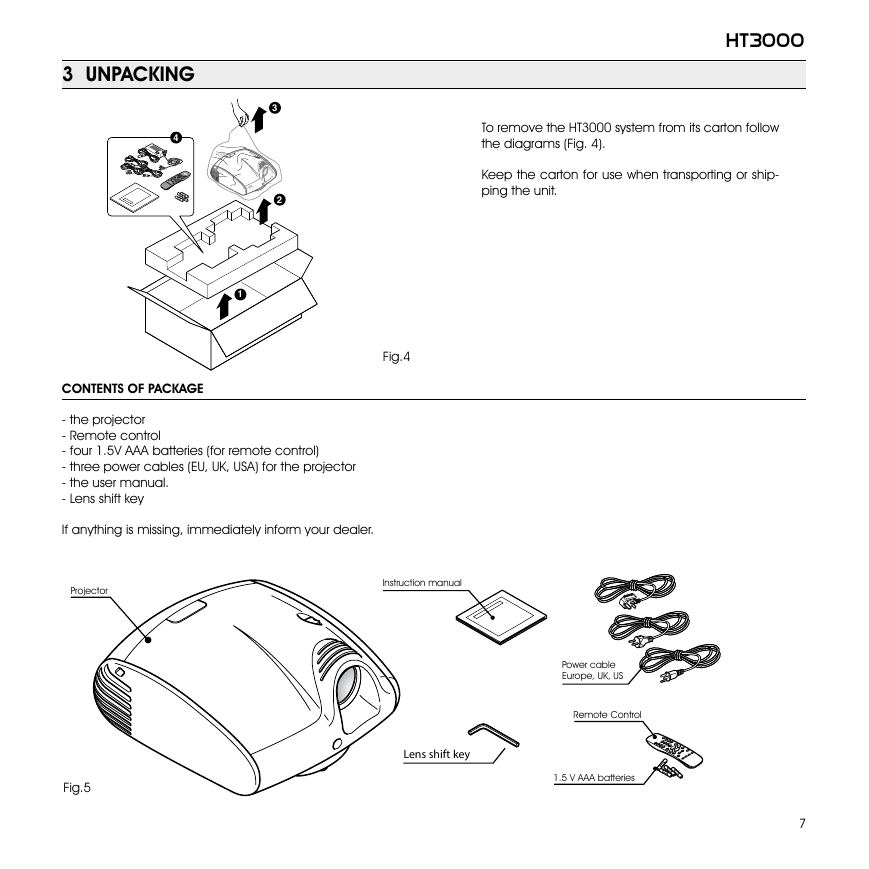
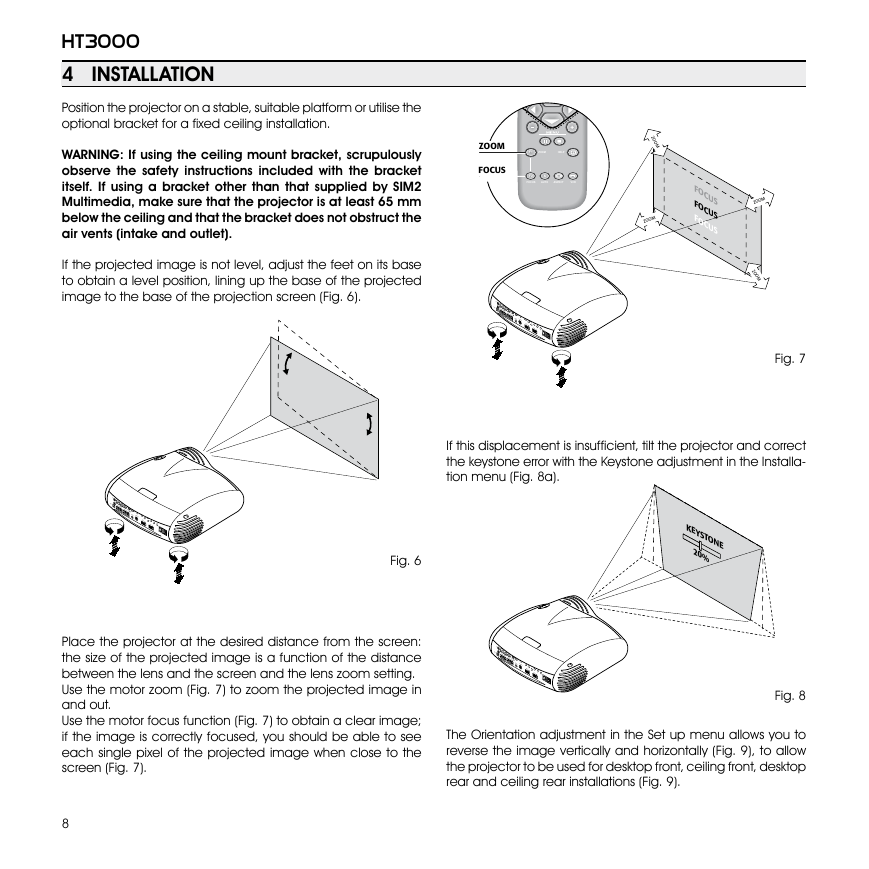

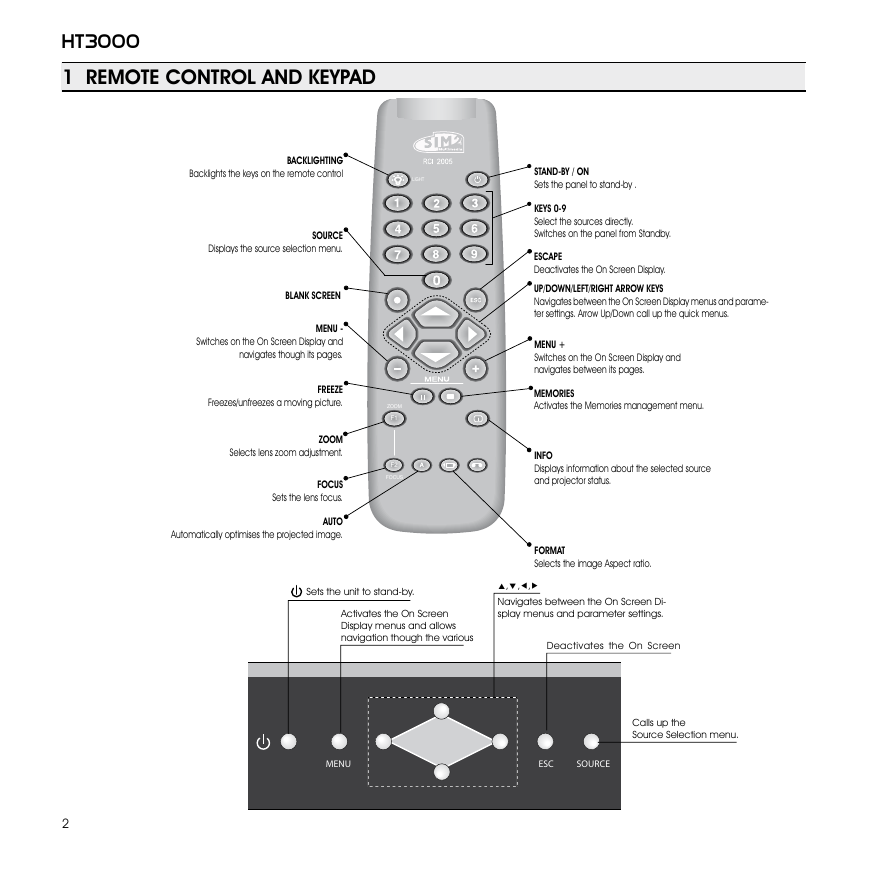
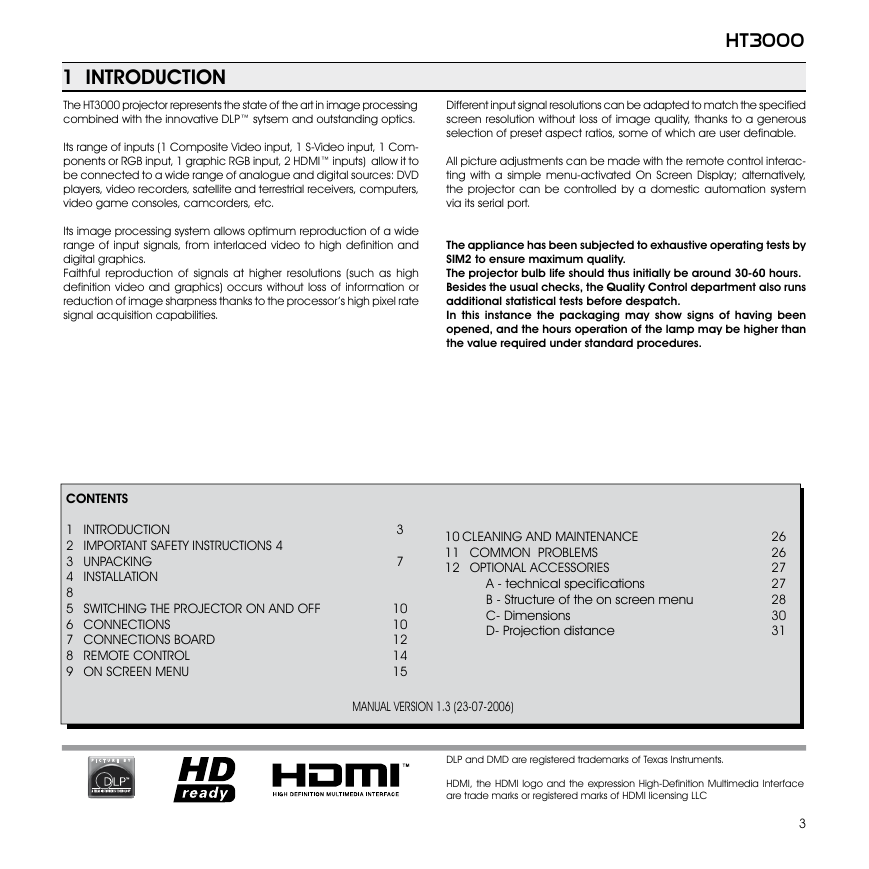
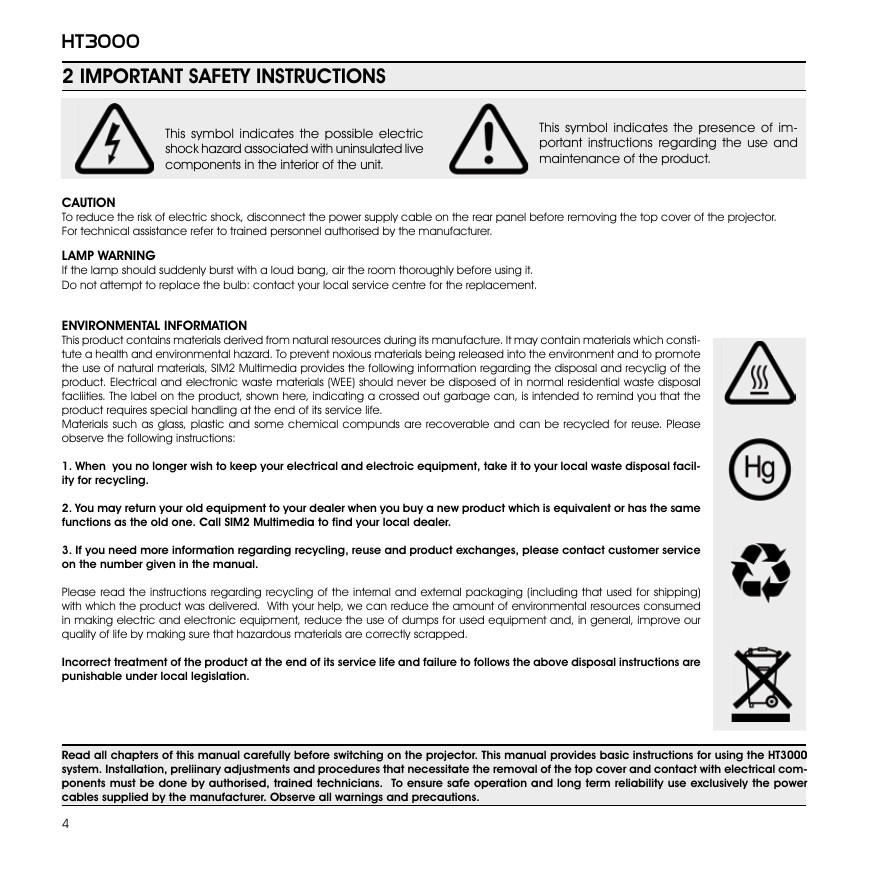
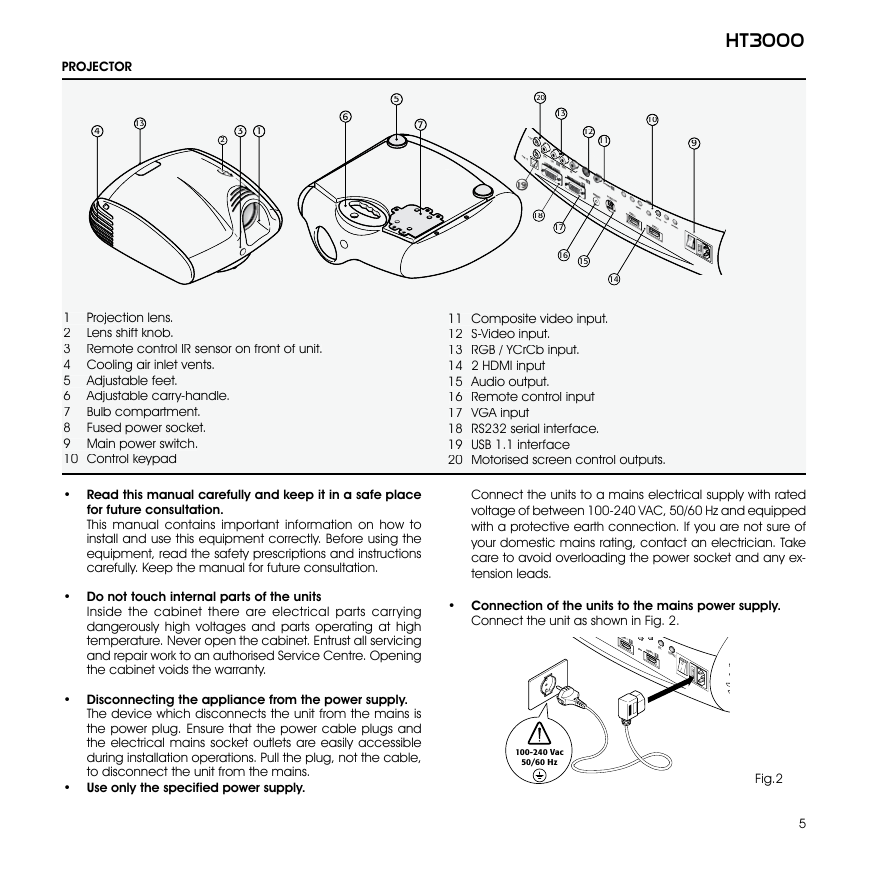
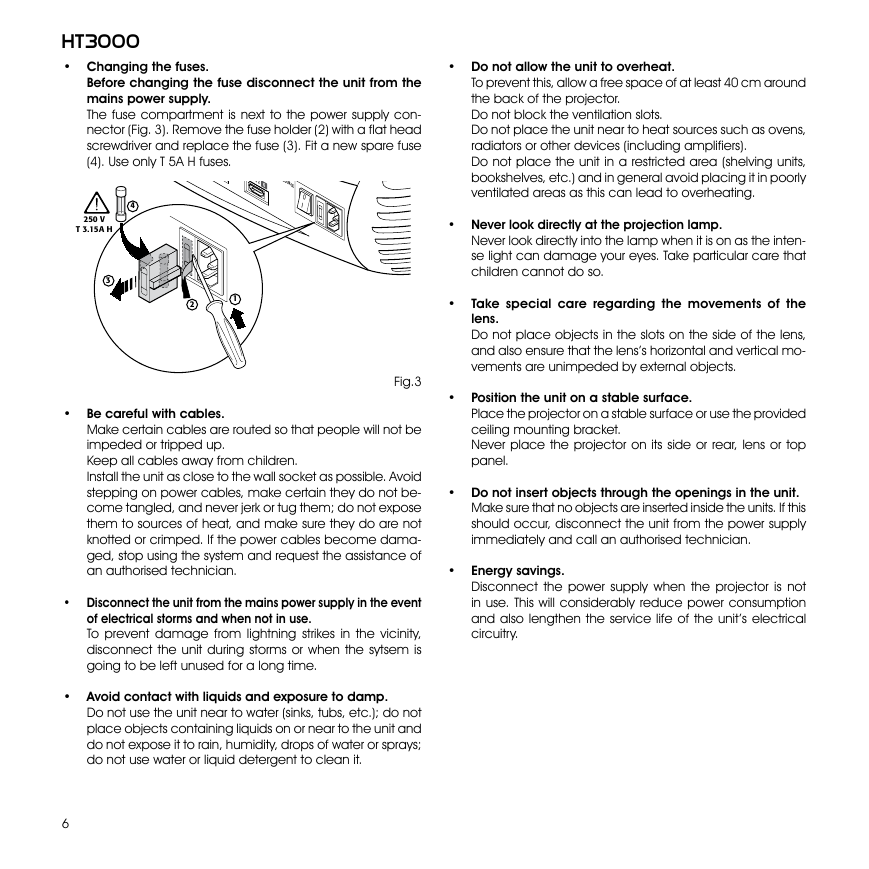
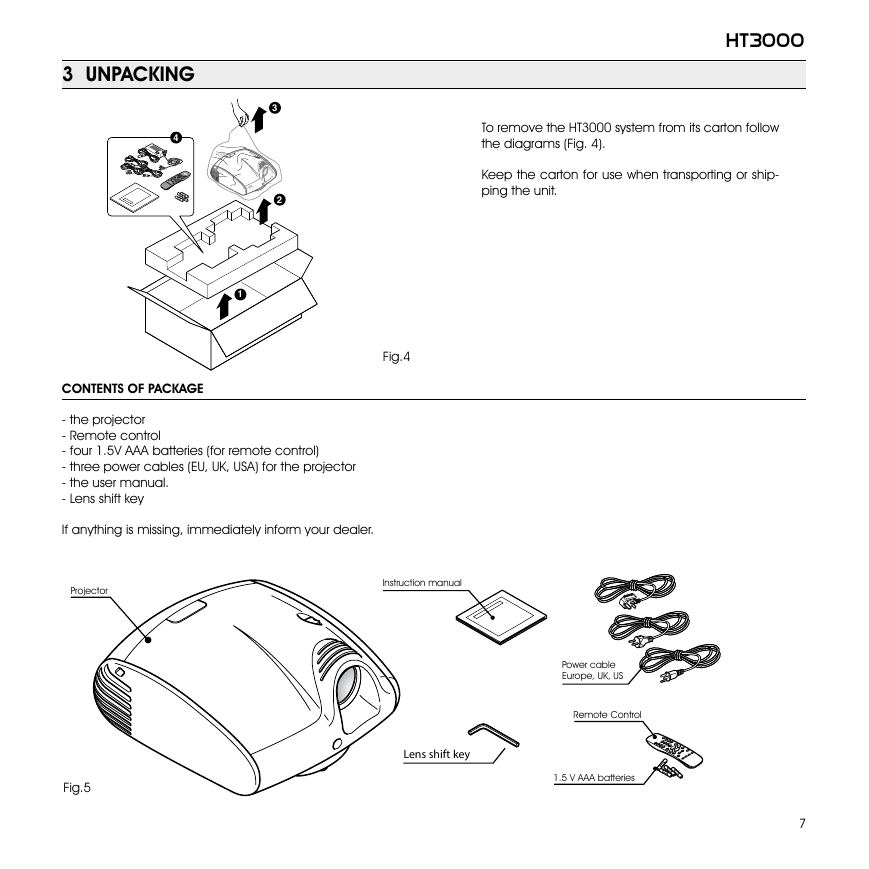
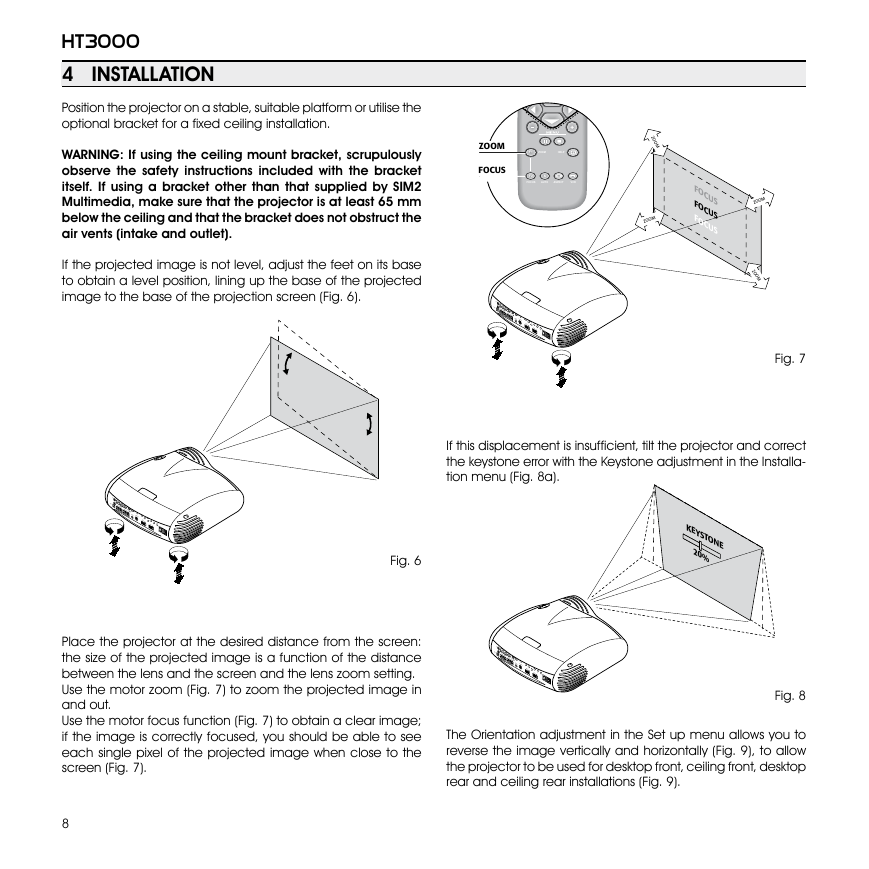
 2023年江西萍乡中考道德与法治真题及答案.doc
2023年江西萍乡中考道德与法治真题及答案.doc 2012年重庆南川中考生物真题及答案.doc
2012年重庆南川中考生物真题及答案.doc 2013年江西师范大学地理学综合及文艺理论基础考研真题.doc
2013年江西师范大学地理学综合及文艺理论基础考研真题.doc 2020年四川甘孜小升初语文真题及答案I卷.doc
2020年四川甘孜小升初语文真题及答案I卷.doc 2020年注册岩土工程师专业基础考试真题及答案.doc
2020年注册岩土工程师专业基础考试真题及答案.doc 2023-2024学年福建省厦门市九年级上学期数学月考试题及答案.doc
2023-2024学年福建省厦门市九年级上学期数学月考试题及答案.doc 2021-2022学年辽宁省沈阳市大东区九年级上学期语文期末试题及答案.doc
2021-2022学年辽宁省沈阳市大东区九年级上学期语文期末试题及答案.doc 2022-2023学年北京东城区初三第一学期物理期末试卷及答案.doc
2022-2023学年北京东城区初三第一学期物理期末试卷及答案.doc 2018上半年江西教师资格初中地理学科知识与教学能力真题及答案.doc
2018上半年江西教师资格初中地理学科知识与教学能力真题及答案.doc 2012年河北国家公务员申论考试真题及答案-省级.doc
2012年河北国家公务员申论考试真题及答案-省级.doc 2020-2021学年江苏省扬州市江都区邵樊片九年级上学期数学第一次质量检测试题及答案.doc
2020-2021学年江苏省扬州市江都区邵樊片九年级上学期数学第一次质量检测试题及答案.doc 2022下半年黑龙江教师资格证中学综合素质真题及答案.doc
2022下半年黑龙江教师资格证中学综合素质真题及答案.doc