User and installation manual
Home theater projector
C3X-LINK
.
0
0
0
4
4
5
0
6
4
.
�
13 ADDITIONAL INFORMATION
- Projection distance
- Projector
- Optic
- Electronics
- General projector
- Digioptic Image Processor
- Electronics
- General Digimage Image Processor
- Link cable
- Dimensions
- Projectors
- Digioptic Image Processor
- On screen menu layout
32
32
32
��
��
��
33
��
�4
�4
34
�4
�4
35
C3X LINK
INDEx
REMOTE CONTROL
1 INTRODUCTION
2 IMPORTANT SAFETY INSTUCTIONS
3 UNPACKING
4 INSTALLATION
- Positioning the two units
- Positioning the Digioptic Image Processor
- Positioning the projector
- Connecting the two units
- Connecting the video sources
- Video
- S-Video
- Componenti / RGB
- Graphics RGB
- Dvi-D
- HDMI
- Control (RS���)
5 CONNECTIONS PANEL
6 KEYPAD
7 REMOTE CONTROL
8 SWITCHING ON AND OFF
9 ON SCREEN MENU
-
- Main menu
- Picture
-
Image
- Setup
- Menù
- Memories
- Quick menu
- Messages
10 CLEANING AND MAINTENANCE
11 TROUBLESHOOTING GUIDE
12 OPTIONAL ACCESSORIES
Imputs
3
4
5
9
11
11
11
11
11
1�
1�
1�
1�
14
14
14
14
15
16
16
17
19
19
�0
�0
��
�4
�6
�8
�9
�9
30
30
31
• In accordance with the manufacturer’s constant product development programme, product specifications and design are subject to changes without notice.
C�X - LINK (versione manuale 1.0) 11-01-�006
�
�
C3X LINK
C3X LINK
R
E
M
O
T
E
C
O
N
T
R
O
L
STAND-BY
Switches on the projector and puts it on
stand-by.
Keys 1-9
To select inputs directly.
ESCAPE
Deactivates the On Screen Display.
Up/Down/Left/Right Arrow keys
Navigate through and make adjustments to
the on screen menus.
Arrow Up/Down call individual menus.
MENU +
Activates the On Screen Display menus and al-
lows navigation though the various pages.
MEMORIES
Activates the Memories management
menu.
INFO
Displays selected source information and
system status.
VCR
Improves the video recorder signals quality.
ASPECT
Selects picture aspect ratio.
BACKLIGHT
Illuminates the keys on the
remote control
LIGHT
SOURCE
Displays the menu for
Input Selection.
Activates the test patterns for the
Zoom and Focus adjustments
MENU -
Activates the On Screen Display and
is used to browse through its pages.
FREEZE
Freezes
a moving picture.
F1
Selects lens
zoom adjustment.
F2
ZOOM
F1
F2
FOCUS
Selects focus lens adjustment. It can be pro-
grammed to call different functions.
AUTO
Calls the automatic optimisation
function for the image projected on
the screen.
�
�
�
I
N
T
R
O
D
U
C
T
I
O
N
C3X LINK
1 INTRODUCTION
The C�X-LINK system combines the signal processing capa-
bilities of the DigiOptic™ Image Processor with the high fidelity
reproduction of the DLP™ technology Projector by linking the
two units via a fibre optic cable.
The DigiOptic™ Image Processor, which should be ideally lo-
cated close to the signal sources, supports and processes a
wide range of video signals, transmitting them to the Projector
by means of a fibre optic link cable.
Transmission occurs without interference or attenuation over
distances of up to 500 metres. Moreover, the flexibility and
small size of the cable allow
easily installing the system in your home.
The large number of inputs available (� Composite Video
inputs, � S-Video inputs, up to 4 Component or RGB inputs, �
graphic RGB inputs, 1 DVI-D input and 1 HDMI™ - HDCP input)
ensures the system supports a wide variety of analog and digi-
tal sources: DVD players, VCRs, satellite and terrestrial receivers,
computers, game consoles, video cameras, etc.
The signal processing capabilities of the Image Processor en-
sure optimum reproduction of a broad range of input signals,
from interlaced video to high definition and graphics.
Conversion of interlaced video signals to progressive signals by
means of DCDi™ technology produces fluid, natural, images
free of flicker and stairstepping artefacts.
Faithful reproduction of signals at higher resolutions (such as
high definition video and graphics) occurs without loss of
information or reduction of image sharpness thanks to the
processor’s high pixel rate signal acquisition capabilities.
Adaptation of the input signal resolution to the Projector reso-
lution occurs without alterations of image quality, in accordan-
ce with an ample choice of aspect ratios, including several
definable by the user.
All image adjustments can be performed with the remote
control with the aid of the On Screen Display; alternatively, the
unit can be controlled by from a home automation system
through the serial port.
Thanks to the new optical system based on three DMD™ chips
(each with a resolution of 1�80x7�0 pixels), the C�X-LINK enables
making full use of the Texas Instruments DLP™ technology.
Each of the three DMD™ is dedicated to modulating one of
the primary colours from an optical prism.
The light reflected by the three DMD devices is recombined
by a second prism before being projected outside by an ap-
propriate set of lenses.
Using three DMD™ devices makes it possible to obtain images
without the rainbow effect or any artefacts, making it possible
to use natural colours and images that are more realistic than
ever.
The appliance has been subjected to exhaustive operating
tests by SIM� to ensure maximum quality.
The lifetime of the lamp can therefore initially be approximately
�0-60 hours.
Besides the usual checks, the Quality Control department also
runs additional statistical tests before despatch.
In this instance the packaging may show signs of having been
opened, and the hours operation of the lamp may be higher
than the value required under customary procedures.
DLP and DMD are registered trademarks of Texas Instruments.
DigiOptic is a registered trademark of SIM�.
HDMI, the HDMI logo and the expression High-Definition Multimedia
Interface are trade marks or registered marks of HDMI licensing LLC
HD Ready is a registered trademark of EICTA
4
�
C3X LINK
2 IMPORTANT SAFETY INSTRUCTIONS
This symbol indicates the possible electric
shock hazard associated with uninsulated live
components in the interior of the unit.
This symbol indicates the presence of
important instructions regarding use and
maintenance of the product.
WARNING
To reduce the risk of electric shock, disconnect the power supply cable on the rear panel before removing the top cover of the projector.
For technical assistance refer to trained personnel authorised by the manufacturer.
LAMP WARNING
If the lamp should suddenly burst with a loud bang, air the room thoroughly before using it.
Do not change the lamp: seek qualified technical assistance from your nearest Dealer.
WARNING HOT SURFACES
To reduce the risk of getting burnt due to the heat generated by the lamp, it is recommended to wait a suitable length of time for cooling
before handling the external parts of the projector. The same warning is given on a removable adhesive affixed on the projector.
I
M
P
O
R
T
A
N
T
S
A
F
E
T
Y
I
N
S
T
R
U
C
T
I
O
N
S
ENVIRONMENTAL INFORMATION
The product you have purchased contains materials obtained from natural resources used in the process of construction.
This product could contain substances considered to be hazardous for the environment and health. In order to prevent
harmful substances from getting into the environment and to increase the use of natural substances, SIM� Multimedia pro-
vides the following information on the disposal and recycling of the materials when the product is being decommissioned.
The waste of electric and electronic devices (WEE) must never be put into ordinary dustbins for urban waste (residential waste
collection). The label affixed on the product, shown here alongside, with the symbol of a barred wastebin is a reminder to
deal with the product appropriately at the end of its useful life.
Substances such as glass, plastic and some chemical compounds can largely be recovered, recycled and reused. You
can make your contribution to the environment by following these simple rules:
1. When your electric or electronic device is no longer useful for you, take it to your local waste disposal centre so the
product can be recycled.
2. Your product can be returned to your dealer free of charge when you purchase an equivalent appliance or one that
performs the same functions. Call SIM2 Multimedia to locate your nearest dealer.
3. If you need any further assistance as regards recycling, reusing or changing the product, you can contact our cus-
tomer service on the phone number given in the user manual and we will be glad to help you.
Lastly, we would like to suggest some more precautions to protect the environment such as recycling the internal and exter-
nal packing (including the packing used for shipment) with which this product was delivered. With your help we can reduce
the quantity of environmental resources required to construct the electric and electronic devices, reduce the use of landfills
for used products and, in general, improve the quality of life making sure that potentially dangerous substances do not get
dumped in the environment but are correctly disposed of.
Incorrect product management at the end of its life and disposal not in conformity with the above makes the user liable to
prosecution under the relevant national law and regulations.
Read all chapters of this manual carefully before switching on the projector. This manual provides basic instructions for using the C3x
system. Installation, preliminary adjustments and procedures that necessitate opening the units and touching electrical components must
be carried out by authorised, trained technicians. To ensure safe and long term reliability use exclusively the power cables supplied by the
manufacturer. Observe all warnings and cautions.
5
�
C3X LINK
PROJECTOR
13
4
2
3
1
I
M
P
O
R
T
A
N
T
S
A
F
E
T
Y
I
N
S
T
R
U
C
T
I
O
N
S
6
5
7
1
9
A TEXAS INSTRUMENTS TECHNOLOGY
-
3
2
1
CLASS 1 LASER PRODUCT
CAUTION: for continued protection against risk of
fire, replace only with same type and rating fuse.
11
1 Projection lens.
� Cooling air inlet vents.
� Remote control infrared sensor at the front.
4 Cooling air inlet vents.
5 Adjustable levelling feet.
6 Carry handle.
DIGIOPTIC™ IMAGE PROCESSOR
Lamp compartment.
7
8 Control keypad.
9 Fibre optic cable connectors.
10 Fused power socket.
11 Rear check LEDs.
1� Main power switch.
1� Backlit control logo.
8
MENU
ESC
SOURCE
ATTENTION: pour ne pas compromettre la protection contre les resques
d’incndie remplacer par un fusible de meme type et de mems caracteristique.
10
12
0
I
FUSE T 5A H 250V~
~ AC IN
DIGIOPTIC “ IMAGE PROCESSOR
ON
OFF
1
External power supply connector
1 ON/OFF power switch
�
� Motorised screen outputs
4
5
Inputs and interfaces
Fibre optic cable connectors
H/HV
H/HV
B/Cb
B/Cb
G/Y
G/Y
R/Cr
R/Cr
4
3
S-VIDEO
2
1
VIDEO
12V O UT
DC IN
POWER
2
3
6
HD...
12
10
9
11
DVI-D
CLASS 1 L ASER P RODUCT
AUDIO/OUT
8
7
V
V
H/HV
H/HV
B/Cb
B/Cb
GRAPHICS R GB
G/Y
G/Y
R/Cr
R/Cr
4
V
6
5
V
COMPONENT / R GBS
2
1
-
3
CONTROL ( RS 232)
OPTICAL FIBER LINK
5
�
• Read this manual and keep it safe
This manual contains important information on how to
install and use this equipment correctly. Before using the
equipment, read the safety prescriptions and instructions
carefully. Keep the manual for future consultation.
• Do not touch internal parts of the units.
The units contain electrical parts carrying high voltages and
operating at high temperatures. Do not remove the cover
from the units, refer to qualified service personnel for all repair
and maintenance requirements. The warranty will be auto-
matically invalidated if the cover is removed from the units.
• Disconnecting the appliance from the power supply.
The device for disconnecting the units from the mains
power supply is constituted by the power cable plug. Ensure
that the power cable plugs and the electrical mains socket
outlets are easily accessible during installation operations.
To disconnect the units from the electric power supply, pull
the plug to remove it from the socket outlet. Do not pull the
power cable.
• Connect the appliance only to the type of power supply
indicated
Connect the units to a mains electrical supply with rated
voltage of between 100-�40 VAC, 50/60 Hz and equipped
with a protective earth connection. If you are unsure of the
type of mains power supply in your home, consult a qualified
electrician. Ensure that the power draw of the units is com-
mensurate with the rating of the electrical socket outlets and
any extension cables that are used. For the DigiOptic™ Image
Processor use exclusively the power supply unit provided or an
alternative power supply unit expressly approved by SIM�.
• Connection of the units to the mains power supply.
Make the connection as shown in Fig.1.
0
I
Fig.1
7
C3X LINK
Fig.2
I
M
P
O
R
T
A
N
T
S
A
F
E
T
Y
I
N
S
T
R
U
C
T
I
O
N
S
• Changing the fuses.
Before changing the fuse disconnect the unit from the
mains power supply.
The fuse compartment is near to the mains power con-
nector (Fig. �). Remove fuse carrier (�) with the aid of a flat
blade screwdriver, then change fuse (�). Insert a new spare
fuse (4). Use only T 5A H fuses.
0
I
Fig. 3
• Be careful with cables.
Arrange cables in such a way that they will not cause any
obstruction.
Keep cables out of the reach of small children.
Install the units as close as possible to the wall electrical
socket outlet. Do not tread on the power cables, make
sure that they are not tangled or pulled; do not expose the
power cables to heat sources; make sure that the power
cables do not become knotted or kinked. If the power
cables become damaged, stop using the system and
request the assistance of an authorised technician.
�
I
M
P
O
R
T
A
N
T
S
A
F
E
T
Y
I
N
S
T
R
U
C
T
I
O
N
S
C3X LINK
• Disconnect the unit from the mains power supply in the
event of electrical storms and when not in use.
To avoid damage that could be caused by lightning striking
in the vicinity of your home, disconnect the units in the event
of electrical storms or when the system will remain unused
for prolonged periods.
• Energy saving
It is recommended to cut off the power supply to the
Projector and DigiOptic™ Image Processor units when
they are not used. In this way, besides obtaining consi-
derable energy savings, the internal electrical parts are
protected against wear.
• Avoid contact with liquids and exposure to damp.
Do not use the units near water (sinks, tanks, etc.); do not
place objects containing liquids on top of or near the units
and do not expose them to rain, humidity, dripping water
or spray; do not use water or liquid detergents to clean the
units.
• Prevent the units from overheating.
In order to permit adequate cooling, leave a gap of at
least 40 cm at the back of the Projector.
Do not obstruct ventilation openings.
Do not place the units near heat sources such as heaters,
radiators or other devices that generate heat (including
amplifiers).
Do not position the units in confined places (bookcase,
shelves, etc.) and, in general, avoid putting the devices in
poorly ventilated places where there would be insufficient
cooling.
• Never look directly at the projection lamp.
Never look directly at the lens when the projector is on since
the bright light could damage your sight. In this connection,
pay special attention to children.
• Be careful with the movements of the lens.
Do not put anyting into the side slots in the lens and make
sure there are no obstructions to the horizontal and vertical
movements of the lens.
• Position the unit on a stable surface.
The projector must be positioned on a stable, suitable
platform or be installed using a bracket for fixed ceiling
or wall installation. Do not rest the projector on the side
panels or on the rear panel when in operation.
• Do not insert objects through the openings in the unit.
Make sure that no objects are inserted inside the units. If this
should occur, disconnect the unit from the power supply
immediately and call an authorised technician.
8
�

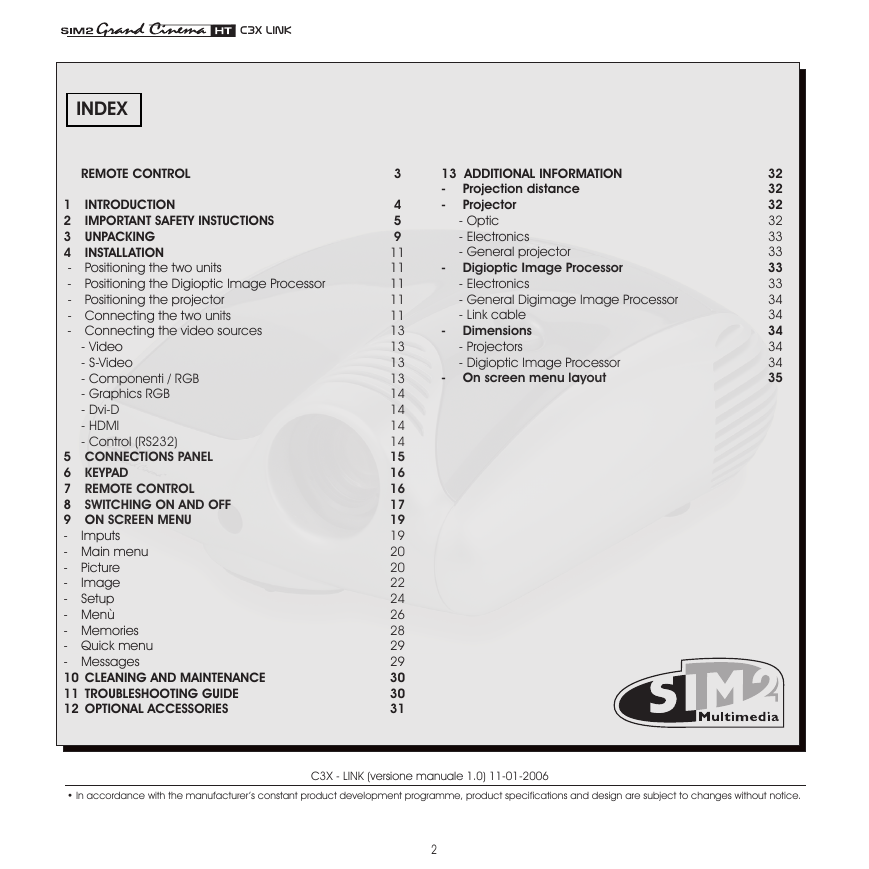

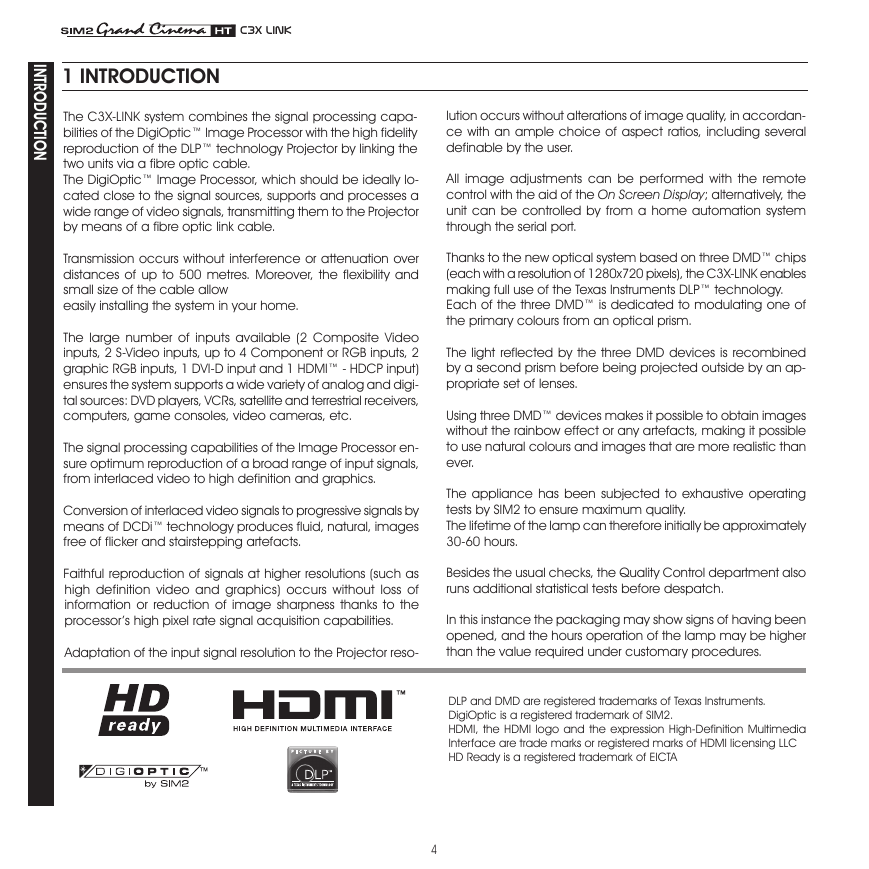
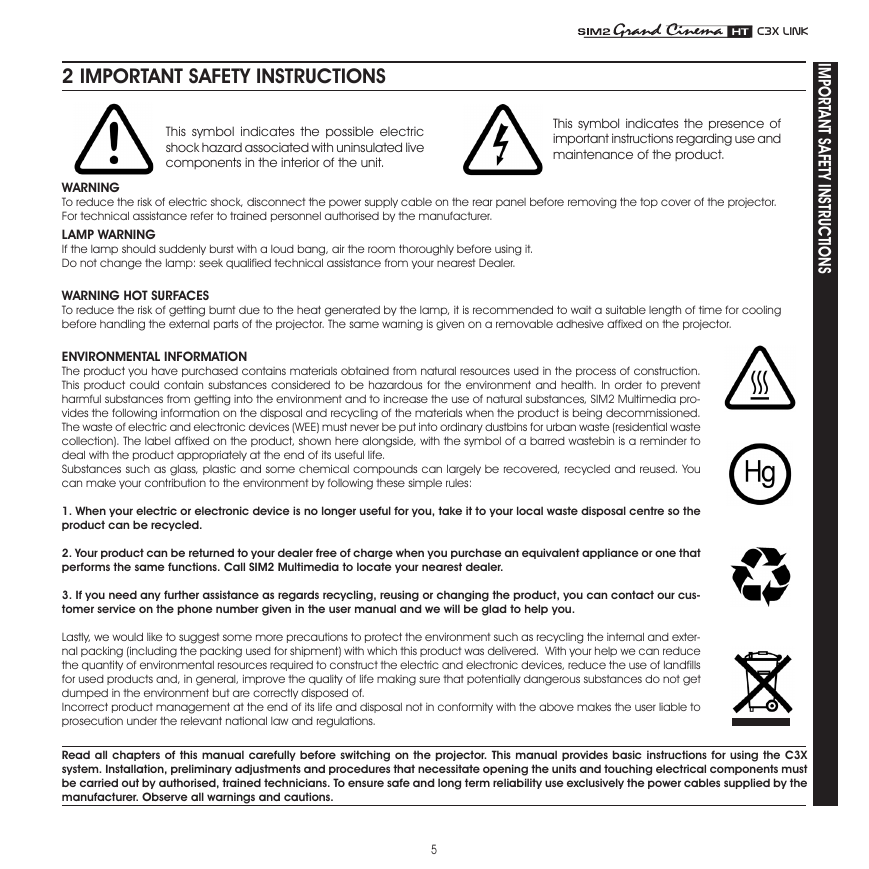
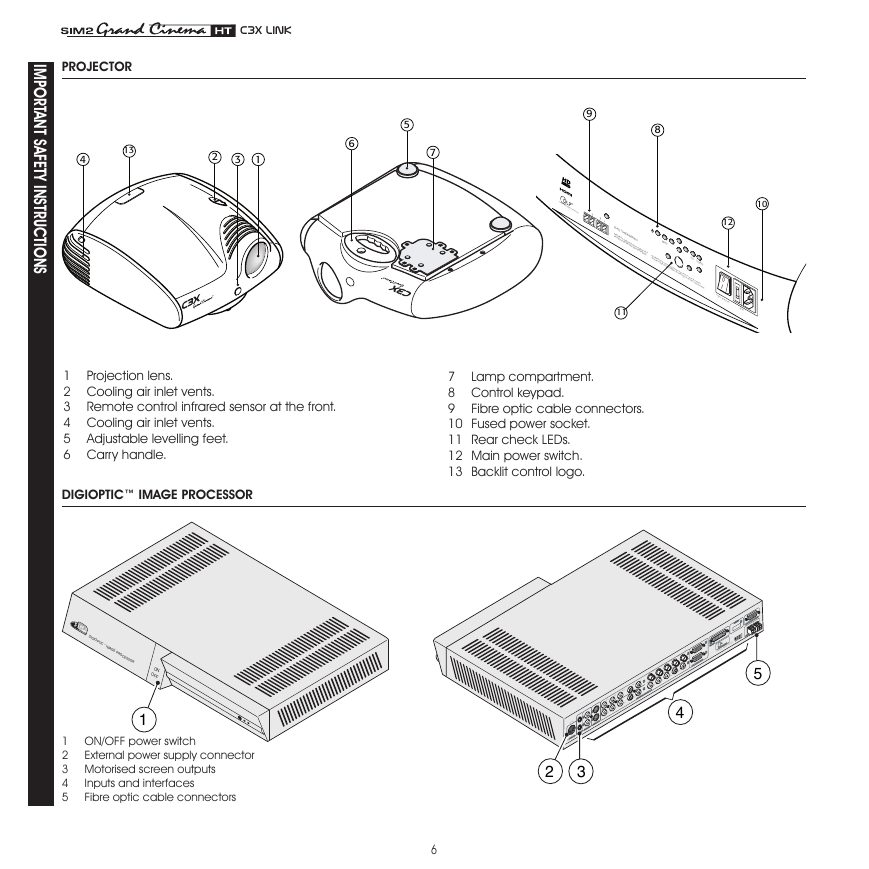
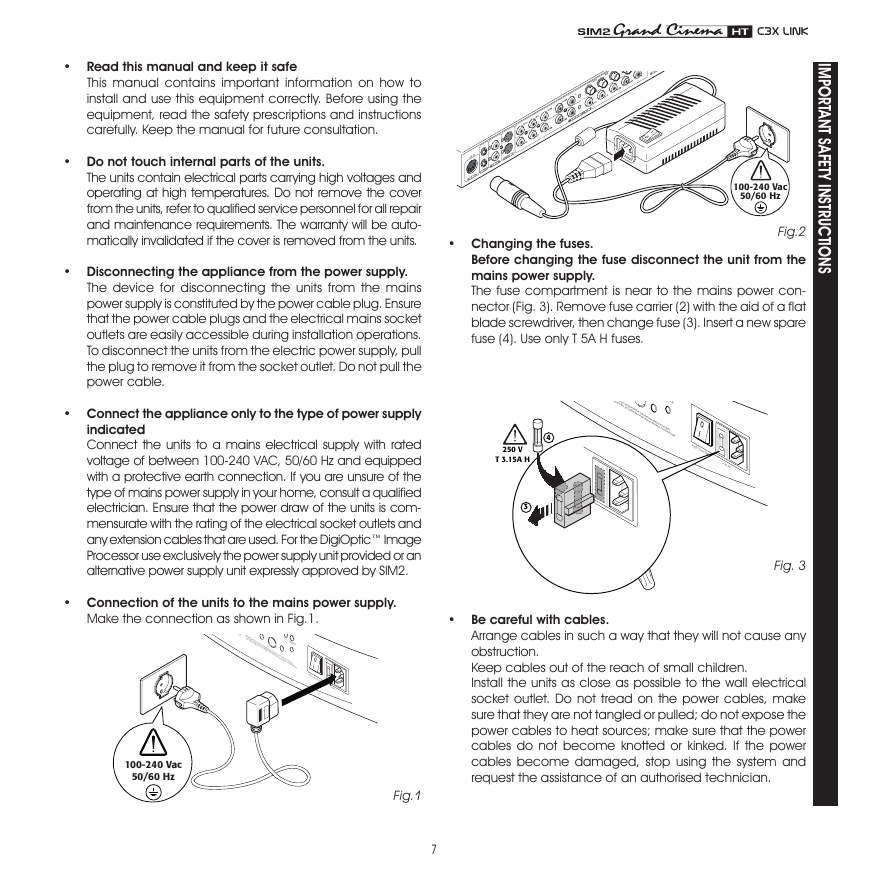
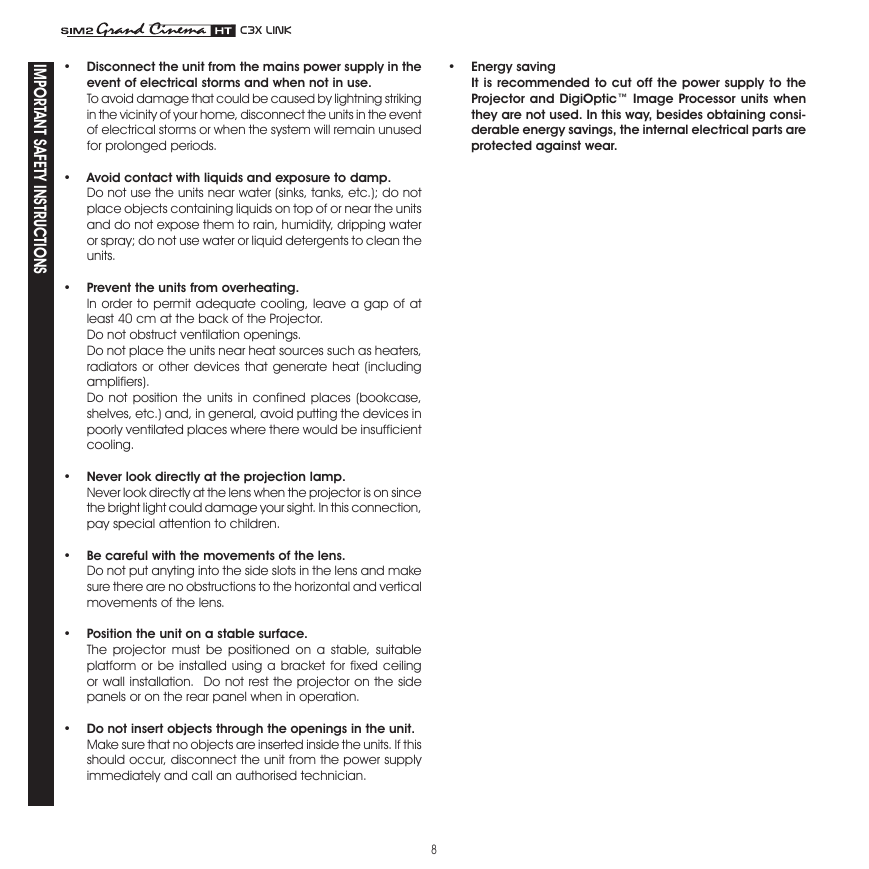

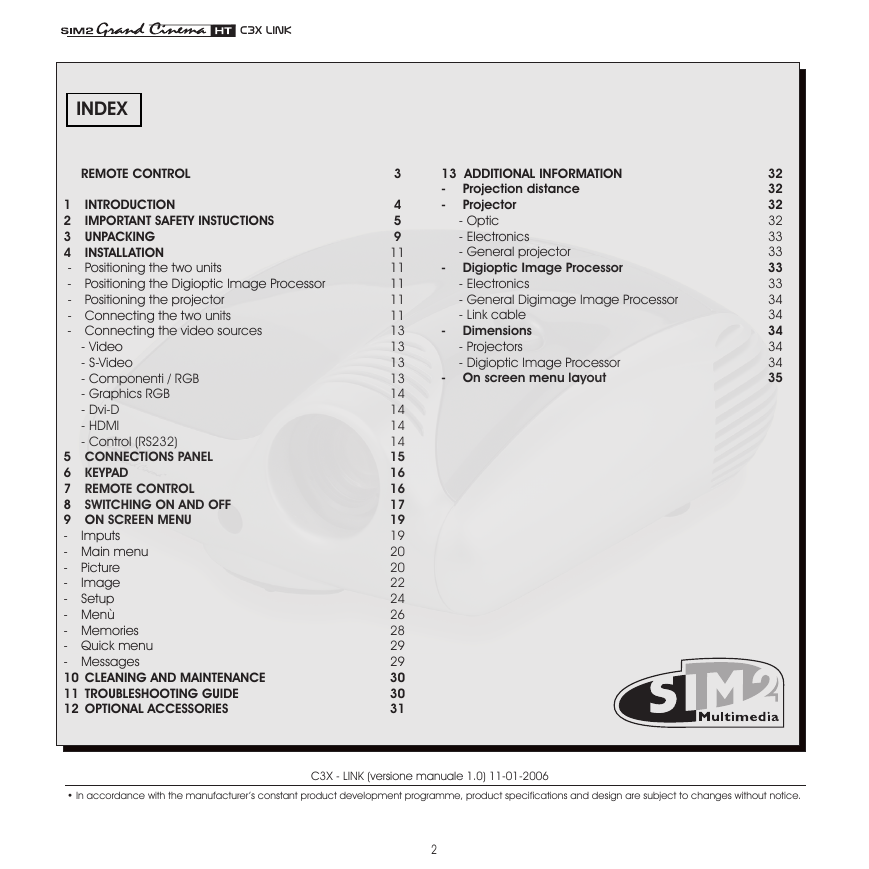

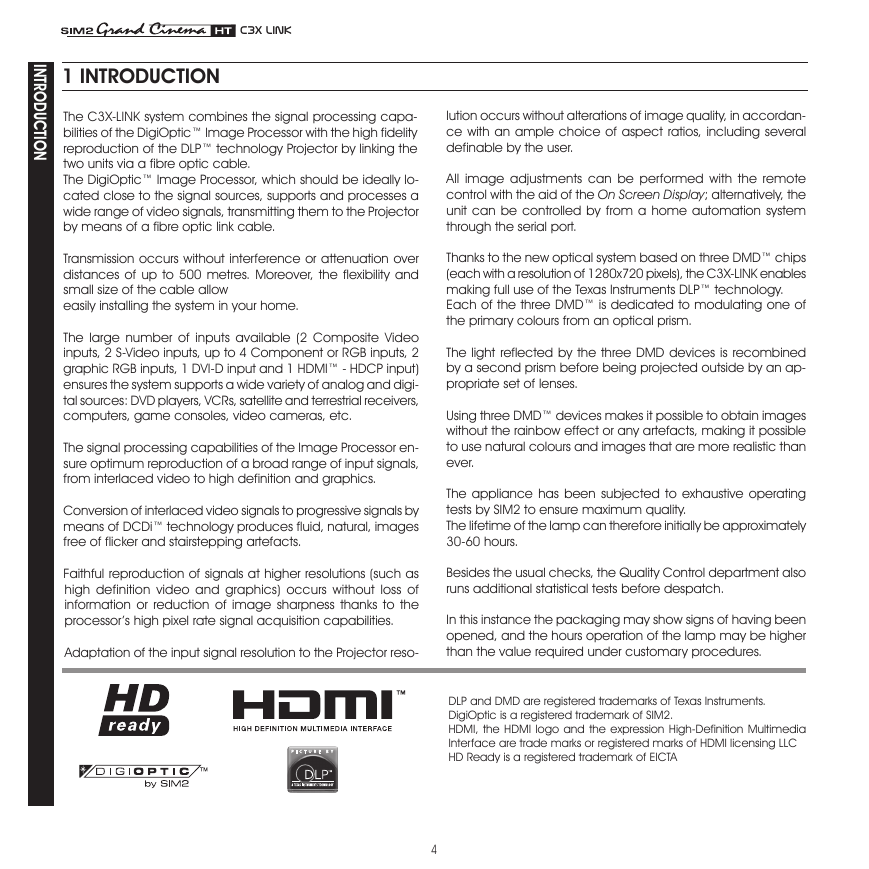
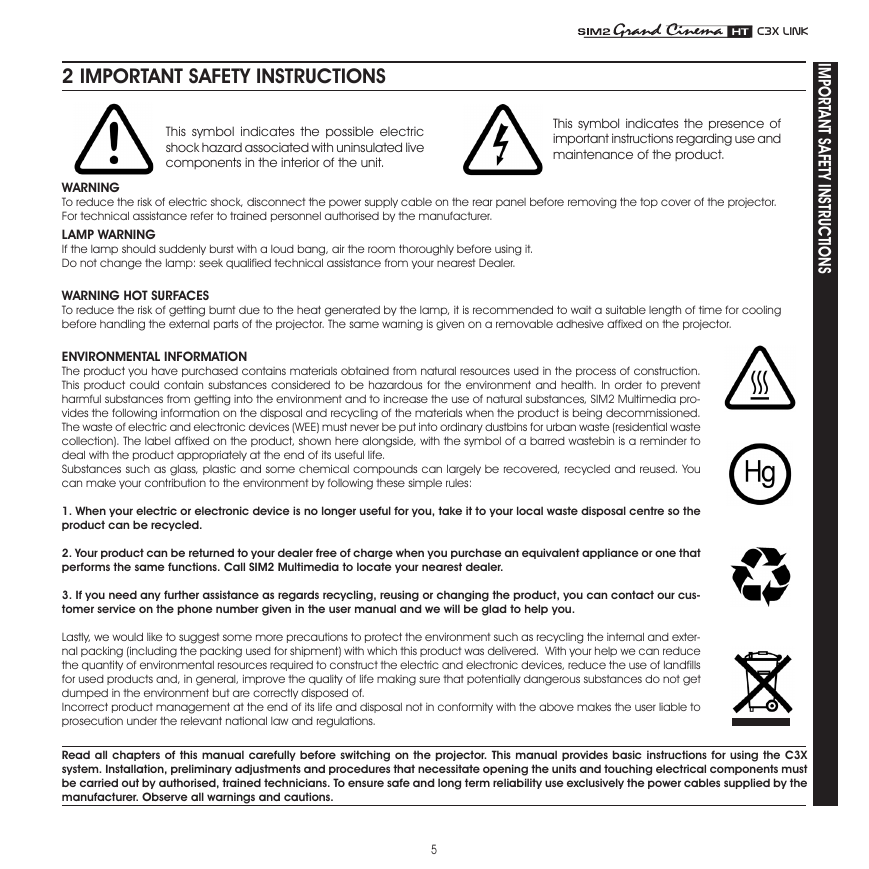
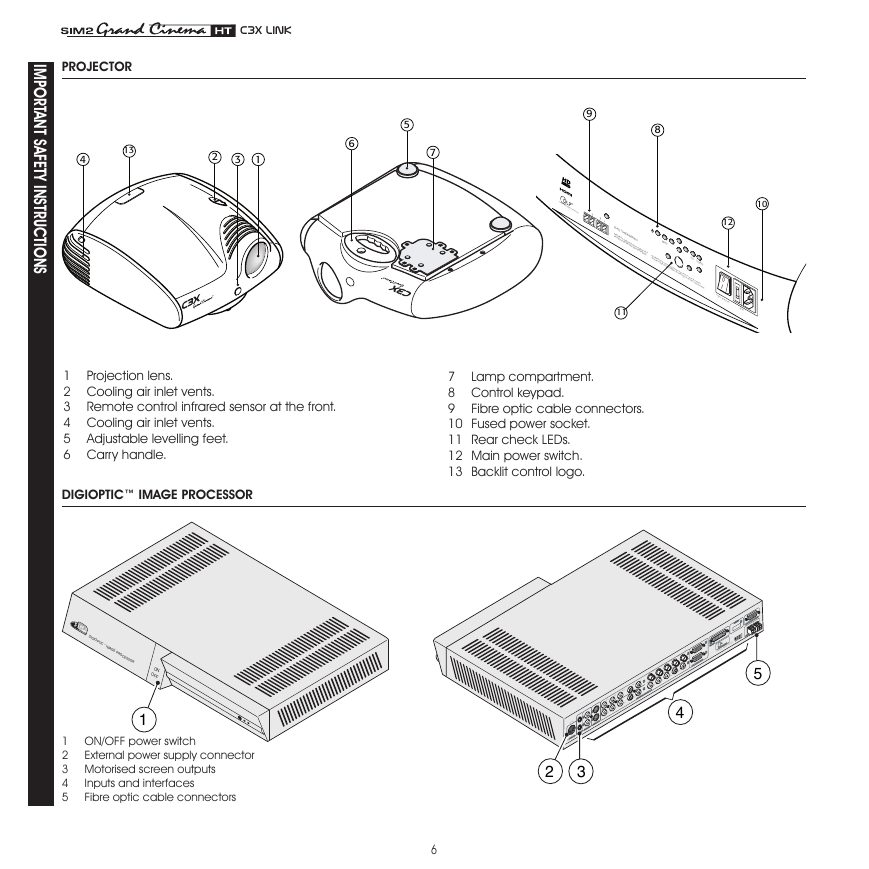
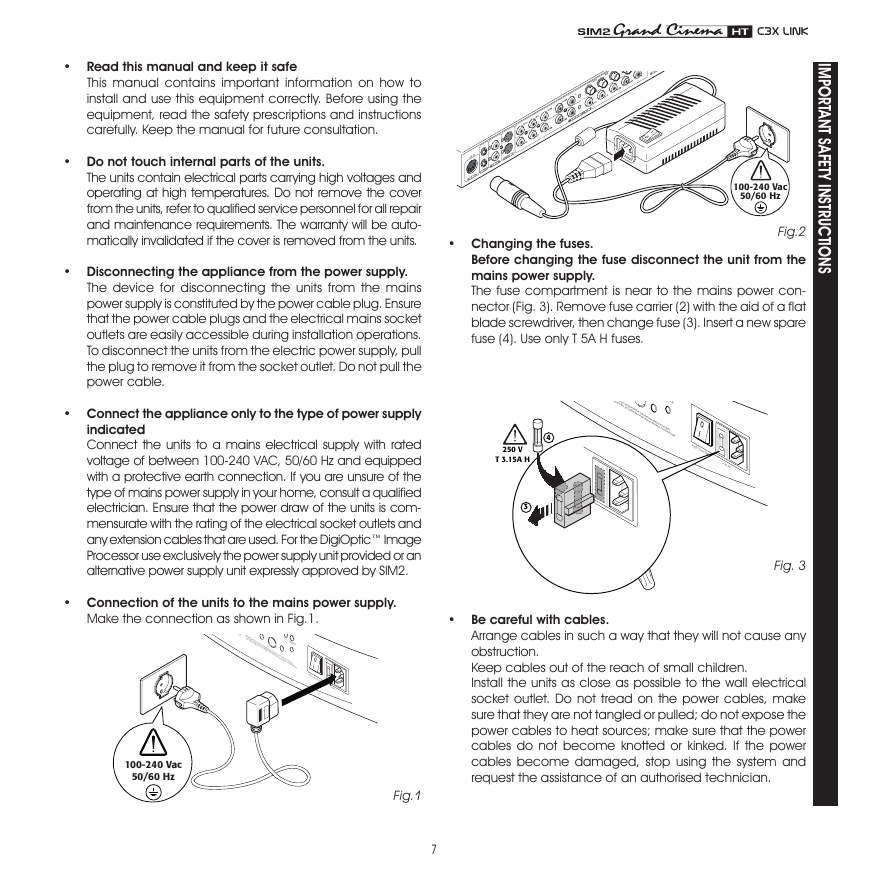
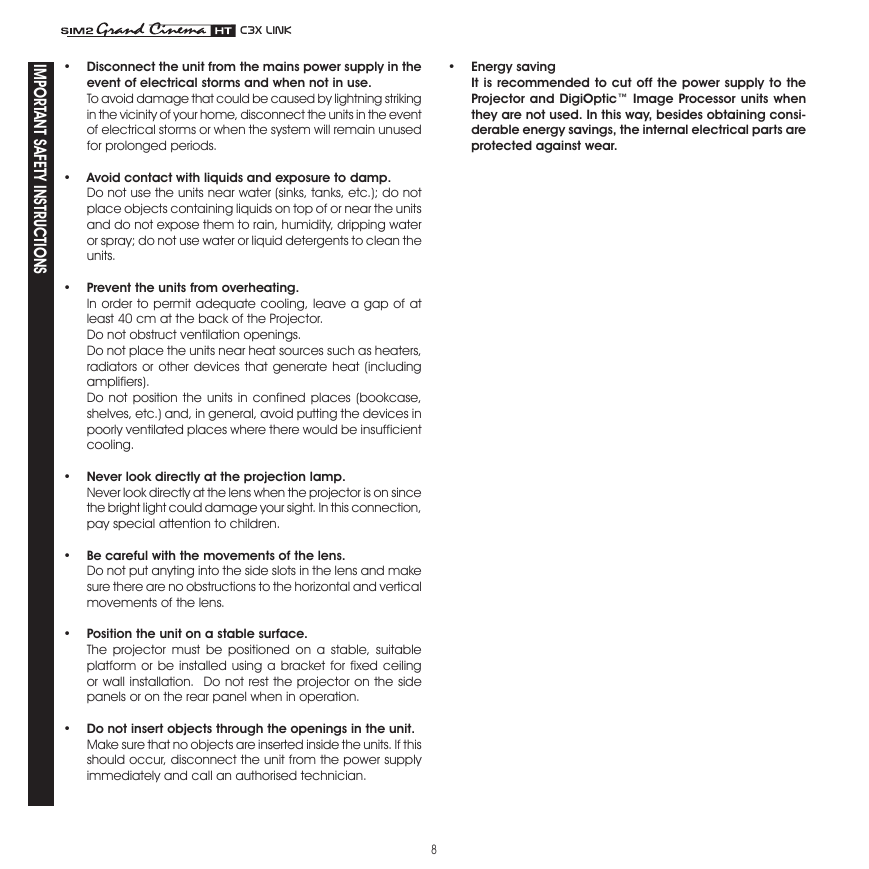
 2023年江西萍乡中考道德与法治真题及答案.doc
2023年江西萍乡中考道德与法治真题及答案.doc 2012年重庆南川中考生物真题及答案.doc
2012年重庆南川中考生物真题及答案.doc 2013年江西师范大学地理学综合及文艺理论基础考研真题.doc
2013年江西师范大学地理学综合及文艺理论基础考研真题.doc 2020年四川甘孜小升初语文真题及答案I卷.doc
2020年四川甘孜小升初语文真题及答案I卷.doc 2020年注册岩土工程师专业基础考试真题及答案.doc
2020年注册岩土工程师专业基础考试真题及答案.doc 2023-2024学年福建省厦门市九年级上学期数学月考试题及答案.doc
2023-2024学年福建省厦门市九年级上学期数学月考试题及答案.doc 2021-2022学年辽宁省沈阳市大东区九年级上学期语文期末试题及答案.doc
2021-2022学年辽宁省沈阳市大东区九年级上学期语文期末试题及答案.doc 2022-2023学年北京东城区初三第一学期物理期末试卷及答案.doc
2022-2023学年北京东城区初三第一学期物理期末试卷及答案.doc 2018上半年江西教师资格初中地理学科知识与教学能力真题及答案.doc
2018上半年江西教师资格初中地理学科知识与教学能力真题及答案.doc 2012年河北国家公务员申论考试真题及答案-省级.doc
2012年河北国家公务员申论考试真题及答案-省级.doc 2020-2021学年江苏省扬州市江都区邵樊片九年级上学期数学第一次质量检测试题及答案.doc
2020-2021学年江苏省扬州市江都区邵樊片九年级上学期数学第一次质量检测试题及答案.doc 2022下半年黑龙江教师资格证中学综合素质真题及答案.doc
2022下半年黑龙江教师资格证中学综合素质真题及答案.doc