.
0
0
0
3
3
5
0
6
4
.
.
d
o
c
User and Installation ManualC3X - C3X LITE�
1 REMOTE CONTROL AND KEYPAD
BACK LIGHT
Turn on the back light
LIGHT
SOURCE
Display the source Selection Menu
BLANK SCREEN
MENU
Activates the On Screen Display Menu
Navigates menu pages
FREEZE
Freezes a moving picture
ZOOM
Active le réglage du zoom de l’objectif.
FOCUS
Selects focus lens adjustement
AUTO
Select Auto Adjust
(automatic optimisation of the displayed image)
ZOOM
F1
F2
FOCUS
Switches off to stand-by
Activates the On Screen
Display Menu
Navigates menu pages
STAND-BY
Switches ON and switches OFF to stand-by
0-9 KEYS
Allow direct source selection
ESCAPE
Deactivates the On Screen Menu
UP/DOWN/LEFT/RIGHT ARROW KEYS
Navigate through andmake adjustement to the On
Screen Menu
MENU +
Activates the On Screen Display menus
Navigate menu pages
MEMORIES
Activates memories menu
INFO
Displays the selected source information
and the projectors status
VCR
Improves the video recorder signals quality
ASPECT
Selects image Aspect ratio
▲,▼,◀,▶
Navigate through andmake adjustement to the
On Screen Menu
Deactivates the On Screen Menu
MENU
ESC
SOURCE
Display the source
Selection Menu
�
�
1 INTRODUCTION
Thanks to the new optical system based on three chip DMD™, the
c3X allows to take advantage from DLP™ technology, the Texas
Instruments technology.
Each of the three DMD™ chip is dedicated to the modulation of one
of the primary colors coming from the optical prism, the reflected light,
after combination by a second prism, is projected outside using an
appropriate lens system.
The technology of the c3X allows to obtain images without rainbow
effect or any other type of artefact, in order to enjoy an even more
realistic images.
The large number of inputs available (1 composite Video inputs, 1
S-Video inputs, � component or RGB inputs, 1 graphic RGB inputs, 1
HDMI™ Input) ensures the system supports a wide variety of analogue
and digital sources: DVD players, VcRs, satellite and terrestrial receivers,
computers, game consoles, video cameras, etc.
conversion of interlaced video signals to progressive signals by means
of prestigious DcDi™ technology produces fluid, natural, images free
of flicker and stairstepping artefacts.
Faithful reproduction of signals at higher resolutions (such as high
definition video and graphics) occurs without loss of information or
reduction of image sharpness thanks to the processor’s high pixel rate
signal acquisition capabilities.
TABLE OF CONTENTS
1 PRESENTATION
� IMPORTANT SAFETY INSTRUcTION
3 DISIMBALLO
4 UNPAcKING
5 SWITcHING ON AND OFF THE PROJEcTOR
6 cONNEcTION
7 cONNEcTION PANEL
8 REMOTE cONTROL
9 ON ScREEN MENU
3
4
7
8
10
10
1�
14
15
Adaptation of the input signal resolution to the Projector resolution oc-
curs without alterations of image quality, in accordance with an ample
choice of aspect ratios, including several definable by the user.
All image adjustments can be performed with the remote control with
the aid of the On Screen Display; alternatively, the unit can be controlled
by from a home automation system through the serial port.
SIM2 carries out comprehensive functional testing in order to gua-
rantee the maximum product quality.
For this reason, when you start using the product lamp operating
hours may already be at between 30 and 60.
In addition to the regular tests, the Quality Control department
performs additional statistical tests at the time of shipment.
In this case the packing may show signs of having been opened,
and the accumulated lamp operating hours may be slightly higher
than the hours associated with the standard tests.
10 cLEANING AND MAINTENANcE
11 TROUBLESHOOTING GUIDE
1� OPTIONAL AccESSORIES
A - Technical specifications
B - On Screem Menu
B - Dimensions
�6
�6
�7
�8
�9
30
DLP and DMD are registered trademarks of Texas Instruments.
HDMI, the HDMI logo and High-Definition Multimedia Interface are trademarks or
registered trademarks of HDMI Licensing LLc
3
�
2 IMPORTANT SAFETY INSTRUCTIONS
This symbol indicates the presence of impor-
tant instructions regarding use and mainte-
nance of the product.
This symbol indicates the possible electric
shock hazard associated with uninsu-
lated live components in the interior of
the unit.
ATTENTION:
To reduce the risk of electric shock, disconnect the power supply cable on the rear panel before removing the top cover of
the projector. Refer to trained, authorised personnel for technical assistance.
LAMP WARNING:
If the lamp should suddenly break with a loud bang, air the room thoroughly before using it. Do not replace the lamp: seek qualified technical
assistance from your nearest Dealer.
ENVIRONMENTAL INFORMATION:
The product you have purchased contains extracted natural resources that have been used in the manufacturing process. This product
may contain substances known to be hazardous to the environment or to human health. To prevent releases of harmful substances
into the environment and to maximize the use of natural resources, SIM� Multimedia provides the following information on how you can
responsibly recycle or reuse most of the materials in your ”end of life” product. Waste Electrical and Electronic Equipment (commonly
know as WEE) should never be disposed of in the municipal waste stream (residential garbage collection). The “crossed-Out-Waste Bin”
label affixed to this product is in your reminder to dispose of your “End of Life” product properly. Substances such as glass, plastic, and
certain chemical compounds are highly recoverable, recyclable, and reusable. You can do your part for the environment by following
these simple steps:
1. When your electrical or electronic equipment is no longer useful to you, “take it back” to your local or regional waste collection
administration for recycling.
2. In some cases, your “end of life” product may be “traded in” for credit towards the purchase of new SIM2 Multimedia equipment.
Call SIM2 Multimedia to se if this program is available in your area.
3. If you need further assistance in recycling. Reusing, or trading in your “end of life” product, you may contact us at the Customer
Care number listed in your products user guide and we will be glad to help you withy our effort.
Finally, we suggest that your practice other environmentally friendly actions by understanding and using the energy-saving features of this
products (where applicable), recycling the inner and outer packaging (including shipping containers) this product was delivered in, and
by disposing of a or recycling used properly.
With your help, we can reduce the amount of natural resources needed to procedure electrical and electronic equipment, minimize the
use of landfills for the disposal of “end of life” products, and generally improve our quality of life by ensuring that potentially hazardous
substances are not released into the environment and are disposed of properly.
Prior to switching on the projector please read each chapter of this manual carefully as this manual provides basic instructions for using the projector.
The installation of the lamp assembly, preliminary adjustments and procedures that necessitate the removal of the top cover, must be carried out by authorised,
trained technicians. There are no user serviceable parts inside. To ensure safe and long term reliability please use power cables supplied with the projector.
Observe all warnings and cautions.
4
�
PROjECTOR
4
2
3
1
6
5
7
20
+12V
REMOTE
USB 1.1
R/Pr
C/Y
RS232
3
B/Pb
1
13 12 11
10
9
8
HV
GRAPHICS RGB
S-VIDEO
4
2
VIDEO
1
REMOTE
AUDIO OUT
MENU
5
HDMI 1
ESC
SOURCE
0
I
1 Projection lens.
� Aesthetic embrasures
3 Remote control front / IR sensor
4 cooling air inlet vents
5 Adjustable levelling feet
6 Adjustable carry-handle
7
8 Fused power socket
9 Main power switch
10 Main function keys
Main function keys
Lamp Box
• Read this manual carefully and keep it in a safe place for future
consultation.
This manual contains important information on how to install and
use this equipment correctly. Before using the equipment, read
the safety prescriptions and instructions carefully. Keep the manual
for future consultation.
• Do not touch internal parts of the unit.
The unit contain electrical parts carrying high voltages and opera-
ting at high temperatures. Do not remove the cover from the unit,
refer to qualified service personnel for all repair and maintenance
requirements. The warranty will be automatically invalidated if the
cover is removed from the unit.
• Power supply disconnect device.
The device for disconnecting the units from the mains power
supply is constituted by the power cable plug. Ensure that the
power cable plugs and the electrical mains socket outlets are
easily accessible during installation operations. To disconnect the
unit from the electric power supply, pull the plug to remove it from
the socket outlet. Do not pull the power cable.
19
18
17
16
15
14
11 composite video input
1� S-Video input
13 RGB / YPrPb input
14 HDMI™ input
15 Audio Output
16 Remote control connector
17 VGA input
18 Serial interfaces RS�3�
19 Interfaces USB 1.1
�0 1�Vdc screen output
• Use only the specified type of mains power supply.
connect the units to a mains electrical supply with rated voltage of
between 100-�40 VAc, 50/60 Hz and equipped with a protective
earth connection. If you are unsure of the type of mains power
supply in your home, consult a qualified electrician. Ensure that
the power draw of the units is commensurate with the rating of
the electrical socket outlets and any extension cables that are
used.
• Connect the unit to a mains electrical supply
Make the connection as shown in Fig.�
HDMI 1
5
ESC
SOURCE
0
I
100-240 Vac
50/60 Hz
Fig.�
5
�
• Prevent the unit from overheating.
In order to allow the Projector cooling, keep at least 40 cm
( 16”) of space between the rear of the projector and the
nearest wall or obstruction. Do not place the devices near
heat sources such as heaters, radiators or other devices
that generate heat (including amplifiers).
Do not obstruct ventilation openings.
Do not place the unit in confined, poorly ventilated positions
(bookcases, shelves, etc.).
• Do not expose the eyes to the intense light emitted by
the lamp.
Never look directly at the lamp through the ventilation
opening when the unit is switched on.
Risk of eyesight impairment. Ensure also that children do
not look directly at the lamp.
• Beware of the lens movements
Avoid positioning objects close the lens. The movements
( horizontal and vetical) could be obstructed by objects,
or damage may arise from the fall of the objects.
• Position the unit on a stable surface.
To avoid serious injury to persons and damage to property,
make sure the units are placed on a level, flat and stable
surface from which they cannot fall, tip over or slide. Pay
special attention if the units are placed on a trolley so that
they can be moved around. Ensure that the units are not
subjected to impact.
• Do not insert objects through the unit openings.
Make sure that no objects are inserted inside the units. If this
should occur, disconnect the unit from the power supply
immediately and call an authorised technician.
• Energy Saving
When the system is left idle for a long period disconnect
the Projector from the main power supply.
This precaution allows to save energy and to prevent wear
and tear of the electronics devices.
Replace the safety fuse
Before making the replacement disconnect the appli-
ance from the mains power supply.
The fuse compartment is close to the mains power con-
nector (Fig. 3). Use a slotted screwdriver to remove the fuse
carrier (�) and replace the fuse (3). Insert a new spare fuse
(4). Use only T 5A H fuses.
4
250 V
T 3.15A H
3
5
ESC
SOURCE
0
I
2
1
Fig.3
• Beware of power supply cables.
Position the power supply cables so that they do not consti-
tute an obstruction. Position the power supply cables where
they cannot be reached by children. Install the units as
close as possible to the wall electrical socket outlet.
Do not tread on the power cables, make sure that they
are not tangled or pulled; do not expose the power cables
to heat sources; make sure that the power cables do not
become knotted or kinked. If the power cables become
damaged, stop using the system and request the assistan-
ce of an authorised technician.
• Disconnect the apparatus from the mains power supply
in the event of electrical storms and when not in use.
To avoid damage that could be caused by lightning striking
in the vicinity of your home, disconnect the unit in the event
of electrical storms or when the system will remain unused
for prolonged periods.
• Avoid contact with liquids and exposure to humidity.
Do not use the unit near water (sinks, tanks, etc.); do not
place objects containing liquids on top of or near the unit
and do not expose them to rain, humidity, dripping water
or spray; do not use water or liquid detergents to clean the
unit.
6
�
3 UNPACKING
4
3
2
1
PACKAGE CONTENTS
Projector
User and
installation manual.
Remote control
1.5V AAA
batteries
To unpack the projector safely and easily please
follow steps 1 to 5, as per drawing (Fig. 4).
It is recommended that the carton and packaging is
retained for future use and in the unlikely event that
your projector needs to be returned for repair.
Fig.4
The carton should contain the following:
-
-
-
-
the projector
the remote control
four 1.5V AAA batteries (for remote control)
three power cables for the projector (EU, UK,
USA)
the user and installation manual.
-
If any accessories are missing, contact your Dealer
as soon as possible (Fig. 5).
Power cables
EU, UK, US
Fig.5
7
�
4 INSTALLATION
CAUTION: In the case of ceiling or wall mounting using a
suspension bracket, follow the instructions carefully and
comply with the safety standards you will find in the box
together with the bracket. If you use a bracket different to
the one supplied by SIM2 Multimedia, you must make sure
that the projector is at least 65 mm (2-9/16 inch) from the
ceiling and that the bracket is not obstructing the air vents
on the lid and on the bottom of the projector.
Adjust the feet underneath to obtain a level position, lining up
the base of the projected image to the base of the projection
screen (Fig. 6).
ZOOM
FUOCO
F1
ZOOM
HELP
F2
FOCUS
AUTO
ASPECT
VCR
Z
O
O
M
O M
Z O
FUOCO
FUOCO
FUOCO
O M
O
Z
Z
O
O
M
7).
+12V
USB 1.1
R/Cr
C/Y
3
CONTROL (RS232)
B/Cb
HV
GRAPHICS RGB
S-VIDEO
4
2
S-VIDEO
1
REMOTE
AUDIO OUT
MENU
5
HDMI 1
ESC
INPUT
0
I
Fig. 7
+12V
USB 1.1
R/Cr
C/Y
3
CONTROL (RS232)
B/Cb
HV
GRAPHICS RGB
S-VIDEO
4
2
S-VIDEO
1
REMOTE
AUDIO OUT
MENU
5
HDMI 1
ESC
INPUT
0
I
In the event you are unable to centre the image within the
screen area, tilt the projector until the image is correctly po-
sitioned.Any keystone error can be removed by the Keystone
adjustment in the Set up menu (Fig.8-8a).
Fig. 6
KEYSTONE
20%
Position the projector the desired distance from the screen: the
size of the projected image is determined by the distance from
the lens of the projector to the screen and the zoom setting. See
“Appendix c”: Projection distances” for more information.
Use the motorised lens zoom to adjust the image size and the
motorised lens focus to achieve maximum clarity.
With optimum focus you should be able to clearly see each
single pixel when within close proximity to the screen (Fig. 7).
+12V
USB 1.1
R/Cr
C/Y
3
CONTROL (RS232)
B/Cb
HV
GRAPHICS RGB
S-VIDEO
4
2
S-VIDEO
1
REMOTE
AUDIO OUT
MENU
5
HDMI 1
ESC
INPUT
0
I
Fig. 8a
The Orientation adjustment in the Set up menu will allow the
projector to be used for desktop front, ceiling front, desktop rear
and ceiling rear installations (Fig. 9).
8
�



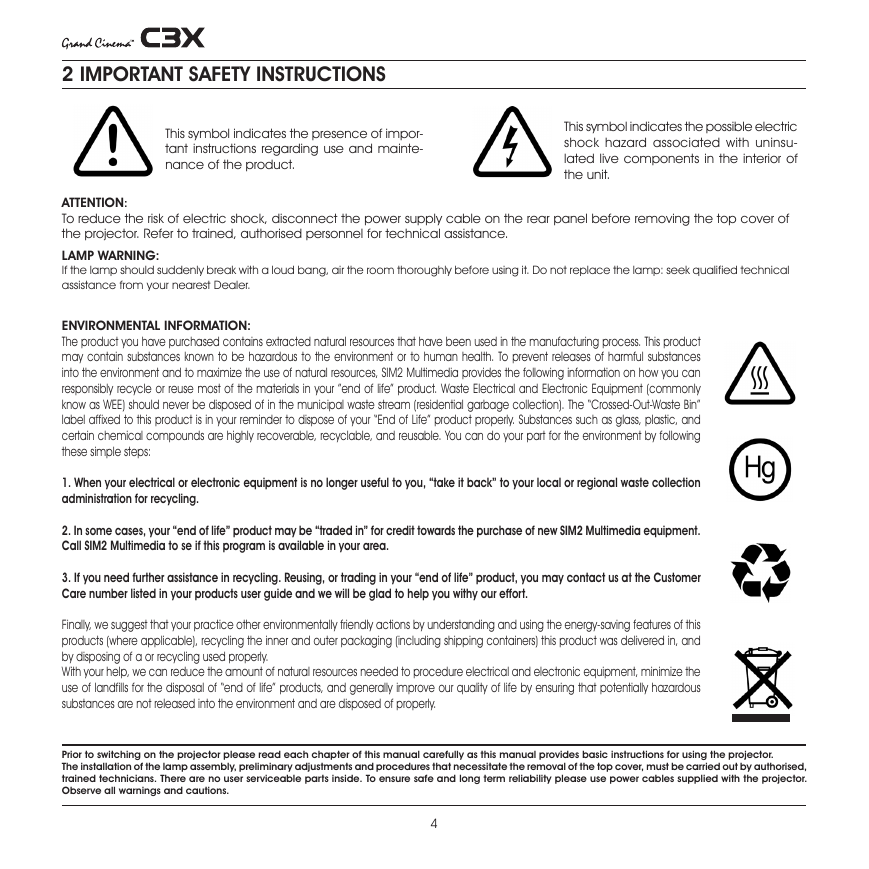



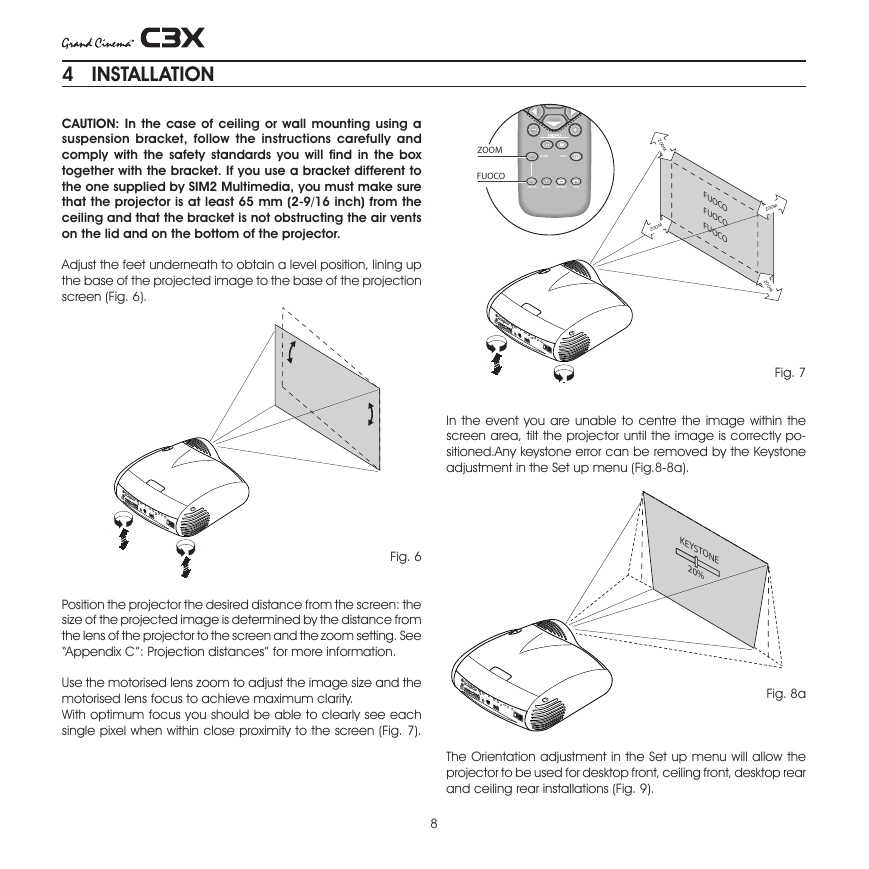



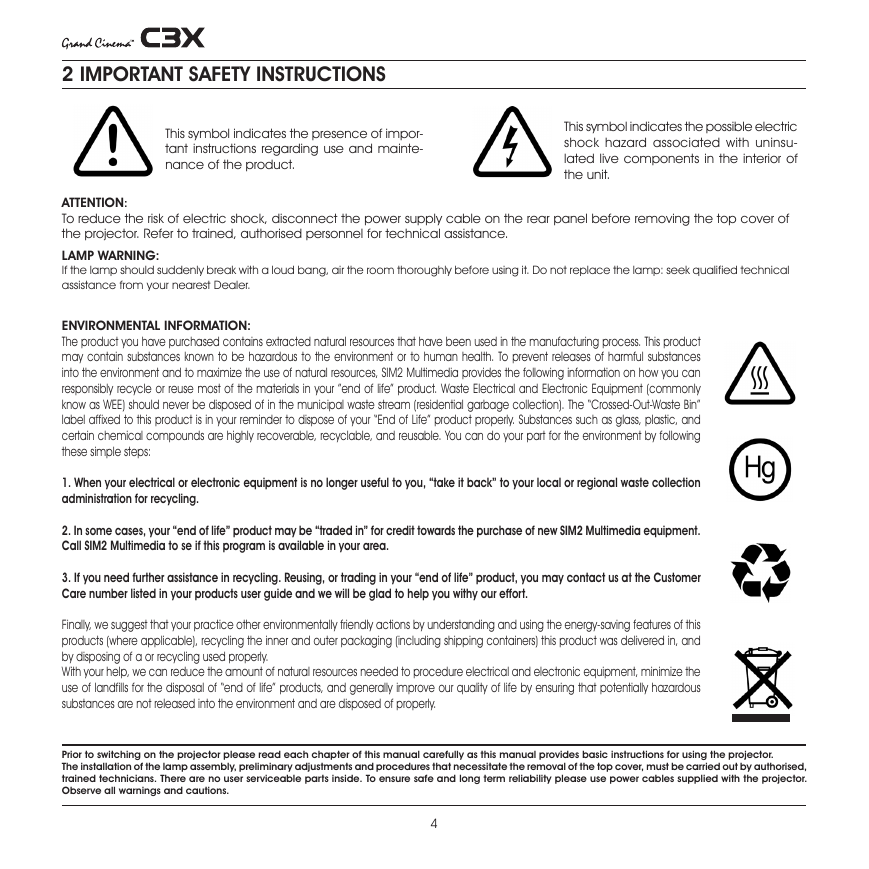



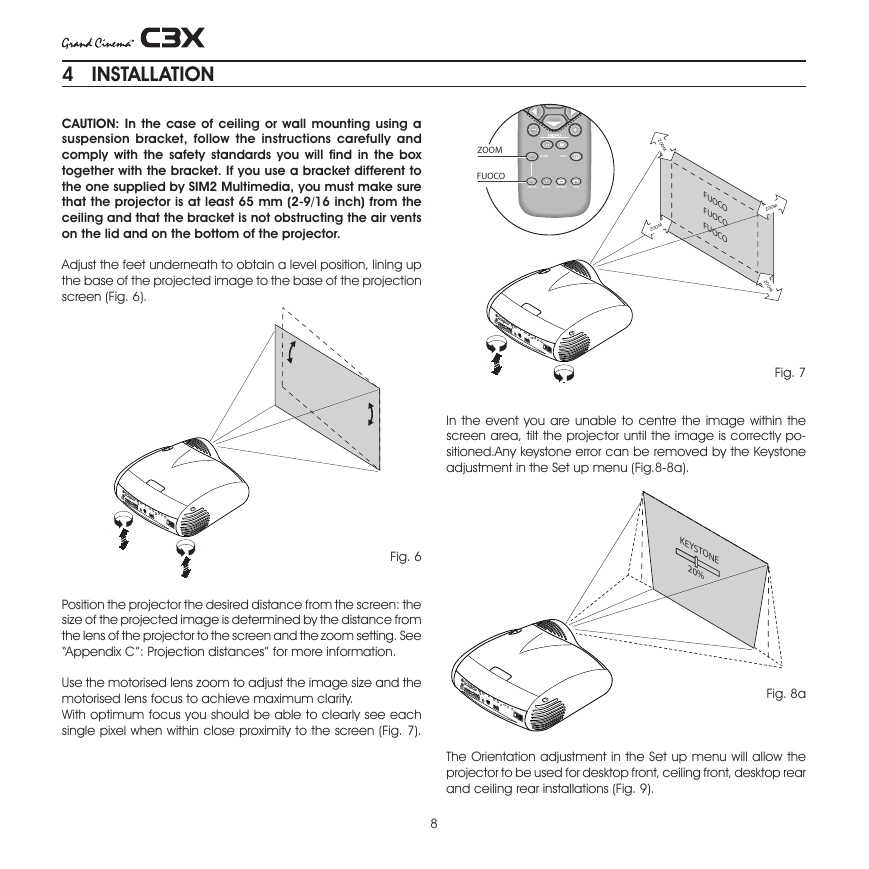
 2023年江西萍乡中考道德与法治真题及答案.doc
2023年江西萍乡中考道德与法治真题及答案.doc 2012年重庆南川中考生物真题及答案.doc
2012年重庆南川中考生物真题及答案.doc 2013年江西师范大学地理学综合及文艺理论基础考研真题.doc
2013年江西师范大学地理学综合及文艺理论基础考研真题.doc 2020年四川甘孜小升初语文真题及答案I卷.doc
2020年四川甘孜小升初语文真题及答案I卷.doc 2020年注册岩土工程师专业基础考试真题及答案.doc
2020年注册岩土工程师专业基础考试真题及答案.doc 2023-2024学年福建省厦门市九年级上学期数学月考试题及答案.doc
2023-2024学年福建省厦门市九年级上学期数学月考试题及答案.doc 2021-2022学年辽宁省沈阳市大东区九年级上学期语文期末试题及答案.doc
2021-2022学年辽宁省沈阳市大东区九年级上学期语文期末试题及答案.doc 2022-2023学年北京东城区初三第一学期物理期末试卷及答案.doc
2022-2023学年北京东城区初三第一学期物理期末试卷及答案.doc 2018上半年江西教师资格初中地理学科知识与教学能力真题及答案.doc
2018上半年江西教师资格初中地理学科知识与教学能力真题及答案.doc 2012年河北国家公务员申论考试真题及答案-省级.doc
2012年河北国家公务员申论考试真题及答案-省级.doc 2020-2021学年江苏省扬州市江都区邵樊片九年级上学期数学第一次质量检测试题及答案.doc
2020-2021学年江苏省扬州市江都区邵樊片九年级上学期数学第一次质量检测试题及答案.doc 2022下半年黑龙江教师资格证中学综合素质真题及答案.doc
2022下半年黑龙江教师资格证中学综合素质真题及答案.doc