Electronic Microimager Software
User’s
Guide
A-61191
CAT No. 844 8177
Part No. 3E9642
EASTMAN KODAK COMPANY
SOFTWARE LICENSE AGREEMENT
Read the following terms and conditions carefully before using this Software. Use of this Software indicates
your acceptance of these terms and conditions. If you do not agree with them, you should promptly return the
package in its entirety for a full refund.
LICENSE
Grant of License. Eastman Kodak Company ("Kodak") grants you a license to use one copy of the enclosed software
program(s) (the "Software") subject to the license restrictions set forth below.
Restrictions on Use. You may use the Software only on one computer at a time. For each additional computer on which
the Software is running at the same time, you will need an additional licensed copy of the Software. You may copy the
Software as necessary to enable you to use the Software as described above.
Transfer of the Software. You may permanently transfer the Software to another party if the other party agrees to accept
the terms and conditions of this license and you retain no copies of the Software.
Copyright. The Software is owned by Kodak or its suppliers and protected by copyright laws and international treaties.
You may not copy the Software other than as expressly prov ided in this license. You may not reverse engineer,
decompile, or disassemble the Software. If this Software is used within a country of the European Union, nothing in this
Agreement shall be construed as restricting any rights available under the European Community Software Directive
(91/250/EEC).
Term. This license is effective until terminated. You may terminate it at any time by destroying the Software together with
all copies in any form. It will also terminate if you fail to comply with any term or condition of this Agreement. You agree
upon such termination to destroy the Software together with all copies in any form.
LIMITED WARRANTY
For a period of 90 days after the date of delivery of the Software to you, as evidenced by a copy of your purchas e receipt,
Kodak warrants (i) the Software will perform substantially in accordance with the accompanying written materials, and (ii)
the media on which the Software is furnished will be free from defects in materials and workmanship under normal use.
Kodak does not warrant that the functions contained in the Software will meet your requirements or that the operation of
the Software will be uninterrupted or error free. You assume responsibility for operation of the Software to achieve your
intended results , and for the installation, use, and results obtained from the Software.
Subject to any applicable legislation which prohibits the following exclusions, KODAK MAKES NO OTHER WARRANTIES
OF ANY KIND, EITHER EXPRESS OR IMPLIED, INCLUDING THE IMPLIED WARRANTIES OF MERCHANTABILITY
AND FITNESS FOR A PARTICULAR PURPOSE. Some states and countries, including Australia, do not allow the
exclusion of implied warranties, or have legislation that imposes certain statutory warranties that cannot be excluded, so
the above exclusion may not apply to you. This warranty gives you specific legal rights and you may also have other
rights.
LIMITATIONS OF REMEDIES
Subject to any applicable legislation which prohibits the following limitations, Kodak's entire liability and your exclusive
remedy shall be, at Kodak's option either (a) the repair or replacement of the Software or any media not meeting Kodak's
"Limited Warranty" that is returned to Kodak or your dealer with a copy of your receipt, or (b) the return of the price you
paid for the Software, provided you have proof of the purchase price you paid. These remedies are not available if failure
of the Software or media is the result of misuse, abuse, or a failure to follow the operating instructions in the
accompanying written materials.
IN NO EVENT WILL KODAK OR ITS SUPPLIERS OR DEALERS BE LIABLE TO YOU FOR ANY INCIDENTAL OR
CONSEQUENTIAL DAMAGES, INCLUDING ANY LOST PROFITS, LOST SAVINGS, OR OTHER DAMAGES ARISING
OUT OF THE USE OR INABILITY TO USE THE SOFTWARE EVEN IF ADVISED OF THE POSSIBILITY OF SUCH
DAMAGES. Some states and countries, including Australia, do not allow the limitation or exclusion of liability for
incidental or consequential damages, or have legislation which restricts the limitation or exclusion of liability, so the above
limitation may not apply to you.
GENERAL
If the Software was purchased in the United States, this Agreement is governed by the laws of the State of New York. If
purchased outside the United States, this Agreement is governed by the laws of the country in which it was purchased.
U.S. GOVERNMENT RESTRICTED RIGHTS
The SOFTWARE and documentation are provided with RESTRICTED RIGHTS. Use, duplication, or disclosure by the
Government is subject to restrictions as set forth in subdivision (c)(1)(ii) of The Rights in Technical Data and Computer
Software clause DFAR 252.227-7013 or such other applicable government or agency regulation providing equivalent
protection. Contractor / manufacturer is Eastman Kodak Company, 343 State Street, Rochester, New York, 14650.
1 Introduction
Kodak Electronic Microimager Software is a Kodak Capture Software
Batch Output Format which provides an interface between Capture
Software and the Kodak i9600 Series Writer or the Kodak Digital
Science Document Archive Writer, Model 4800 .
NOTE: For the purpose of this manual, the term Writer will be used to
describe both the i9600 Series Writer and the Document
Archive Writer, Model 4800.
Electronic Microimager Software allows you to archive bi-tonal TIFF
images to media and send the appropriate roll and frame information to
the Capture Software idx.dat file for imaging system processing.
This guide contains information and procedures necessary for setting
up and running the Kodak Electronic Microimager Software.
In addition to this chapter, the Electronic Microimager Software User’s
Guide contains the following:
Chapter 2, Installing Electronic Microimager Software: Includes system
requirement information and explains how to install the software.
Chapter 3, Setting up the Batch Output Format: Describes how to
launch Kodak Capture Software, select an application and access the
Electronic Microimager Software. This chapter also provides
procedures on how to use the features of the Electronic Microimager
Software Setup tabs, including selecting or setting up a Writer and
media templates and information on how to use the Miscellaneous tab.
Chapter 4, Running a Job: Provides a description of the Write
Controller screen and how to submit a job to the Writer.
Chapter 5, Troubleshooting: Describes problems you may encounter
while using the Electronic Microimager Software.
A-61191 February 2003 1
What is the With Electronic Microimager Software, a scanner captures the source
Electronic documents and creates images. Image processing automatically
Microimager compensates for variations in document contrast and density. Kodak
Capture Software can be used to edit, enhance, group, and index
Software? images before committing them to 16 mm Kodak Reference Archive
Media. The result is logically organized film that is virtually perfect, with
uniform density, cropped, right-reading pages and accurate image
marks.
Kodak Capture Software is integrated with a document scanner.
Capture Software provides many image processing features as well as
a range of batch output formats for compatibility with imaging and
document management systems.
• Step 1 — set up your Writer and media format by using Kodak
Capture Software and Electronic Microimager Software, or if you
want to set up the Writer and media template outside of Capture
Software you can use Electronic Microimager Administration.
• Step 2 — Scan and edit your images via Capture Software. When
your batch is ready for processing, click the Capture Software
Process button and select a roll of media for your batch. You may
select a new roll or partial roll. Electronic Microimager Software will
automatically keep track of how much media you are using and let
you know when you have batched a full roll.
• Step 3 — When you are ready to send a roll to the Writer, use the
Write Controller to process the batches and send them to the Writer.
2 A-61191 February 2003
Supporting The publications listed below are available and can be referenced if you
documentation have questions. Most of these publications are available in PDF format
on the Kodak website:
A hard copy of some of these publications can also be ordered by
calling 1-888-247-1234.
A-61058, User’s Guide for the Kodak i9600 Series Writer —
provides procedures for using the Kodak i9600 Series Writer, including
a product description, loading and unloading media into cassettes, how
to use the Writer and troubleshooting information.
A-63054, User’s Guide for Kodak Capture Software — provides
instructions for using Kodak Capture Software, Application Setup,
Patch, Barcode and Blank Page Setup, as well as a variety of other
information you need to know regarding Capture Software.
A-61062, Installation Planning Guide for the Kodak i9600 Series
Writers — provides site specifications, electrical and system
requirements, network connectivity and cabling information and
delivery/installation information.
What you need to Electronic Microimager Software users must understand the Microsoft
know Windows NT or Windows 2000 operating environment, including basic
Windows terms and functions, and the basics of microfilm technology.
If you are running the Kodak Archive Writer Interface Software (AWIS)
on the same PC, you must use Version 3.1 or greater. If you install an
older version of AWIS after you install the Electronic Microimager
Software, conflicts will occur and the Electronic Microimager Software
will not work. For an updated version of AWIS, contact Kodak service.
A-61191 February 2003 3
2 Installing and Uninstalling Software
System requirements The following minimum hardware and software is required to run the
Electronic Microimager Software application.
Hardware • 400 MHz Pentium II processor
• 128 MB RAM (256 MB recommended)
• 20 Gigabytes (GB) hard drive or enough space to hold the desired
number of image files
• CD ROM drive
• Monitor, keyboard, mouse
• Ethernet adapter compatible with IEEE 802.3 Ethernet. 3Com
EtherLink III has been tested and is recommended for interfacing with
the i9600 Writer
• Cabling from the PC to the i9600 Writer or Archive Writer 4800
• Kodak Scanner
• Kodak i9600 Series Writer or Archive Writer 4800
Software • Windows NT 4.0 / Windows 2000
• A document scanner with Kodak Capture Software, Version 3.5/4.0/
5.0 or 5.5 installed.
Installing the IMPORTANT:When you install the Electronic Microimager Software,
software the system checks to see if you have an older version of
AWIS installed on your PC. If an older version does exist
on your PC, you must upgrade to AWIS 3.1 or higher
before installing the Electronic Microimager Software. To
uninstall AWIS, see “Uninstalling AWIS software”.
To install the Kodak Electronic Microimager Software:
1. Insert the Electronic Microimager Software CD in the CD drive.
2. If application setup does not start automatically, select Start>Run.
3. Type x:\setup where x is the letter of your CD drive.
4. Click OK and follow the instructions on the screen. The Electronic
Microimager Software will automatically be installed on the C drive.
NOTE: If the Electronic Microimager Software is already installed,
during the installation process you will be asked if you want to
remove the old version. If you select Yes, Electronic
Microimager Software will make a backup of your databases
and uninstall Electronic Microimager Software. You will need to
reinstall the software again (Steps 2 - 4 above), in order to
install the new version of the Electronic Microimager Software.
When uninstalling Electronic Microimager Software, a backup of your
databases is created in: C:\:Program Files\AWIS\db\emsbackup.
4 A-61191 February 2003
Uninstalling AWIS If you choose to uninstall AWIS Software, access the Add/Remove
software Programs function in your Windows control panel.
IMPORTANT:
• Select Digital Document Archive System, not AWIS. Selecting
Digital Document Archive System will remove AWIS registry entries
along with the program so the Electronic Microimager Software will
install properly.
When uninstalling AWIS, a backup of your databases is created in:
C:\Program Files\AWIS\[Version#]_Backup
Starting the Some functions can be performed without accessing Kodak Capture
Administration Software. For instance, if you just want to set up a new Writer or modify
an existing Writer or create or modify a media template you can do this
software by using the Electronic Microimager Software Administration. If you
want to process jobs, you have to access Kodak Capture Software. See
Chapter 3, Setting up the Batch Output Format, for more information.
• From the Windows Start menu, select Programs>Electronic
Microimager Software>Electronic Microimager Software
Administration.
The application starts and the Electronic Microimager Software
Administration screen will be displayed.
NOTE: The Administration software cannot be running while the Batch
Output Format or the Write Controller is running.
Starting the Write Batched rolls can be submitted to the Writer. You do not have to launch
Controller Kodak Capture Software to just submit rolls to the Writer.
• From the Windows Start menu, select Programs>Electronic
Microimager Software>Write Controller.
Exiting the software To exit the Administration software or the Write Controller:
• Click the Exit button at the top of the window.
A-61191 February 2003 5
3 Setting up the Batch Output Format
Overview This chapter provides procedures for:
• Accessing Kodak Capture Software
• Selecting an application and accessing the Electronic Microimager
Software
• Creating, modifying and deleting a Writer
• Creating, modifying and deleting Media Templates
• Running more than one Batch Output Format
See Chapter 4, Running a Job, for procedures on scanning and
processing batches.
Accessing Capture Kodak Capture Software is a software application that enables all
software functions of the family of Kodak Digital Science Scanners in both
simplex and duplex models. For specific instructions on how to use
Kodak Capture Software, refer to the User’s Guide for Kodak Capture
Software, A-63054.
The User’s Guide for the Electronic Microimager Software only
provides instructions for launching Capture Software and how to
access the Batch Output Format tab.
To access Capture Software:
1. Select Programs>Kodak Capture Software. The Open Application
dialog box will be displayed.
2. Select a previously defined application or set up a new application.
The application must be based on an application that produces bi-
tonal TIFF output such as, Ready to Scan.
6 A-61191 February 2003
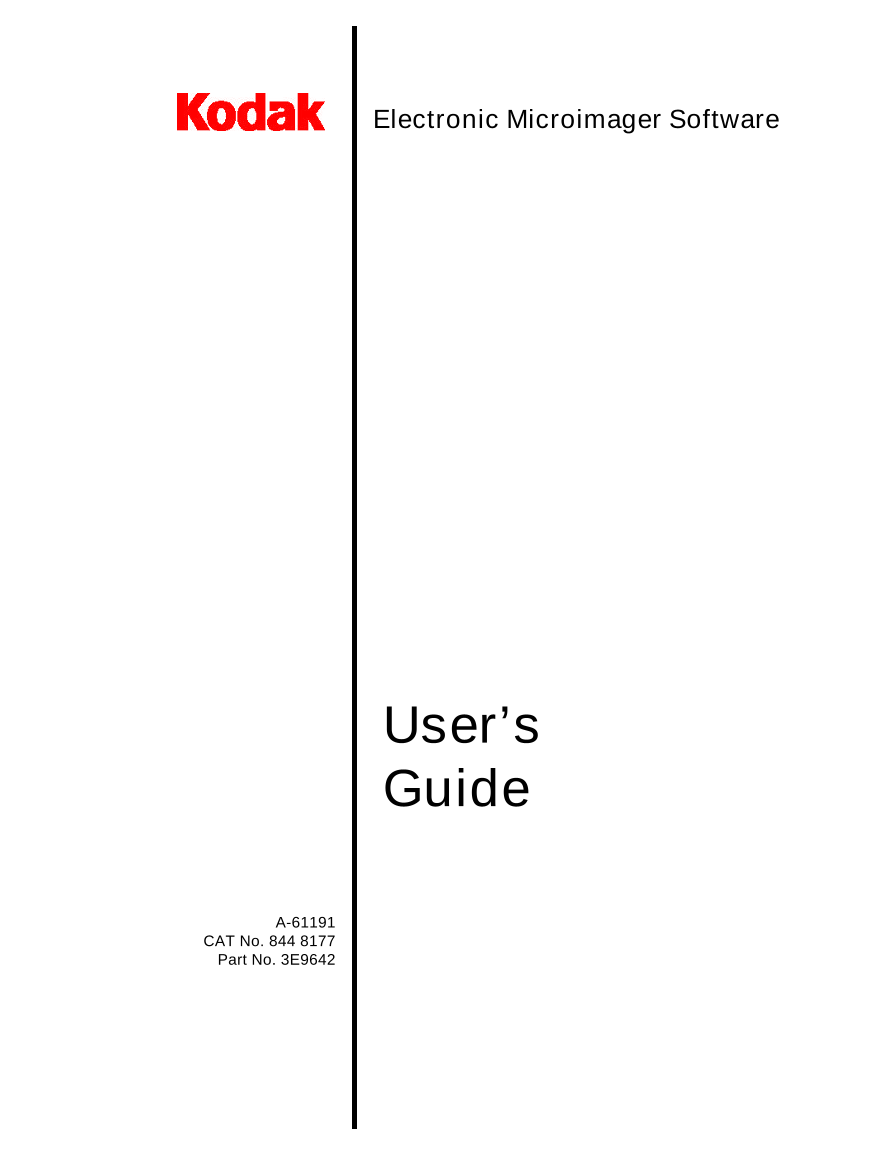
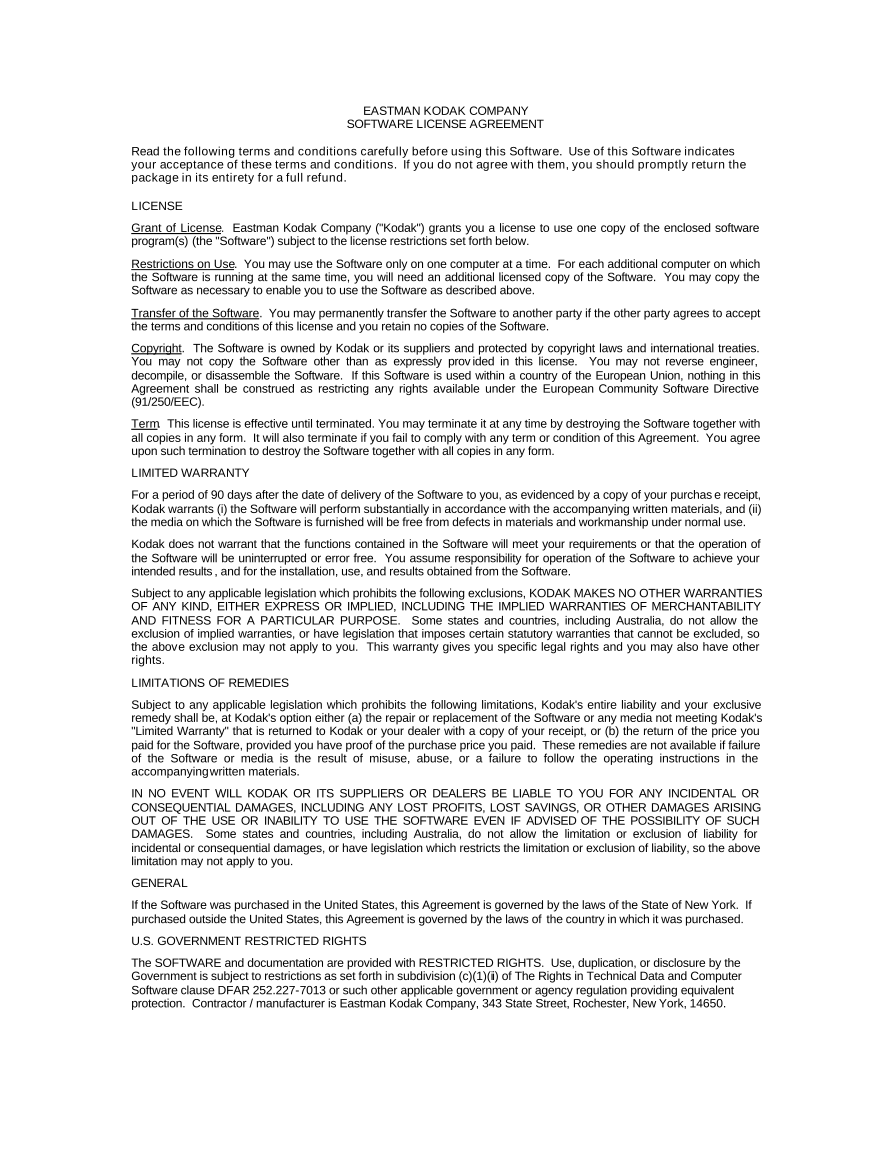

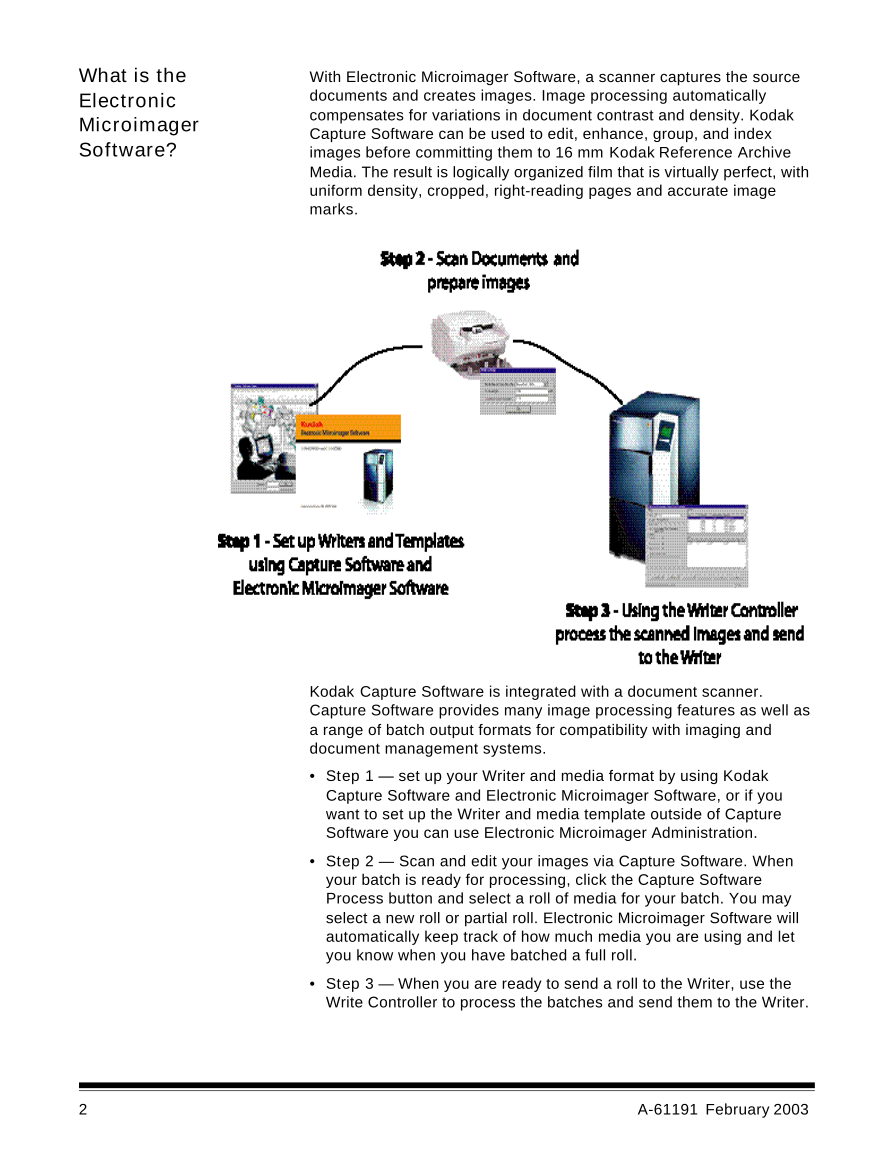
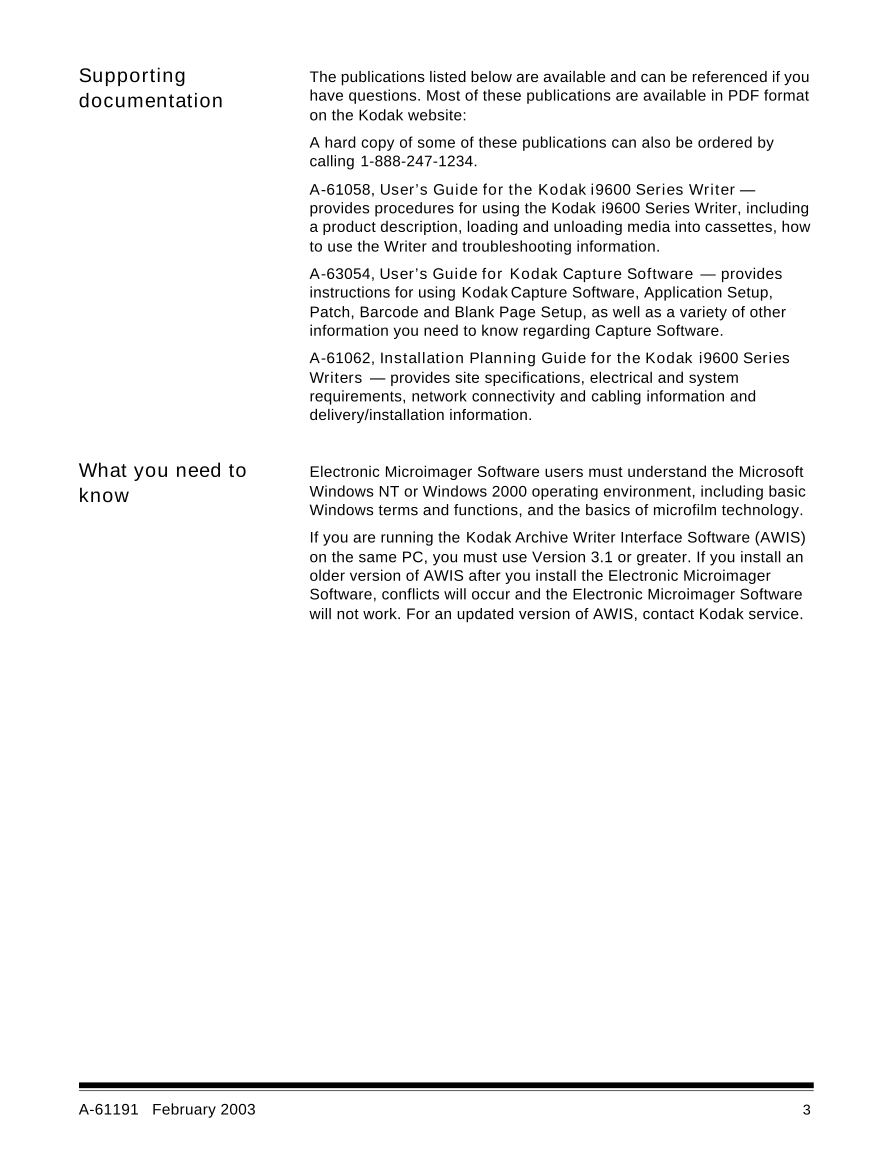
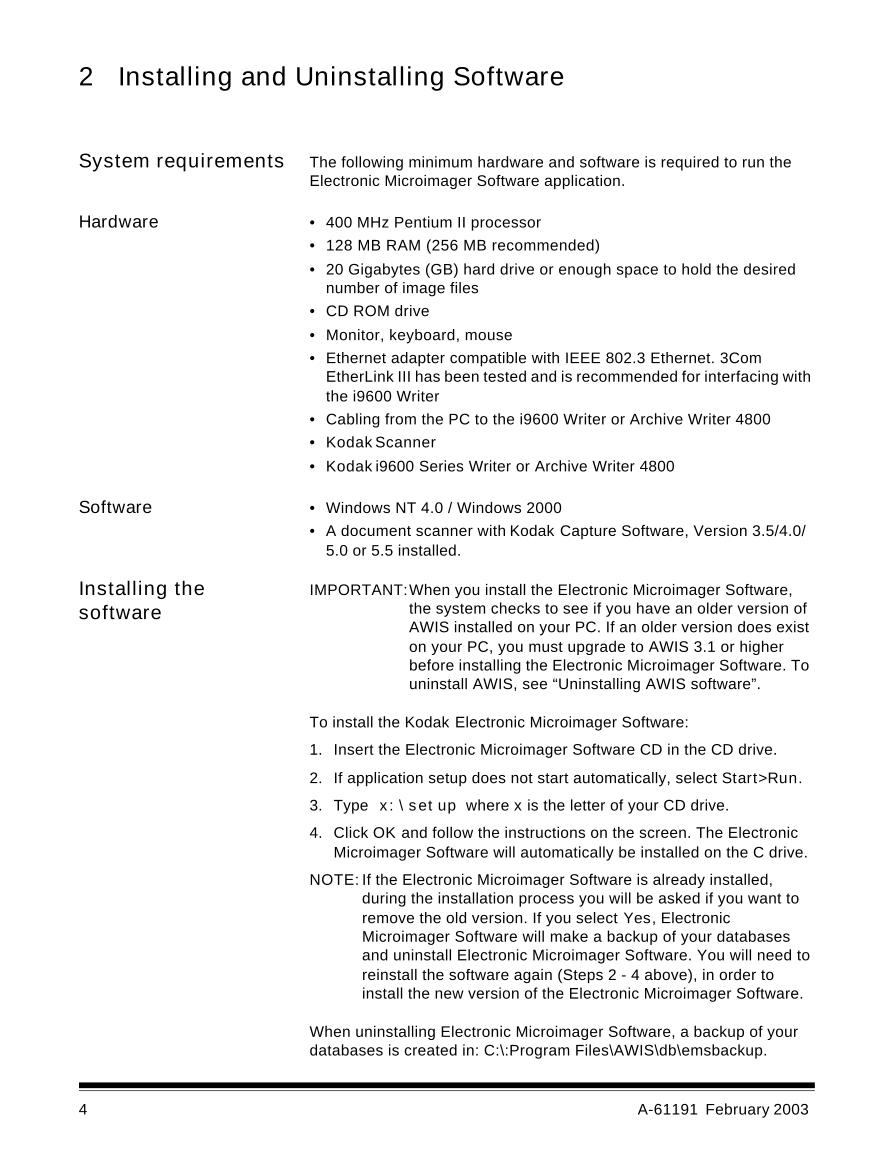

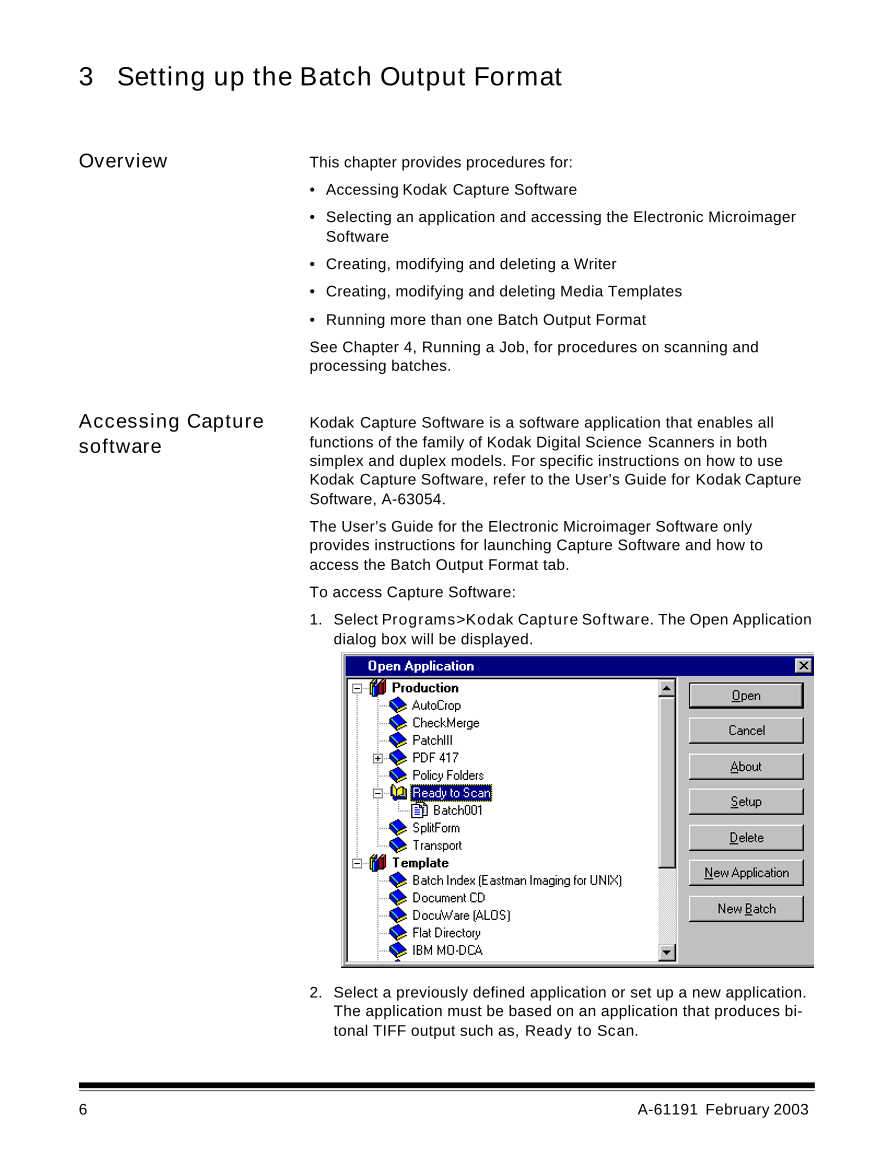
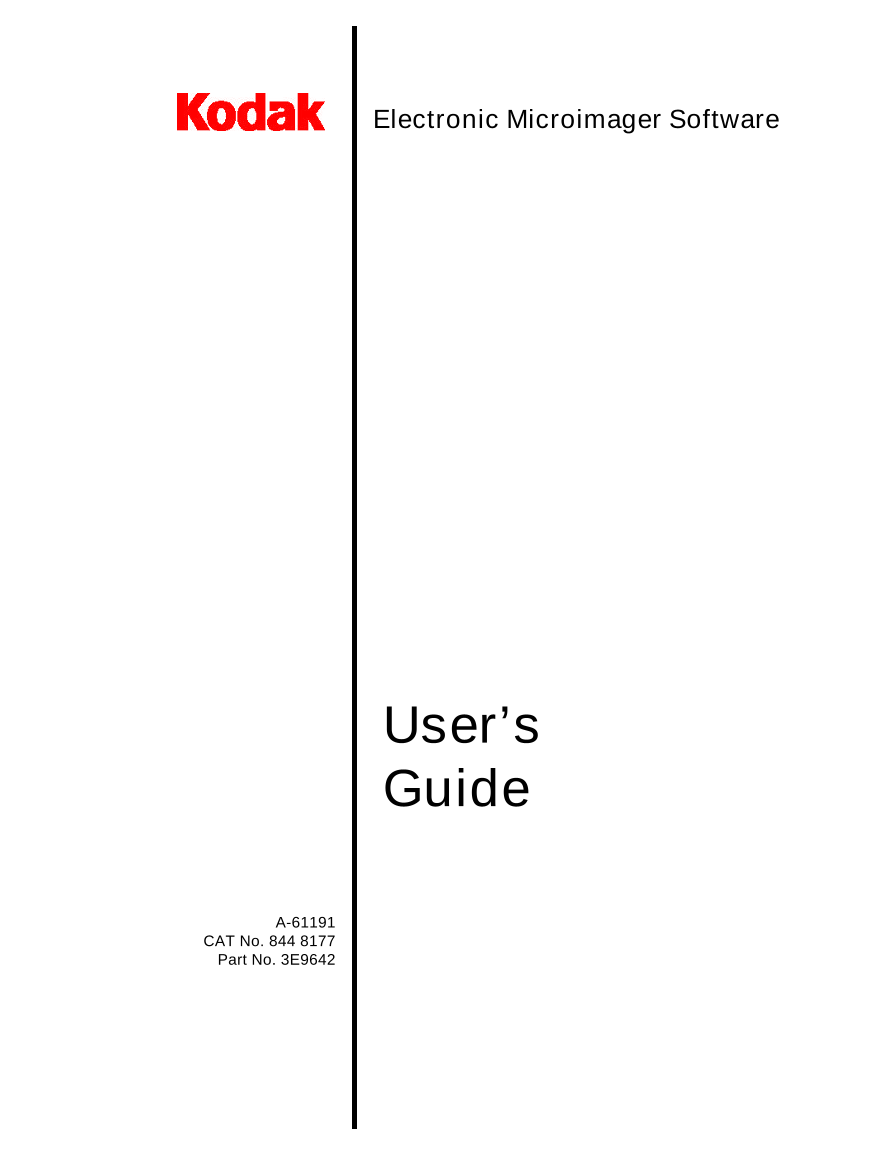
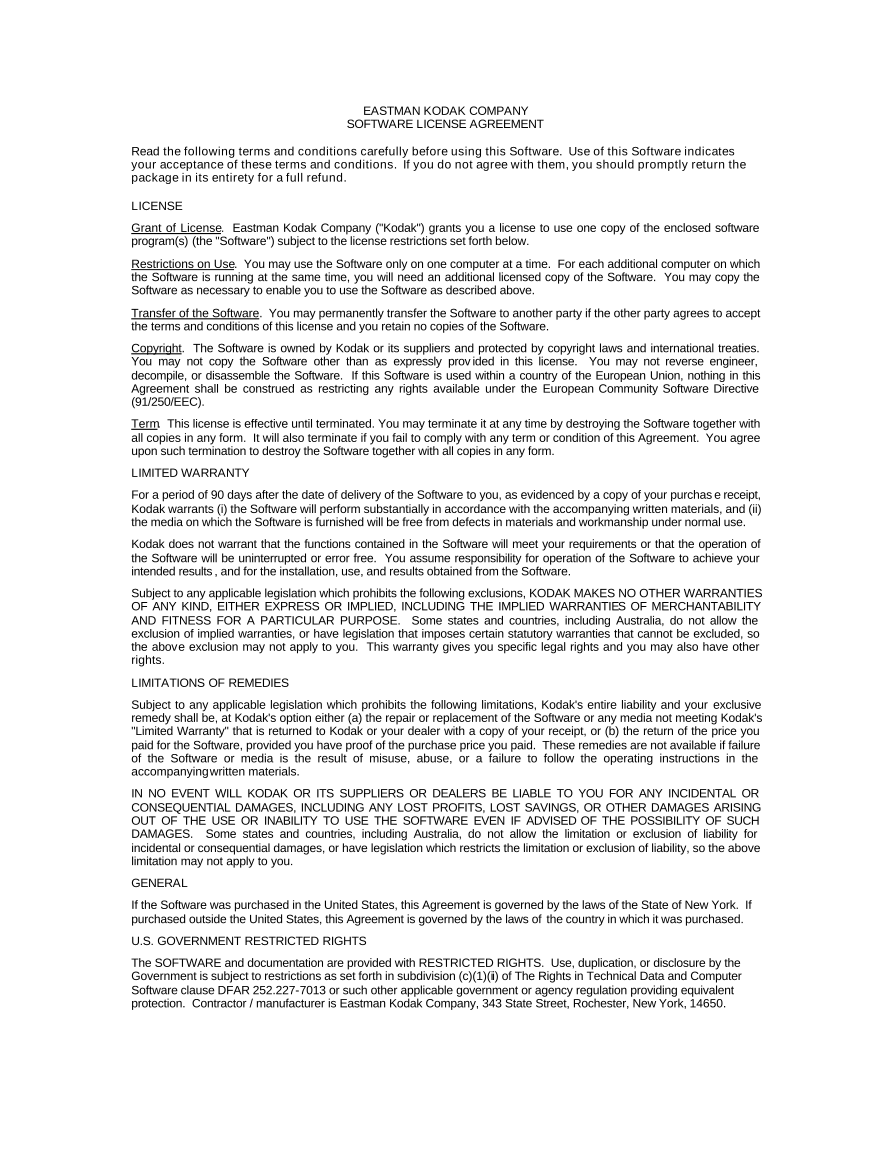

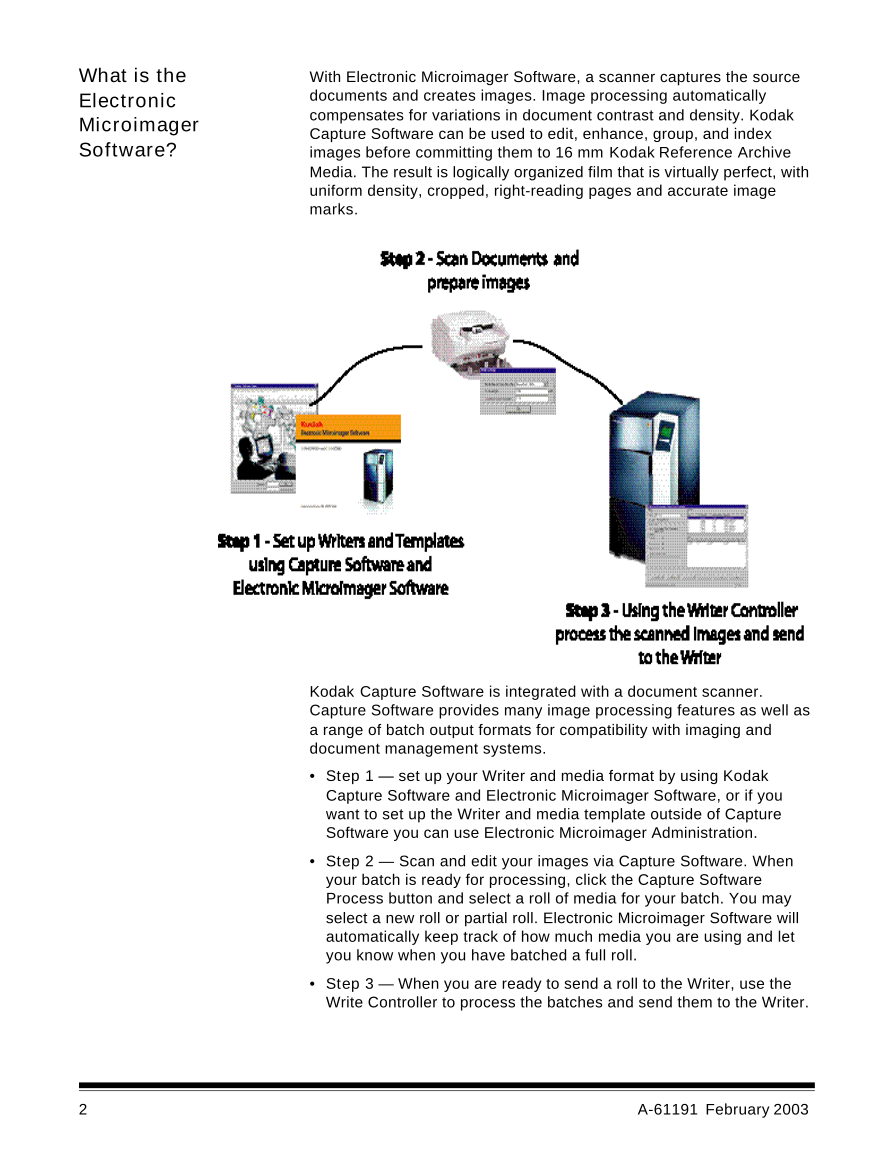
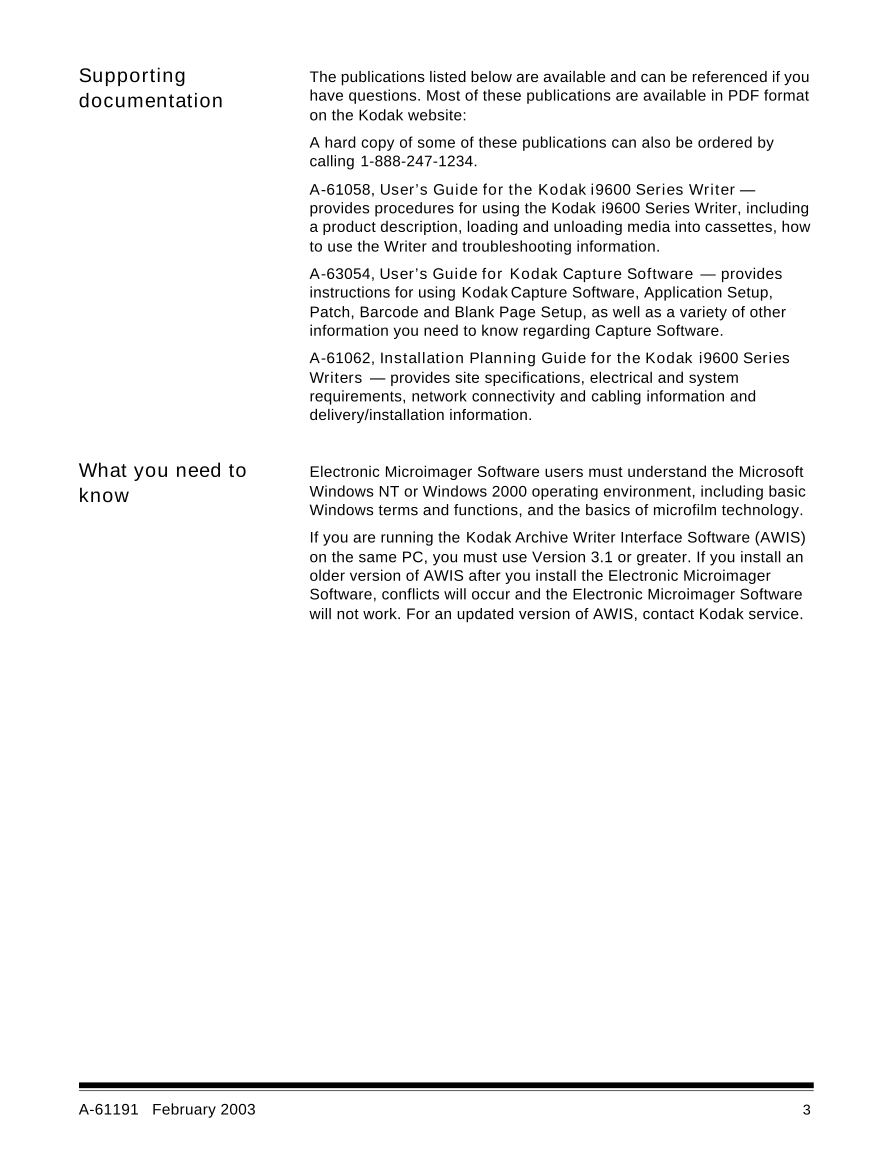
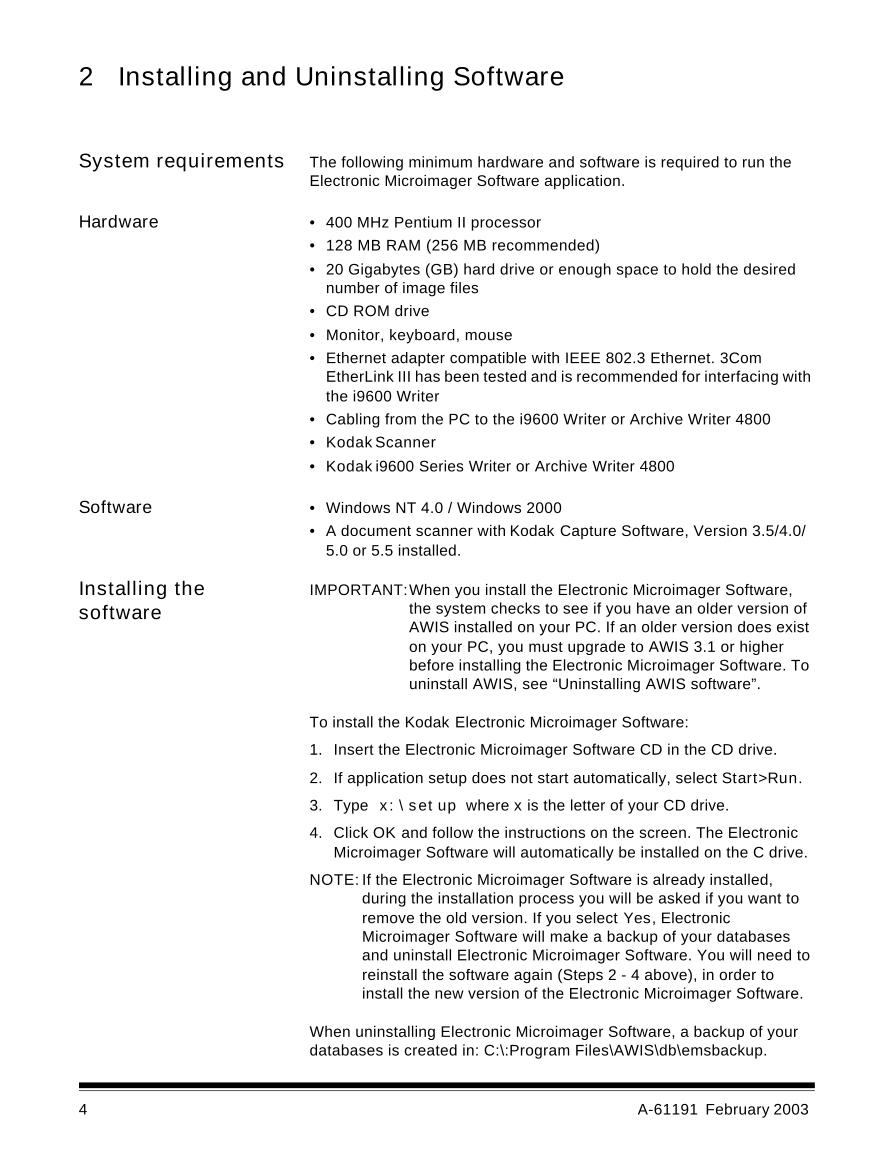

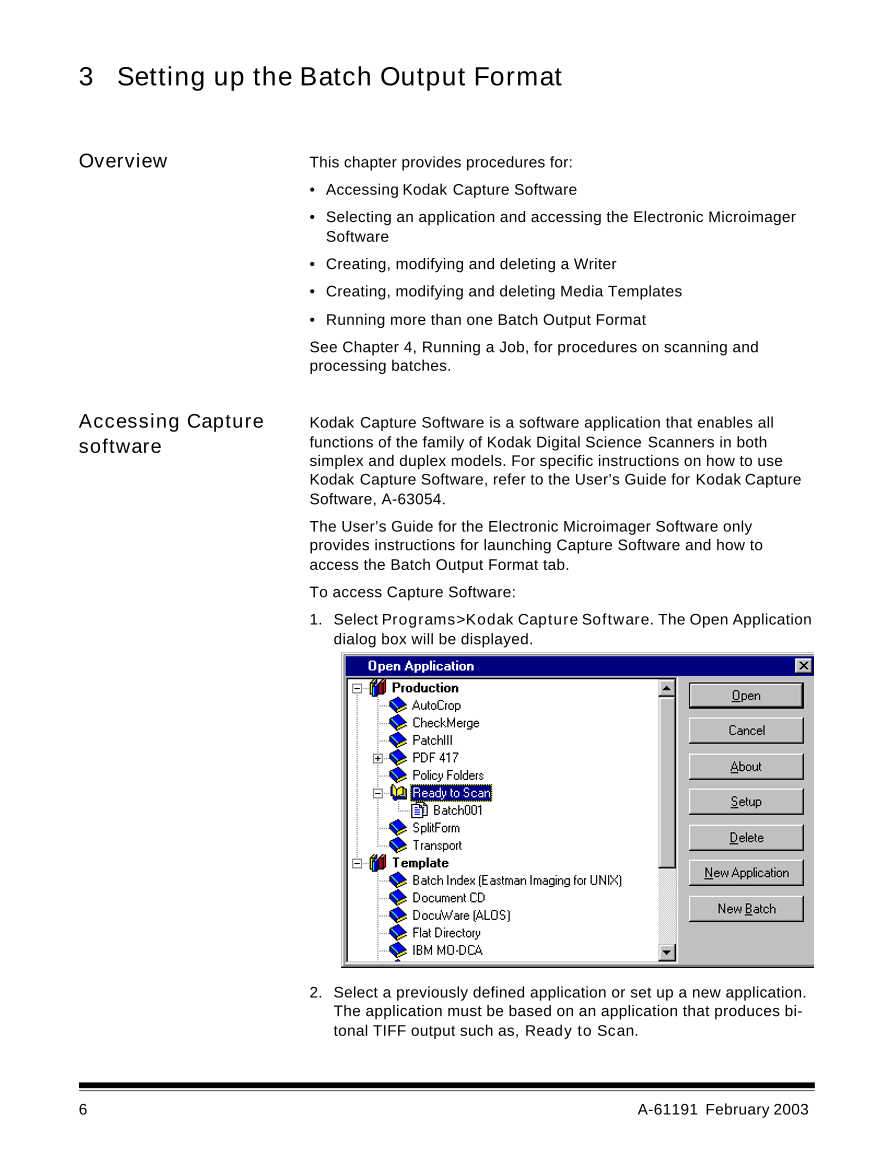
 V2版本原理图(Capacitive-Fingerprint-Reader-Schematic_V2).pdf
V2版本原理图(Capacitive-Fingerprint-Reader-Schematic_V2).pdf 摄像头工作原理.doc
摄像头工作原理.doc VL53L0X简要说明(En.FLVL53L00216).pdf
VL53L0X简要说明(En.FLVL53L00216).pdf 原理图(DVK720-Schematic).pdf
原理图(DVK720-Schematic).pdf 原理图(Pico-Clock-Green-Schdoc).pdf
原理图(Pico-Clock-Green-Schdoc).pdf 原理图(RS485-CAN-HAT-B-schematic).pdf
原理图(RS485-CAN-HAT-B-schematic).pdf File:SIM7500_SIM7600_SIM7800 Series_SSL_Application Note_V2.00.pdf
File:SIM7500_SIM7600_SIM7800 Series_SSL_Application Note_V2.00.pdf ADS1263(Ads1262).pdf
ADS1263(Ads1262).pdf 原理图(Open429Z-D-Schematic).pdf
原理图(Open429Z-D-Schematic).pdf 用户手册(Capacitive_Fingerprint_Reader_User_Manual_CN).pdf
用户手册(Capacitive_Fingerprint_Reader_User_Manual_CN).pdf CY7C68013A(英文版)(CY7C68013A).pdf
CY7C68013A(英文版)(CY7C68013A).pdf TechnicalReference_Dem.pdf
TechnicalReference_Dem.pdf