Preface
Contents
Notes, Cautions and Warnings
Introduction
MFP overview
Front view
Rear view
The Control Panel
Copy Area
LCD and Function Area
Start and other keys
Changing the display language
Getting Started
Paper recommendations
Cassette tray
Multi purpose tray
Face down stacker
Face up stacker
Loading Paper
Cassette tray
Multi purpose tray
Configuring your machine....
Minimum Configuration Requirements
Pre-Installation Information
Internet Communication Features
....from the Web Page
Configuration
Contents of each menu
Specifying the Administrative Settings
Explanation of filing protocols
Printer settings in Windows
PCL or PostScript
Printing preferences in Windows applications
PostScript emulation
PCL emulation
Secure printing feature
Sending the document to print
Printing secure documents
Proof and print feature
Sending the document to print
Printing the remaining copies
Permanent print documents
Sending the document to print
Printing stored documents
Operation
Loading Document(s) for copying
Using the ADF
Placing Document(s) in the ADF
Placing Document(s) on the Glass
Sending Document(s) via E-mail
Basic Operation
Advanced Operation
Sending Document(s) to a File Server
Basic Operation
Copying
Basic Operation
Advanced Operation
Scanning
System Requirements
Installation procedure
Scanner Operation
A look at the User Interface
Using the Basic Features
Other Tools
Replacing consumable items
Consumable order details
Toner cartridge replacement
Image drum replacement
Replacing the belt unit
Fuser replacement
Cleaning the LED head
Installing upgrades
Duplex unit
Memory upgrade
Order codes
Hard disk drive
Adjusting Windows printer drivers
PCL driver
PostScript driver
Troubleshooting
Information Codes/messages
Information codes during scanning and copying
Messages during Scanning and Copying
Information codes during Networking
Information codes during E-mailing
Information codes during Filing
Clearing paper jams
In the ADF......
In the printer......
Colour Printing
Factors that affect the appearance of prints
Tips for printing in colour
Printing photographic images
Printing from Microsoft Office applications
Printing specific colours (e.g. a company logo)
Adjusting the brightness or intensity of a print
Accessing the colour matching options
Setting the colour matching options
Using the Colour Swatch feature
Using the Colour Correct Utility
Specifications
Error Codes
Index
Oki contact details
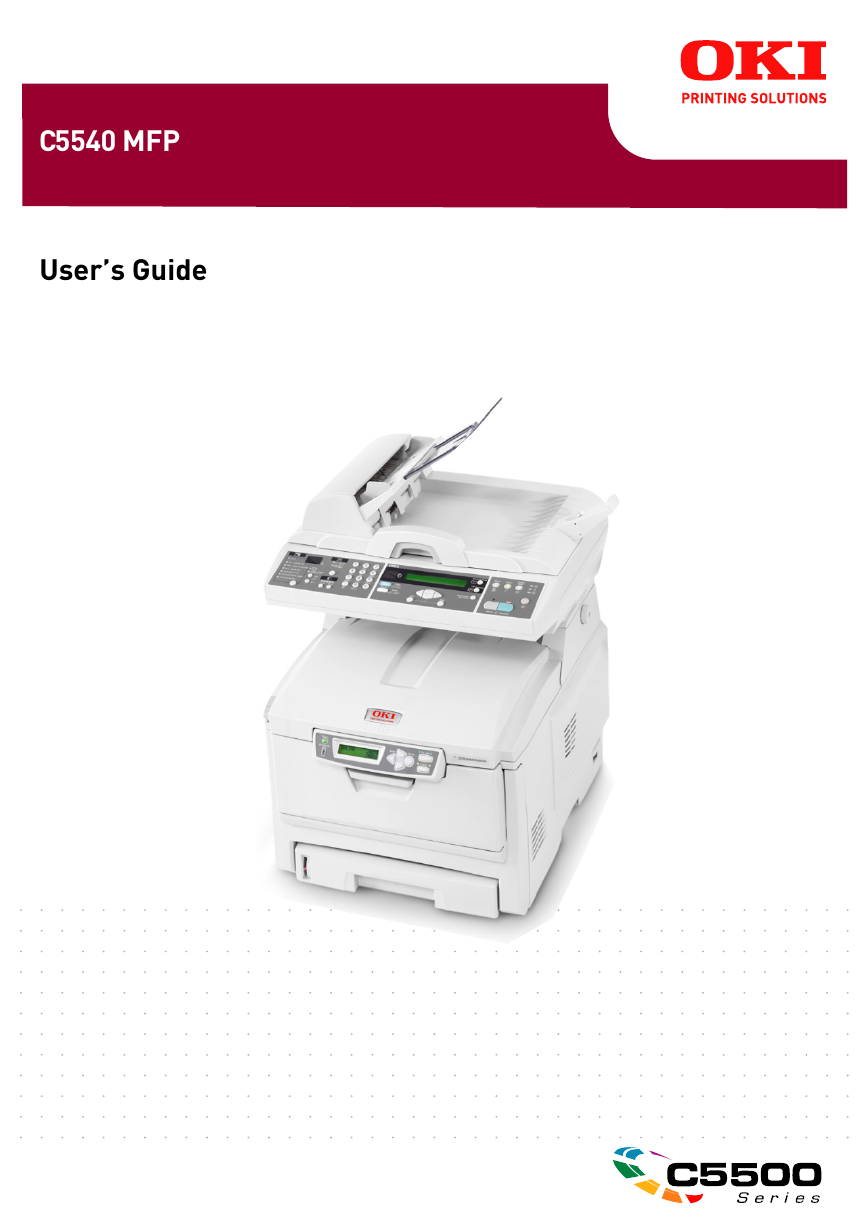
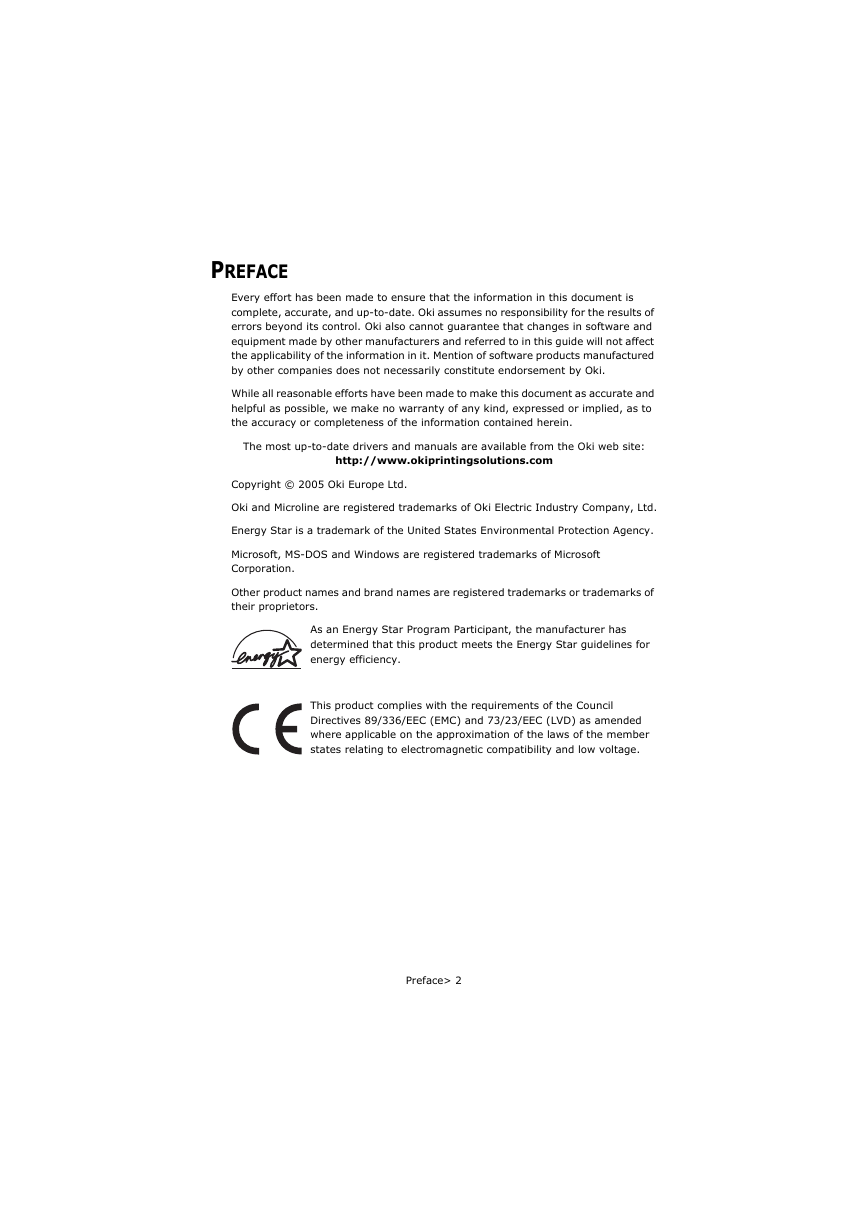
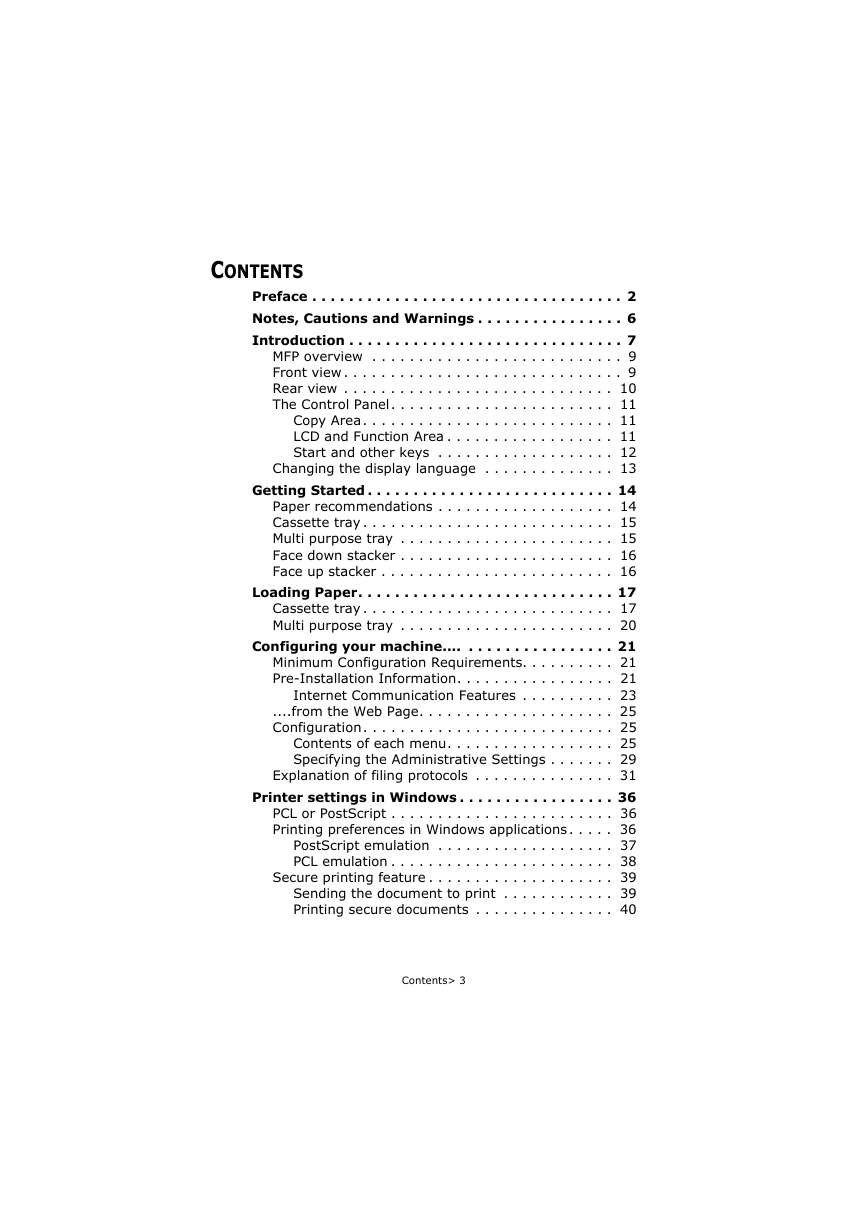
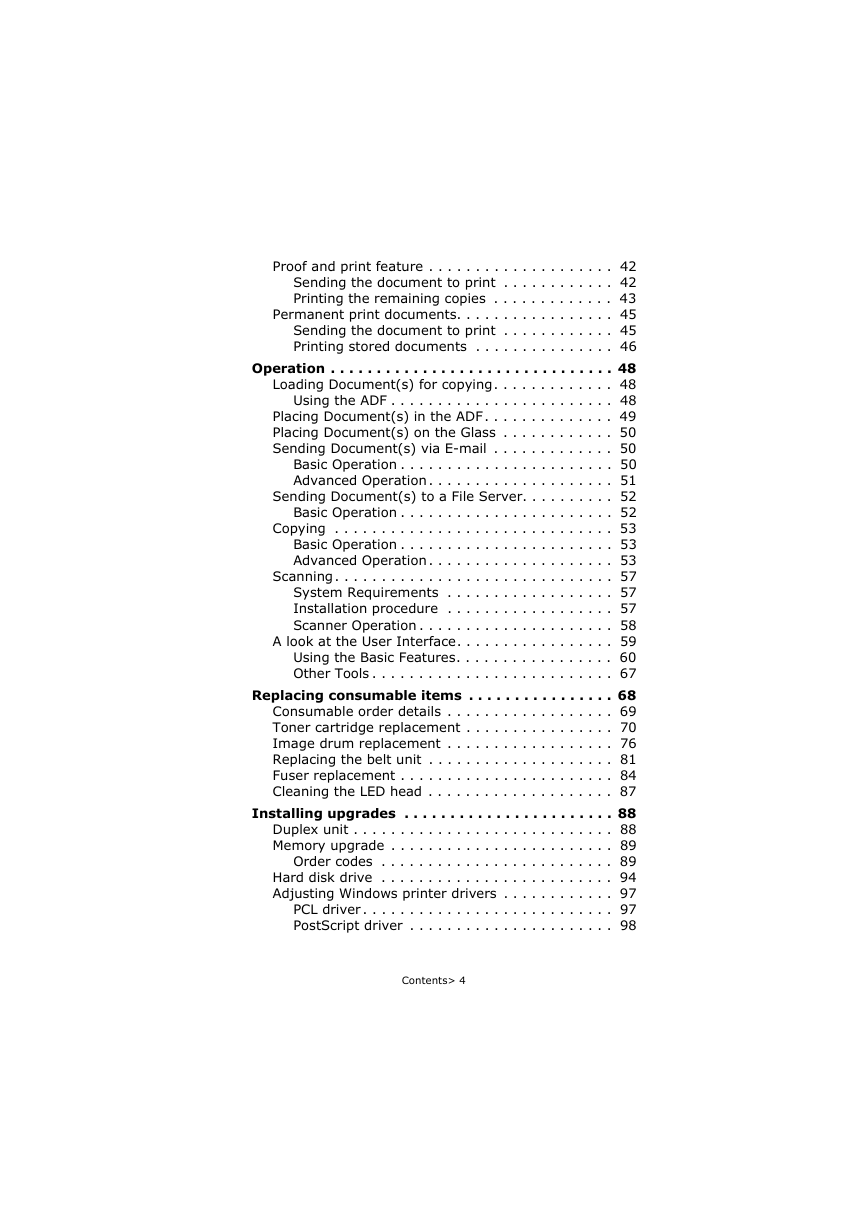
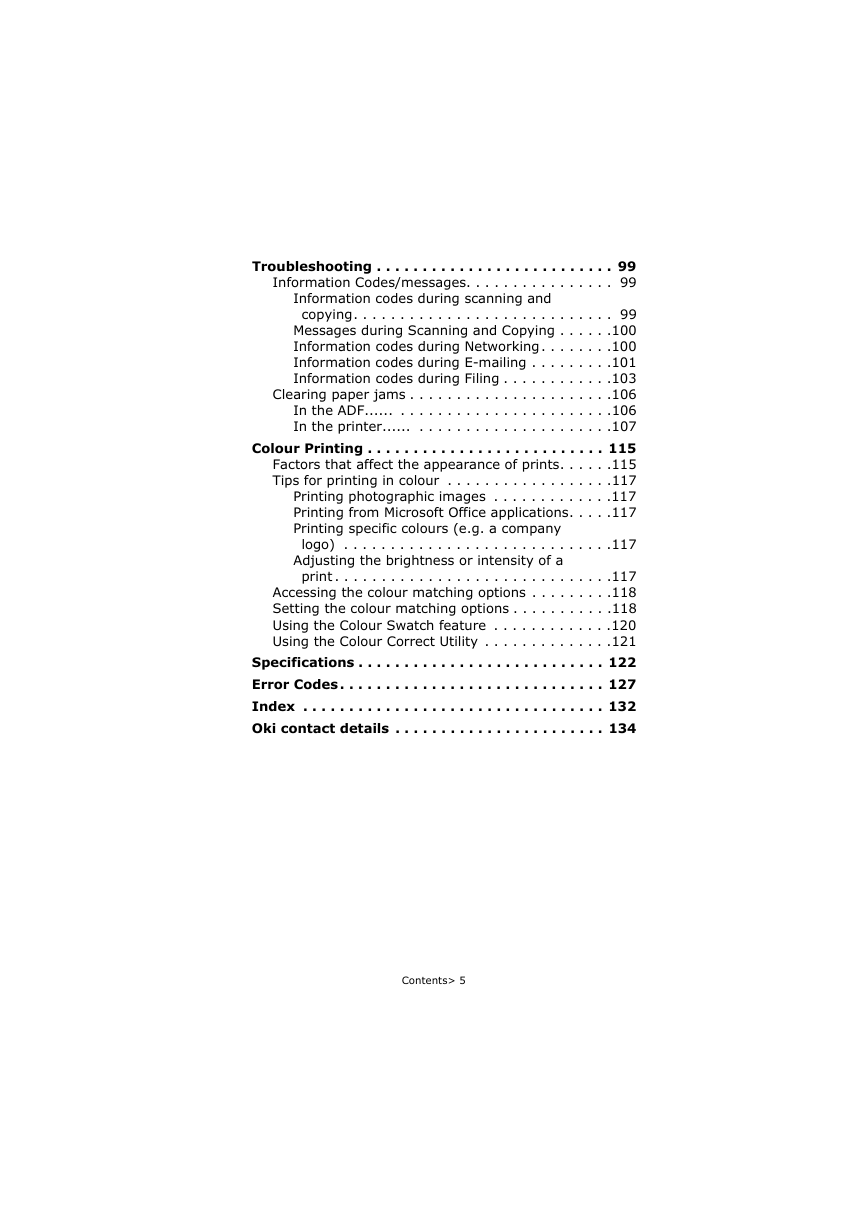
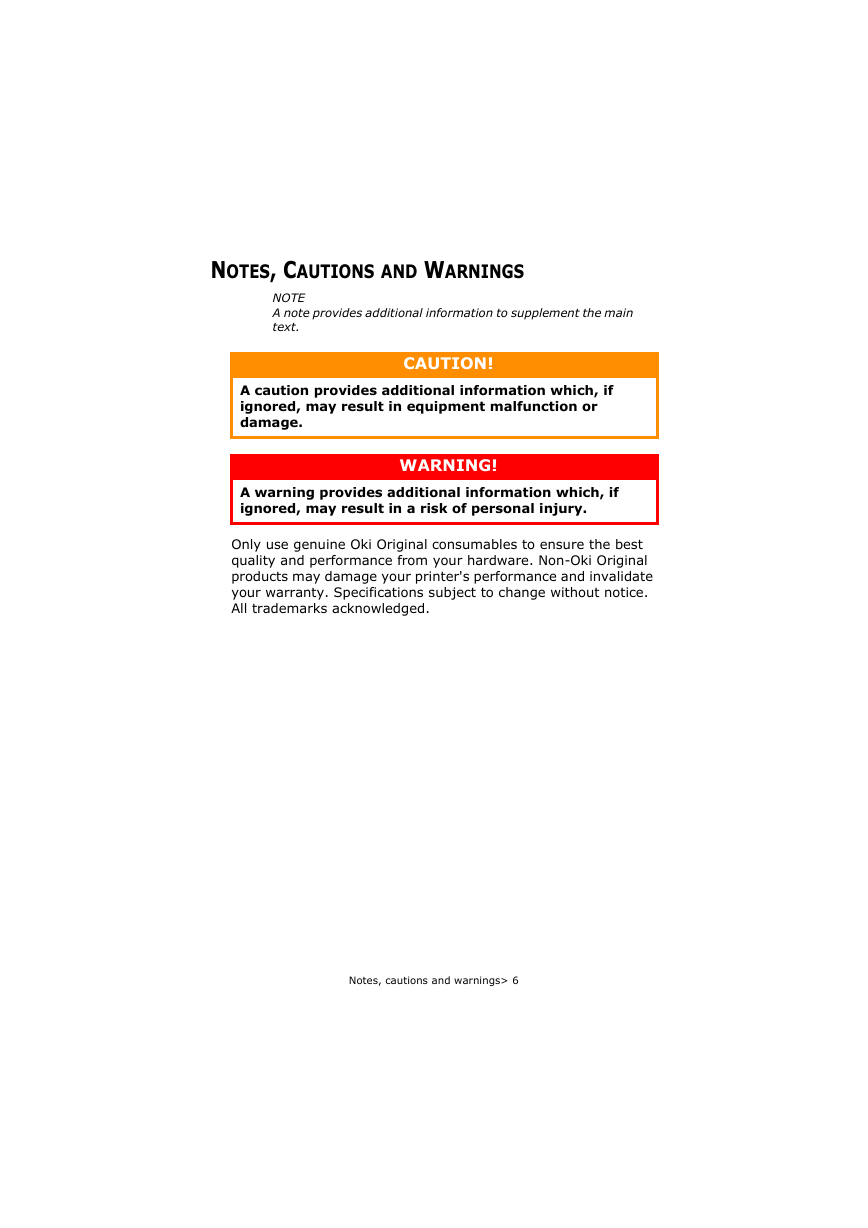
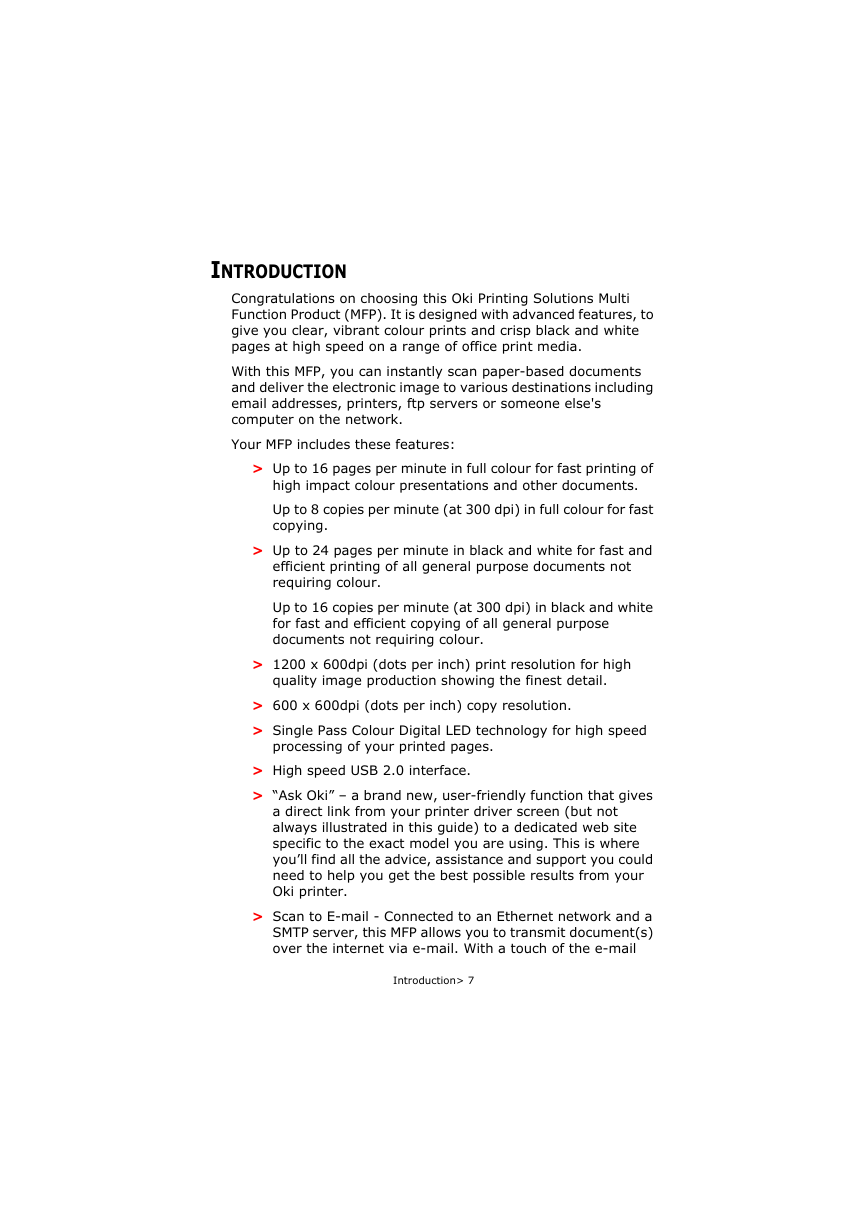
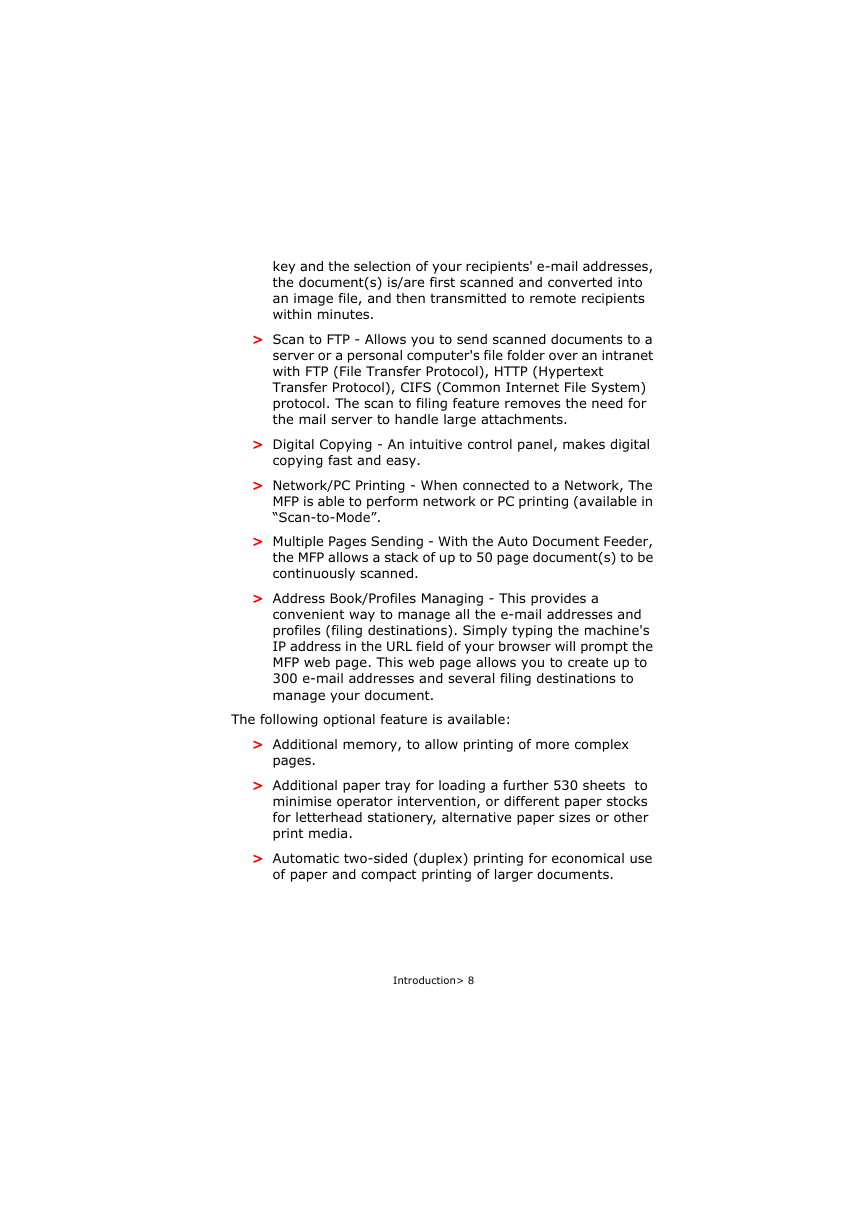
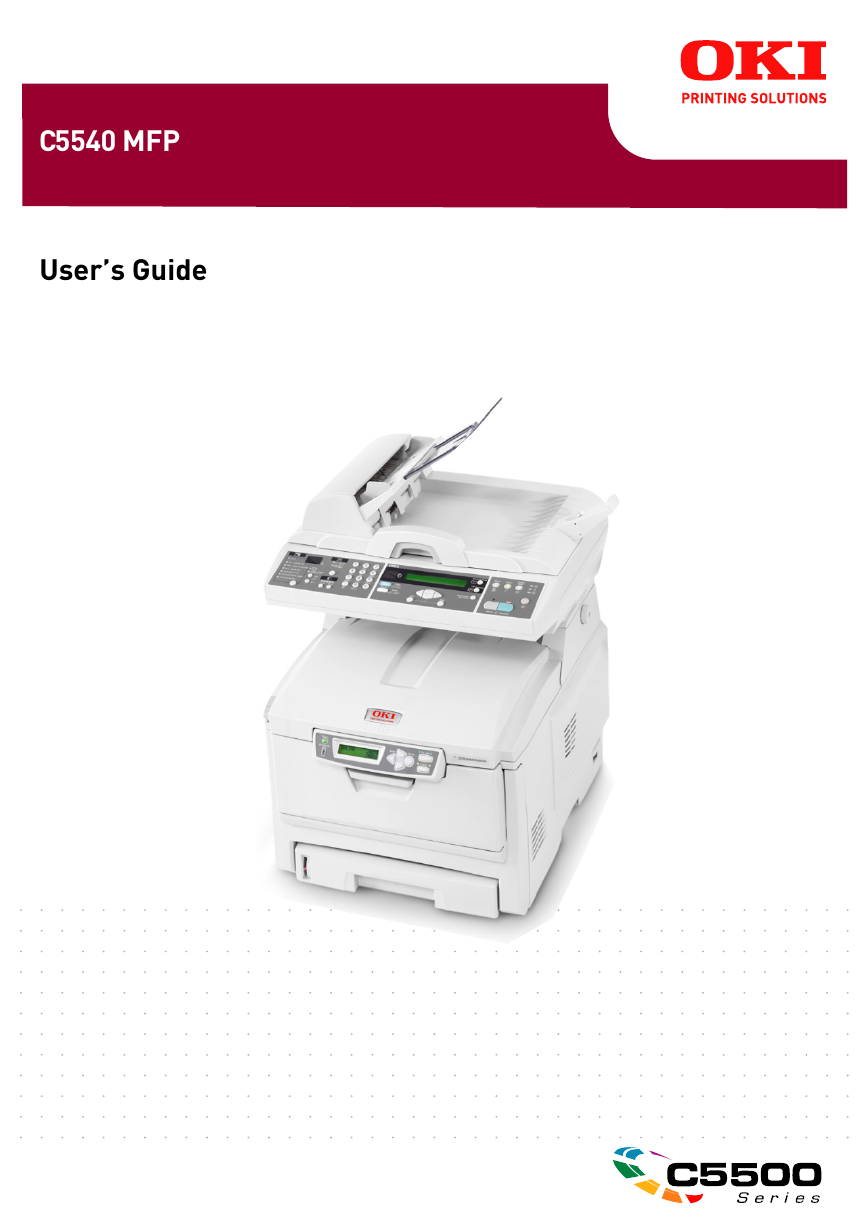
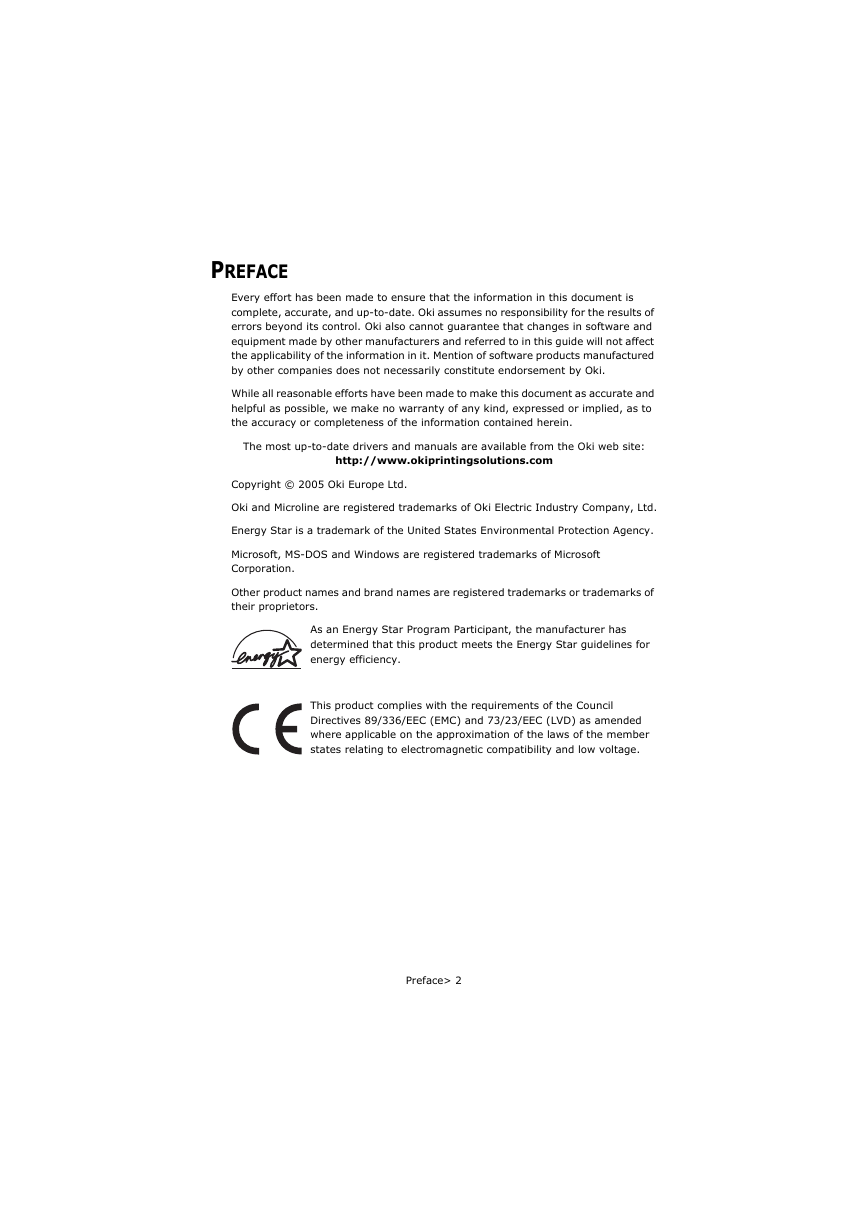
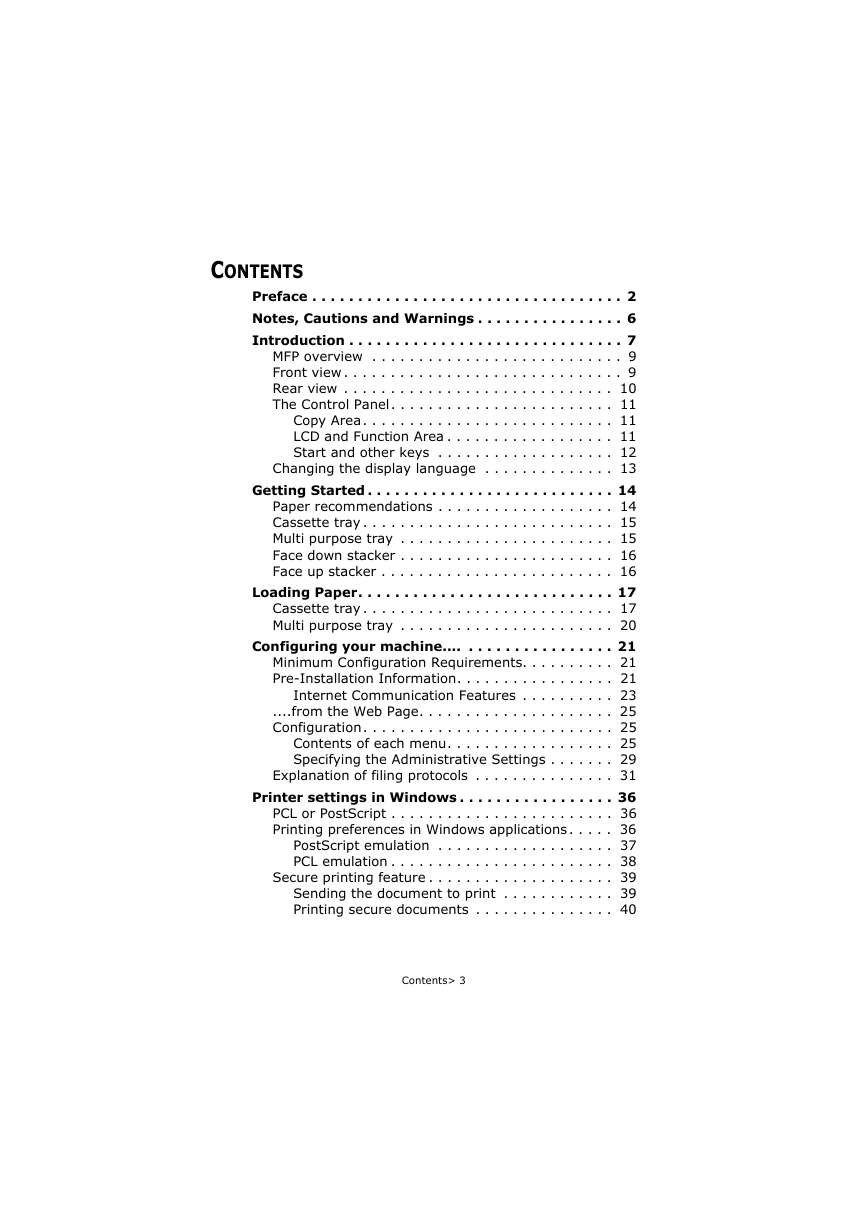
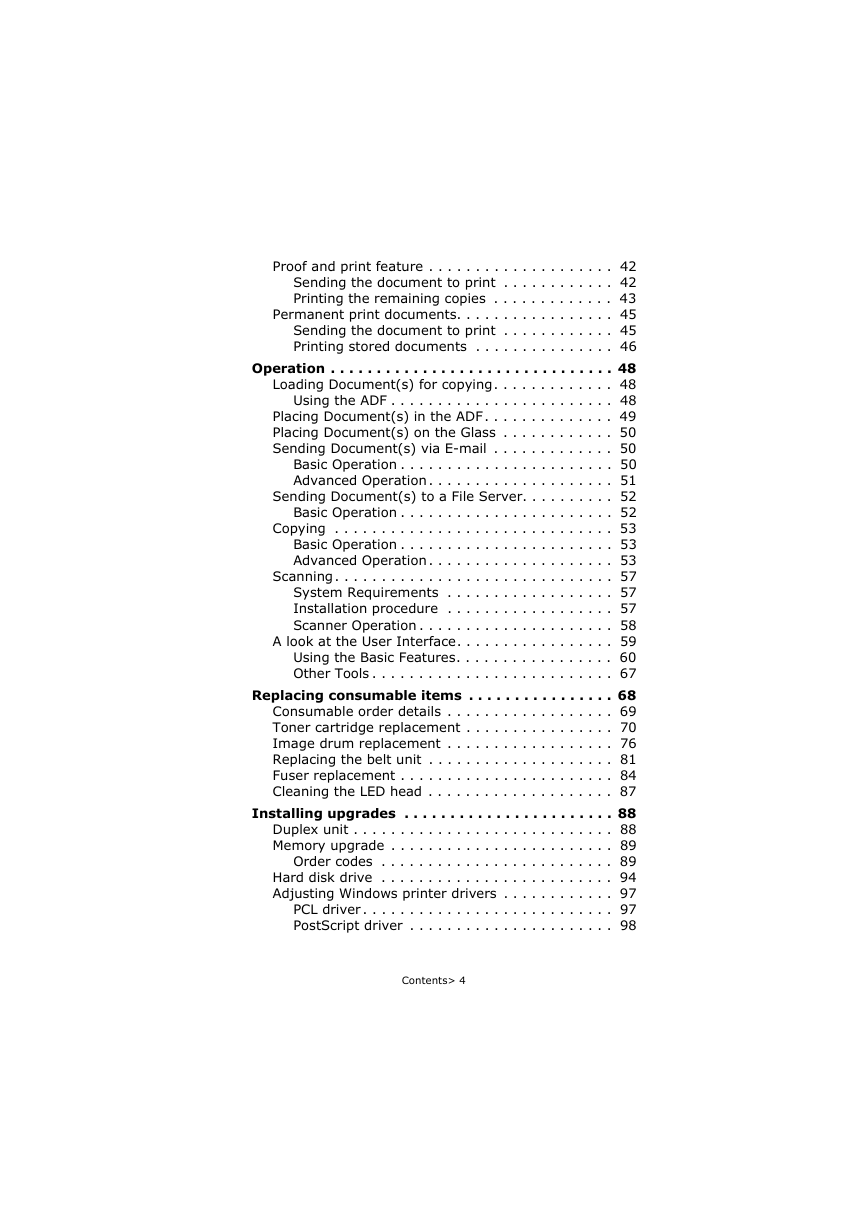
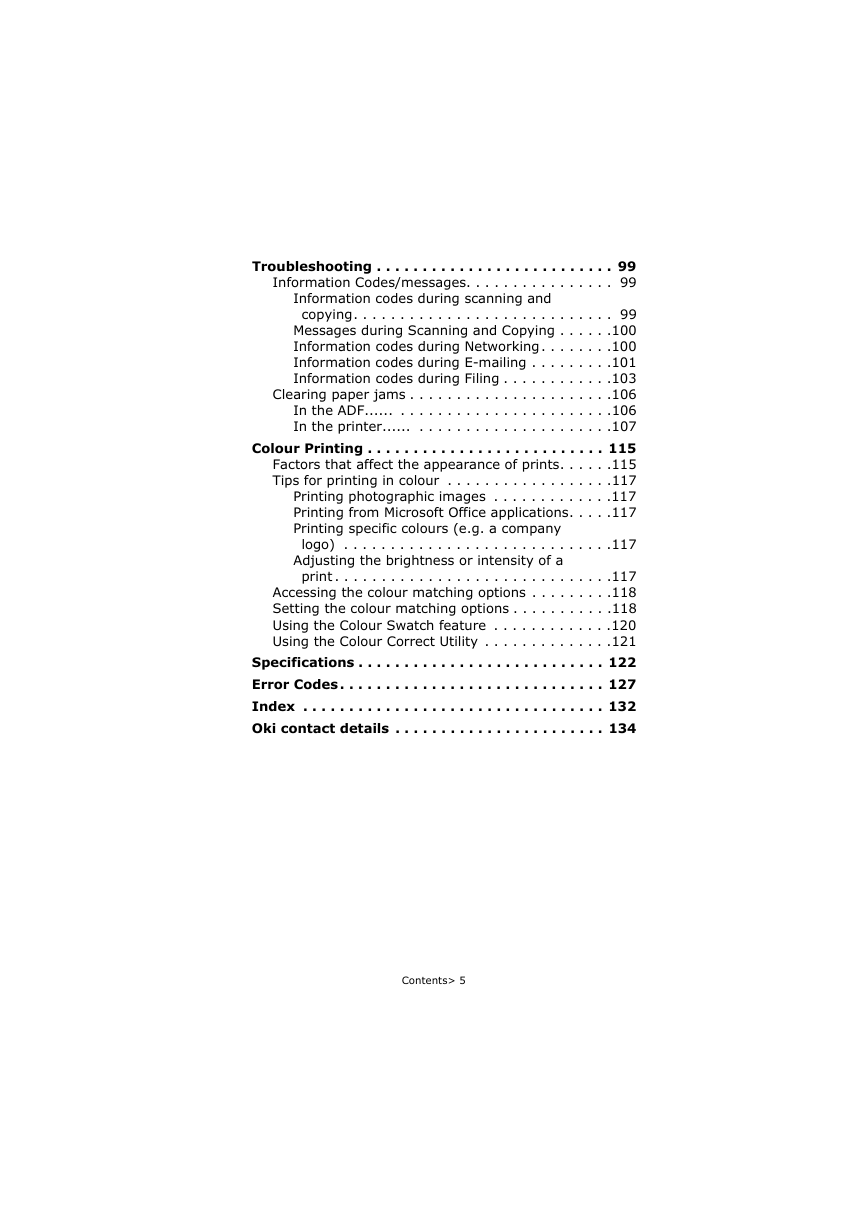
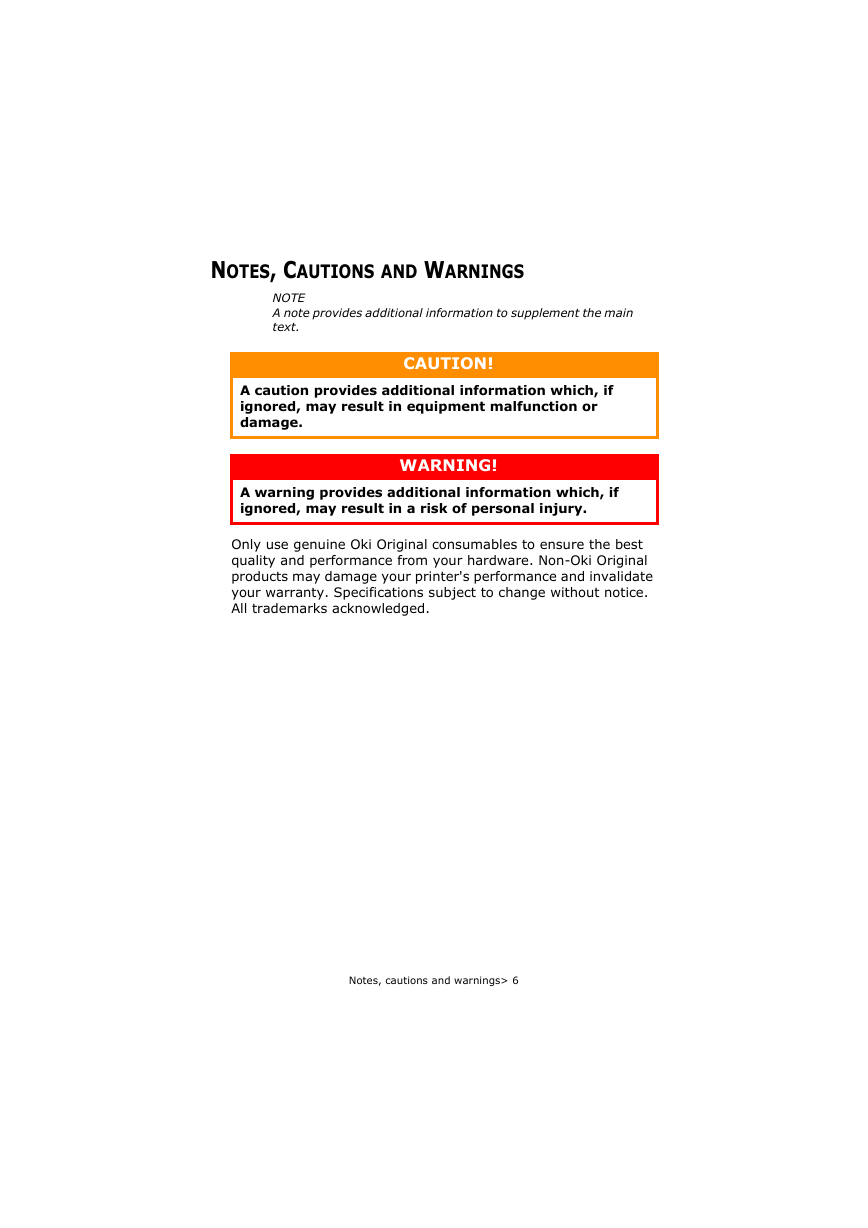
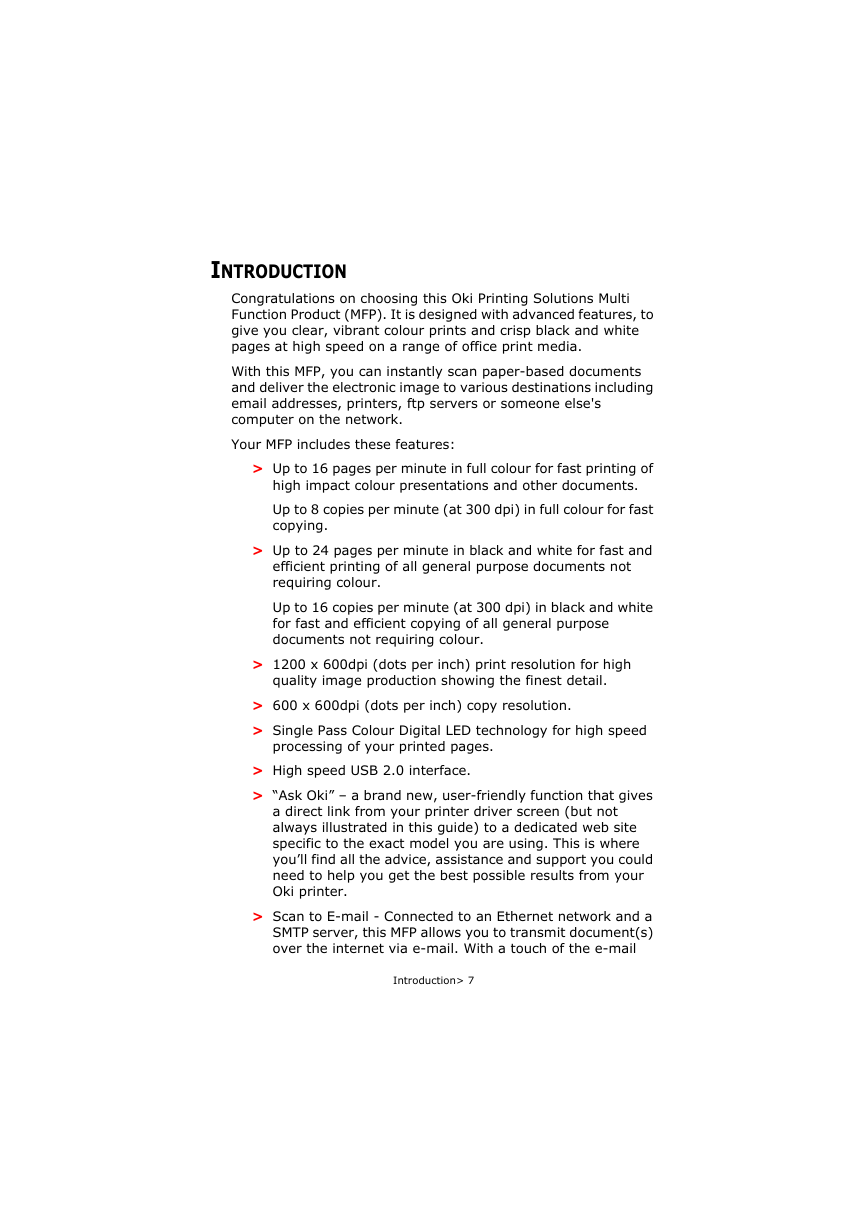
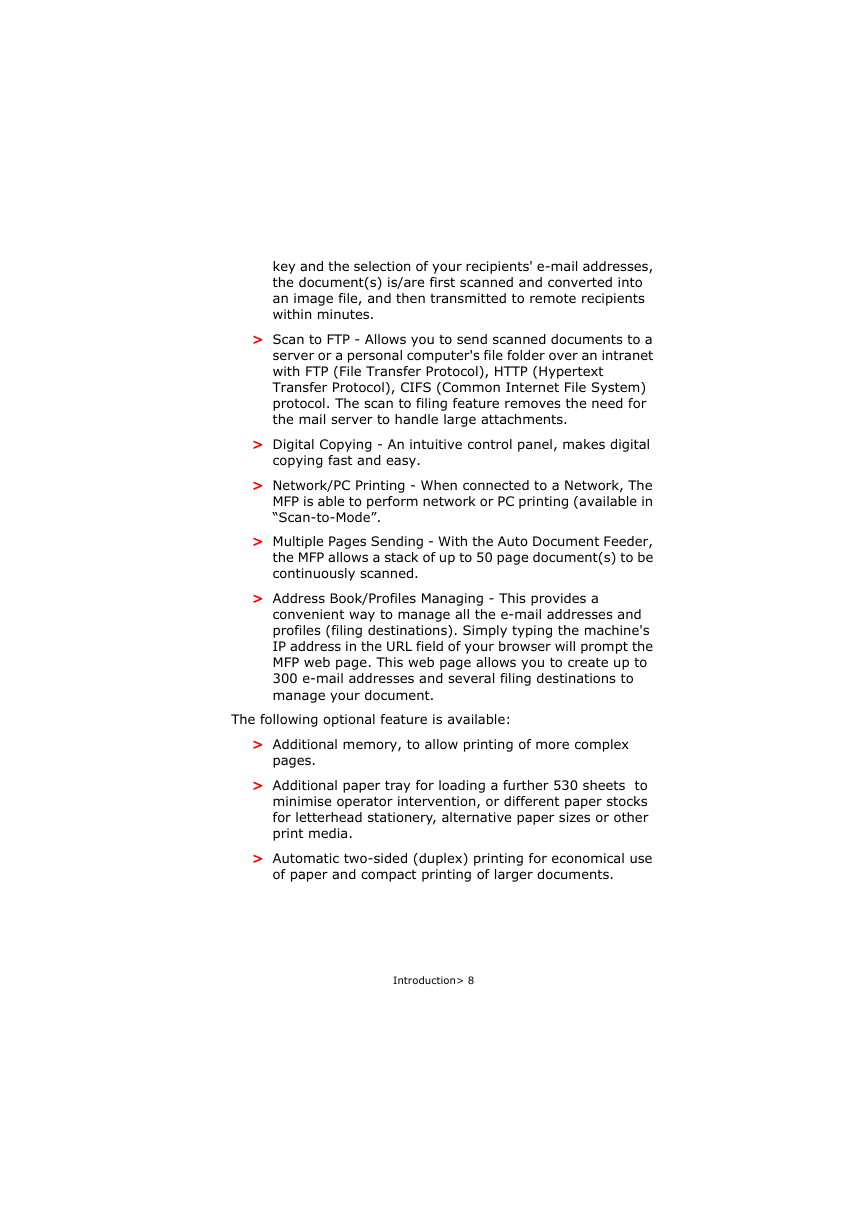
 2023年江西萍乡中考道德与法治真题及答案.doc
2023年江西萍乡中考道德与法治真题及答案.doc 2012年重庆南川中考生物真题及答案.doc
2012年重庆南川中考生物真题及答案.doc 2013年江西师范大学地理学综合及文艺理论基础考研真题.doc
2013年江西师范大学地理学综合及文艺理论基础考研真题.doc 2020年四川甘孜小升初语文真题及答案I卷.doc
2020年四川甘孜小升初语文真题及答案I卷.doc 2020年注册岩土工程师专业基础考试真题及答案.doc
2020年注册岩土工程师专业基础考试真题及答案.doc 2023-2024学年福建省厦门市九年级上学期数学月考试题及答案.doc
2023-2024学年福建省厦门市九年级上学期数学月考试题及答案.doc 2021-2022学年辽宁省沈阳市大东区九年级上学期语文期末试题及答案.doc
2021-2022学年辽宁省沈阳市大东区九年级上学期语文期末试题及答案.doc 2022-2023学年北京东城区初三第一学期物理期末试卷及答案.doc
2022-2023学年北京东城区初三第一学期物理期末试卷及答案.doc 2018上半年江西教师资格初中地理学科知识与教学能力真题及答案.doc
2018上半年江西教师资格初中地理学科知识与教学能力真题及答案.doc 2012年河北国家公务员申论考试真题及答案-省级.doc
2012年河北国家公务员申论考试真题及答案-省级.doc 2020-2021学年江苏省扬州市江都区邵樊片九年级上学期数学第一次质量检测试题及答案.doc
2020-2021学年江苏省扬州市江都区邵樊片九年级上学期数学第一次质量检测试题及答案.doc 2022下半年黑龙江教师资格证中学综合素质真题及答案.doc
2022下半年黑龙江教师资格证中学综合素质真题及答案.doc