Preface
Emergency First Aid
Importer to the EU
Environmental Information
Contents
Notes, Cautions and Warnings
Introduction
MFP overview
Front view
Rear view
The Operator Panel
Languages Supported:
Getting Started
Installing MFP drivers and Utilities
Twain and Printer Drivers
Fax Printer driver (C3530MFP only)
Hotkey Utility
MFP Setup tool
Scanner/copier Section
Printer section
Paper recommendations
Cassette tray
Multi purpose tray
Face down stacker
Face up stacker
Loading Paper
Cassette tray
Multi purpose tray
Configuring your machine....
General
Fax Receiving (C3530MFP)
Setting the Date Format
Setting the Country Code (C3530MFP)
Fax Sender ID (C3530MFP)
Ring Response (C3530MFP)
Access Control
Logout operation
Operation Time-out
The Scanner/Copier section
Minimum Configuration Requirements
Internet Communication Features
Pre-Installation Information
Menu Structure
Copy function
Scan/Scan to function
Email
Network PC
PC
Fax function (C3530MFP)
Menu function
Operation
Loading Document(s) for copying
Using the ADF
Placing Document(s) in the ADF
Placing Document(s) on the Glass
Copy Mode
Setting up
Operation
Scan Mode
Operation
Scan to E-mail option.
Scan to USB Memory
Scan to Network PC option.
Scan to PC option.
Fax Mode (C3530MFP)
Operation
Setting up
Fax Receiving
Maintenance
Replacing consumable items
Consumable order details
Toner cartridge replacement
Image drum replacement
Transfer belt replacement
Fuser replacement
Cleaning
........the paper path in the ADF
........the underside of the ADF
........the paper weight area
........the document glass
Troubleshooting
Clearing paper jams
In the Scanner ADF section....
In the Printer section....
Fax problems (C3530MFP)
Installing additional memory
Memory upgrade
Checking the Memory status
Colour Printing
Factors that affect the appearance of prints
Tips for printing in colour
Printing photographic images
Printing from Microsoft Office applications
Printing specific colours (e.g. a company logo)
Adjusting the brightness or intensity of a print
Accessing the colour matching options
Setting the colour matching options
Using the Colour Swatch feature
Using the Colour Correct Utility
Specifications
Index
Oki contact details
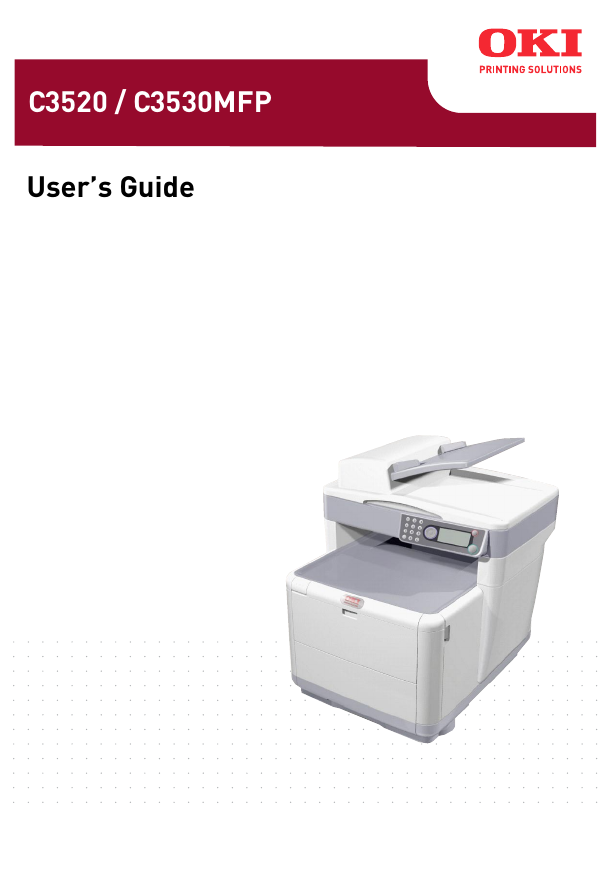
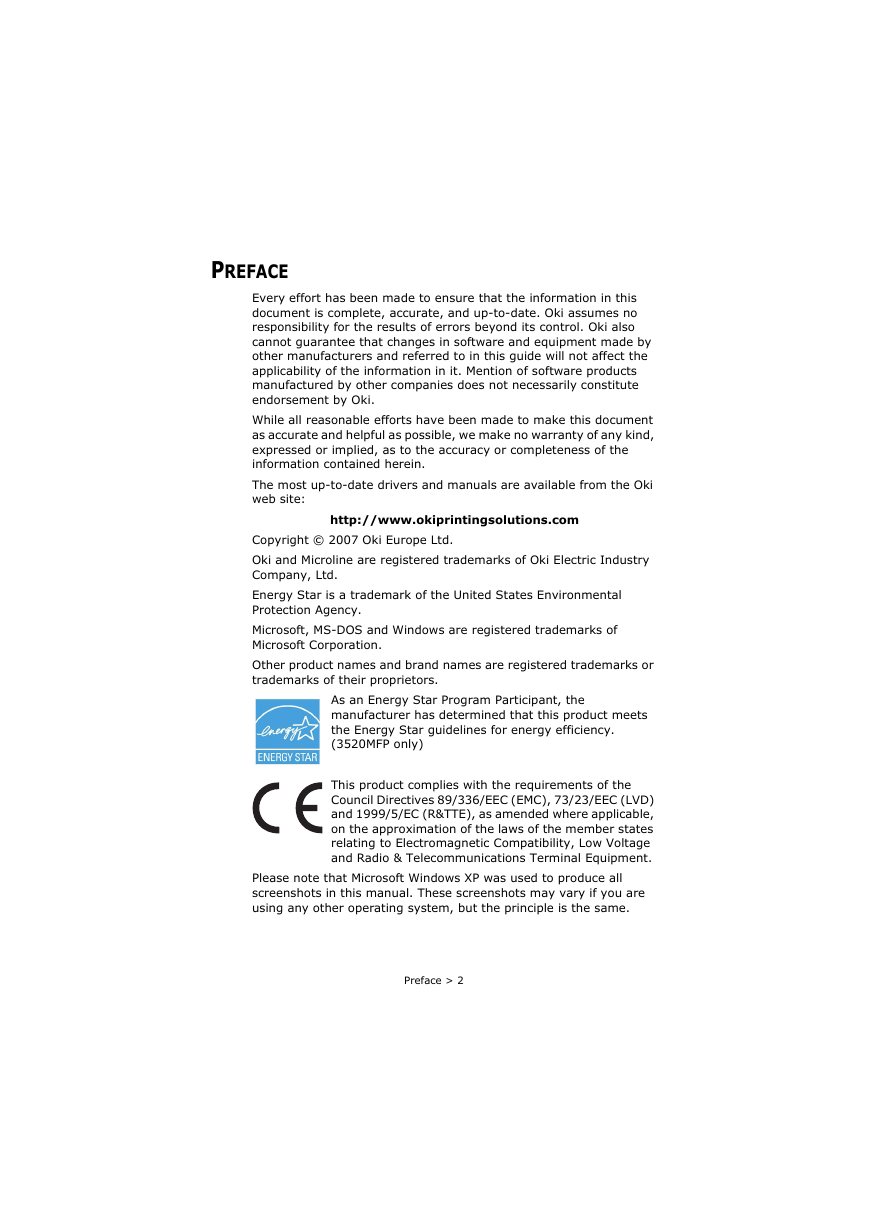
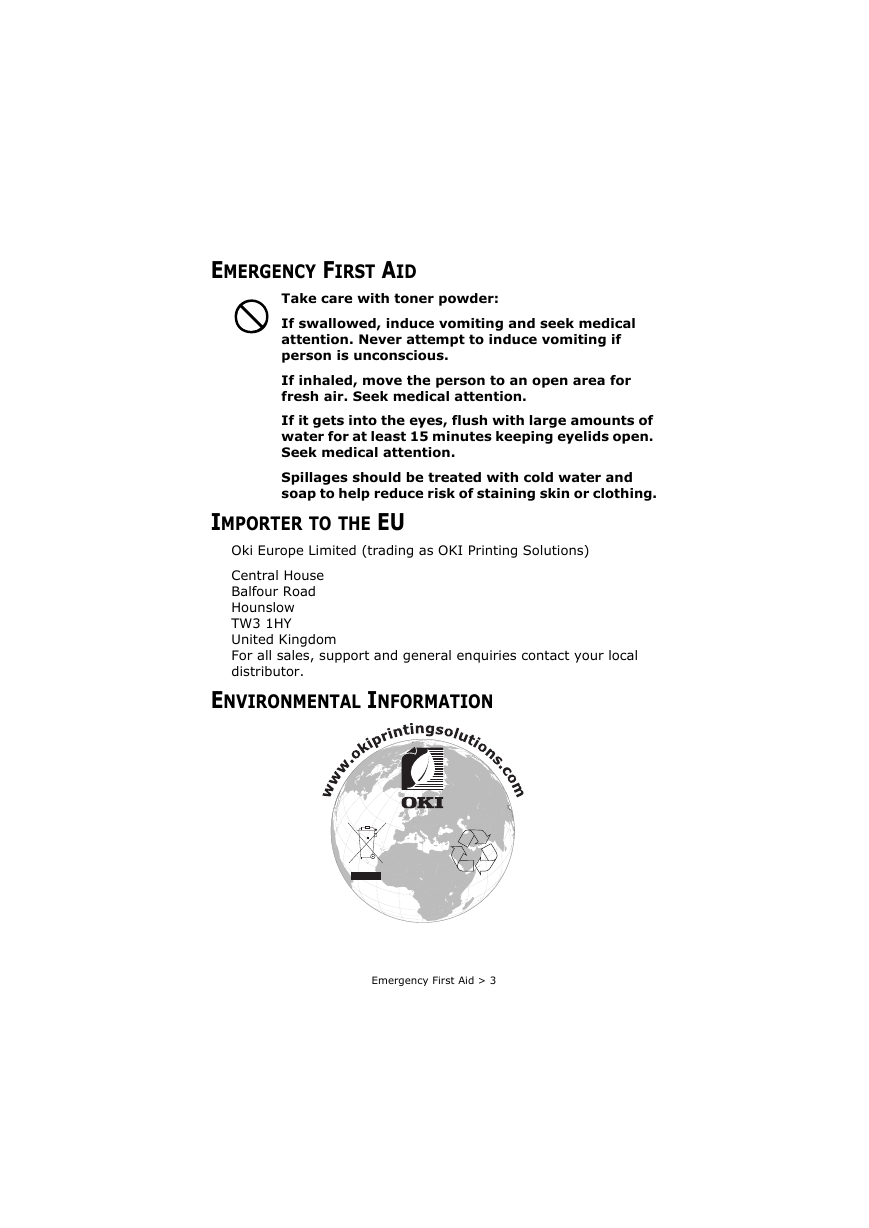
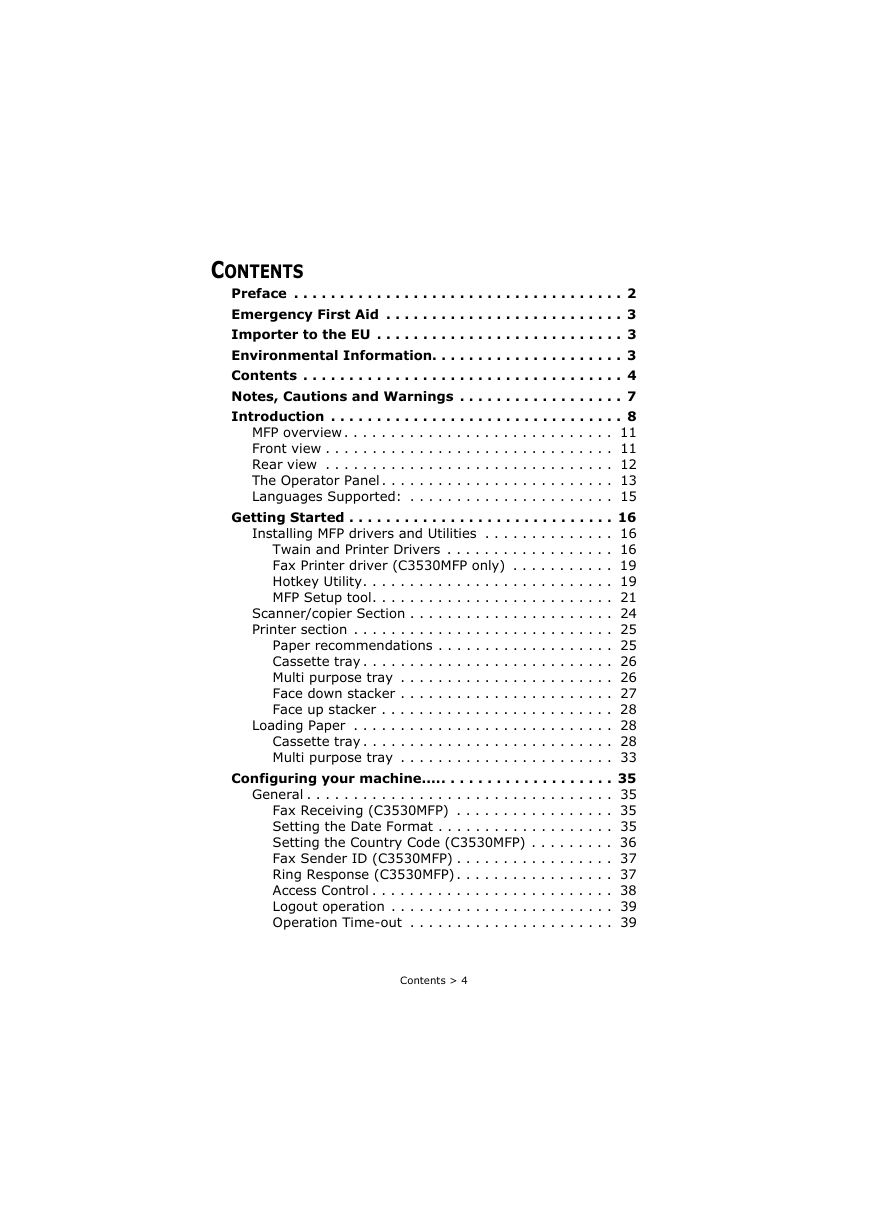
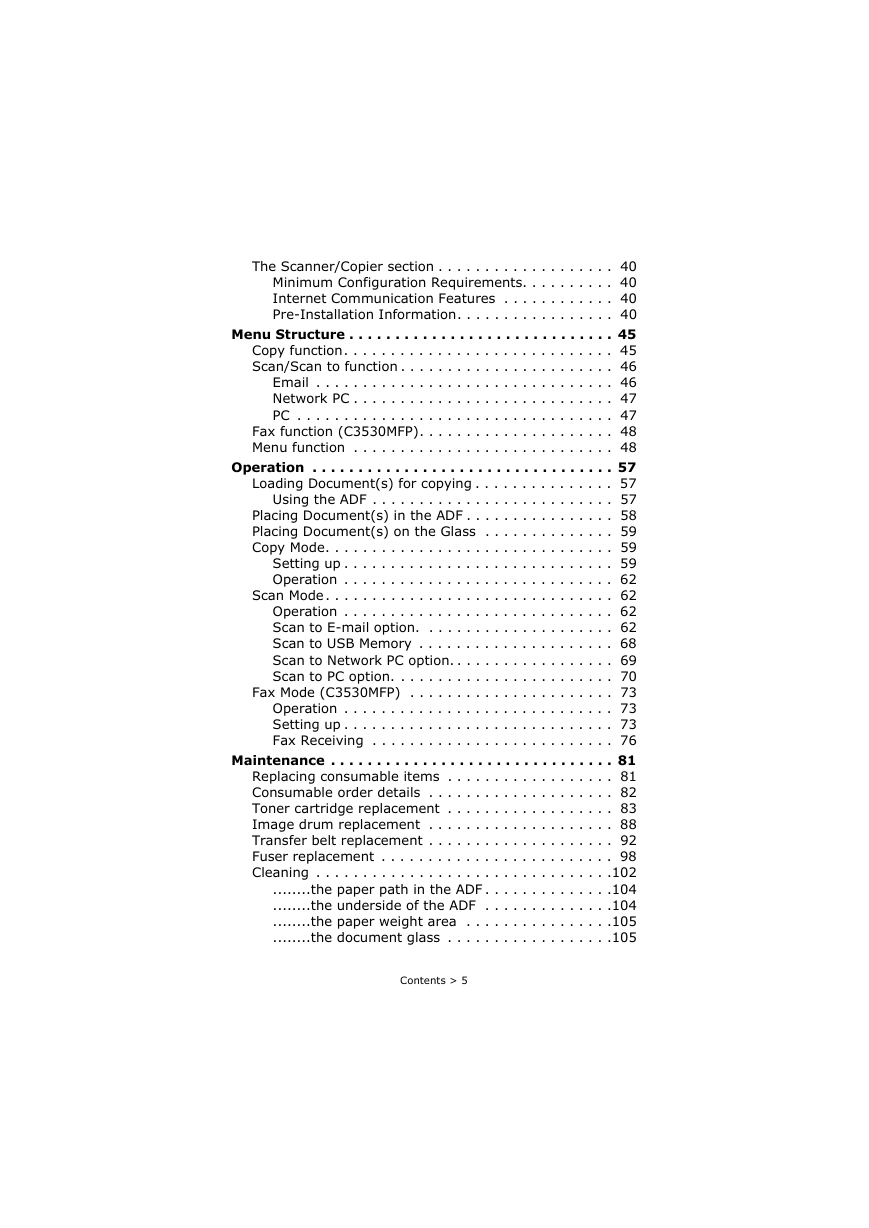
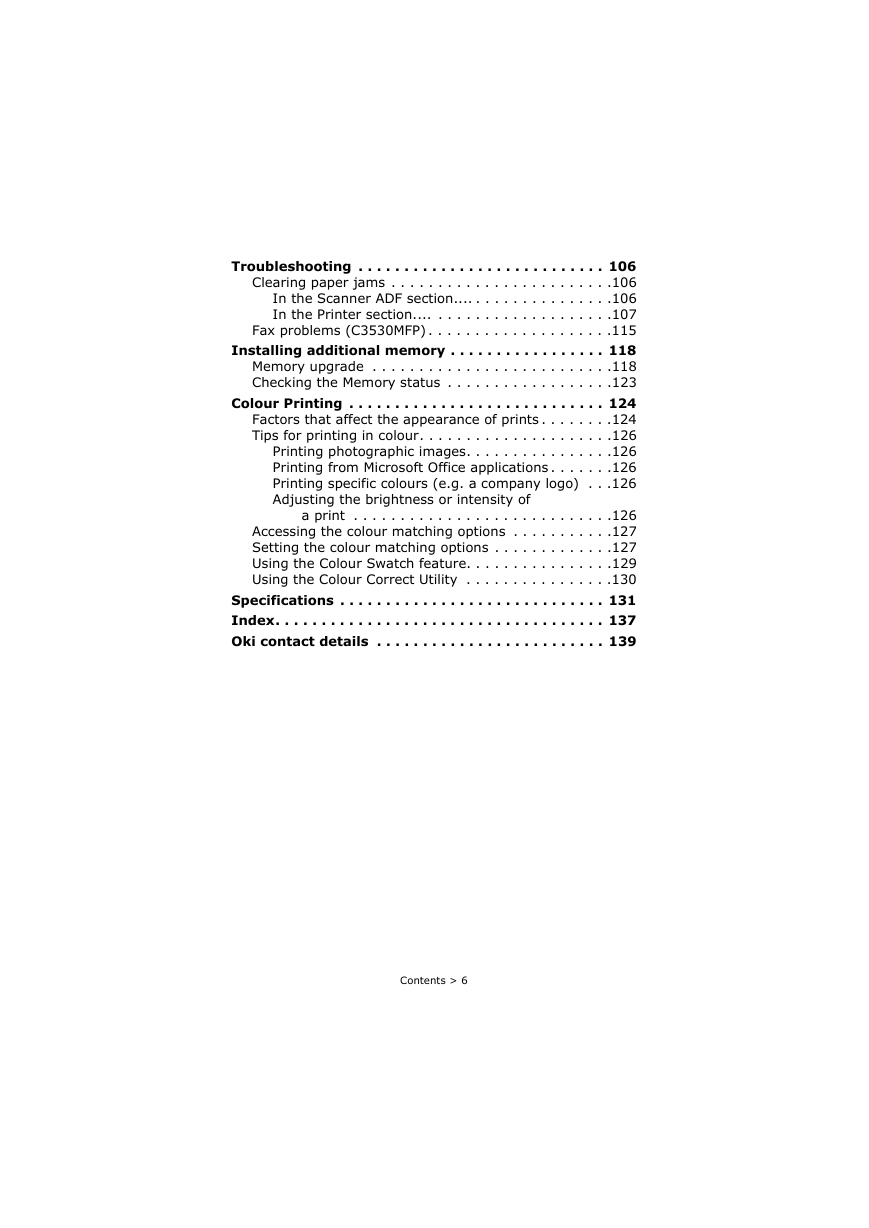
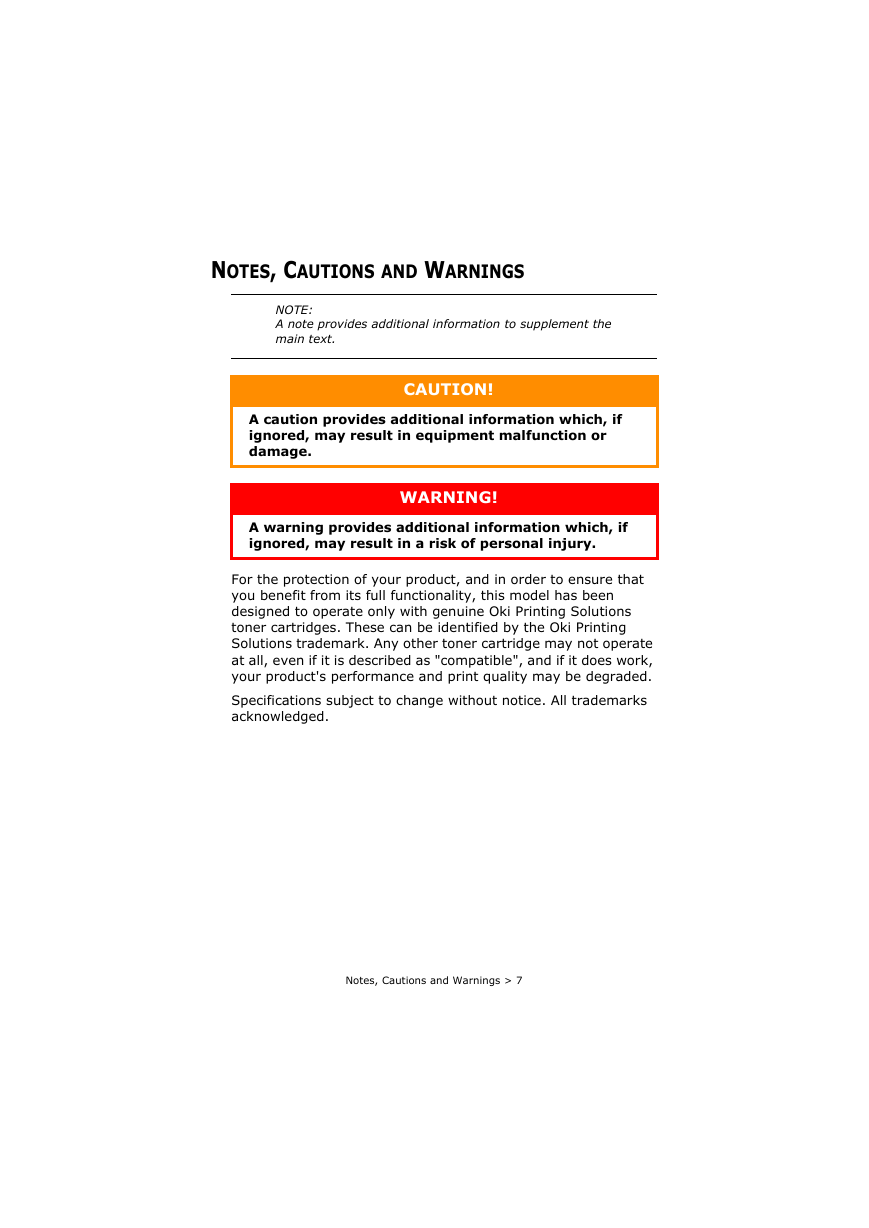
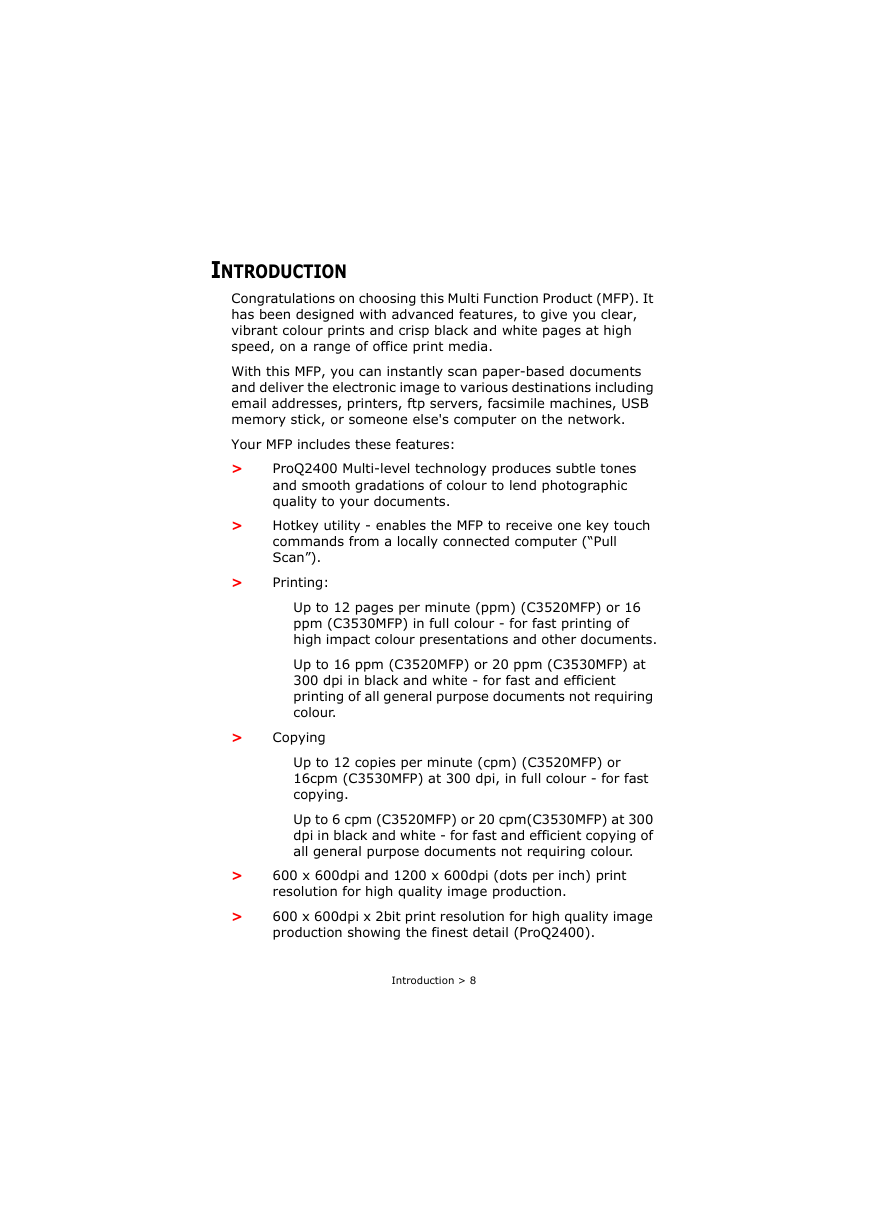
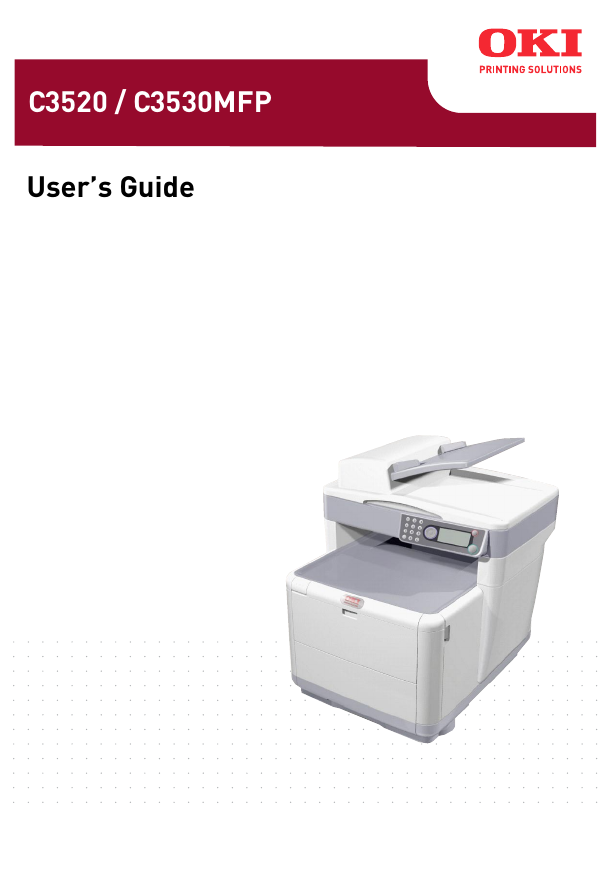
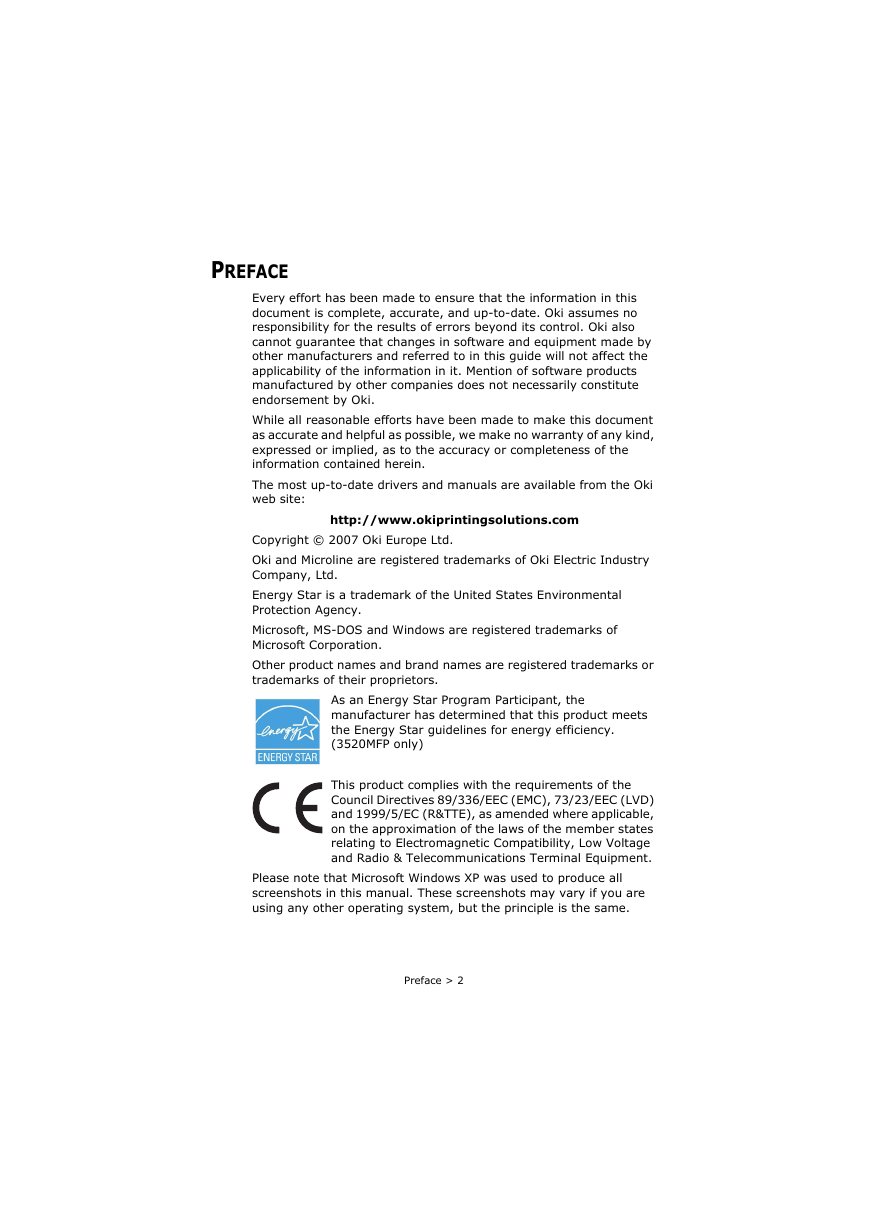
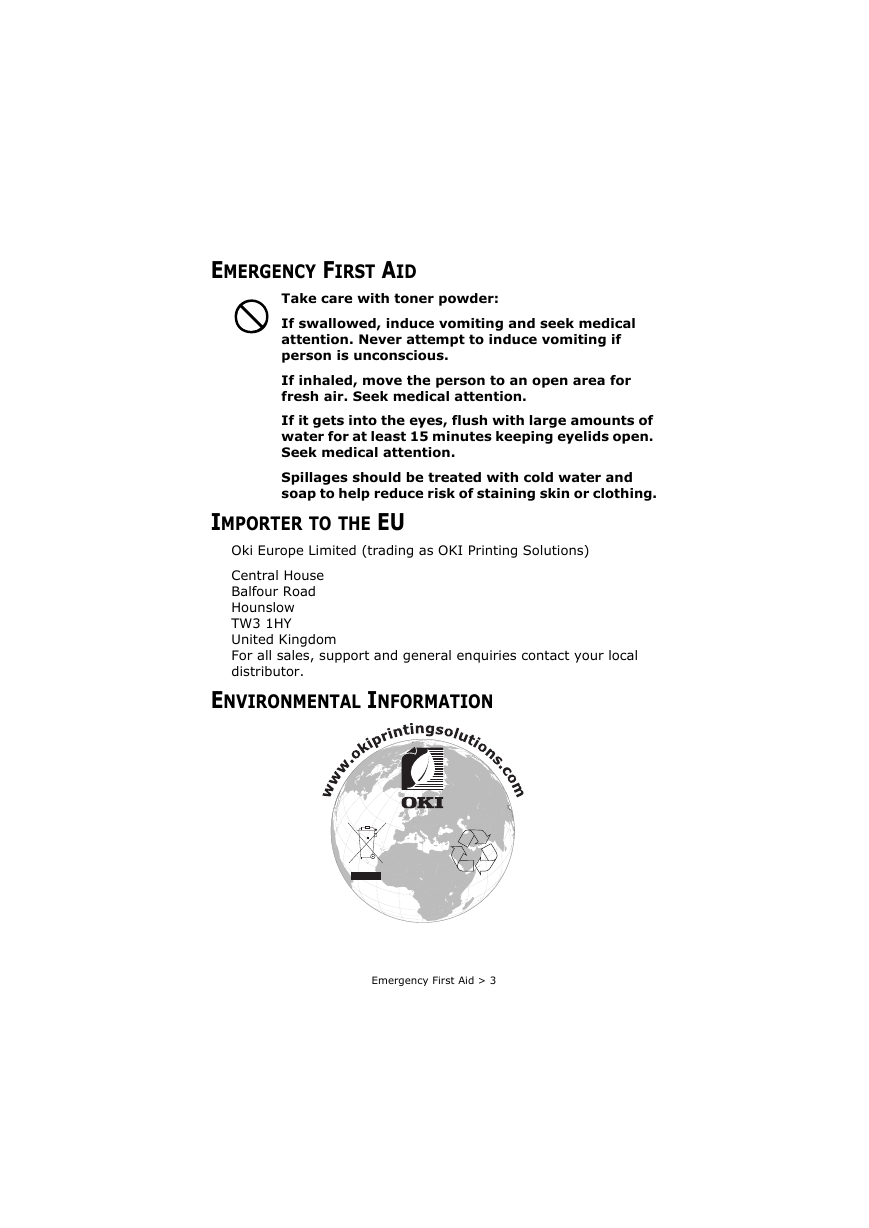
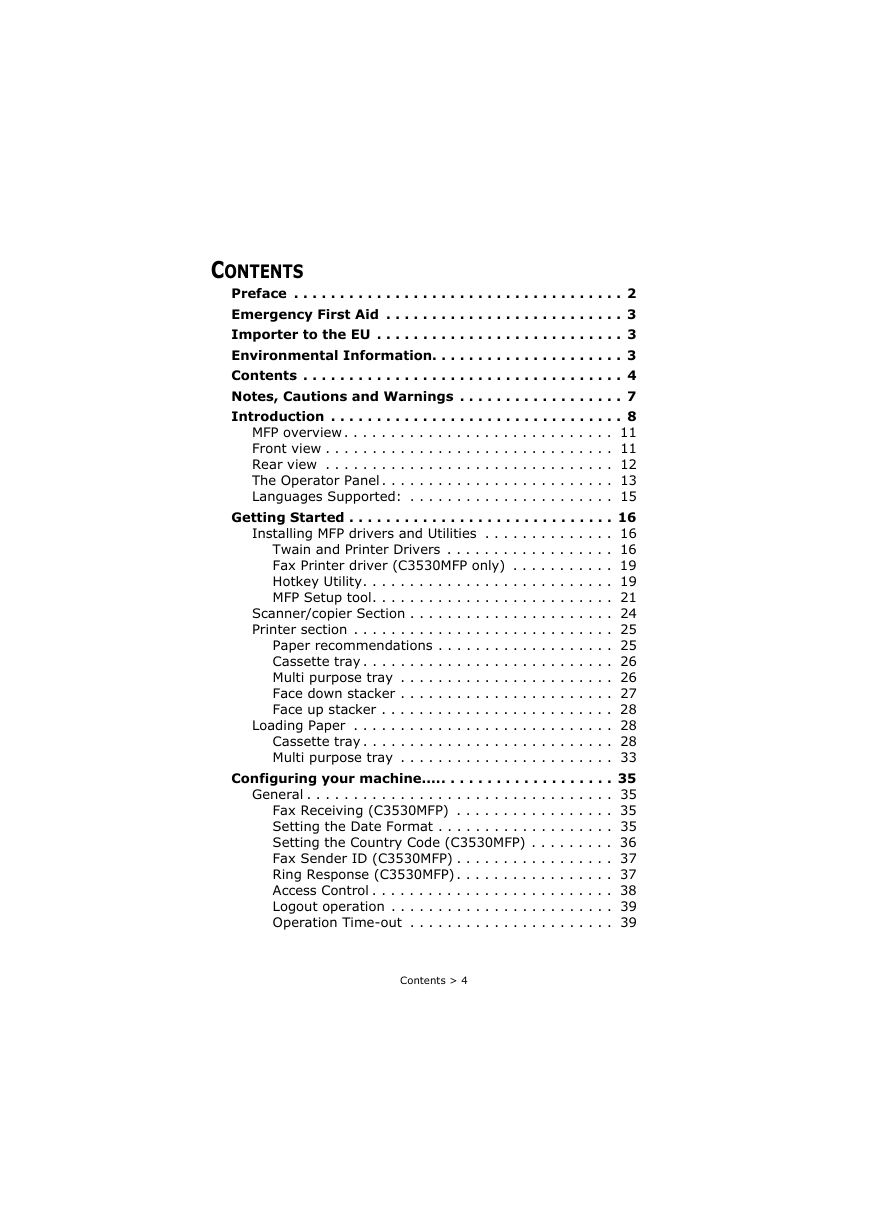
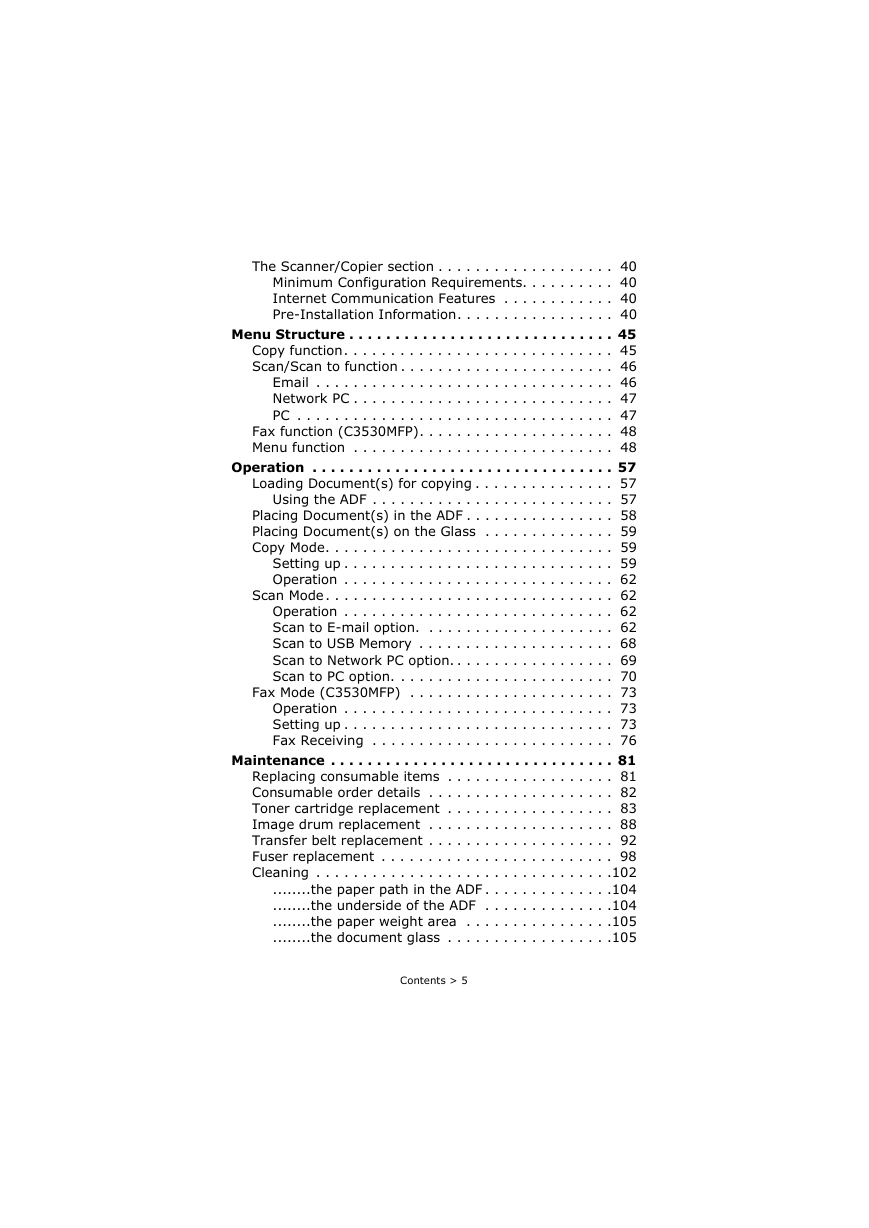
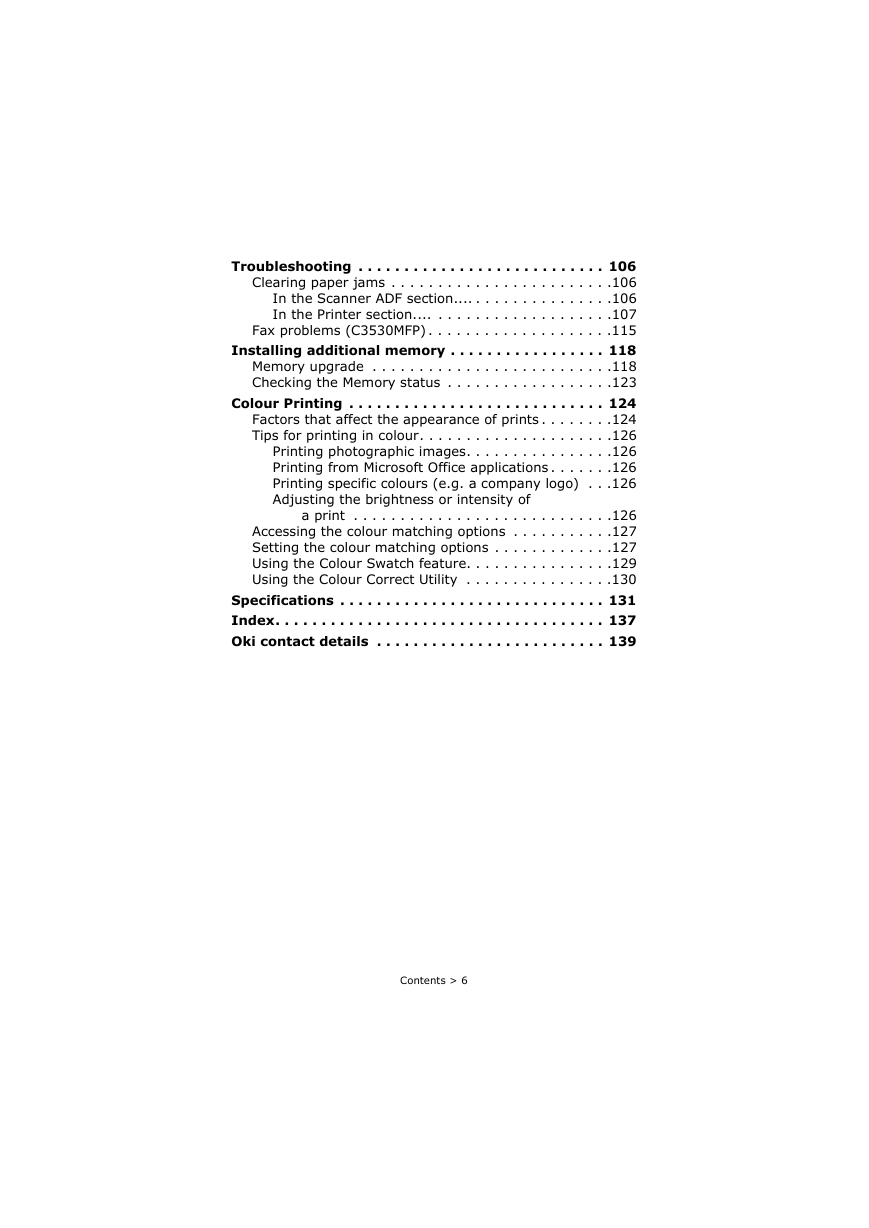
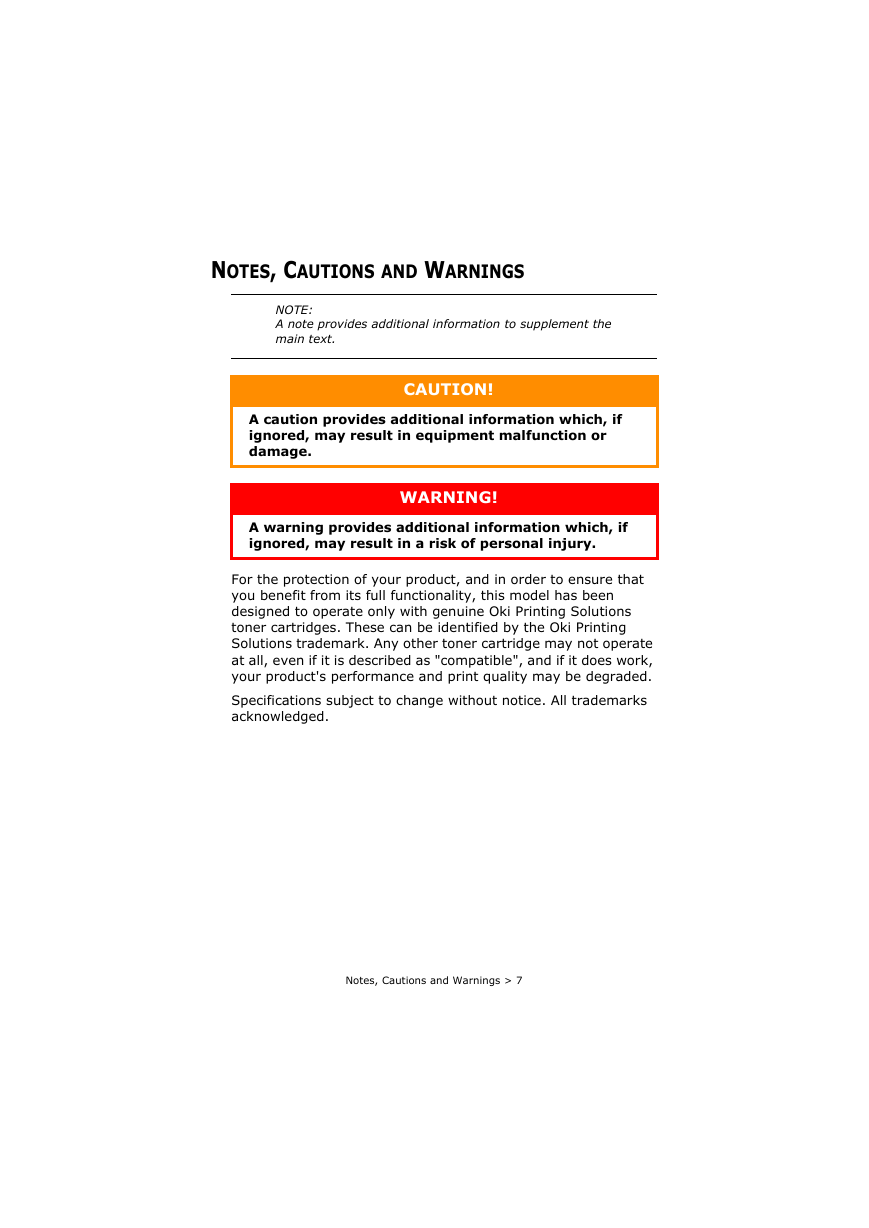
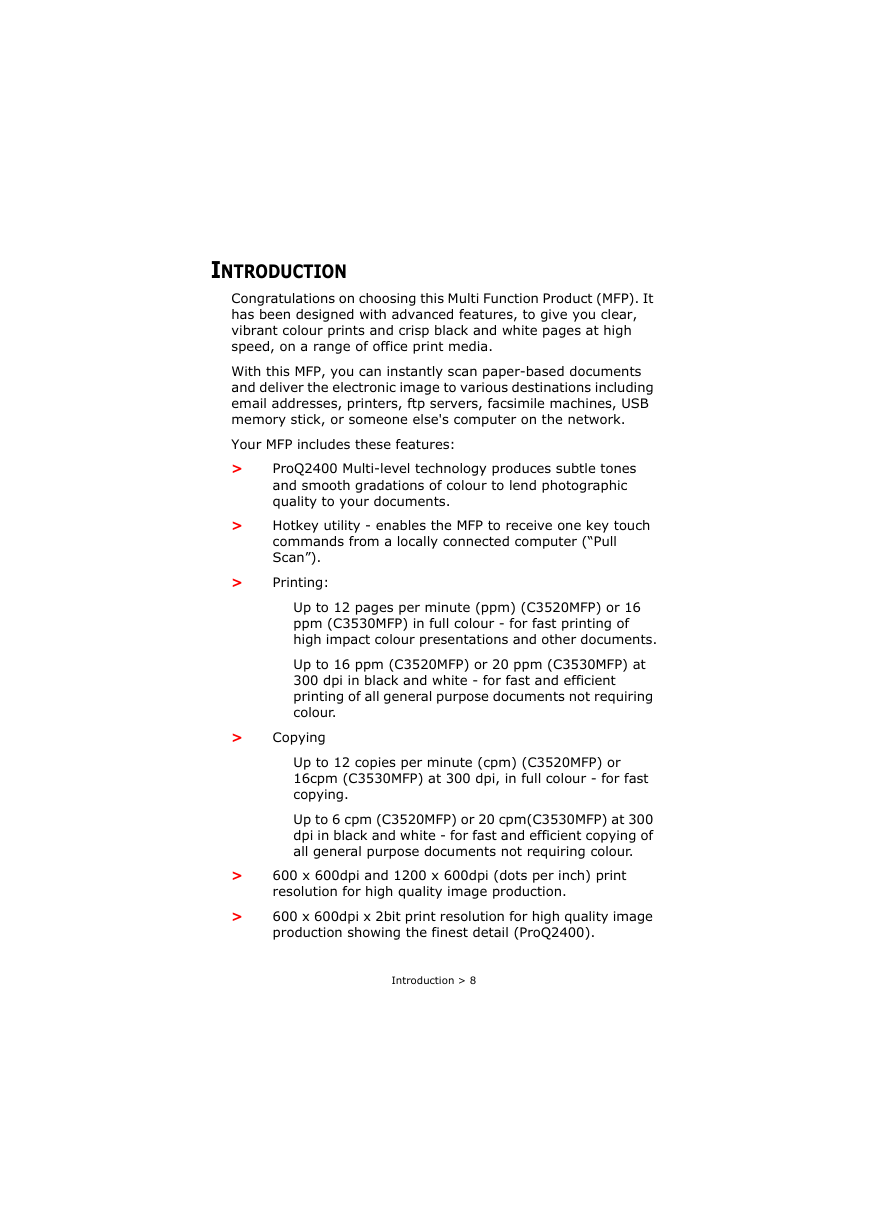
 2023年江西萍乡中考道德与法治真题及答案.doc
2023年江西萍乡中考道德与法治真题及答案.doc 2012年重庆南川中考生物真题及答案.doc
2012年重庆南川中考生物真题及答案.doc 2013年江西师范大学地理学综合及文艺理论基础考研真题.doc
2013年江西师范大学地理学综合及文艺理论基础考研真题.doc 2020年四川甘孜小升初语文真题及答案I卷.doc
2020年四川甘孜小升初语文真题及答案I卷.doc 2020年注册岩土工程师专业基础考试真题及答案.doc
2020年注册岩土工程师专业基础考试真题及答案.doc 2023-2024学年福建省厦门市九年级上学期数学月考试题及答案.doc
2023-2024学年福建省厦门市九年级上学期数学月考试题及答案.doc 2021-2022学年辽宁省沈阳市大东区九年级上学期语文期末试题及答案.doc
2021-2022学年辽宁省沈阳市大东区九年级上学期语文期末试题及答案.doc 2022-2023学年北京东城区初三第一学期物理期末试卷及答案.doc
2022-2023学年北京东城区初三第一学期物理期末试卷及答案.doc 2018上半年江西教师资格初中地理学科知识与教学能力真题及答案.doc
2018上半年江西教师资格初中地理学科知识与教学能力真题及答案.doc 2012年河北国家公务员申论考试真题及答案-省级.doc
2012年河北国家公务员申论考试真题及答案-省级.doc 2020-2021学年江苏省扬州市江都区邵樊片九年级上学期数学第一次质量检测试题及答案.doc
2020-2021学年江苏省扬州市江都区邵樊片九年级上学期数学第一次质量检测试题及答案.doc 2022下半年黑龙江教师资格证中学综合素质真题及答案.doc
2022下半年黑龙江教师资格证中学综合素质真题及答案.doc