High Definition
Digital Video Camera
980HD
User’s Manual
© 2010 Sakar International, Inc. All rights reserved.
Windows and the Windows logo are registered trademarks of Microsoft Corporation.
All other trademarks are the property of their respective companies.
�
Contents
Section 1 Getting to Know Your Camera ............................................ 3
Section 2 Getting Started ..................................................................... 6
Section 3 Enjoying the Record Mode ................................................. 8
Section 4 Enjoying the Playback Mode ............................................ 20
Section 5 Setting Your Camera ........................................................ 27
Section 6 Viewing Pictures and Movies on TV ................................ 31
Section 7 Using the Software ............................................................ 32
Section 8 Transferring Media ............................................................ 35
Section 9 Sakar Warranty Card ........................................................ 36
Section 10 Technical Support ............................................................. 36
Section 11 Specifications and System Requirements ...................... 37
Section 12 Troubleshooting ................................................................ 39
�
Section 1
Getting to Know Your Camera
Overview
Thank you for purchasing this camera. Everything you need to take quality digital photos and videos is
included with your camera.
Vivitar makes capturing those special moments as easy as possible.
The camera with 5 Mega Pixel sensor can take H.264 movies. By way of using H.264 technology, more
videos can be taken within certain amount of memory. High quality images with up to 16 mega-pixels
can also be delivered smoothly. With a color LCD monitor, users can compose images and examine
them easily.
The camera features 3” LCD touch panel which is an ideal platform for you to operate your camera. The
menu options are accessible with your finger. With the touch panel, you can select the options directly
and quickly.
The camera also features movie recording at an HD resolution of 1920x1080. You can also connect it
to an HDTV via an HDMI cable, and easily playback the recorded high-definition videos on the wide
screen HDTV.
Moreover, the camera has an advanced uploading feature. With the exclusive built-in Internet Direct
application, you can upload the videos captured by the camera to Internet more effortlessly.
ISO sensitivity and color balance can either be adjusted automatically or changed manually. A 4x digital
zoom helps you to control over the movies and pictures you take.
The varied effect options, such as Time Lapse and Slow Motion, make recording more fun.
The built-in memory allows you to take pictures and to record movies without a memory card. The
memory card slot allows users to increase the storage capacity.
Note
Partial memory of the built-in memory is used for the camera’s Firmware code.
Standard Accessories
Unpack the package and make sure all standard accessories listed are included:
• Camera
• USB Cable
• AV Cable
• HDMI Cable
• Adaptor
• Lithium-ion Rechargeable Battery
• Quick Guide
• CD-ROM (Software and User’s Manual)
• Cloth Bag
• Lens Cover Set (Lens cover and Strap)
3
EN
�
Front View
Flash
Lens
Rear View
Playback Button
Rolling Wheel
Tele/Wide Button
Speaker
Microphone
Playback LED Indicator
Movie Mode LED Indicator
Picture Mode LED Indicator
Mode Button
OK Button
4
EN
�
Side View
SD card Slot
Power Button
Pre -Record/Internet Button
LCD Touch Panel
TV Port
HDMI Port
Mini USB 2.0 Port
Bottom View
Self Timer LED
Safety latch
Battery Cover
Tripod Socket
5
EN
�
Section 2
Getting Started
Loading the Battery
Before using the camera, users must load the Lithium-ion
rechargeable battery come within the package.
1. Slide the safety latch to the unlocked position and open
the battery cover.
2. Insert the battery according to the correct polarity marks
( + or -).
3. Close the battery cover firmly, and slide the safety latch
to the locked position.
Inserting and Removing an SD Card (Optional)
The camera comes with an internal memory which allows
you to store pictures and movies. You can expand the
memory capacity by using an optional SD/SDHC memory
card.
1. Insert the memory card into the slot. Please refer to the
figure on the right side.
2. To remove an installed SD card, press the card inwards
to release it.
3. When the card pops out, gently remove it from its slot.
4. Recommended memory capacity: 1GB or above.
Note
• When a memory card is fitted, movies/pictures are saved on the card rather than on the built-in
memory.
• Protecting Data on an SD Card: SD Card is read-
only when it is locked. No pictures or movies can be
recorded when the SD card is locked. Make sure the
lock is on the writeable position before recording any
media.
Writeable
position
Write-Protected
Position
6
EN
�
Turning the Camera On and Getting Started
• To turn on the camera:
1. Flip out the LCD panel; the camera will turn on automatically.
2. Or press Power Button for one second to turn it on.
• To record movies: Press Mode Button or touch
on the screen to switch to the Movie Record
mode .(The Movie Mode LED Indicator
will light up.) Press OK Button to record movies.
• To take a picture: Press Mode Button or touch
mode. (The Picture Mode LED Indicator
focusing frame turns from white to green. Then, press it fully down to take pictures.
on the screen to switch to the Picture Record
will light up.) Press OK Button halfway down until the
Focusing Frame: White
Focusing Frame: Green
• To take a picture during movie recording: When recording movies, press Mode Button (
) to capture
the image. The Dual record icon(
) appears on the LCD monitor.
• To view stored movies and pictures: Press Playback Button or press
to the Playback mode. (The Playback LED Indicator
on the screen to switch
will light up.) Press Mode Button or touch
on the screen to switch between Movie Preview Screen and Picture Preview Screen.
Turning the Camera Off
• To turn off the camera: You can either press the Power Button for one second, or you can place the
LCD panel back to its original position.
7
EN
�
Button Function
Section 3
Enjoying the Record Mode
Rolling Wheel: Rotate to move between the wheel menu
options.
Right Button: LCD Information ON/OFF. In Record menu,
press to switch to the submenu.
Left Button: Flash Auto/Red-Eye-Reduction/Digital Light/
Flash OFF. In Record menu, press to return to the main
menu.
Up Button: Move between the option items.
Down Button: Delete the current or all movies/pictures.
Move between the option items.
OK Button:
1. Validate the setting.
2.
In Movie Record Mode, press to take movies. To stop
recording, press it again.
In Picture Record Mode, press to take pictures.
3.
Tele Button : Zoom In
Wide Button : Zoom out
Playback Button:
1. Switch between Record / Playback Mode.
2. For quick review, press it after recording.
3. In Record menu, press to exit.
Mode Button:
1. Switch between Movie Mode and Picture Mode.
2. When recording movies, press to capture the image.
Power Button: Press down for one second to turn on or turn
off the camera.
Pre-Record/Internet Button:In Record Mode, press
to activate the function that the movies are recorded 3 seconds
before the OK Button is pressed.
8
EN
�
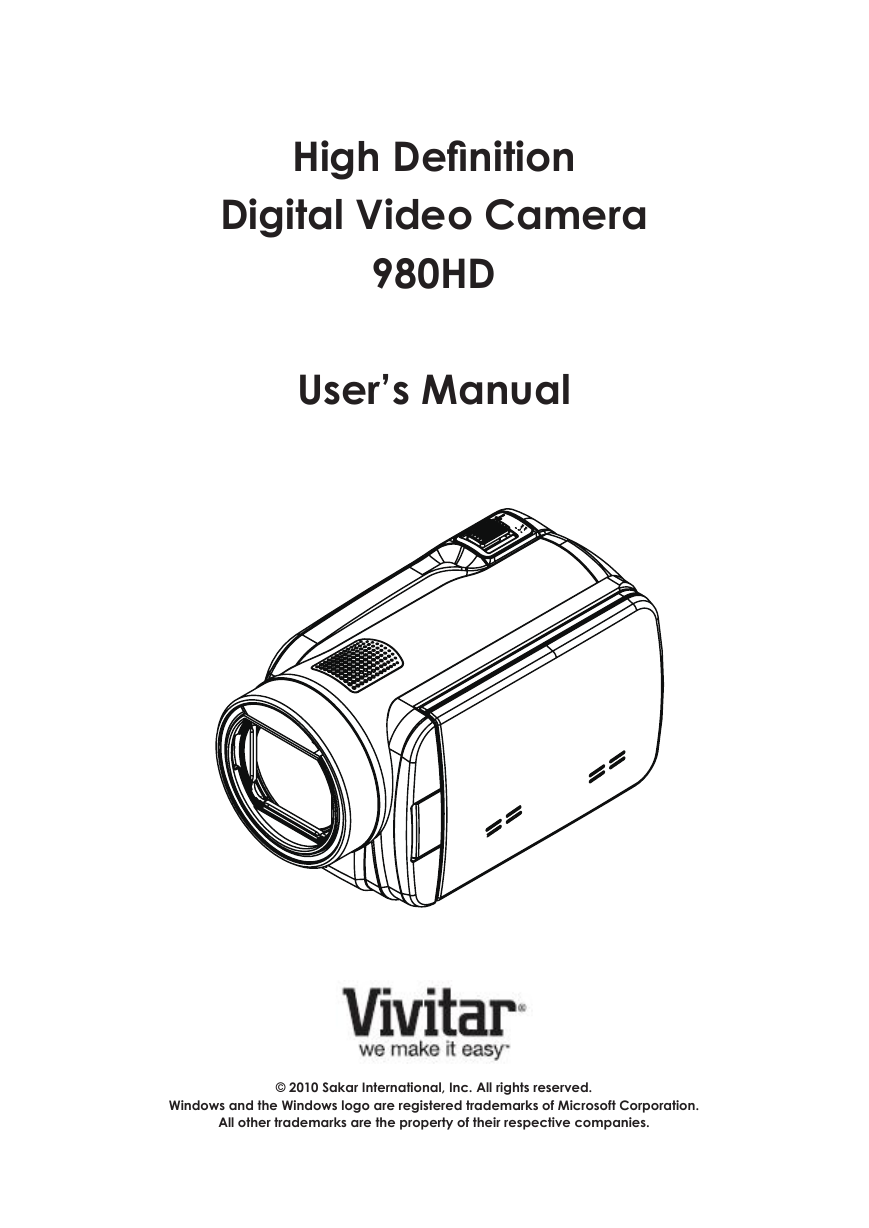
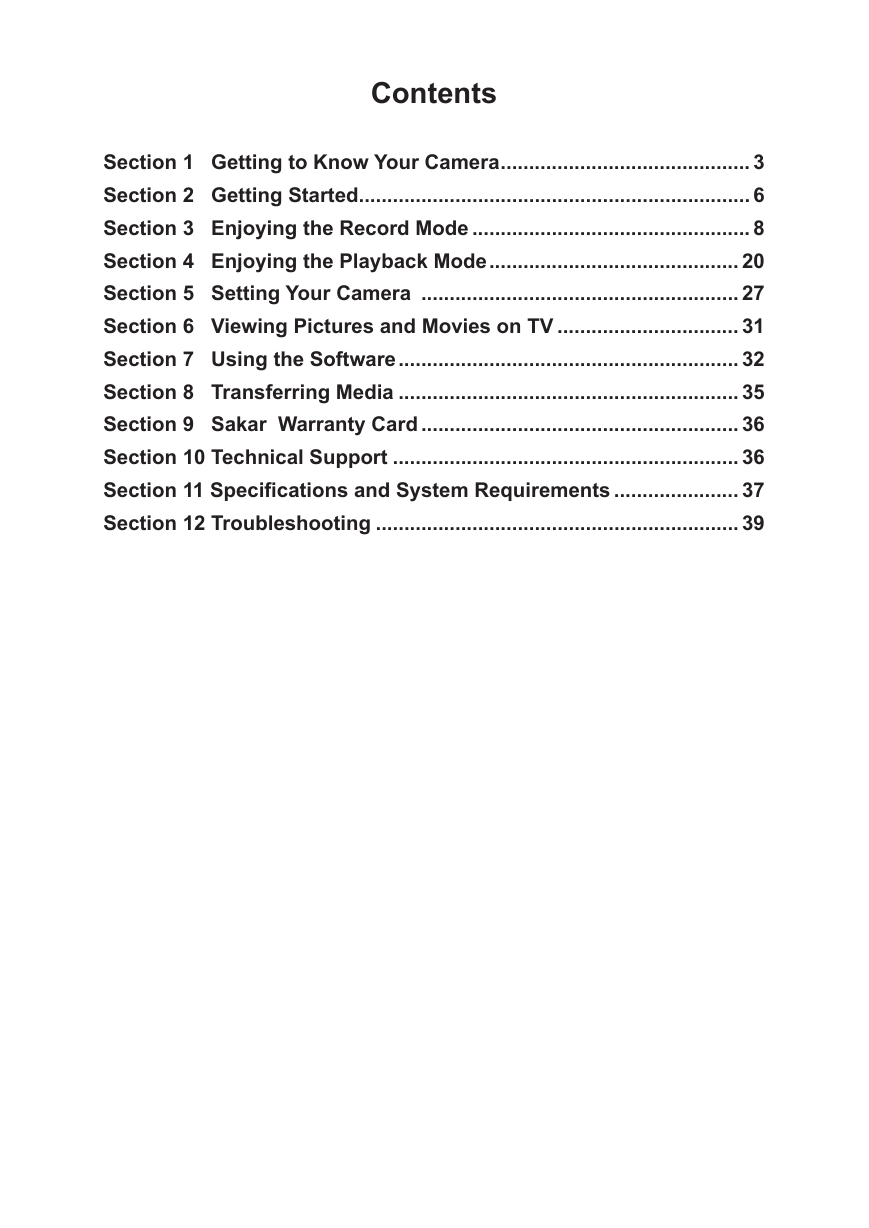
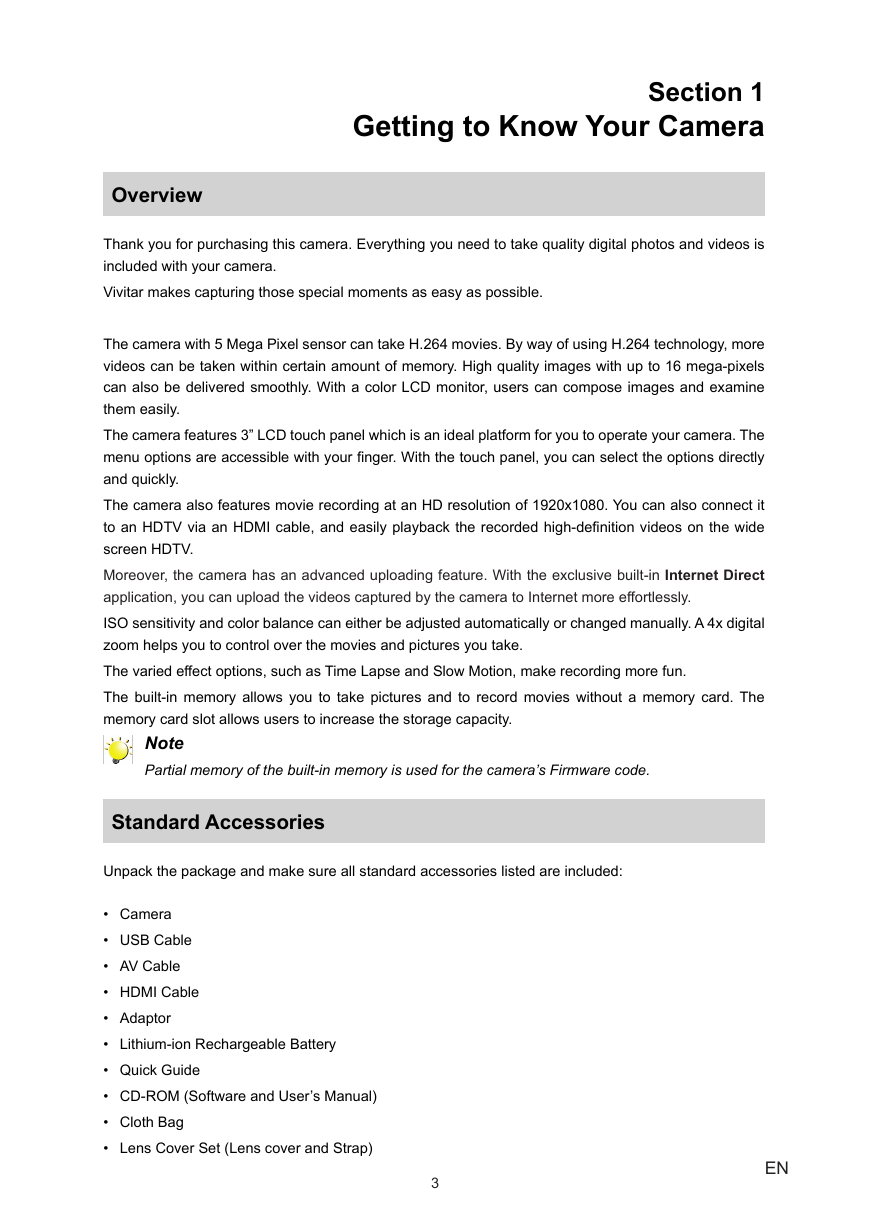


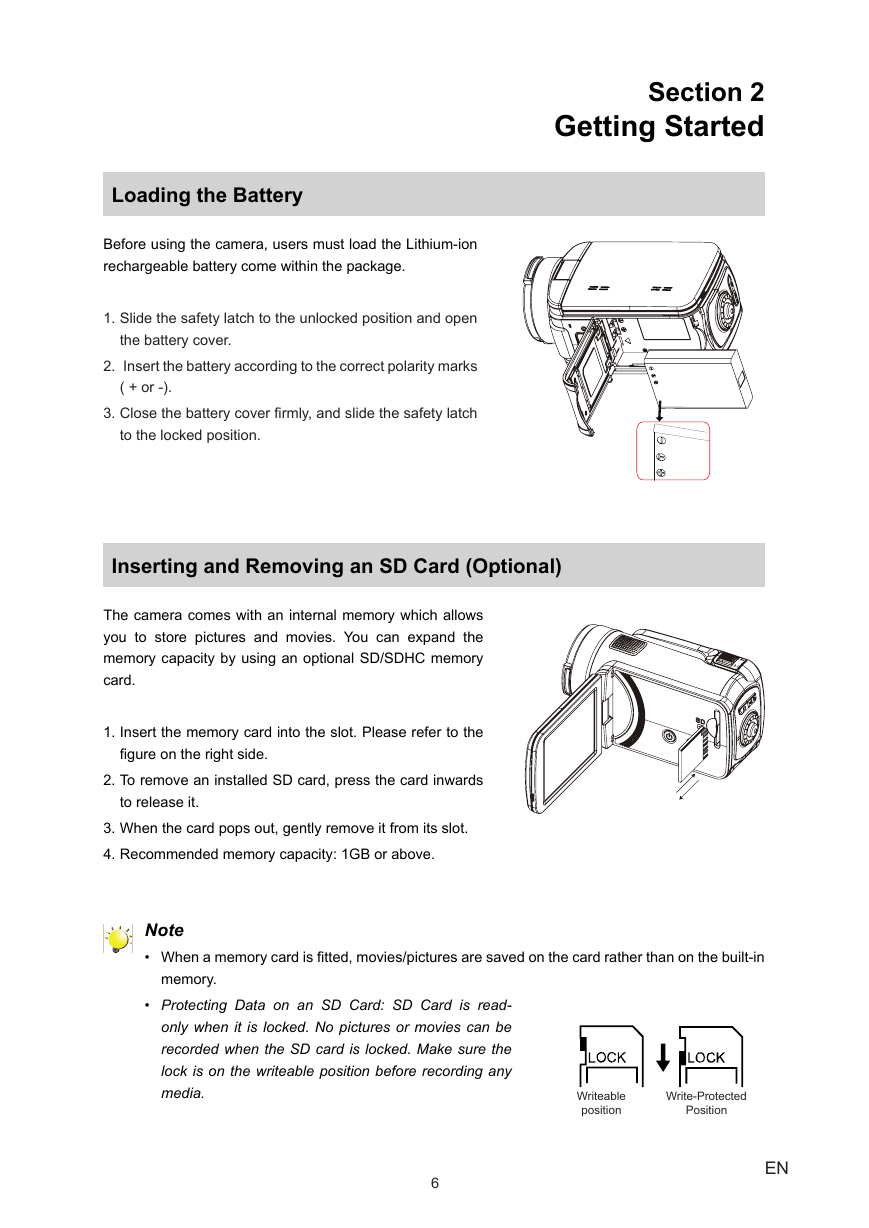
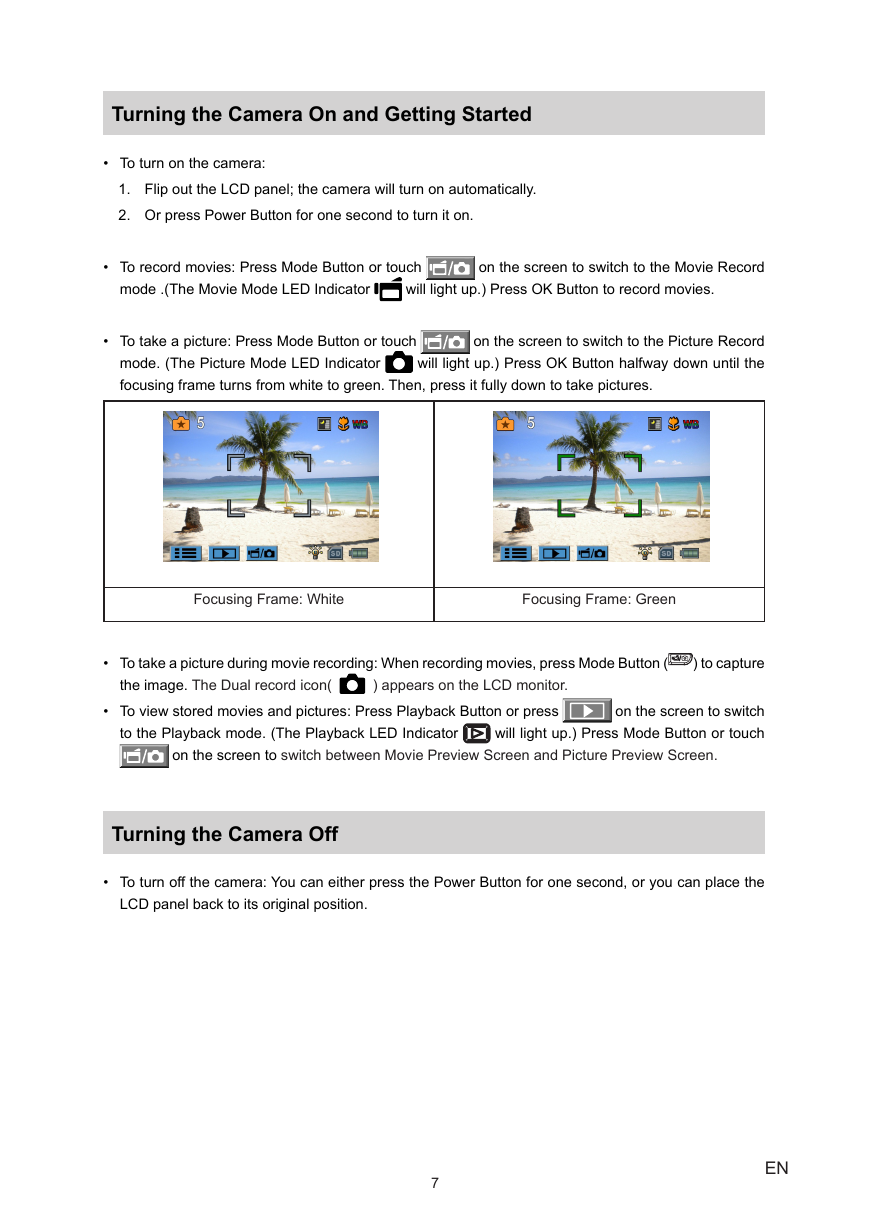
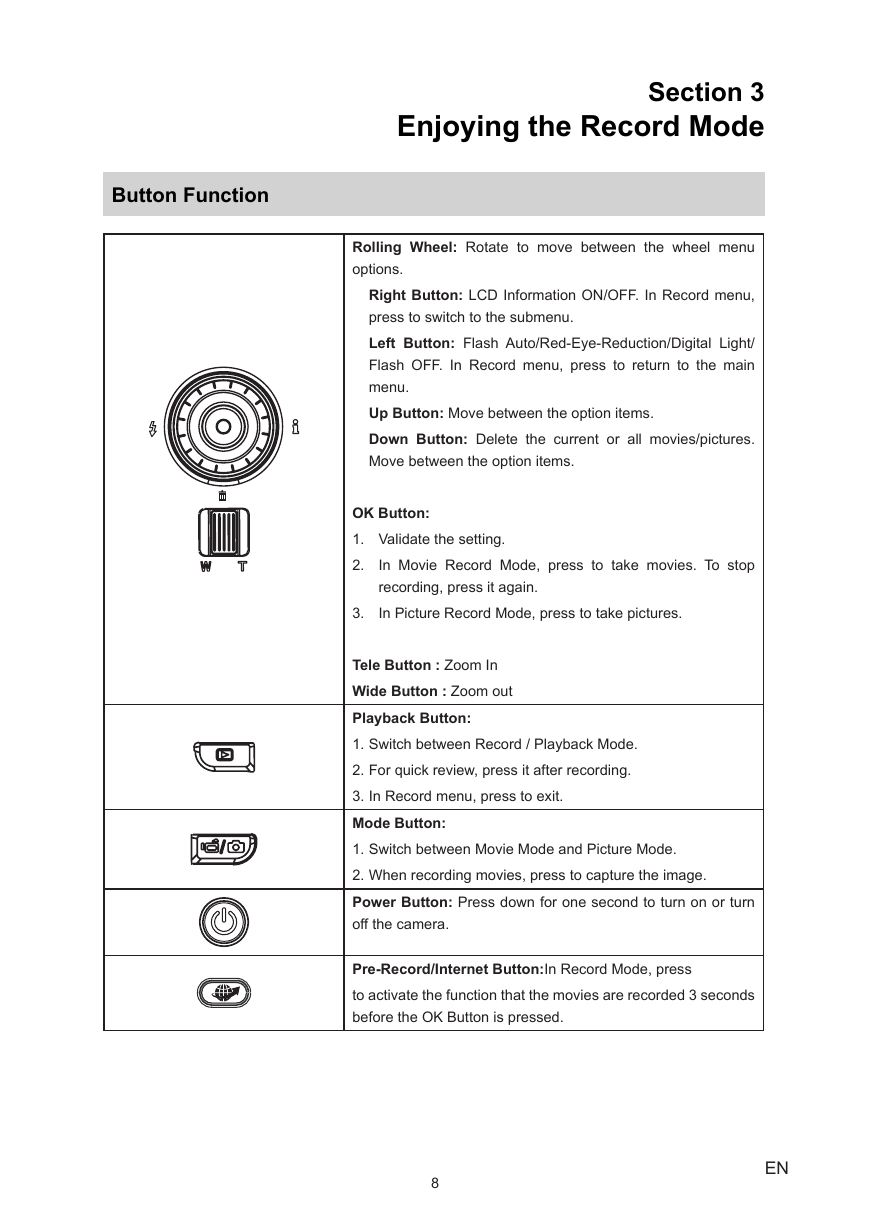
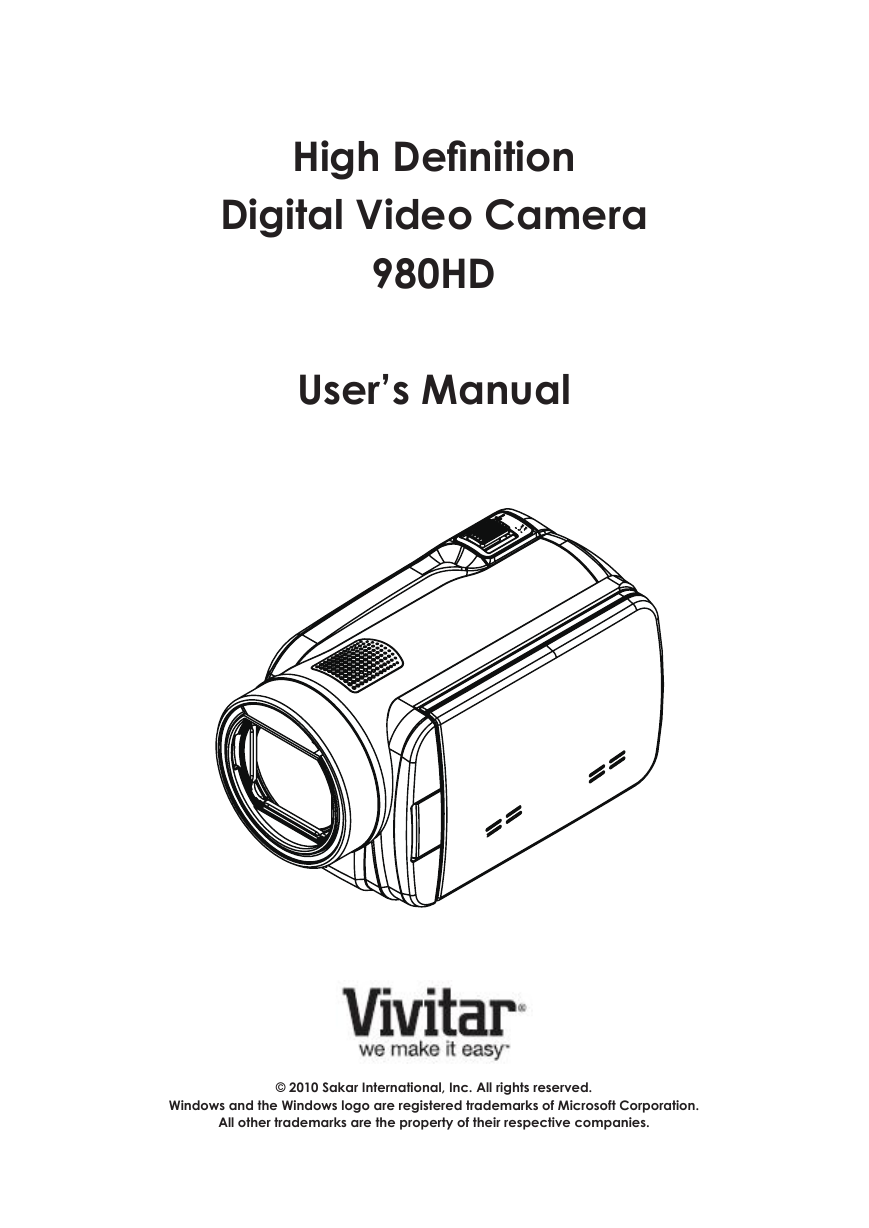
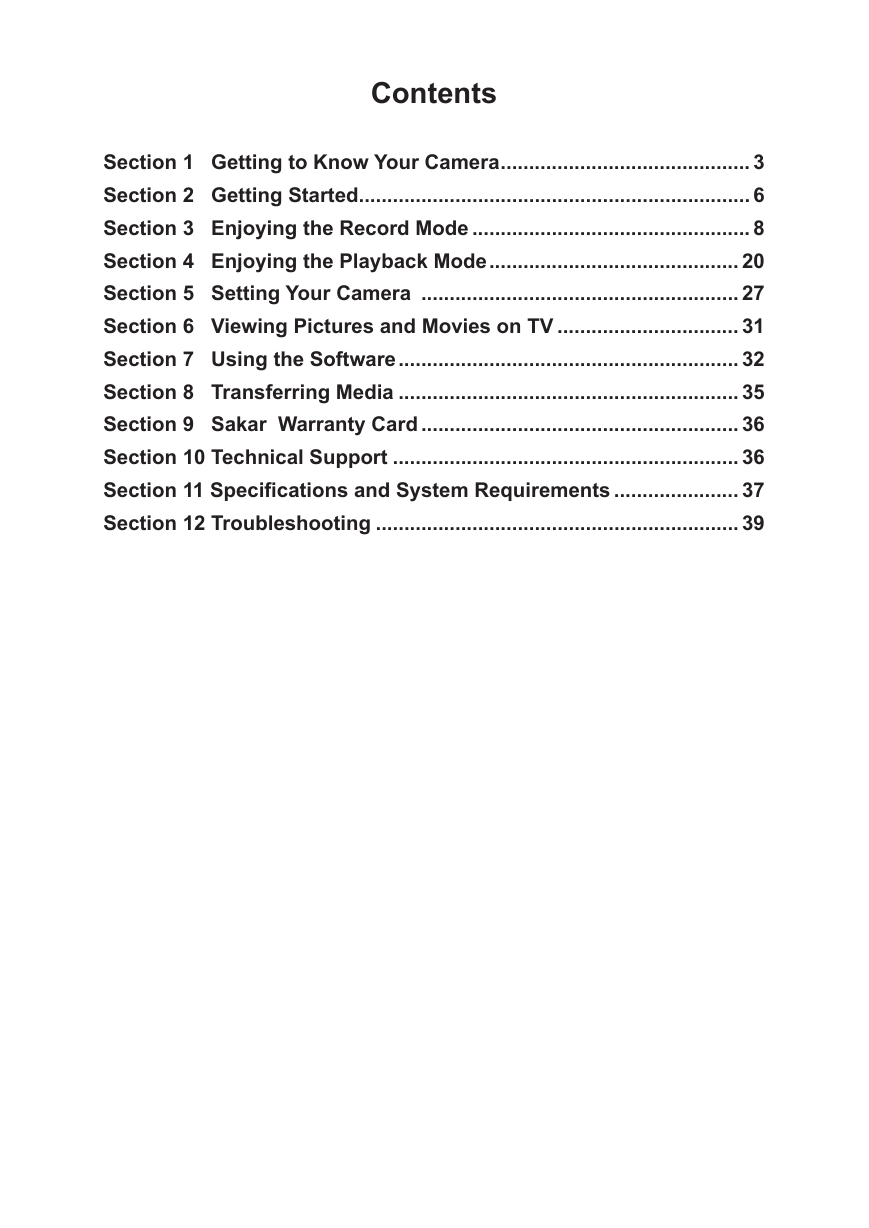
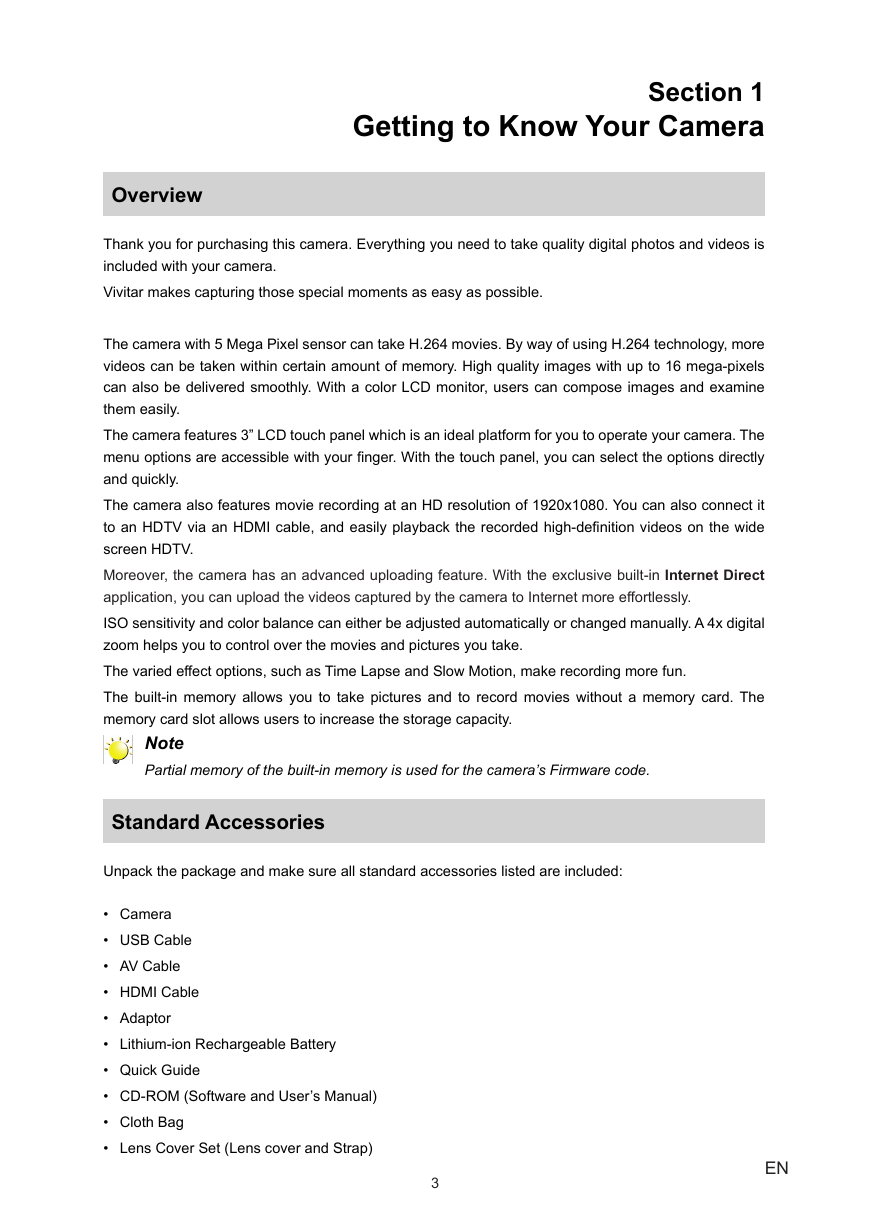


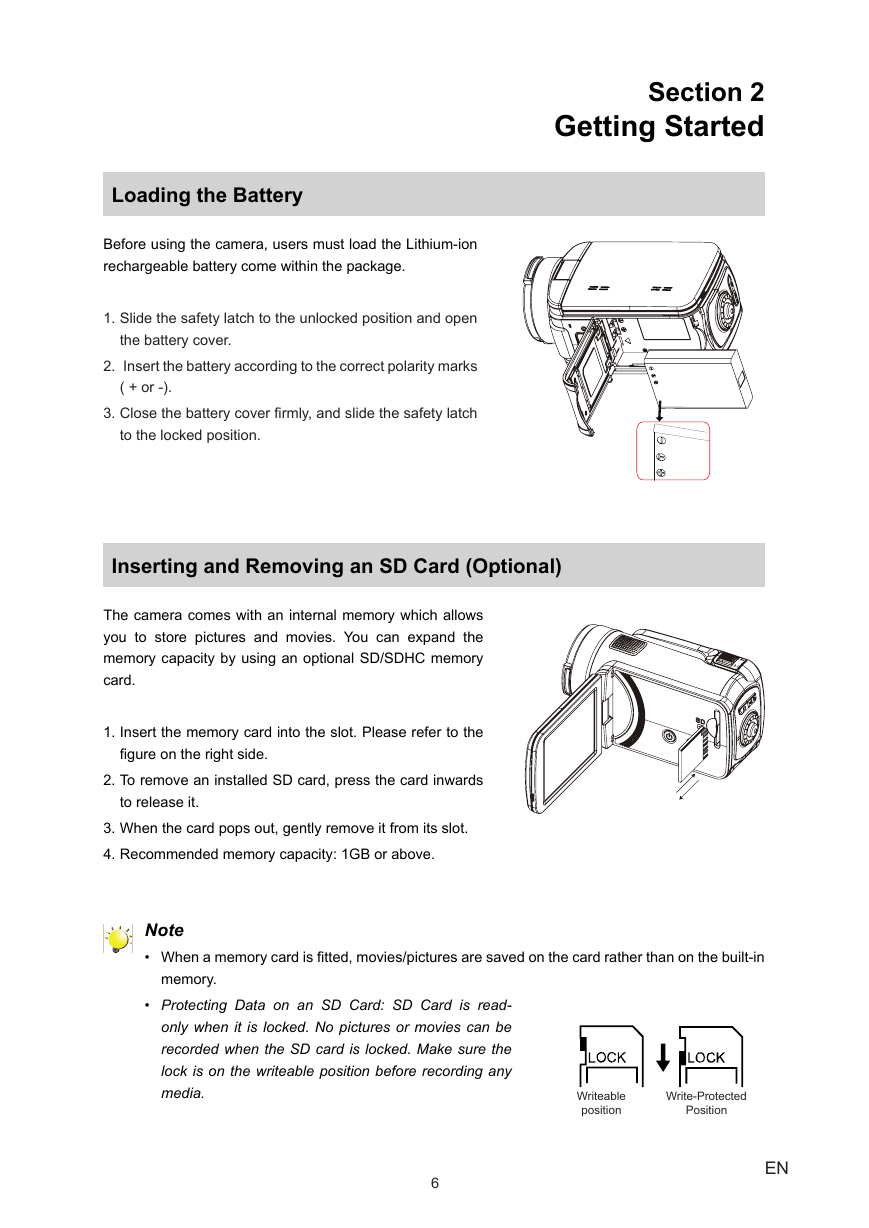
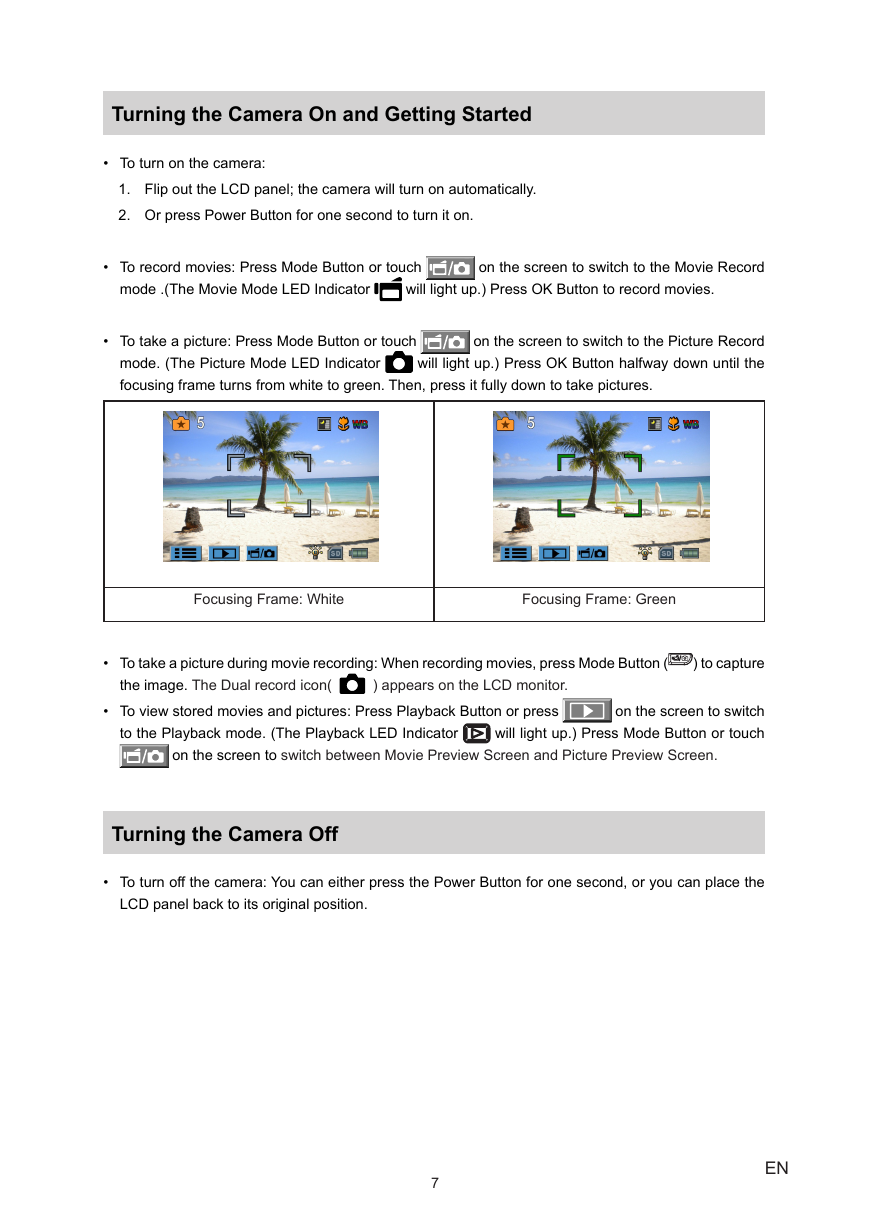
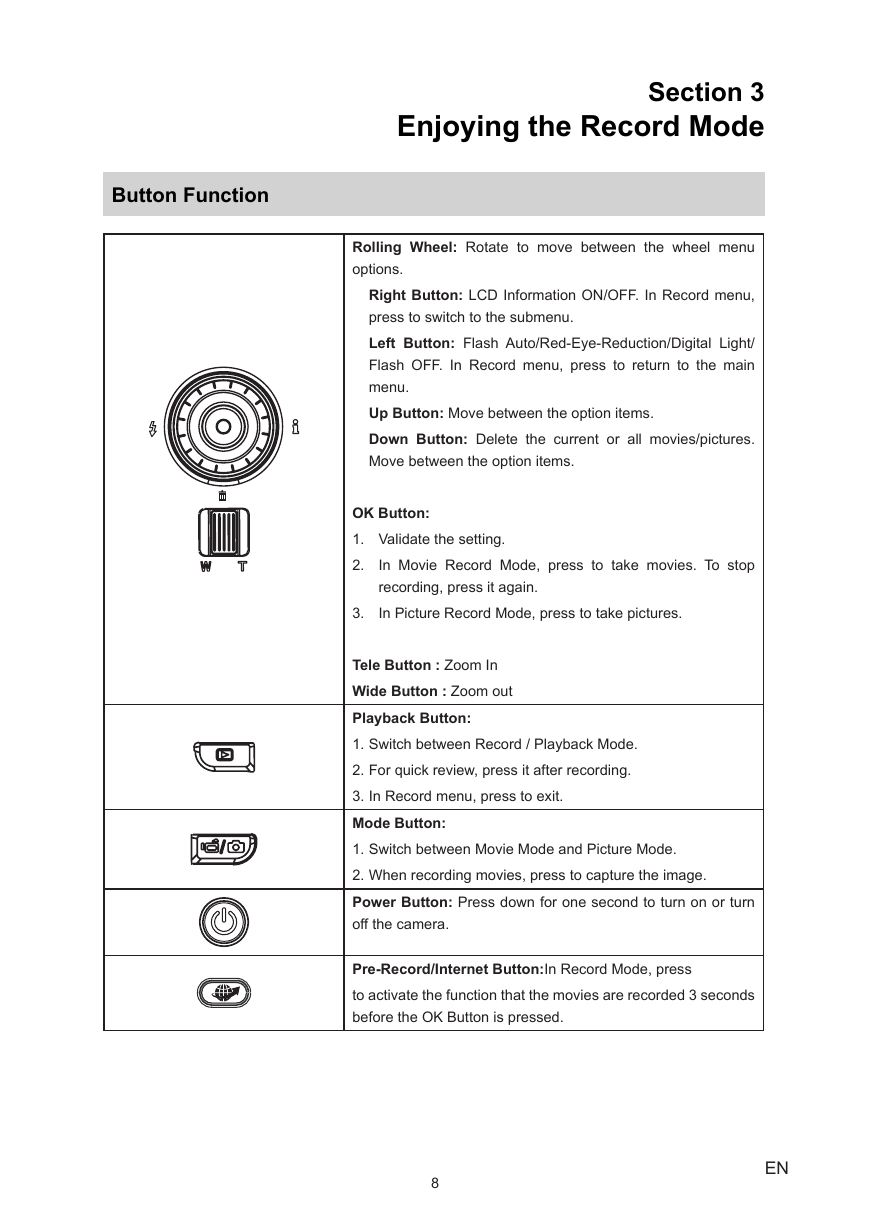
 2023年江西萍乡中考道德与法治真题及答案.doc
2023年江西萍乡中考道德与法治真题及答案.doc 2012年重庆南川中考生物真题及答案.doc
2012年重庆南川中考生物真题及答案.doc 2013年江西师范大学地理学综合及文艺理论基础考研真题.doc
2013年江西师范大学地理学综合及文艺理论基础考研真题.doc 2020年四川甘孜小升初语文真题及答案I卷.doc
2020年四川甘孜小升初语文真题及答案I卷.doc 2020年注册岩土工程师专业基础考试真题及答案.doc
2020年注册岩土工程师专业基础考试真题及答案.doc 2023-2024学年福建省厦门市九年级上学期数学月考试题及答案.doc
2023-2024学年福建省厦门市九年级上学期数学月考试题及答案.doc 2021-2022学年辽宁省沈阳市大东区九年级上学期语文期末试题及答案.doc
2021-2022学年辽宁省沈阳市大东区九年级上学期语文期末试题及答案.doc 2022-2023学年北京东城区初三第一学期物理期末试卷及答案.doc
2022-2023学年北京东城区初三第一学期物理期末试卷及答案.doc 2018上半年江西教师资格初中地理学科知识与教学能力真题及答案.doc
2018上半年江西教师资格初中地理学科知识与教学能力真题及答案.doc 2012年河北国家公务员申论考试真题及答案-省级.doc
2012年河北国家公务员申论考试真题及答案-省级.doc 2020-2021学年江苏省扬州市江都区邵樊片九年级上学期数学第一次质量检测试题及答案.doc
2020-2021学年江苏省扬州市江都区邵樊片九年级上学期数学第一次质量检测试题及答案.doc 2022下半年黑龙江教师资格证中学综合素质真题及答案.doc
2022下半年黑龙江教师资格证中学综合素质真题及答案.doc