DVR 805HD
Digital Video Recorder
User Manual
© 2010 Sakar International, Inc. All rights reserved.
Windows and the Windows logo are registered trademarks of Microsoft Corporation.
All other trademarks are the property of their respective companies.
�
Contents
Introduction .................................................................................................................................. 2
What‟s Included ............................................................................................................................ 2
Parts of the Camera ..................................................................................................................... 3
Initial Camera Setup ..................................................................................................................... 4
Main Camera Modes .................................................................................................................... 7
Camera Technical Specifications .................................................................................................. 8
Computer System Requirements – WINDOWS OS ..................................................................... 9
Computer System Requirements – MAC OS ............................................................................... 9
Using Your Digital Camera ......................................................................................................... 10
Changing Camera Mode ............................................................................................................ 10
Navigating the Menus .................................................................................................................. 11
Video Capture Mode .................................................................................................................. 12
Video Playback Mode ................................................................................................................. 21
Photo Capture Mode .................................................................................................................. 25
Photo Playback Mode ................................................................................................................ 35
Connecting the Camera to a TV ................................................................................................. 39
Connecting the Camera to a Headset ........................................................................................ 40
Installing the Software ................................................................................................................ 41
Connecting the Camera to the Computer ................................................................................... 42
Getting Photos and Videos from your Camera to Your Computer .............................................. 43
Get started!................................................................................................................................. 44
Transfer media from my camera to my computer manually (Using Windows) ............................ 44
Transfer media from my camera to my computer manually (Using Macintosh) .......................... 45
Camera Maintenance ................................................................................................................. 45
Sakar Warranty Card .................................................................................................................. 46
Technical Support ....................................................................................................................... 47
Troubleshooting .......................................................................................................................... 47
1
�
Introduction
Thank you for purchasing this digital video recorder. Everything you need to take quality digital
photos and videos is included with your camera.
Vivitar makes capturing those special moments as easy as possible.
Please read this manual carefully first in order to get the most out of your digital camera.
Note:
Your digital video recorder supports an SD Memory Card (up to 32GB).
In order to use your digital video recorder normally, it is strongly recommended to insert
the SD Memory card before use.
SD Memory cards are not included and need to be purchased separately.
What’s Included
1. Digital Video Recorder
2. Lithium Battery
3. USB cable
4. TV Cable
5. HDMI Cable
6. Vivitar Experience Image Manager
software Installation CD
7. AC Charger
8. Wrist Strap
Note: SD Memory Card not included.
2
�
Parts of the Camera
1. Power Button
2. T (Zoom In) / Up Button
13. USB Lever
14. HDMI Port
3. OK /Photo & Video Shutter Button /Slide Show
15. TV Out
4. Self-Timer / Right Button
16. Speaker
5. W (Zoom Out) / Down Button
17. Microphone
6. ViviLink / Left Button
7. Delete Button
8. MODE Button
9. MENU Button
10. Power Indicator Light
11. USB Connector
12. LCD Screen
18. Macro Switch
19. Digital Lens
20. Self-Timer Indicator LIght
21. SD Memory Card Slot
22. Battery Compartment
23. Tripod Socket
24. Wrist Strap Connector
3
�
Initial Camera Setup
Installing the Batteries
Installing the Memory Card
To Charge the Battery:
- Insert the battery (as shown above).
- Power Off the camera.
- Connect the camera with the USB cable
either to the AC adapter or to the
computer.
- The charge light will turn off when the
battery is fully charged.
Turning On the Camera
Insert SD Memory card (up to 32GB)
before use.
SDHC Class 4 or above strongly recommended.
Using the Camera
Selecting
the modes
4
Accessing
the menu
�
When powering the digital video recorder ON for the first time the digital video recorder will take
you through the initial setup.
Powering the Digital video recorder ON
1. Make sure the lithium battery has been charged and inserted properly into your digital
video recorder.
2. Make sure an SD card has been properly inserted into your digital video recorder (inserted
until a click sound is heard).
Note: After the digital video recorder is powered on, an SD icon will appear on the LCD
display. If you do not see the SD icon on the display, please check if the card was
inserted properly.
3. Press the POWER button
to turn on the digital video recorder.
Setting the Language
1. You will first be prompted to select a language for the camera. The Language selection
menu will appear. Select the language of your choice and press the SET button to confirm
the selection.
2. After selecting a language, you will be asked if you would like to continue with the initial
camera setup. A message will appear: “Setup Camera?” Select “Yes” to continue or
“Cancel” to exit the setup.
Note:
If you select “Cancel” and decide to leave the camera setup, the camera will be
set to its default settings. These settings can be adjusted at any time manually
using the menus in the camera.
5
�
Setting the ViviLink Default Option
Once the Language has been set, you will be asked to “Confirm ViviLink Photo and Video Social
Network site” to set the default ViviLink destination for photos and videos taken with your camera.
The ViviLink technology allows you to quickly and easily upload your camera‟s photos and videos
to the social networks of your choice with the accompanying software application.
1. First you will be asked to choose the default ViviLink social network for Photos.
2. Highlight the desired default social network and press the SET button to confirm the
selection.
3. Next you will be asked to choose the default ViviLink social network for Videos.
4. Highlight the desired default social network and press the SET button to confirm the
selection.
5. After the ViviLink Video option is confirmed the camera is now ready to use.
6
�
Main Camera Modes
Your camera has different modes for the various camera functions.
You can switch modes by pressing the MODE (M) button on your camera after the camera has
been powered ON.
Video Capture Mode
Use this mode to capture videos with your digital camera.
This is the default mode when the camera is powered ON.
To take a video, aim your camera as desired and press the Shutter button to start the
record. A red record indicator will appear on the LCD screen while record is in progress. To
stop the record, press the Shutter button again. The video will be automatically saved to
your camera‟s memory card.
To access the various menus for the Video Capture mode, press the SET button while in
the Video Capture mode.
Photo Capture Mode
Use this mode to capture pictures with your camera.
After turning on your camera, press the MODE (M) button once to open the Photo Capture
mode.
To take a picture, aim your camera as desired and press the Shutter button.
The picture will be automatically saved to your camera‟s memory card.
To access the various menus for the Photo Capture mode, press the SET button while in
the Photo Capture mode.
Playback Mode (Photos & Videos)
Use this mode to view and manage the photos and videos on your camera.
After turning on your camera, press the MODE (M) button twice to open the Playback mode
for photos and videos. You can scroll through the photos and videos that you‟ve previously
taken to view, edit or delete them as desired.
To access the various menus for the Playback mode for photos and videos, press the SET
button while in the Playback mode.
7
�

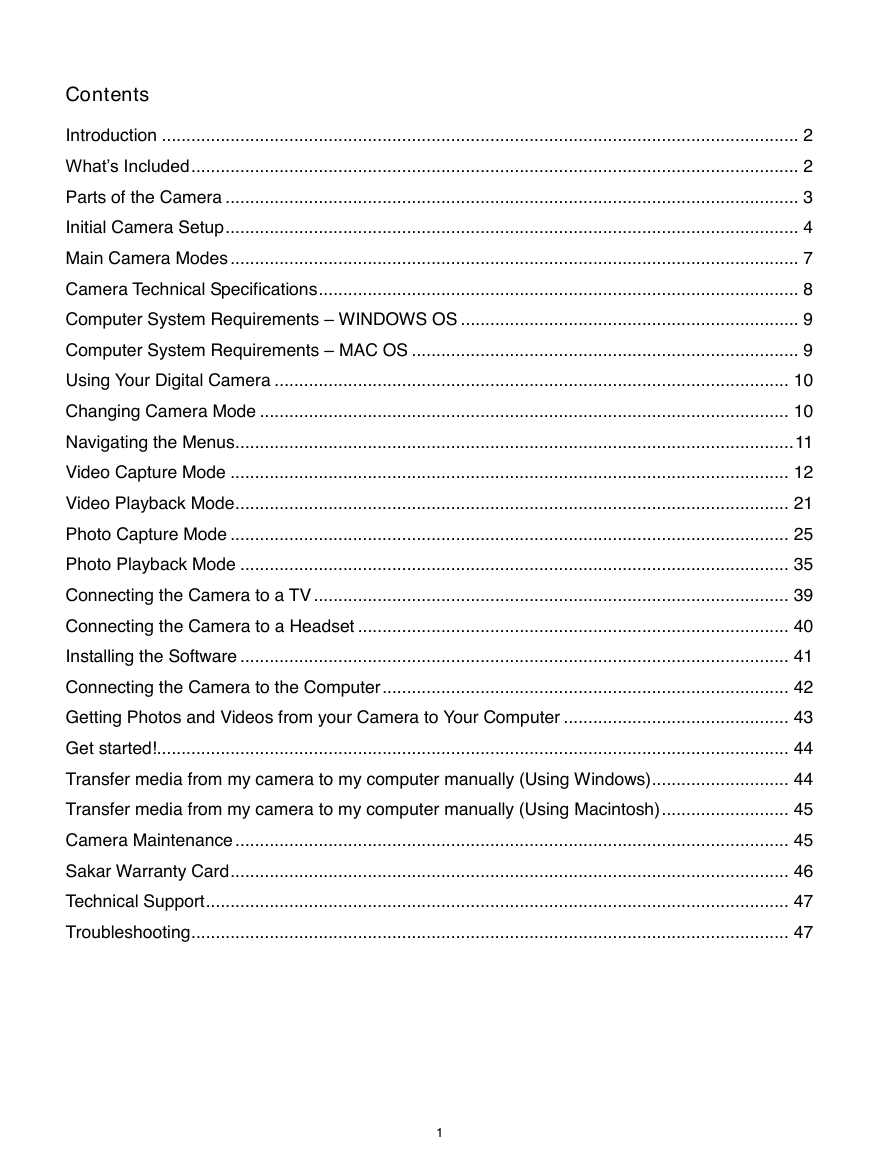
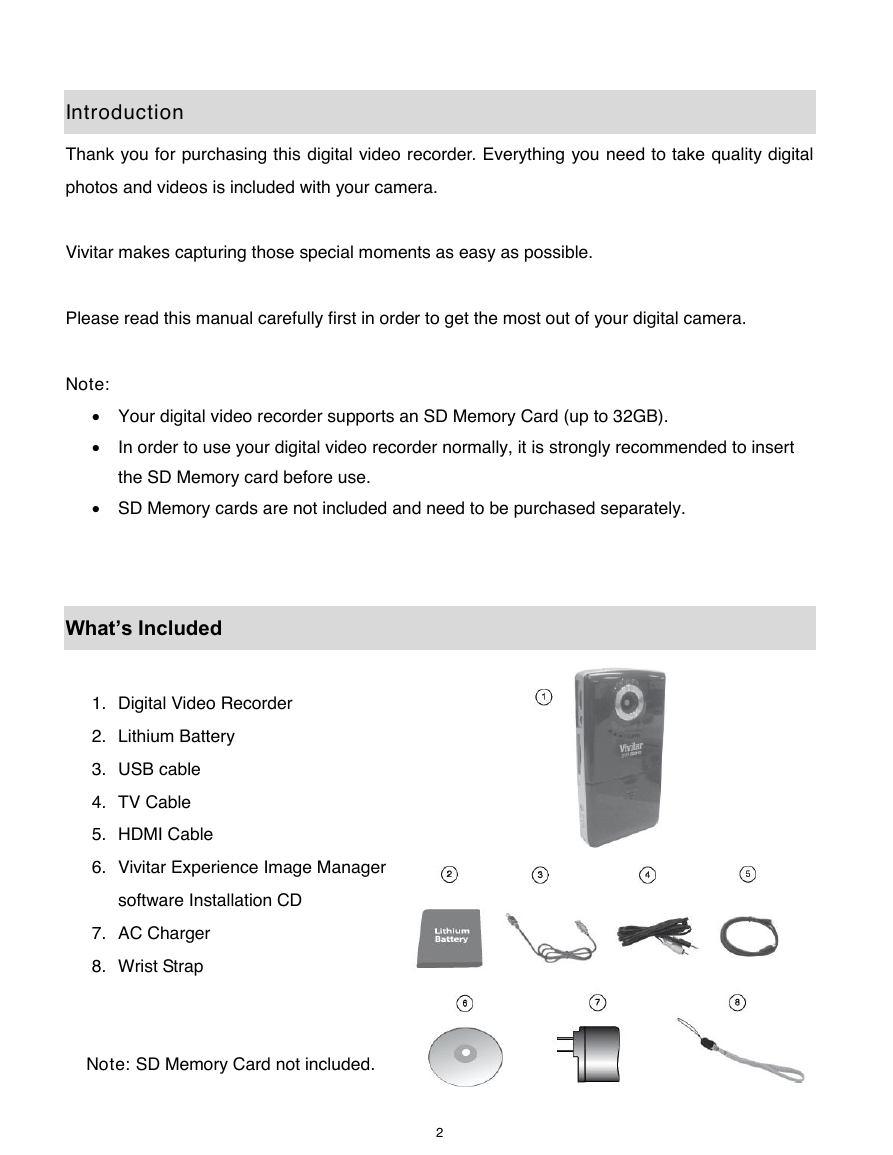
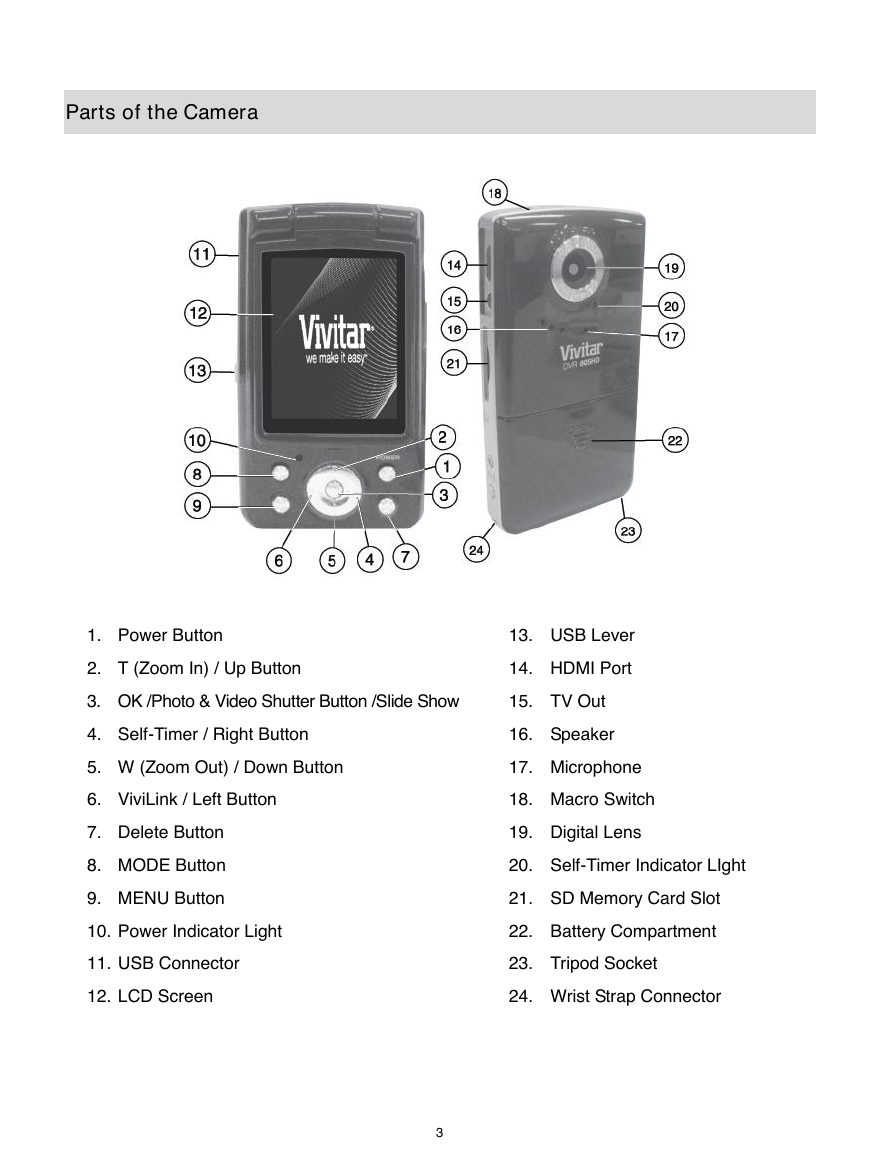
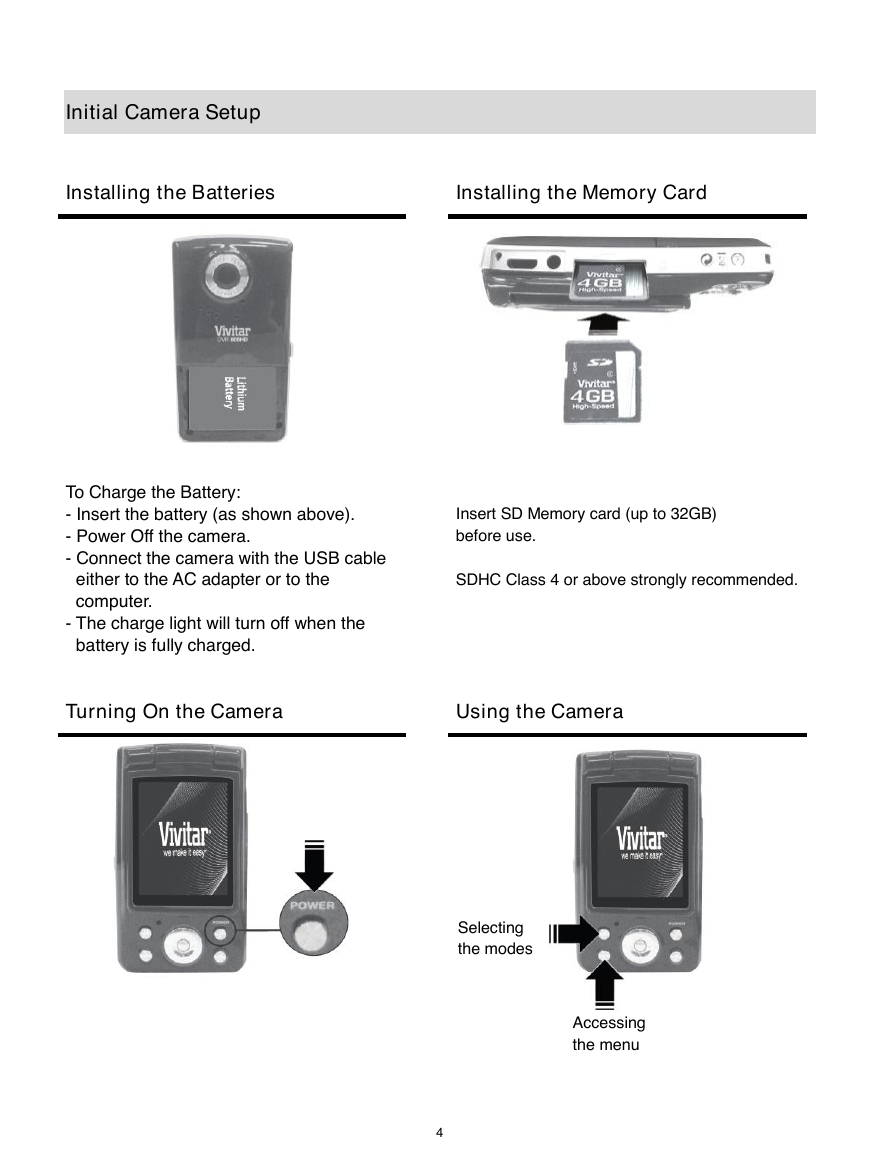
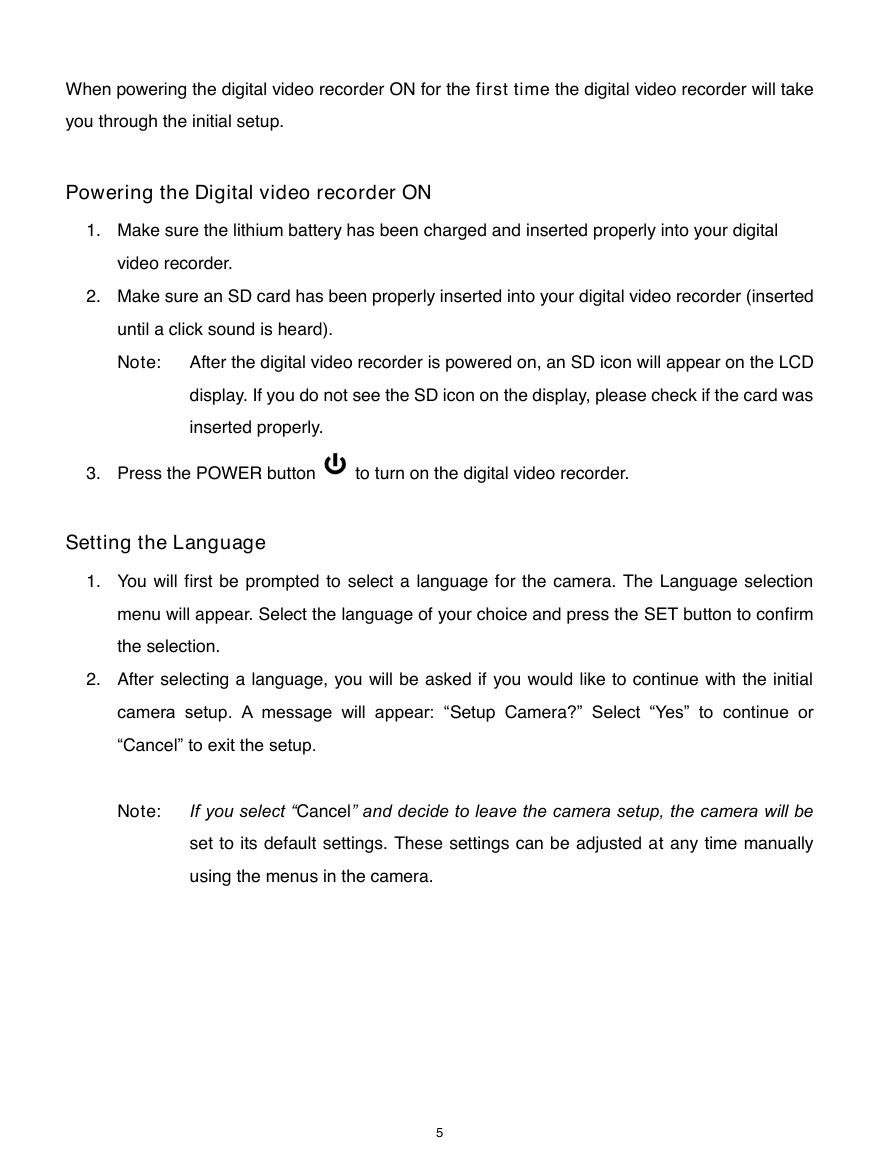



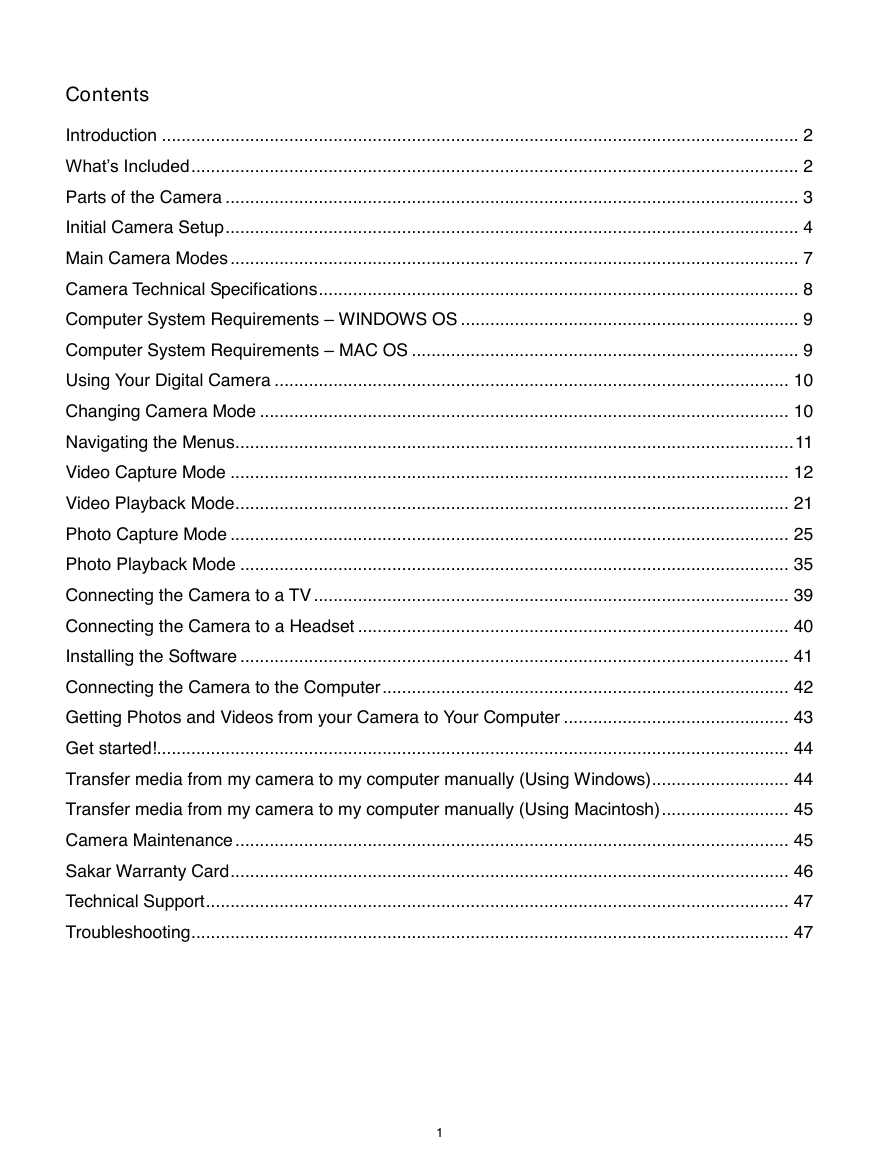
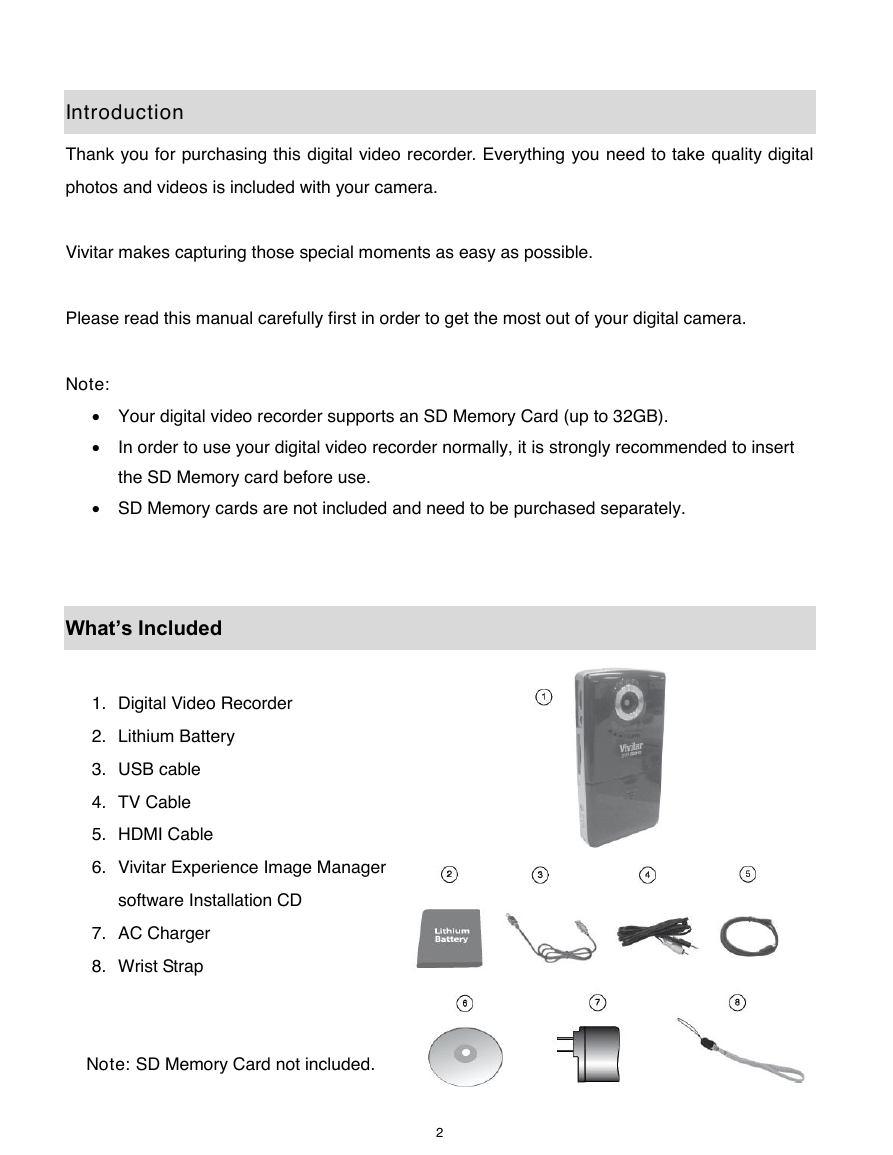
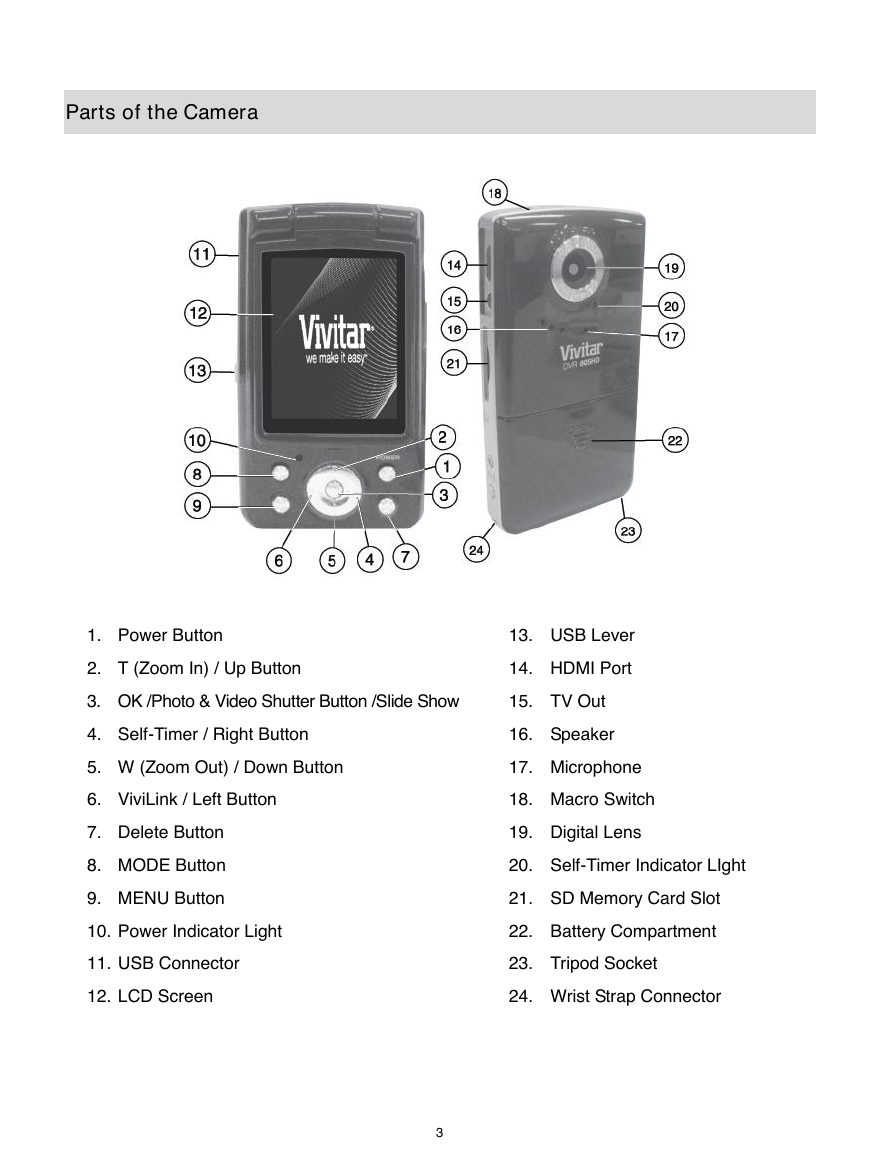
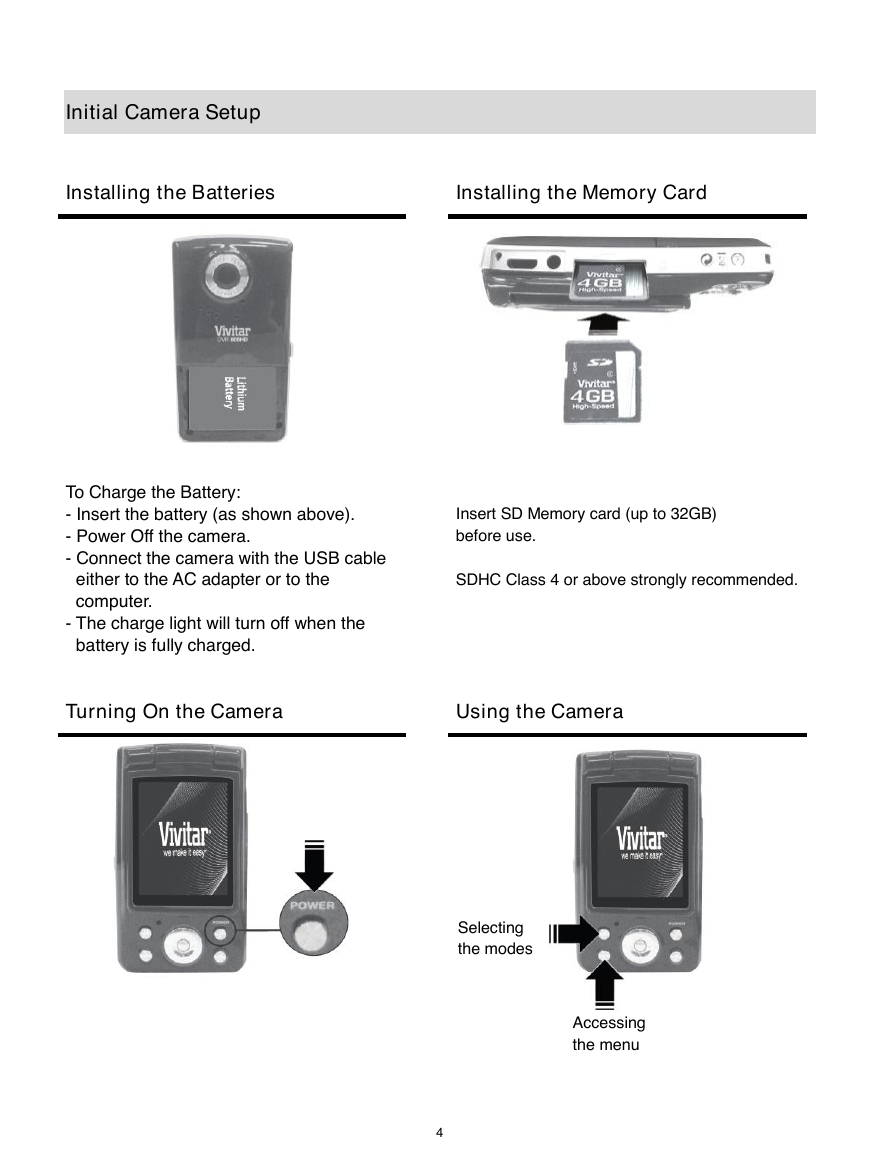
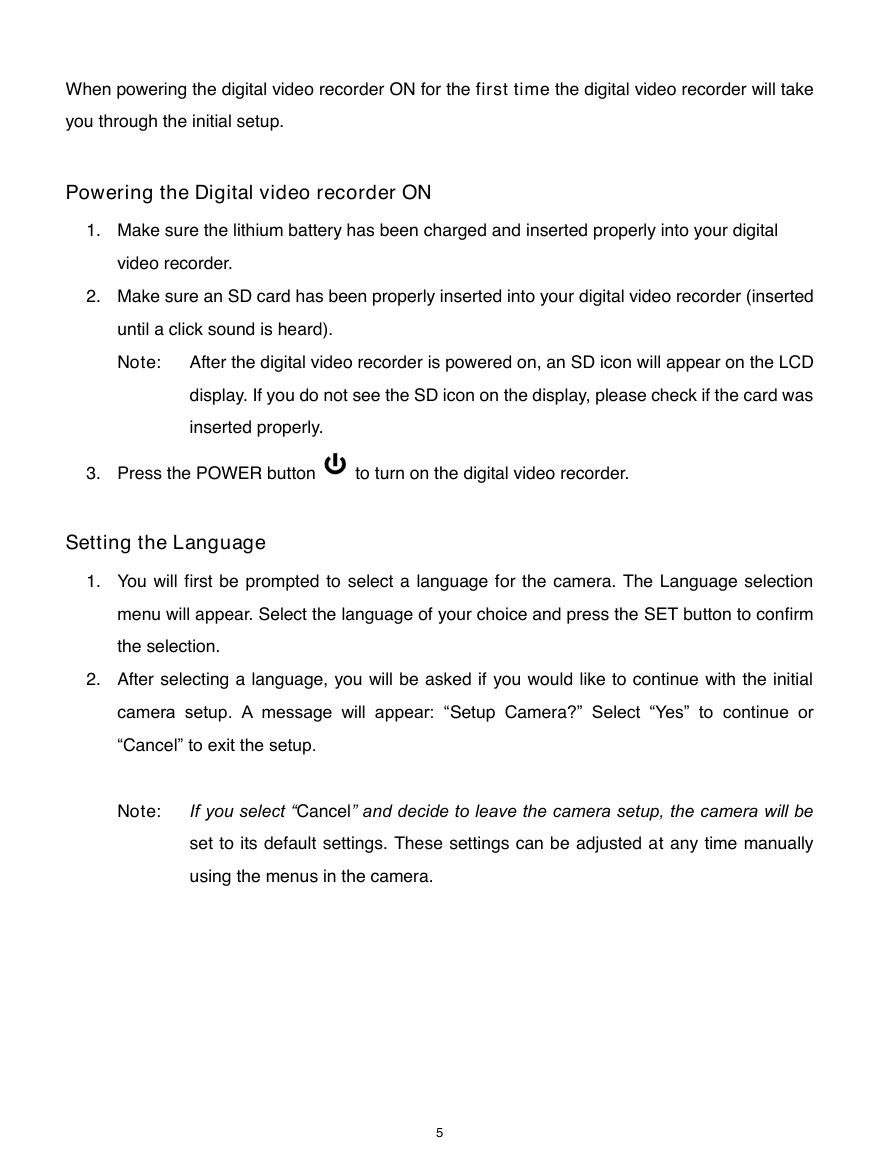


 2023年江西萍乡中考道德与法治真题及答案.doc
2023年江西萍乡中考道德与法治真题及答案.doc 2012年重庆南川中考生物真题及答案.doc
2012年重庆南川中考生物真题及答案.doc 2013年江西师范大学地理学综合及文艺理论基础考研真题.doc
2013年江西师范大学地理学综合及文艺理论基础考研真题.doc 2020年四川甘孜小升初语文真题及答案I卷.doc
2020年四川甘孜小升初语文真题及答案I卷.doc 2020年注册岩土工程师专业基础考试真题及答案.doc
2020年注册岩土工程师专业基础考试真题及答案.doc 2023-2024学年福建省厦门市九年级上学期数学月考试题及答案.doc
2023-2024学年福建省厦门市九年级上学期数学月考试题及答案.doc 2021-2022学年辽宁省沈阳市大东区九年级上学期语文期末试题及答案.doc
2021-2022学年辽宁省沈阳市大东区九年级上学期语文期末试题及答案.doc 2022-2023学年北京东城区初三第一学期物理期末试卷及答案.doc
2022-2023学年北京东城区初三第一学期物理期末试卷及答案.doc 2018上半年江西教师资格初中地理学科知识与教学能力真题及答案.doc
2018上半年江西教师资格初中地理学科知识与教学能力真题及答案.doc 2012年河北国家公务员申论考试真题及答案-省级.doc
2012年河北国家公务员申论考试真题及答案-省级.doc 2020-2021学年江苏省扬州市江都区邵樊片九年级上学期数学第一次质量检测试题及答案.doc
2020-2021学年江苏省扬州市江都区邵樊片九年级上学期数学第一次质量检测试题及答案.doc 2022下半年黑龙江教师资格证中学综合素质真题及答案.doc
2022下半年黑龙江教师资格证中学综合素质真题及答案.doc