User’s Manual
Camileo S10
�
Introduction
Welcome and thank you for choosing a ToSHiBa product.
For your convenience, your ToSHiBa product is furnished with two guides:
a) a Quick Start Guide, and
b) this comprehensive PDF User’s manual on the included CD.
�
Contents
Section 1 Getting to Know Your Camcorder ...................................... 4
Overview ............................................................................... 4
Check the Components ...................................................... 4
Safety Instructions .............................................................. 5
System Requirements ......................................................... 5
Front View ............................................................................ 6
Rear View ............................................................................. 6
Side View .............................................................................. 7
Bottom View ......................................................................... 7
Section 2 Getting Started ..................................................................... 8
Loading the Battery ............................................................. 8
Inserting and Removing an SD Card (Optional) ............... 8
Turning the Camcorder On and Getting Started ............... 9
Turning the Camcorder Off ................................................. 9
Section 3 Record Mode ...................................................................... 10
Button Function ................................................................. 10
LCD Monitor Information .................................................. 11
Movie Recording ................................................................ 12
Picture Recording .............................................................. 13
Taking Close up Pictures .................................................. 13
Using Digital Zoom ............................................................ 13
Options for Record Menu ................................................. 14
Operations for Record Mode ........................................... 14
Movie Mode Submenu Setting ......................................... 15
Picture Mode Submenu Setting ....................................... 16
Effect Submenu Setting .................................................... 17
1
�
Contents
Section 4 Playback Mode ................................................................... 20
Button Function ................................................................. 20
LCD Monitor Information .................................................. 21
Operations for Playback Mode ........................................ 22
Movie Playback .................................................................. 22
Movie Playback Mode Menu ............................................. 23
Picture Playback ................................................................ 25
Picture Playback Mode Menu ........................................... 26
Section 5 Setting Your Camcorder ................................................... 28
Setting Menu ...................................................................... 28
Section 6 Viewing Pictures and Movies on a TV ............................. 32
Connecting to a High-Definition 16:9 (Wide) TV ............. 32
Connecting to a Non-High-Definition 4:3 TV ................... 32
Section 7 Viewing Pictures and Movies on PC ................................ 33
Installing Bundled Software ............................................. 33
Transferring Data to a Computer ..................................... 33
Section 8 Burning the Recorded Clip into DVD ............................... 34
Section 9 Uploading Video Files to YouTube ................................... 36
Section 10 Specifications .................................................................... 40
Section 11 Troubleshooting ................................................................ 41
2
�
Contents
Section 12 Other Information .............................................................. 42
TOSHIBA Support .............................................................. 42
Operating Environment Conditions ................................. 42
Regulatory Information ..................................................... 42
Additional Information ...................................................... 44
3
�
Section 1
Getting to Know Your Camcorder
Overview
The camcorder with 5 mega Pixel sensor can take H.264 movies. By way of using H.264 technology,
more videos can be taken within certain amount of memory. High quality images with up to 8 mega-
pixels can also be delivered smoothly. With a color lCD monitor, users can compose images and
examine them easily.
The camcorder also features movie recording at HD resolution of 1440x1080. You can also connect it
to an HDTV via HDMI cable, and easily playback recorded high-definition videos on the wide screen
HDTV.
exposure and color balance can either be adjusted automatically or allowed to be changed manually.
an 2x/4x digital zoom increases user control over the movies and pictures you take.
Built-in memory allows you to take pictures and movies without memory card. The memory card slot
allows users to increase the storage capacity.
Note
Partial memory of the built-in memory is used for Firmware code.
Check the Components
Unpack the package and make sure all standard accessories listed are included:
Camcorder
Camcorder
Camcorder
Camcorder
Camcorder
Camcorder
Camcorder
USB Cable
USB Cable
USB Cable
USB Cable
USB Cable
USB Cable
USB Cable
AV Cable
AV Cable
AV Cable
AV Cable
AV Cable
aV Cable
AV Cable
HDMI Cable
HDMI Cable
HDMI Cable
HDMI Cable
HDMI Cable
HDmi Cable
HDMI Cable
Camcorder
USB Cable
AV Cable
HDMI Cable
AC-Adapter
AC-Adapter
AC-Adapter
AC-Adapter
AC-Adapter
aC-adaptor
AC-Adapter
AC-Adapter
Camcorder
Camcorder
Camcorder
Camcorder
Camcorder
USB Cable
Camcorder
USB Cable
Quick Start Guide
Quick Start Guide
Quick Start Guide
Quick Start Guide
Quick Start Guide
Quick Start Guide
USB Cable
USB Cable
USB Cable
USB Cable
CD-ROM
CD-ROM
CD-ROM
CD-ROM
CD-ROM
CD-ROM
(Software,
(Software,
(Software,
(Software,
(Software,
(Software,
User's Manual)
User's Manual)
User's Manual)
User's Manual)
User's Manual)
User's Manual)
AV Cable
AV Cable
AV Cable
Strap
Strap
Strap
Strap
Strap
Strap
AV Cable
AV Cable
AV Cable
HDMI Cable
HDMI Cable
HDMI Cable
AC-Adapter
AC-Adapter
AC-Adapter
AC-Adapter
AC-Adapter
HDMI Cable
HDMI Cable
HDMI Cable
Pouch
Pouch
Pouch
Pouch
Pouch
Pouch
AC-Adapter
Cleaning Cloth
Cleaning Cloth
Cleaning Cloth
Cleaning Cloth
Cleaning Cloth
Cleaning Cloth
Lithium-ion
Lithium-ion
Lithium-ion
Lithium-ion
Lithium-ion
Lithium-ion
Rechargeable
Rechargeable
Rechargeable
Rechargeable
Rechargeable
lithium-ion
Rechargeable
Battery
Battery
Battery
Battery
Battery
Rechargeable
Battery
Lithium-ion
Battery
Rechargeable
Lithium-ion
Lithium-ion
Lithium-ion
Lithium-ion
Lithium-ion
Battery
Lithium-ion
Rechargeable
Rechargeable
Rechargeable
Rechargeable
Rechargeable
Rechargeable
Battery
Battery
Battery
Battery
Battery
Battery
Warranty leaflet
Warranty leaflet
Warranty leaflet
Warranty leaflet
Warranty leaflet
Warranty leaflet
Tripod
Tripod
Tripod
Tripod
Tripod
Tripod
Quick Start Guide
Quick Start Guide
Quick Start Guide
Quick Start Guide
Quick Start Guide
Quick Start
Quick Start Guide
Quick Start Guide
Guide
CD-ROM
(Software,
CD-ROM
CD-ROM
CD-ROM
CD-ROM
CD-ROM
User's Manual)
CD-ROM
CD-Rom
(Software,
(Software,
(Software,
(Software,
(Software,
Strap
(Software,
User's Manual)
User's Manual)
User's Manual)
(Software
User's Manual)
User's Manual)
User's Manual)
User’s
manual)
Strap
Pouch
Cleaning Cloth
Warranty leaflet
Strap
Strap
Strap
Strap
Strap
Strap
Pouch
Pouch
Pouch
Pouch
Pouch
Pouch
Pouch
Cleaning Cloth
Cleaning Cloth
Cleaning Cloth
Cleaning Cloth
Cleaning Cloth
Cleaning Cloth
Cleaning
Cloth
Tripod
Tripod
Tripod
Tripod
Tripod
Tripod
Tripod
Tripod
Warranty leaflet
Warranty leaflet
Warranty leaflet
Warranty leaflet
Warranty leaflet
Warranty
Warranty leaflet
Leaflet
4
�
Safety Instructions
1.
2.
3.
4.
5.
6.
7.
Do not drop, puncture or disassemble the camcorder; otherwise the warranty will be voided.
avoid all contact with water, and dry hands before using.
Do not expose the camcorder to high temperature or leave it in direct sunlight. Doing so may
damage the camcorder.
Use the camcorder with care. avoid pressing hard on the camcorder body.
For your own safety, avoid using the camcorder when there is a storm or lightning.
Do not use batteries of different specifications. Doing so may lead to the potential for serious
damage.
Remove the battery during long periods between usage, as a deteriorated battery may affect the
functionality of the camcorder.
Remove the battery if it shows signs of leaking or distortion.
Use only the accessories supplied by the manufacturer.
8.
9.
10.
11.
12.
Keep the camcorder out of the reach of infants.
Risk of explosion if battery is replaced by an incorrect type.
Dispose of used batteries according to the instructions.
System Requirements
•
•
•
•
•
•
•
microsoft Windows 2000/XP/Vista
intel Pentium iii 800mHz or above
256 mB Ram
CD-Rom Drive
700 mB free HDD space
available USB port
16-bit Color Display
Note
The LCD screen is manufactured using extremely high-precision technology. However, some
tiny black and/or bright dots (white, red, blue or green) may appear on the LCD screen. These
dots are a normal result of the manufacturing process, and do not affect the recording.
5
�
Front View
marco Switch
SD card Cover
lens
light
lCD Panel
Rear View
leD
Picture Shutter Button
oK Button
left Button
ReCoRD/PlaY Button
mini USB 2.0 port
Power Button
movie Shutter Button
Tele Button (Up Button)
Wide Button (Down Button)
Right Button
TV Port
HDmi Port
6
�
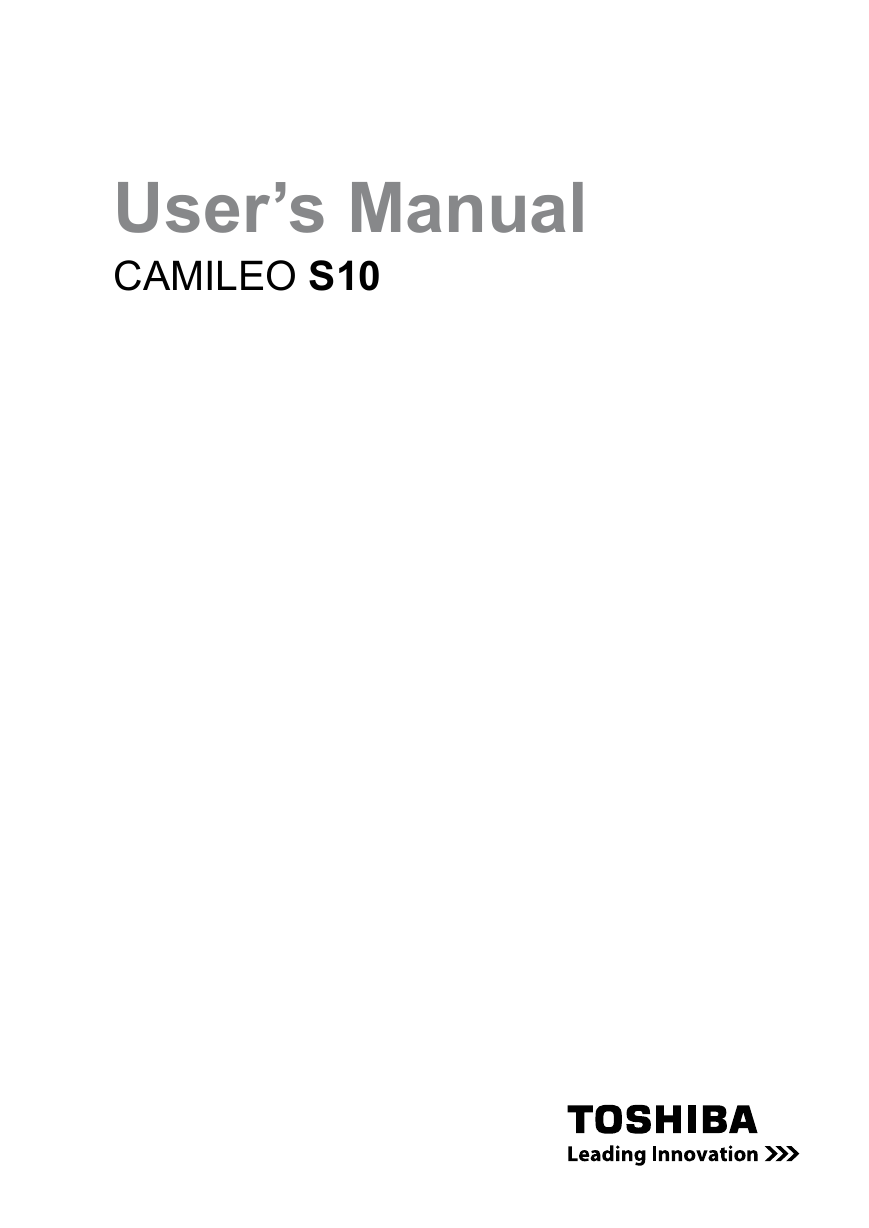
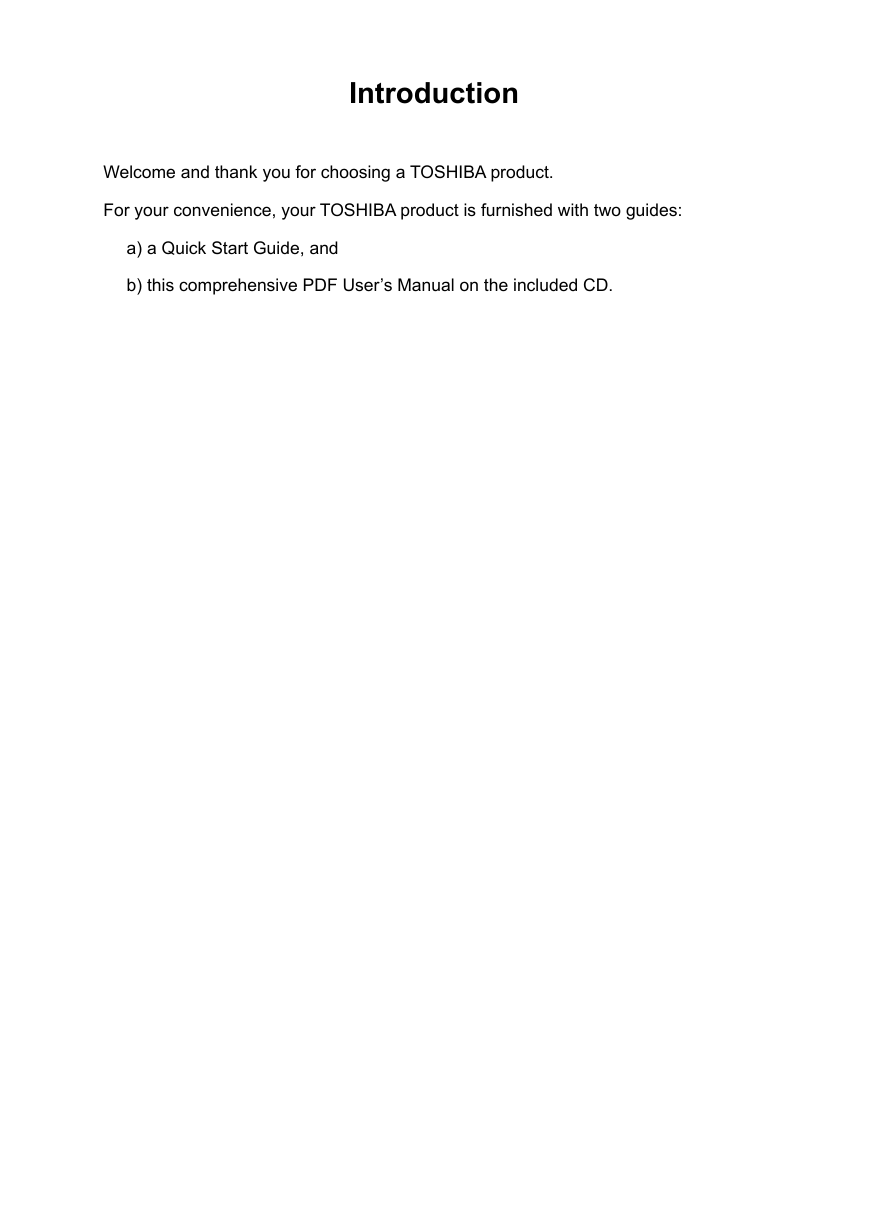
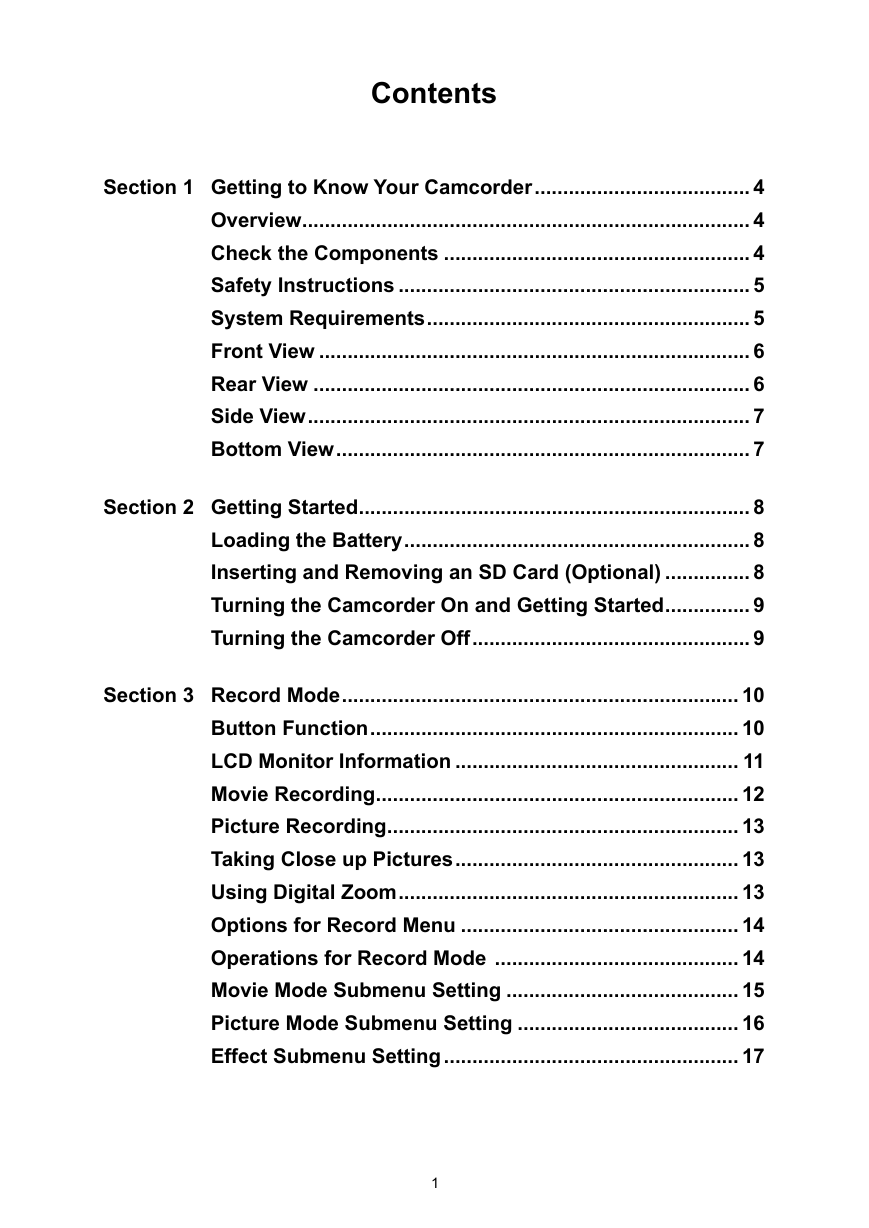
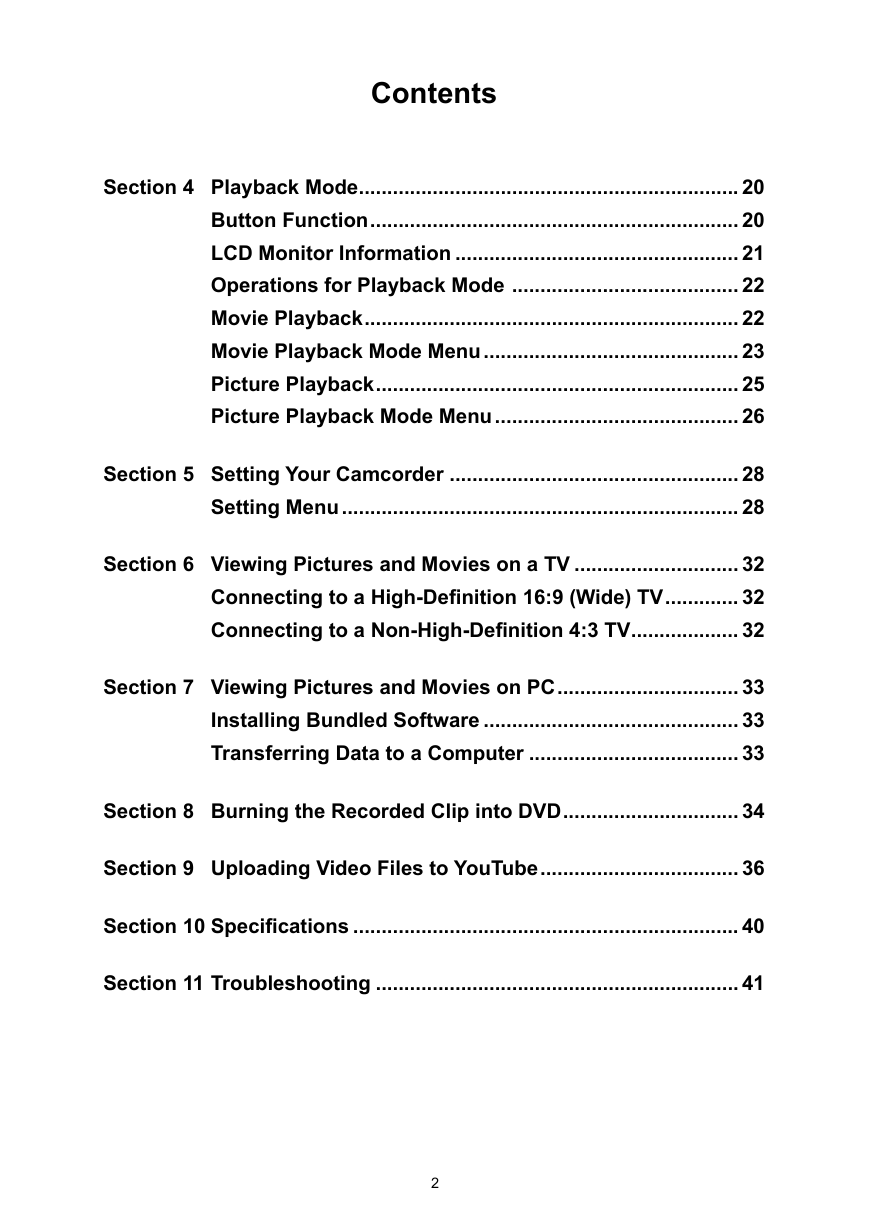
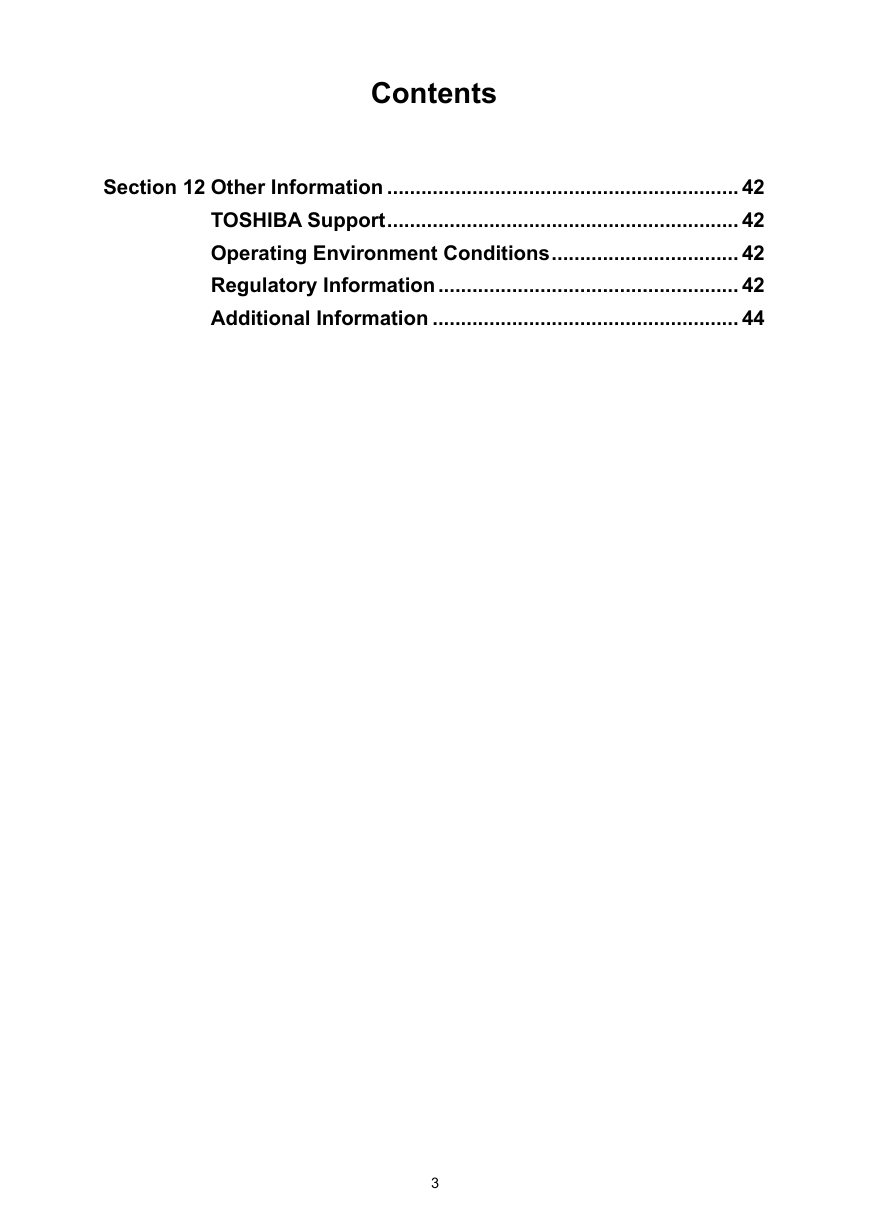
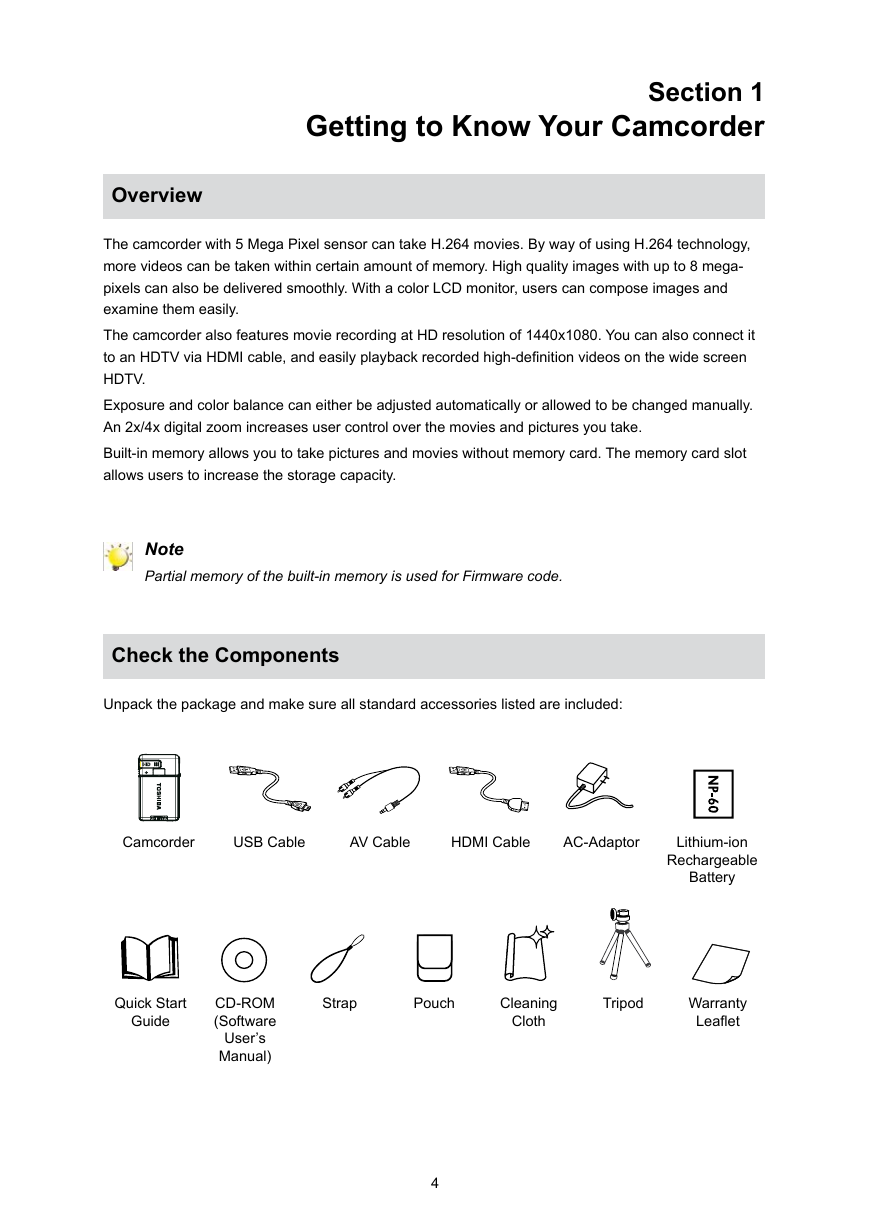
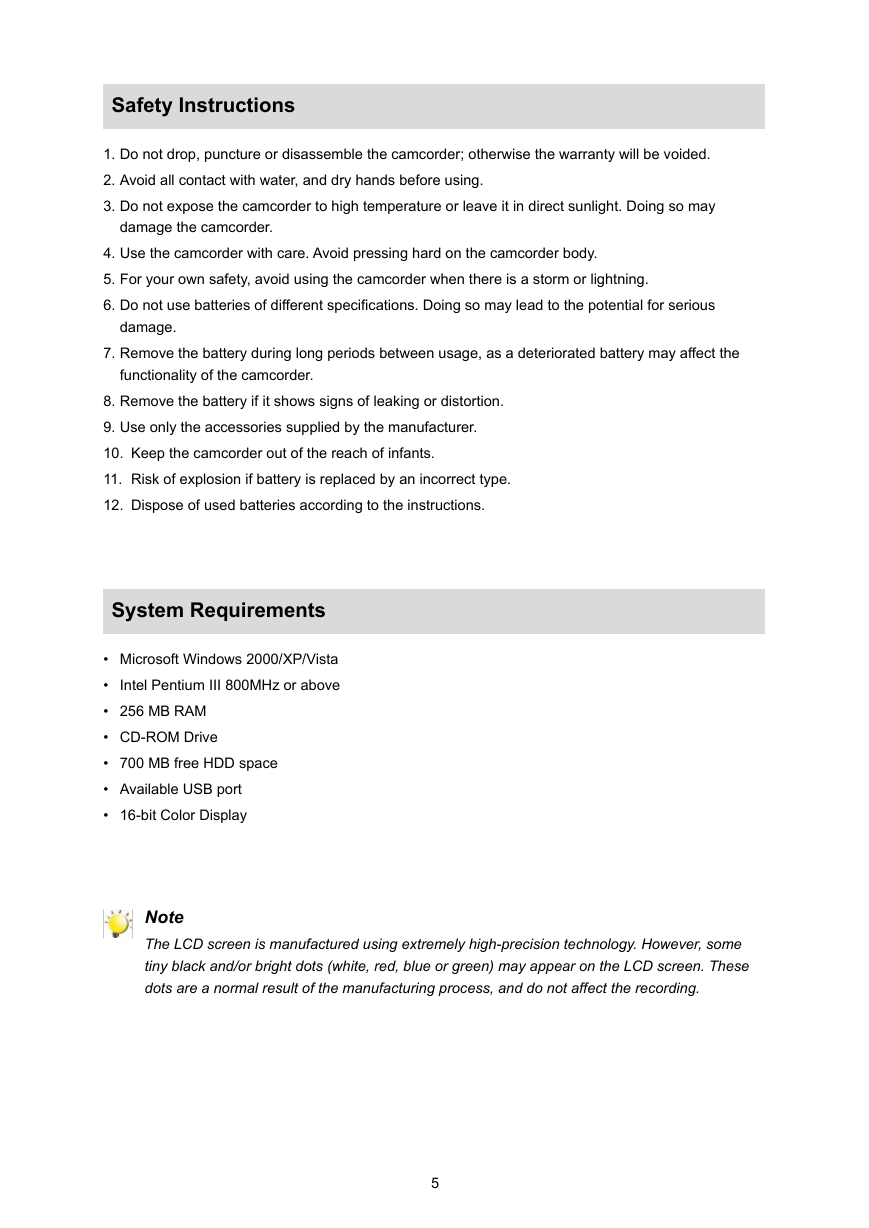
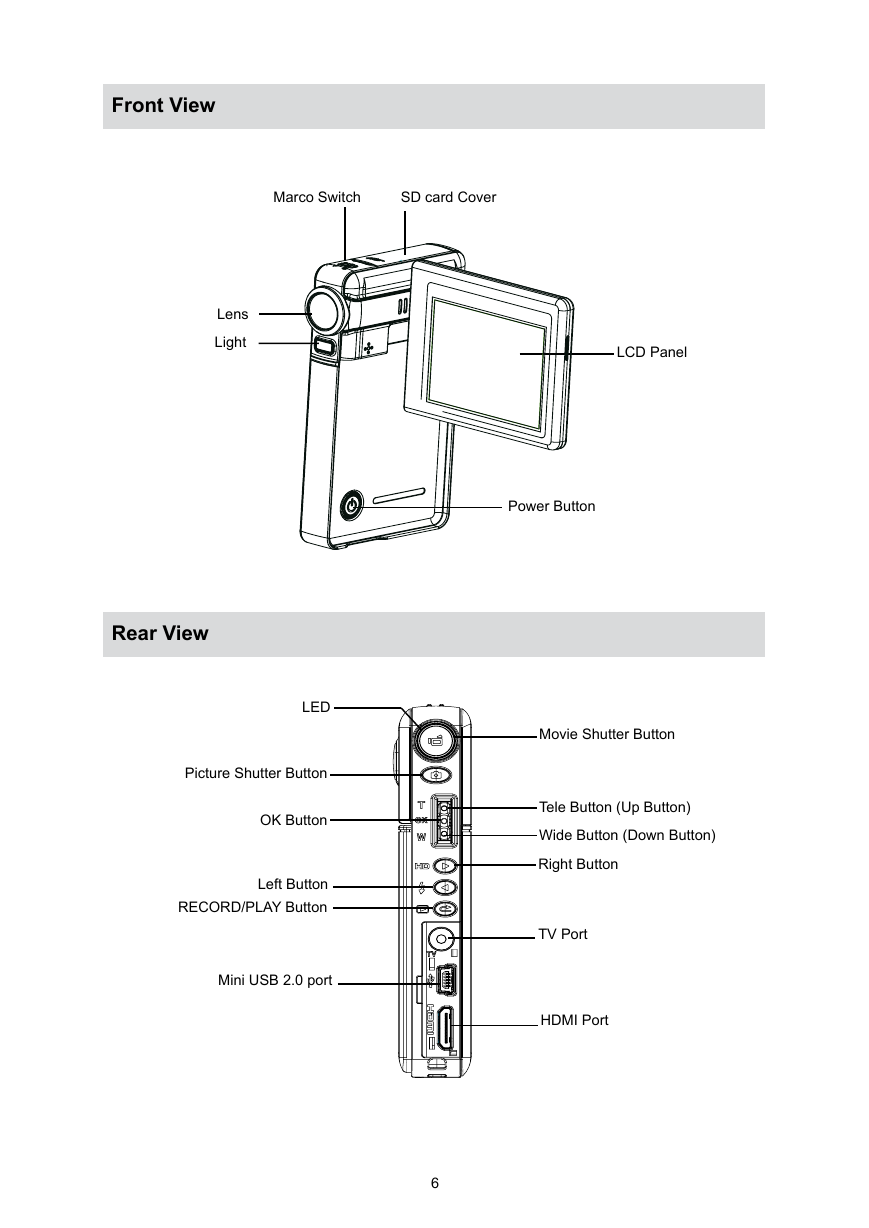
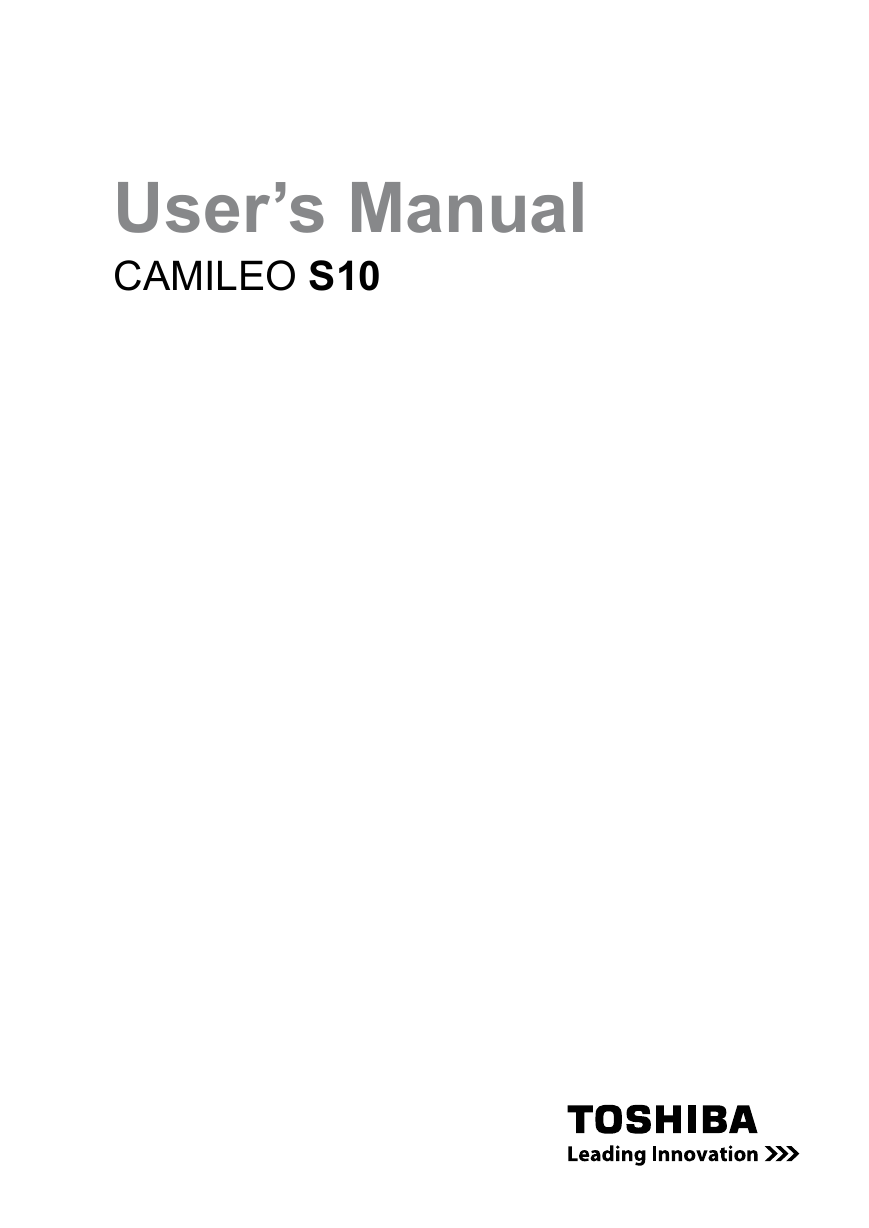
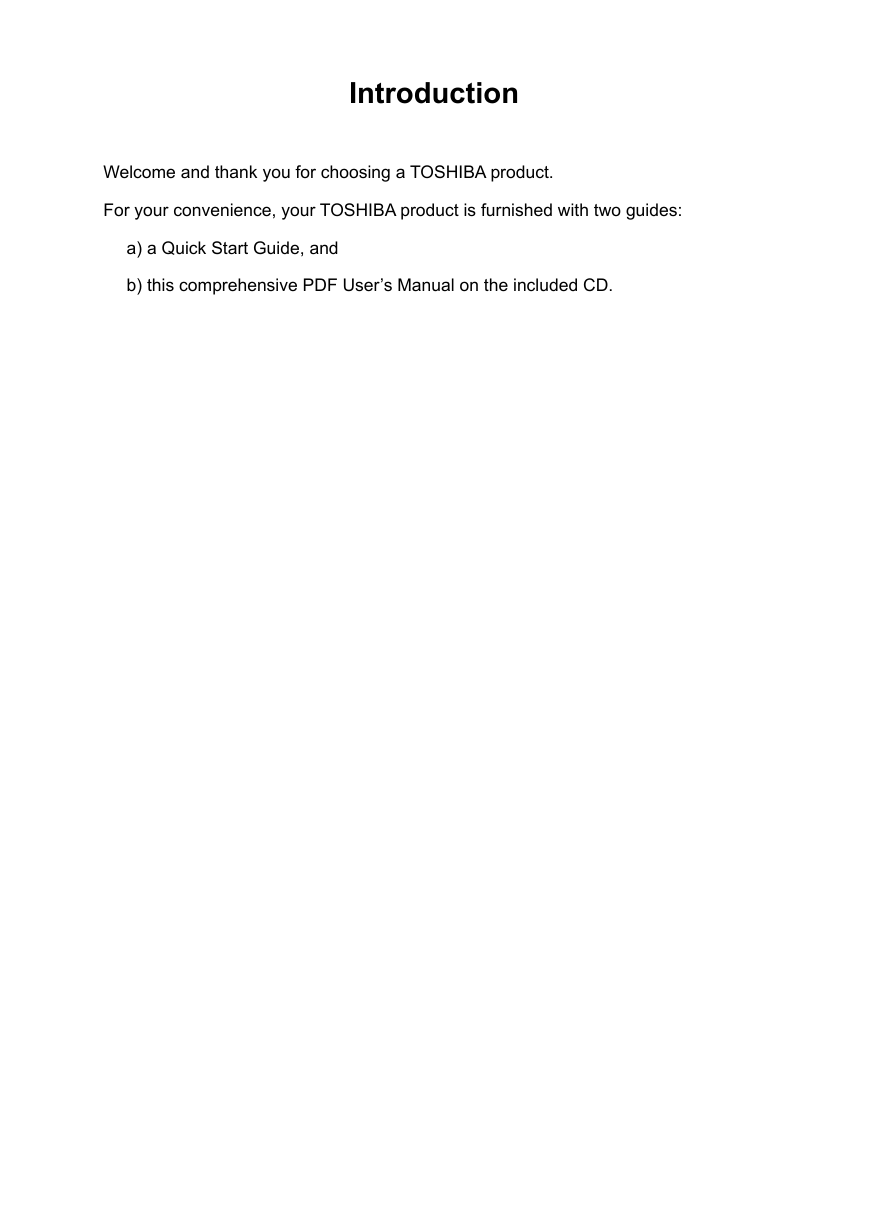
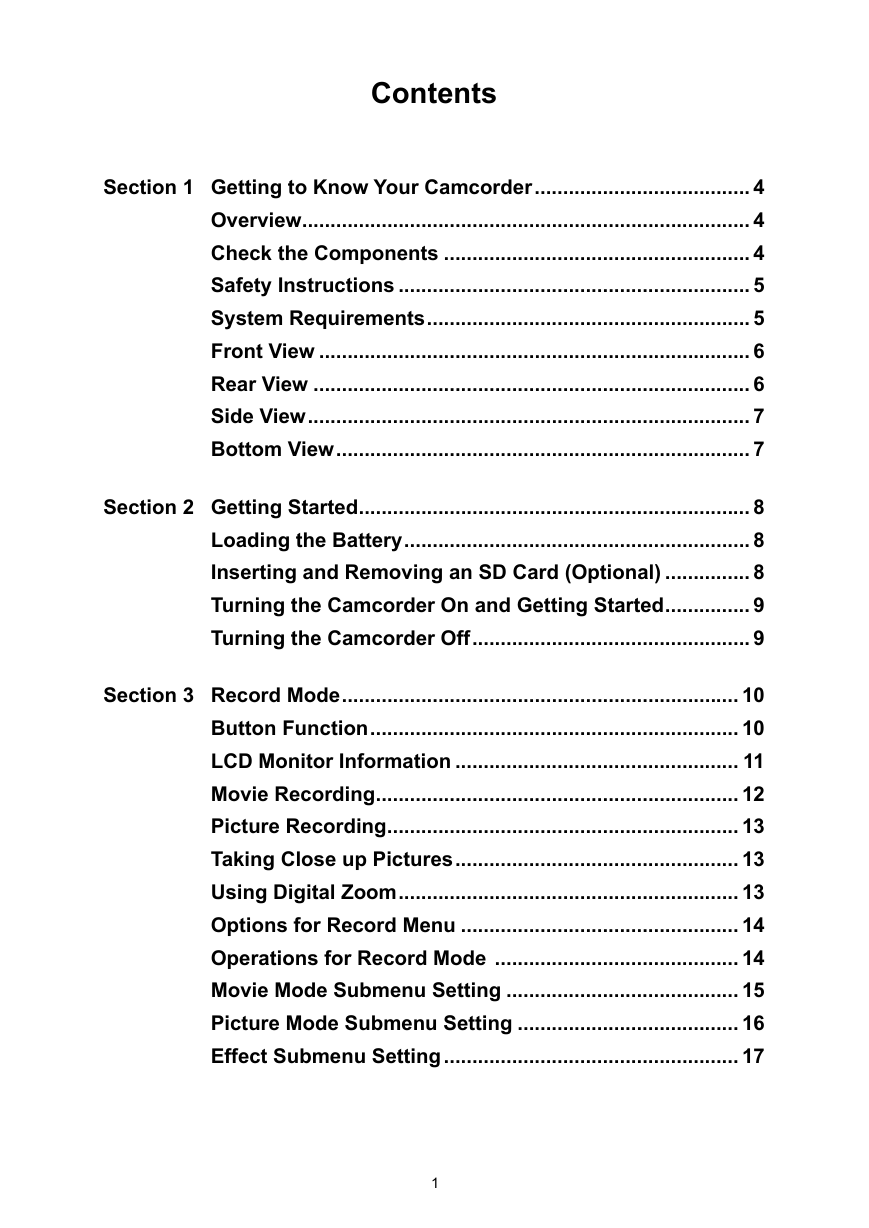
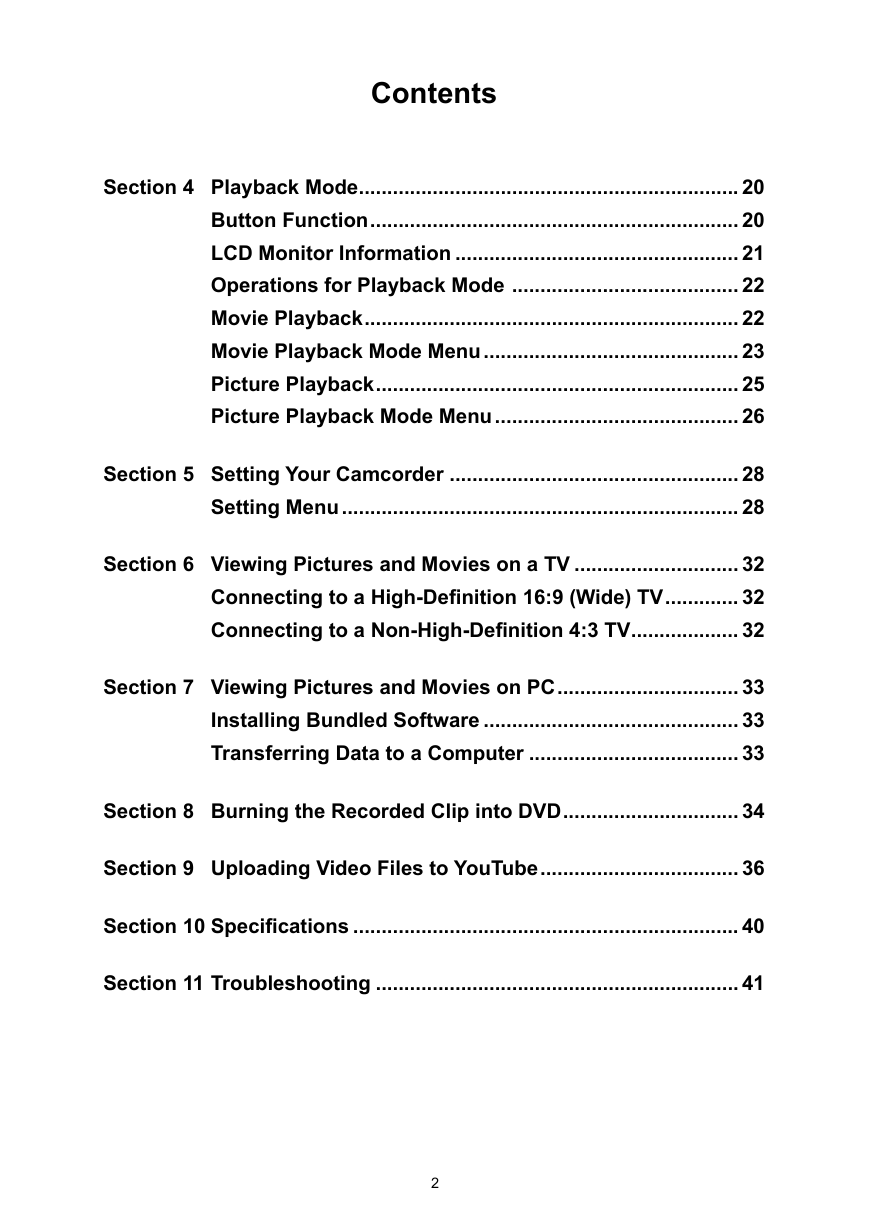
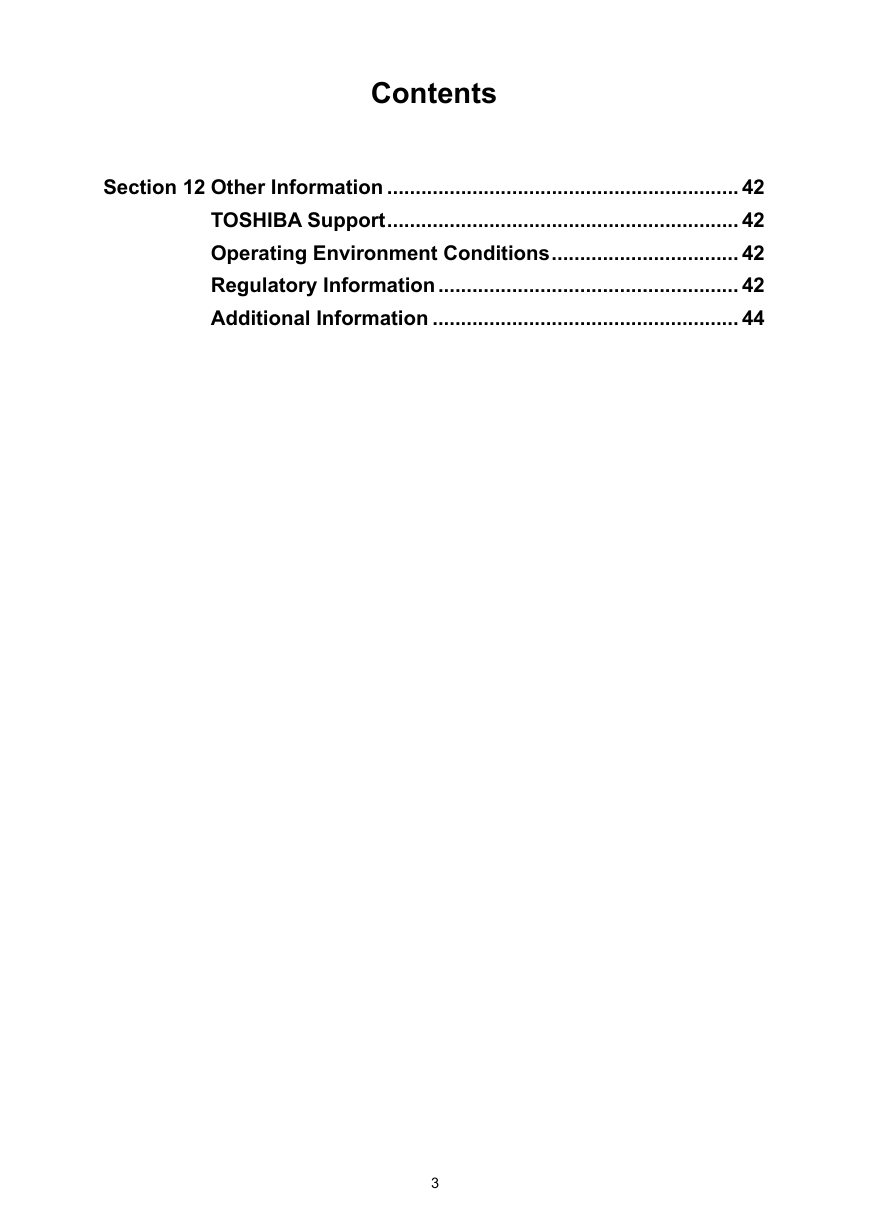
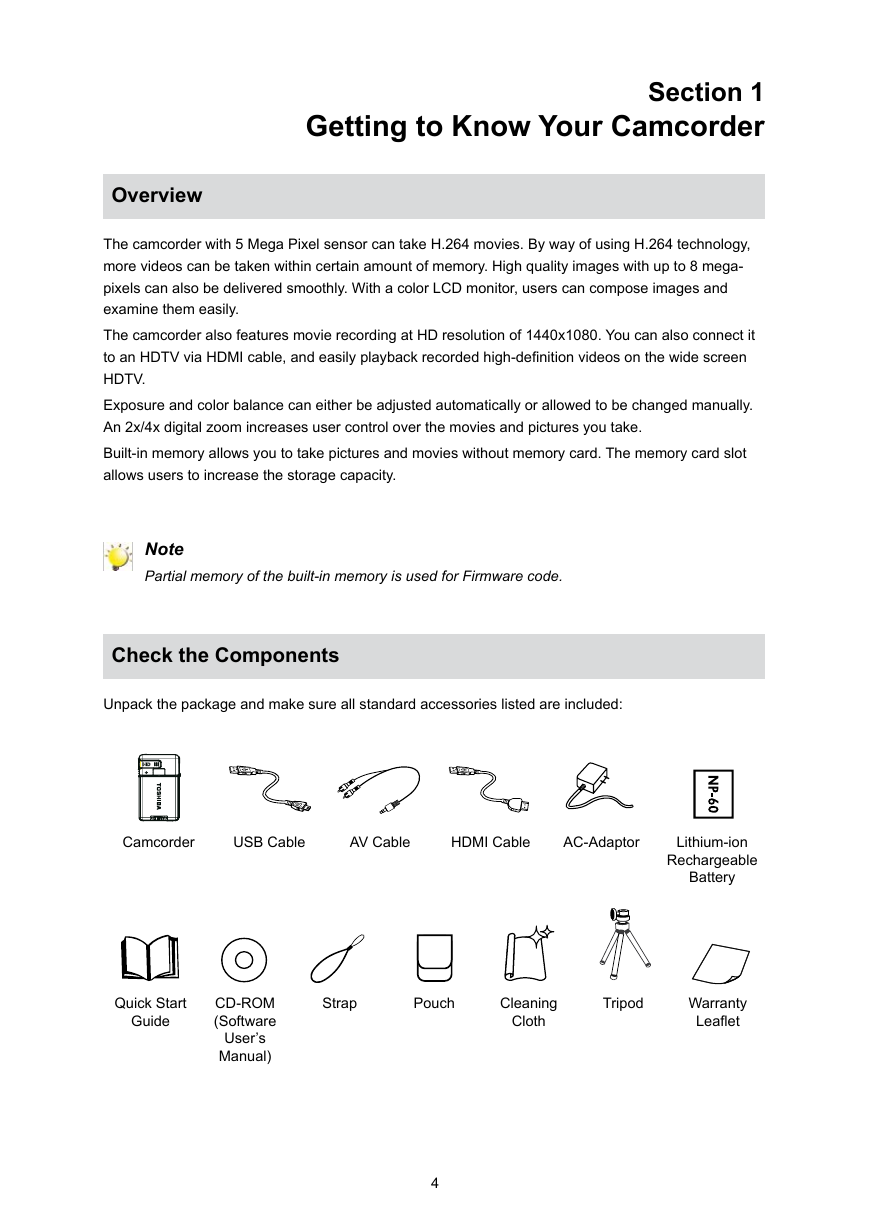
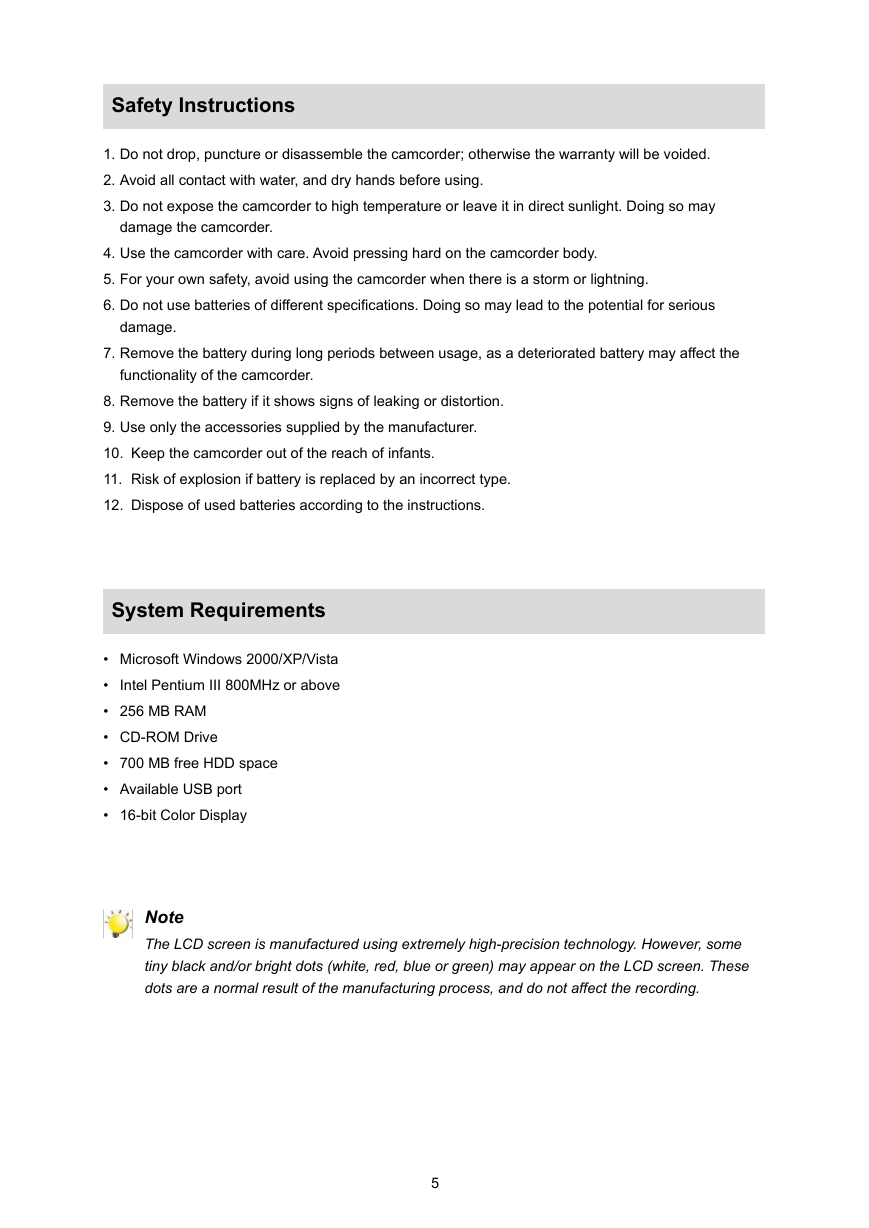
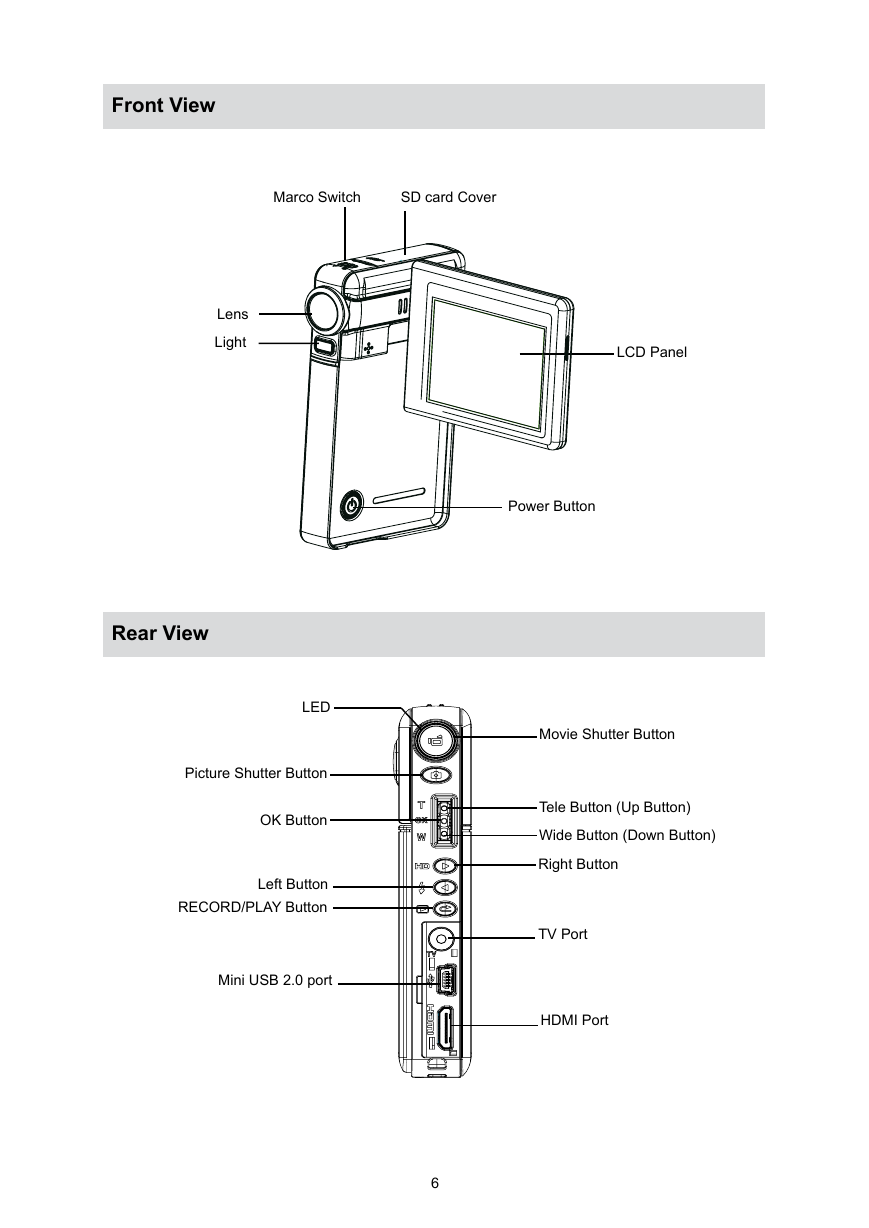
 2023年江西萍乡中考道德与法治真题及答案.doc
2023年江西萍乡中考道德与法治真题及答案.doc 2012年重庆南川中考生物真题及答案.doc
2012年重庆南川中考生物真题及答案.doc 2013年江西师范大学地理学综合及文艺理论基础考研真题.doc
2013年江西师范大学地理学综合及文艺理论基础考研真题.doc 2020年四川甘孜小升初语文真题及答案I卷.doc
2020年四川甘孜小升初语文真题及答案I卷.doc 2020年注册岩土工程师专业基础考试真题及答案.doc
2020年注册岩土工程师专业基础考试真题及答案.doc 2023-2024学年福建省厦门市九年级上学期数学月考试题及答案.doc
2023-2024学年福建省厦门市九年级上学期数学月考试题及答案.doc 2021-2022学年辽宁省沈阳市大东区九年级上学期语文期末试题及答案.doc
2021-2022学年辽宁省沈阳市大东区九年级上学期语文期末试题及答案.doc 2022-2023学年北京东城区初三第一学期物理期末试卷及答案.doc
2022-2023学年北京东城区初三第一学期物理期末试卷及答案.doc 2018上半年江西教师资格初中地理学科知识与教学能力真题及答案.doc
2018上半年江西教师资格初中地理学科知识与教学能力真题及答案.doc 2012年河北国家公务员申论考试真题及答案-省级.doc
2012年河北国家公务员申论考试真题及答案-省级.doc 2020-2021学年江苏省扬州市江都区邵樊片九年级上学期数学第一次质量检测试题及答案.doc
2020-2021学年江苏省扬州市江都区邵樊片九年级上学期数学第一次质量检测试题及答案.doc 2022下半年黑龙江教师资格证中学综合素质真题及答案.doc
2022下半年黑龙江教师资格证中学综合素质真题及答案.doc